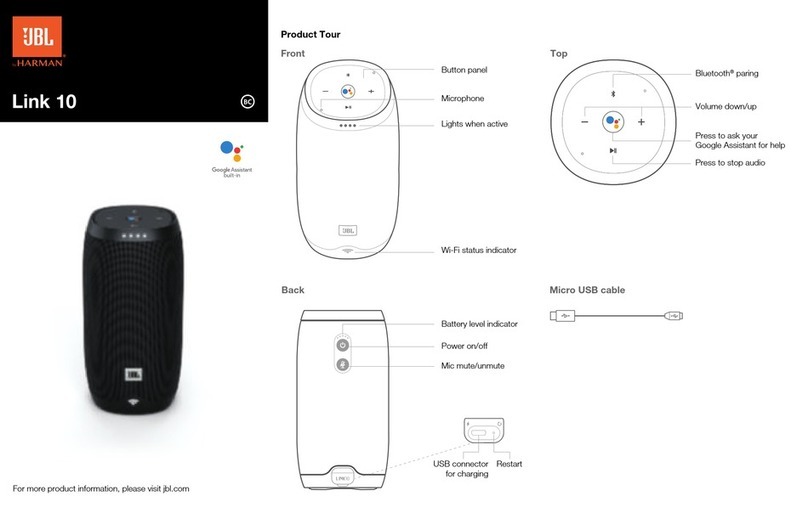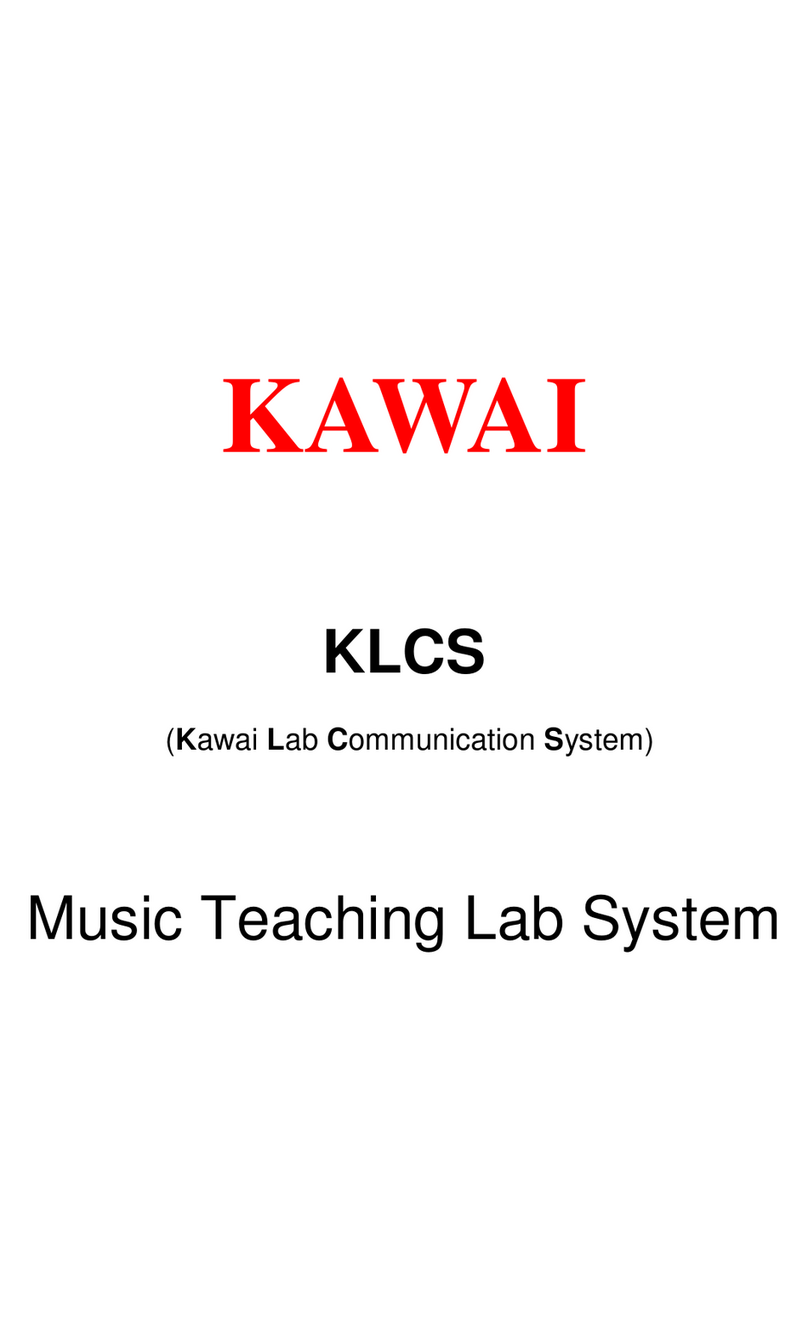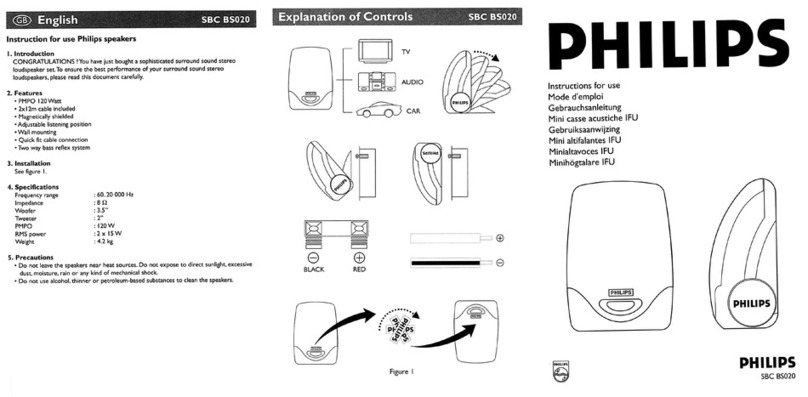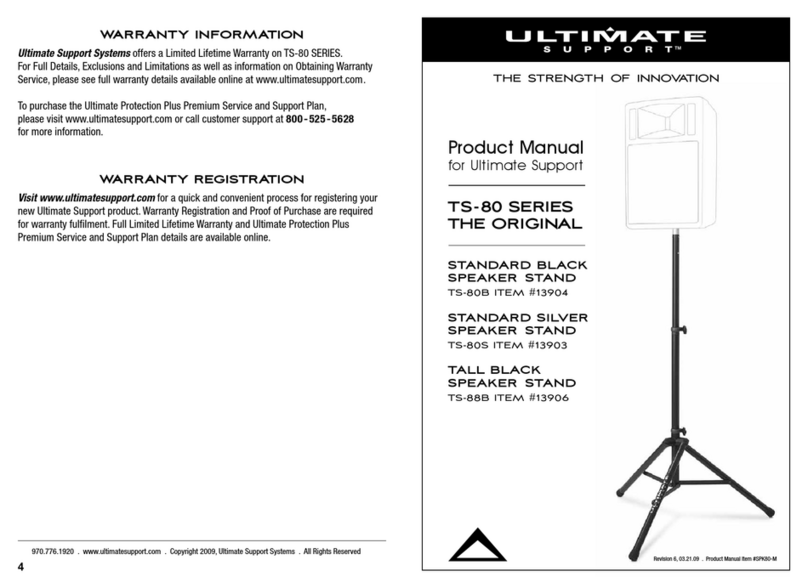EC LIVING TANA SL-1 User manual

WIRELESS SETUP
Guide
TANA SL-1
EN

Download the “EC Remote” App
The free App is available at Apple store or
Google Play. Search for: “EC remote” or
“Electrocompaniet”
Connect the power cable
Power up the TANA SL-1 by connecting the
power cable included in the box. Before
continuing, check that you have a glowing
“E” logo, on top of the unit.
Find a wireless access point
Select the system access point in your Wi-Fi settings.
The access point will be named after your system
and serial number. For example, “ECLiving-765”, or
“ECI 6DX-1”.
iOS: Press HOME and launch Settings. Select the
Wi-Fi tab in the left, and select your system.
Android: From the app launcher, select Settings,
Wi-Fi, and then select the system from the list.
Use your PC, Mac or Linux
machine with a web browser
PERFORMING THE INITIAL SETUP WIRELESSLY
The first time you set up your EC LIVING TANA SL-1 Speaker & Streamer.
OR
RECOMMENDED
WiFi link
Audio link
LAN Cable

EN
English
Start your “EC Remote” App
As long as you have downloaded the App
following the previous instructions, you will
find the App where you normally find other
Apps on your device. The first thing to do is
to select your new TANA SL-1.
Tap ZONE BUTTON
Now select your TANA SL-1. For example the
unit name can be “EC Living 6”. If no name
is listed, tap the refresh icon at the top bar to
rescan for your TANA SL-1. When you find
your unit, tap on the name to start the setup.
Use a web browser
Enter the address of your EC Living system in
the web browser.
If you are using a Mac or Linux machine, this
will be “ECLiving-<number>.local”. Where
<number> are the last 4 digits of the serial
number, excluding leading zeros
(e.g. “ECLiving-565.local”).
On a PC, please enter the system’s IP address.
You may find this address in your router, by
referencing the EC Livings MAC address.
Please follow your router manufacturer’s
instructions for finding an IP address given a
MAC address.
Begin the Initial Setup
Simply tap START to begin the setup of the new EC Living system.
Select your language
Just select your language. It will send you automatically to the next screen.
Name your EC Living unit (Give your unit a zone name if you plan to expand )
You can give your TANA SL-1 any name you want. Examples of name is Livingroom, Kitchen, Bedroom,
Bathroom. Tap ENTER or Return on the keyboard when you have entered your unit name. Tap Next (upper
right corner) when you are done.
A Zone is the name we use for the area this
device is planned to cover. Typical Zones
could be livingroom, bedroom, kitchen etc.
FOLLOW THE ON-SCREEN INSTRUCTIONS
OR
RECOMMENDED

SETUP 2 : STEREO SETUP CONFIGURATION
Position your speakers for a STEREO setup (figure 2).
If you are using a tablet once the speaker is detected, drag the speaker
from the bottom line to the correct position (Right - Left).
If you are using a smartphone select the position from the pop-up menu.
(Tap on a speaker to play a test tone.)
If speakers icons are missing, tap on SCAN to search, then repeat SETUP
2 from beginning.
Tap Next (upper right corner) when you are done.
* On the tablet App, the TANA SL -1 speaker
symbol has a small “wireless icon“ at the top corner.
PAIRING ADD-ON SPEAKER TANA L-1 FROM THE SETTINGS MENU
( if you buy an add-on speaker later)
Go to SETTINGS -> OUTPUT SETTING -> SPEAKER CONFIGURATION. Follow instructions from SETUP 2.
SETUP 1: STANDALONE SPEAKER CONFIGURATION
Position your speaker for a STANDALONE setup (figure 1).
Next step is to identify your TANA SL-1 for a standalone setup. If you are
using a tablet, you will see a speaker icon placed at the middle, tap on a
speaker to play a test tone. If the speaker icon is missing, tap on SCAN to
search for it. Drag the speaker into the correct position when it’s detected,
( if you are using a tablet), or select the position from the pop-up menu
( if you are using a smartphone).
Tap Next (upper right corner) when you are done.

EN
English
Test of audio output
Tap the button START TEST. A standard “white noise” sound should be played on all paired speakers.
Wait until the test sound stops.
Tap Next (upper right corner) when you are done.
Network configuration
In the Network configuration step, the system will detect that there is no internet connection.
Tap Next o start configuring your network.
Choose network
You will be presented with two choices: Wired or Wireless. Select which option you prefer.
For a wired connection, insert your network cable now.
For a wireless connection, press the “Connect to Network” button in order to start scanning for networks.
Please wait up to 20 seconds for the wireless network list to be presented. When the list shows, select
the network you’d like to connect to. The system will prompt you to enter your WiFi password. Now, the
system will disable Access Point mode and connect to your wireless network. The app will wait for this
process to complete and automatically try to locate and reconnect to the system.
If contact to the system has been lost at any point in time, make sure that your
phone/tablet and the system are on the same network. This means going back
to the Wi-Fi settings, and connecting to the system’s access point. If the system
does not present an access point, make sure that you select the same Wi-Fi
network as you’ve given in the app for the system to connect to.

Include your music files
“Add libraries” let’s you access your music stored on other devices through EC Living.
You can do this later under the SETTINGS menu from the main menu.
Music services login
Choose your streaming service and fill in your Wimp, Tidal and/or Qobuz account details. You can
also do this later at any time in the SETTINGS menu from the main menu. Tap Next (upper right corner)
when you are done.
You are done, tap FINISH to complete
You have now completed the setup of your system. For test, please select Internet radio from the main
screen. Swipe left to select Top100 stations and pick a station to test the system.

IMPORTANT SOFTWARE UPDATES
After initial setup, it is a good idea to wait about 20 minutes
for any software updates to be installed.
INTERNET

Designed and produced in Norway
www.ecliving.no
REV 1.0 July 2016
Table of contents
Other EC LIVING Speakers manuals