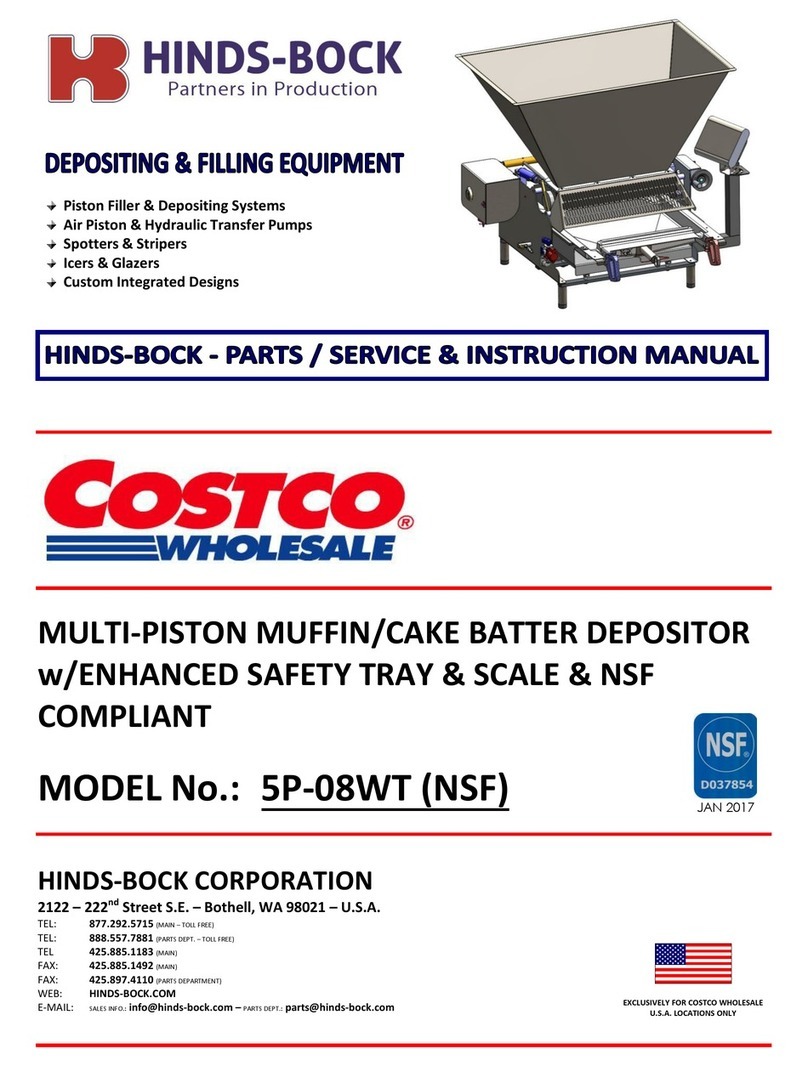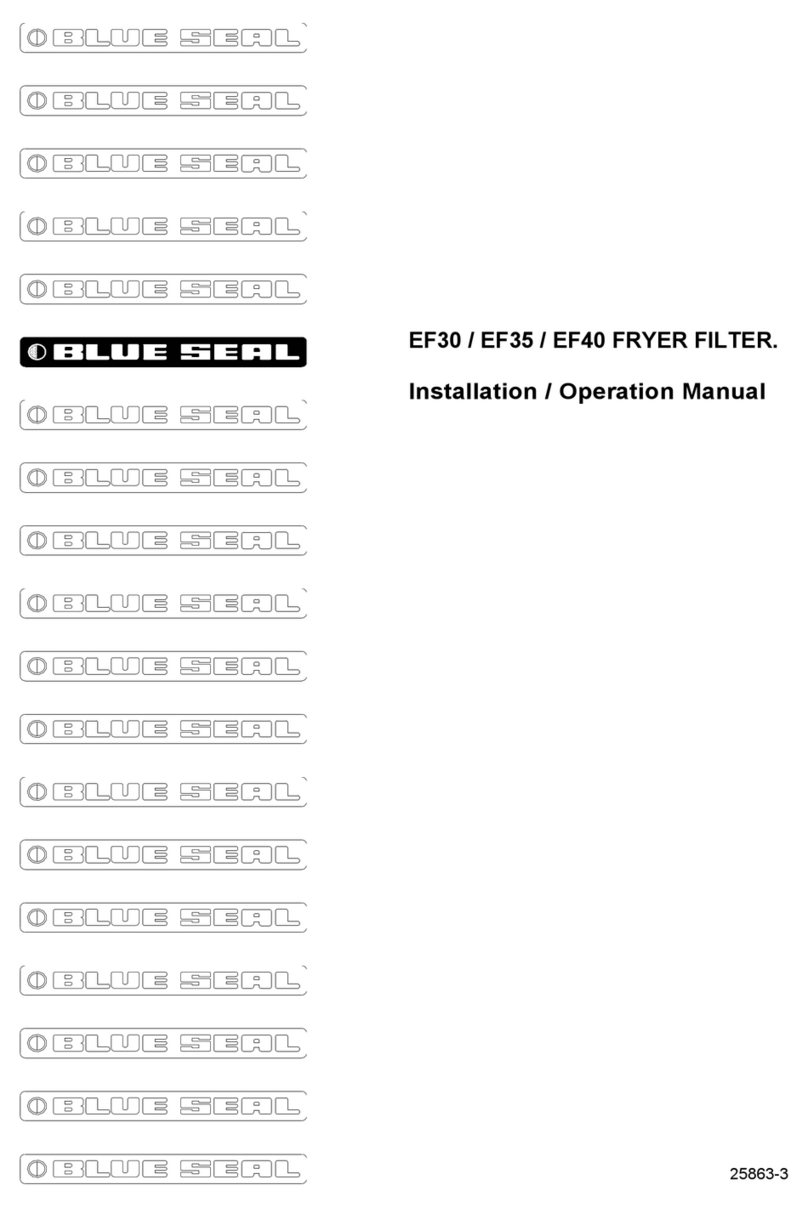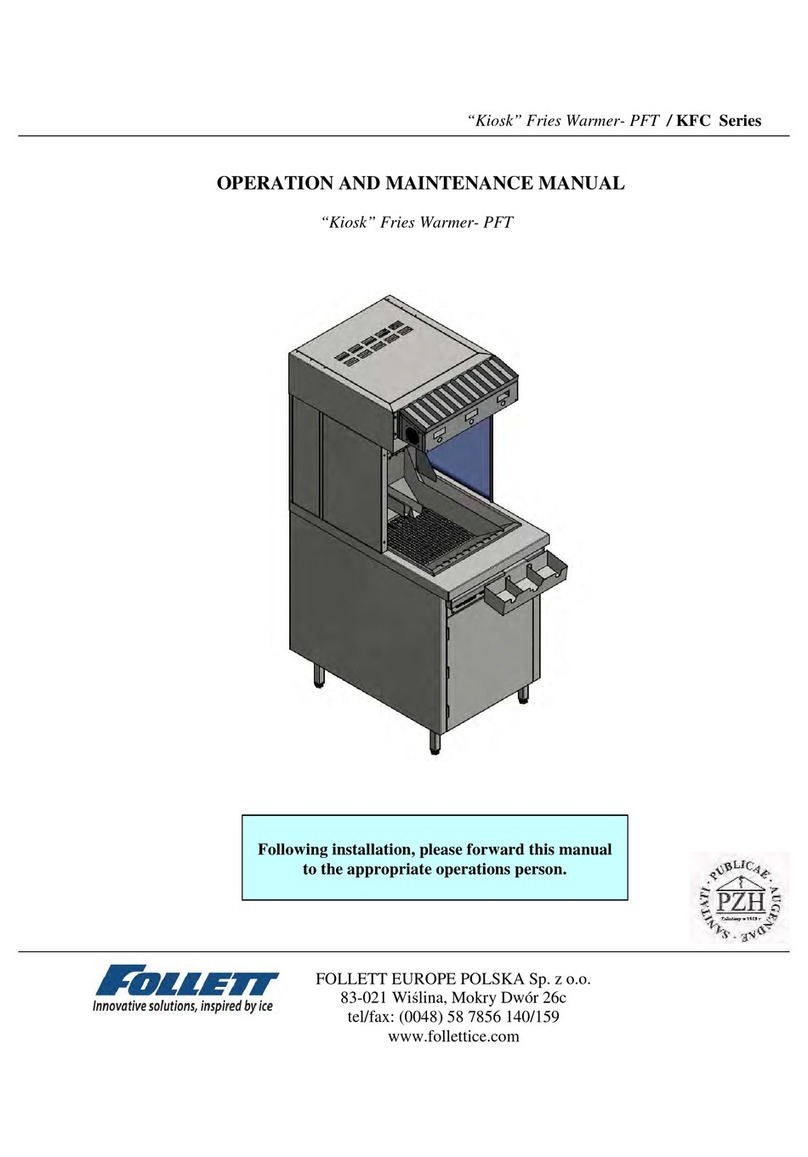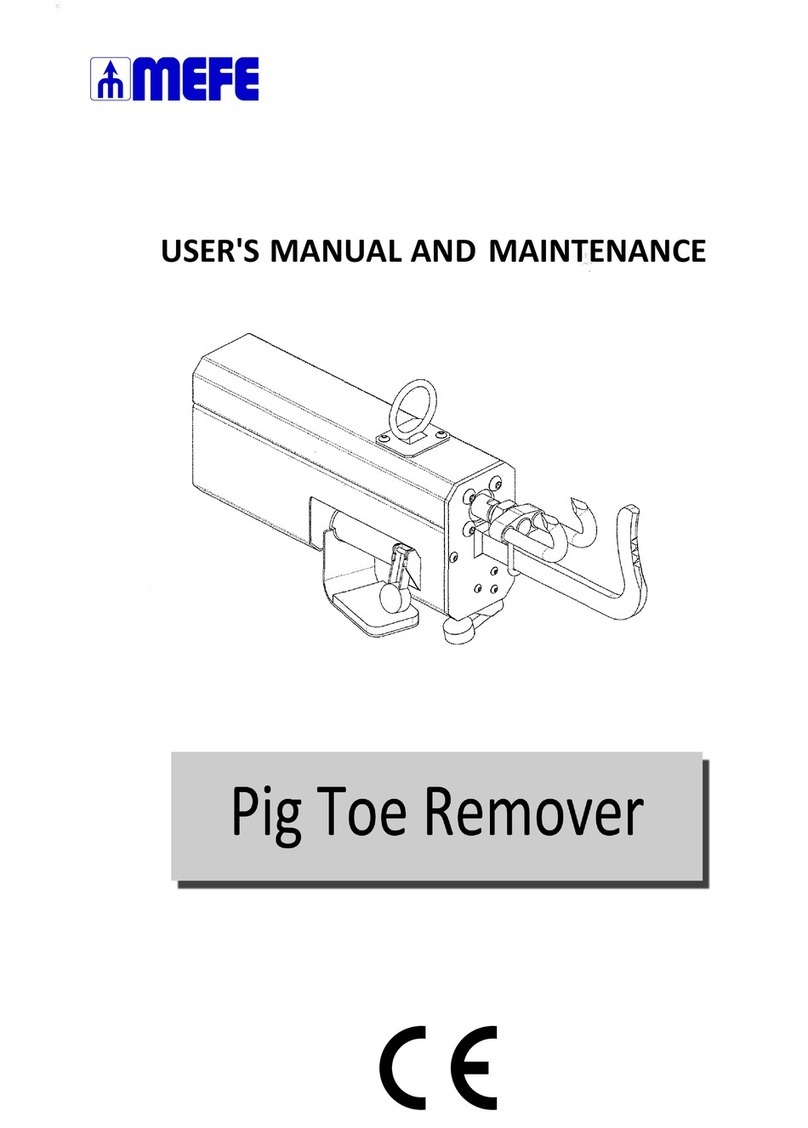ECD BakeWATCH RACK OVEN V-M.O.L.E SYSTEM User manual

RACK OVEN V-M.O.L.E.® SYSTEM
QuiCK REfERENCE GuidE

1
CONTENTS
WELCOME .......................................................................................................................... 2
EQUIPMENT ....................................................................................................................... 3
FEATURES/FUNCTIONS................................................................................................. 3
STATUS ACTIVITY LED................................................................................................... 4
SETUP................................................................................................................................. 5
CHARGING THE POWER PACK ...................................................................................... 5
SOFTWARE INSTALLATION............................................................................................ 6
SOFTWARE AUTHORIZATION........................................................................................ 8
COMMUNICATIONS ..................................................................................................... 9
OPERATION ...................................................................................................................... 11
INTRODUCTION ......................................................................................................... 11
STEP 1: SETUP INSTRUMENT...................................................................................... 12
STEP 2: DATA COLLECTION.......................................................................................... 17
STEP 3: DOWNLOAD DATA.......................................................................................... 21

2
WELCOME
This Quick Reference Guide is designed to help the user to familiarize themselves with the equip-
ment, perform basic hardware setup/communicaons and operaon. For detailed informaon
on both Hardware & Soware components, please refer to the Help system accessible in the
M.O.L.E.® MAP Soware.
To access the help system start the soware and use any of the methods listed:
• Select the Help Buon on the Toolbar.
• Pressing the shortcut key [F1]
• On the Help menu, click MAP Help.

3
EQuiPMENT
fEATuRES/fuNCTiONS
Acvity Indicators:
Indicates state of the
M.O.L.E.® Thermal Proler
Thermocouple/Inputs:
This is where Type “K” Thermo-
couple sensors are connected
OK Buon:
Invokes “OK” process result-
ing in a GO-NO GO decision
ON/OFF Buon:
Turns Proler “ON/OFF”
Charging LED:
Indicates when the internal
Power Pack is charging
Record Buon:
Starts/Stops Proler record-
ing data.
Data/Charging Port:
Transfers data to/from a com-
puter & charges the internal
Power Pack

Acvity Indicator Acon LED Color
ON/OFF Indicates Proler is “ON” and idle Green (Flashing)
Record Indicates Proler is recording data Green (Flashing)
OK Indicates recorded prole passes
pre-congured criteria
Green - Pass (Solid)
Red - Fail (Solid)
Temp(erature) Indicates if internal temp is at or
above a threshold. Red (Solid) >40°C
Baery Indicates when the internal Power
Pack voltage is low Red (Solid) <3.0V
Charge Indicates when the internal Power
Pack is charging Yellow (Solid)
4
EQuiPMENT
STATuS ACTiViTY LEd

A completely discharged Power
Pack takes about 8 hours to be fully
charged. For quick charges, it can be
charged for 15 minutes allowing one
10 minute data run to be performed.
②
①
5
SETuP
CHARGiNG THE POWER PACK
1. Insert the USB computer interface cable
into a computer USB Port and the other
end into the Data/Charging Port.

②
6
SETuP
SOfTWARE iNSTALLATiON
1. Insert the CD in the drive and the
M.O.L.E.® MAP soware autorun menu
appears.
2. Select the Install Soware command
buon to start the installaon. Closely
follow the instrucons for your operang
system. For detailed informaon select
the Installaon Help command buon
on the autorun menu.

The user must have administrator
permissions for the computer to in-
stall and authorize the soware. To
install as administrator, locate the
setup.exe on the installaon CD.
Right-click the le to display the
shortcut menu and select Run as ad-
ministrator.
7
SETuP
SOfTWARE iNSTALLATiON

②
③
③
8
SETuP
SOfTWARE AuTHORiZATiON
A Soware Unlock Key must be obtained
from www.ecd.com or using the contact in-
formaon supplied on the dialog box.
1. On the Help menu, click Authorize and
the Authorizaon dialog box appears.
2. Select Web Authorize and enter the
required informaon on the M.O.L.E.®
MAP Soware Authorizaon form.
3. Retrieve the 16-digit Soware Unlock
Key from the conrmaon email and
enter it into the dialog box. Next select
Start MAP to complete the process.

②
9
SETuP
COMMuNiCATiONS
1. Plug the USB cable into a computer
COM Port and the other end into the
M.O.L.E.® Proler Data Port. The Auto-
Play panel appears in the lower right cor-
ner of the desktop. This panel displays
the four most common MAP commands.
2. Select Start M.O.L.E.® MAP

Once a M.O.L.E.® Proler has been se-
lected, the soware automacally selects
that M.O.L.E. Proler if it used again on
the same COM port.
③
④
⑤
10
SETuP
COMMuNiCATiONS
3. On the M.O.L.E.® menu, click the Select
Instrument command.
4. Select the desired instrument from the
dialog box. If there are none displayed,
click the Scan for Instruments command
buon to detect all available instru-
ments.
5. Click the OK command buon to accept.

11
OPERATiON
iNTROduCTiON
This operaon procedure guides you through a typical process on how to set a M.O.L.E.® Ther-
mal Proler up for performing a data run. For addional detail, consult the Help System in the
soware.
The M.O.L.E.® Thermal Proler depends on the MAP (Machine-Assembly-Process) soware to
control how it collects and interprets data. Several kinds of data runs may need to be performed
to achieve desired informaon, or the same data run may be performed repeatedly over me to
monitor one process. Either way, each data run must be set up at least once.
The MAP soware includes wizards that help you get started quickly, even if you are a beginner
or infrequent user.

④
③
12
OPERATiON
SETuP iNSTRuMENT
STEP 1: SETuP iNSTRuMENT
1. Open the M.O.L.E.® MAP soware.
2. Connect the M.O.L.E.® Thermal Proler to the
computer.
3. Make sure the M.O.L.E.® Internal Power Pack
baery is fully charged. When a M.O.L.E.® Thermal
Proler is selected, the soware status bar displays
the current baery voltage.
4. Set an Environment. Either open an exisng Envi-
ronment Folder or create a new one.

When navigang through the wizard,
the step list on the le of the dialog
box uses a color key to inform the
user of the progression through the
wizard.
Current
Completed
Remaining
⑥
13
OPERATiON
SETuP iNSTRuMENT
5. On the M.O.L.E.® menu, select Setup Instrument
and the workow wizard appears.
6. Set the Instrument Name.

For sengs such as Start Parame-
ters and Stop Parameters, select
the More>> command buon.
⑦
⑧
⑨
14
OPERATiON
SETuP iNSTRuMENT
7. Select the Sensor Plaorm buon.
8. Select the desired sensors then the OK com-
mand buon to proceed.
9. Conrm the sengs and then, select the
Next command buon to send the data listed in
the dialog box to the instrument.

⑪
⑩
15
OPERATiON
SETuP iNSTRuMENT
10.Conrm the assembly informaon such as the
test Product Descripon, size, sensor locaons
and a image.
11.Click the Next command buon.

If everything is OK, the dialog box dis-
plays a GREEN sign. If there are any
items that may prevent the user from
collecng good data, they are high-
lighted and a RED sign is displayed.
⑬
⑫
16
OPERATiON
SETuP iNSTRuMENT
12.Verify the instrument status. This dialog box
displays the health of the M.O.L.E.® Proler such as
baery charge, internal temperature, thermocou-
ple temperatures.
13.Select the Finish command buon to complete the
Setup Instrument wizard.

TOP
MIDDLE
BOTTOM
Never permit the M.O.L.E.® Thermal Proler
to exceed the absolute maximum warran-
teed internal temperature, as permanent
damage may result. The warranty will not
cover damage caused by exceeding the max-
imum specied internal temperature.
This me/temperature prole provides the
data to make oven adjustments to equalize
oven air temperatures throughout the oven.
This is called oven balancing.
①
17
OPERATiON
dATA COLLECTiON
STEP 2: dATA COLLECTiON
1. Oven Balancing: Make a product-level ambient
prole test rst; with one thermocouple (T/C) situ-
ated to monitor the top, middle and boom racks
oven air at pan or tray height.

The data from this prole run helps de-
termine proper temperature sengs and
bake mes per variety for quality, consis-
tency, new variety and ingredient tesng,
and increased capacity and yields to en-
hance your boom line prots.
Air Sensors
(Ambient)
Product Sensors
(Internal)
③
18
OPERATiON
dATA COLLECTiON
2. Oven Balancing (vericaon): Once inial
oven balancing has been performed and aer
oven adjustments have been made, this pro-
cess can be veried by repeang the process
with the sensors in the same locaons.
3. Product Tesng: Next, from your balanced
oven, insert a thermocouple into the center
of a dough piece (measure and bend the T/C
and insert up to the bend, then pinch the
dough around the Teon-coated wire).

When retrieving the M.O.L.E.® Prol-
er and test product use cauon as it
may be warm.
④
⑤⑥
19
OPERATiON
dATA COLLECTiON
4. Connect the M.O.L.E.® Proler to the sensors.
5. Press the M.O.L.E.® Proler “ON” buon.
6. Place the M.O.L.E.® Proler in the appropri-
ate Thermal Barrier and press the “Record”
buon.
7. Close the Thermal Barrier making sure the
sensor wires do not get pinched and the latch
is secure.
8. Pass the thermally protected M.O.L.E.® Prol-
er, and test product through the process.
Table of contents
Popular Commercial Food Equipment manuals by other brands
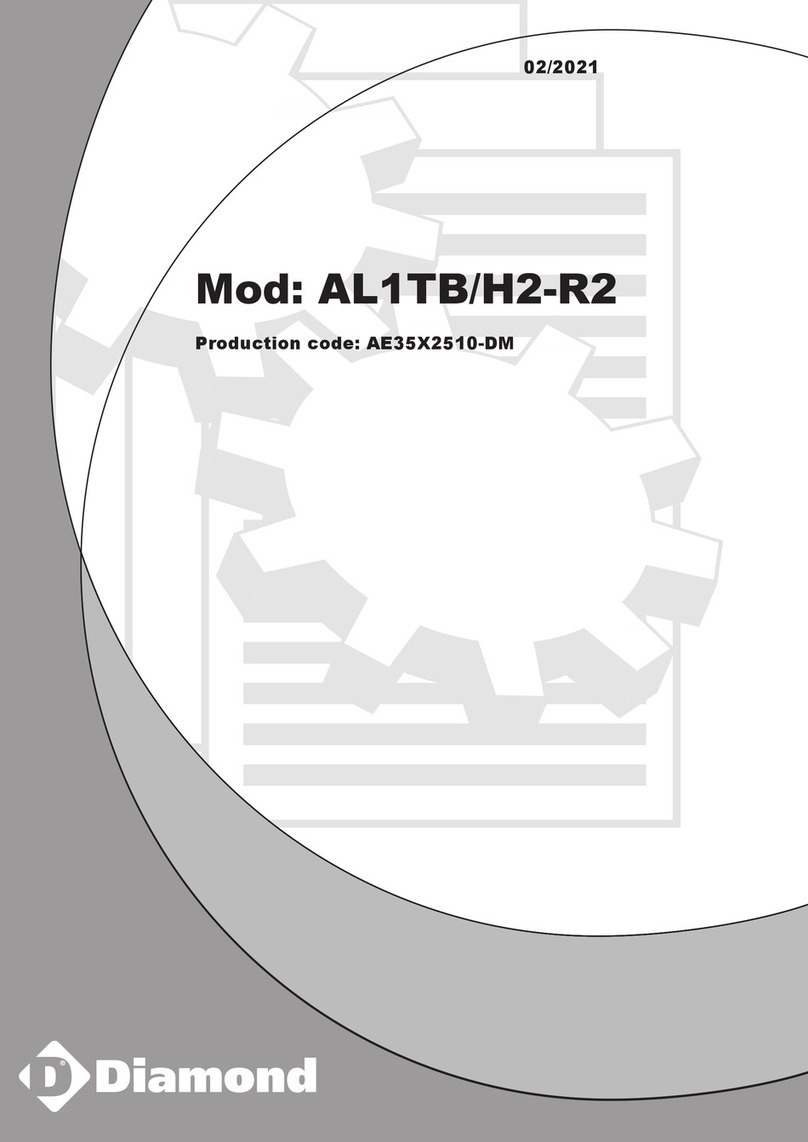
Diamond
Diamond AL1TB/H2-R2 Installation, Operating and Maintenance Instruction

Salva
Salva IVERPAN FC-18 User instructions
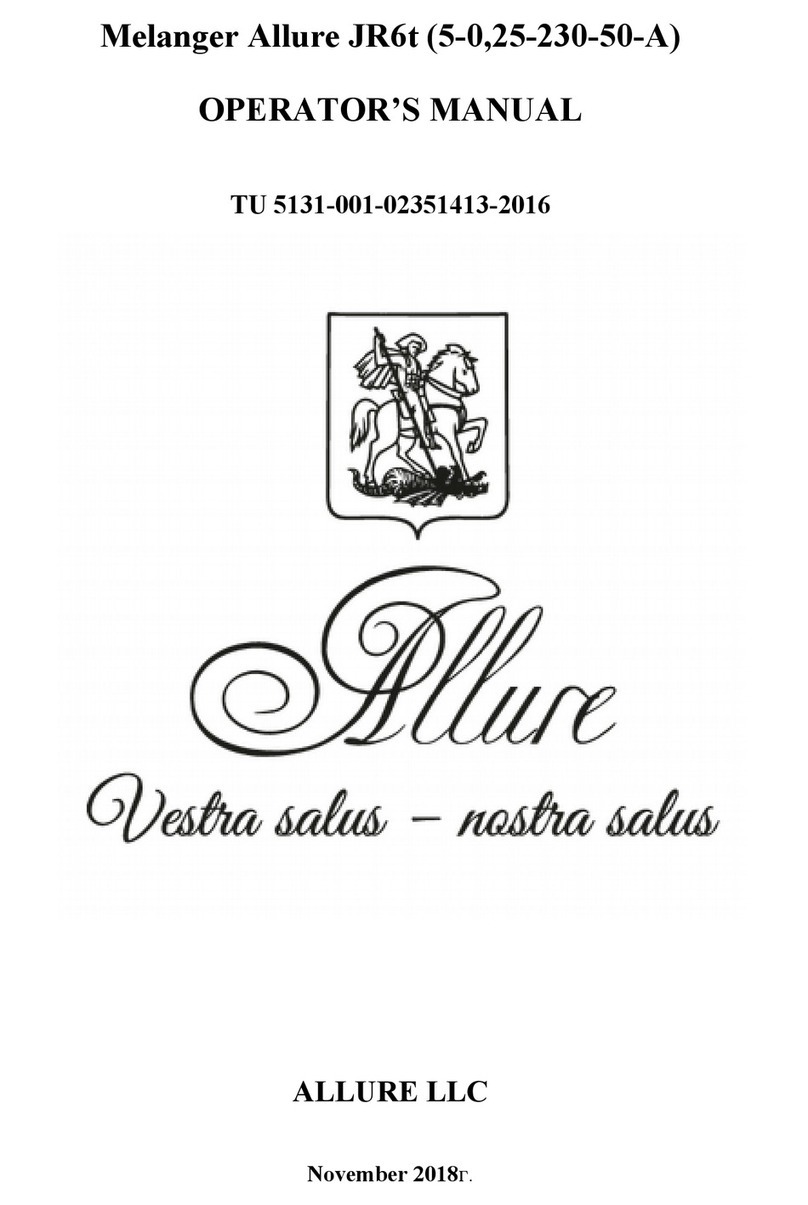
Allure
Allure Melanger JR6t Operator's manual

saro
saro FKT 935 operating instructions
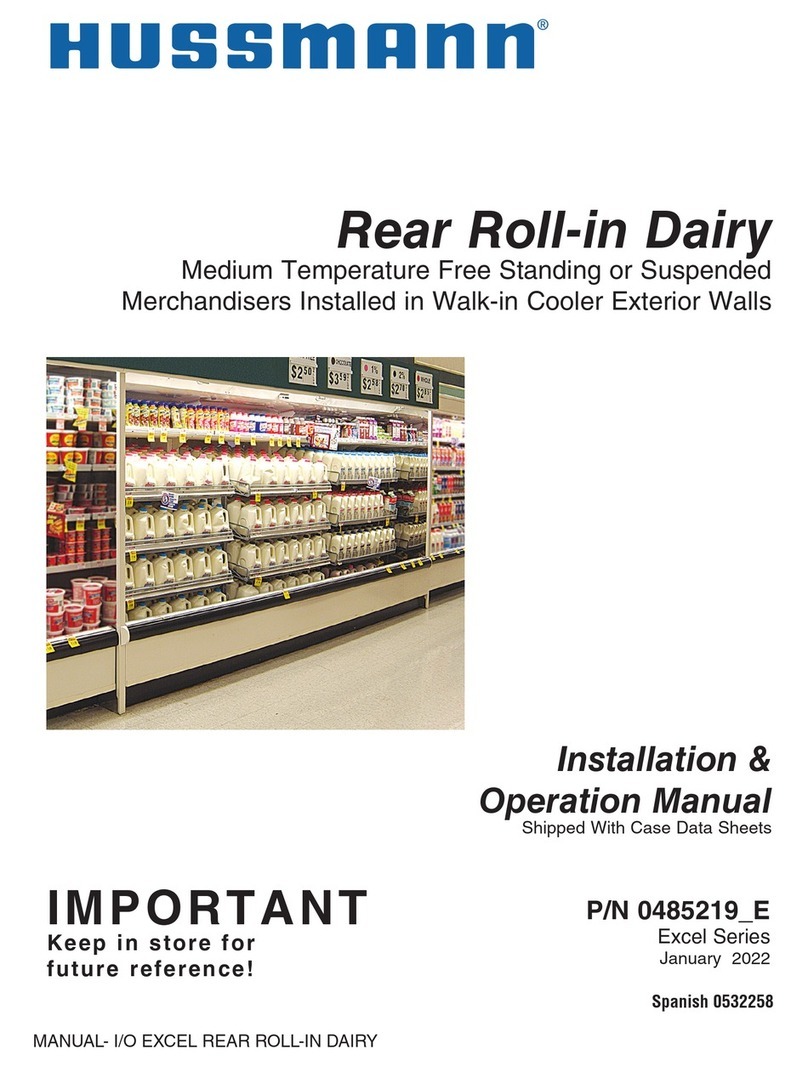
Hussmann
Hussmann Rear Roll-in Dairy Installation & operation manual

Cornelius
Cornelius IDC PRO 255 Service manual
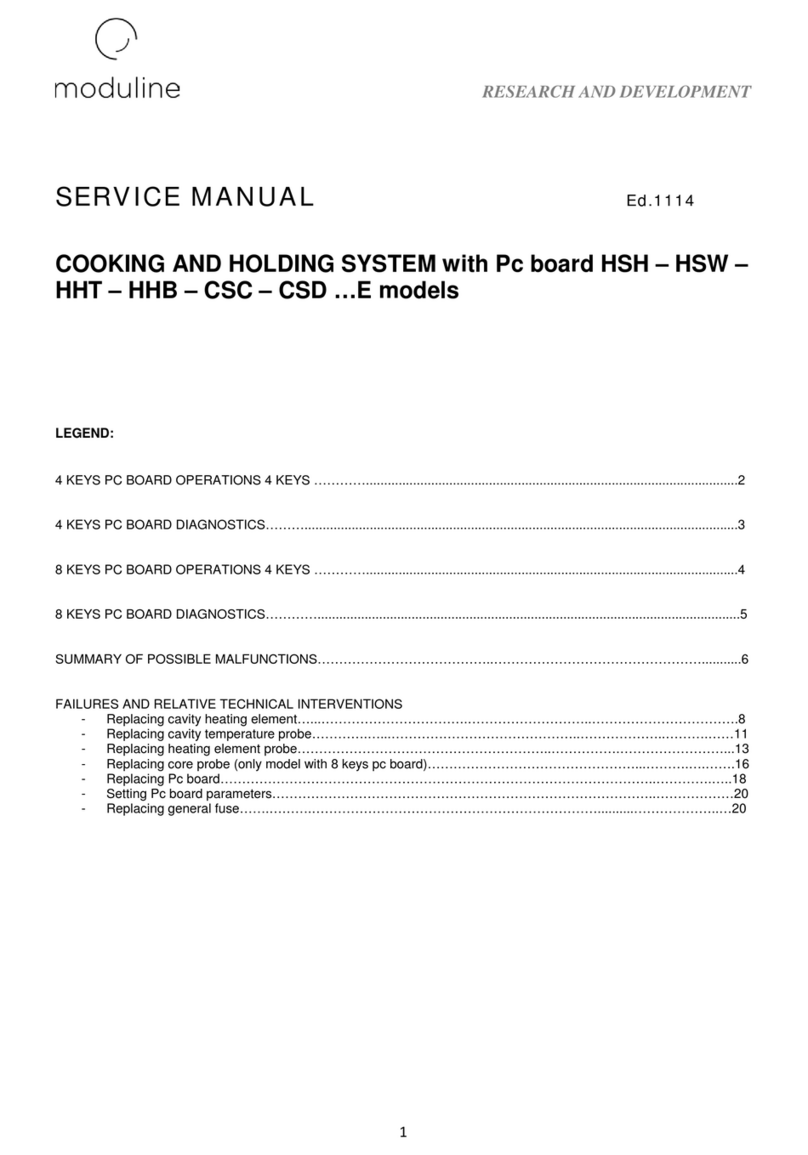
Moduline
Moduline HSH E Series Service manual

MINERVA OMEGA
MINERVA OMEGA DERBY 270 operating instructions
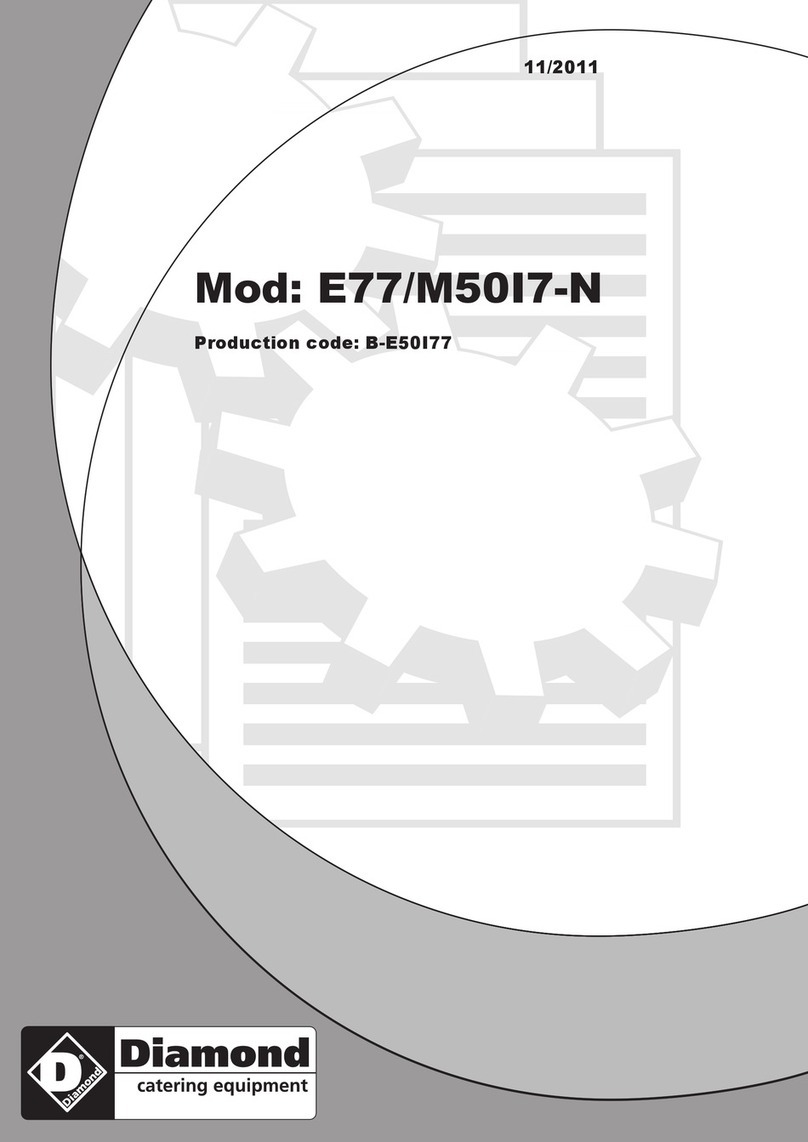
Diamond
Diamond OPTIMA 700 Installation, use and maintenance instructions
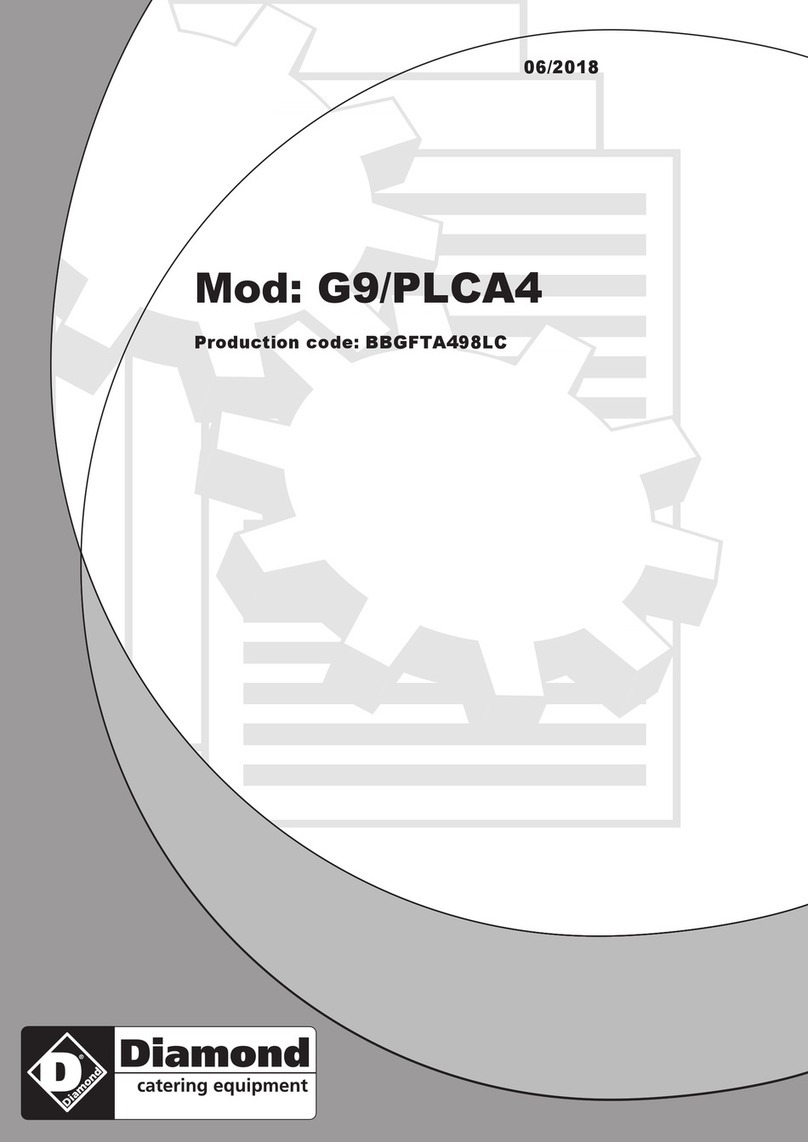
Diamond
Diamond G9/PLCA4 operating instructions

Cuppone
Cuppone BERNINI BRN 280 Installation

Arneg
Arneg Atlanta Direction for Installation and Use