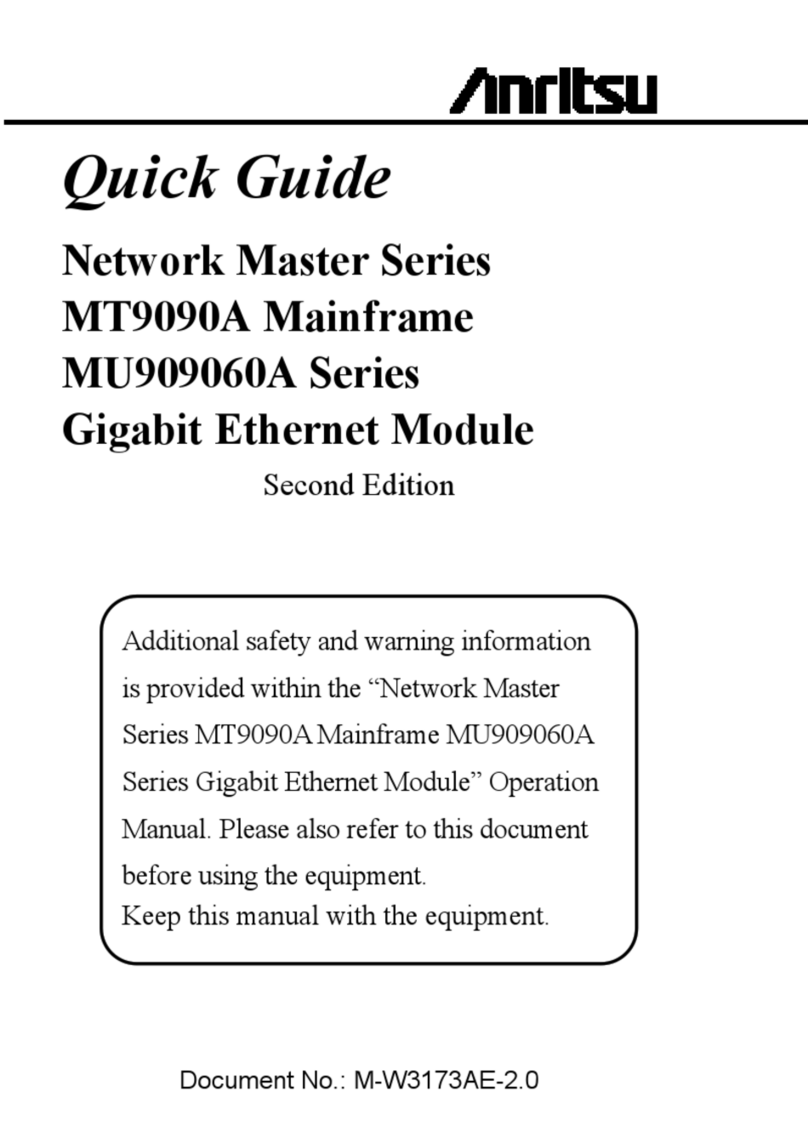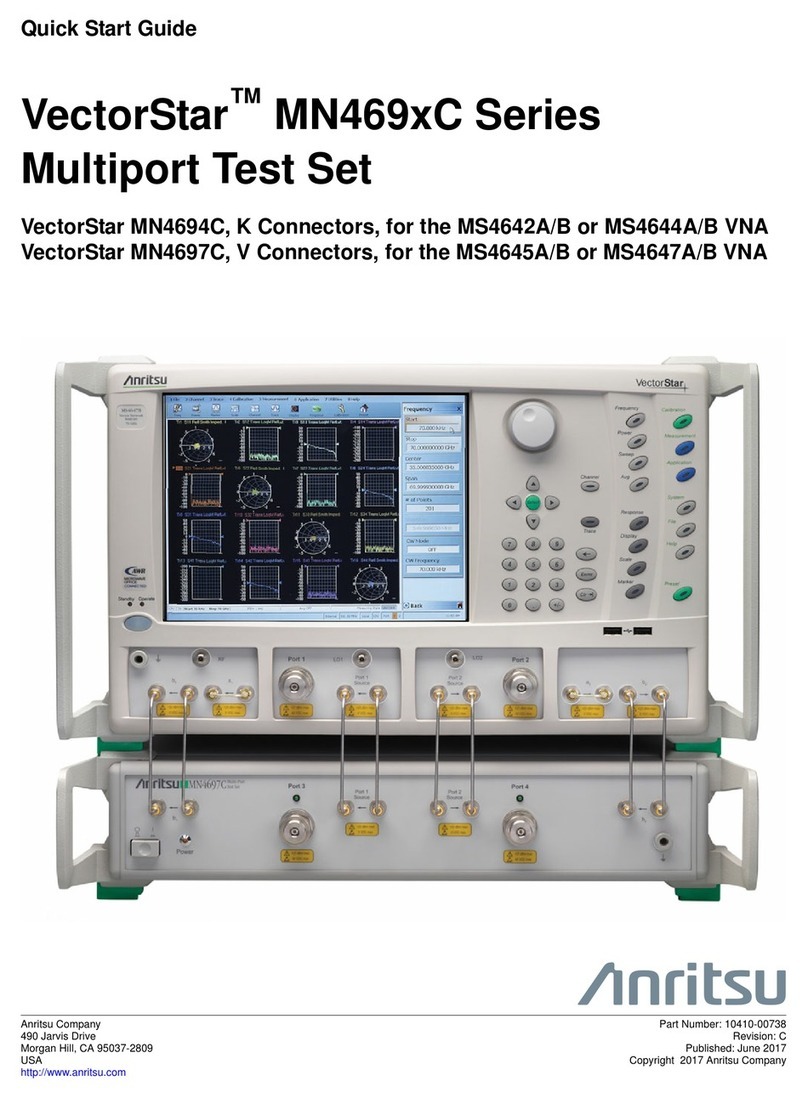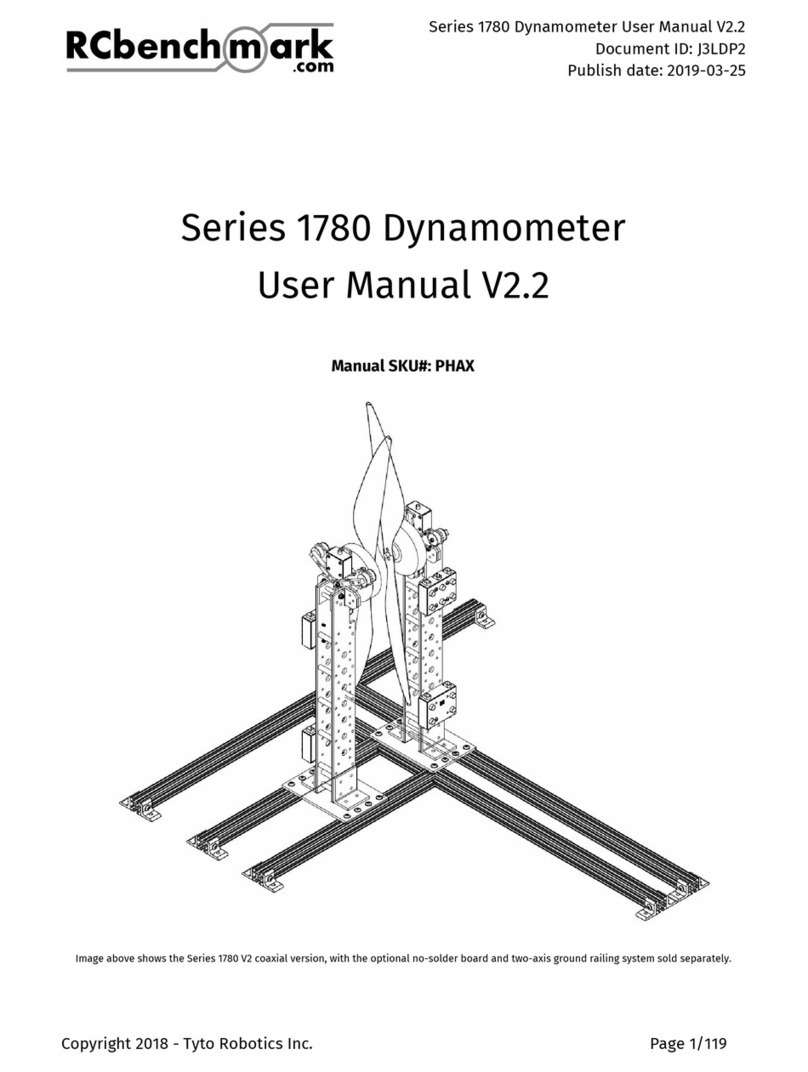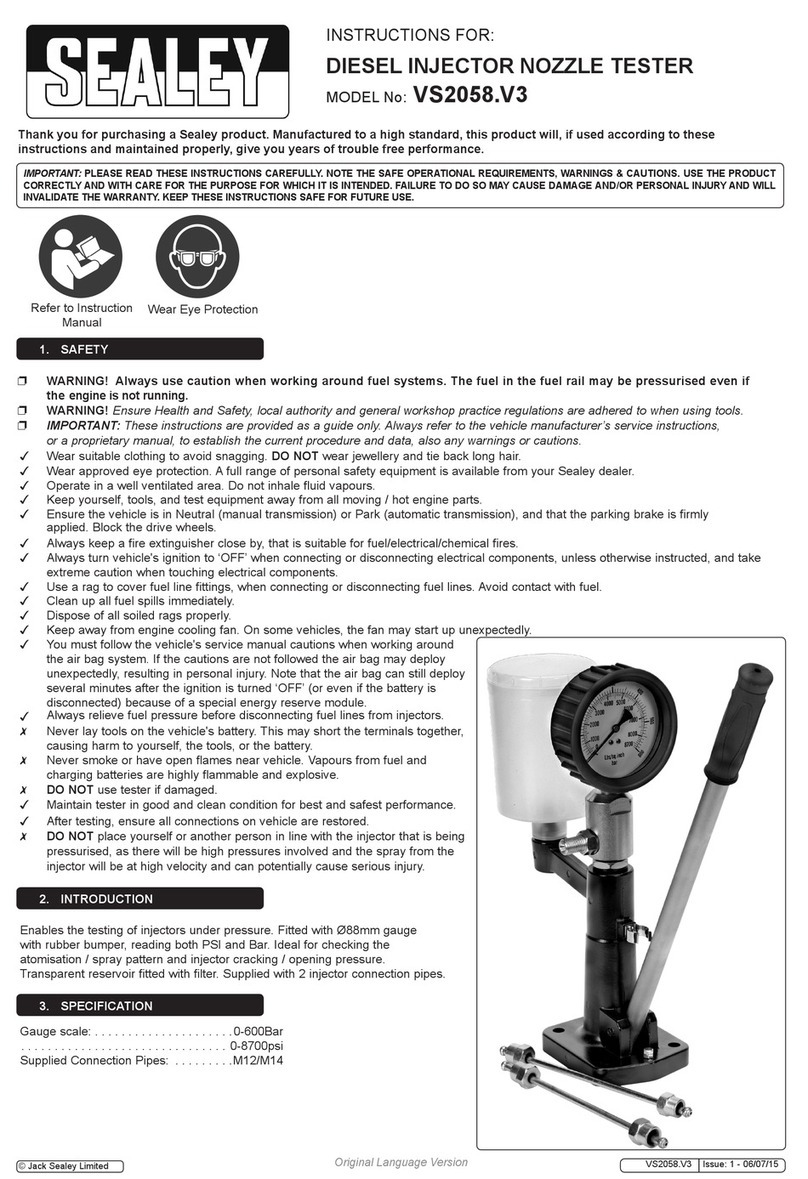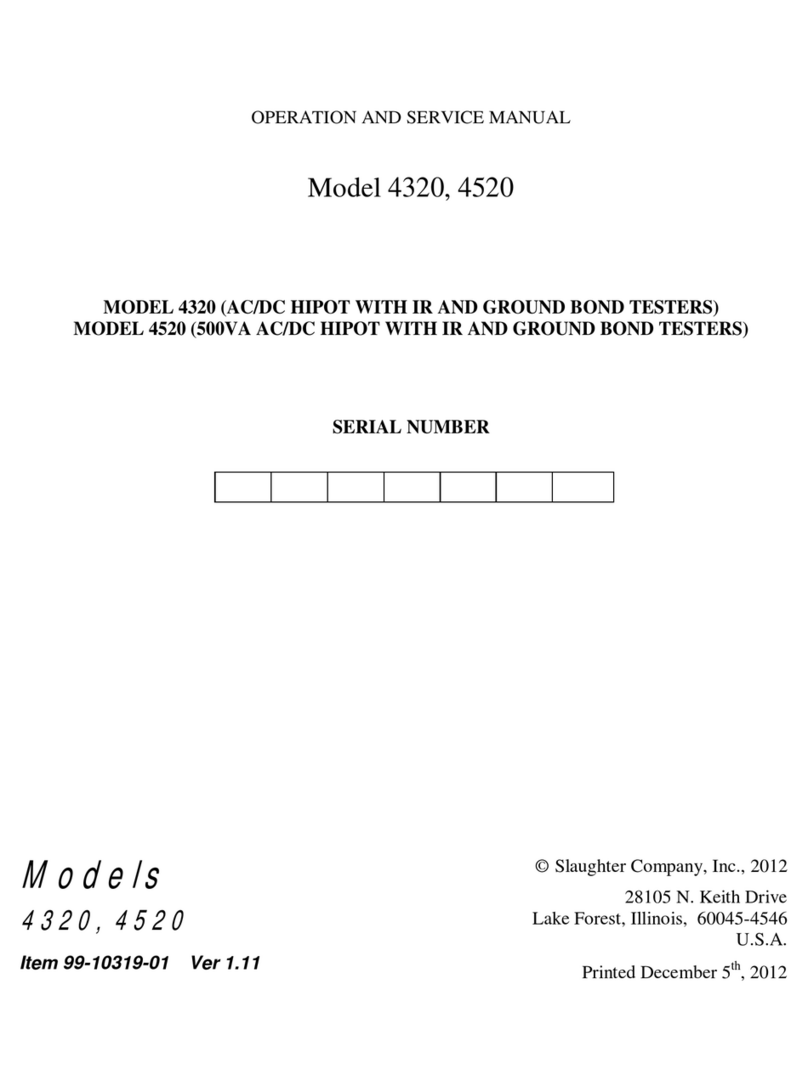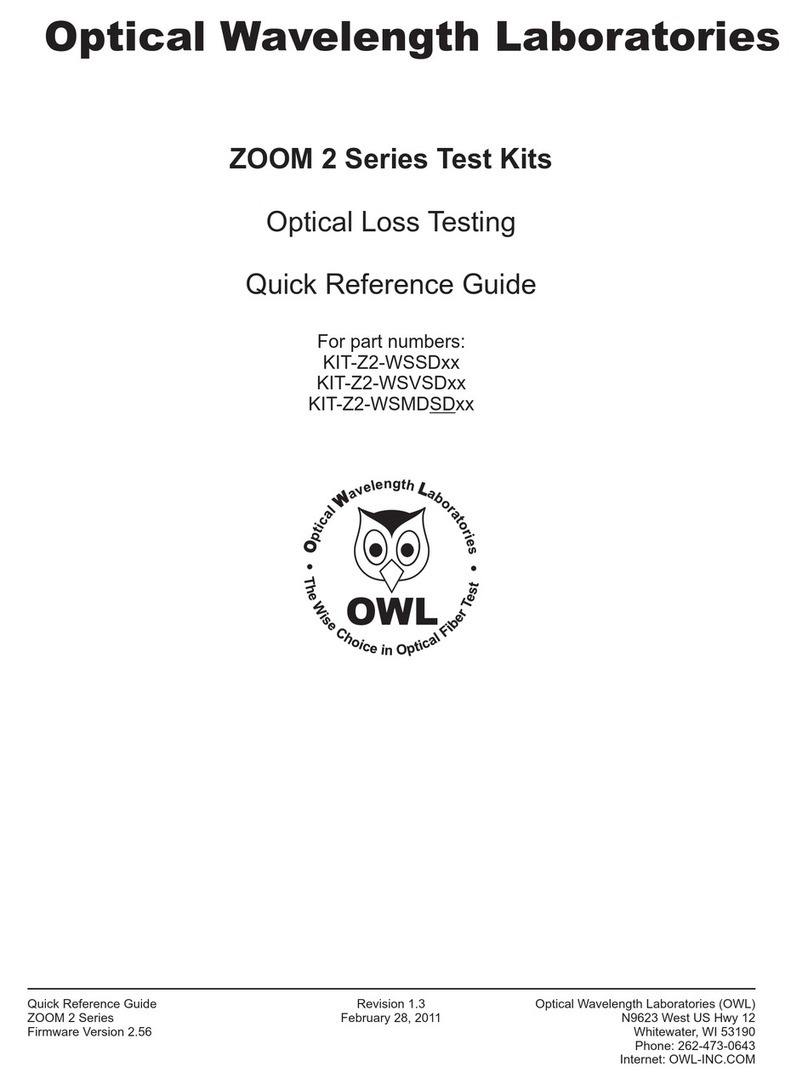ECD V-M.O.L.E. Solar User manual

QUICK REFERENCE GUIDE
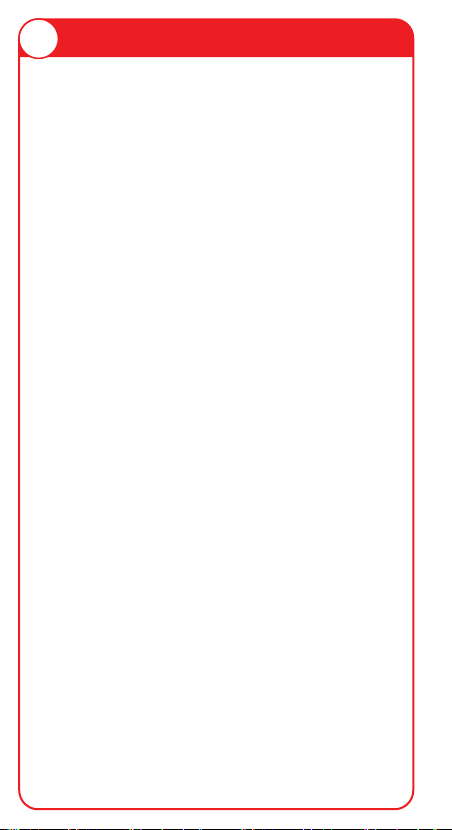
INTRODUCTION
1
This procedure guides you through a
typical data collection process. If you need
additional detail, consult the Users Help
Guide in the software.
The M.O.L.E.®Thermal Profiler depends
on the MAP (Machine-Assembly-Process)
software to control how it collects and inter-
prets data. Several kinds of data runs may
need to be performed to achieve desired
information, or the same data run may be
performed repeatedly over time to monitor
one process. Either way, each data run
must be set up at least once.
The MAP software includes wizards that
help you get started quickly, even if you are
a beginner or infrequent user. With settings
for the five likely -workflows, you can get up
and running in no time. This Guide docu-
ments the process used with the Fresh
Start workflow wizard.

OPERATION - FRESH START 2
2) Using the USB cable, connect the
M.O.L.E.®Thermal Profiler to the com-
puter.
3) Make sure the M.O.L.E.®Thermal
Profiler Power Pack battery is fully
charged. When a M.O.L.E.®Thermal
Profiler is selected, the software status bar
displays the current battery voltage.
4) On the File menu, click New. The Start
dialog box appears with the five workflow
wizard options.
1) Double-click the M.O.L.E.®MAP
application icon to start the software.
Step 1: Set MAP information

OPERATION - FRESH START
3
When navigating through the wizard, the
step list on the left of the dialog box uses a
color key to inform the user of the progres-
sion through the wizard.
Current Completed Remaining
5) On the Start dialog box, click the Fresh
Start command button and the workflow
wizard appears.
6) Select the desired instrument from the
list box to make active. If there are none
listed, click the Scan for Instruments
command button to detect all available
instruments.
7) Click the Next command button.
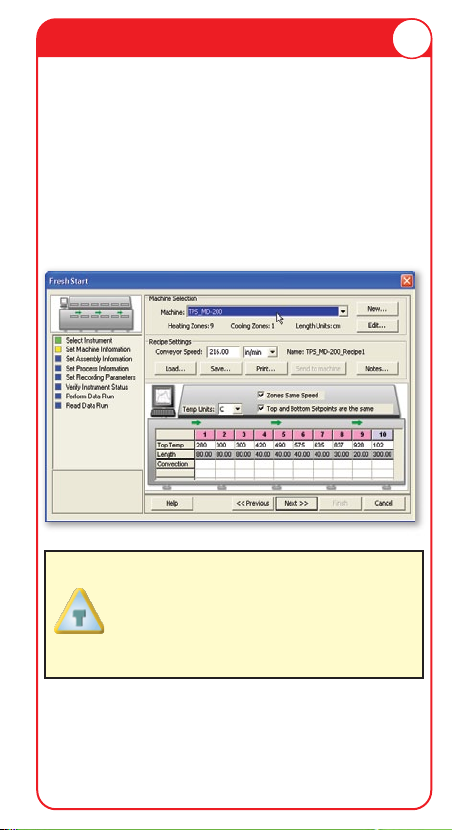
OPERATION - FRESH START 4
8) Select a machine from the drop-down
list. If the desired machine does not appear
in the list, click the New command button to
create a new machine.
9) Set the machine recipe settings, such as
Conveyor Speed, Zone Temperatures and
Temperature units.
The software includes features to save
and load machine recipe setting files
(*.OVS) These files are helpful so the user
can quickly recall machine information
and ensure it is always the same.
10) Click the Next command button.
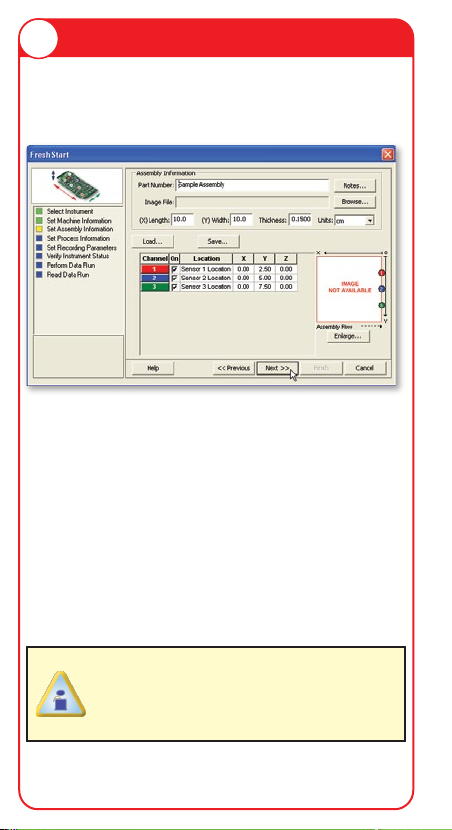
5OPERATION - FRESH START
11) Enter the assembly information such as
part number, test product size, sensor
locations and a product image.
12) Click the Next command button.
13) Unwind the sensor leads and insert the
connectors into the M.O.L.E.®Thermal
Profiler. Make sure to connect them to the
same channel(s) that were configured in
the wizard workflow.
14)
Locate the thermocouple sensors on a
test solar cell.
When locating a thermocouple sensor on
a test solar cell, make sure it is slightly
curved creating the proper tension
required to remain in place.

6
OPERATION - FRESH START
15) Select your process specification. The
user can select a standard or user created
Paste from the database. Then choose the
Profile Type (Ramp-Soak-Spike or
Ramp-to-Spike). If your Paste does not
appear in the database list click the New
command button to create a new one.
16) Click the Next command button.
When the user selects a paste from the
database, they can use the radio buttons
below the drop down box to filter the user
created pastes from the master paste
specifications.

OPERATION - FRESH START
7
The M.O.L.E.®Thermal Profiler
should be programmed to record data
every 0.1 seconds which is optimal
for solar metallization processes.
17) Set Recording Parameters such as the
instrument name, recording interval, start
parameters and stop parameters. This step
is where the user can also turn a sensor
channel ON or OFF, set the sensor location
description and sensor type.
18) Click the Next command button.

8
OPERATION - FRESH START
If everything is OK, the dialog box displays
a GREEN sign. If there are any items that
may prevent the user from collecting good
data, they are highlighted and a RED sign
is displayed.
19) Verify the instrument status. This dialog
box displays the health of the M.O.L.E.
Thermal Profiler such as battery charge,
internal temperature, thermocouple
temperatures.
20) Click the Next command button.
21) Review the oven settings and click the
Next command button to continue.
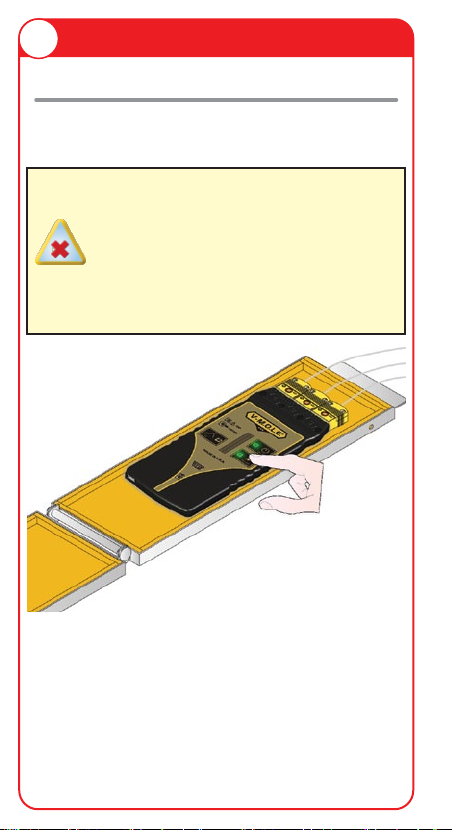
9OPERATION - FRESH START
Step 2: Perform Data Run
Never permit the M.O.L.E.®Thermal
Profiler to exceed the absolute maximum
warranteed internal temperature, as
permanent damage may result. The
thermal barrier supplied with the system is
specifically designed to protect the
M.O.L.E.®through typical solar metalliza-
tion processes.
2) After the oven stabilizes:
1) Place the M.O.L.E.®Thermal Profiler in
the thermal barrier.
• Press the ON/OFF button.
• Press the Record button.
• Close the thermal barrier making sure it
is fully latched and the thermocouple
sensor wires are not damaged.

10
OPERATION - FRESH START
The Record button will need to be
pressed even if the M.O.L.E.®Thermal
Profiler is configured to begin recording
data if start parameters Trigger Tempera-
ture or Points Delay are configured.
It is highly recommended that protective
gloves are used when retrieving the
thermal barrier from the oven and when
opening the thermal barrier.
3) Pass the thermally protected M.O.L.E.®
Thermal Profiler and test solar cell through
your process.
4) As the test solar cell and M.O.L.E.®
Thermal Profiler emerge from the machine
carry to a table or flat surface.
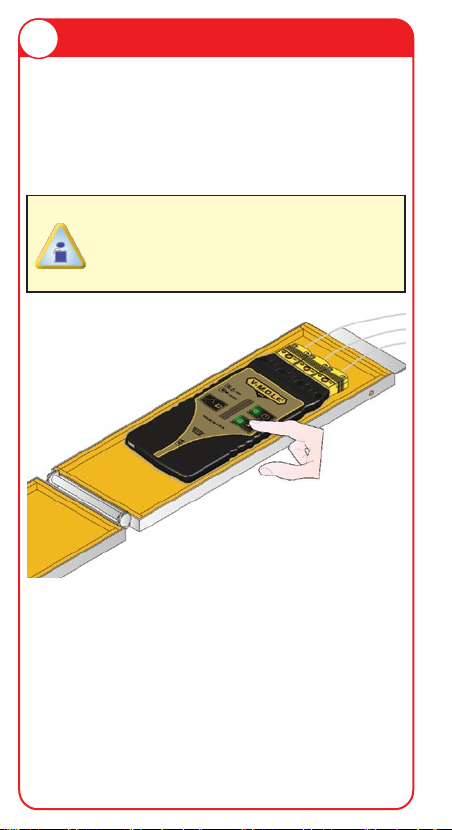
11 OPERATION - FRESH START
5) Open the thermal barrier and if the
Record LED is still flashing this means the
M.O.L.E.®Thermal Profiler is still record-
ing and it must be stopped by pressing the
Record button.
If a thermocouple sensor is removed
before the M.O.L.E.®Thermal Profiler has
stopped recording data, the data for that
channel will show as OPEN T/C.
6) Remove the M.O.L.E.®Thermal Profiler
from the thermal barrier. Handle it carefully,
as the case may still be warm.
7) Disconnect the thermocouple sensors
from the M.O.L.E.®Thermal Profiler.

12
OPERATION - FRESH START
Step 3: Read Data Run
1) Restore the software and click the
Finish command button to read the data
run from the M.O.L.E.®Thermal Profiler.
On this step of the wizard, the user has the
ability to remove a selected data run from
the V-M.O.L.E.®Thermal Profiler by either
selecting the Delete After Reading check
box or selecting the Delete command
button and removing it before download-
ing.

13 OPERATION - FRESH START
2) When the data run has been down-
loaded, the software will prompt the user to
save the data run file (*.XMG).
3) When finished, click the Save command
button.

14
OPERATION - FRESH START
4) The software then prompts the user if
they want to enter Prediction mode. Enter-
ing prediction mode enables the user to
change a zone temperature values or the
conveyor speed and predict the outcome of
that change on the data run profile.
5) Click the Predict command button to
enter Prediction mode or Done to complete
the workflow wizard.
The information is automatically saved in
the data run file (*.XMG) and the experi-
ment data can now be analyzed with the
software tools.

A47-6342-16 Rev-3.0
© 2010 ECD. All Rights Reserved. Foreign and US Products of
ECD are covered by US Patents and Patents Pending.
The trapezoidal ECD logo®, and M.O.L.E.® (Multi-Channel
Occurrent Logger Evaluator) are registered trademarks of ECD.
This manual suits for next models
1