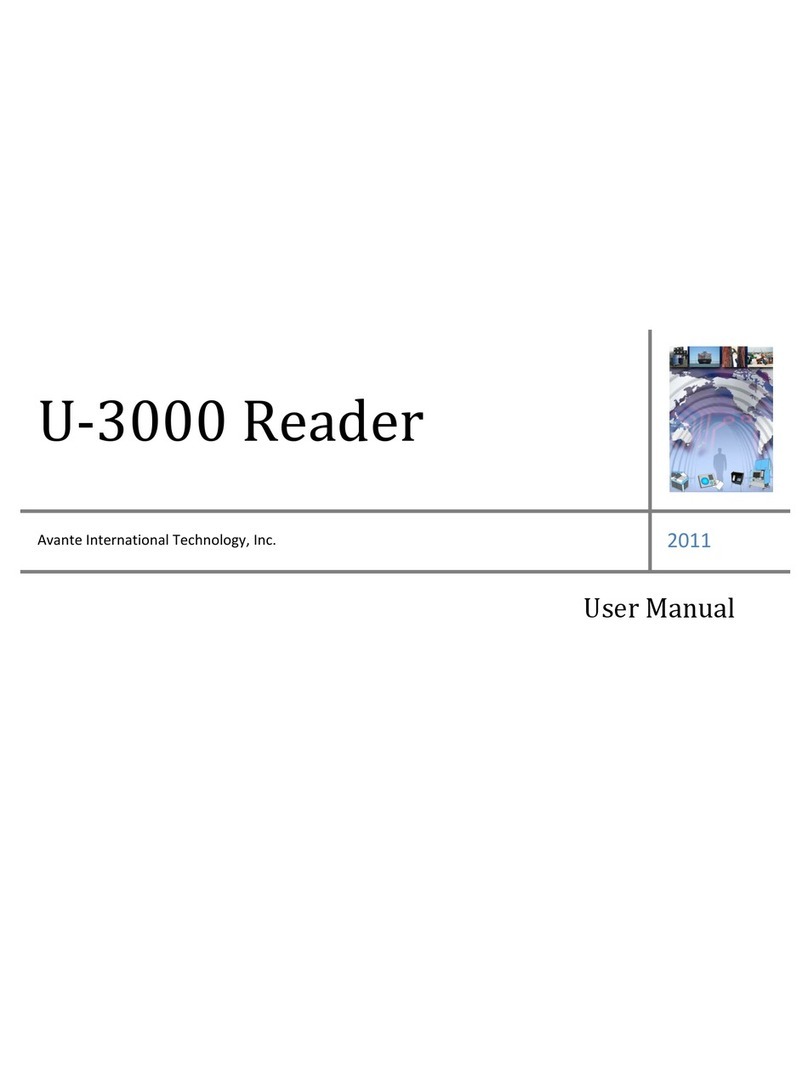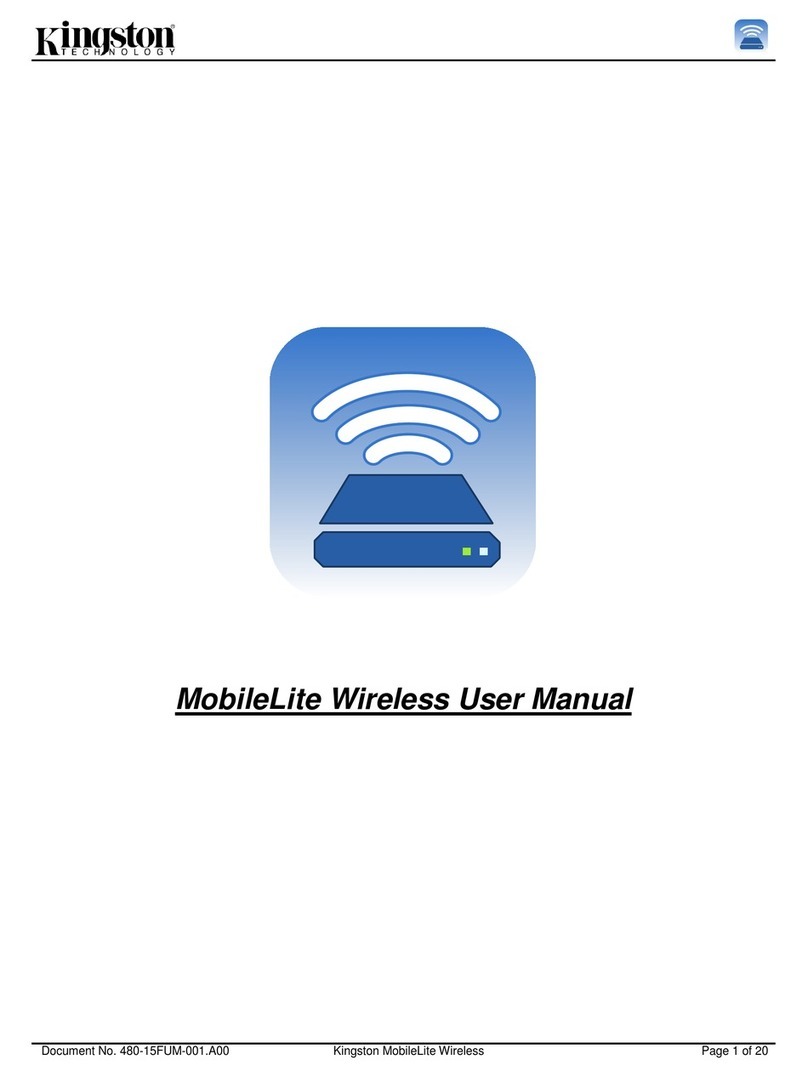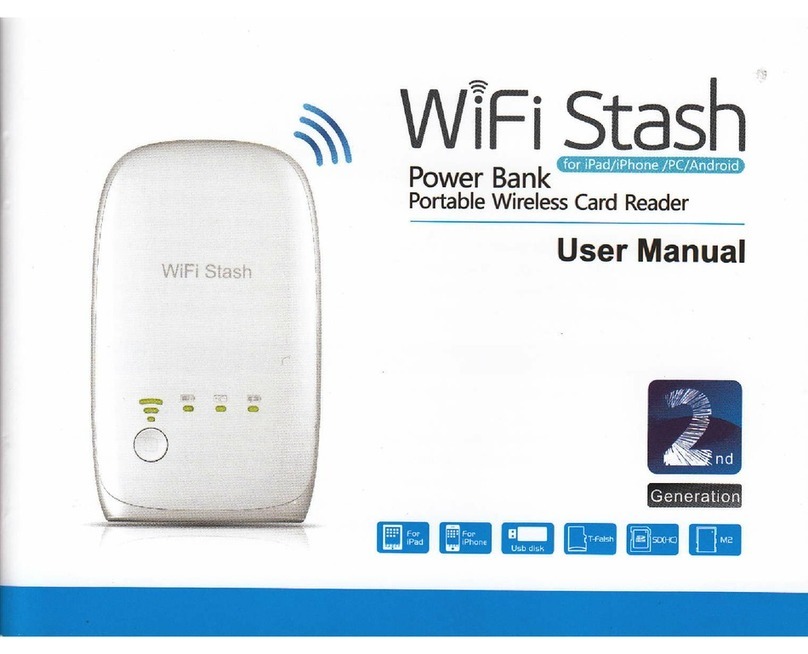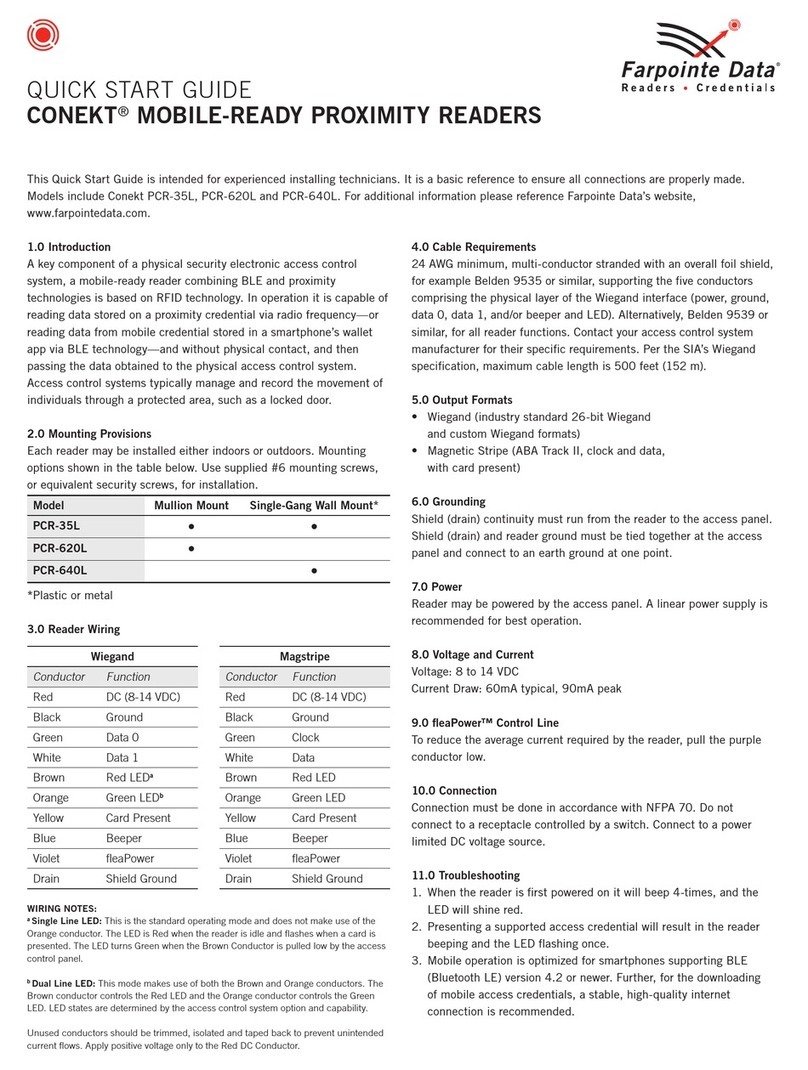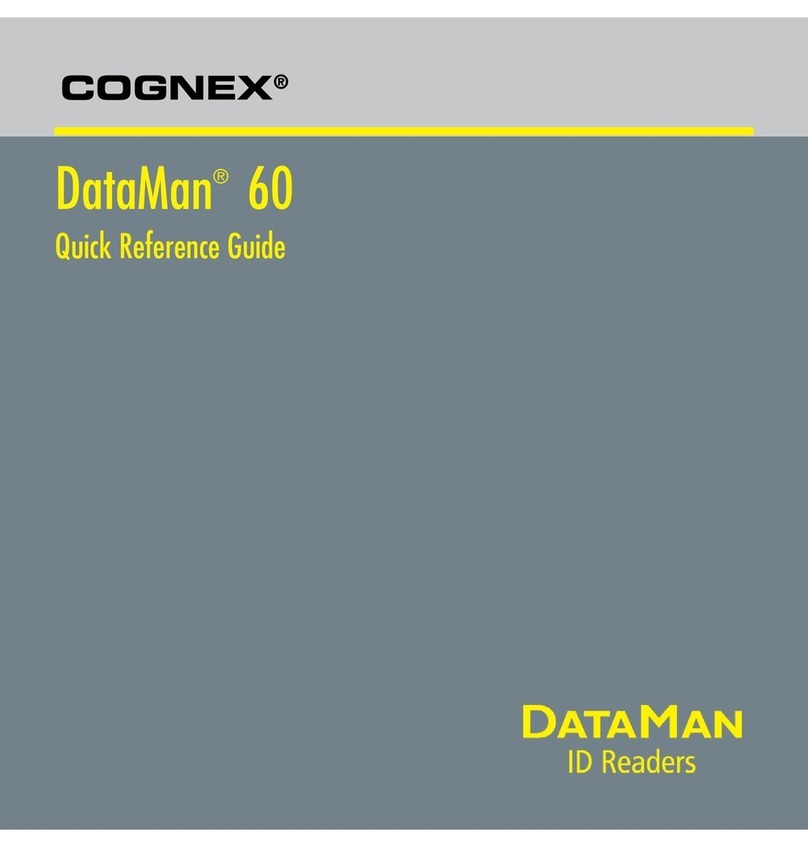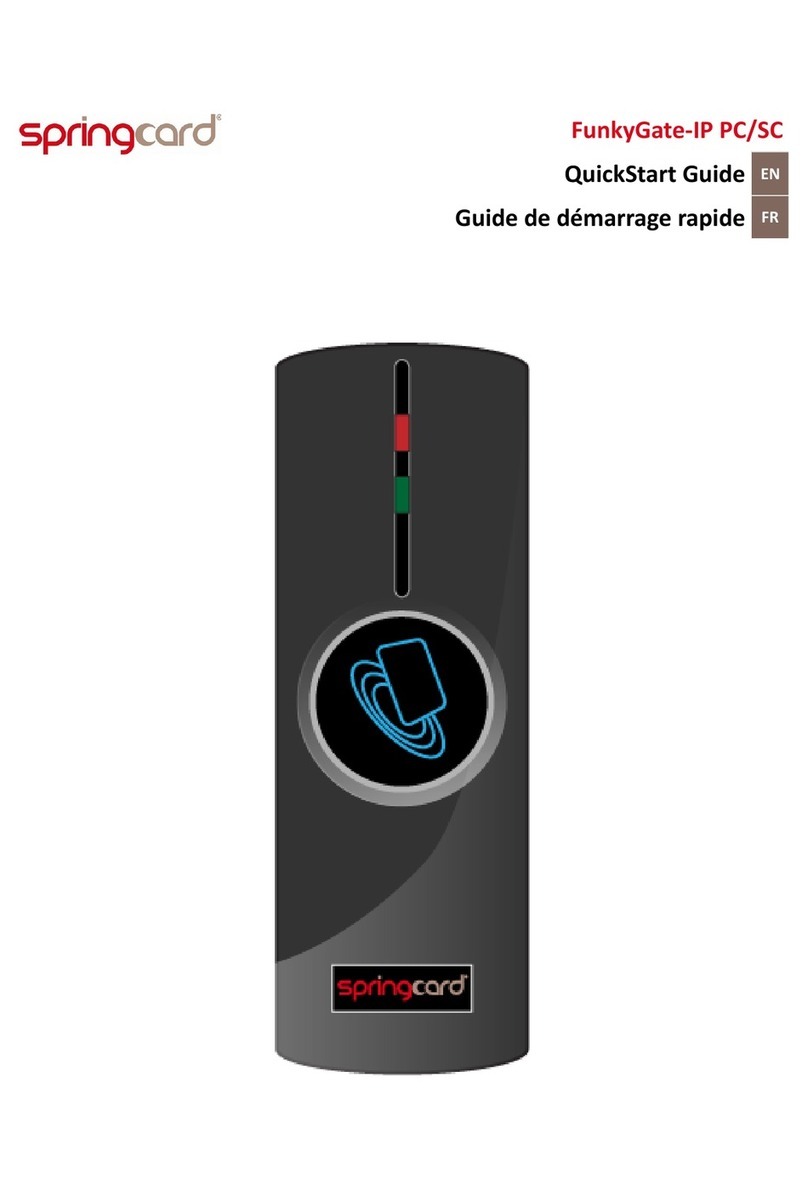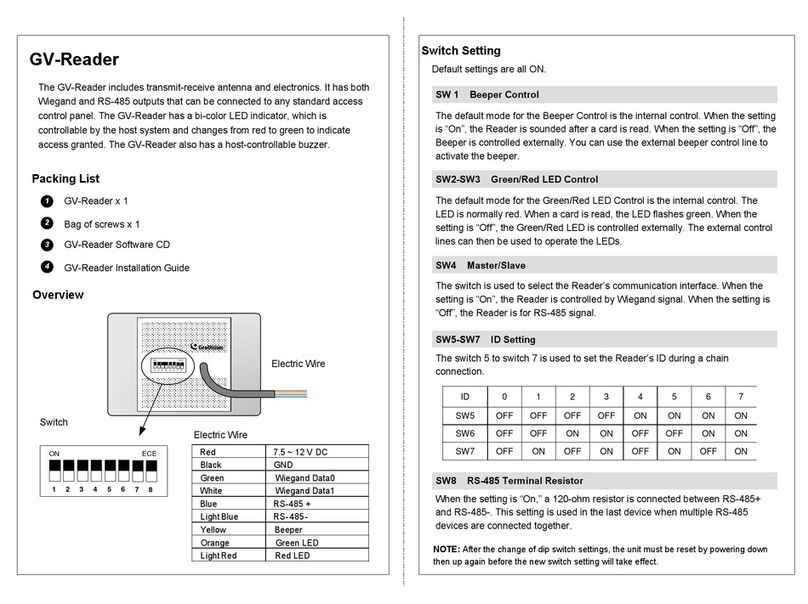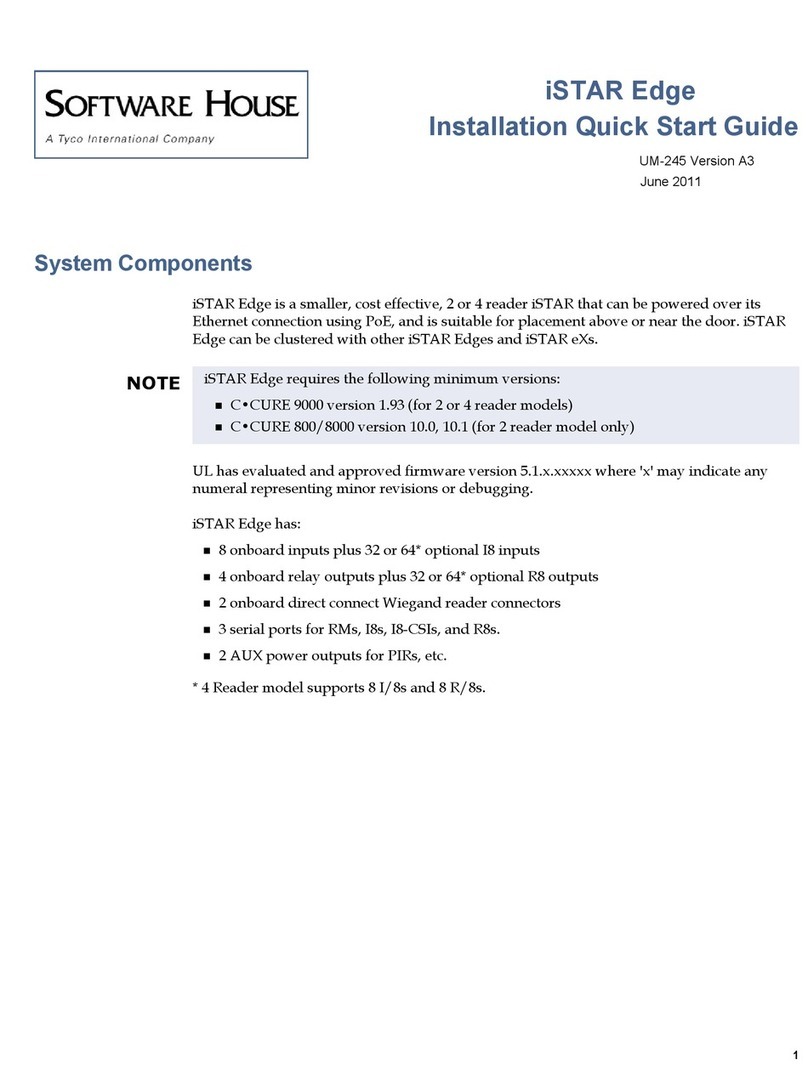Echex OMNI 3300 User manual

QUICK REFERENCE
GUIDE for the
OMNI 3300, 3350,
3740, & 3750
Press the “*” key to access the CHECK or CREDIT
CARD program. Then the E-Chex program must
be accessed by pressing the CHECK button (F4)
before continuing with the following instructions.
222 W. Las Colinas Blvd. Suite 111
Irving, TX 75039
Tel: 877.888.CHEX Fax: 972.409.9162
www.e-chex.net
_____________________________________________
Merchant Name
_____________________________________________
Merchant ID#
_____________________________________________
Sales Representative
_____________________________________________
Sales Representative’s Phone #
_____________________________________________
Credit Card Processor
_____________________________________________
Credit Card Processor’s Phone #
STATE CODE TABLE
01-Alabama
02-Alaska
04-Arizona
05-Arkansas
06-California
08-Colorado
09-Connecticut
10-Delaware
11-D.C.
12-Florida
13-Georgia
15-Hawaii
16-Idaho
17-Illinois
18-Indiana
19-Iowa
20-Kansas
21-Kentucky
22-Louisiana
23-Maine
24-Maryland
25-Massachusetts
26-Michigan
27-Minnesota
28-Mississippi
29-Missouri
30-Montana
31-Nebraska
32-Nevada
33-N. Hampshire
34-New Jersey
35-New Mexico
36-New York
37-N. Carolina
38-N. Dakota
39-Ohio
40-Oklahoma
41-Oregan
42-Pennsylvania
14-Puerto Rico
44-Rhode Island
45-S. Carolina
46-S. Dakota
47-Tennessee
48-Texas
49-Utah
50-Vermont
51-Virginia
53-Washington
54-West Virginia
55-Wisconsin
56-Wyoming
The 2nd page of menu options are only available with a CR1000.
*To access the 2nd page of menu options, press the MORE button that corresponds
with the black arrow pointing down. *
CONFIGURING CR1000
USER ACTION TERMINAL RESPONSE
Press CONFIGURE CR1000 F1 Please Enter Password
Type password, then Enter Configuring CR1000
Please be Patient…
Config complete.
UPLOADING IMAGES
USER ACTION TERMINAL RESPONSE
Press UPLOAD IMAGES F2 Please Enter Password
Type password, then Enter UPLOADING IMAGES
PLEASE BE PATIENT
IMAGE SENT X OF X
UPLOAD COMPLETE
*To access the 1st page of menu options, press the RESERVED button that corresponds
with the black arrow pointing up. *

CHECK CONVERSION
USER ACTION TERMINAL RESPONSE
Press CONVERSION F1 Please Scan Check
F4 FOR MANUAL
Scan check through the reader Enter Check Number:
Type in check #, press Enter Enter Amount:
Type in amount, press Enter Please Swipe DL
F4 FOR MANUAL
Press F4 and enter DL #, then
press Enter OR just Swipe DL
Enter DL State:
**You can not swipe the Driver’s License in some states**
Enter the State Code, press Enter Waiting for line…
Dialing primary…
Transmitting Data…
AUTH NUM 123-456
Receipt will print
Press any key Customer Receipt will print
Saving Image
*If you get a Manager Needed response, refer to the section that explains these responses. If you wish to override
the transaction, follow the instructions under Overriding a Check Conversion.*
OVERRIDING A CHECK CONVERSION
USER ACTION TERMINAL RESPONSE
Transaction entered…
MANAGER NEEDED...
OVER RIDE?
YES F3
NO F4
Press F3 Please Enter Password
Type password, then Enter Waiting for line…
Dialing primary…
Transmitting Data…
AUTH NUM 123-456
Receipt will print
Press any key Customer Receipt will print
Saving Image
BATCHING OUT
Press BATCH OUT F4 CONTINUE?
YES F3
NO F4
Press F3 Please Enter Password
Type password, then Enter Waiting for line…
Dialing primary…
Transmitting Data…
ACCEPTED
Batch Report will print out
UPLOADING IMAGES
PLEASE BE PATIENT
IMAGESENT X OF X
UPLOAD COMPLETE
USER ACTION TERMINAL RESPONSE
CHECK VERIFICATION
USER ACTION TERMINAL RESPONSE
Press VERIFICATION F2 Please Scan Check
F4 FOR MANUAL
Scan check through the reader Enter Check Number:
Type in check #, press Enter Enter Amount:
Type in amount, press Enter Please Swipe DL
F4 FOR MANUAL
Press F4 and enter DL #, then
press Enter OR just Swipe DL
Enter DL State:
Enter the State Code, press Enter Waiting for line…
Dialing primary…
Transmitting Data…
AUTH NUM 123-456
Receipt will print
(Merchant Copy)
VOIDING A TRANSACTION
USER ACTION TERMINAL RESPONSE
Press VOID F3 Please Enter Password
Type password, then Enter Please Scan Check
F4 FOR MANUAL
Scan check through the reader Enter Check Number:
Type in check #, press Enter Enter Amount:
Type in amount, press Enter Waiting for line…
Dialing primary…
Transmitting Data…
VOID ACCEPTED
Receipt will print out
Press any key Customer Receipt will print
*Voids are not accepted if information does not match a transaction entered. It will say: No TXN to Void.*
SET DATE & TIME
USER ACTION TERMINAL RESPONSE
Press F2 & F4 (same time) SYSTEM MODE ENTRY
PASSWORD
Type password, then Enter CONTRAST F2
CLOCK F3
RESTART F4
Press F3 YEAR: _ _ _ _
MONTH: _ _
DAY: _ _
Type in date, then Enter HOUR: _ _
MINUTE: _ _
Type in military time, then Enter CONTRAST F2
CLOCK F3
RESTART F4
Press F4 Restarts and activates changes
RE-PRINTING TRANSACTION RECEIPTS
USER ACTION TERMINAL RESPONSE
Press any key The Customer Copy Receipt for
the last transaction will print
TERMINAL RESPONSES
DECLINED / ID IS FLAGGED - Do not accept check. The
ID is associated with a checking account that has a problem.
Refer check writer to the phone number at the bottom of the
receipt.
ERROR IN MICR - Check reader can’t read check. Ask for
another form of payment or keep check for deposit.
ERROR IN ID - There was a format error in the ID. Re-enter
the DL number.
NO ACH - The bank is not signed up for ACH (usually small
banks or credit unions), or the check writer has a block against
ACH debits. The terminal will also give this response if the
check reader did not pick up the full ABA number or the
transaction was manually entered.
BANK STOP - The bank has stopped or closed the account.
STLN/FRGD - Someone has reported that checks drawn on
this account have been stolen or forged.
MANAGER NEEDED RESPONSES
*You have the option to override any of these responses and process the check,
however it will not be guaranteed. (Re-presented check is the only exception)*
RE-PRESENTED CHECK - The check number has been
processed once already. It can be overridden if it was not a
successful transaction the first time.
CHECK TOO LARGE - The face amount of the check ex-
ceeds the merchant’s guaranteed limit.
YOUNG ACCOUNT - Unrecognized check writer.
WIN/LOC DAY/LOC - Exceeds guarantee limit
ERROR MESSAGES
Error
Code
Definition
Error
Code
Definition
100 No image files 400 Modem error
105 Image transfer failed 401 No phone # to dial
300 Download error 402 No line
350 FTP login failed 403 No answer
352 No Internet link 404 No dial tone
361 Connection refused 405 No carrier
This manual suits for next models
3