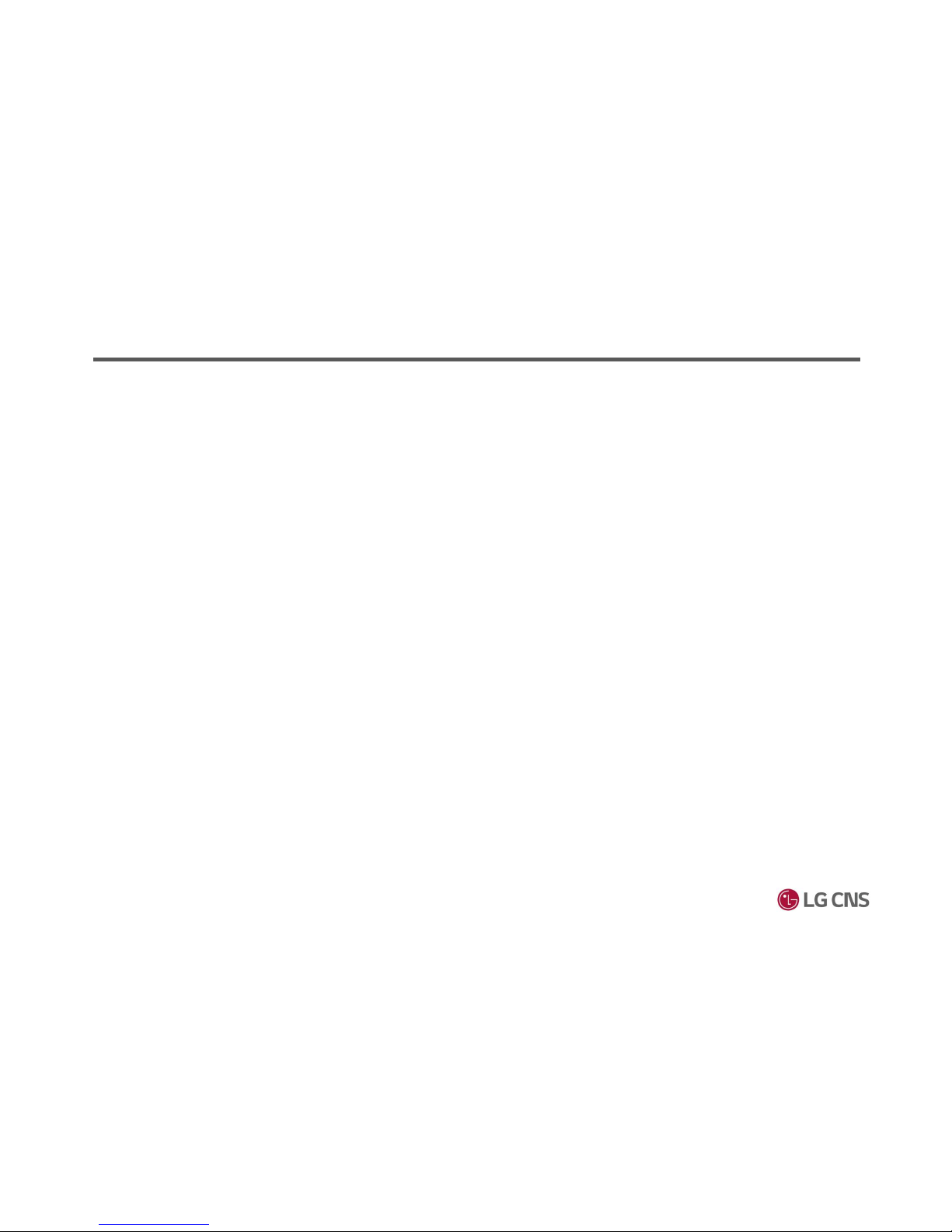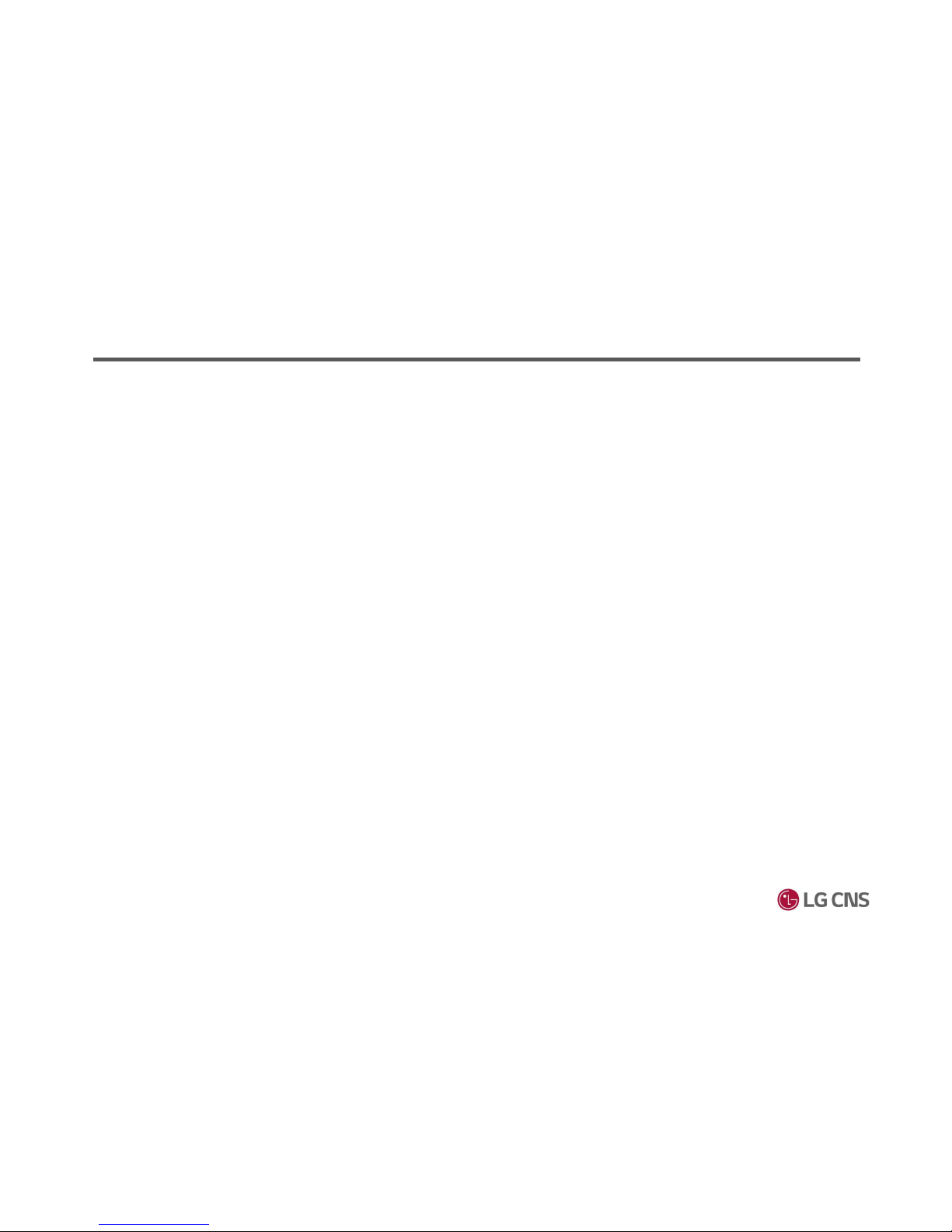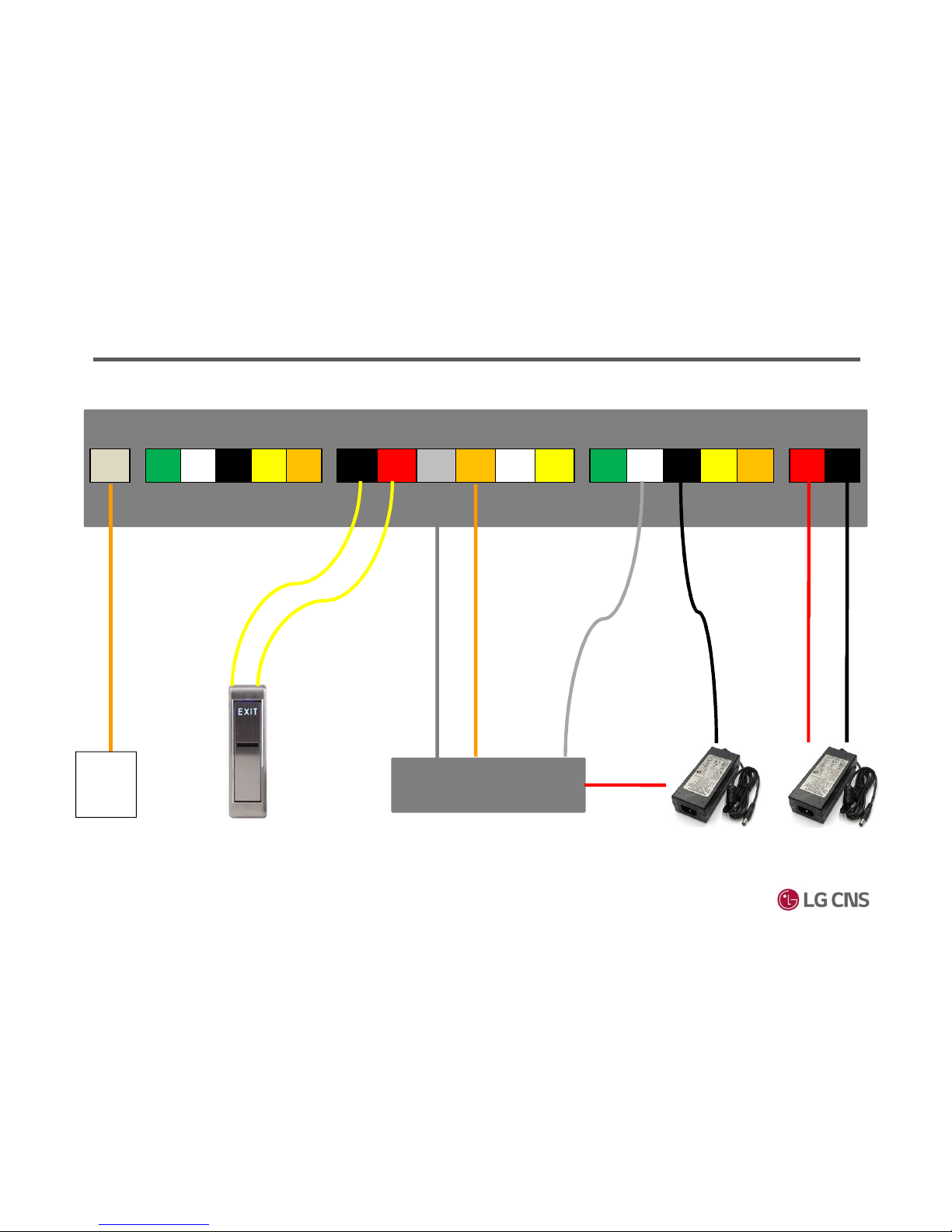Safety Instructions
① Do not install the terminal in a place affected by direct sunlight, humidity, dust or soot.
② Keep the terminal away from magnets or anything containing magnetic material such as CRT, TV sets,
computer monitors and speaker.
③ Keep the terminal away from heating products.
④ Do not put in water even though product have the IP-65 test certification.
⑤ Do not drop the terminal or subject it to heavy impact
⑥ Do not apply heavy pressure to the touch screen.
⑦ Do not disassemble, repair or reconstruct the terminal.
⑧ Do not use the terminal for any other purpose than original use.
⑨ In cases of product malfunction or problems, please contact a provider
⑩ Keep the product out of reach from people without authority
The Following instructions ensure your safety and prevent any damage. Be sure to read the
following instructions and use the product correctly