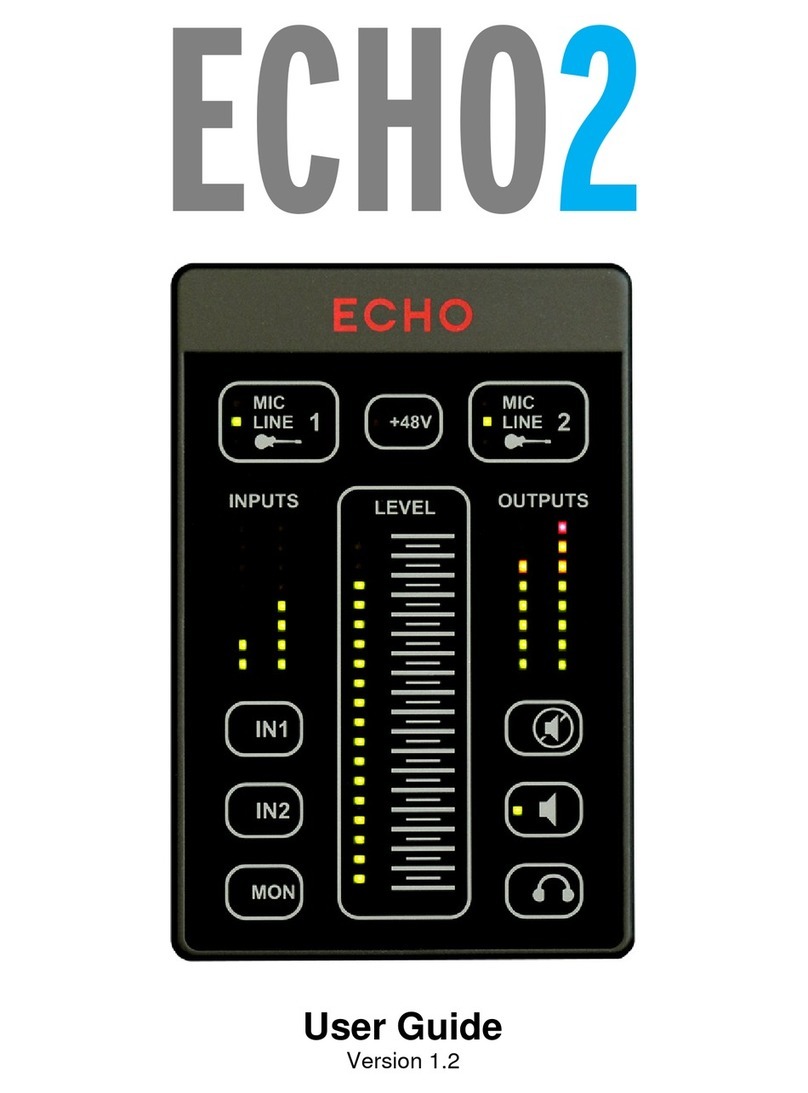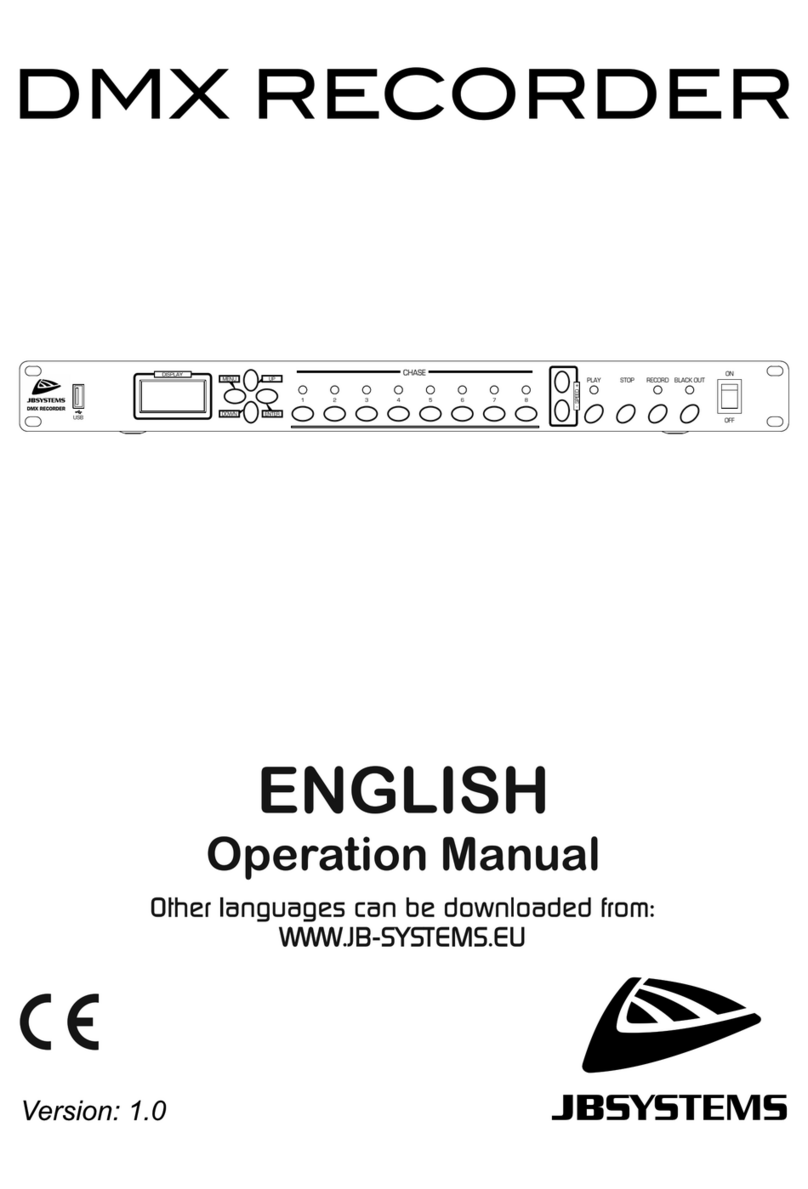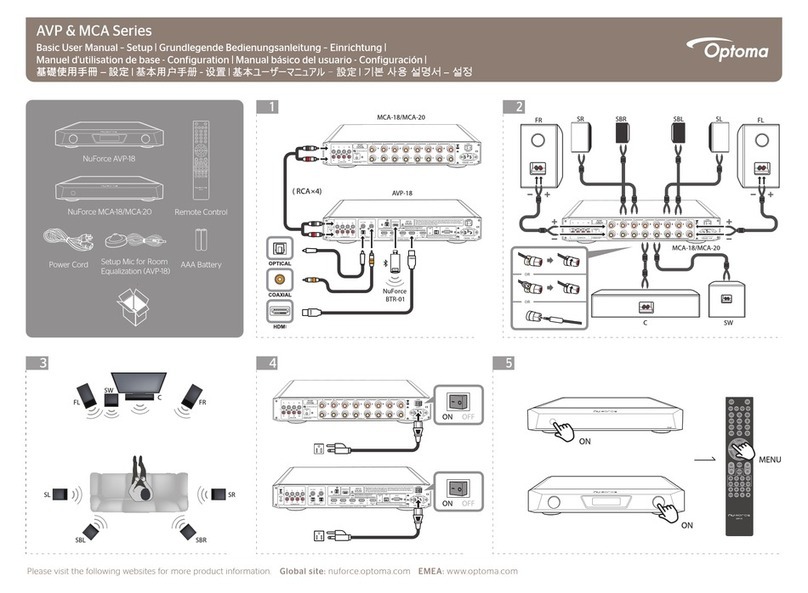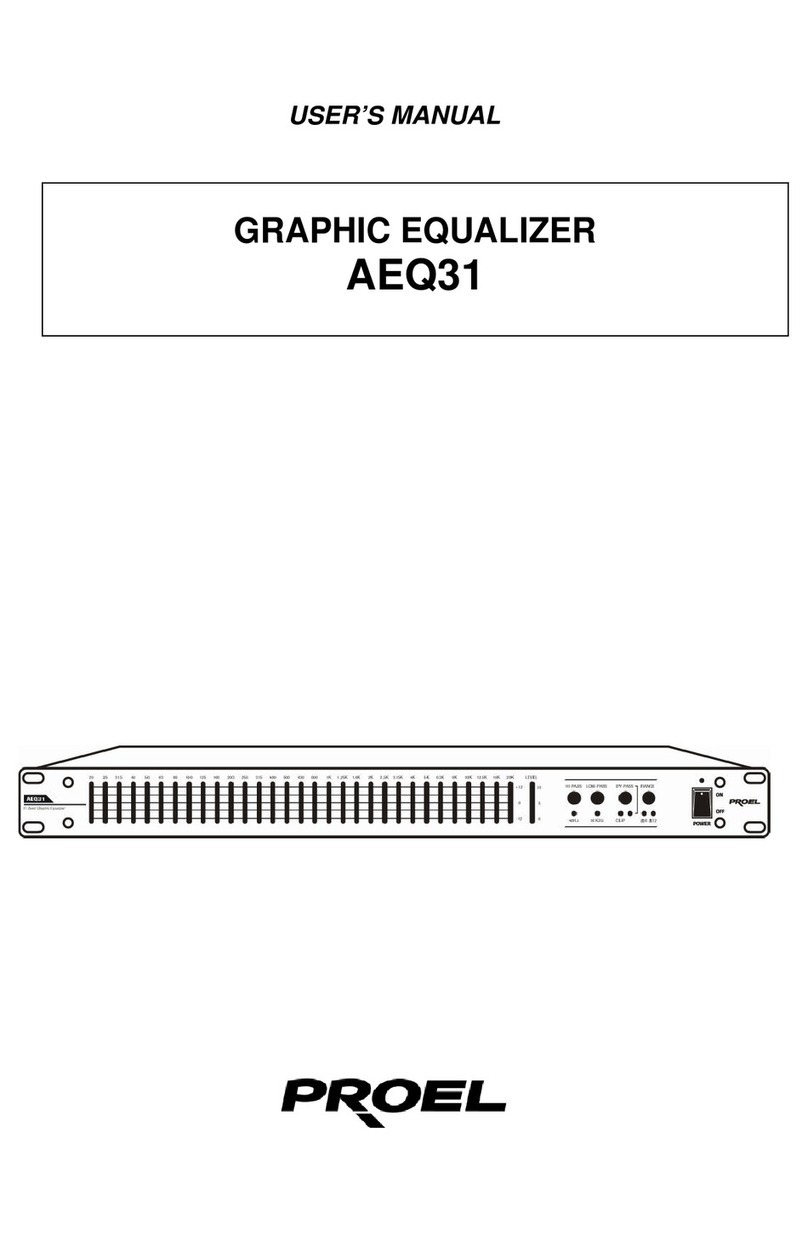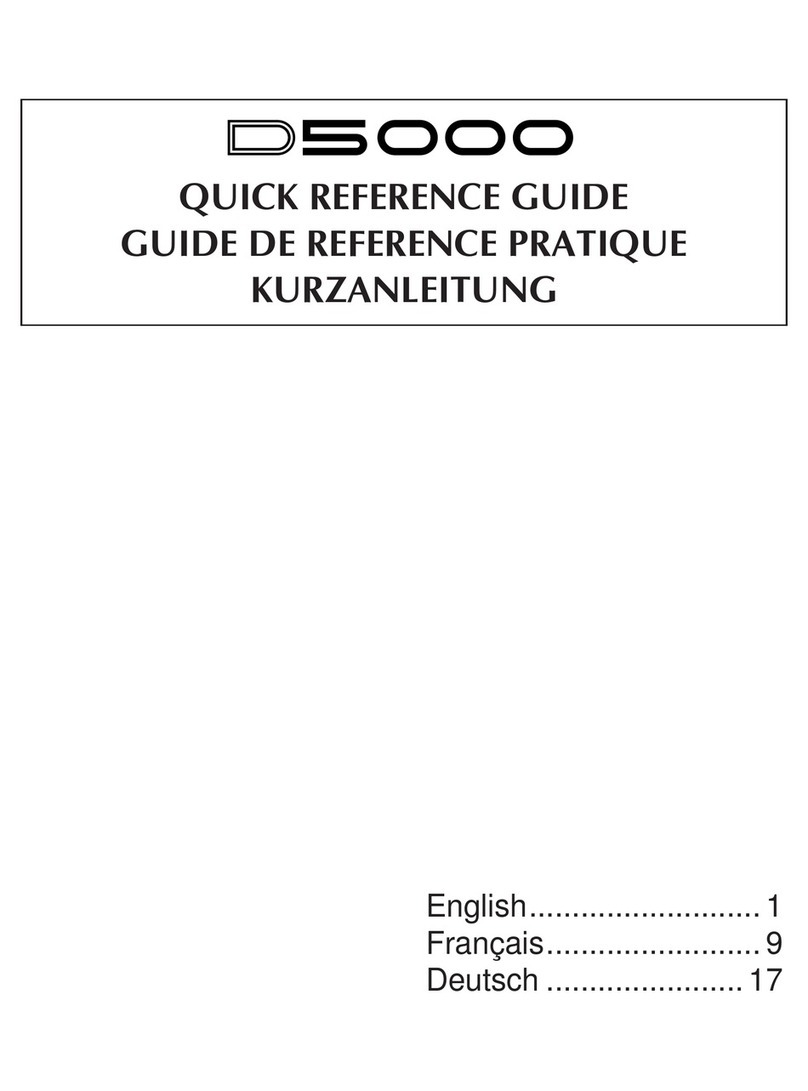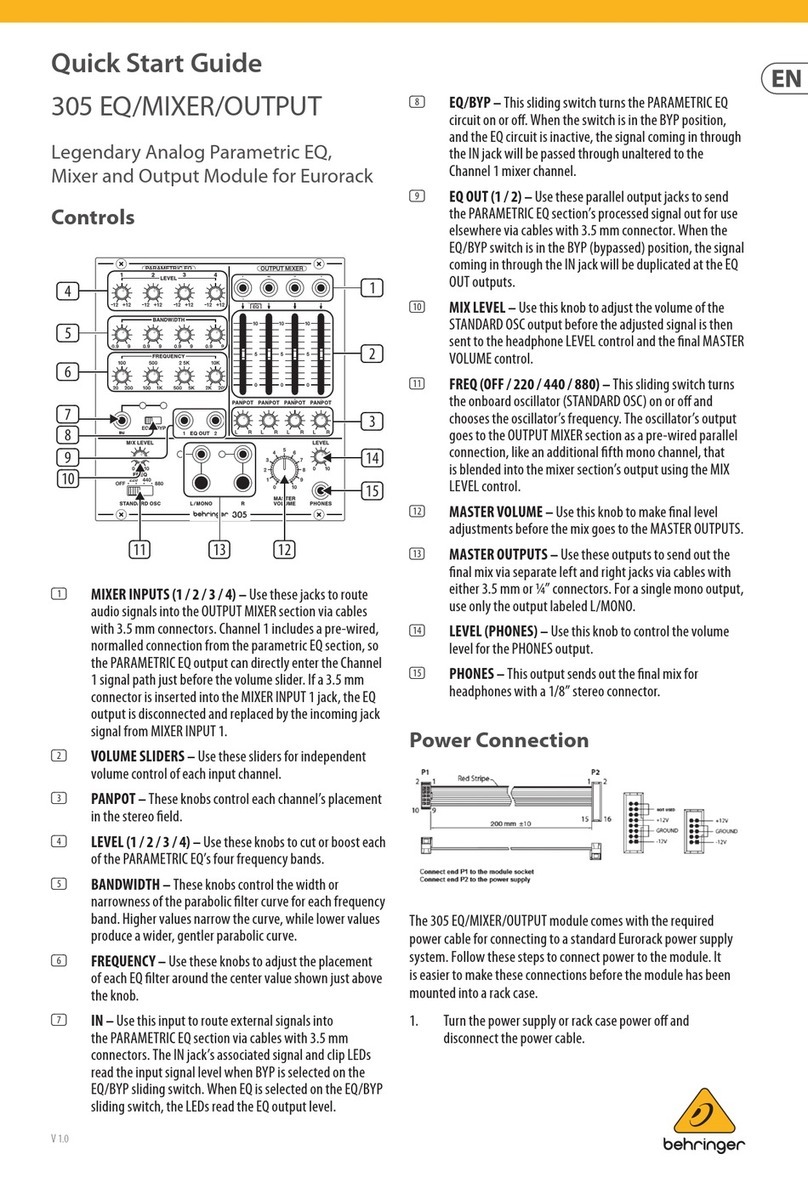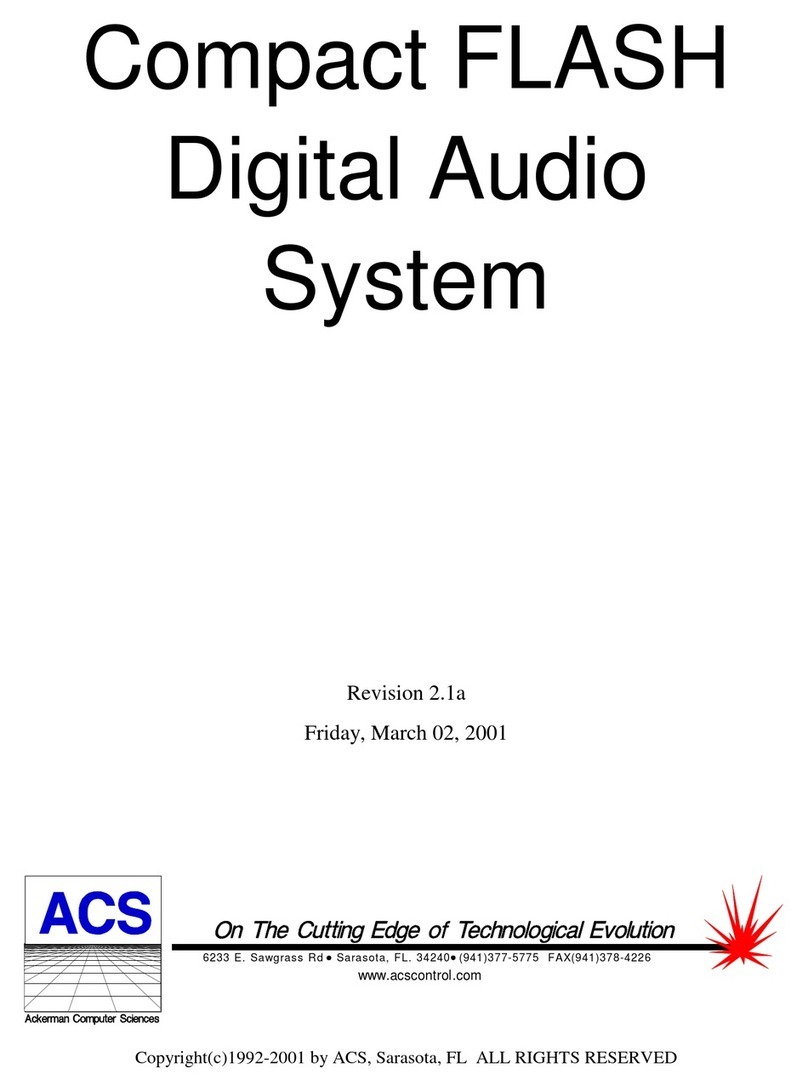Echo Audio Echo 2 User manual

User Guide

Echo 2 User Guide
2
Important Safety Instructions
Please read the following safety instructions completely. It is very
important to heed all warnings and follow all instructions while operating the
Echo 2.
Do not use the Echo 2 near water or any heat sources such as heaters,
stoves, or amplifiers.
Protect the power cord from being damaged in any way.
Only use attachments/accessories specified by Echo.
Unplug the Echo 2 during lightning storms and when not being used for
long periods of time.
If the Echo 2 requires servicing for any reason, please contact Echo
customer service.
Please protect your hearing by avoiding excessive volume from the
headphones/earphones connected to the Echo 2.

Echo 2 User Guide
3
Contents
INTRODUCTION ........................................................................................4
PACKAGE CONTENTS .................................................................................4
ECHO 2 CONNECTIONS...........................................................................5
INPUTS .....................................................................................................5
MAIN OUTPUTS..........................................................................................7
HEADPHONE OUTPUT.................................................................................7
POWER.....................................................................................................8
USB.........................................................................................................8
TOUCH PANEL..........................................................................................9
INPUT SELECTION ....................................................................................10
PHANTOM POWER....................................................................................10
INPUT SET UP ..........................................................................................11
LEVELS...................................................................................................12
MAIN MUTE.............................................................................................13
EZ TRIM .................................................................................................14
INPUT MONITORING..................................................................................14
SAVING SETTINGS....................................................................................15
SPECIFICATIONS....................................................................................16

Echo 2 User Guide
4
Introduction
Thank you for choosing the Echo 2. The Echo 2 raises the bar for high-quality digital
audio in the smallest package possible. We think you’ll find it to be an extremely
flexible, high-performance tool in the studio or performing live. This User Guide will
show you how to connect and use the Echo 2 to get the most of what it has to offer.
We encourage you to register your product online at:
http://www.echoaudio.com/support/register.php
Registering gives us key information so that we may handle problems faster and inform
you about upgrades and other news. Thank you in advance for registering. We hope
you enjoy your Echo 2.
Package Contents
When you opened the box, you should have found the following:
The Echo 2 device
A universal power adapter
A high-speed USB 2.0 cable
Two 28” TRS to XLR female adapter cables
A microphone stand bracket
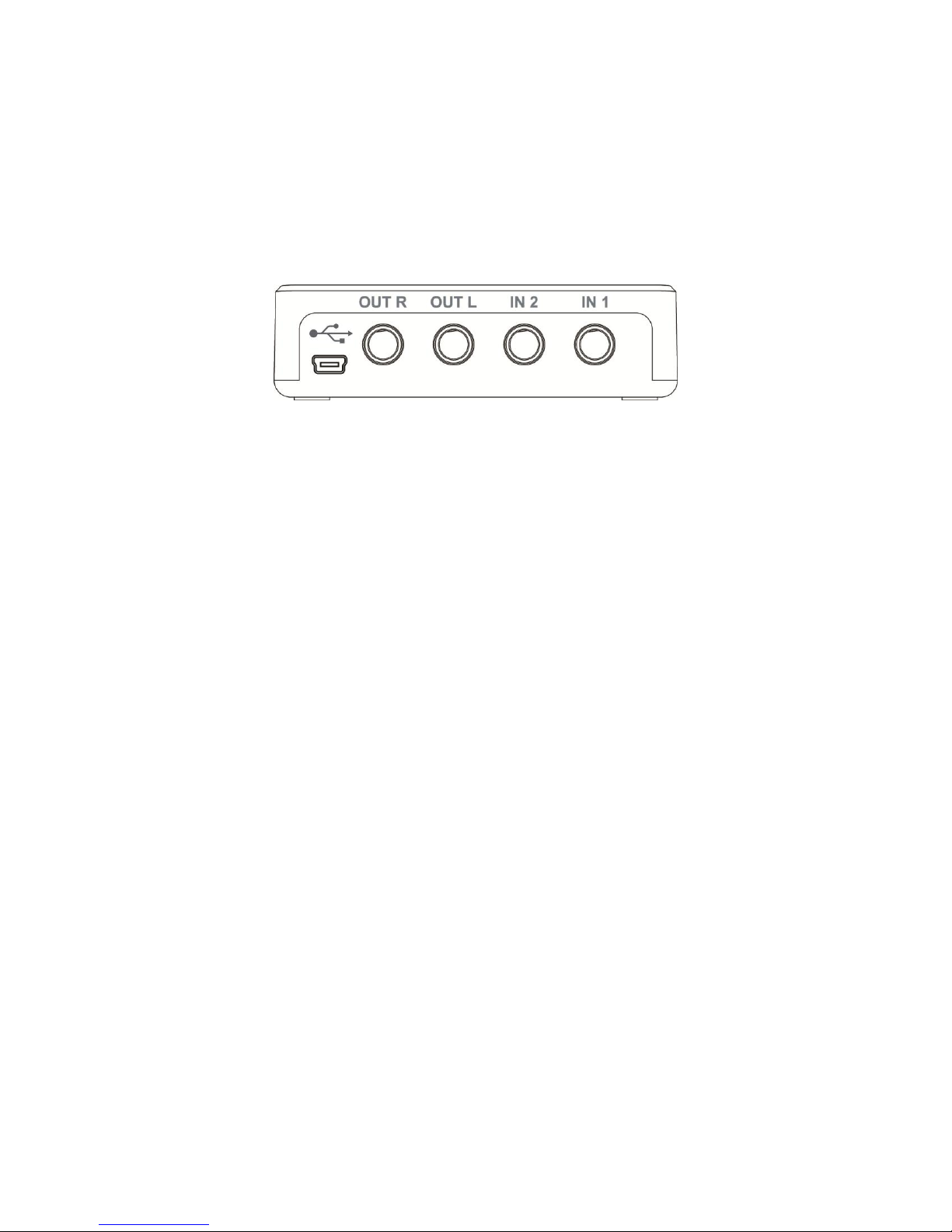
Echo 2 User Guide
5
Echo 2 Connections
Audio connections are made using the four jacks on the rear of the Echo 2:
Inputs
The Echo 2 has two ¼” TRS (Tip-Ring-Shield) balanced input jacks labeled
“IN1” and “IN2”. You can connect virtually any type of analog signal to
these jacks, such as guitars, keyboards, microphones, line level signals, or
mixer boards. Each input has a built-in acoustically transparent, quiet,
studio-grade preamp.
You can plug a microphone directly into the Echo 2 without using an
external preamp. The Echo 2 can provide phantom power. If your
microphone has an XLR connector, you can use the included adapter
cable.
You can also connect guitars, keyboards, or other equipment using
¼”cables. Whenever possible, use balanced, shielded cables to limit
external interference. Unbalanced signals such as those from RCA
connectors and guitars should be connected using cables with mono plugs.
Once you have connected the inputs, set the appropriate mode for the
input using the touch panel. This will set up the internal preamp to match
the incoming signal.
If you prefer to use an external preamp, simply connect the preamp directly
to the Echo 2’s input, and set it for line level with unity gain. This will
preserve any unique sonic coloration or nuance.
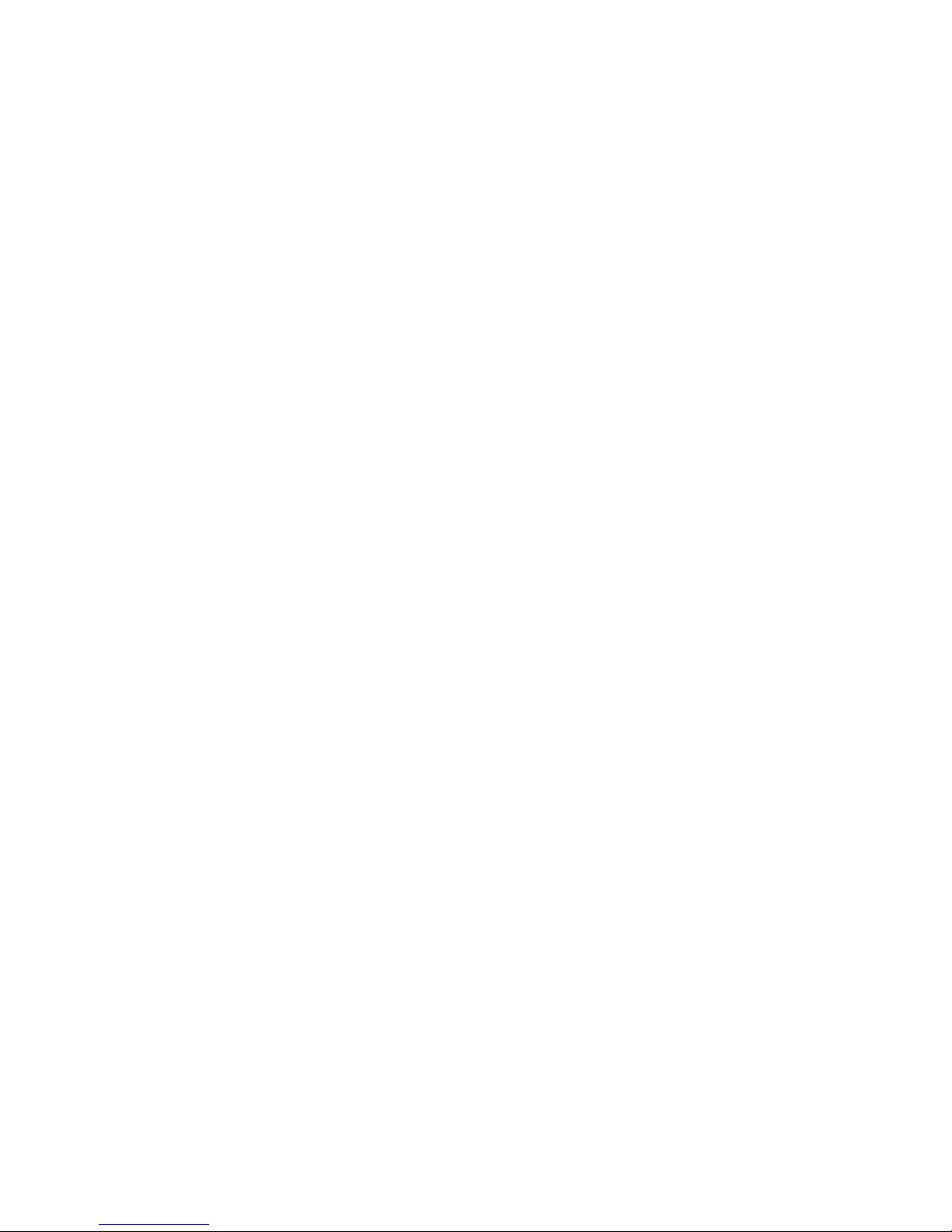
Echo 2 User Guide
6
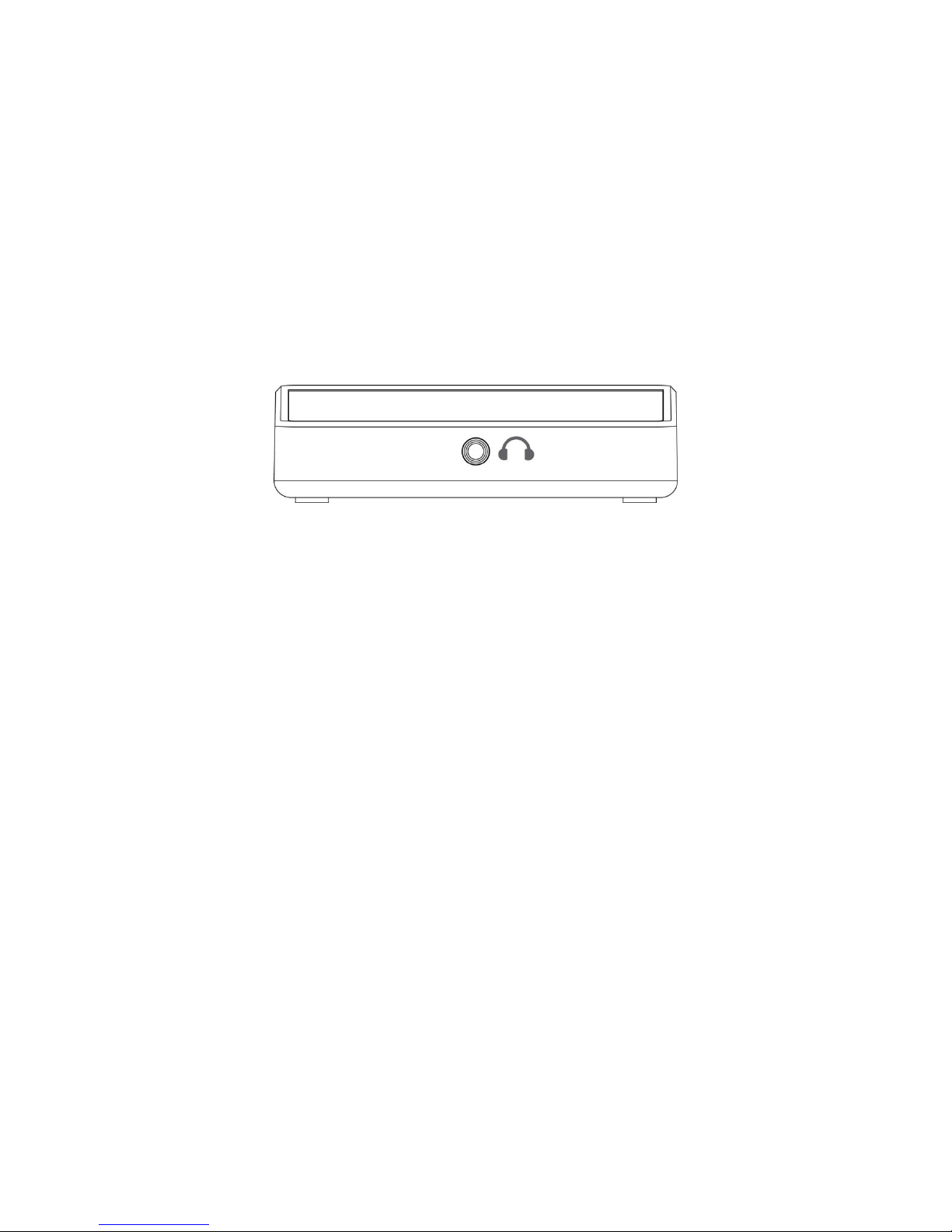
Echo 2 User Guide
7
Main Outputs
There are two output jacks labeled “OUT L” and “OUT R”. These are
standard low impedance, balanced outputs that can be connected directly
to a mixer board or powered speaker.
Headphone Output
A high quality stereo headphone output is provided by the front jack:
You can set the headphone volume using the touch panel.
For more information on operating the touch panel, please refer to that section of this
user guide.

Echo 2 User Guide
8
Power
The Echo 2 may be powered either from a computer over the USB cable, or from the
included power adapter. The adapter plugs into the DC power jack on the right side as
shown below:
Phantom power (+48V) can require more power than your computer’s USB port can
deliver. Late-model Macintosh computers or PCs with USB 3.0 ports may provide more
power. Echo recommends using the external AC adapter whenever phantom power is
switched on.
USB power can be noisy, resulting in audible ground hum, or decreased audio
performance. If you are experiencing these problems, try using the external power
adapter.
USB
When used for digital audio recording and playback, the Echo 2 connects to a computer
using the USB mini-B jack on the rear of the case. The Echo 2 requires a cable that
has been certified for USB 2.0 high-speed operation.
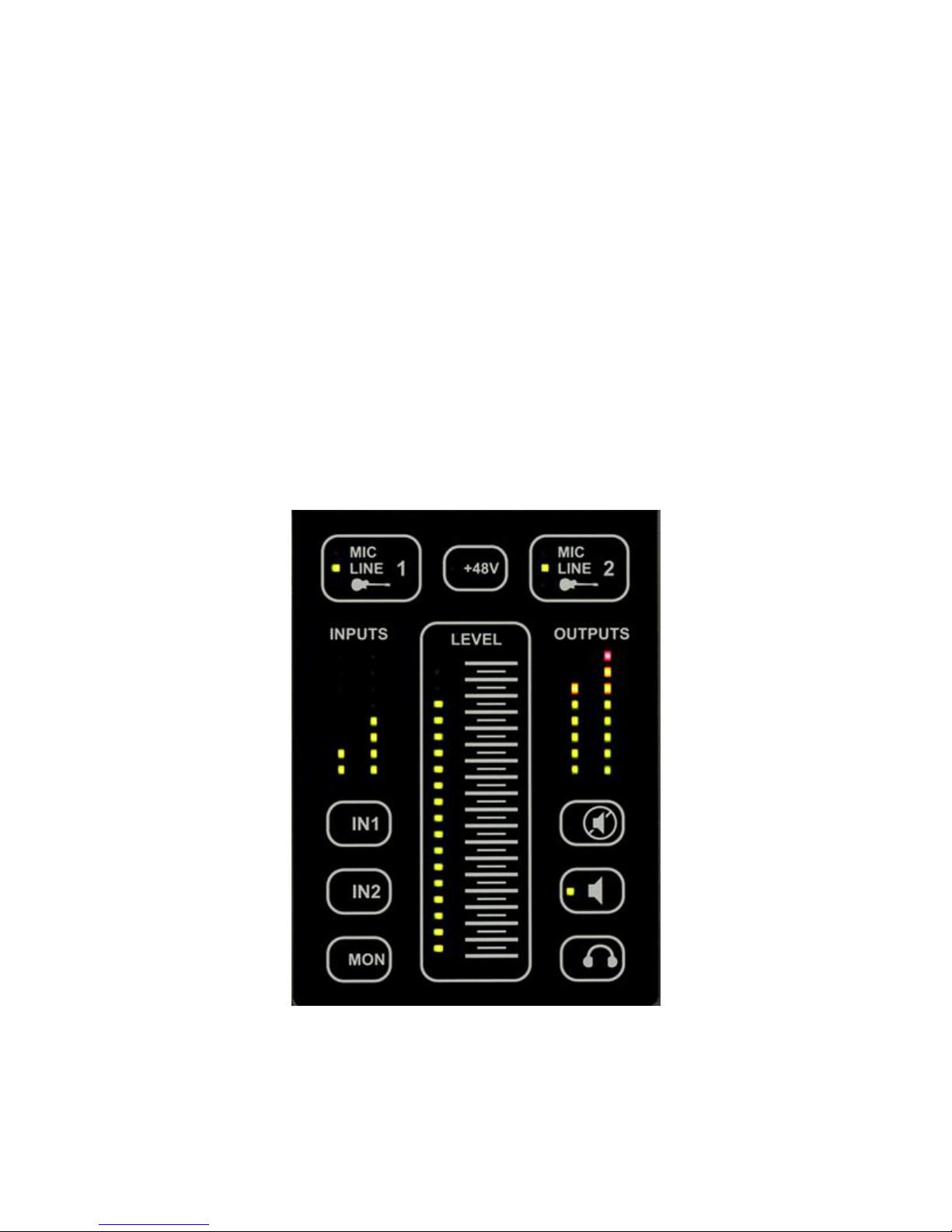
Echo 2 User Guide
9
Touch Panel
The touch panel gives easy access to virtually all of Echo 2’s functionality. The panel
uses capacitive touch technology to sense the touch of a finger. A light touch is all that
is needed; the panel can’t differentiate between a light or hard press. The active area
for each touch control is in the center of the rounded gray rectangle to the right of the
LED indicator. For the slider, the active area is directly beneath the horizontal gray
lines.
To avoid accidental activation, each control must be touched for approximately half a
second before the touch will be recognized. Some functions, such as EZ trim, are
activated by a “long” touch of approximately two seconds.
The front panel is very scratch resistant, but can be scratched by hard or sharp objects.
Care should be taken to protect it. Clean only with a soft, damp cloth.

Echo 2 User Guide
10
Input Selection
Each input can be switched between one of three modes. Pressing either input button
will cycle between MIC, LINE, and GUITAR. The default input type is LINE. Any time a
cable is unplugged from the input jack, the input will revert to this setting.
Changing the input type resets the input gain to 0 dB to avoid any potential audio
feedback.
Phantom Power
Phantom power (+48V) can be turned on when one of the inputs is set to MIC. If there
are two microphones connected, phantom power will be provided to both
simultaneously. To protect external equipment, this phantom power is disabled
whenever an input is set to LINE or GUITAR. In addition, phantom power will be turned
off when the Echo 2 first powers up.
Please note that the use of phantom power may require powering your Echo 2 with the
external power adapter instead of relying on computer USB power. Further details are
provided in the “Power”section of the manual above.

Echo 2 User Guide
11
Input set up
If you're unsure how to set up your inputs, please refer to the following
table:
Signal source
Echo 2 input mode
+48V
Dynamic microphone
MIC
Off
Condenser microphone
MIC
On
Keyboard
LINE
Off
Mixer board
LINE
Off
MP3 player/iPod
LINE
Off
Guitar with passive pickups
GUITAR
Off
Guitar with active pickups
LINE
Off
External preamp
LINE
Off

Echo 2 User Guide
12
Levels
Input gains, monitoring, and output volumes are all controlled using the “slider” control
in the middle of the touch panel. Touch one of the selector buttons to select what the
slider does:
Input 1 gain
Input 2 gain
Monitor volume
Main output volume
Headphone volume
Touching one of these buttons changes the slider control to show the current setting for
that selection
The LED indicators on the left side of the slider show the current position. To change it,
place your finger over the horizontal gray bar next to the topmost lit LED and slide it up
or down. Moving too fast may cause the level to stop moving.

Echo 2 User Guide
13
The range of the slider control will change depending on your selection. The various
ranges for the slider are shown below:
Input Gain (dB) Output Attenuation (dB)
Line Guitar Mic
+63 +69 +75 ── ── 0
+53 +59 +65 ── ── -6
+42 +48 +54 ── ── -12
+32 +38 +44 ── ── -21
+21 +27 +33 ── ── -30
+11 +17 +23 ── ── -40
0+6 +12 ── ── MUTE
Main Mute
Pressing the mute button will mute the main outputs.
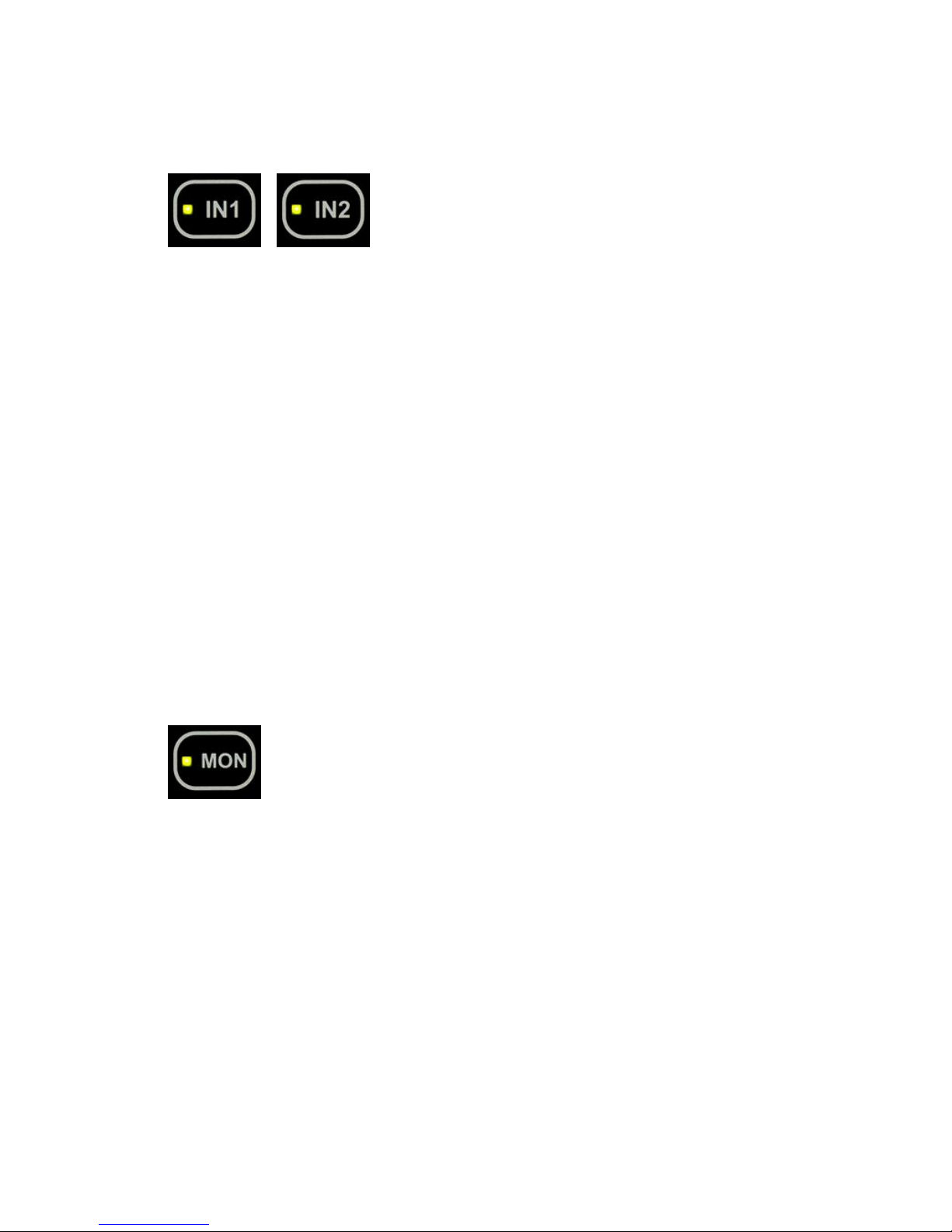
Echo 2 User Guide
14
EZ Trim
The ideal input gain setting provides the maximum gain without clipping when the
loudest signal is coming into the input. While it is possible to use the input gain slider
control to set the gain while shouting into a microphone, pounding on drums, or wailing
on a guitar, it’s both quicker and more accurate to let the Echo 2 do it automatically for
you with EZ Trim.
To engage EZ trim, simply press and hold one of the input buttons for two seconds until
the indicator starts to flash. At this point the input gain will be lowered to its lowest level
and the Echo 2 will keep track of the loudest signal. Now sing or play your loudest. All
it takes is a few notes or strums of the guitar. To exit easy trim and have the level set to
its optimum value, simply press the input button again or wait 12 seconds from when
the indicator started to flash. Pressing any other button cancels EZ Trim and the input
level will be left untouched.
Upon exiting EZ Trim, the input level will be set so that the loudest signal it received will
register 2dB below full scale, or clipping. This extra headroom can be useful if you
happen to play or sing a bit louder than during the sample period.
Input Monitoring
Each input may be monitored, or passed through to the outputs. The slider control sets
the monitor level from muted at the bottom to full (0dB) at the top.
There are two different monitoring modes to choose from. To switch from one to the
other press the MON button for two seconds. The MON indicator LED will either be on
steady or slowly flash to show which monitor mode is currently being used.
Steady LED –“Live” mode. Each input is monitored equally through both
outputs (center panned).

Echo 2 User Guide
15
Flashing LED –“Studio” mode. IN 1 is monitored through OUTL (panned hard
left) and IN 2 is monitored through OUTR (panned hard right).
Headphone Routing
In normal operation, the headphones have their own D/A converter and are playback
channels 3 and 4. There are times, such as listening to the Windows Media Player,
when it is useful to have the headphones mirror the main outputs, and playback
channels 1 and 2. To put the headphone output into this mode, preass and hold the
headphone button for two seconds until the LED starts to flashy. To return to normal
operation, press and hold the headphone button for two seconds again.
Steady LED –Headphones are output channels 3 and 4.
Flashing LED –Headphones are output channels 1and 2.
Saving Settings
Settings are automatically saved. The Echo 2 will wait 30 seconds after your last
change and then save your settings. The panel will flash briefly during the save
operation.
When you power up the Echo 2, your settings will be restored. However, phantom
power will always be turned off. If an input is not connected, that input will be reset to
LINE mode with 0 dB of gain.

Echo 2 User Guide
16
Computer Operation
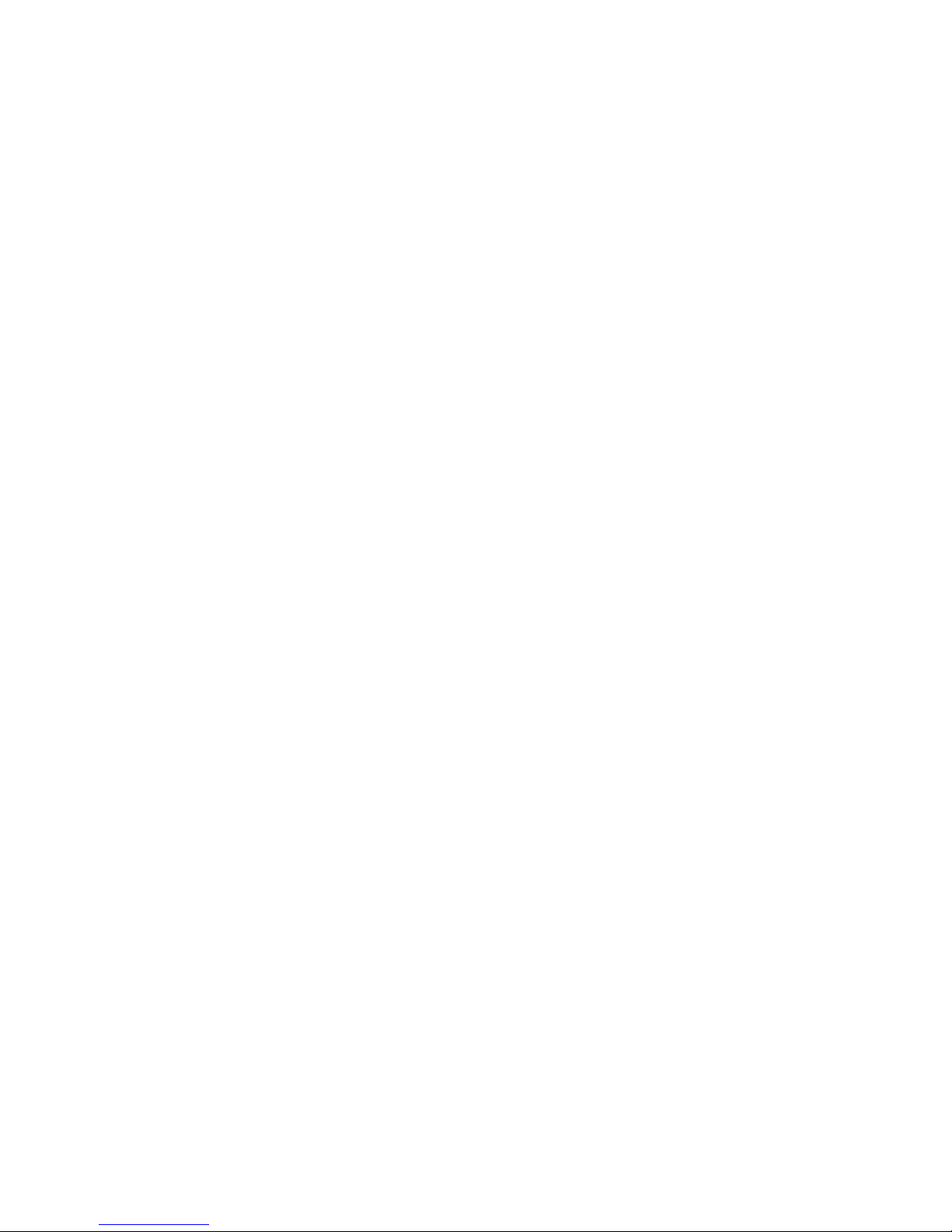
Echo 2 User Guide
17
Specifications
Analog inputs
The tip connector is the Hot (+) signal while the ring connector is the Cold (-) signal.
The shield is always ground.
The input characteristics change depending on which type of input is selected:
Line
Differential input impedance: 20K ohms, 10K ohms to ground per leg
0dB input level (gain slider at minimum): +18 dBu (6.2Vrms or 17.5V p-p)
Slider gain range: 0 dB to +63 dB
Guitar
Input impedance: 1 Meg ohms
0dB input level (gain slider at minimum): +12 dBu (3.1Vrms or 8.8V p-p)
Slider gain range: +6 dB to +69 dB
Mic
Differential input impedance: 1.8K ohms, 900 ohms to ground per leg
0dB input level (gain slider at minimum): +6 dBu (1.6Vrms or 4.4V p-p)
Slider gain range: +12 dB to +75 dB
EIN (Equivalent Input Noise): -129 dBu
When monitoring, input to output latency is XXms. FIXME
Analog outputs
The main output and headphone volumes are set using the touch panel slider with a
maximum output level of 9.5 dBu (2.3 Vrms or 6.5V p-p).
outputs are impedance balanced with an output impedance of 120 ohms on
each leg, yielding the noise cancelling benefits of a balanced connection.
However, only the tip has an active signal present.
DC power

Echo 2 User Guide
18
Warranty

Echo 2 User Guide
19
Declarations of Conformity
USA
This equipment has been tested and found to comply with the limits of a Class B digital
device, pursuant to Part 15 of the FCC Rules. These limits are designed to provide
reasonable protection against harmful interference in a residential installation. This
equipment generates, uses, and can radiate radio frequency energy and, if not installed
and used in accordance with the instructions, may cause harmful interference to radio
communications.
However, there is no guarantee that interference will not occur in a particular
installation. If this equipment does cause harmful interference to radio or television
reception, which can be determined by turning the equipment off and on, the user is
encouraged to try to correct the interference by one or more of the following measures:
1. Re-orient or relocate the receiving antenna.
2. Increase the separation between the equipment and receiver.
3. Connect the equipment into an outlet on a different circuit from that to which the
receiver is connected.
CAUTION: Changes or modifications not expressly approved by the Echo Digital
Audio could void the user’s authority to operate the equipment under FCC rules.
Canada
This device complies with RSS-210 of Industry Canada. Operation is subject to the
following two conditions:
1. This device may not cause harmful interference
2. This device must accept any interference received, including interference that may
cause undesired operation.
Le présent appareil est conforme aux CNR d'Industrie Canada applicables aux
appareils radio exempts de licence. L'exploitation est autorisée aux deux conditions
suivantes :
(1) l'appareil ne doit pas produire de brouillage
(2) l'utilisateur de l'appareil doit accepter tout brouillage radioélectrique subi, même si
le brouillage est susceptible d'en compromettre le fonctionnement.

Echo 2 User Guide
20
CE
This product complies with the European Unicon Council Directives and Standards
relating to electromagnetic compatibility EMC Directive (2006/95/EC) and the Low
Voltage Directive (2004/108/EC)
RoHS Notice
Echo Digital Audio has conformed and this product conforms, where applicable, to the
European Union’s Directive 2002/95/EC on Restrictions of Hazardous Substances
(RoHS) as well as the following sections of California law which refer to RoHS, namely
sections 25214.10, 25214.10.2, and 58012, Health and Safety Code; Section 42475.2,
Public Resources Code.
REACh
This product is compliant with the European Union Directive EC1907/206 for the
Registration, Evaluation, Authorization and Restriction of chemicals (REACh) and
contains none or less than 0.1% of the chemicals listed as hazardous chemicals in the
REACh regulation.
WEEE
As with the disposal of all old electrical and electronic equipment, this product is not to
be treated as regular household waste. Instead it shall be handed over to the
applicable collection point for the recycling of electrical and electronic equipment.
Other manuals for Echo 2
1
Table of contents
Other Echo Audio Recording Equipment manuals
Popular Recording Equipment manuals by other brands

BLACK NOISE
BLACK NOISE DR II - S Build instructions
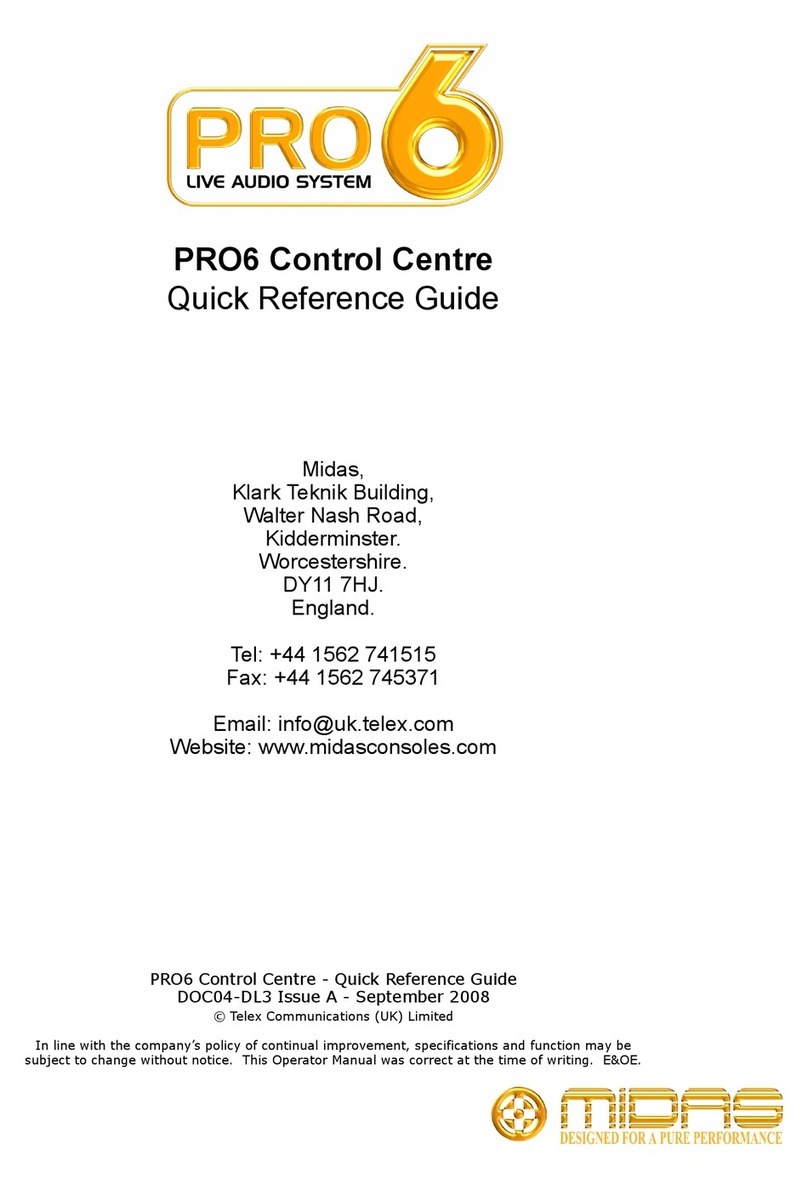
Midas
Midas PRO6 Quick reference guide
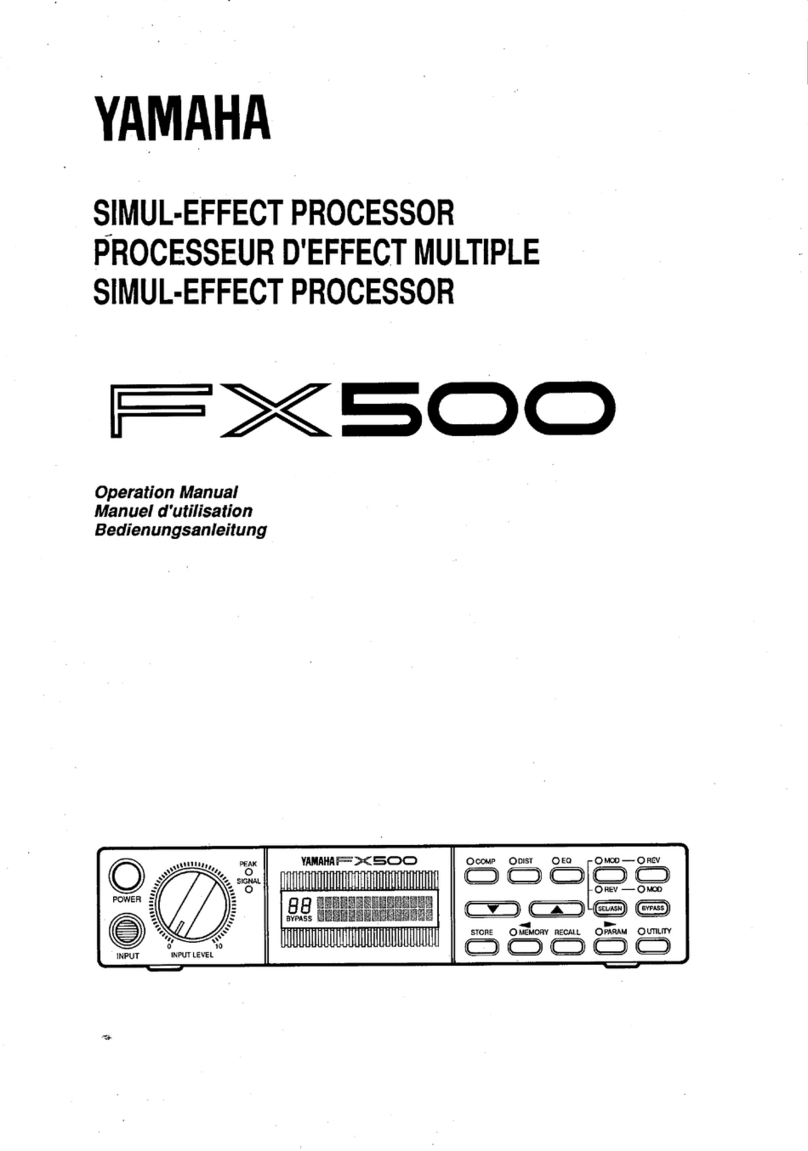
Yamaha
Yamaha FX500 Operation manual

timecode systems
timecode systems mini basestation user guide
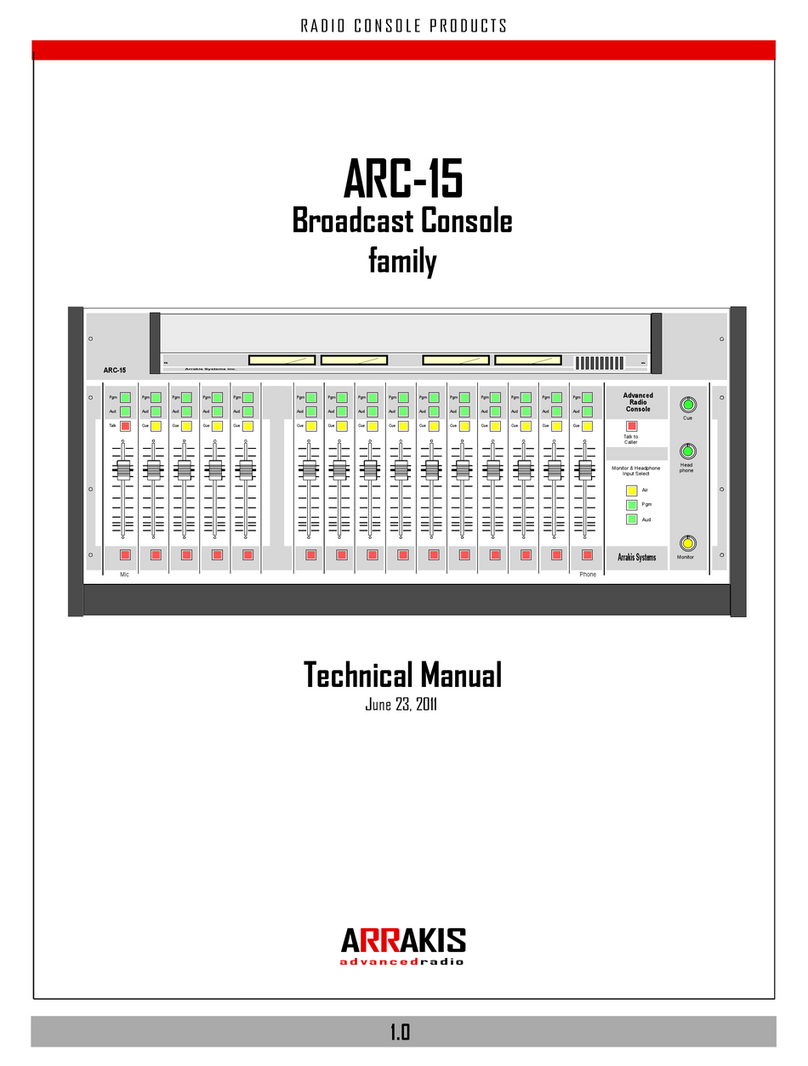
Arrakis Systems
Arrakis Systems ARC-15 Technical manual

FULTON
FULTON Scope Installation, operation & maintenance manual