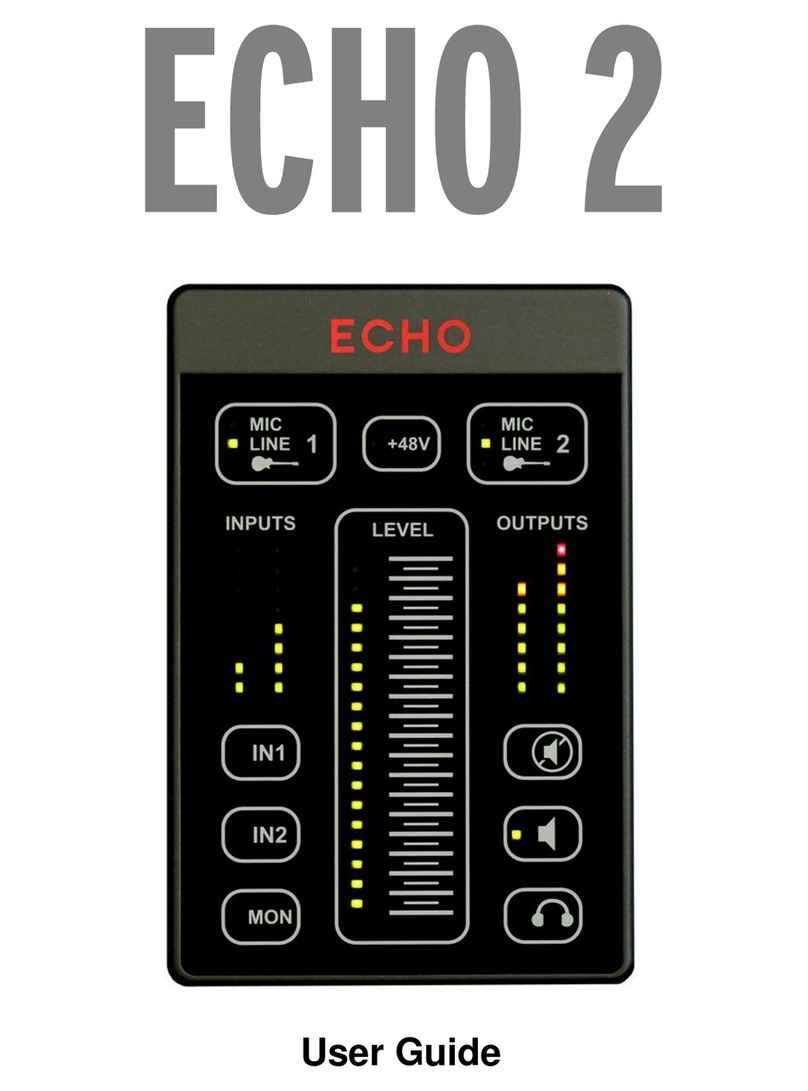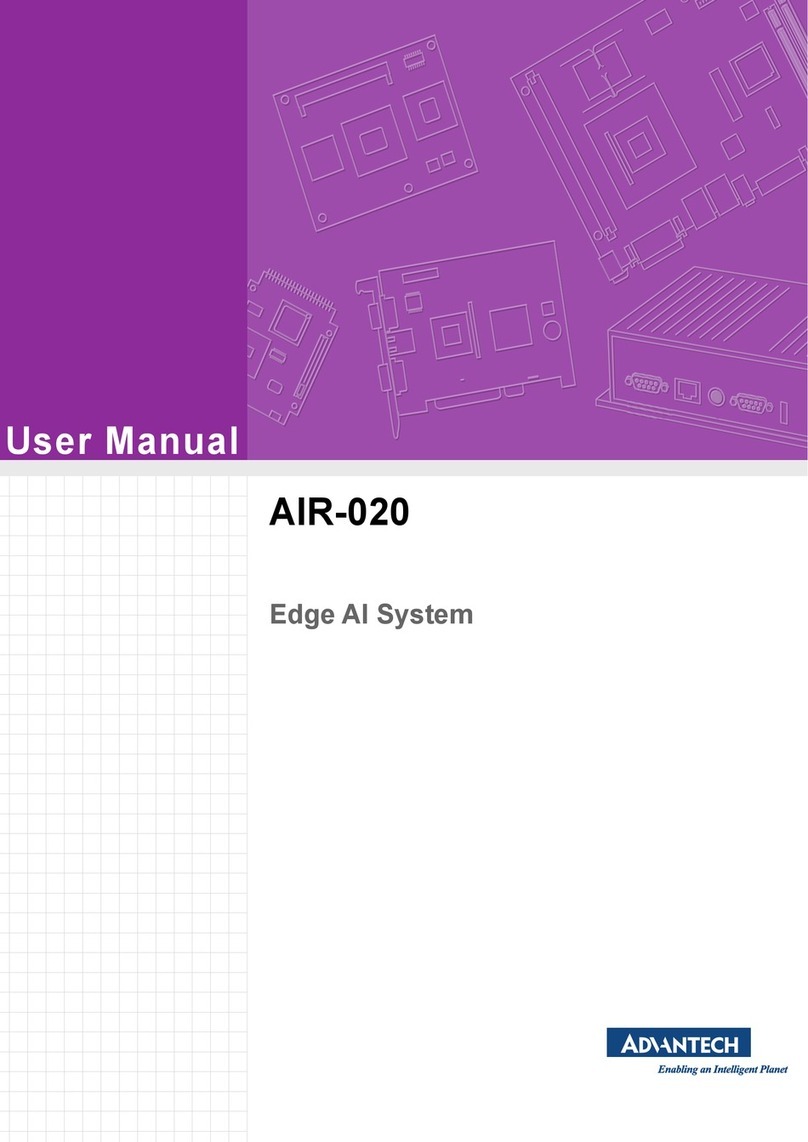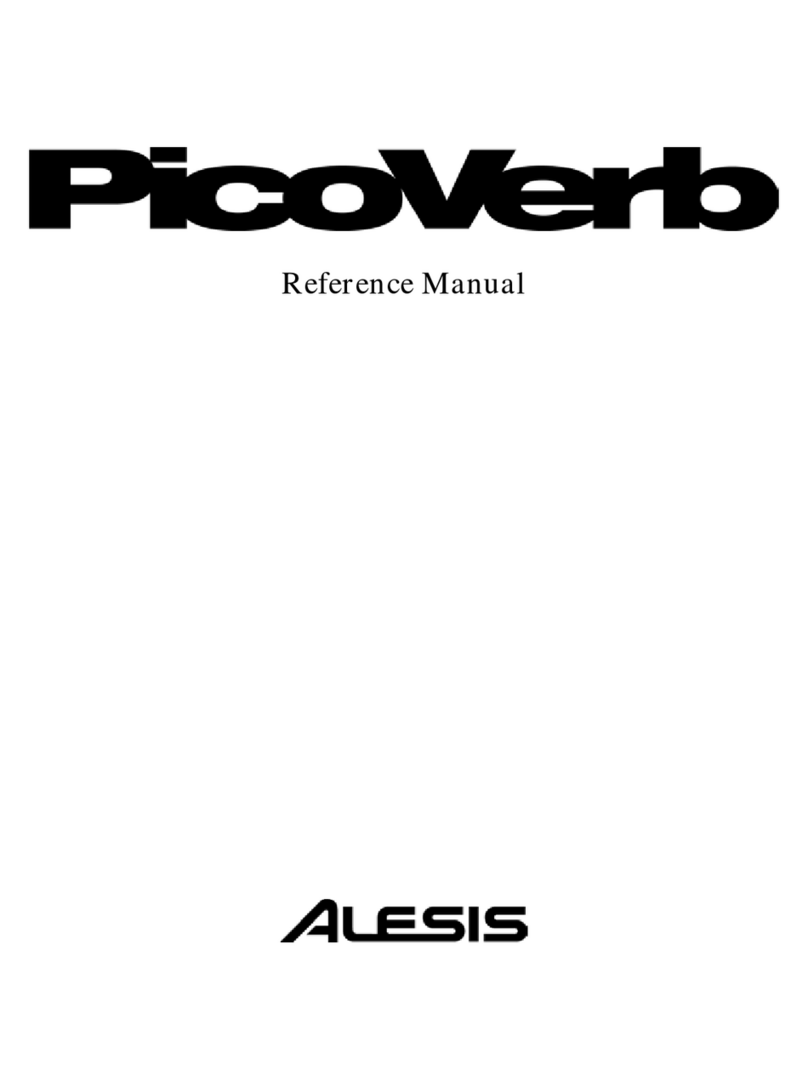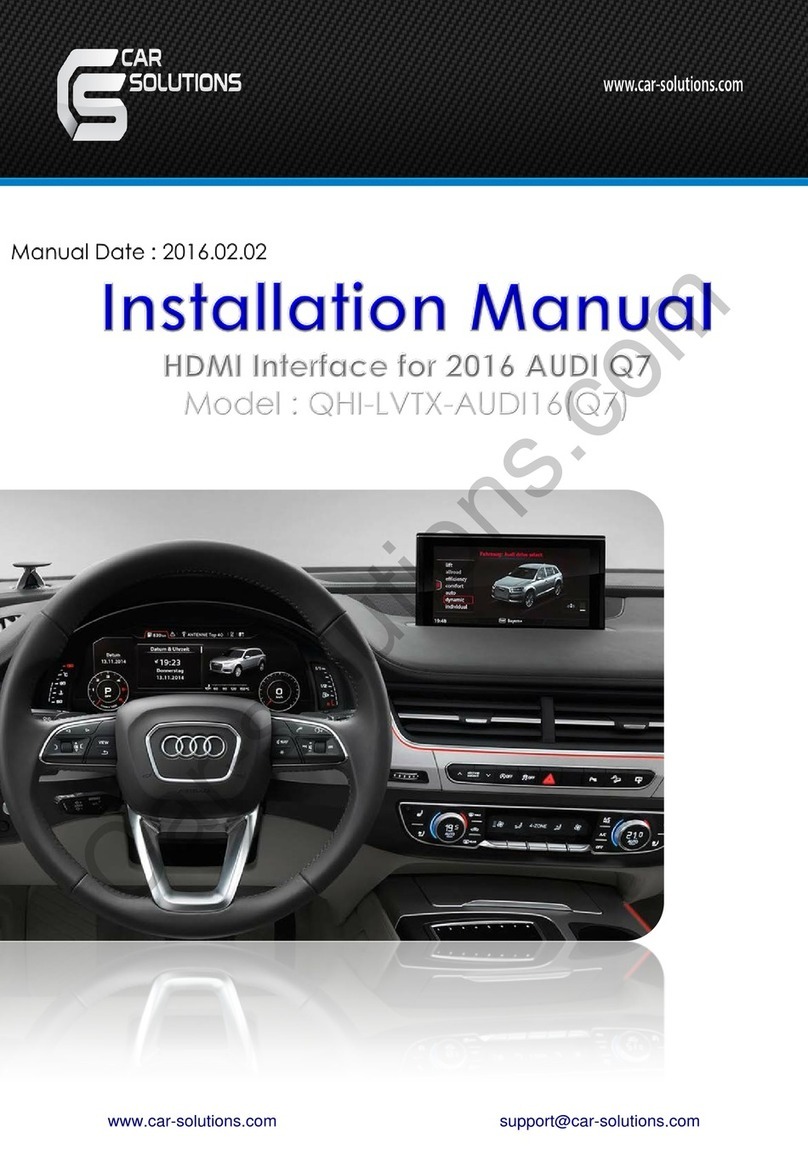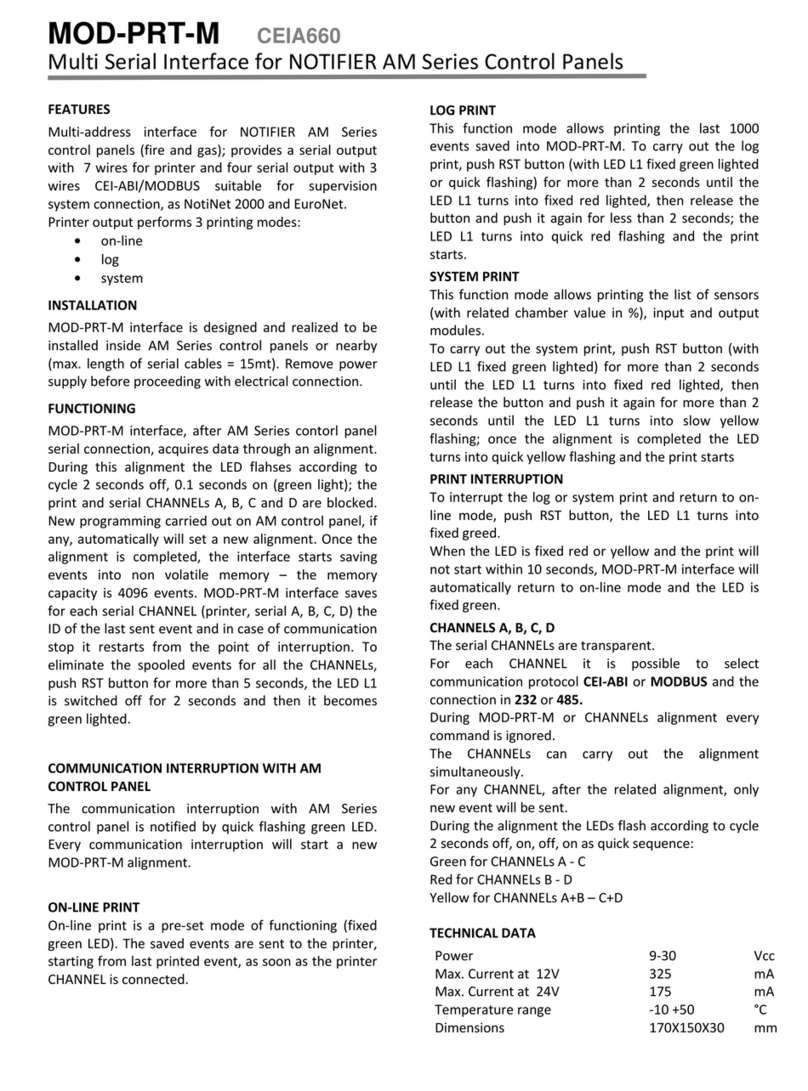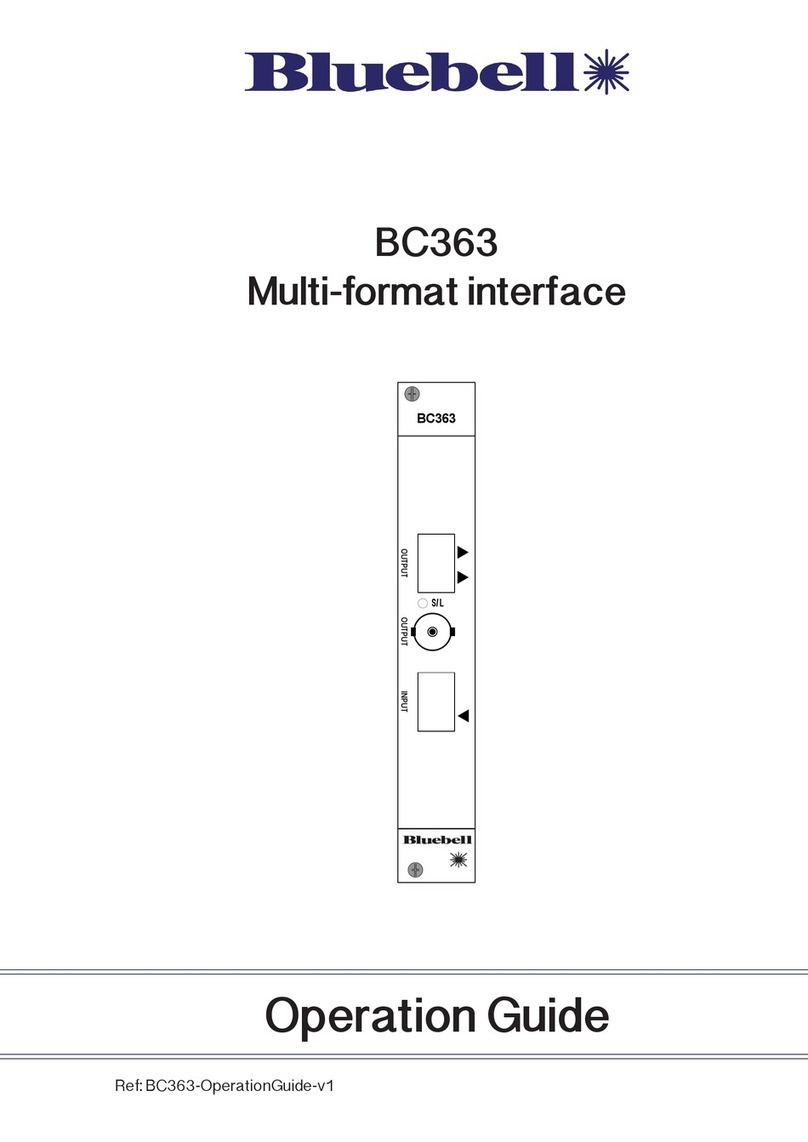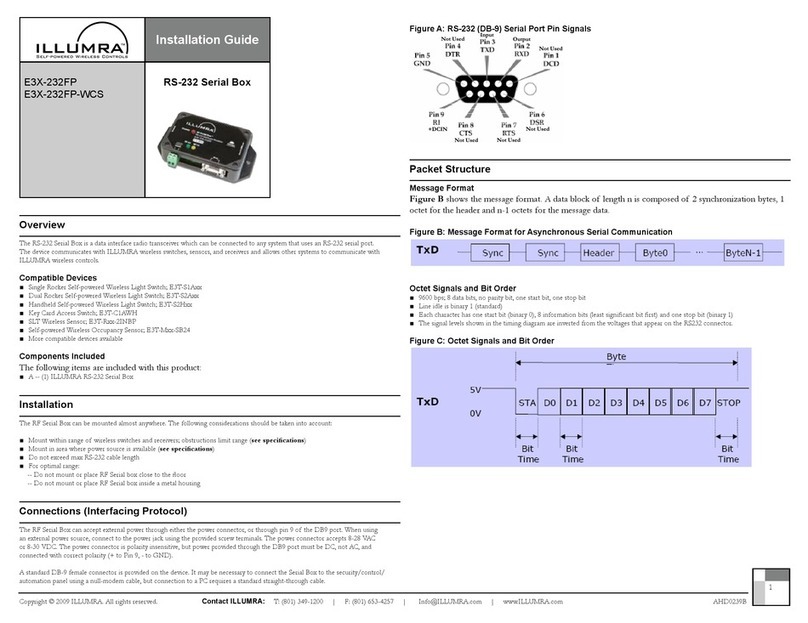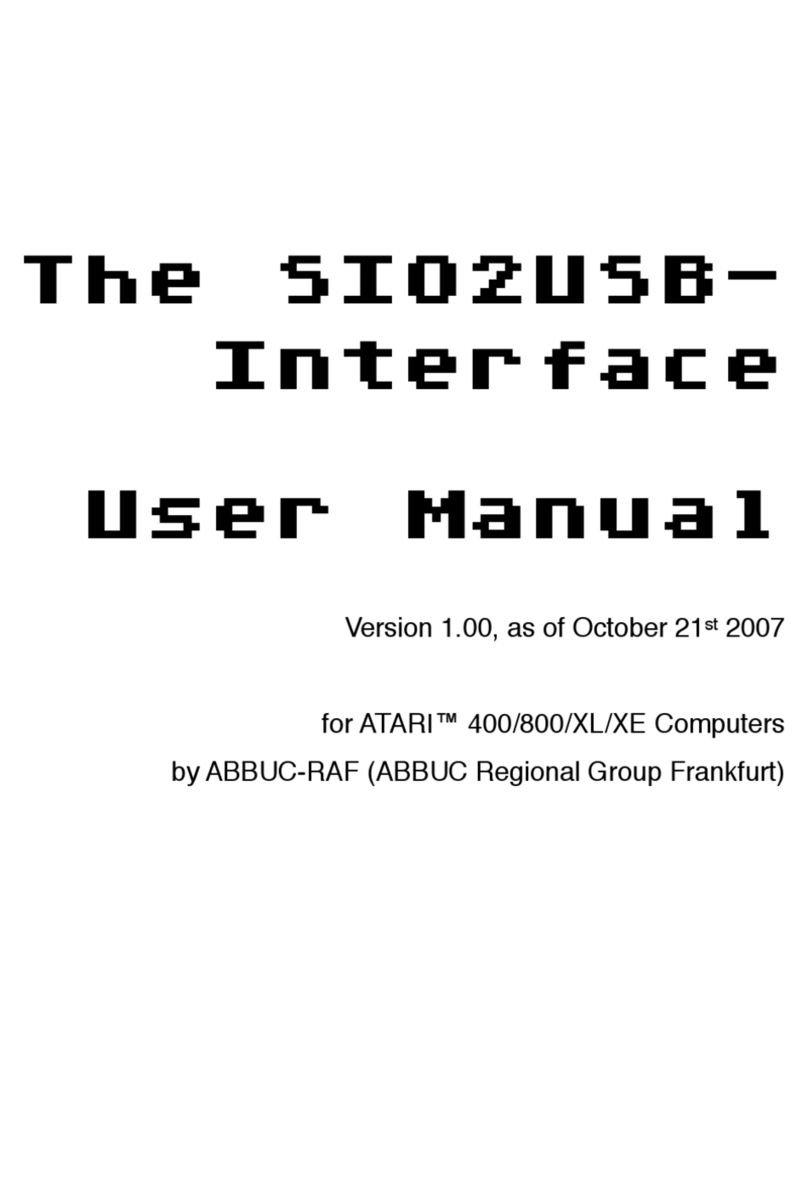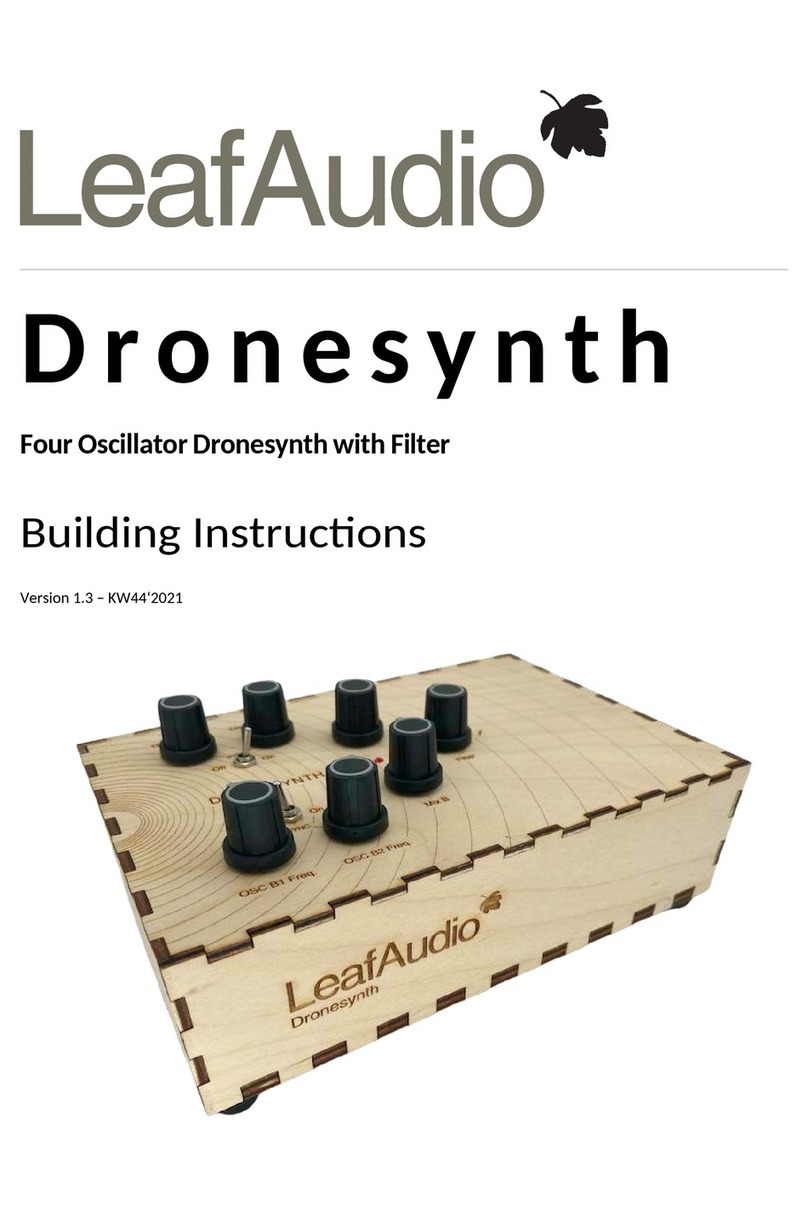Echo Audio Echo 2 User manual
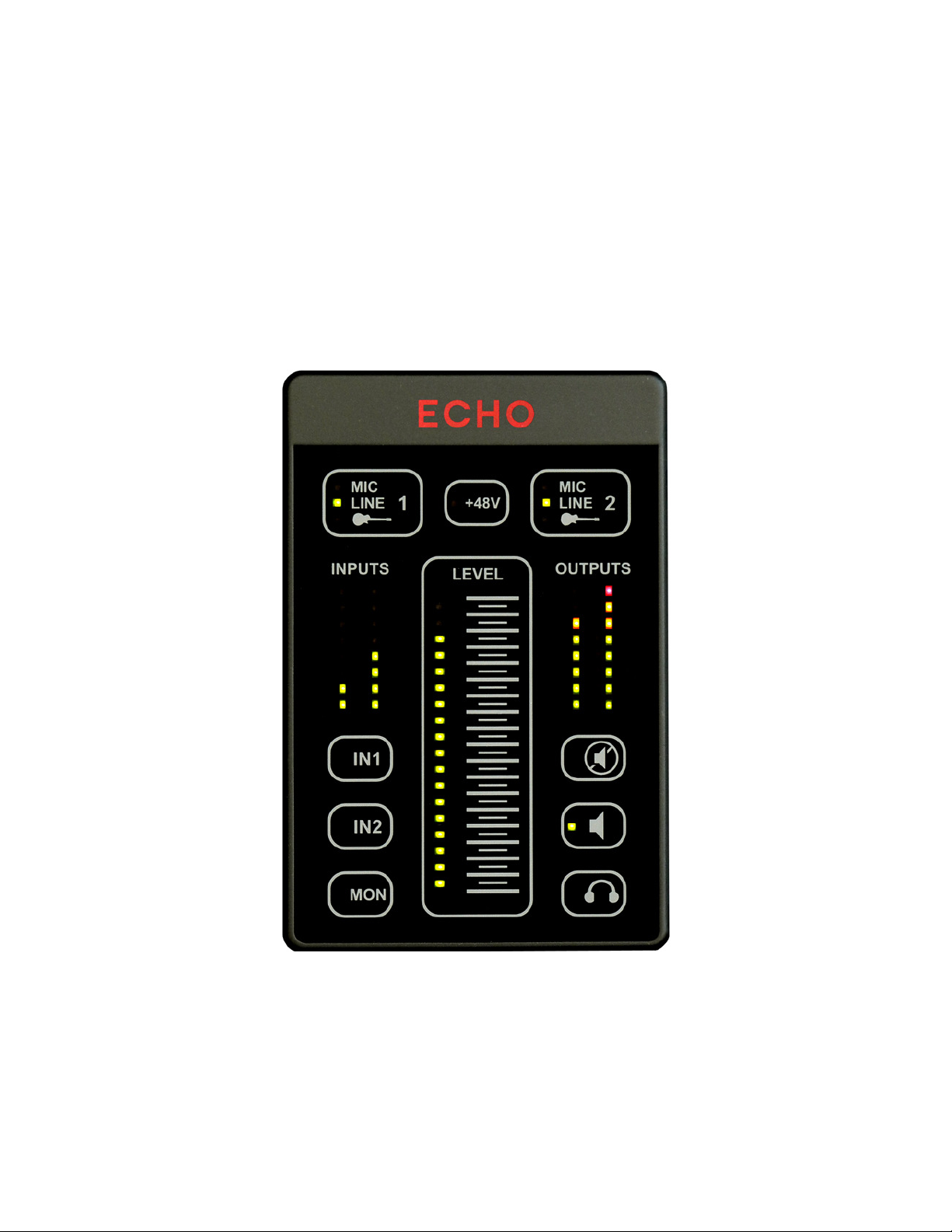
ECHO2
User Guide
Version 1.2
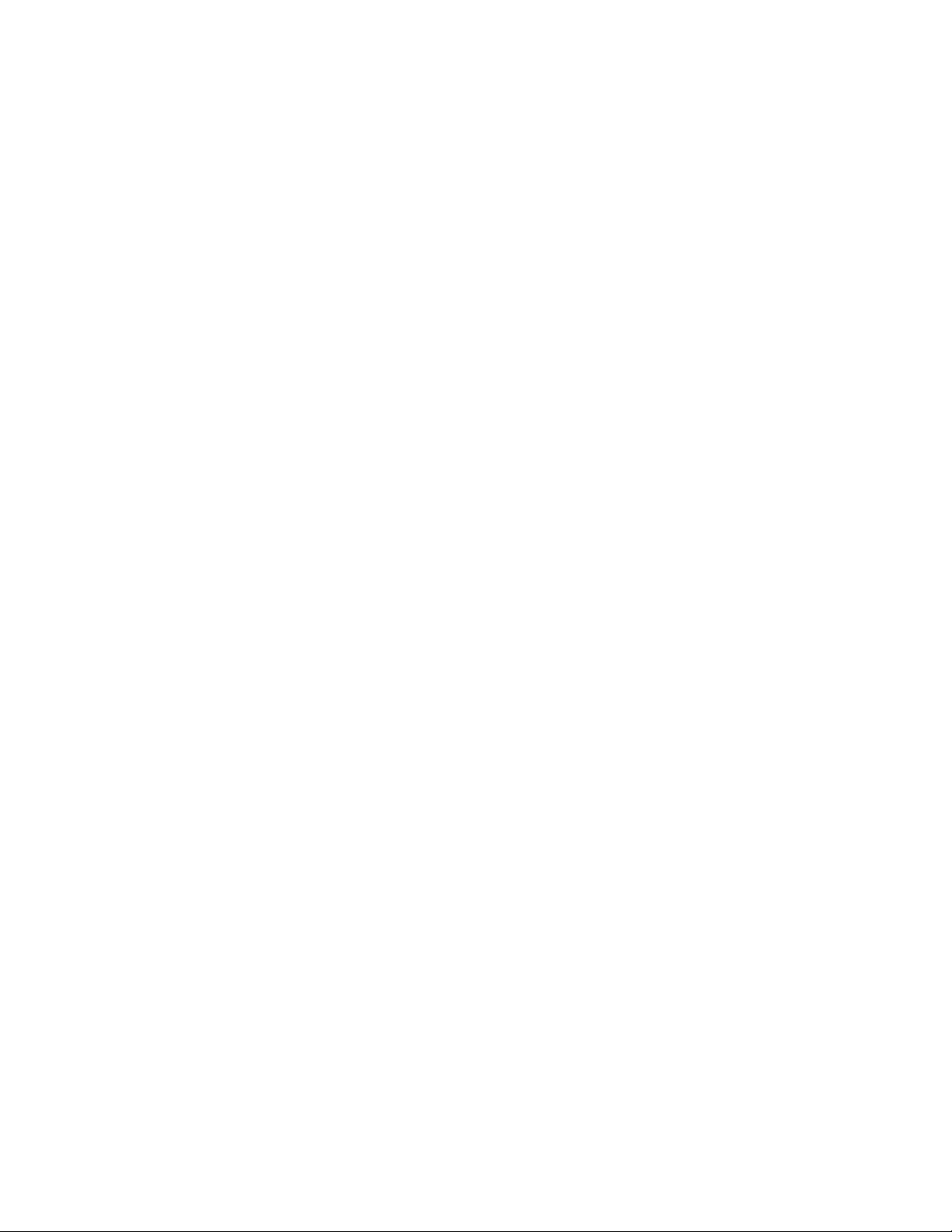
Echo 2 User Guide
1
©2012 by Echo Digital Audio Corporation
402 E. Carrillo Street Suite A
Santa Barbara, CA 93101
Echo® is a registered trademark of Echo Digital Audio Corporation.
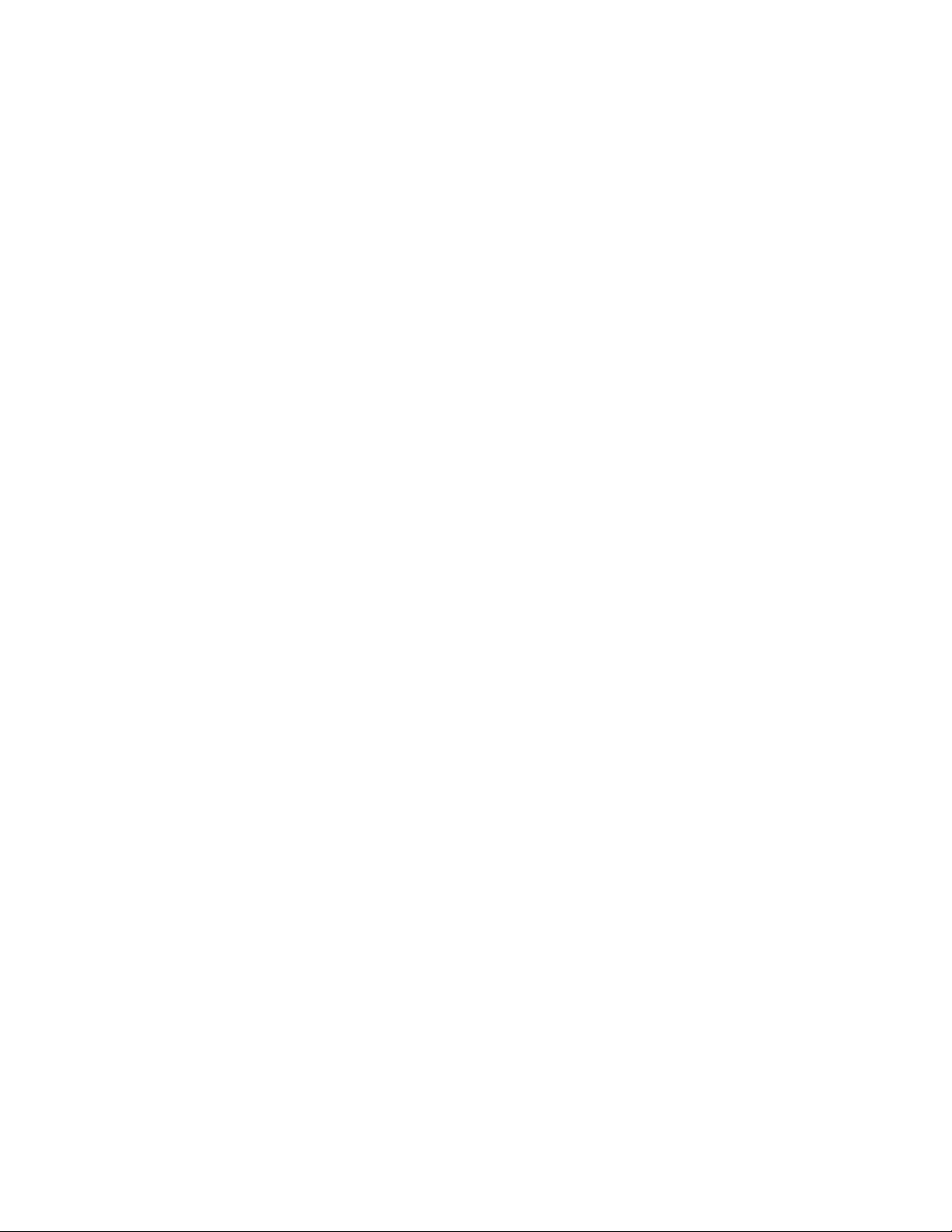
Echo 2 User Guide
2
Important Safety Instructions
Please read the following safety instructions completely. It is very important to heed all
warnings and follow all instructions while operating the Echo 2.
Do not use the Echo 2 near water or any heat sources such as heaters, stoves, or
amplifiers.
Protect the power cord from being damaged in any way.
Only use attachments/accessories specified by Echo.
Unplug the Echo 2 during lightning storms and when not being used for long periods of
time.
If the Echo 2 requires servicing for any reason, please contact Echo customer service.
Please protect your hearing by avoiding excessive volume from the
headphones/earphones connected to the Echo 2.
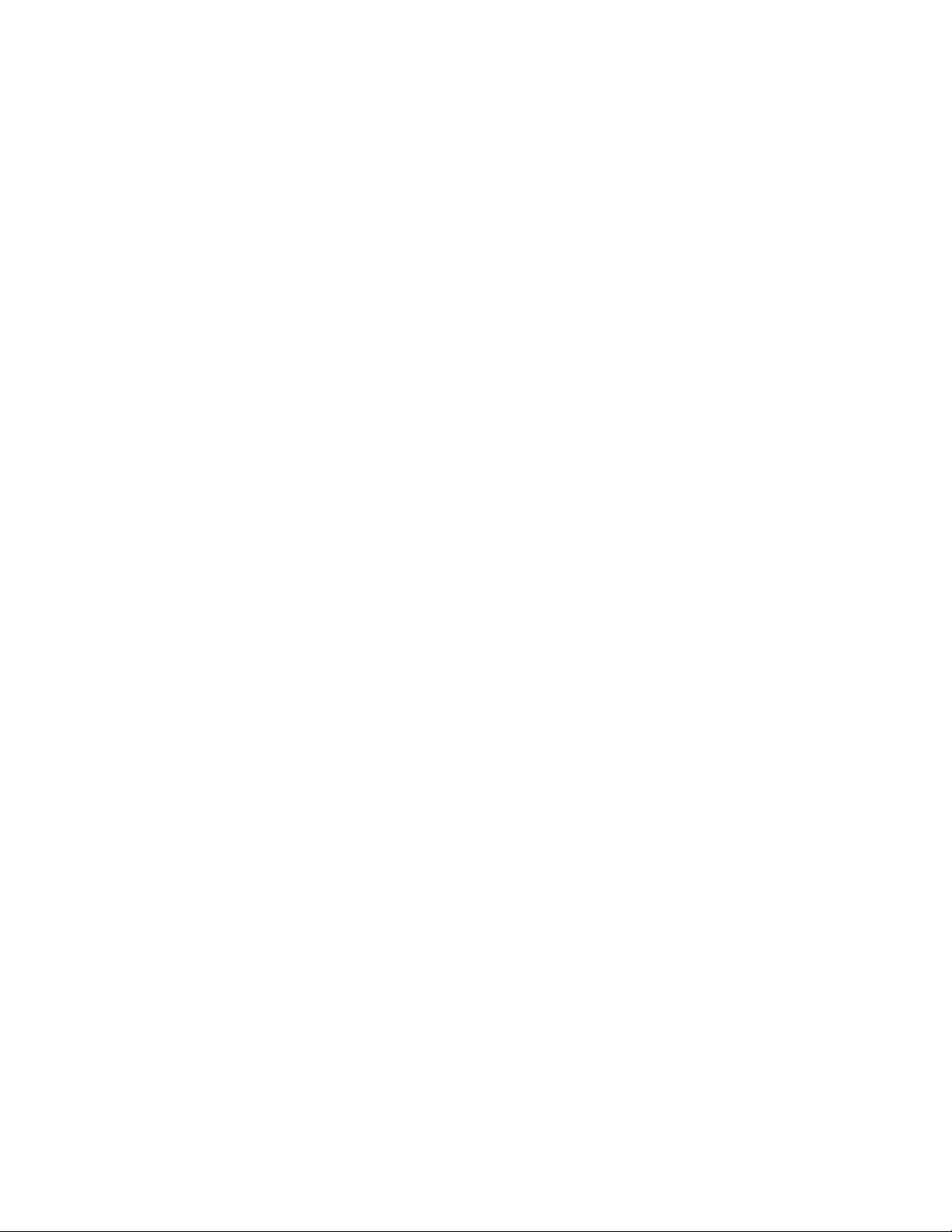
Echo 2 User Guide
3
Contents
INTRODUCTION............................................................................................................. 4
P
ACKAGE
C
ONTENTS
..................................................................................................... 4
ECHO 2 CONNECTIONS ............................................................................................... 5
I
NPUTS
......................................................................................................................... 5
M
AIN
O
UTPUTS
............................................................................................................. 6
H
EADPHONE
O
UTPUT
.................................................................................................... 6
P
OWER
......................................................................................................................... 7
USB............................................................................................................................. 7
TOUCH PANEL .............................................................................................................. 8
I
NPUT
S
ELECTION
.......................................................................................................... 9
P
HANTOM
P
OWER
......................................................................................................... 9
L
EVELS
....................................................................................................................... 10
M
AIN
M
UTE
................................................................................................................. 11
EZ
T
RIM
..................................................................................................................... 12
I
NPUT
M
ONITORING
..................................................................................................... 12
H
EADPHONE
R
OUTING
................................................................................................. 13
S
AVING
S
ETTINGS
....................................................................................................... 13
USING ECHO 2 WITH A COMPUTER ......................................................................... 14
M
AC
OS
X.................................................................................................................. 15
W
INDOWS
................................................................................................................... 16
ASIO ......................................................................................................................... 17
SPECIFICATIONS ........................................................................................................ 19
A
NALOG
I
NPUTS
.......................................................................................................... 19
A
NALOG
O
UTPUT
......................................................................................................... 19
C
ONVERTERS
.............................................................................................................. 19
D
IMENSIONS
............................................................................................................... 19
WARRANTY ................................................................................................................. 20
DECLARATIONS OF CONFORMITY........................................................................... 21

Echo 2 User Guide
4
Introduction
Thank you for choosing the Echo 2. We think you’ll find it to be a flexible, high-quality
tool for live or studio performance.
The Echo 2's touch controls, built-in studio grade preamps, and compact design make it
an ideal personal mixer. No additional hardware is required; you don't need a
microphone preamp or an instrument direct box. Simply connect your instrument or
microphone directly to the Echo 2, mount the Echo 2 on your microphone stand using
the included bracket, and you have complete control over your mix at your fingertips.
For more information, please see the "Echo 2 Connections" and "Touch Panel" sections
of this user guide.
In addition to working as a standalone live mixer, the Echo 2 is also a USB audio
interface. It's great for recording, mixing, mastering, or just listening to a playlist. The
separate headphone and main outputs are also ideal for DJ software. For more
information, please refer to the "Using Echo 2 with a Computer" section of this user
guide.
We encourage you to register your product online at:
http://www.echoaudio.com/support/register.php
Registering gives us key information so that we may handle problems faster and inform
you about upgrades and other news. Thank you in advance for registering.
We hope you enjoy the Echo 2.
Package Contents
When you opened the box, you should have found the following:
•The Echo 2 device
•A universal power adapter
•A high-speed USB 2.0 cable
•Two 28” TRS to XLR female adapter cables
•A microphone stand bracket

Echo 2 User Guide
5
Echo 2 Connections
The main inputs and outputs are the four jacks on the rear of the Echo 2:
Inputs
The Echo 2 has two ¼” TRS (Tip-Ring-Shield) balanced input jacks labeled “IN1” and
“IN2”. The inputs will accept virtually any type of analog signal, such as guitars,
keyboards, microphones, line level signals, or mixer boards. Each input has a built-in,
acoustically transparent, quiet, studio-grade preamp.
You can plug a microphone directly into the Echo 2 without using an external preamp.
The Echo 2 provides phantom power for condenser microphones. If your microphone
has an XLR connector, use the included adapter cable.
You can also connect guitars, keyboards, or other equipment using ¼” cables.
Whenever possible, use balanced, shielded cables to limit external interference.
Unbalanced signals such as those from RCA connectors and guitars should be
connected using mono cables.
Once you have connected the inputs, set the appropriate mode for the input using the
touch panel. This will set up the internal preamp to match the incoming signal.
If you prefer to use an external preamp, simply connect the preamp directly to the
Echo 2’s input, and set it for line level with unity gain. This will preserve any unique
sonic coloration or nuance.
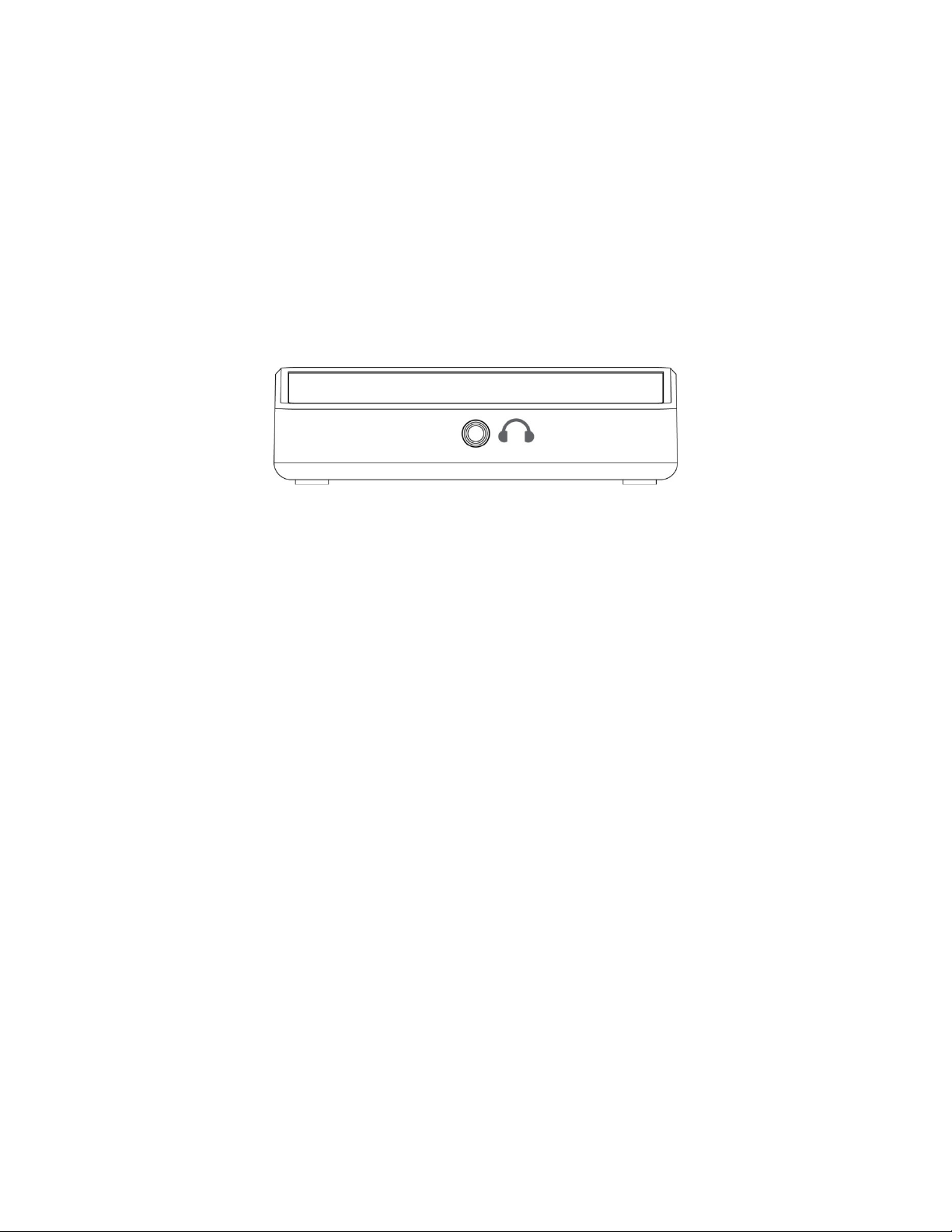
Echo 2 User Guide
6
Main Outputs
There are two output jacks, labeled “OUT L” and “OUT R”. These are standard low
impedance, balanced outputs that can be connected directly to a mixer board or
powered speaker.
Headphone Output
The front jack is a high quality stereo headphone output:
The touch panel controls the headphone volume. Please refer to the Touch Panel for
more information on using the touch controller.

Echo 2 User Guide
7
Power
The Echo 2 may be powered either from a computer over the USB cable, or with the
included power adapter. The adapter plugs into the DC power jack on the right side as
shown below:
Please note that the Echo 2 must be powered with the external AC adapter whenever
phantom power is switched on.
USB power can be noisy, resulting in audible ground hum, or decreased audio
performance. If you are experiencing these problems, try using the external power
adapter.
USB
When used for digital audio recording and playback, the Echo 2 connects to a computer
using the USB mini-B jack on the rear of the case. The Echo 2 requires a cable that
has been certified for USB 2.0 high-speed operation.

Echo 2 User Guide
8
Touch Panel
The touch panel controls the Echo 2's built-in mixer.
The panel uses capacitive touch technology to sense the touch of a finger. A light touch
is all that is needed: the panel can’t differentiate between a light or hard press. The
active area for each touch control is in the center of the rounded gray rectangle to the
right of the LED indicator. For the slider, the active area is directly beneath the
horizontal gray lines.
To avoid accidental activation, each control must be touched for approximately half a
second before the touch will be recognized. Some functions, such as EZ trim, are
activated by a “long” touch of approximately two seconds.
The front panel is scratch resistant, but can be scratched by hard or sharp objects.
Care should be taken to protect it. Clean only with a soft, damp cloth.

Echo 2 User Guide
9
Input Selection
Each input can be switched between one of three modes. Pressing either input button
will cycle between MIC, LINE, and GUITAR. The default input type is LINE. Any time a
cable is unplugged from the input jack, the input will revert to this setting.
Changing the input type resets the input gain to 0 dB to avoid any potential audio
feedback.
Phantom Power
Condenser microphones typically require power to operate. This is commonly known as
phantom power, or +48 volts. The Echo 2 can provide phantom power when one of the
inputs is set to MIC. To turn on phantom power, press the +48V button.
If there are two microphones connected, phantom power will be provided to both
simultaneously. To protect external equipment, phantom power is turned off whenever
an input is set to LINE or GUITAR. In addition, phantom power will be turned off when
the Echo 2 first powers up.
Again, please note that phantom power requires powering the Echo 2 with the external
power adapter.
If you're unsure how to set up your inputs, please refer to the following table:
Signal source Echo 2 input mode +48V
Dynamic microphone MIC OFF
Condenser microphone MIC ON
Keyboard LINE n/a
Mixer board LINE n/a
MP3 player/iPod LINE n/a
Guitar with passive pickups GUITAR n/a
Guitar with active pickups LINE n/a
External preamp LINE n/a

Echo 2 User Guide
10
Levels
Input gains, monitoring, and output volumes are all controlled using the “slider” control
in the middle of the touch panel. Touch one of the selector buttons to select what the
slider does:
Input 1 gain
Input 2 gain
Monitor volume
Main output volume
Headphone volume
Touching one of these buttons changes the slider control to show the current setting for
that selection
The LED indicators on the left side of the slider show the current position. To change it,
place your finger over the horizontal gray bar next to the topmost lit LED and slide it up
or down. Moving too fast may cause the level to stop moving.

Echo 2 User Guide
11
The range of the slider control will change depending on your selection. The various
ranges for the slider are shown below:
Input Gain (dB) Output Attenuation (dB)
Line Guitar Mic
+63 +69 +75 ── ── 0
+53 +59 +65 ── ── -6
+42 +48 +54 ── ── -12
+32 +38 +44 ── ── -21
+21 +27 +33 ── ── -30
+11 +17 +23 ── ── -40
0+6 +12 ── ── MUTE
Main Mute
Pressing the mute button will mute the main outputs.
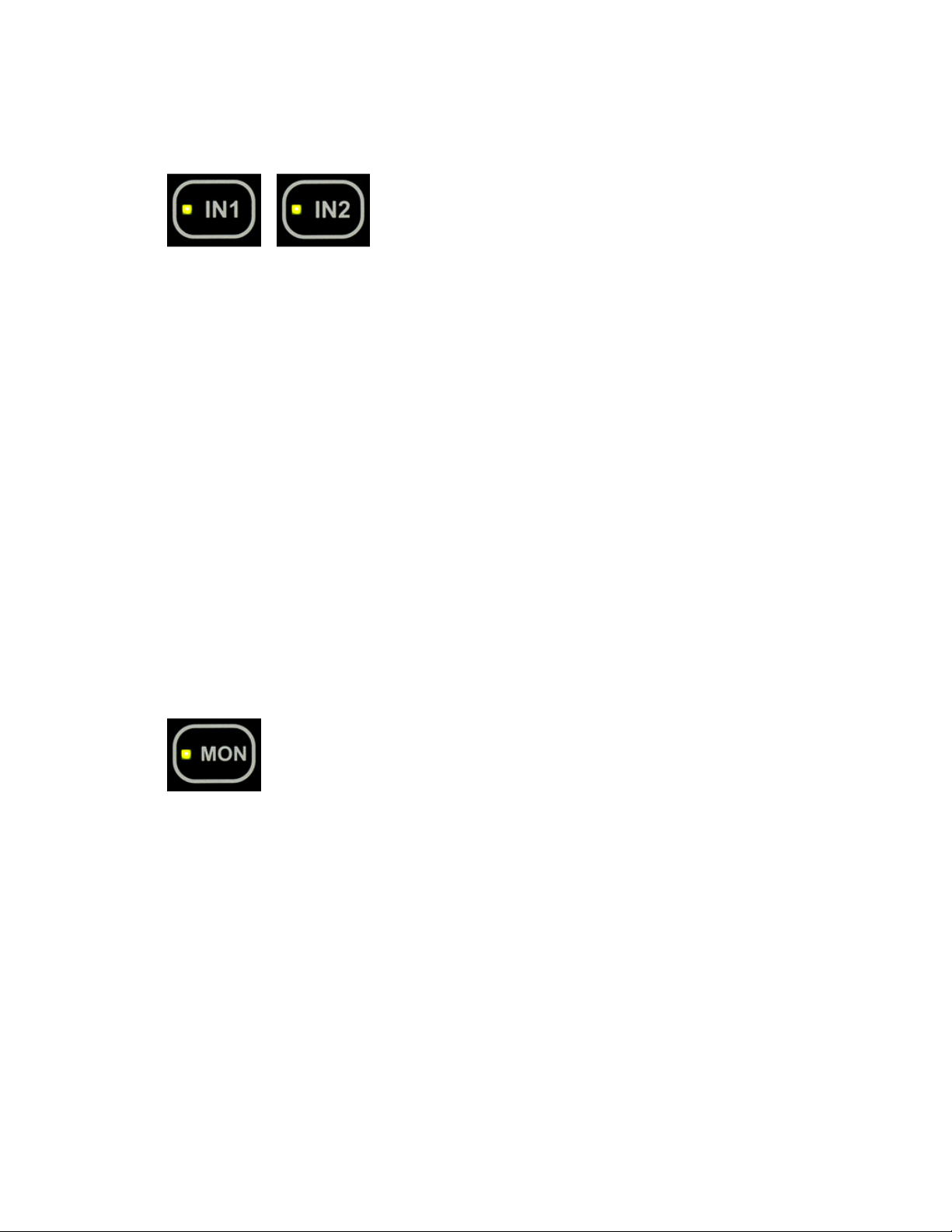
Echo 2 User Guide
12
EZ Trim
The ideal input gain setting provides the maximum gain without clipping when the
loudest signal is coming into the input. While it is possible to use the input gain slider
control to set the gain while shouting into a microphone, pounding on drums, or wailing
on a guitar, it’s both quicker and more accurate to let the Echo 2 do it automatically for
you with EZ Trim.
To engage EZ trim, simply press and hold one of the input buttons for two seconds until
the indicator starts to flash. At this point the input gain will be lowered to its lowest level
and the Echo 2 will keep track of the loudest signal. Now sing or play your loudest. All
it takes is a few notes or strums of the guitar. To exit easy trim and have the level set to
its optimum value, simply press the input button again or wait 12 seconds from when
the indicator started to flash. Pressing any other button cancels EZ Trim and the input
level will be left untouched.
Upon exiting EZ Trim, the input level will be set so that the loudest signal it received will
register 2dB below full scale, or clipping. This extra headroom can be useful if you
happen to play or sing a bit louder than during the sample period.
Input Monitoring
Each input may be monitored, or passed through to the outputs. The slider control sets
the monitor level from muted at the bottom to full (0dB) at the top.
There are two different monitoring modes to choose from. To switch from one to the
other press the MON button for two seconds. The MON indicator LED will either be on
steady or slowly flash to show which monitor mode is currently being used.
Steady LED – “Live” mode. Each input is monitored equally through both
outputs (center panned).
Flashing LED – “Studio” mode. IN 1 is monitored through OUTL (panned hard
left) and IN 2 is monitored through OUTR (panned hard right).
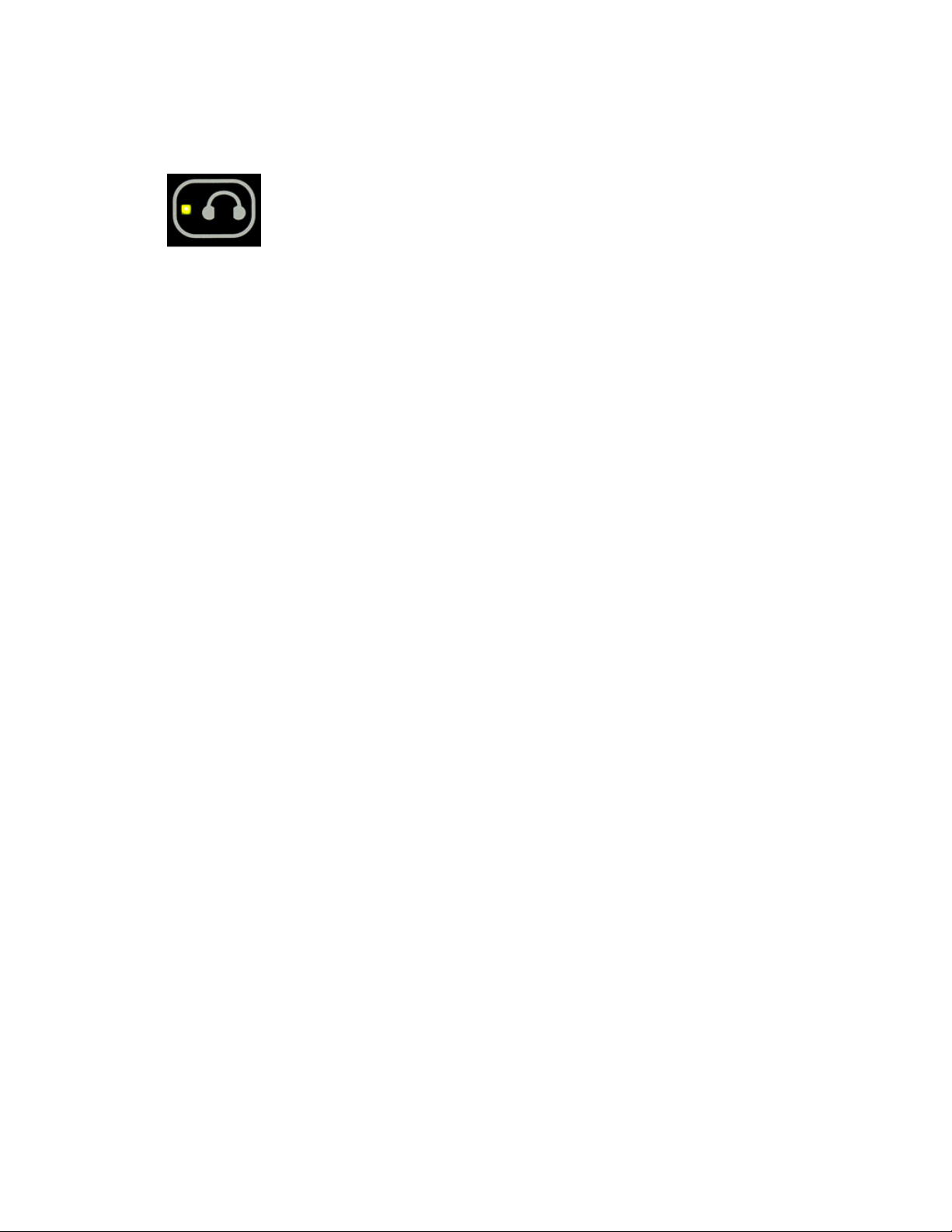
Echo 2 User Guide
13
Headphone Routing
Normally, the headphones have their own D/A converter separate from the main
outputs. This means that one track can play out of the main outputs, while another
track plays out of the headphones. This is useful for DJ applications, or if you want to
send different mixes to different musicians.
There are times, such as listening to an iTunes playlist, when it is useful to have the
headphones mirror the main outputs, and playback channels 1 and 2. To put the
headphone output into this mode, press and hold the headphone button for two seconds
until the LED starts to flash. To return to normal operation, press and hold the
headphone button for two seconds again.
Steady LED – Headphones are USB playback channels 3 and 4.
Flashing LED – Headphones are USB playback channels 1 and 2.
Saving Settings
Settings are automatically saved to flash memory inside the Echo 2. The Echo 2 will
wait 30 seconds after your last change and then save your settings. The panel will flash
briefly during the save operation.
When you power up the Echo 2, your settings will be restored. However, phantom
power will always be turned off. If no cable is plugged into an input, that input will be
reset to LINE mode with 0 dB of gain.
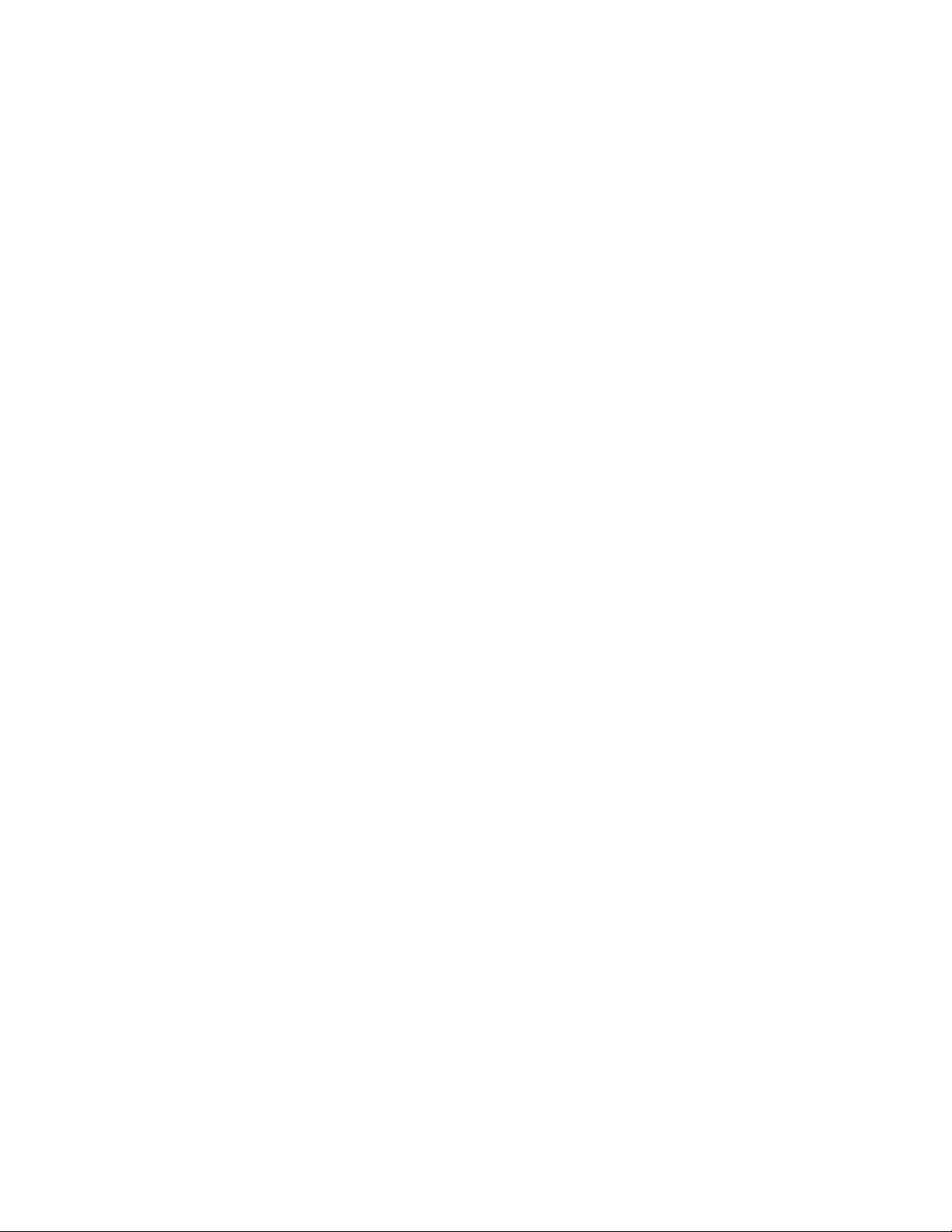
Echo 2 User Guide
14
Using Echo 2 with a Computer
To use the Echo 2 with a Windows or Mac computer, you will need an available USB
2.0 or 3.0 port, and a high-speed USB 2.0 cable, such as the one supplied with the
Echo 2.
The Echo 2 can be powered directly from the computer USB port. However, if you want
to use phantom power, you will need to use the external power supply supplied with the
Echo 2.
For best audio performance, do not use a USB hub. Instead, connect the Echo 2
directly to your computer.
Note that all of the touch controls continue to work if the Echo 2 is connected to a
computer.

Echo 2 User Guide
15
Mac OS X
To use the Echo 2 with a Macintosh, you will need Mac OS X 10.6.8 or later.
Connect the Echo 2 to your Macintosh using a high-speed USB 2.0 cable. The Echo 2
will automatically be detected as an audio device by Mac OS X. You can check this by
opening Audio MIDI Setup on your Mac (found in the Applications/Utilities folder).
To set the Echo 2 as the default input or output device, click on the Echo 2, then click
on the gear icon at the bottom of the window, and choose the appropriate option from
the menu.
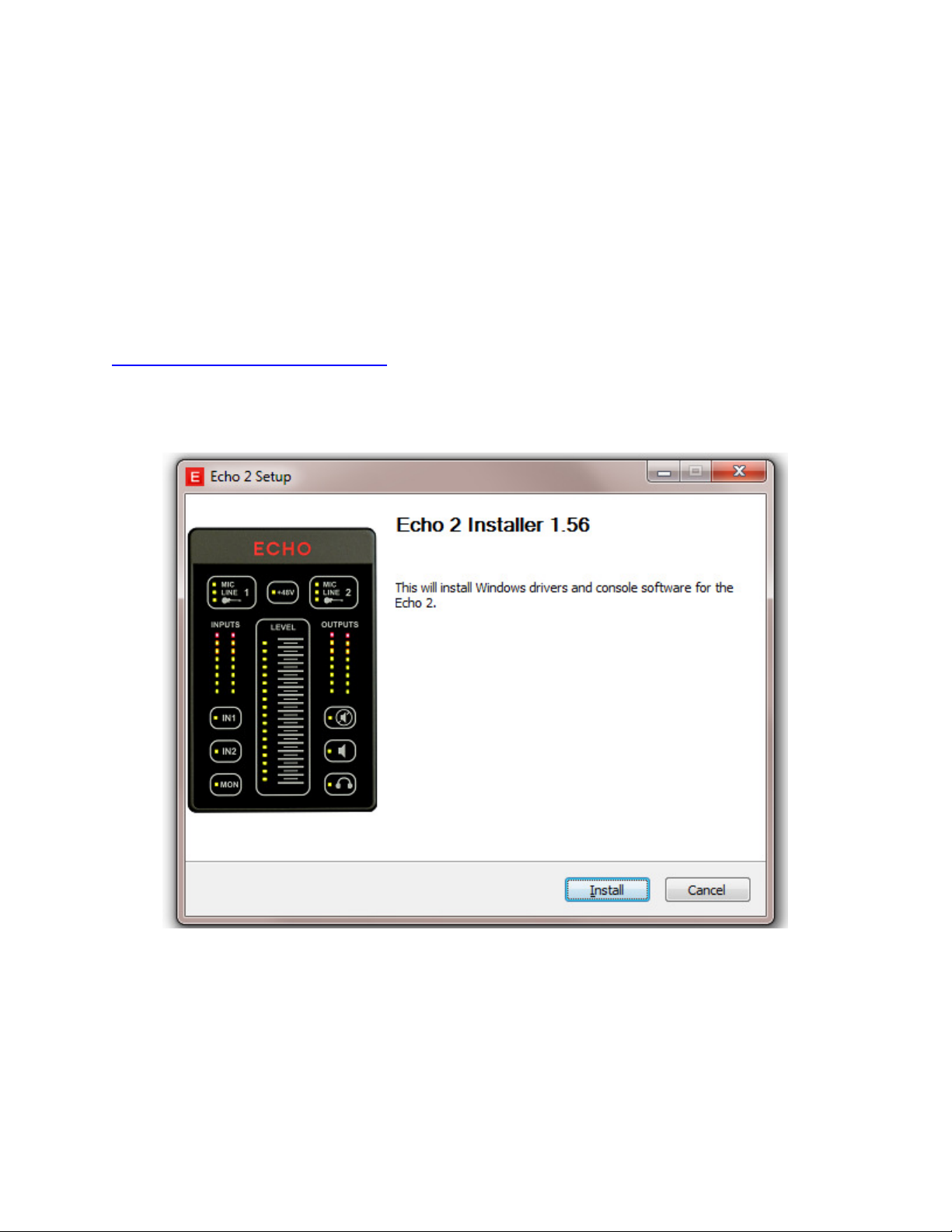
Echo 2 User Guide
16
Windows
To use the Echo 2 with a Windows computer, you'll need Windows XP, Windows Vista,
and Windows 7. Both 32-bit and 64-bit versions of Windows Vista and Windows 7 are
supported.
You will also need an available USB 2.0 or 3.0 port; USB 1.0 or 1.1 ports will not work.
First, you will need to install the Echo 2 driver. Drivers are available on our website:
http://www.echoaudio.com/echo2
Leave the Echo 2 disconnected from your computer, and download the driver.
Once you've downloaded the driver, run the setup program:
The installer will prompt you to connect the Echo 2 to your computer. Go ahead and do
that, making sure you're using a high-speed USB 2.0 cable. Click OK; the installer will
detect the Echo 2 and complete the installation process. This can take several minutes,
depending on whether or not the Echo 2 has been installed before.
Once the installation is complete, the Echo 2 will be available as an audio device in the
Windows Sound control panel.

Echo 2 User Guide
17
ASIO
On Windows, the Echo 2 supports ASIO 2.0. ASIO is an audio driver that enables low
latency and tight synchronization between tight inputs and outputs. Windows ASIO is
the preferred driver for audio applications. Each audio application will have a different
way to select the Echo 2 ASIO driver, but in general each one will have something like
this:

Echo 2 User Guide
18
The Echo 2 ASIO driver can be configured to balance low latency performance with
reliability. The Echo 2 control panel allows you to set both the USB buffer size and the
ASIO buffer size:
In general, you will want to get the buffer sizes as low as possible without audio
playback or recording breaking up. The USB buffer size controls how often buffers of
audio data are exchanged with the USB host controller. The ASIO buffer size controls
how often your audio application will process audio data. The optimal settings will
depend on your computer, what other software and drivers are running, and what type
of USB host controller you have.
Please enjoy using the Echo 2.
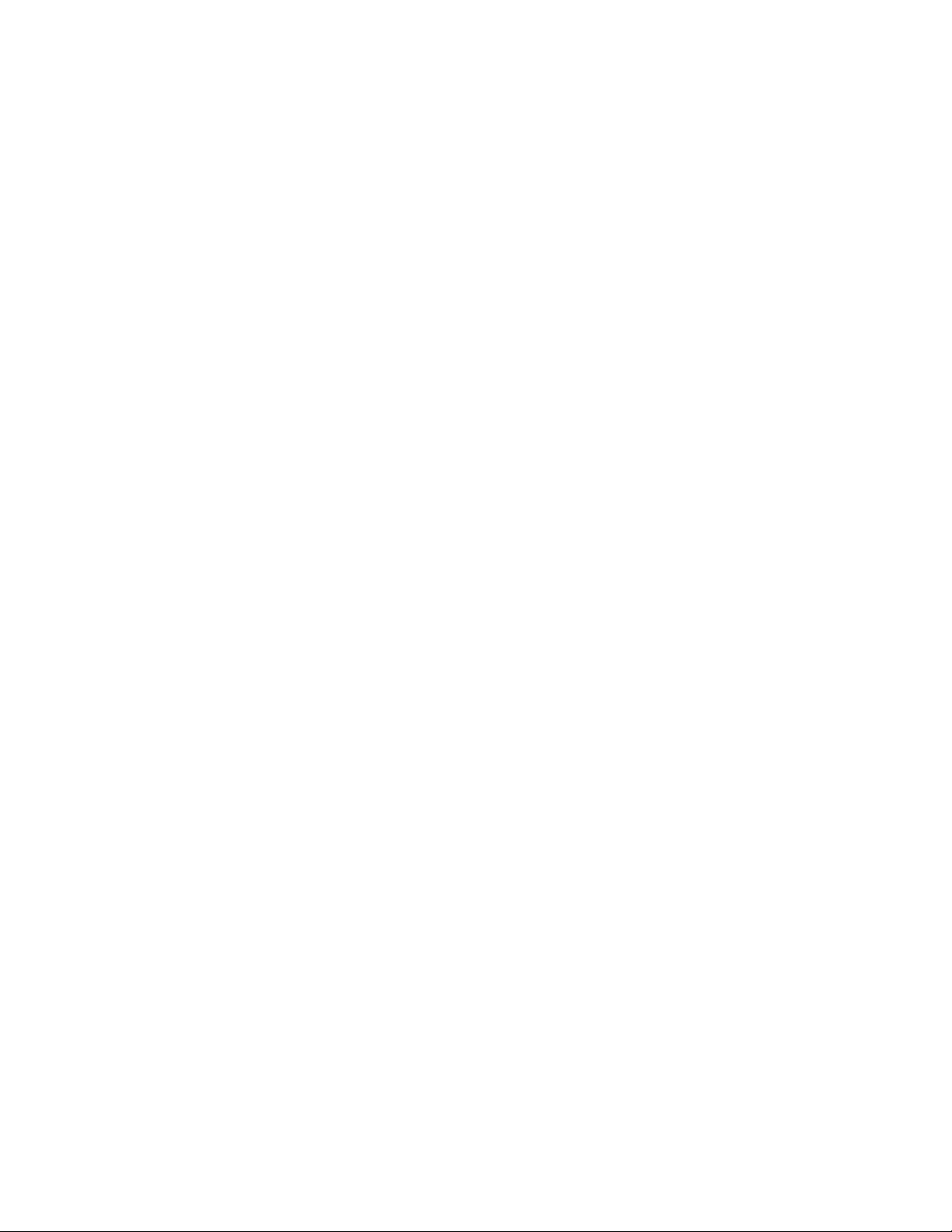
Echo 2 User Guide
19
Specifications
Analog Inputs
•
Two ¼" TS/TRS inputs with selectable microphone, balanced line, or high-
impedance instrument.
•
Switchable +48 V phantom power
•
EZ Trim - Precisely set your inputs to the optimal level with the touch of a button
•
Low noise (-129 dBu EIN) studio grade mic preamps, up to 75 dB of gain
•
Input impedance - Mic: 1.8K ohms, Line: 20K ohms, Instrument: 1 Meg
•
Two female XLR to male 1/4" TRS cables included
•
Frequency Response: 10 Hz – 20 kHz, +/- 0.1 dB
•
Dynamic Range: 115 dB A-weighted
•
THD+N: .001% A-weighted
Analog Output
•
Two ¼" TS/TRS outputs
•
Frequency Response: 10 Hz – 20 kHz, +/- 0.1 dB
•
Dynamic Range: 113 dB A-weighted
•
THD+N: .0015% A-weighted
•
Line output impedance: 120 Ohm
•
One ⅛" headphone output with adjustable volume and monitor levels and main
mute
•
Max output level headphones: 10 dBu
•
Max output current headphones: 60 mA
•
Headphone output impedance: 1 Ohm
•
Supports full duplex 2 channels in, 4 channels out operation at 24 bit,
up to 192 kHz sample rate
•
Near zero latency hardware monitoring
Converters
•
128x oversampling converters
•
Low jitter with less than 4 ps internal clock
•
24 bit data resolution maintained throughout signal path
•
Multiple standard sampling rates supported: 44.1k, 48k, 88.2k, 96k, 192k
Dimensions
•
5.4” x 3.6” x 1” (137mm x 92mm x 26mm) – 0.5 lbs.
Other manuals for Echo 2
1
Table of contents
Other Echo Audio Recording Equipment manuals