echoflex ElahoTouch Mk2 User manual












This manual suits for next models
1
Table of contents
Popular Control Panel manuals by other brands

Pego
Pego ECP200 Expert d7.5 Use and maintenance manual
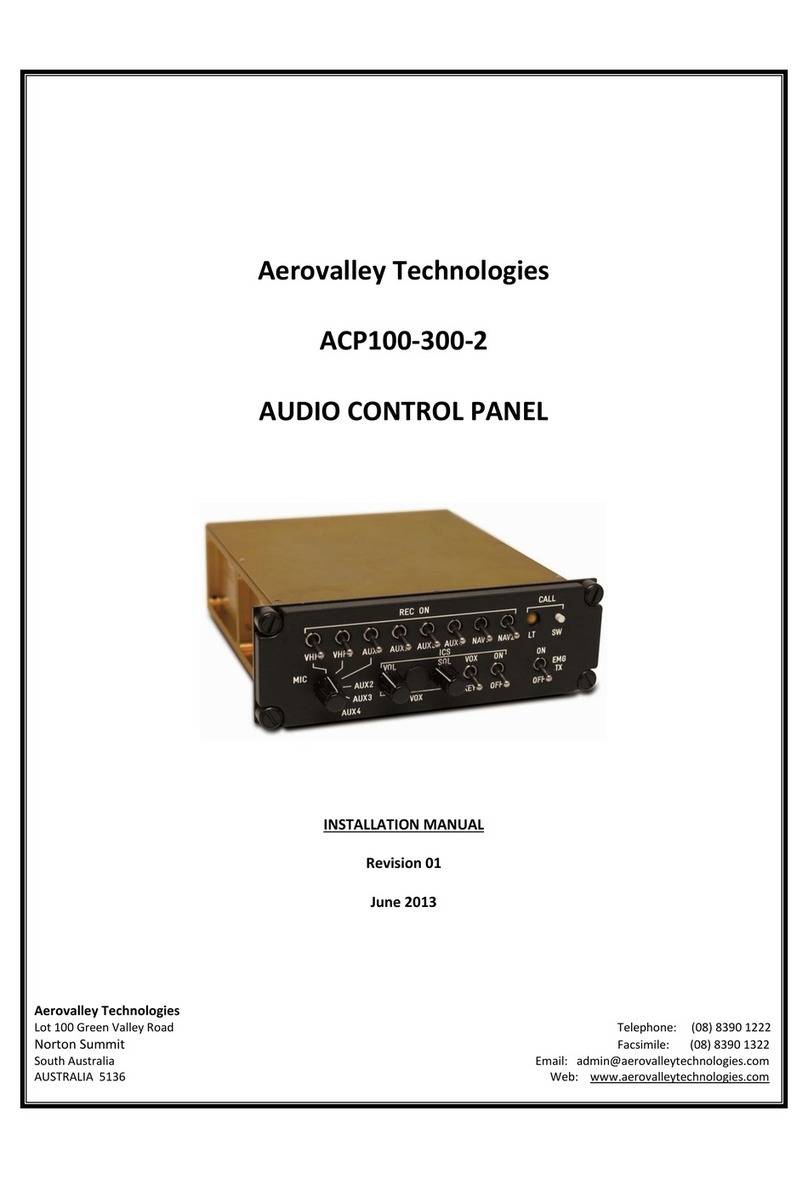
Aerovalley Technologies
Aerovalley Technologies ACP100-300-2 installation manual

DynaGen
DynaGen Tough Series user manual
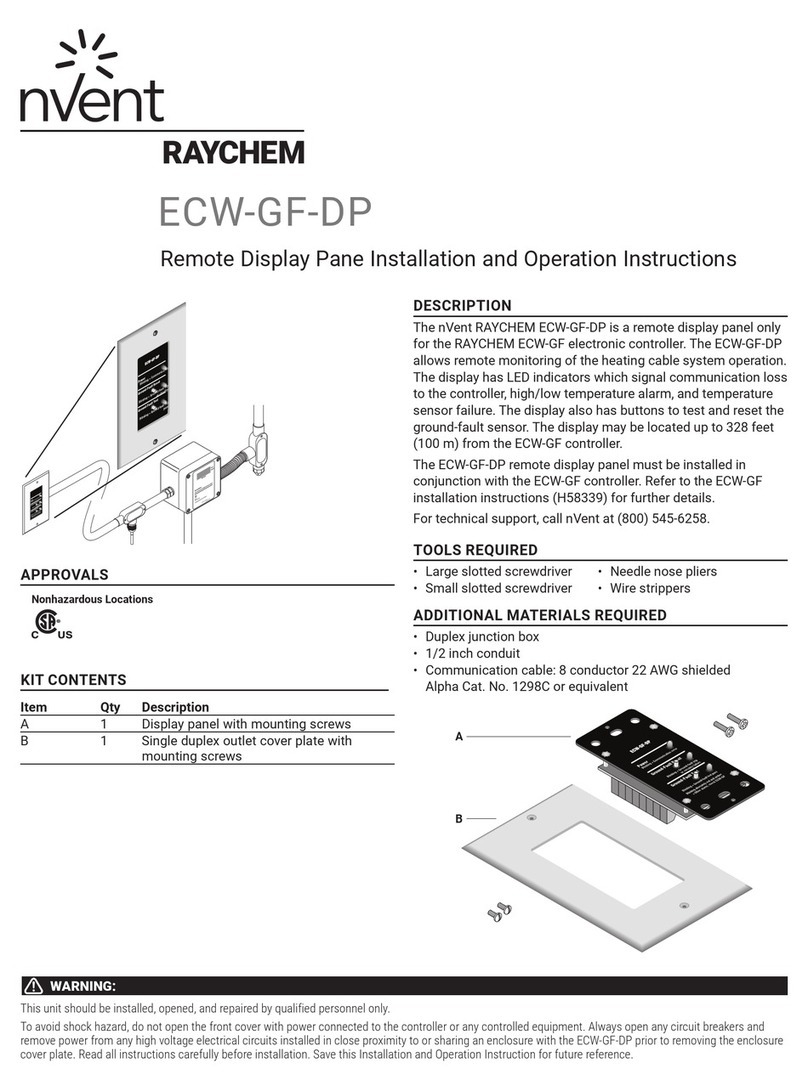
nvent
nvent Raychem ECW-GF-DP Installation and operation instructions

Frick
Frick QUANTUM LX Control Panel maintenance

CAME
CAME ZL65 installation manual

Flavor Burst
Flavor Burst CTP 80SS Equipment, Maintenance and Operations Manual

Compool
Compool Cp3830 Installation & operating instructions

Honeywell
Honeywell NOTIFIER ID2000 Series Installation & commissioning manual

Mitsubishi Electric
Mitsubishi Electric E900T installation manual

Prinzing
Prinzing ESC300 Operating instruction

Ness Security Products
Ness Security Products 5000 SERIES instruction manual

Panasonic
Panasonic AK-HRP200GJ operating instructions
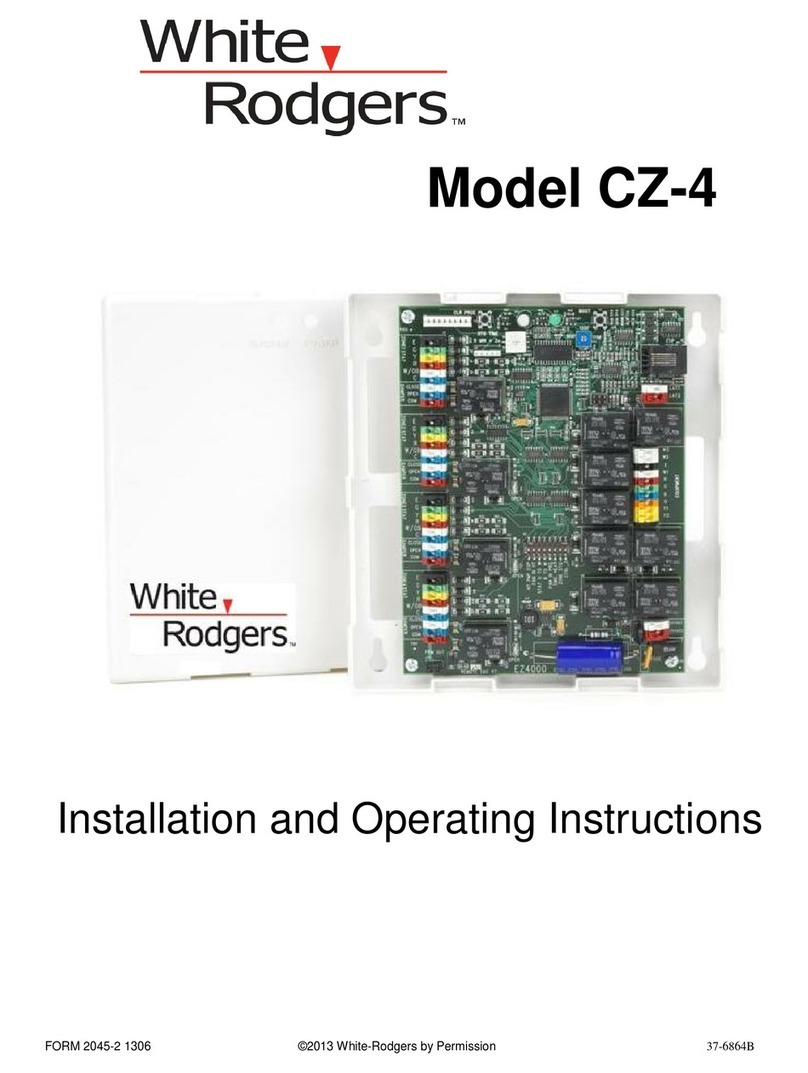
White Rodgers
White Rodgers CZ-4 Installation and operating instructions
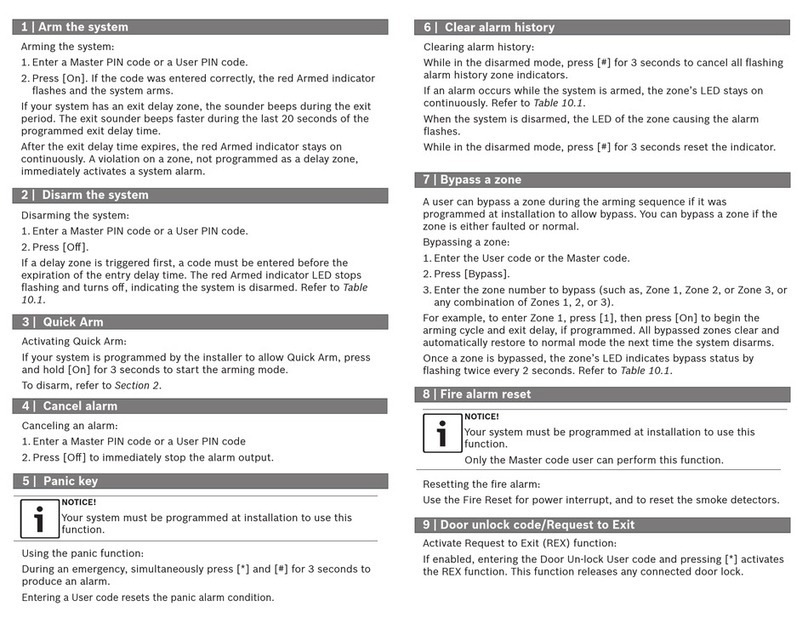
Bosch
Bosch DS3MX-E-U Operation guide
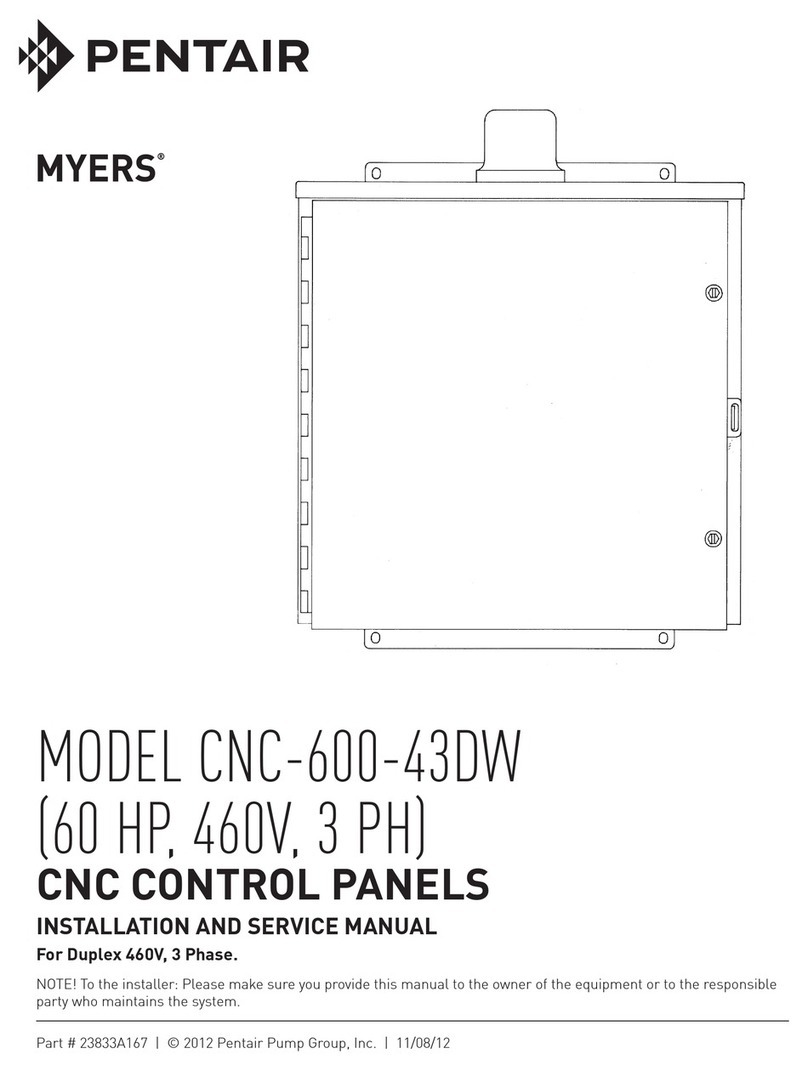
Pentair
Pentair MYERS CNC-600-43DW Installation and service manual

American Pro
American Pro NAVIGATOR 2000 user manual

Detnov
Detnov CAD-250 Configuration guide