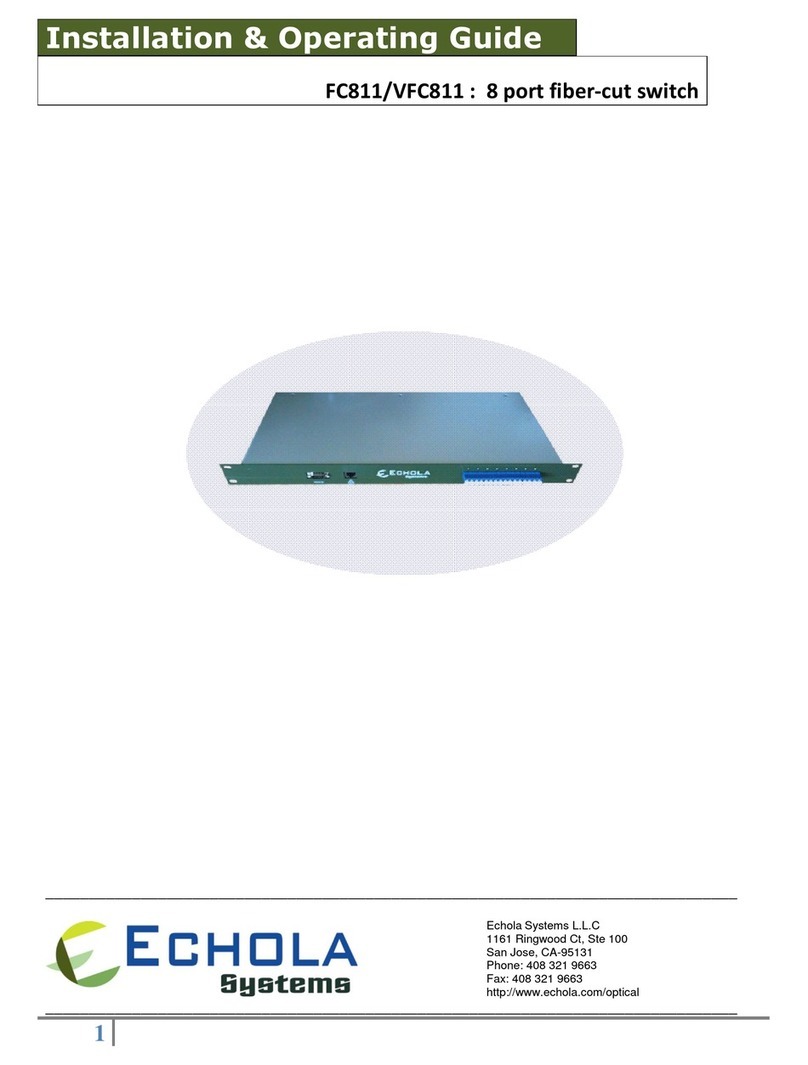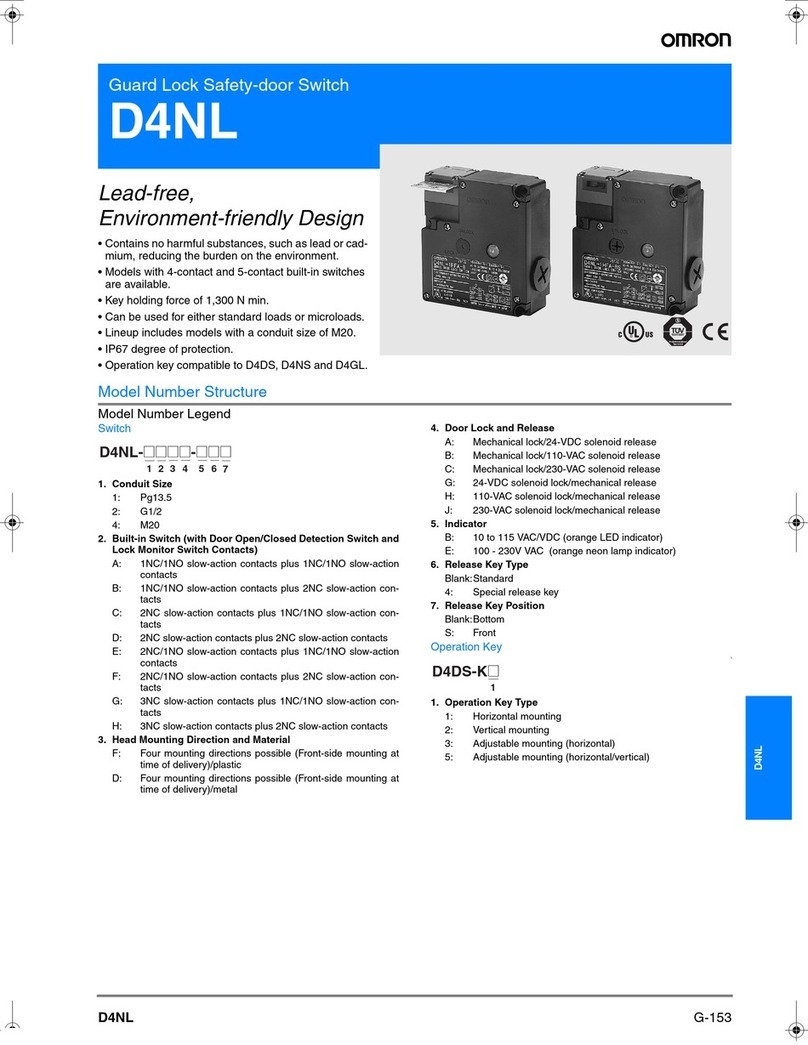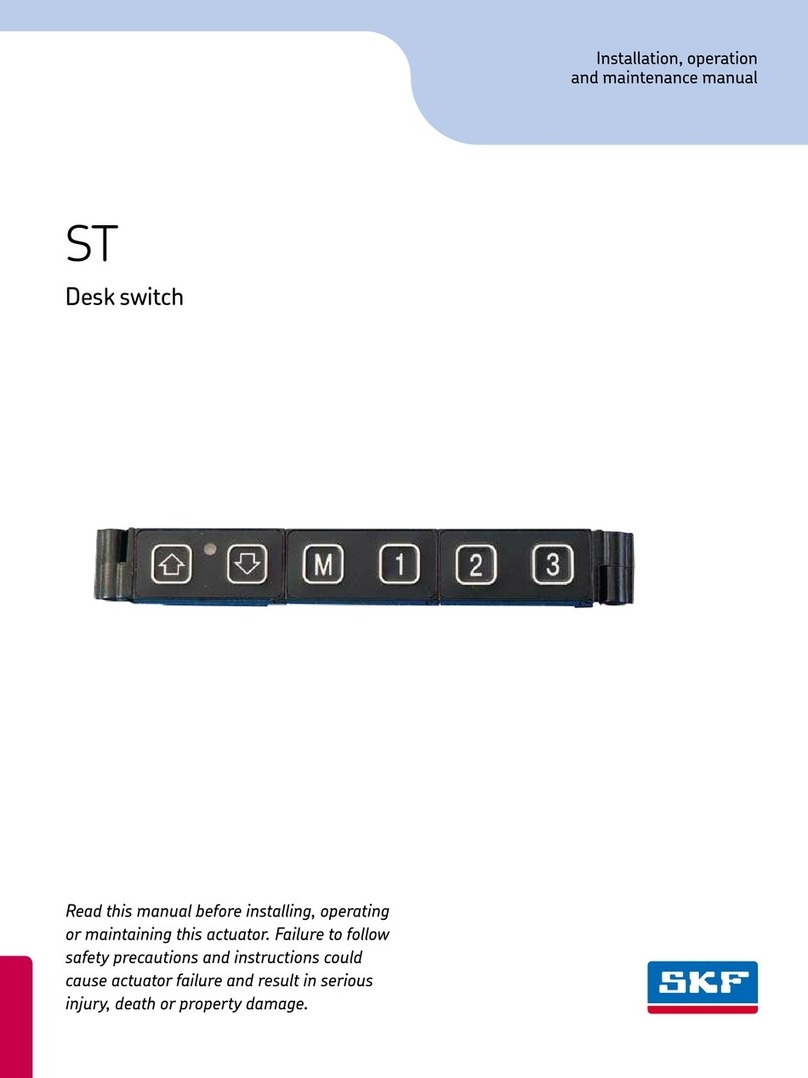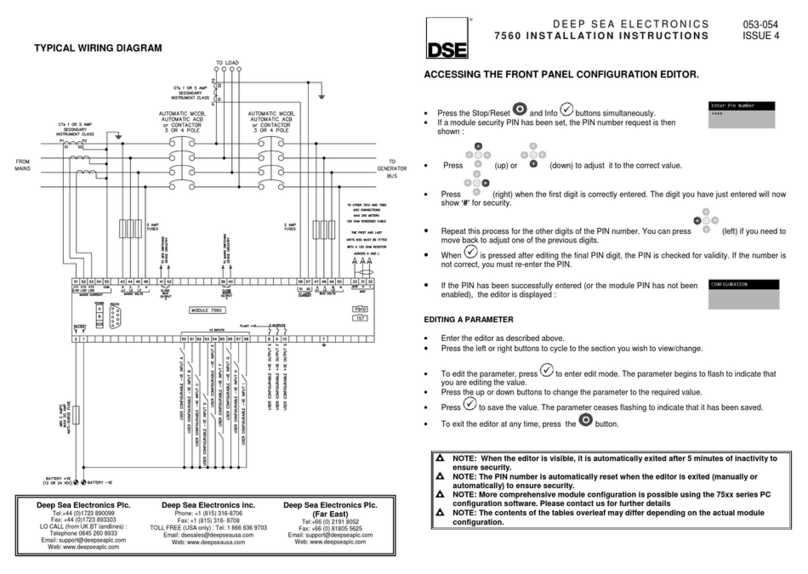Echola OS414-MM User manual

OS414-MM – 20 PORT (4 1x4 DUPLEX ) OPTICAL switch
Quick Installation & Operating Guide
Echola Systems L.L.C
1161 Ringwood Ct, Ste 100
San Jose, CA-
95131
Phone: 408 321 9663
Fax: 408 321 9663
http://www.echola.com

2

3
OS414 is a Linux based 20 port (4 1x4 duplex) optical switch used in patch panel
automation applications. It provides a serial ( S232) and an Ethernet (10/100)
port connectivity for management. Serial port is normally used in special situations
such as to debug network connectivity if OS414 is not reachable through Ethernet.
You might require a Laptop or a PC to configure OS414 with an IP address before
connecting to your network so that you would be able to access OS414 from
remote. You could either use Serial or Ethernet port to configure IP. If you use
serial port using supplied null modem cable then you would need to configure
serial for 38400 baud
38400 baud38400 baud
38400 baud
rate
raterate
rate
with
with with
with 8
88
8-
--
-N
NN
N-
--
-1
11
1 to access OS414. If you use Ethernet then you
would need to configure the PC or Laptop’s IP to match OS414’s default network.
The default network configuration is as follows
IP A
IP AIP A
IP Address: 10.1.1.100
ddress: 10.1.1.100ddress: 10.1.1.100
ddress: 10.1.1.100
Mask:
Mask: Mask:
Mask: 255.255.255.0
255.255.255.0255.255.255.0
255.255.255.0
Gateway: 10.1.1.1
Gateway: 10.1.1.1Gateway: 10.1.1.1
Gateway: 10.1.1.1
DNS: 10.1.1.1
DNS: 10.1.1.1DNS: 10.1.1.1
DNS: 10.1.1.1
If you have successfully configured Serial or Ethernet then you would see the
os414 login prompt; login as “root” to setup network.
root’s password:
osctl
osctlosctl
osctl
There is one non-root default user available on OS414 which can be used once the
switch is setup (for doing switching of port).
username:
osctl
password:
osctl
Configuring Static IP
Configuring Static IPConfiguring Static IP
Configuring Static IP
Use “osctl” command to configure a static IP address after login as “root” user.
“osctl -?” shows detailed osctl command options with examples.
# osctl
osctl osctl
osctl
-
--
-i
i i
i
192.168.1.10
192.168.1.10 192.168.1.10
192.168.1.10 -
--
-m 255.255.255.0
m 255.255.255.0 m 255.255.255.0
m 255.255.255.0 -
--
-g 192.168.1.1
g 192.168.1.1 g 192.168.1.1
g 192.168.1.1
The above command configures IP address of OS414 as 192.168.1.10 with mask
255.255.255.0 and gateway & DNS as 192.168.1. Once the IP is configured from a
PC or a Laptop using Ethernet or serial port, you can then connect OS414 to your
network and access it using “telnet” or “ssh”.
Installation

4
Configuring
Configuring Configuring
Configuring Dynamic
DynamicDynamic
Dynamic
IP
IPIP
IP
If you have a DHCP server running on your network and you want to dynamically
assign an available IP address to OS414 then use following option.
# osctl
osctl osctl
osctl
-
--
-D
DD
D
Make sure you know the assigned IP address to login using “telnet” or “ssh”.
Configuring
Configuring Configuring
Configuring Hostname
HostnameHostname
Hostname
You can also change the hostname of OS414 switch using “osctl”.
# osctl
osctl osctl
osctl
–
––
–h
h h
h
OS414
OS414OS414
OS414-
--
-SW
SWSW
SW-
--
-1
11
1
The above command changes hostname of OS414 to OS414-SW-1.
Configuring
Configuring Configuring
Configuring DNS/Nameserver
DNS/NameserverDNS/Nameserver
DNS/Nameserver
To configure a DNS or Nameserver, you can use “-n” option of osctl.
# osct
osctosct
osctl
l l
l
–
––
–n
nn
n
192.168.1.11
192.168.1.11192.168.1.11
192.168.1.11
Version Info
Version InfoVersion Info
Version Info
The following command shows hardware and software versions and serial number
of the switch.
# osct
osctosct
osctl
l l
l –
––
–v
v v
v
Other Administrative commands
Other Administrative commandsOther Administrative commands
Other Administrative commands
Most of other administrative functions can be done using standard Linux
commands. For example, to change the password use “
passwd
” command from the
Linux prompt and to add new user use “
useradd
” command. You have to be “root”
user in order to add a new user.

5
OS414’s front panel has 4 port blocks each with 5 LC duplex connectors numbered
left to right and top to bottom from 1 to 4. Each port block is an individual duplex
1x4 optical switch, consists of 1 input port labeled as “IN” and 4 output ports
labeled as “O1”, “O2”, “O3” and “O4”.
Even though we refer ports as input and
output ports they are bi-directional (duplex) so you can use them as either input or
output. This means switch can act as 1x4 or 4x1 switch
.
Eac
h input ports’ Tx and x are
internally
connected
to
corresponding output ports’ Tx
and x. OS414 uses 8 such 1x4
switches, as one shown on right, to
provide 20 ports connectivity.
Operation
INPUT
OUTPUT
1
OUTPUT 4
Duplex 1x4 switch
OUTPUT 3
OUTPUT 2
IN O1 O2 O3 O4
LEDs to
indicate which
output port the
input port (IN)
is connected to
Input Output ports

6
The switching
of light from input port to any of the
four
output ports can be
achieved using a command line interface. To simply the operation, all functions are
provided in a single command called “osctl”. Osctl provides 3 major functions
1.
Network & Host configuration
(allowed only in “root”)
2.
Switch Control & Status
3.
Port group Management
Osctl will show correct syntax usage if you make mistakes in typing command
options. It will also provide some examples on how to use the command when you
make mistakes. Also you may use “osctl -?” which shows all syntaxes with all
examples.
Network & Host configuration
Network setup has 4 different syntaxes.
1. To configure static IP
# osctl
osctl osctl
osctl
-
--
-i
i i
i
<ip>
<ip> <ip>
<ip> -
--
-m <mask>
m <mask> m <mask>
m <mask> -
--
-g
g g
g
<gw>
<gw> <gw>
<gw> -
--
-n
n n
n
<dns>
<dns> <dns>
<dns> -
--
-h
h h
h
<hostname>
<hostname><hostname>
<hostname>
2. To use DHCP
# osctl
osctl osctl
osctl
-
--
-D
DD
D
3. To configure hostname alone
# osctl
osctl osctl
osctl
-
--
-h
h h
h
<hostname>
<hostname><hostname>
<hostname>
4. To configure DNS/NameServer
# osctl
osctl osctl
osctl
-
--
-n
nn
n
<dns ip addr
<dns ip addr<dns ip addr
<dns ip addr>
>>
>
For details refer to installation section as these are explained in that section.

7
Switch Control
In order to switch input to output port 1 to 4 of a particular port block is achieved
by using following command.
$ osctl
osctl osctl
osctl
-
--
-p
p p
p
{<port#/s> | <port_range> | <port_group>} <
{<port#/s> | <port_range> | <port_group>} <{<port#/s> | <port_range> | <port_group>} <
{<port#/s> | <port_range> | <port_group>} <1
11
1|
||
|2
22
2|3|4
|3|4|3|4
|3|4> [
> [> [
> [-
--
-t <secs>]
t <secs>]t <secs>]
t <secs>]
Note that the “{}” (braces) groups options and “|” is equivalent to “or”. If the
options are in square brackets “[]” then it is optional.
Note: wherever you see
in_port# or port# they represent 1 of 4 port block of OS414.
For example
:
$ osct
osctosct
osctl
l l
l
-
--
-p
p p
p
4
44
4
1
11
1
switch input port 4 (port block 4) to output port 1 of same port block.
LED on output port 1 lids when this command is issued which confirms
that the input port is switched to out port 1.
$ osctl
osctl osctl
osctl
-
--
-p "1 2 3"
p "1 2 3"p "1 2 3"
p "1 2 3"
2
22
2
switch input ports 1, 2 and 3 to their corresponding output port 2. Note
that the double quote is required, without double quote the command will
fail.
$ osctl
osctlosctl
osctl
-
--
-p
p p
p
"1
"1"1
"1-
--
-4"
4" 4"
4"
1
11
1
switch ports 1, 2, 3 and 4 to corresponding output port 1 (range 1 to 4).
This comes in handy when you want to switch bunch of ports in order.
$ osctl
osctl osctl
osctl
-
--
-p
pp
p
gp1
gp1 gp1
gp1
1
11
1
switch all ports in group "gp1" to corresponding output port 1. You will
have to create the group with “-c” option before using above command as
explained in “Port group Management” section.
$ osctl
osctl osctl
osctl
-
--
-p
p p
p
2
22
2
2
22
2
-
--
-t 120
t 120t 120
t 120
switch port 2 to output port 2 after 120 secs (delayed switching)

8
Switch Status
Following command shows the status of a port whether it is on/off or status of
ports in a pre-defined group.
$ osctl
osctl osctl
osctl
-
--
-s
s s
s
[<port_group> | <in_port#>]
[<port_group> | <in_port#>][<port_group> | <in_port#>]
[<port_group> | <in_port#>]
For example
:
$ osctl
osctl osctl
osctl
-
--
-s
ss
s
shows all ports' & groups' status as follows. It shows first all the ports’
statuses and tells you which ports are part of a group. The following
snippet shows the actual output.
All Ports Status
====================================
Port | Port Status
====================================
1 | 1
2 |
| 4
4 | 4
-----------------------------------------------------------------
If you have a group configured (see next section) then you might see
following as well.
Note that the port groups may not be that useful for OS414.
Note that the port groups may not be that useful for OS414.Note that the port groups may not be that useful for OS414.
Note that the port groups may not be that useful for OS414.
Group Status
======================================
Group Name | Port Status
======================================
gp1 | 1
----------------------------------------------------------------------
======================================
Group's Port Details
======================================
GroupName: <gp1>
Port Status: 1
Ports in the group: 1 2 4
----------------------------------------------------------------------
$ osctl
osctl osctl
osctl
-
--
-s
ss
s
gp1
gp1gp1
gp1
shows group "gp1" status only. You will have to create group before using
it with “-c” option as explained in “Port group Management” section.
$ osctl
osctl osctl
osctl
-
--
-s
s s
s
2
22
2
shows port 2 status only

9
Port group Management
Port group management commands provide convenience of switching bunch of
ports together identified by a name. Group name can be any alpha-numeric name.
Group name can not be just a number or start with a number. For example group
name can not be “10” or 10gp1. The following are the group commands. Whenever
you see reference to port_group it is same as group name.
Osctl provides 5 different syntaxes to manage port group functions.
1. To create a new group
$ osctl
osctl osctl
osctl
-
--
-c
cc
c
<port_group>
<port_group> <port_group>
<port_group>
{<in_port#/s> | <inport_range>}
{<in_port#/s> | <inport_range>}{<in_port#/s> | <inport_range>}
{<in_port#/s> | <inport_range>}
2. To update existing group
$ osctl
osctl osctl
osctl
-
--
-u
u u
u
<port_group>
<port_group> <port_group>
<port_group>
{
{{
{-
--
-a |
a | a |
a | -
--
-r <in_port#/s>}
r <in_port#/s>}r <in_port#/s>}
r <in_port#/s>}
3. To delete a group
$ osctl
osctl osctl
osctl
-
--
-d
d d
d
<port_group>
<port_group><port_group>
<port_group>
4. To delete all groups
$ osctl
osctl osctl
osctl
-
--
-
5. To list ports in a group
$ osctl
osctl osctl
osctl
-
--
-l
l l
l
[<port_group> | <in_port#>]
[<port_group> | <in_port#>][<port_group> | <in_port#>]
[<port_group> | <in_port#>]
For example
:
$ osctl
osctl osctl
osctl
-
--
-c
c c
c
gp1
gp1 gp1
gp1
"1 3 4"
"1 3 4""1 3 4"
"1 3 4"
creates group named "gp1" with ports 1,3 and 4. The double quotes
around space separated port numbers are required, without that
command will fail. Note that when you create a group, all the ports in the
gp1 group are
switched to
switched toswitched to
switched to output port
output port output port
output port 1
11
1
by default
by defaultby default
by default
.
$ osctl
osctl osctl
osctl -
--
-c gp2 "1
c gp2 "1c gp2 "1
c gp2 "1-
--
-3
33
3"
""
"
creates group named "gp2" with ports 1,2 and 3 (1 to 3 range)
$ osctl
osctl osctl
osctl
-
--
-u
u u
u
gp1
gp1 gp1
gp1
-
--
-a
a a
a
"
""
"2 4
2 42 4
2 4"
""
"
adds ports 2 & 4 to existing group gp1
$ osctl
osctl osctl
osctl -
--
-u gp1
u gp1 u gp1
u gp1 -
--
-a 3
a 3a 3
a 3
adds port 3 to existing group gp1
$ osctl
osctl osctl
osctl
-
--
-u
u u
u
gp1
gp1 gp1
gp1 –
––
–r
rr
r
"2 4
"2 4"2 4
"2 4"
""
"
removes ports 2 & 4 from group gp1
$ osctl
osctl osctl
osctl
-
--
-d
d d
d
g
gg
gp1
p1 p1
p1
deletes group gp1 and release all ports which were part of the group.

10
$ osctl
osctl osctl
osctl
–
––
–l
ll
l
lists ports in group, like
GroupName: <gp1>
Ports in the group: 1 2 3 4
$ osctl
osctl osctl
osctl
–
––
–
delete all groups in the database.
roubleshooting
If you use telnet and is very slow, it could be due to name server / DNS
issue. Make sure you have name server configured correctly (-n option).
Try “ping <name_server_ip>” to see if name server configured can be
reached from OS414. If you don’t have dns on your network then you can
just remove file “/etc/resolv.conf” and see if it works normal.
All the group information is stored in a hidden XML database file. If for
some reason this file is corrupted, the system will recover from this error
by trying to copy the backup database file. If this happens it will throw a
warning message but it is not guaranteed that all the group information
will be restored correctly. In that case you may need to recreate missing
groups.

11
Electrical
Input Power
100
-
240 AC
Total
Power Consumption
<
7
W
atts
Serial Port
1x S232
Networking
1x 10/100 Ethernet
Optical
C
onnectivity
2
0
Duplex Multimode LC
ports
Data rate
No limitation
-
Physical Layer
Switch
Wavele
ngth
(
nm
)
850/1300
Optical Technology
1x4
E
lectro
-
mechanical
-
optical
switch
Insertion Loss (
dB
)
0.5 Typical, 0.8 Max.
Switching Time (
ms
)
≤ 10
Crosstalk (
dB
)
≤
-
80
epeatability (
dB
)
≤ 0.1
Mechanical & Environmental
Each Switch’s D
urability
(Cycles)
> 10
7
Chassis
(
RU
)
1 U
Dimension
(
inch
)
19 (W) x 16
(D) x 1
.7
5 (H)
Operating Temperature range
(˚C)
-
20 ~ 75
Storage Temperature range (
˚C
)
-
40 ~ 70
Humidity
5
–
85 % H
Hardware Specifications

12
OS414 ports can be cascaded to use as a 1x13 switch. This might be useful if you want to share
13 optical devices with one other optical device. Note that cascading increases the insertion loss
but that shouldn’t an issue for most of the applications. To get a 1x13 configuration you will
have to make following connections:
The above setup needs some sequence of osctl commands to work. For ports 1 to 3 just use osctl
command as in normal case. For ports 4-13 you to follow the following sequence,
For port 4
# osctl
osctl osctl
osctl –
––
–p 1 4
p 1 4 p 1 4
p 1 4 ------------ (1)
# osctl
osctl osctl
osctl –
––
–p 2 1
p 2 1 p 2 1
p 2 1 ------------(2)
For port 5
# osctl
osctl osctl
osctl –
––
–p 1 4
p 1 4 p 1 4
p 1 4 ------------ (1)
# osctl
osctl osctl
osctl –
––
–p 2 2
p 2 2 p 2 2
p 2 2 -------------(2)
For port 6
# osctl
osctl osctl
osctl –
––
–p
p p
p 1 4
1 4 1 4
1 4 ------------ (1)
# osctl
osctl osctl
osctl –
––
–p 2 3
p 2 3 p 2 3
p 2 3 -------------(2)
For port7
# osctl
osctl osctl
osctl –
––
–p 1 4
p 1 4 p 1 4
p 1 4 ------------ (1)
# osctl
osctl osctl
osctl –
––
–p 2 4
p 2 4 p 2 4
p 2 4 -------------(2)
# osctl
osctl osctl
osctl –
––
–p 3
p 3p 3
p 3
1
1 1
1 -------------(3)
For port8
# osctl
osctl osctl
osctl –
––
–p 1 4
p 1 4 p 1 4
p 1 4 ------------ (1)
# osctl
osctl osctl
osctl –
––
–p 2 4
p 2 4 p 2 4
p 2 4 -------------(2)
# osctl
osctl osctl
osctl –
––
–p 3 2
p 3 2 p 3 2
p 3 2 -------------(3)
Appendix A- Cascading OS414
O7 O8 O9
O10 O11 O12 O13
IN O1 O2 O3
O4 O5 O6

13
For port9
# osctl
osctl osctl
osctl –
––
–p 1 4
p 1 4 p 1 4
p 1 4 ------------ (1)
# osctl
osctl osctl
osctl –
––
–p 2 4
p 2 4 p 2 4
p 2 4 -------------(2)
# osctl
osctl osctl
osctl –
––
–p 3 3
p 3 3 p 3 3
p 3 3 -------------(3)
For port10
# osctl
osctl osctl
osctl –
––
–p 1 4
p 1 4 p 1 4
p 1 4 ------------ (1)
# osctl
osctl osctl
osctl –
––
–p 2 4
p 2 4 p 2 4
p 2 4 -------------(2)
# osctl
osctl osctl
osctl –
––
–p 3 4
p 3 4 p 3 4
p 3 4 -------------(3)
# osctl
osctl osctl
osctl –
––
–p 4 1
p 4 1 p 4 1
p 4 1 -------------(4)
For port11
# osctl
osctl osctl
osctl –
––
–p 1 4
p 1 4 p 1 4
p 1 4 ------------ (1)
# osctl
osctl osctl
osctl –
––
–p 2 4
p 2 4 p 2 4
p 2 4 -------------(2)
# osctl
osctl osctl
osctl –
––
–p 3 4
p 3 4 p 3 4
p 3 4 -------------(3)
# osctl
osctl osctl
osctl –
––
–p 4 2
p 4 2 p 4 2
p 4 2 -------------(4)
For port12
# osc
oscosc
osctl
tl tl
tl –
––
–p 1 4
p 1 4 p 1 4
p 1 4 ------------ (1)
# osctl
osctl osctl
osctl –
––
–p 2 4
p 2 4 p 2 4
p 2 4 -------------(2)
# osctl
osctl osctl
osctl –
––
–p 3 4
p 3 4 p 3 4
p 3 4 -------------(3)
# osctl
osctl osctl
osctl –
––
–p 4 3
p 4 3 p 4 3
p 4 3 -------------(4)
For port13
# osctl
osctl osctl
osctl –
––
–p 1 4
p 1 4 p 1 4
p 1 4 ------------ (1)
# osctl
osctl osctl
osctl –
––
–p 2 4
p 2 4 p 2 4
p 2 4 -------------(2)
# osctl
osctl osctl
osctl –
––
–p 3 4
p 3 4 p 3 4
p 3 4 -------------(3)
# osctl
osctl osctl
osctl –
––
–p 4 4
p 4 4 p 4 4
p 4 4 -------------(4)
It is handy to have a shell script instead of issuing above commands manually.
It is recommended that you install OS414 1 U chassis on a 19 inch rack that meet ANSI/EIA 310-
D and ETS 300-119 standards. We also recommend that you have a 2nd person to assist in the
physical installation of the chassis as its heavy.
Make sure you install the chassis with all 4 screws tightened to the rack. If installation is not
proper you might see that the chassis is not flat (leveled) to the ground, in that case it is
recommended that you install OS414 on a rack tray with rear brackets that comes with the tray.
Trays are sold separately by many vendors. One of them is UI from California ->
http://www.rui.cc/ ACK%20T AYS.htm. Also make sure there are no heavy equipments
sitting (unmounted equipments) on top of OS414.
After installing the chassis, connect the power cable to the power socket at the back of the
chassis and connect the Ethernet port of OS414 at the front panel with a cross-over/straight
cable to a PC/Switch/Laptop to configure network. Also connect optical devices using multimode
cables to the input and output ports of OS414. Make sure Tx and x of MM cable are connected to
B and A of LC connector respectively on both OS414 input and output ports. The order of optical
connection is important; if you connect Tx to B then follow same order on output side as well.
Similarly if chose to connect Tx to A then follow same order on ouput. This is because switch
implements straight through connection as opposed to cross-over.
Appendix B – Chassis installation

14
If you have any technical questions and need help you can send email to
[email protected] or call 408-321-9663. You can also download latest
documents and software from our website www.echola.com.
Contact Info
Table of contents
Other Echola Switch manuals
Popular Switch manuals by other brands
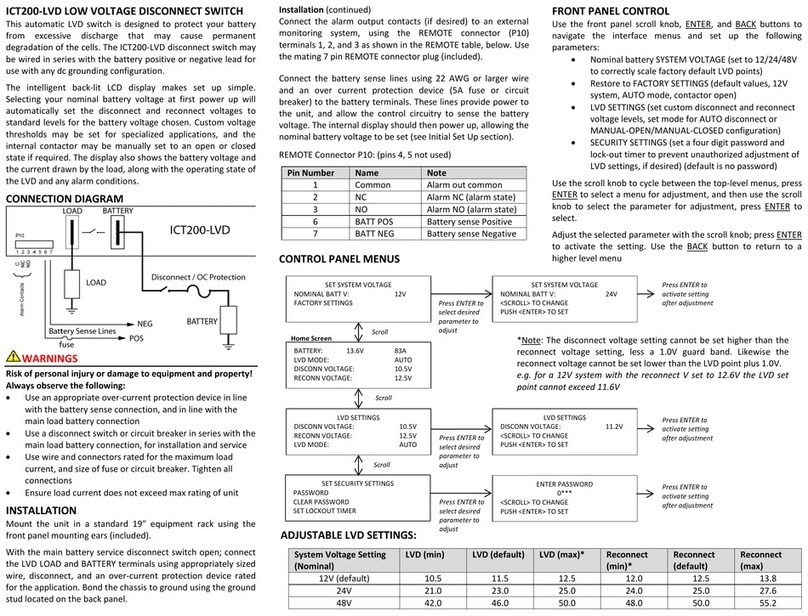
INNOVATIVE CIRCUIT TECHNOLOGY
INNOVATIVE CIRCUIT TECHNOLOGY ICT200-LVD instruction manual

Linkskey
Linkskey LDV-DM222AUSK Quick installation guide

Cisco
Cisco Catalyst 3850 Hardware installation guide

D-Link
D-Link TM DES-6500 Quick installation guide

Shure
Shure A120S user manual

HP
HP 316095-B21 - StorageWorks Edge Switch 2/24 release note