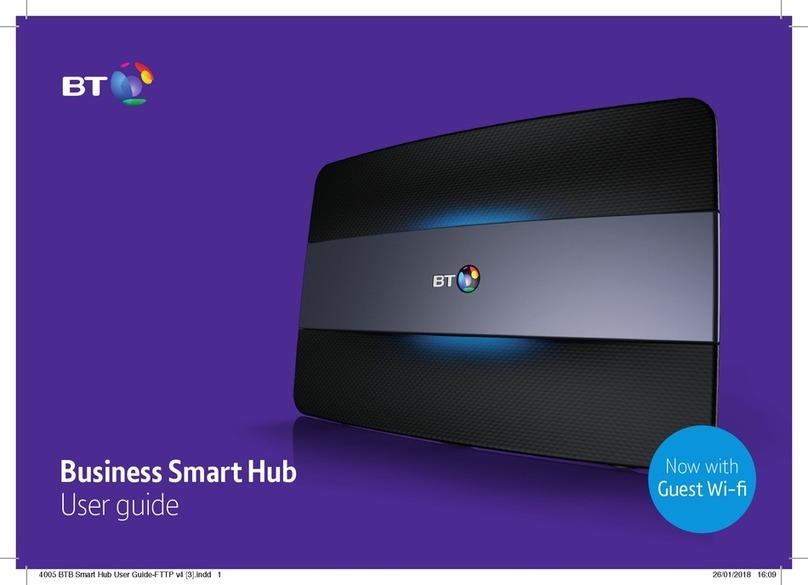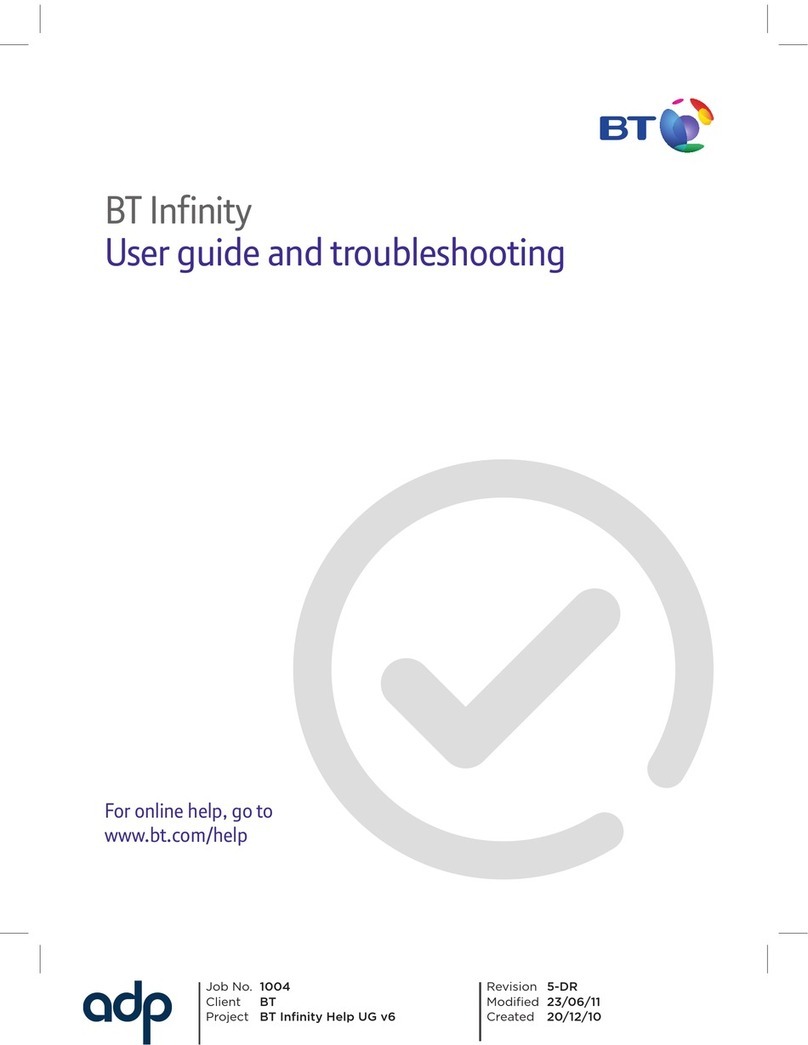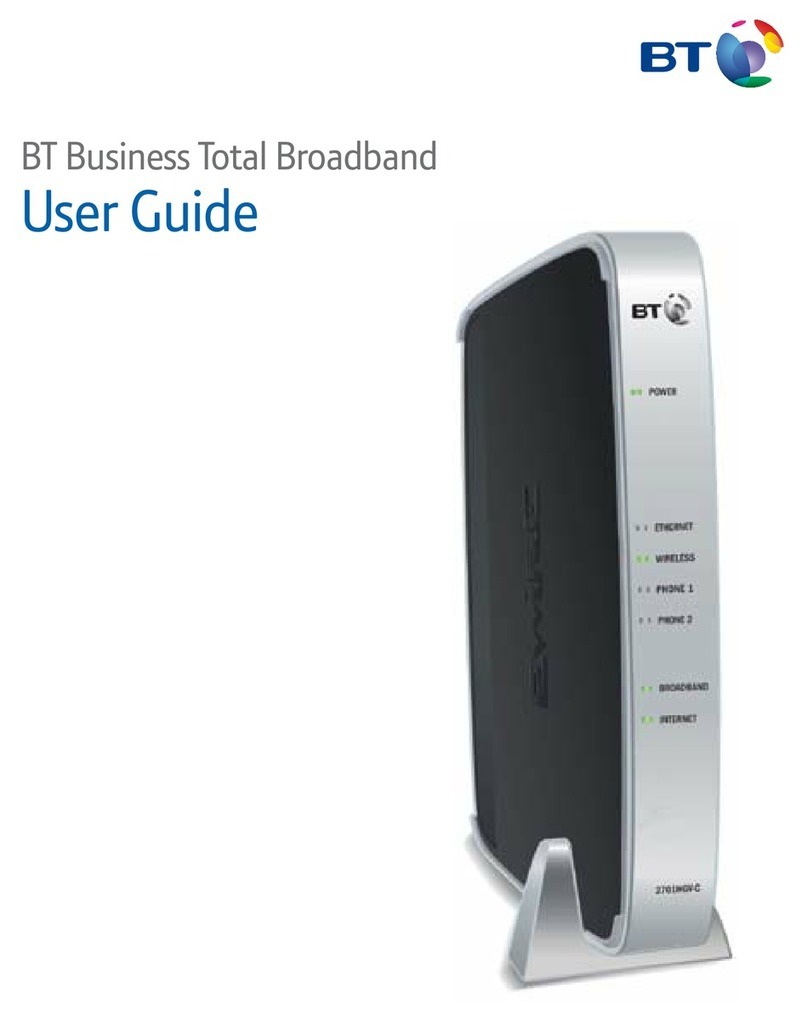4Get some help
Use these pages to find out where to get lots of help online or if you need
some help fixing a connection problem. There’s also connection
troubleshooting on page 20.
Online help
There’s no need to call and maybe wait in a queue if you’re online and need some help
or advice. Simply go to www.bt.com/business/help/broadband
Other ways to get help
Run BT Broadband Desktop Help – see below
Connecting other computers and devices: go to page 10.
Connection troubleshooting: go to page 20.
Desktop help – new and better than ever
BT Broadband Desktop Help (PCs only) is included with your BT Business Total
Broadband service. It’s a tool that identifies problems with your broadband, email or
wireless connection. Once it’s installed on your computer, it continually checks your
broadband connection. If there’s a problem, BT Broadband Desktop Help automatically
pops up to help fix it.
BT Broadband Desktop Help will:
• analyse your computer and equipment
• help you fix the problem, step by step
• automatically retest your connection
Get some help www.bt.com/business/help/broadband