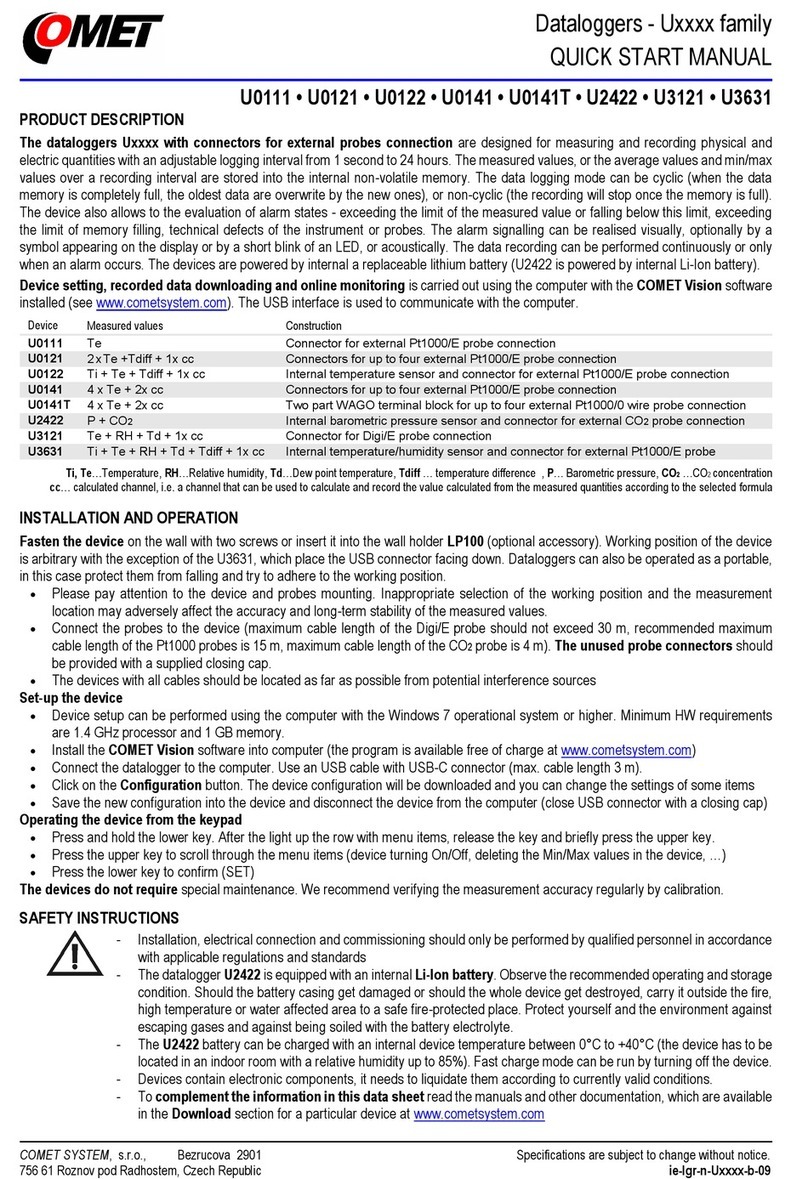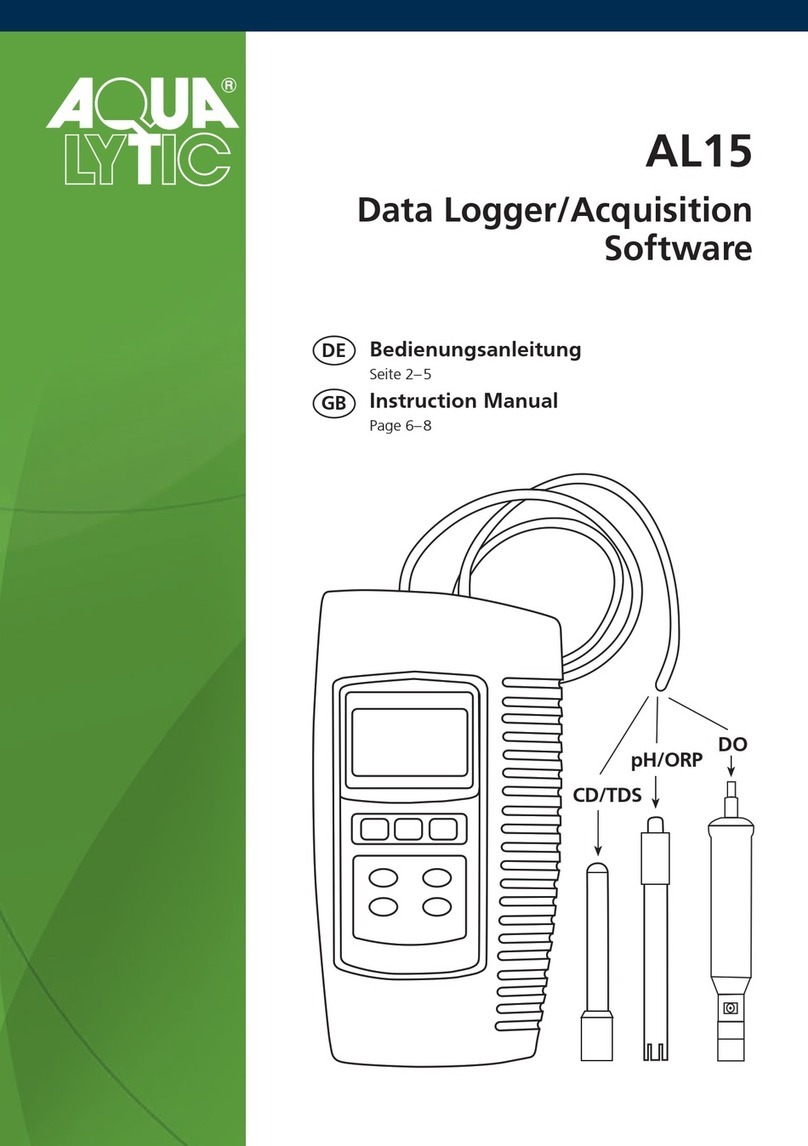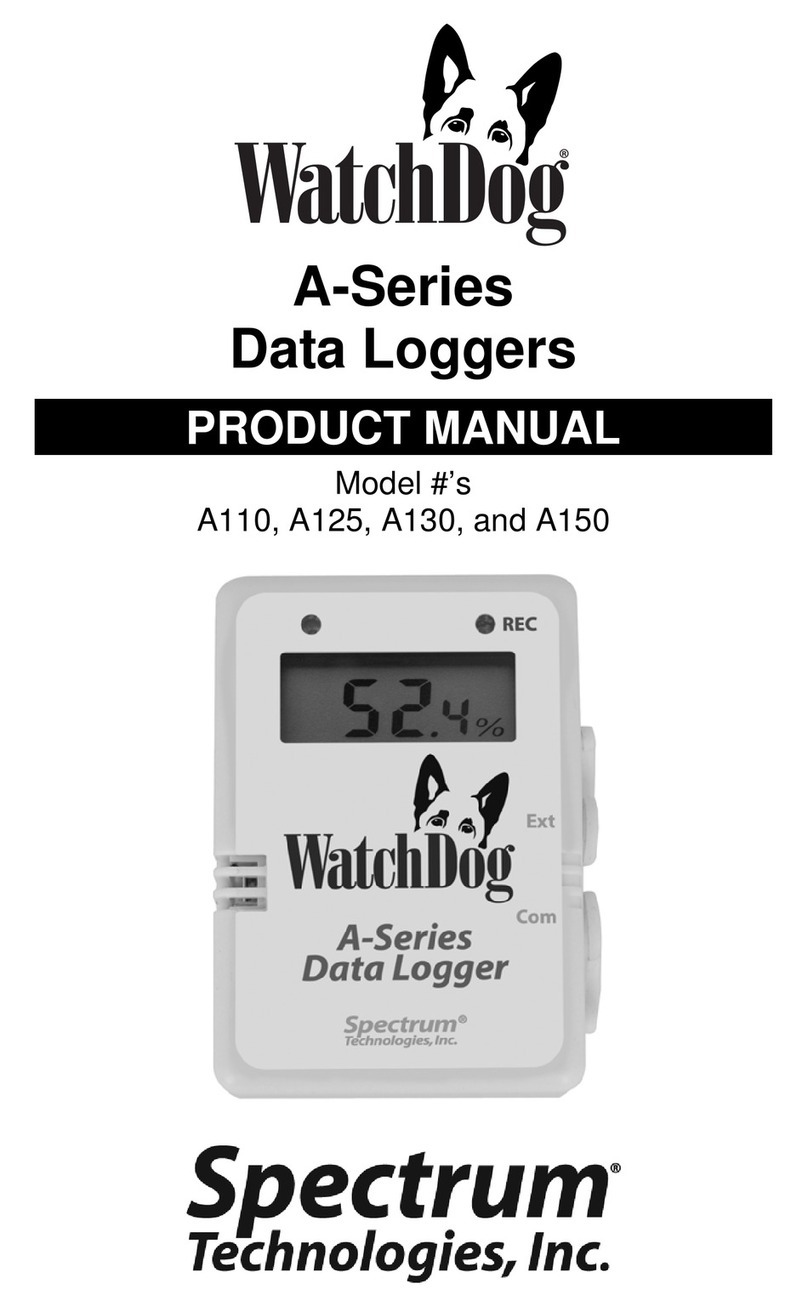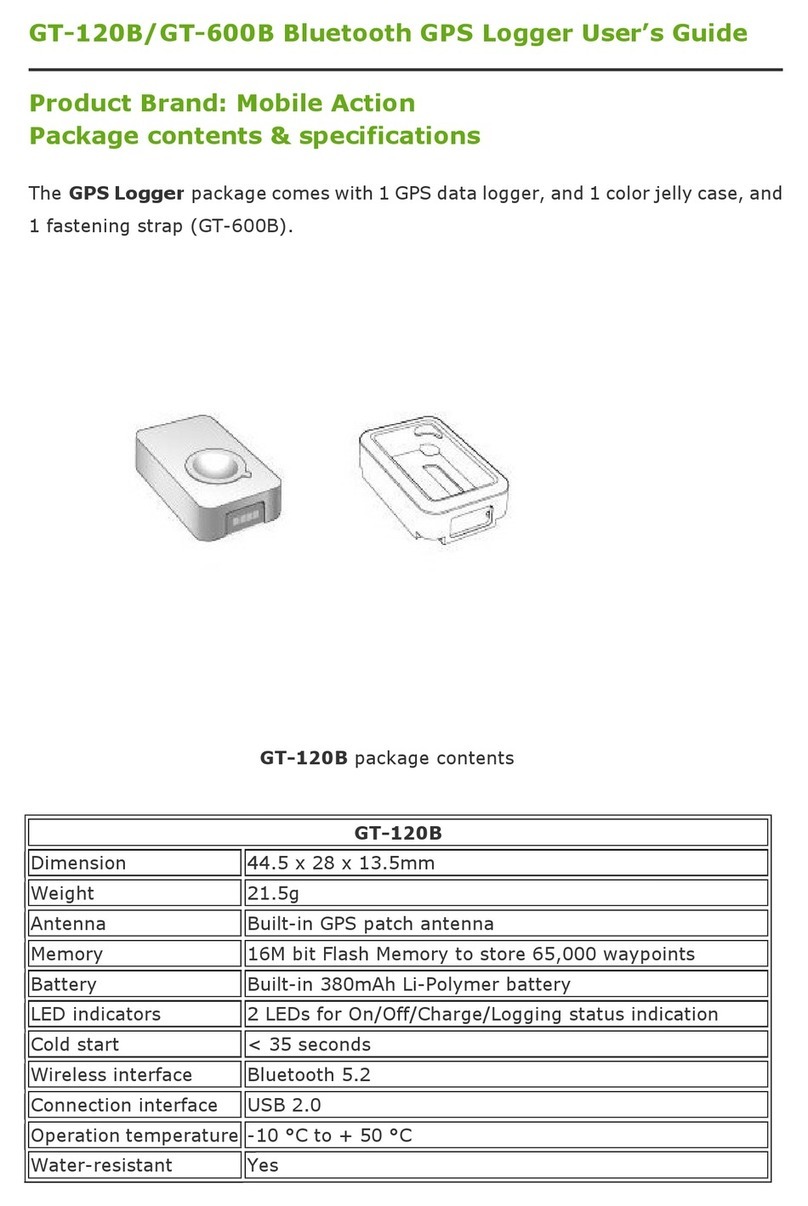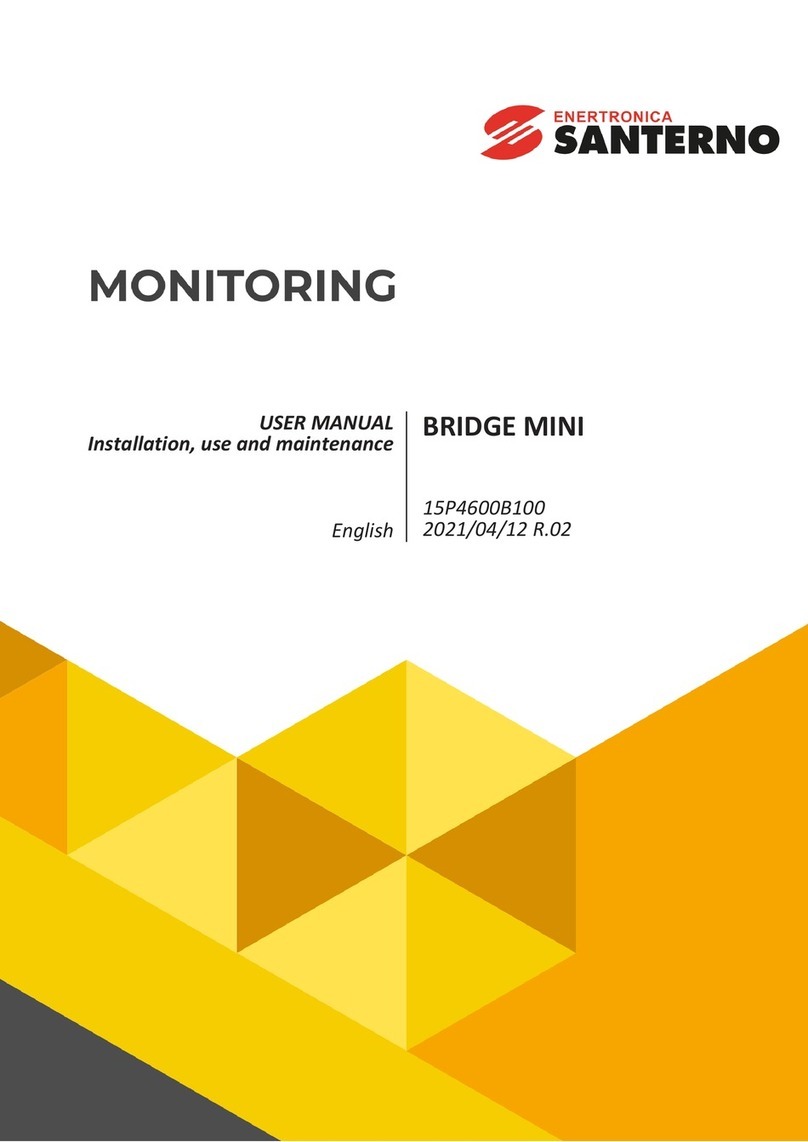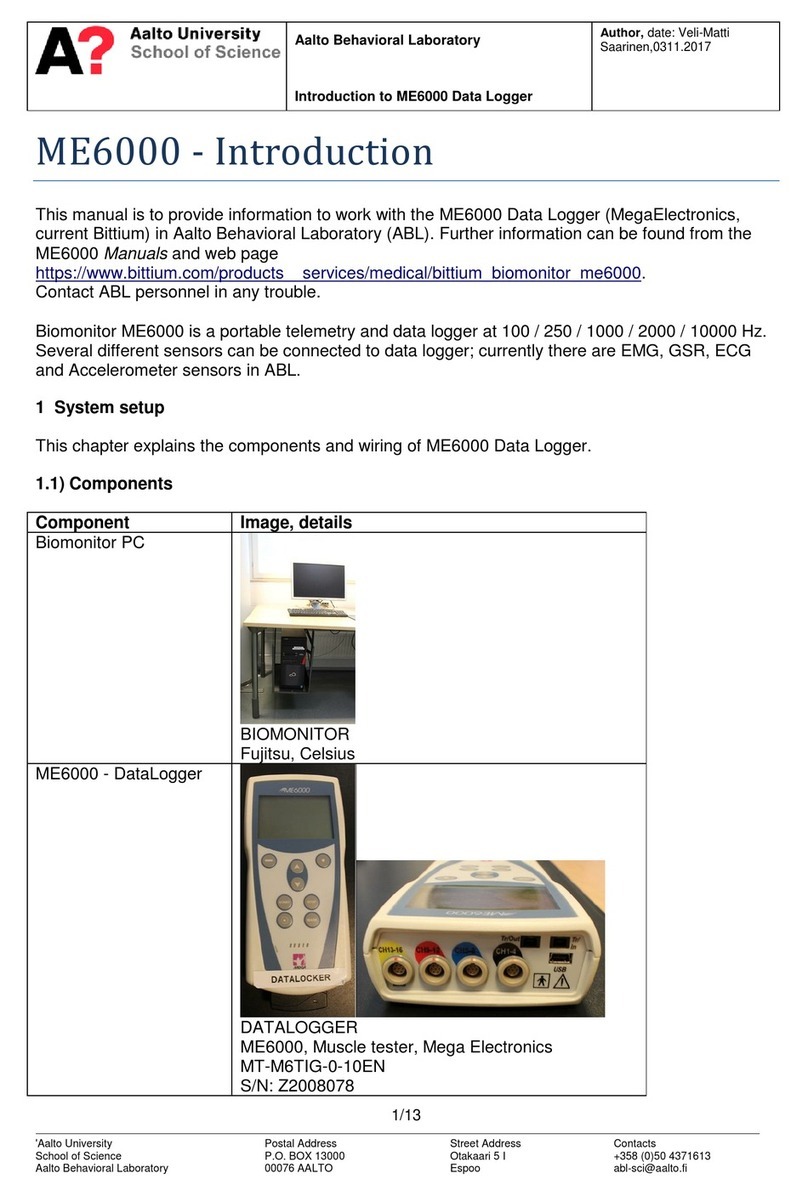EchoStar Hughes 4200 User manual

Hughes 4200
User Guide
H55651
Revision E
July 09, 2020

2
Copyright and Trademark Statements
H55651 Revision E
Copyright © 2020 Hughes Network Systems, LLC
All rights reserved. This publication and its contents are proprietary to Hughes Network Systems,
LLC. No part of this publication may be reproduced in any form or by any means without the
written permission of Hughes Network Systems, LLC, 11717 Exploration Lane, Germantown,
Maryland 20876.
Hughes Network Systems, LLC has made every effort to ensure the correctness and completeness
of the material in this document. Hughes Network Systems, LLC shall not be liable for errors
contained herein. The information in this document is subject to change without notice. Hughes
Network Systems, LLC makes no warranty of any kind with regard to this material, including, but
not limited to, the implied warranties of merchantability and fitness for a particular purpose.
Trademarks
HUGHES, HughesNet, HughesON, IPoS, SPACEWAY, and JUPITER are trademarks of Hughes
Network Systems, LLC. All other trademarks are the property of their respective owners.

Contents
H55651 Revision E
3
Contents
Understanding safety alert messages....................................................................................... 5
Messages concerning personal injury................................................................................................5
Messages concerning property damage ............................................................................................ 5
Safety symbols .................................................................................................................................. 5
Additional symbols......................................................................................................................5
Warnings for satellite terminal..........................................................................................................6
Equipment users ...............................................................................................................................8
Chapter 1
Introduction .............................................................................................................................. 9
1.1 Overview ................................................................................................................................. 9
1.2 About this user guide...............................................................................................................9
1.3 Package contents.....................................................................................................................9
1.4 Minimum system requirements for laptop/PC ....................................................................... 10
Chapter 2
Using the Hughes 4200 ........................................................................................................... 11
2.1 Before getting started............................................................................................................ 11
2.2 Quick start............................................................................................................................. 11
2.2.1 GPS icon ..................................................................................................................... 11
2.2.2 Satellite icons.............................................................................................................. 11
2.2.3 Web UI quick start ...................................................................................................... 12
2.3 Connecting the terminal to the computer .............................................................................. 14
2.3.1 Connecting by Ethernet .............................................................................................. 14
2.3.2 Connecting by Wi-Fi.................................................................................................... 14
2.4 Connecting devices for telephony.......................................................................................... 16
2.4.1 Connecting by RJ-11.................................................................................................... 16
2.4.2 Connecting by Wi-Fi –SIP telephony service ............................................................... 17
Chapter 3
Using the LCD keypad ............................................................................................................. 19
3.1 LCD display and keypad ......................................................................................................... 19
3.2 Terminal buttons ................................................................................................................... 19
3.3 LCD status display.................................................................................................................. 19
3.3.1 Pointing mode display................................................................................................. 19
3.3.2 Audible pointing indicator........................................................................................... 20
3.3.3 Exit pointing and registering with the network............................................................ 20
3.3.4 Idle mode display........................................................................................................ 21
3.3.5 Status messages ......................................................................................................... 21
3.4 Menu navigation.................................................................................................................... 22
3.5 Display icons.......................................................................................................................... 24
3.5.1 Battery icon ................................................................................................................ 24
3.5.2 Power icon.................................................................................................................. 25
3.5.3 GPS icon ..................................................................................................................... 25
3.5.4 Satellite icons.............................................................................................................. 25
3.5.5 Wireless LAN icon ....................................................................................................... 25
3.5.6 Wireless LAN lock icon ................................................................................................ 25

4
Contents
H55651 Revision E
3.5.7 Globe icon .................................................................................................................. 26
3.6 SIM PIN entry......................................................................................................................... 26
3.7 Multiple users........................................................................................................................ 26
3.8 Information messages............................................................................................................ 26
Chapter 4
Using the Web UI .................................................................................................................... 29
4.1 Accessing the Web UI ............................................................................................................ 29
4.2 Home page ............................................................................................................................ 29
4.3 Connections........................................................................................................................... 29
4.4 Telephony.............................................................................................................................. 30
4.5 Settings page ......................................................................................................................... 31
4.5.1 General setup ............................................................................................................. 32
4.5.2 IP Address/DHCP Settings ........................................................................................... 33
4.5.3 Ethernet security ........................................................................................................ 34
4.5.4 Wi-Fi........................................................................................................................... 34
4.5.5 Security ...................................................................................................................... 35
4.5.6 APN profiles................................................................................................................ 37
4.5.7 Connection profiles..................................................................................................... 37
4.5.8 Outbound filters ......................................................................................................... 39
4.5.9 Port forwarding .......................................................................................................... 40
4.5.10 SIP server.................................................................................................................... 42
4.5.11 Remote Management................................................................................................. 43
4.6 Usage statistics...................................................................................................................... 45
4.7 Support page ......................................................................................................................... 45
Chapter 5
Troubleshooting ...................................................................................................................... 49
Chapter 6
Technical specifications .......................................................................................................... 51
Chapter 7
Battery safety.......................................................................................................................... 53
7.1 Safety information................................................................................................................. 53
7.2 Charging ................................................................................................................................ 53
7.3 Disposal................................................................................................................................. 53
7.4 Safety information................................................................................................................. 53
7.5 Charging ................................................................................................................................ 54
7.6 Disposal................................................................................................................................. 54
Chapter 8
Regulatory Compliance Statements........................................................................................ 55
8.1 ISED Compliance Statement................................................................................................... 55
8.2 FCC Compliance Statement.................................................................................................... 55
Acronyms................................................................................................................................. 57

Understanding safety alert messages
H55651 Revision E
5
Understanding safety alert messages
Safety alert messages call attention to potential safety hazards and tell you how to avoid them. These
messages are identified by the signal words DANGER, WARNING, CAUTION, or NOTICE, as illustrated
below. To avoid possible property damage, personal injury, or in some cases possible death, read and
comply with all safety alert messages.
Messages concerning personal injury
The signal words DANGER, WARNING, and CAUTION indicate hazards that could result in personal injury
or in some cases death, as explained below. Each of these signal words indicates the severity of the
potential hazard.
CAUTION indicates a potentially hazardous situation which, if not avoided,
could result in minor or moderate injury.
Messages concerning property damage
A NOTICE concerns property damage only.
NOTICE is used for advisory messages concerning possible property
damage, product damage or malfunction, data loss, or other unwanted
results—but not personal injury.
Safety symbols
The generic safety alert symbol calls attention to a potential personal injury hazard. It appears
next to the DANGER, WARNING, and CAUTION signal words as part of the signal word label. Other
symbols may appear next to DANGER, WARNING, or CAUTION to indicate a specific type of hazard (for
example, fire or electric shock). If other hazard symbols are used in this document they are identified in
this section.
Additional symbols
This document uses the following hazard symbols:
Warning: Potential Radio Frequency (RF) hazard. Where you see
this alert symbol and WARNING heading, strictly follow the
warning instructions to avoid injury to eyes or other personal
injury.

6
Understanding safety alert messages
H55651 Revision E
Warning: Where you see this alert symbol and WARNING
heading, strictly follow the warning instructions to avoid
personal injury.
Danger: Electric shock hazard: Where you see this alert symbol
and DANGER heading, strictly follow the warning instructions to
avoid electric shock injury or death.
Warnings for satellite terminal
Do Not Stand in Front of the Antenna: This device emits radio
frequency energy. To avoid injury, do not place head or other
body parts in front of the satellite antenna when system is
operational. Maintain a distance of one meter or more from the
front of the Satellite Terminal antenna.
General: Handle your Satellite Terminal with care. The unit is
weather resistant per IEC 60529 IP54; however, do not submerge
the unit. Avoid exposing your Satellite Terminal to extreme hot or
cold temperatures outside the range -25° C to +55° C.
Avoid placing the Terminal close to cigarettes, open flames or
any source of heat.
Changes or modifications to the Terminal not expressly approved
by Hughes Network Systems could void your authority to operate
this equipment.
Only use a soft damp cloth to clean the Terminal.
To avoid impaired Terminal performance, please ensure the
unit’s antenna is not damaged or covered with foreign material
like paint or labeling
When inserting the SIM, do not bend it or damage the contacts in
any way. When connecting the interface cables, do not use
excessive force.

Understanding safety alert messages
H55651 Revision E
7
In the Vicinity of Blasting Work and in Explosive Environments:
Never use the Satellite Terminal where blasting work is in
progress. Observe all restrictions and follow any regulations or
rules. Areas with a potentially explosive environment are often,
but not always, clearly marked. Do not use the Terminal while at a
petrol filling station. Do not use near fuel or chemicals.
Qualified Service: Do not attempt to disassemble your Satellite
Terminal. The unit does not contain consumer-serviceable
components. Only qualified service personnel may install or
repair equipment.
Accessories: Use Hughes approved accessories only. Use of
non-approved accessories may result in loss of performance,
damage to the Satellite Terminal, fire, electric shock or injury.
Battery: Use only a battery approved by Hughes. Risk of
explosion if battery is replaced by an incorrect type. Recycle or
dispose of this battery in accordance with local regulations.
Connecting Devices: Never connect incompatible devices to the
Satellite Terminal. When connecting the Satellite Terminal to any
other device, read the device’s User Manual for detailed safety
instructions.
Pacemakers: The various brands and models of cardiac
pacemakers available exhibit a wide range of immunity levels to
radio signals. Therefore, people who wear a cardiac pacemaker
and who want to use a Satellite Terminal should seek the advice
of their cardiologist. If, as a pacemaker user, you are still
concerned about interaction with the Satellite Terminal, we
suggest you follow these guidelines:
•Maintain a distance of one meter from the main antenna
front and sides and your pacemaker
•Refer to your pacemaker product literature for information
on your particular device
If you have any reason to suspect that interference is taking
place, turn off your Satellite Terminal immediately.

8
Understanding safety alert messages
H55651 Revision E
Hearing Aids: Most new models of hearing aids are immune to
radio frequency interference from Satellite Terminals that are
more than 2 meters away. Many types of older hearing aids may
be susceptible to interference, making it very difficult to use
them near a Terminal. Should interference be experienced,
maintain additional separation between you and the Satellite
Terminal.
Electrical Storms: Operation of the Satellite Terminal during
electrical storms may result in severe personal injury or death.
Equipment users
User must be a skilled person. Designated users should not be exposed to conditions that could cause
pain or injury, nor intentionally caused said conditions.

Chapter 1 • Introduction
H55651 Revision E
9
Chapter 1
Introduction
1.1 Overview
The Hughes 4200 portable terminal provides reliable satellite connectivity over the EchoStar Mobile
GMR-1 3G satellite network. The Hughes 4200 comes in a very small and portable package, and it allows
the user to send and receive IP packets via Ethernet and Wi-Fi interfaces. In parallel with the packet data
services, the Hughes 4200 supports voice calls via a standard POTS interface and also via an IP based
softphone application.
Figure 1: Hughes 4200 terminal
1.2 About this user guide
This user guide contains the most up-to-date information available on this product on the date it was
generated. It is focused on the specific information needed to operate the Hughes 4200 terminal and to
connect to the EchoStar Mobile network. If you are a first time user, you will be guided through the
procedure for powering up your terminal, obtaining a GPS fix, connecting your computer to the terminal
and registering with the network. You are then ready to start using voice and broadband services.
1.3 Package contents
When you unpack the Hughes 4200 Portable Terminal kit package, you will find the following:
•Hughes 4200 terminal
•AC/DC power adapter
•Ethernet cable
•Lithium Ion battery
•Quick Start User Guide

10
Chapter 1 • Introduction
H55651 Revision E
Your Service Provider will supply you with a UMTS Subscriber Identification Module (USIM) and its PIN,
and Satellite Terminal configuration instructions –you will need these to access the satellite network.
1.4 Minimum system requirements for laptop/PC
These are the minimum computer system requirements for successful interface with the Satellite
Terminal:
•Internet Browser: Microsoft Internet Explorer (IE11 or later), Mozilla Firefox, Chrome, or Safari.
•PC Support for Ethernet or Wi-Fi (802.11b/g/n).

Chapter 2 • Using the Hughes 4200
H55651 Revision E
11
Chapter 2
Using the Hughes 4200
2.1 Before getting started
Install the USIM and battery into the terminal unit and then fully charge
the battery using the supplied AC/DC converter before powering up the
unit.
Figure 2: Inserting the USIM card
2.2 Quick start
Press the power button for at least 2 seconds to power on the unit.
Since the Hughes 4200 terminal is a portable device, you must first obtain a GPS fix by laying the
terminal flat with the antenna facing up and an open view of the sky.
2.2.1
GPS icon
The GPS icon on the LCD indicates the state of the GPS information in the terminal.
The icon flashes after power up until a fresh GPS fix is obtained.
The icon is on steady when the terminal has a new GPS fix.
2.2.2
Satellite icons
The satellite icons, located next to the GPS icon, indicate the status of the GPS receiver
in the terminal and the number of visible satellites The satellite icons, located next to
the GPS icon, indicate the status of the GPS receiver in the terminal and the number of visible
satellites.
The icons are off when the GPS receiver is off.

12
Chapter 2 •Using the Hughes 4200
H55651 Revision E
The icons are active when the GPS receiver is on, either flashing or steady state. The number of icons in
steady state indicates the number of GPS satellites in view. You will need all three on solid to acquire a
new GPS fix. Note that once an adequate GPS fix is obtained, both the GPS receiver and all of the
satellite icons are turned off and the word “GPS” should go on steady.
Figure 3: Terminal iUI (LCD)
The top line gives the compass bearing and elevation angle of the EML satellite.
Figure 4: Compass bearing and elevation angle of the EML satellite
Use the signal quality bar and numeric display on the lower line to help point the terminal to the
satellite. While in pointing mode, you may also activate the audio pointing aid by a long press of the
Audio/Scroll button on the right.
Once you have accurately pointed the unit to the satellite, exit pointing by a long press of the
Cancel/Back button. The unit will now attempt to register with the satellite network.
Once the unit has registered and is Packet Switched (PS) attached, it will automatically create a “Shared”
data connection.
2.2.3
Web UI quick start
Alternatively, you can connect a computer and use the Hughes 4200’s internal Web server. From your
terminal equipment (e.g., PC), enter 192.168.128.100 as the URL to access the Hughes 4200’s home
page.
The Terminal Status page gives you all the information you need to point and register with the network.
You will need to define an APN Profile to be connected to the Network.

Chapter 2 • Using the Hughes 4200
H55651 Revision E
13
Enter the APN details in the Settings Page, the APN Username and Password are mandatory for EML
Network. Press the “Add Profile” button in order to save the Profile.
Figure 5: APN definition on the WebUI
Once you have a GPS fix and are pointed to the satellite as best you can, click the Register with Network
button to start the registration process.
Once you are registered and attached, the terminal automatically establishes the Shared connection.
You can also establish a dedicated connection and select the Quality of Service (QoS) for your data
connection from the Connections page.

14
Chapter 2 •Using the Hughes 4200
H55651 Revision E
Figure 6: Shared Connection established on the WebUI
2.3 Connecting the terminal to the computer
You can connect your computer to the Hughes 4200 with one or more of the following interfaces:
•Ethernet
•Wi-Fi
During initial setup, the terminal can only be configured using an Ethernet
connection. Once the terminal has been configured, both interfaces
(Ethernet and Wi-Fi) can be used for data transfer depending on the
service required.
Your computer must be configured to support your chosen connection
method. Refer to the documentation supplied with your computer for
details.
2.3.1
Connecting by Ethernet
To connect the Hughes 4200 terminal to a device using Ethernet:
•Connect a standard Ethernet cable to your device’s Ethernet port, and insert the other end of
the connector into the Ethernet port on the Hughes 4200.
2.3.2
Connecting by Wi-Fi
To enable the Wi-Fi, long press (> 2 seconds) the Wi-Fi button on the front of the terminal.
•The default SSID is “EML-last 7 digits of IMEI”
•The default channel number is 11

Chapter 2 • Using the Hughes 4200
H55651 Revision E
15
•Up to 4 users can connect by W-Fi
You cannot enable WPA or WPA2 encryption from the LCD/keypad
interface. The Wi-Fi encryption must be configured in the Web UI.
2.3.2.1 Wi-Fi security
•WPA and WPA2 Protection Status: Check the box to “Enable” either the WPA or WPA2 for
added security.
•WPA or WPA2 Key: It is strongly recommended to replace the default password with your own
unique password.
•SSID Broadcast: For added security you can choose not to broadcast
your SSID.
•MAC Filtering: For added security, check the box to “Enable” MAC
Filtering. You can define up to 10 MAC addresses that are allowed to
connect to your Wi-Fi.
To determine the MAC address of a PC, go to a DOS prompt and type
ipconfig/all.
For Mac OS X, under the Apple Menu go to System Preferences >
Network and Show Airport. The Airport Id is the MAC address.
Alternatively, go to About this Mac > More Info > network, and select
Airport.
When Wi-Fi is enabled, unauthorized users may be able to access your
EchoStar Mobile service. If WPA/WPA2 is enabled, you must provide
other Wi-Fi users with the password in order for them to connect to the
terminal. You can go to the Manage Connections page on the Web UI to
see what computers are actually using the terminal’s EchoStar Mobile
service.

16
Chapter 2 •Using the Hughes 4200
H55651 Revision E
Figure 7: Wi-Fi settings on the WebUI
2.4 Connecting devices for telephony
2.4.1
Connecting by RJ-11
The RJ-11 port is active by default.
You can connect an analog phone directly to the RJ-11 port with an RJ-11
cable to make voice calls.
To dial, prefix the international number with 00 and terminate with #. For example, to dial a number in
the UK, enter: 00441908425# (00 + Country code + phone number+ #)

Chapter 2 • Using the Hughes 4200
H55651 Revision E
17
Your EchoStar Mobile phone number is using the shared country code 882
with the identification code 48. Your phone number will be of the format
+88248nnnnnnn
2.4.2
Connecting by Wi-Fi –SIP telephony service
The SIP telephony service allows you to make phone calls using a SIP softphone App on a smart device
(smartphone or tablet) connected through Wi-Fi.
To prepare your smart device, download a softphone application from the Apple App store or the
Android Play store. Recommended Apps are:
•Linphone
•Groundwire
Connect your smart device to the Hughes 4200 by Wi-Fi.
To prepare the Hughes 4200, navigate to the Settings/SIP Server page on the Web UI and enter a User
Name and Password.
A reboot of the terminal is required to apply the changes and restart the
SIP server in the Hughes 4200 with the updated account information.
To register the smart device with the Hughes 4200 SIP server, enter the same account information on
the softphone App along with the information provided for the SIP Server Settings.
Now enable the SIP Phone service under the Settings/General Setup Web UI page. Under Telephony
Settings select one of the following options for Telephony Service:
•SIP Phone Preferred:
With this selection the terminal will use the SIP softphone App if it is registered, otherwise use
the wired phone connected through RJ-11.
•SIP Phone Only:
Always use the SIP softphone App.
If you select SIP Phone Only and don’t have a smart device with
softphone registered, then you will not be able to make or receive phone
calls, even if a wired phone is connected to the RJ-11 port.
The SIP server status can be verified by clicking on the “SIP Server Status” button on the Telephony Web
UI page.
Once the softphone App on the smart device is successfully registered you can make and receive
telephony calls with your smart device.

18
Chapter 2 •Using the Hughes 4200
H55651 Revision E
Figure 8: SIP Server settings on the WebUI

Chapter 3 • Using the LCD keypad
H55651 Revision E
19
Chapter 3
Using the LCD keypad
3.1 LCD display and keypad
The Hughes 4200 terminal has an LCD display that provides status information about the terminal. It has
a four-button keypad that allows you to control the operational features of the terminal without the
need of a PC or a browser. It also includes control of an audible pointing aid integrated into the terminal.
Figure 9: Layout of the LCD and keypad
3.2 Terminal buttons
The Hughes 4200 terminal provides four buttons for the user. Each button has two primary functions,
one invoked with a short press and the other invoked with a long press. The top icon (icon on button)
associated with a button is the long press function. The bottom icon is the short press function.
Table 1: Terminal buttons
Button name
Short press
Long press
User
Selects the user to display
Wi-Fi on/off
Back
Up one level in menu
Cancel menu/Exits pointing
Accept
Enters menu and confirms selection
Power on/off
Scroll
Scrolls through a menu
Turns Audio on/off
A “short press” is pressing a key for less than two seconds.
A “long press” is pressing a key for two seconds or longer.
3.3 LCD status display
3.3.1
Pointing mode display
By default, at power up the LCD shows the pointing display. The top line alternates between “Pointing”
and the compass bearing and elevation angle of the closest satellite. In Figure 10, the satellite bearing is
South-South-East (SSE), the elevation angle to the satellite is 46 degrees and the signal strength is 51 dB.

20
Chapter 3 • Using the LCD keypad
H55651 Revision E
Figure 10: Pointing Mode Display
The compass bearing is indicated with abbreviated compass directions as shown in Figure 11.
Figure 11: Compass Bearings
3.3.2
Audible pointing indicator
A buzzer provides an audible representation of the signal quality during antenna pointing. When turned
on, the indicator emits pointing tones that increase in tempo and pitch as the signal strength increases.
If the satellite is not found, one tone is followed by a pause.
Use a long press of the Audio button to toggle the audio pointing indicator on and off.
3.3.3
Exit pointing and registering with the network
Once you have accurately pointed the terminal to the satellite, exit pointing by a long press of the Back
button. This will cause the unit to attempt to register with the EML network (Note: if audible pointing
tones were enabled during pointing, they will automatically turn off once you attempt to register).
Other manuals for Hughes 4200
1
Table of contents