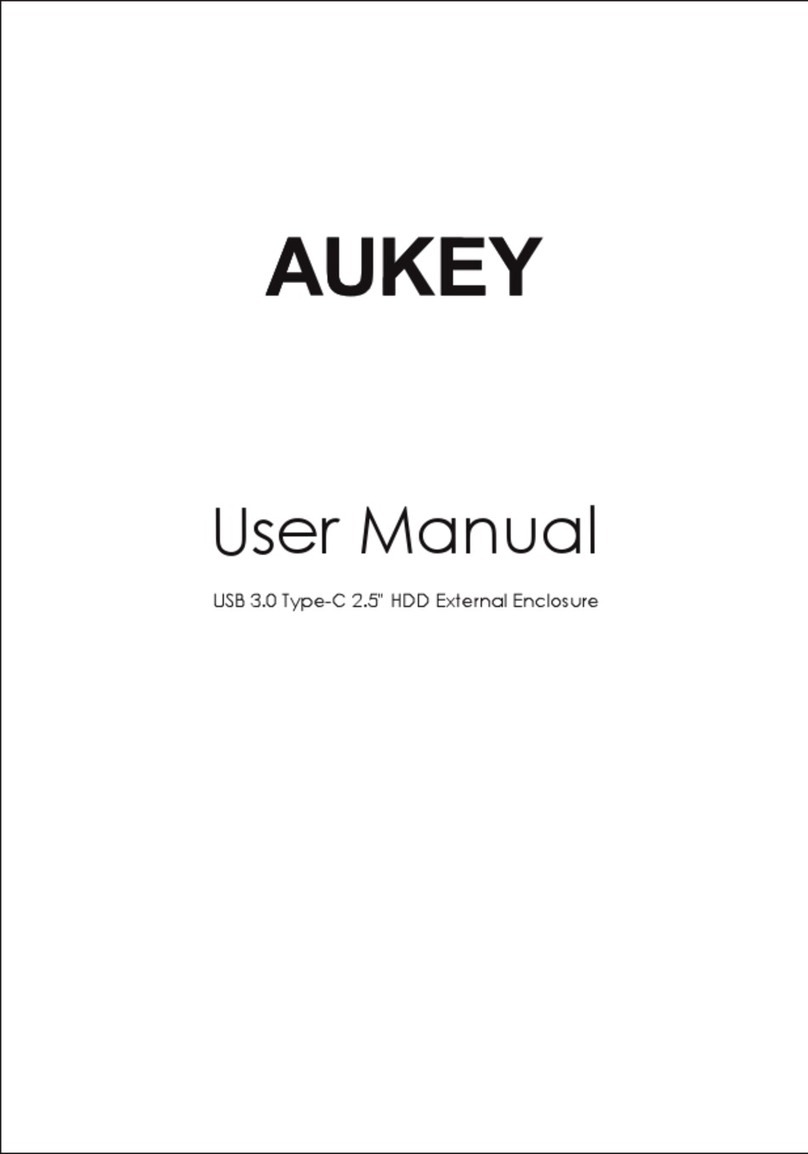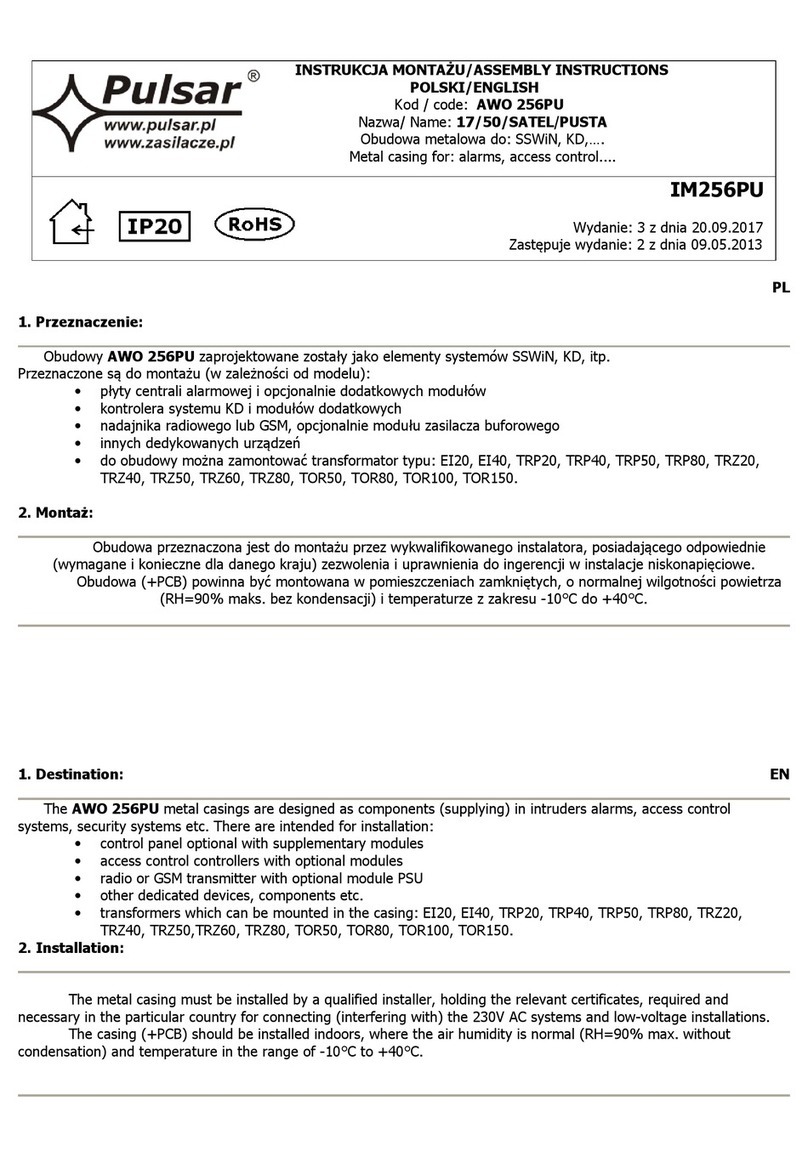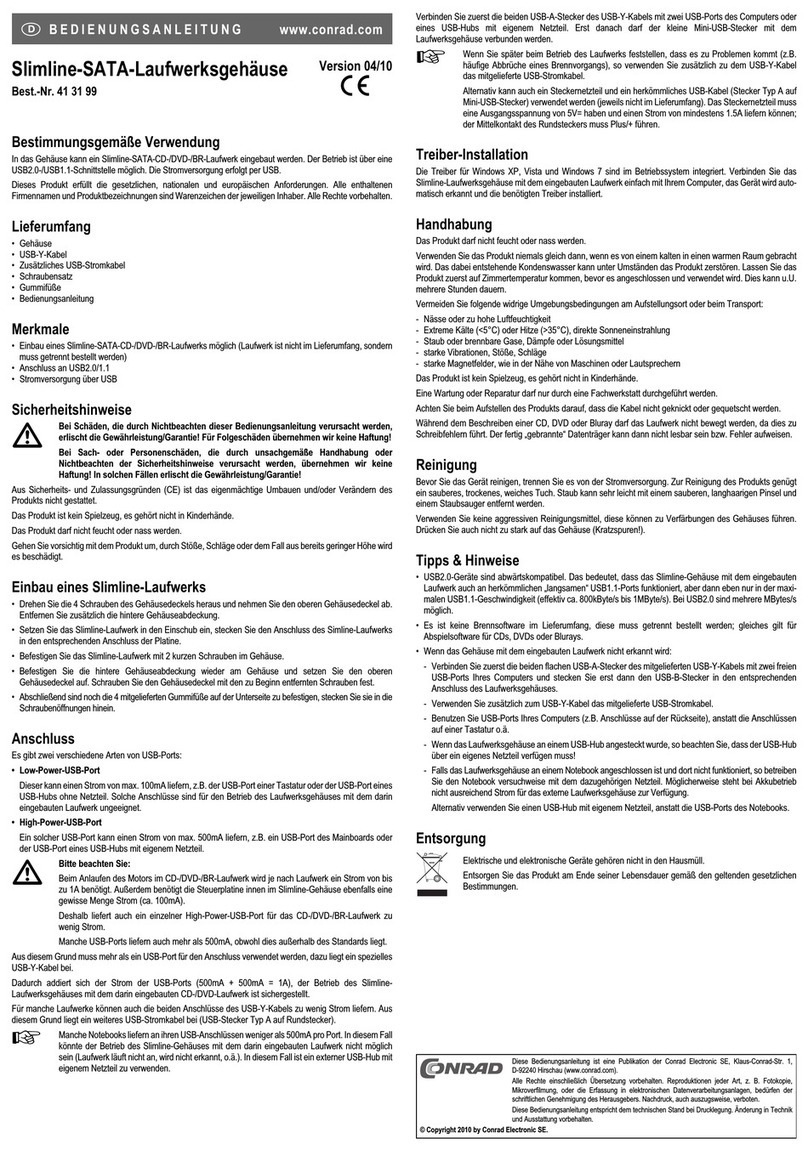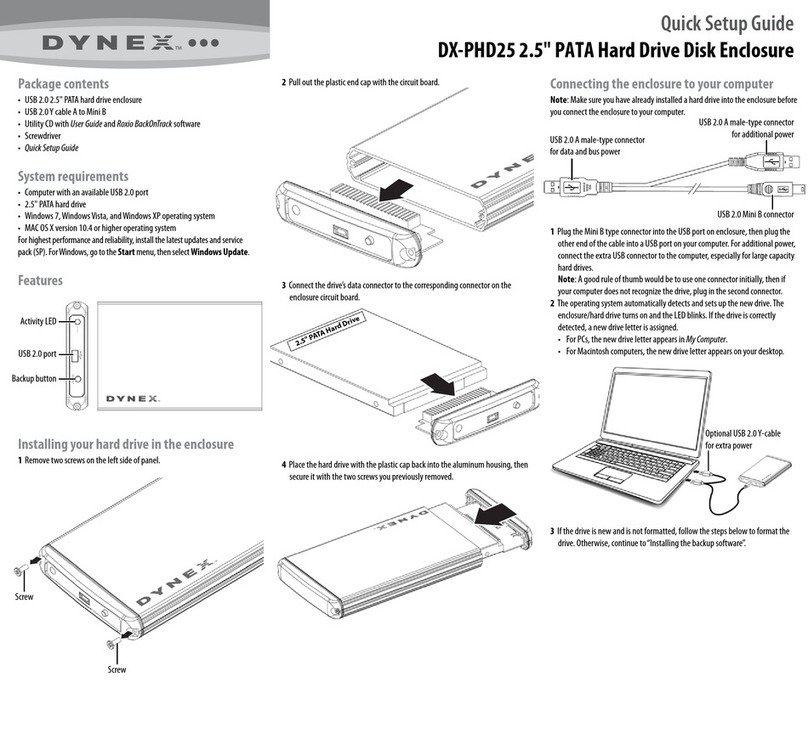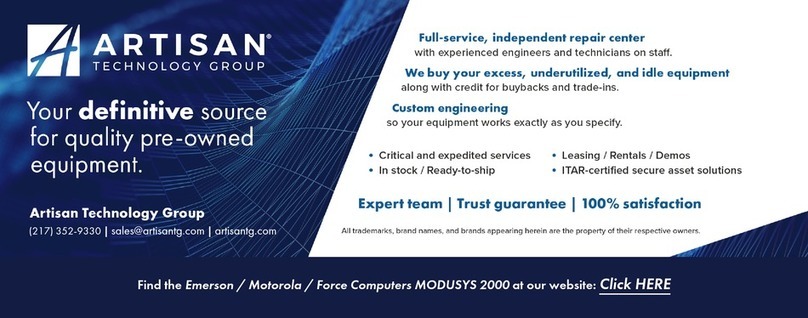Echostreams FlacheSAN1L-D User manual

FlacheSAN1L-D Enclosure Quick Guide
Version 1.00 Release 2014-08-05
1. Check the content of the box. Please verify that your
package contains the following:
#
Description
Image / Description
Qty
1
1U 20-Bay
Enclosure
1
2
2.5” Tool-less Drive
Trays
20
3
Motherboard
Asrock EP2C602-2T/D16
1
4
Internal SAS cables
SFF8087-8087 or SFF8087-
8643 depending on SKU
5
5
Expander board or
OS disk bracket
Depending on SKU
1
6
CPU and memory
(optional)
Pre-installed upon request
2 sets
7
Heat sink
(optional)
2
8
Screw Sets*
for drives, motherboard, and
rail / rack
3 sets
9
Power Cable*
2
10
Rail Kit (optional)
1
11
This Quick Guide
1
12
Packaging box
1 set
* Inside the accessories box. If any items are missing, please contact
your authorized reseller or sales representative
2. Get familiar with the unit.
Front View
Power Button / LED:
System Status LED:
NIC LED:
(Sol id) System Healthy
System On
System Off
Reset Button
AC Pow er Off
(Blink) System Degraded
(Blink) Non-Critical
Alarm
(Sol id) Critical Alarm
ID Button / LED:
ID On
ID Off
20 Drive Bays
Ear Handle
Link UP /Act
Link Down
1 2
Front Panel
Rear View
PCIe Gen3
x16 Slot
Power
Supply B
Power
Supply A
NIC
Ports
USB
Ports
USB
Ports
Mgmt Port
(IPMI)
VGA
Port
PCIe Gen3
x16 Port
Serial
Port
InfiniBand
Ports
Alarm Mut e
Button
1 2
Drive Tray
3. Remove the top cover by removing the 8 screws on
the top of the unit and slide the cover towards the back of the
unit.
Remove additional 3 screws (blue circles) to open the middle
top cover (for backplane access).
4. Inspect the internal of the chassis. By default, it
consists of an Asrock EP2C602-2T/D16 motherboard, a set of
backplanes, blower modules, PCIe riser cards for IO cards, and
an option of an expander module or a drive bracket depending
on the order SKU.
OS HDD bracket location
5 columns
of
backplanes
with one
mini-SAS
connector
and 4 HDD
slots each
PSU
Asrock EP2C602-2T/D16
Motherboard
PCIe Riser Slots Blower Module x3
Expander Board Front Panel
See illustration below for the data path from disk devices to
the host. Two options are available: through an expander (red
path), and with no expander (purple path).
For expander mode, a set of SAS cables are routed from
backplanes to expander board and then a choice of routing to
an IO card or an on-board SCU port (SAS2/SATA3 6Gb/s).
IO Card
IO Card with
5 SAS ports
5 SAS UP
Ports
1 SAS DOWN
Port
5 SFF 8087-
8087 SAS
cables
1 SFF 8643 to
8643 or 8087
SAS cable
1 SFF 8643 -
8087 SAS
cable
SCU
Port
5 SFF 8087-
8643 SAS
cables
OR
For a non-expander SKU, in place of expander board, an OS
disk bracket occupies the space. Due to an absence of the
expander board, to access all 20 drives from the front bay, an
IO card with five SAS ports is required, e.g. Adaptec 72405.
Thank you for your purchase of FlacheSAN1L-D 1U 20-Bay Dual-Processor Storage Server!
2.5" 7mm
HDD / SSD
Tray
Drive Lock
(unlocked position)
Tray Latch
Tray Handle
Drive Status LED:
(Solid) Drive Online
To unlock the drive lock:
1. Push the
drive lock
latch
inwards
2. Then pull
it upwards (Blink) Drive Activity
(Fast Blink) Drive Locate
(Slow Blink) Rebuild
(Solid) Drive Fail
Tool-less drive tray is best used for SSDs.
It is recommended to apply M3 screws when installing HDDs

FlacheSAN1L-D 1U 20-Bay Storage Server Quick Guide
5. Install CPU and memory (may be sold separately)
to their respective slots on the motherboard. Please be aware
of each component’s installation requirements and
prerequisites. Refer to the motherboard’s TPS for details.
CPU 2
CPU 1
EP2C602-2T/D16
- Support for Intel Xeon E5-1600/
2600/4600 and V2 series
processors
- E5-1600 supports single socket
- Dual Socket R (LGA2011)
- DDR3 RDIMM
- 512 GB max capacity in 16x 240-
pin DIMM slots
- Quad Channel DDR3 1600/1333/
1066 LR/Registered/ECC/UDIMM
- PCIe Gen3 x16 slots
- PCIE6 is routed to CPU1
- PCIE7 is available only when
CPU2 is installed
6. Install OS disk(s) (may be sold separately) into the
bracket. Applies only to non-expander configuration.
1. Remove the bracket
from the enclosure
2. Install one or two
disk(s) to the bracket,
secure it with 4 M3
screws each at blue
circle locations
3. Place the OS disk
bracket assembly back
to the enclosure.
Secure with provided
screws (red circles)
4. Connect SATA
cables and power
cables to the disk(s)
7. Install IO cards (may be sold separately) to PCI-e slots.
1. Unscrew 3 screws (red circles) to remove
the riser card / IO card bracket
2. Slide IO card(s) to the
PCIe slot(s). Note their
bracket profiles. Secure at
blue circle(s)
3. Return the riser card assembly to
enclosure. Secure with screws
For more IO card information, refer to the user’s guide for the
IO card.
8. Put the top cover. Once we are finished with the
internals of the system, close the top of the chassis as
described below:
2. Slide the cover
forward
3. Secure the cover
with eight 6-32
thread screws
1. Place the top cover to the
chassis using the pin as a guidance
9. Remove drive trays from the enclosure.
1. Push the tray
latch to release
the tray handle
2. Pull the tray
handle to remove
the drive tray out
from the
enclosure bay
10. Install drives into trays. Follow the diagram
closely. SSD and HDD sold separately. For HDD installation, the
use of M3 screws is recommended.
1. Slide the drive in with the
IO connector side head first
to the back of the tray
4. Snap in the
hinge back to
lock position
3. Snug the
other end of
the drive into
the tray
2. Make
sure that
the drive
goes
underneath
the hooks
To remove the disk, do the steps in reverse.
Poke from the bottom hole to help release the disk.
11. Place the unit to the rack. Please refer to Rail Kit
Installation Guide on how to mount the
enclosure.
Caution: At least two people are required to
lift a fully populated chassis
12. Install the populated drive trays into the
enclosure with the drives properly secured to the hard drive
trays.
1. Push the tray by the
latch all the way into the
drive bay to ensure a
complete insertion
2. Secure the drive tray to
the enclosure by placing the
tray handle to lock position
13. Drive mapping incrementally goes from left to
bottom going and to the right, depending on the cable
connection of the expander / on-board SATA ports.
1
204
5
14. Plug in the power cords to the AC receptacles on
the back of the unit and secure it with the wire lock.
15. Press the power button on the front of the unit
after connecting a monitor and input devices, and get ready for
software setup.
If you have any technical questions, please contact your authorized dealer before contacting us.
For more information please visit our website at www.echostreams.com
Other Echostreams Enclosure manuals
Popular Enclosure manuals by other brands

Bafo
Bafo BF-2001 user manual
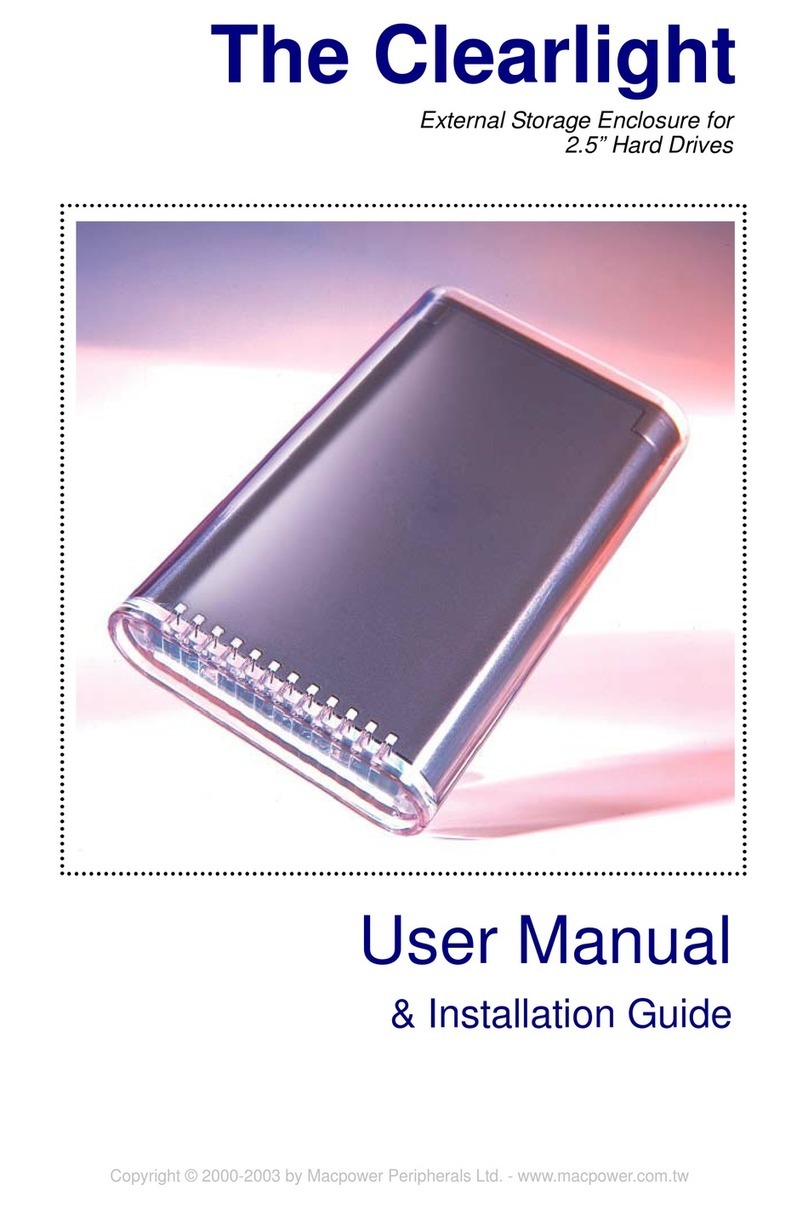
Macpower & Tytech
Macpower & Tytech Clearlight User manual & installation guide
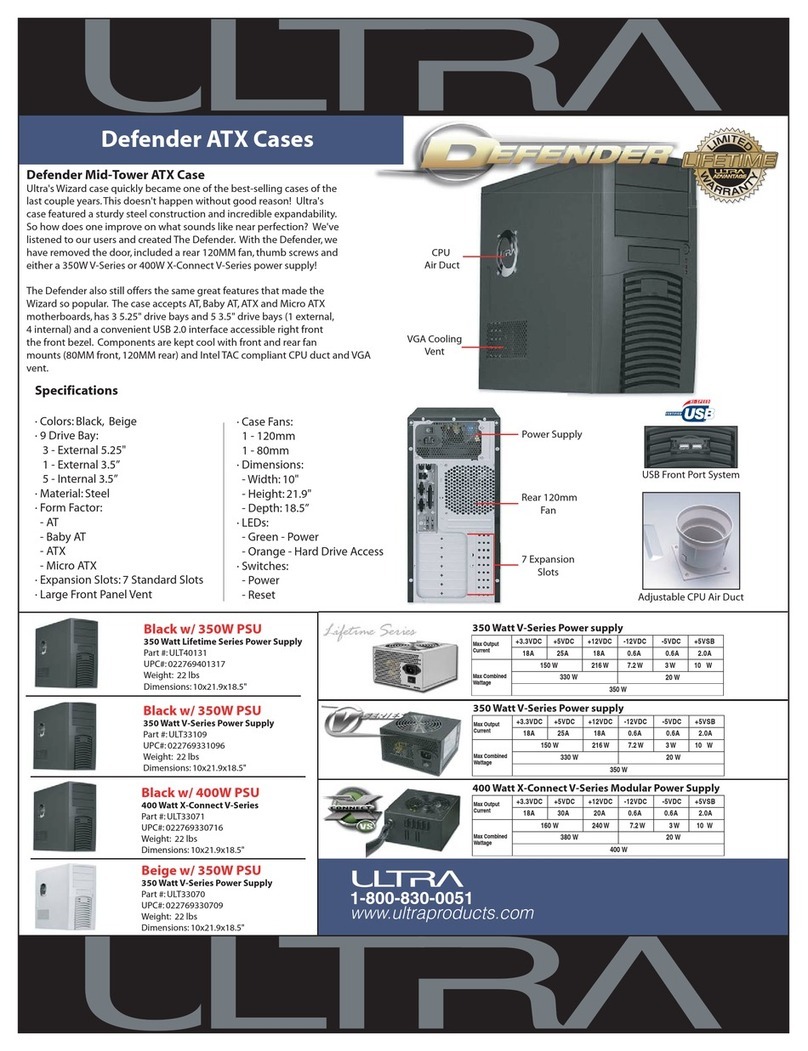
Ultra Products
Ultra Products ATX Cases Defender Specification sheet

Manhattan
Manhattan 702898 user manual

imageHOLDERS
imageHOLDERS Shell+ 12 instructions
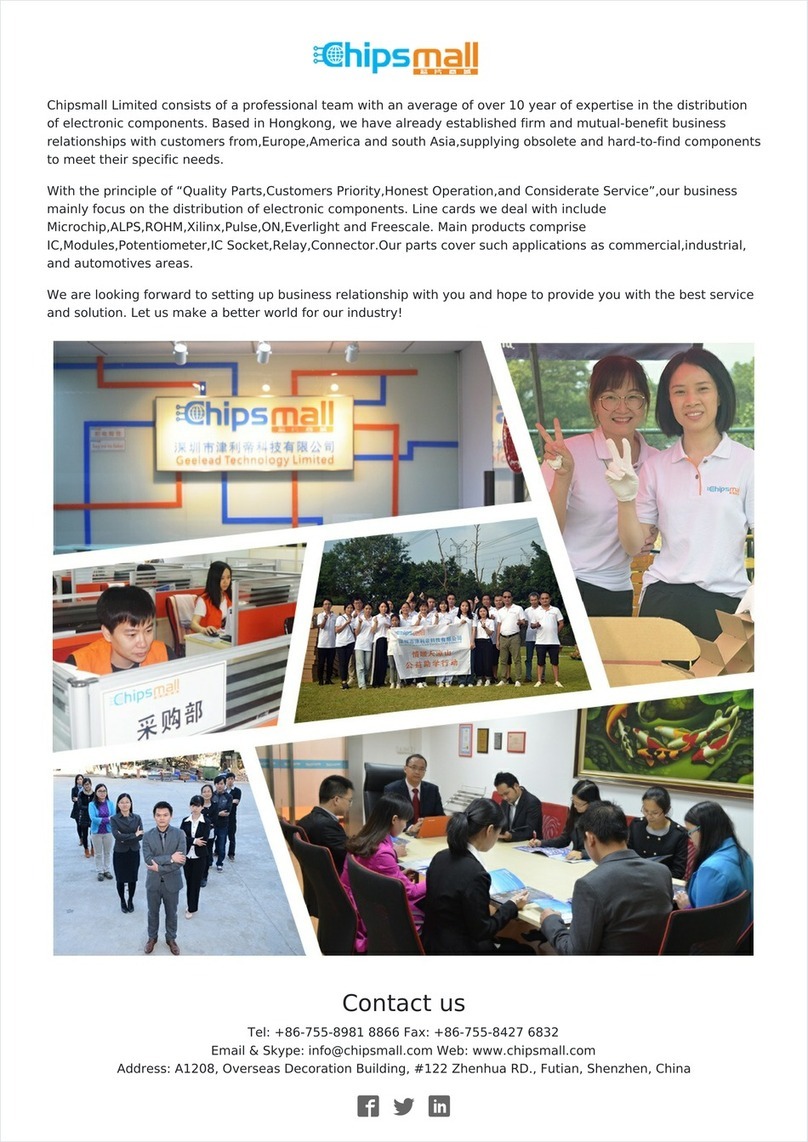
VersaLogic
VersaLogic VL-ENCL-5 Reference manual