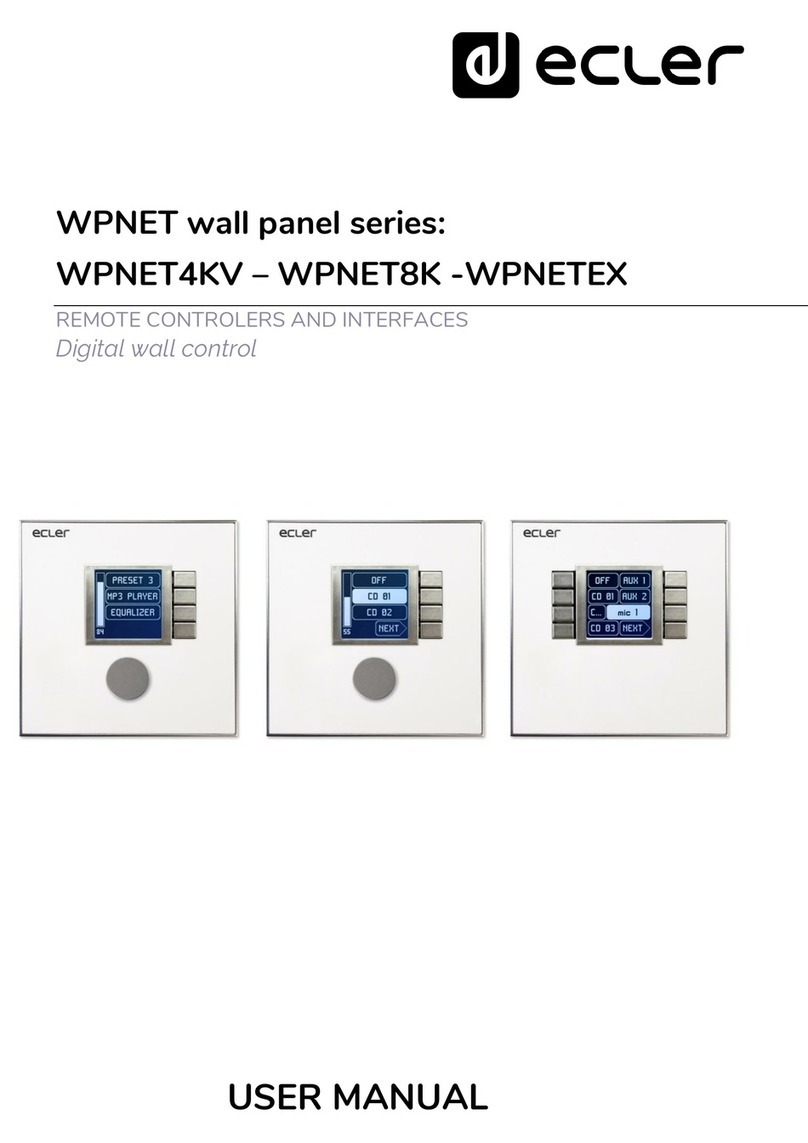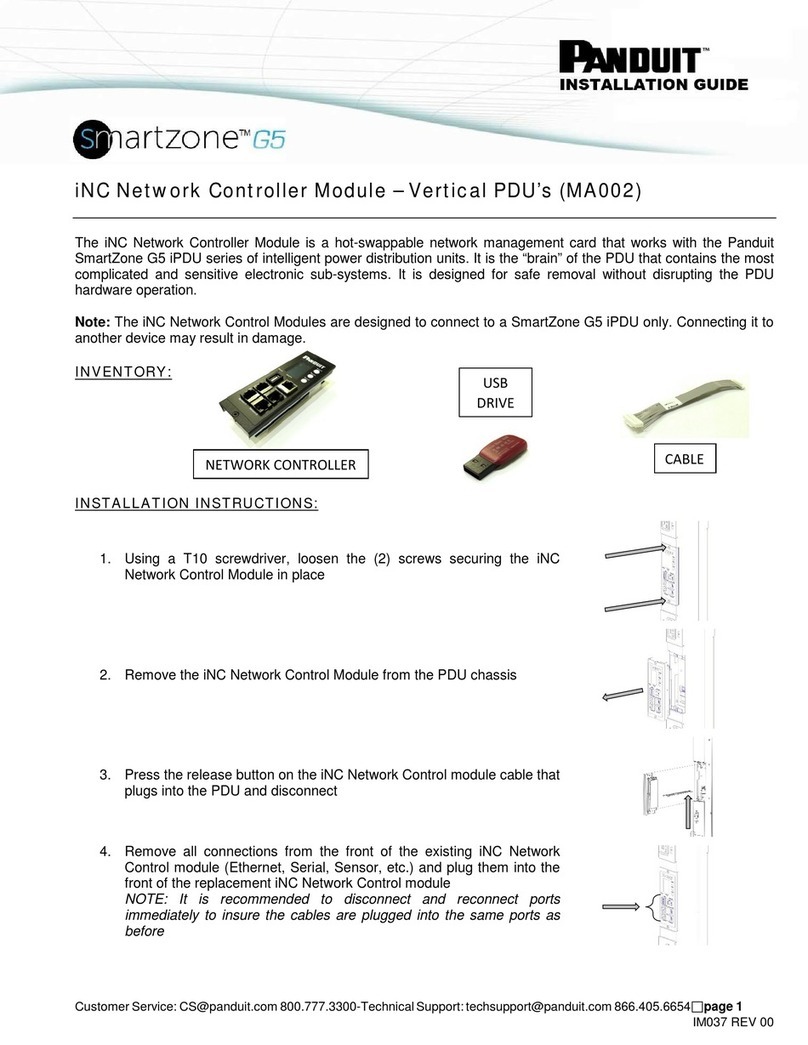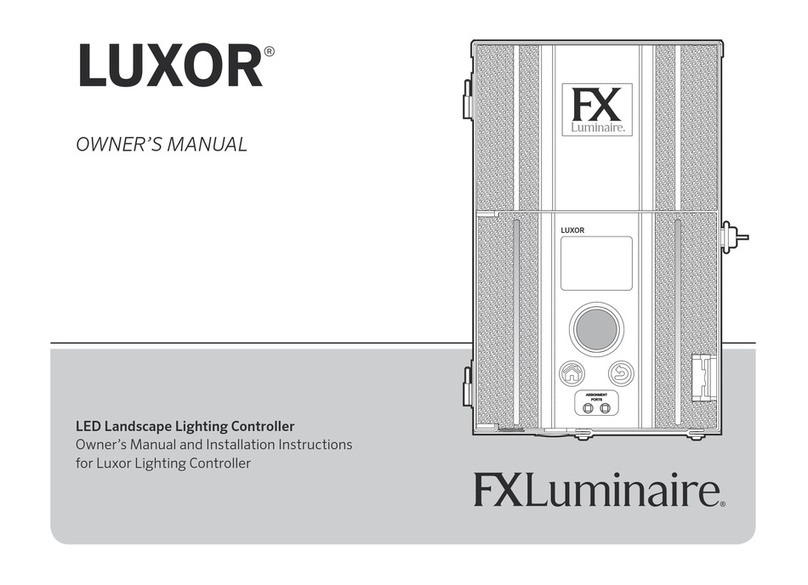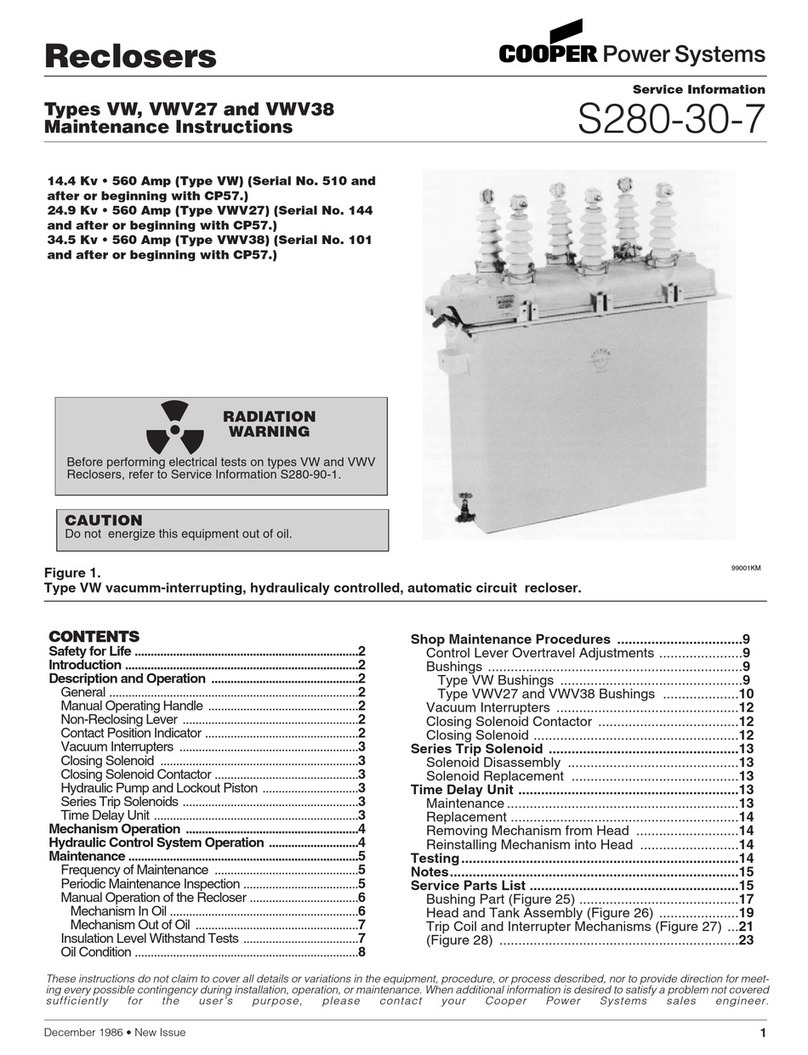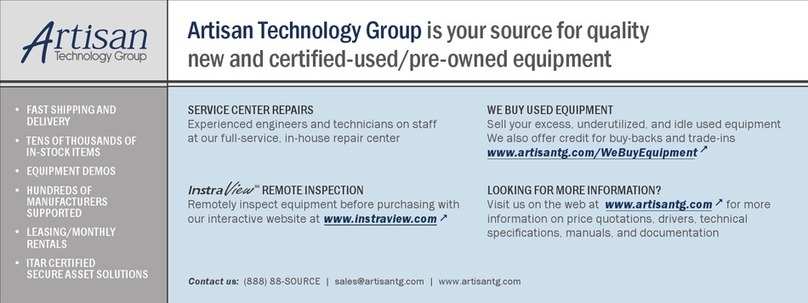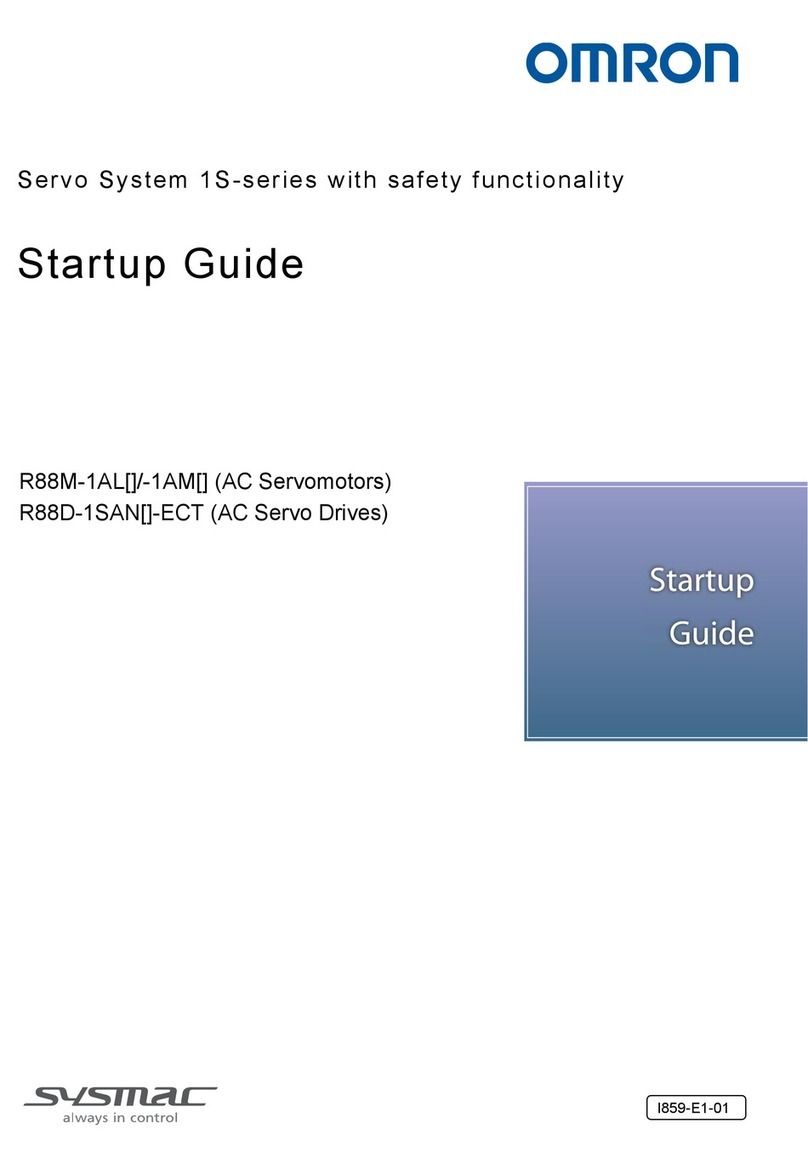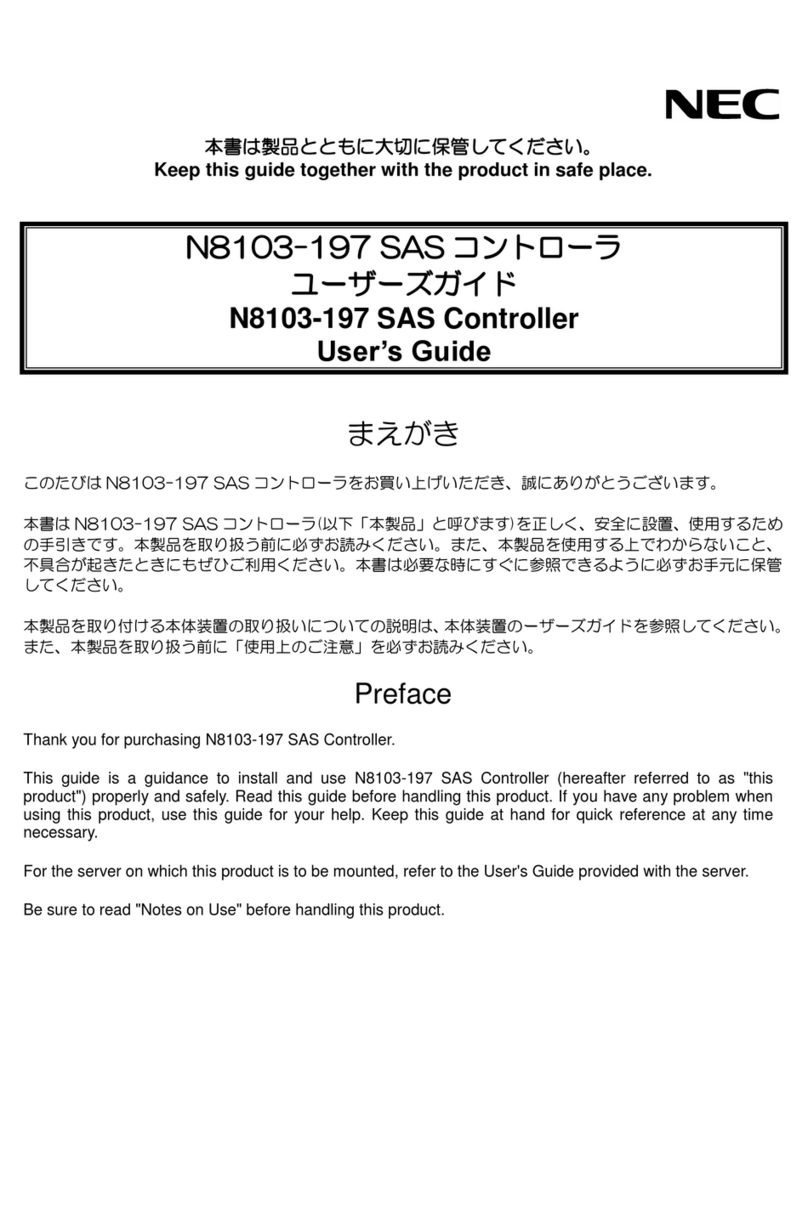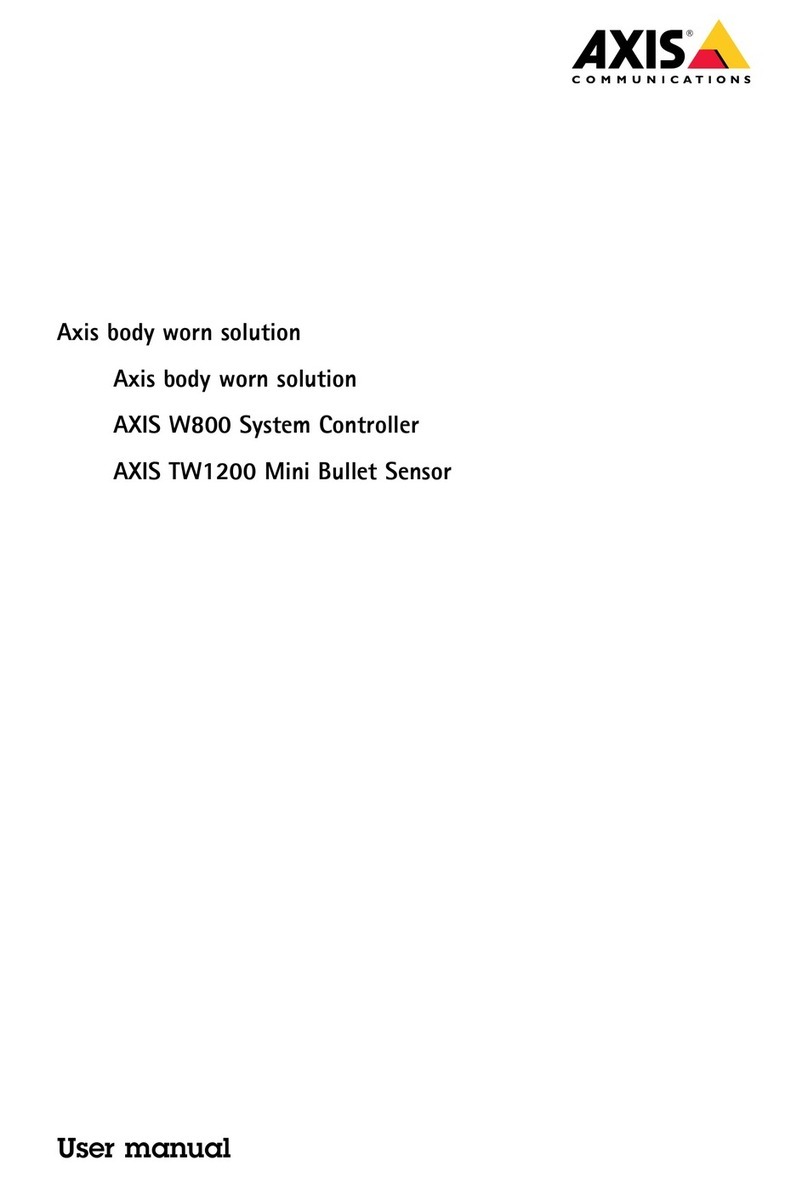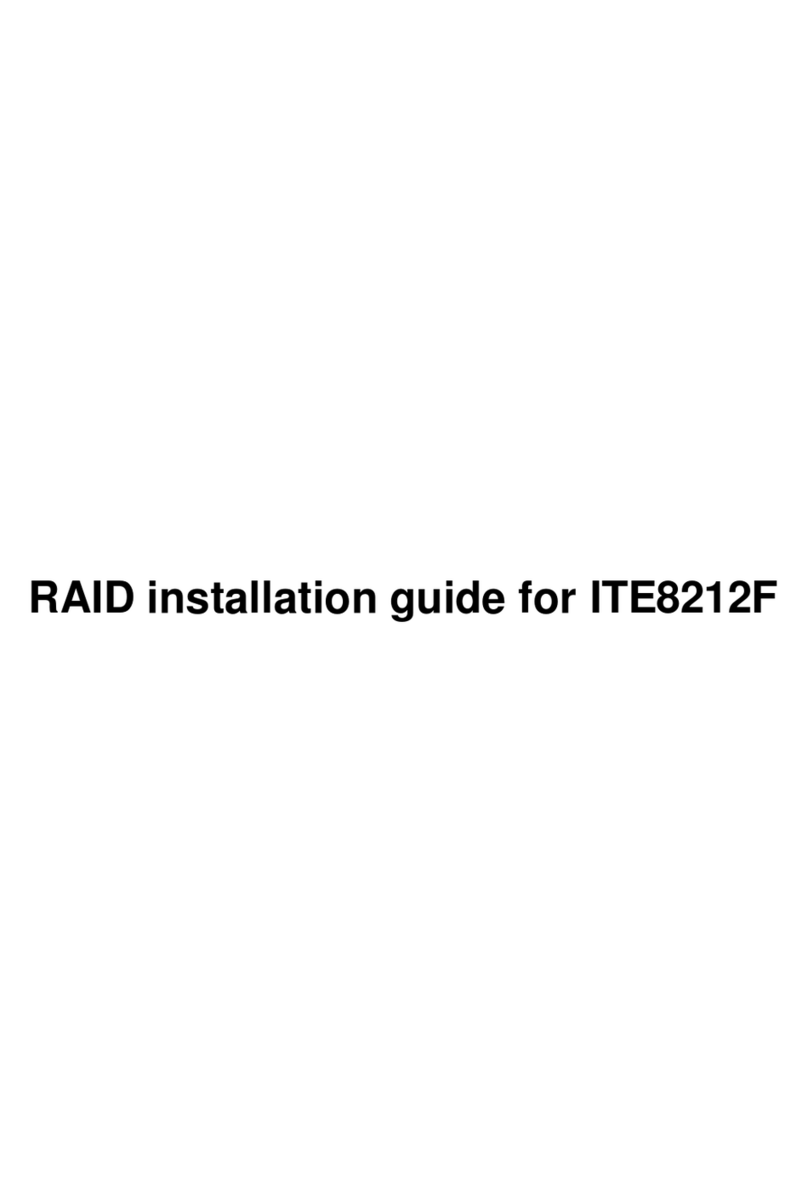Ecler VEO-XCTRLG2 User manual

2
T.O.C.
PRECAUTIONS
PACKAGE
CONTENTS
DESCRIPTION
&
FEATURES
INSTALL
&
CONNECT
START-UP
&
OPERATION
PANEL & IR
FUNCTIONS
TECHNICAL
DATA
TABLE OF CONTENTS
1. PRECAUTIONS........................................................................................................................3
1.1 Important Remark.................................................................................................................................3
1.2 Important Safety Instructions ...........................................................................................................4
1.3 Cleaning...................................................................................................................................................4
2. PACKAGE CONTENTS ..........................................................................................................5
3. DESCRIPTION AND FEATURES .........................................................................................5
3.1 Main Features.........................................................................................................................................6
4. INSTALL & CONNECT ...........................................................................................................7
4.1 Rack mounting.......................................................................................................................................7
4.2 Connection Diagram ............................................................................................................................8
4.3 Network Requirements and Configuration...................................................................................8
4.3.1 Web Connection and Settings..........................................................................................9
4.4 Configuration Using Web Interface................................................................................................9
4.4.1 Wizard Setup....................................................................................................................... 10
5. START-UP and OPERATION............................................................................................ 14
5.1 Web Functions and Operation ...................................................................................................... 14
5.1.1 Preview.................................................................................................................................. 14
5.1.2 Matrix Control...................................................................................................................... 14
5.1.3 Videowall Control.............................................................................................................. 15
5.1.4 Project .................................................................................................................................... 16
5.1.5 Encoders (Transmitters)................................................................................................... 17
5.1.6 Decoders (Receivers) ........................................................................................................ 19
5.1.7 Linked Signal Routing....................................................................................................... 21
5.1.8 Videowall Management................................................................................................... 23
5.1.9 Users....................................................................................................................................... 26
5.1.10 Controller Settings............................................................................................................. 27
5.1.11 Firmware Update................................................................................................................ 29
5.1.12 Password Update............................................................................................................... 30
5.1.13 Log out................................................................................................................................... 30
6. PANEL and IR FUNCTIONS............................................................................................... 31
6.1 Front Panel........................................................................................................................................... 31
6.2 Rear Panel............................................................................................................................................ 31
6.3 IR Receiver Pin Definition................................................................................................................ 32
7. TECHNICAL DATA .............................................................................................................. 33
7.1 Technical Specifications................................................................................................................... 33
7.2 Mechanical Diagram ......................................................................................................................... 34

3
T.O.C.
PRECAUTIONS
PACKAGE
CONTENTS
DESCRIPTION
&
FEATURES
INSTALL
&
CONNECT
START-UP
&
OPERATION
PANEL & IR
FUNCTIONS
TECHNICAL
DATA
1. PRECAUTIONS
1.1 IMPORTANT REMARK
The lightning flash with arrowhead symbol, within an equilateral triangle, is
intended to alert the user to the presence of uninsulated “dangerous voltage”
within the product’s enclosure that may be of sufficient magnitude to
constitute a risk of electric shock to persons.
The exclamation point within an equilateral triangle is intended to alert the
user to the presence of important operating and maintenance (servicing)
instructions in the literature accompanying the appliance.
WARNING (If applicable): The terminals marked with symbol of “ ” may be of
sufficient magnitude to constitute a risk of electric shock. The external wiring connected to
the terminals requires installation by an instructed person or the use of ready-made leads
or cords.
WARNING: To prevent fire or shock hazard, do not expose this equipment to rain or
moisture.
WARNING: A device with Class I construction shall be connected to a mains socket-
outlet with a protective earthing connection.
WARNING:This product must not be discarded, under any circumstance, as
unsorted urban waste. Take to the nearest electrical and electronic waste
treatment centre.
This equipment has been tested and found to comply with the limits for a Class
A digital device, pursuant to part 15 of the FCC Rules. These limits are designed
to provide reasonable protection against harmful interference when the equipment is
operated in a commercial environment. This equipment generates, uses, and can radiate
radio frequency energy and, if not installed and used in accordance with the instruction
manual, may cause harmful interference to radio communications. Operation of this
equipment in a residential area is likely to cause harmful interference in which case the
user will be required to correct the interference at his own expense.

4
T.O.C.
PRECAUTIONS
PACKAGE
CONTENTS
DESCRIPTION
&
FEATURES
INSTALL
&
CONNECT
START-UP
&
OPERATION
PANEL & IR
FUNCTIONS
TECHNICAL
DATA
1.2 IMPORTANT SAFETY INSTRUCTIONS
1. Read these instructions.
2. Keep these instructions.
3. Heed all warnings.
4. Follow all instructions.
5. Do not use this device near water.
6. Clean only with dry cloth.
7. Do not block any ventilation
openings. Install in accordance with
the manufacturer’s instructions.
8. Do not install near any heat sources
such as radiators, heat registers,
stoves, or other device (including
amplifiers) that produce heat.
9. Do not defeat the safety purpose of
the polarized or grounding type plug.
A polarized plug has two blades with
one wider than the other. A grounding
type plug has two blades and a third
grounding prong. The wide blade or
the third prong are provided for your
safety. If the provided plug does not
fit into your outlet, consult an
electrician for replacement of the
obsolete outlet.
10. Protect the power cord from being
walked on or pinched particularly at
the plugs, convenience receptacles,
and at the point where they exit from
the device.
11. Only use attachments/accessories
specified by the manufacturer.
12. Unplug the device during lightening
sorts or when unused for long periods
of time.
13. Refer all servicing to qualified
personnel. Servicing is required when
the device has been damaged in any
way, such as power supply cord or
plug is damaged, liquid has been
spilled or objects have fallen into the
device, the device has been exposed
to rain or moisture, does not operate
normally, or has been dropped.
14. Disconnecting from mains: When
switching off the POWER switch, all
the functions and light indicators of
the unit will be stopped, but fully
disconnecting the device from mains
is done by unplugging the power
cable from the mains input socket. For
this reason, it always shall remain
easily accessible.
15. Equipment is connected to a socket-
outlet with earthing connection by
means of a power cord.
16. The marking information is located at
the bottom of the unit.
17. The device shall not be exposed to
dripping or splashing and that no
objects filled with liquids, such as
vases, shall be placed on device.
1.3 CLEANING
Clean the unit with a soft, dry clean cloth or slightly wet with water and neutral
liquid soap only, then dry it with a clean cloth. Be careful that water never gets into the
unit through any hole. Never use alcohol, benzine, solvents or abrasive substances to
clean this unit.
NEEC AUDIO BARCELONA, S.L. accepts no liability for any damage that may be caused
to people, animal, or objects due to failure to comply with the warnings above.

5
T.O.C.
PRECAUTIONS
PACKAGE
CONTENTS
DESCRIPTION
&
FEATURES
INSTALL
&
CONNECT
START-UP
&
OPERATION
PANEL & IR
FUNCTIONS
TECHNICAL
DATA
Thank you for choosing our device Ecler VEO-XCTRLG2!
We appreciate your trust.
It is VERY IMPORTANT to carefully read this manual and to fully understand its
contents before any connection in order to maximize your use and get the best
performance from this equipment.
To ensure optimal operation of this device, we strongly recommend that its maintenance
be carried out by our authorised Technical Services.
Ecler VEO-XCTRLG2 comes with a 5-year warranty.
2. PACKAGE CONTENTS
•1 x Video over IP Controller
•1 x 20kHz-60kHz 12V IR Receiver.
•1 x 3-pin Euroblock Connector
•1 x 6-pin Euroblock Connector
•2 x Mounting Ears
•4 x Machine Screws (KM3*6)
•1 x 12V/1A Locking Power Adaptor
•1 x Getting Started Guide.
•1 x Warranty card
3. DESCRIPTION AND FEATURES
VEO-XCTRLG2 is a controller module that allows the user to manage and operate VEO-
XTI1CG2 and VEO-XRI1CG2 video over IP devices in large multipoint to multipoint
systems. It mounts two dedicated LAN ports to host independent Control and Video
networks. VEO-XCTRLG2 offers a dedicated web interface that features a setup wizard,
matrix control, videowall smart creation and operation, drag and drop source selection,
video preview and TCP and RS-232 control commands. It supports POE function and
wide-band 12V IR signal receiving which makes this advanced managing tool a perfect fit
more all sorts of AV over IP installations.

6
T.O.C.
PRECAUTIONS
PACKAGE
CONTENTS
DESCRIPTION
&
FEATURES
INSTALL
&
CONNECT
START-UP
&
OPERATION
PANEL & IR
FUNCTIONS
TECHNICAL
DATA
3.1 MAIN FEATURES
•Easy to create project, control and manage the system.
•Setup wizard to easy assign devices to a project including Auto, DHCP and Manual
IP configurations.
•HTTPS, SSH, SFTP security compatible.
•Built-in Web GUI control interface, supporting Drag & Drop operations.
•Support image preview.
•Support video, audio, RS-232, IR, control and management of the distributed system.
•Two dedicated LAN ports to host independent Control and Video networks.
•Support TCP and RS-232 port control and third-party central control.
•Support IR signal receiving (3.5mm audio jack, 12V level).
•4 channel GPIO control ports (5V/12V optional level).
•Multiple circuits protection, lightning protection and ESD design.
•Reliable system design, ensuring 7*24 hours reliable and stable work.
•PoE functionality.

7
T.O.C.
PRECAUTIONS
PACKAGE
CONTENTS
DESCRIPTION
&
FEATURES
INSTALL
&
CONNECT
START-UP
&
OPERATION
PANEL & IR
FUNCTIONS
TECHNICAL
DATA
4. INSTALL & CONNECT
4.1 RACK MOUNTING
This product can be mounted in a standard rack.
1. Stack two products on top of each other. Then use the included screws to fix two
1U mounting ears on the products.
2. Place two pairs of products together with each other using the provided screws.
3. Fasten screws between each pair to mount four products together.

8
T.O.C.
PRECAUTIONS
PACKAGE
CONTENTS
DESCRIPTION
&
FEATURES
INSTALL
&
CONNECT
START-UP
&
OPERATION
PANEL & IR
FUNCTIONS
TECHNICAL
DATA
4.2 CONNECTION DIAGRAM
In a typical configuration the devices are connected like follows:
When the Network Switch does not support PoE, then VEO-XTI1CG2, VEO-
XRI1CG2 and VEO-XCTRLG2, should be powered by the included DC power adapter.
4.3 NETWORK REQUIREMENTS AND CONFIGURATION
VEO-XCTRLG2, is not limited to certain brands of network hardware, but the network
must support the following features:
•Type of layer 3 managed network switch
•Support and enable IGMP snooping and the adequate multicast filtering.
In order to prevent malfunctioning, interference or drop in signal performance due
to other network products bandwidth requirements or network design, it is highly
recommended to check with the chosen network IT staff how to properly set the
Multicast products connected to the local network switch.
One of the advantages in the use of VEO-XCTRLG2 is the possibility to separate the
Video Network to the Control Network. In this way, the consistent multicast traffic
generated by the video over IP extenders can be isolated from the control traffic generated
by the embedded or by the third-party control system. We can think of VEO-XCTRLG2 as
a gateway between the control network and the video network.

9
T.O.C.
PRECAUTIONS
PACKAGE
CONTENTS
DESCRIPTION
&
FEATURES
INSTALL
&
CONNECT
START-UP
&
OPERATION
PANEL & IR
FUNCTIONS
TECHNICAL
DATA
4.3.1 WEB CONNECTION AND SETTINGS.
The default IP address of VEO-XCTRLG2 for its Control Port is 192.168.0.225 if there
is no DHCP server in the system.
Once a VEO-XCTRLG2 is connected to a network with other VEO-XTI1CG2 and
VEO-XRI1CG2, the controller will act as manager of the network and will
automatically assign addresses to the various devices.
4.4 CONFIGURATION USING WEB INTERFACE
VEO-XCTRLG2 can be configured through its own built-in web interface which can be
accessed through the following two methods:
•Typing the chosen or the default IP address of the device (192.168.0.225 if no
DHCP server is used) in the web browser search tab.
•Typing the URL “controller.local” (this tag can be customized. For details, see
chapter Controller Settings.
The default credentials to log in are:
•User name: admin
•Password: 1234

10
T.O.C.
PRECAUTIONS
PACKAGE
CONTENTS
DESCRIPTION
&
FEATURES
INSTALL
&
CONNECT
START-UP
&
OPERATION
PANEL & IR
FUNCTIONS
TECHNICAL
DATA
4.4.1 WIZARD SETUP
Once logged in, if there’s no existing project, this message will appear to help the user
to configure the system through the wizard procedure.
Then click Next to advance to the next page.
If the system has already been configured previously, clicking “Close”will take the
user directly to the system control page.
4.4.1.1 AUTOMATICALLY MANAGED BY CONTROLLER BOX
Select this option and once the IP address management settings have been selected, the
controller will proceed to scan for devices in the VIDEO network.
Then click Next to advance to the next page.

11
T.O.C.
PRECAUTIONS
PACKAGE
CONTENTS
DESCRIPTION
&
FEATURES
INSTALL
&
CONNECT
START-UP
&
OPERATION
PANEL & IR
FUNCTIONS
TECHNICAL
DATA
It will then be possible to decide whether to add all the connected devices to the new
project (brand new installation) or to add them selectively in case of changes to an
existing system.
1. If you select “Automatically add Encoders and Decoders to Project” and click the
“Scan” button to enter the Project page.
All the connected devices will be listed in the Current Devices list.
Then click “Stop Scan & Auto Assign” to stop search.
2. If you select “List all discovered Encoders and Decoders” in the wizard windows
and click the “Scan” button to enter the Project page, all the connected devices will
be listed in the Unassigned Devices list.

12
T.O.C.
PRECAUTIONS
PACKAGE
CONTENTS
DESCRIPTION
&
FEATURES
INSTALL
&
CONNECT
START-UP
&
OPERATION
PANEL & IR
FUNCTIONS
TECHNICAL
DATA
Click “Stop Scan” to stop search. Then the “Add All” buttons and “Add” buttons
behind Unassigned Transmitters and Unassigned Receivers will become
operational.
At this time, you can click the “Add” button behind each unregistered Transmitter or
Receiver to add the device to the project one by one or click the “Add All” button
to add all Transmitters or Receivers to the project.
Transmitters and Receivers that have been added to the project will appear in the
Current Devices list.
4.4.1.2 DHCP MODE
The procedure is identical to the previous one, with the only difference that in this case the
IP addresses are assigned by a DHCP server.
There will be no need to set up the Video LAN port settings of the VEO-XCTRLG2
controller box in Auto or DHCP as they will be automatically configured by the
controller.

13
T.O.C.
PRECAUTIONS
PACKAGE
CONTENTS
DESCRIPTION
&
FEATURES
INSTALL
&
CONNECT
START-UP
&
OPERATION
PANEL & IR
FUNCTIONS
TECHNICAL
DATA
4.4.1.3 STATIC IP MODE BY MANUAL SETTINGS
1. Select this option to manually enter the IP address.
2. Press Next and then manually set the IP address, subnet mask and gateway of the
Video LAN and then press Next.
It’s strongly recommended to use different IP network domain from Control
LAN port.
3. After the progress reaches 100%, enter the interface as shown in the figure below.
On this interface, you can set the IP address range of Transmitters and Receivers.
Once the setting is complete, click the “Next” button and the rest of the steps are
the same as the first “Automatically Managed by Controller Box” mode.

14
T.O.C.
PRECAUTIONS
PACKAGE
CONTENTS
DESCRIPTION
&
FEATURES
INSTALL
&
CONNECT
START-UP
&
OPERATION
PANEL & IR
FUNCTIONS
TECHNICAL
DATA
5. START-UP and OPERATION
5.1 WEB FUNCTIONS AND OPERATION
After setting up VEO-XCTRLG2 and assigning the VEO-XTI1CG2 and VEO-XRI1CG2
devices connected to the network to a given project, the following menus of the web
settings page will let the user manage and operate different aspects and functionalities
concerning Transmitter and Receiver operation as explained in the next chapters.
5.1.1 PREVIEW
On this page, the user can select and preview the video content of a given Transmitter
or Receiver placed in the system by clicking the dropdown list on the right side and
choosing which device to visualize.
5.1.2 MATRIX CONTROL
1. Encoders: Display all the current Transmitters. The text in the figure is the name
of the device.
2. Decoders: Display all the current Receivers. The text on the first line is the name
of the Receiver, and the text on the second line refers to the Transmitter where the
signal resource is from.
If there is an image on a Transmitter, it means that the Encoder can be dragged. As
shown in the figure above, if an Encoder is dragged to the place where the red arrow
points to, all Receivers will share the same signal resource from this Transmitter; if a
Transmitter is dragged to the place where the blue arrow points to, only the indicated
Receiver can receive signals from this Transmitter.
If a Transmitter shows “No Signal”, it means that it cannot be dragged.

15
T.O.C.
PRECAUTIONS
PACKAGE
CONTENTS
DESCRIPTION
&
FEATURES
INSTALL
&
CONNECT
START-UP
&
OPERATION
PANEL & IR
FUNCTIONS
TECHNICAL
DATA
5.1.3 VIDEOWALL CONTROL
On this page, the user can select different videowalls and configurations that have been
set up on the “Video Wall Management” page (refer to chapter Videowall Management
for further information) by clicking the drop-down boxes labelled “Video Wall Selection”
and “Configuration Selection”.
•Encoders: Display all the current Transmitters. The text in the figure is the name of
the device.
•Decoders: Display all the current Receivers. The text on the first line is the name of
the Decoder, and the text on the second line refers to the Transmitter where the
signal resource is from.
Dragging Transmitters at the top of the page to the videowall will assign it
to the chosen Receiver (and associated screen on the video wall composition).

16
T.O.C.
PRECAUTIONS
PACKAGE
CONTENTS
DESCRIPTION
&
FEATURES
INSTALL
&
CONNECT
START-UP
&
OPERATION
PANEL & IR
FUNCTIONS
TECHNICAL
DATA
5.1.4 PROJECT
This section allows the user to create a Project.
A. Current Devices: Devices that have been added to the current project.
B. Unassigned Devices: Devices not added to the current project.
1. Click “Display ID” to display the ID or PATTERN of the Receivers.
2. Click “Save Project” to save the project file (config_file.json), so that you can use
the saved project next time without scanning devices again.
3. Click “Load Project” to load the project file (config_file.json) to recover the saved
project.
4. Click “Clear Project” to clear the current project, then you will need to setup
devices again.
5. Click “Scan Once”to search devices that do not appear in the current project; Click
“Stop Scan”, then it will stop searching.
6. Click “Start Scan & Auto Assign”to search new devices automatically and add
to the current project.

17
T.O.C.
PRECAUTIONS
PACKAGE
CONTENTS
DESCRIPTION
&
FEATURES
INSTALL
&
CONNECT
START-UP
&
OPERATION
PANEL & IR
FUNCTIONS
TECHNICAL
DATA
5.1.5 ENCODERS (TRANSMITTERS)
On this page, the user can setup the current Transmitter as required.
A. ID: The ID of the current device. (Note: ID is never duplicated.)
B. Name: The name of the current device. (Note: Name can’t never be duplicated.).
C. MAC Address: The MAC Address of the current device.
D. IP Address: The IP Address of the current device.
E. Firmware: The Firmware version No. of the current device.
F. Status: The status (online or offline) of the current device.
G. EDID: The EDID of the current device.
H. Audio Selection: The Audio Selection of the current device (Analogue or HDMI).
1. Click “Refresh” to refresh the data of the current Encoders.
2. Click the drop-down list of “Audio Selection”to set the current Transmitter’s
audio output.
3. Click the drop-down list of “EDID” to set the current Transmitter’s EDID.
4. Click the arrow icon placed left to “ID” column to see the expanded
management menu to check the detail information about the current Transmitter
and tweak as needed, as shown in below.

18
T.O.C.
PRECAUTIONS
PACKAGE
CONTENTS
DESCRIPTION
&
FEATURES
INSTALL
&
CONNECT
START-UP
&
OPERATION
PANEL & IR
FUNCTIONS
TECHNICAL
DATA
A. Name: The name of the current device. (Note: Name can’t never be
duplicated.).
B. Update ID: The ID of the current device. (Note: ID is never duplicated.)
C. Front Panel Power LED Flash: This parameter selects the status of the Front
Panel Leds:
•ON: The LEDs stay permanently ON.
•OFF: The LEDs have a 90s timeout, and they turn off.
D. Power LED Flashing:
•ON: The Power LED stays permanently blinking.
•OFF: The Power LED stays still without blinking.
•ON 90s: The Power LED blinks for 90s and then stops.
E. Encoding Bandwith: this parameter adjusts the video quality choosing the
maximum transmitted data for the main stream.
F. Copy EDID: lets the user assign an external EDID,
G. Serial Settings: This submenu lets the user to configure the settings for a
serial communication. The user also will be abler to turn “Serial Guest Mode”
on or off. Please refer to chapter RS-232 Routing to learn the types of RS-
232 command transmission in the system.
H. Preview: This screen shows a preview visualization of the current video
content of the selected Transmitter.
I. Reboot: This parameter lets the user reboot the selected Transmitter.
J. Replace: Lets the user to replace an Offline device for another one that has
been factory defaulted.
K. Remove From Project: This option will let the user to unassign the selected
Transmitter from the current project.
L. Factory Default Reset: This parameter lets the user get the selected
Transmitter back to default settings.

19
T.O.C.
PRECAUTIONS
PACKAGE
CONTENTS
DESCRIPTION
&
FEATURES
INSTALL
&
CONNECT
START-UP
&
OPERATION
PANEL & IR
FUNCTIONS
TECHNICAL
DATA
5.1.6 DECODERS (RECEIVERS)
On this page, the user can setup the current Receiver as required.
A. ID: The ID of the current device. (Note: ID is not duplicated.).
B. Name: The name of the current device. (Note: Name is not duplicated.).
C. MAC Address: The MAC Address of the current device.
D. IP Address: The IP Address of the current device.
E. Firmware: The Firmware version of the current device.
F. Status: The status (online or offline) of the current device.
G. Source: The signal source (Transmitter) of the current device.
H. Scaler Resolution: The resolution of the current device.
I. Function: The mode of the current device (Matrix or Videowall).
1. Click “Refresh” to refresh the data of the current Receivers.
2. Click the drop-down list of “Function” to select the current Receiver mode.
3. Click the drop-down list of “Scaler Resolution” to select the current Receiver‘s
resolution.
4. Click the drop-down list of “Source” to select the current Receiver‘s signal
source.
5. Click the arrow icon placed left to “ID” column to see the expanded
management menu to check the detail information about the current Receiver
and tweak as needed, as shown in below.

20
T.O.C.
PRECAUTIONS
PACKAGE
CONTENTS
DESCRIPTION
&
FEATURES
INSTALL
&
CONNECT
START-UP
&
OPERATION
PANEL & IR
FUNCTIONS
TECHNICAL
DATA
A. Name: The name of the current device. (Note: Name can’t never be duplicated.).
B. Update ID: The ID of the current device. (Note: ID is never duplicated.)
C. Video Ouput: This parameter tuns off the HDMI output.
D. Video Mute: This parameter shows a black screen instead of the actual content.
E. Video Pause: This parameter freezes the las frame shown.
F. Video Auto On: This parameter allows to turn video signal on when a new RX is
connected.
G. Timeout After Video Lost: This parameter will turn off HDMI output when there’s
no video signal detected after the chosen time period (minutes).
H. Front Panel Buttons: This parameter lets the user enable and disable the front
panel buttons.
I. Rear Panel IR: This parameter lets the user enable or disable the rear IR panel.
J. Front Panel Power LED Flash: This parameter selects the status of the Front Panel
Leds:
•ON: The LEDs stay permanently ON.
•OFF: The LEDs have a 90s timeout, and they turn off.
K. Power LED Flashing:
•ON: The Power LED stays permanently blinking.
•OFF: The Power LED stays still without blinking.
•ON 90s: The Power LED blinks for 90s and then stops.
Table of contents
Other Ecler Controllers manuals