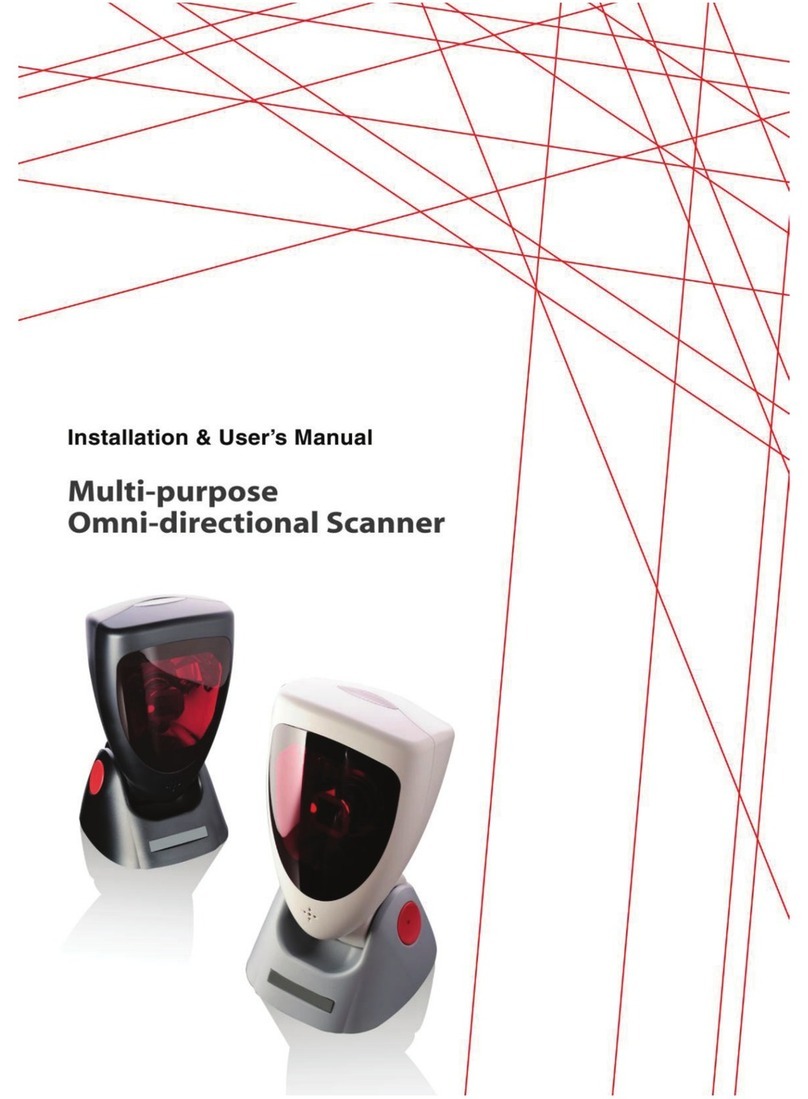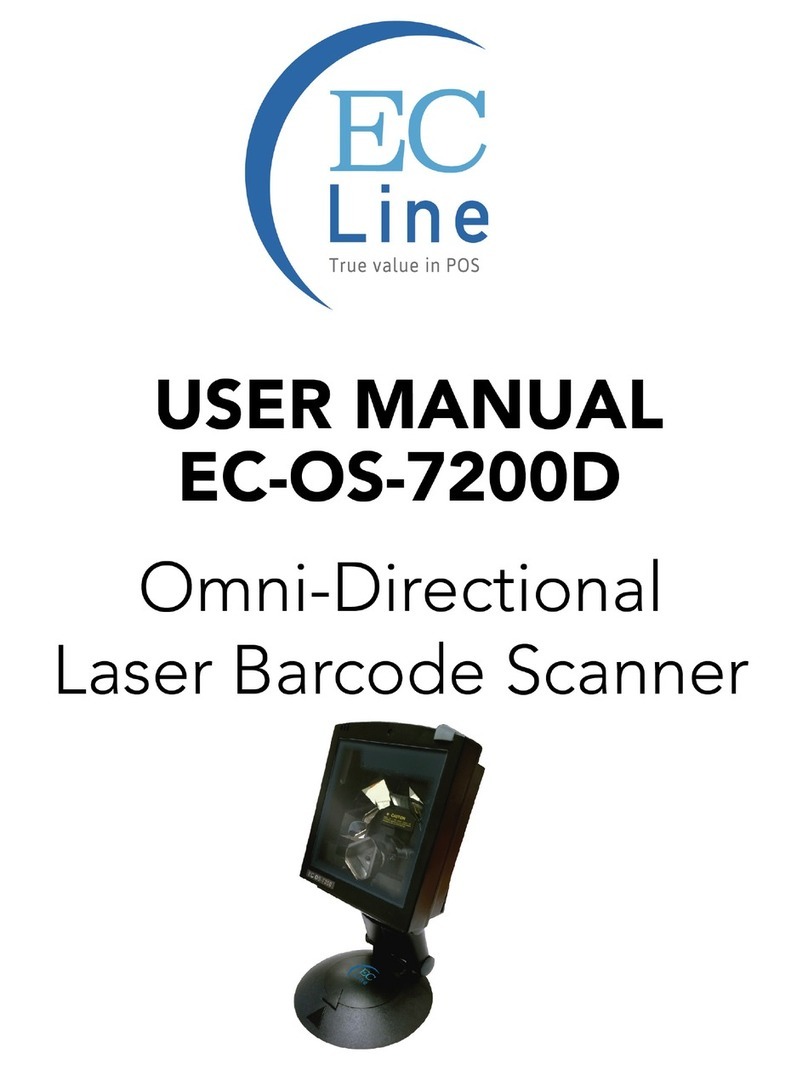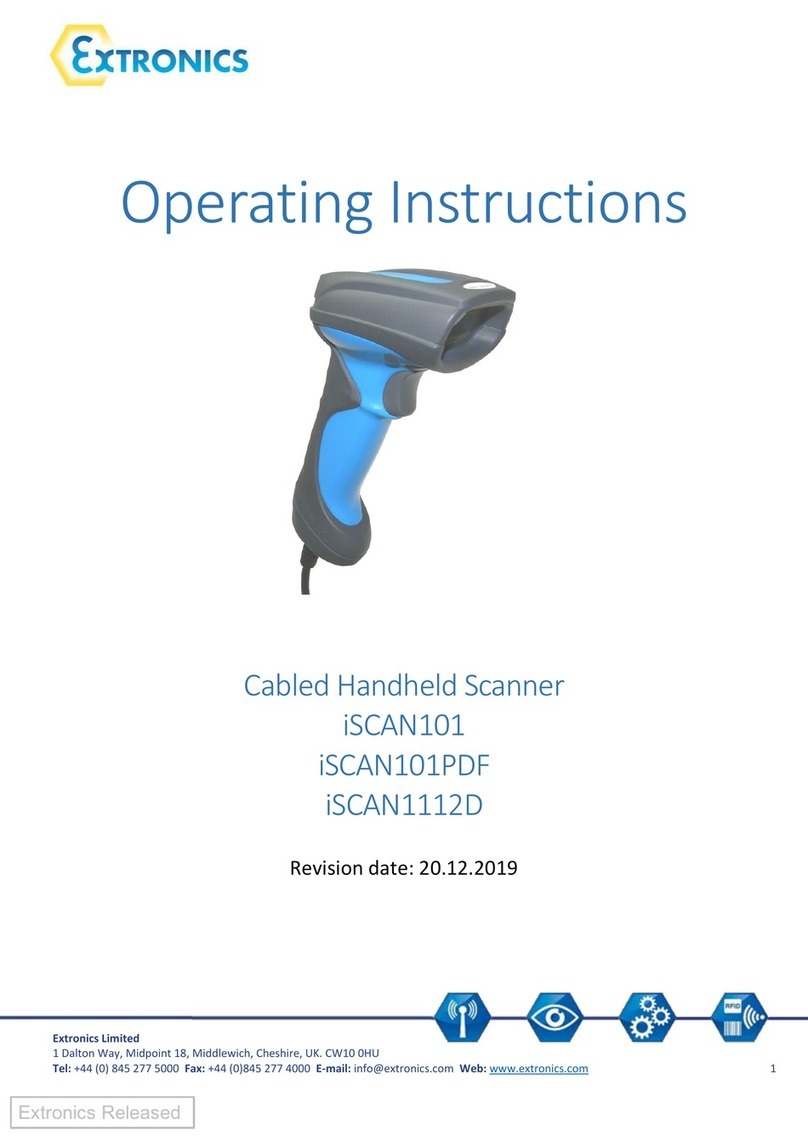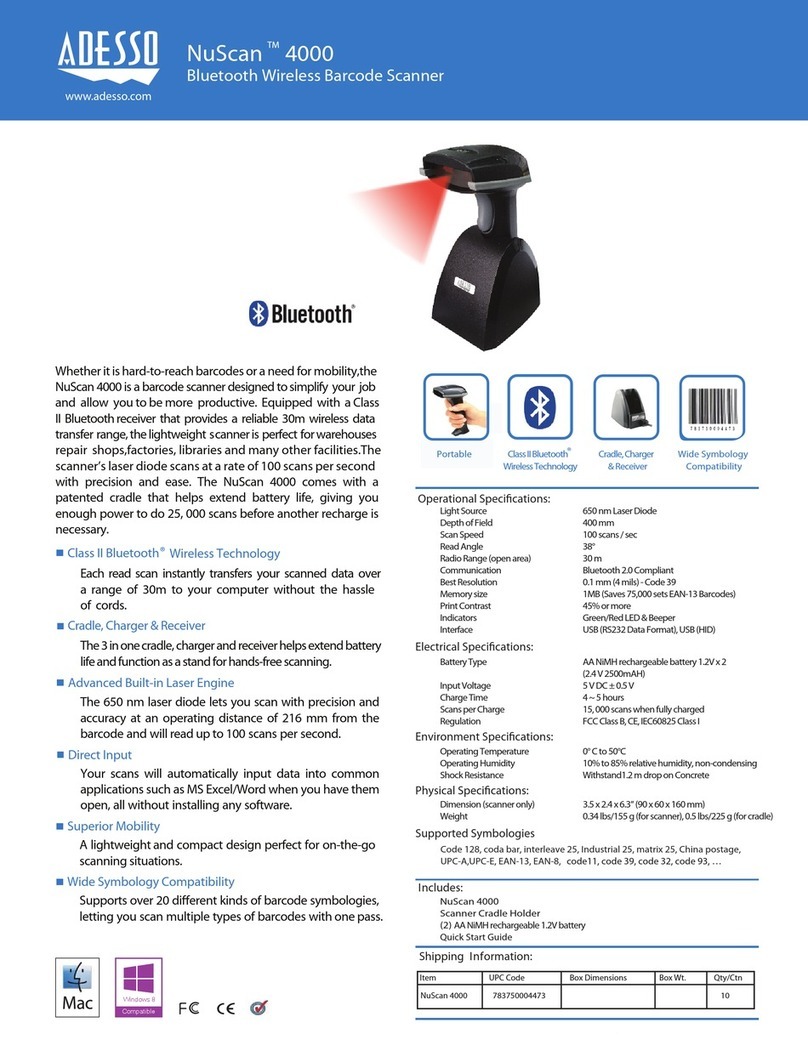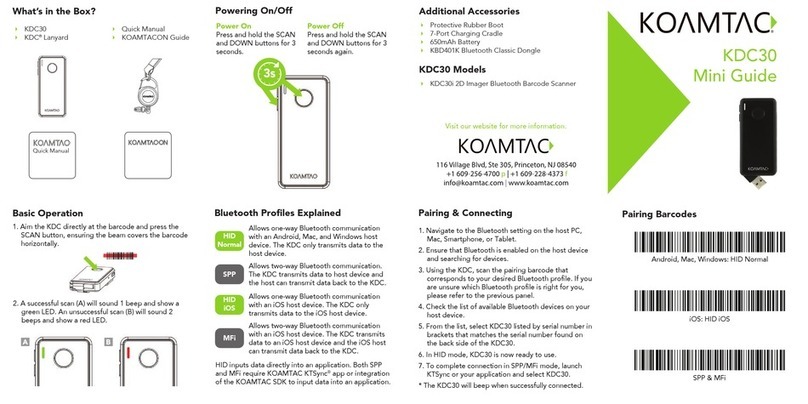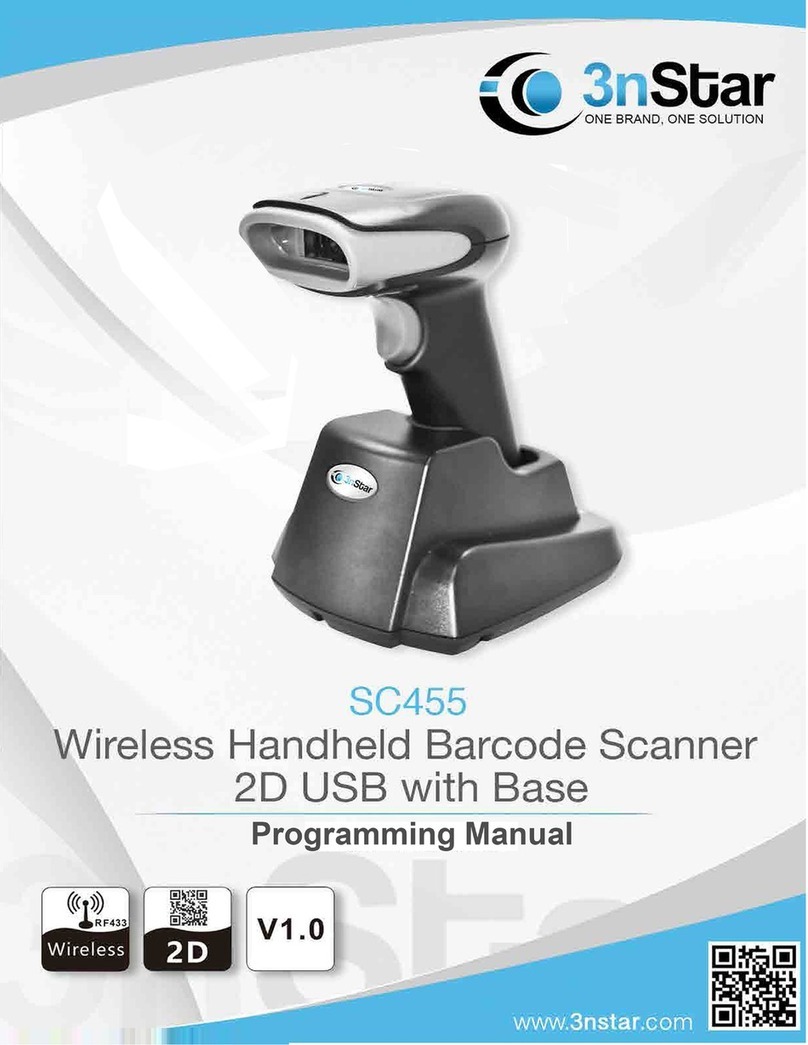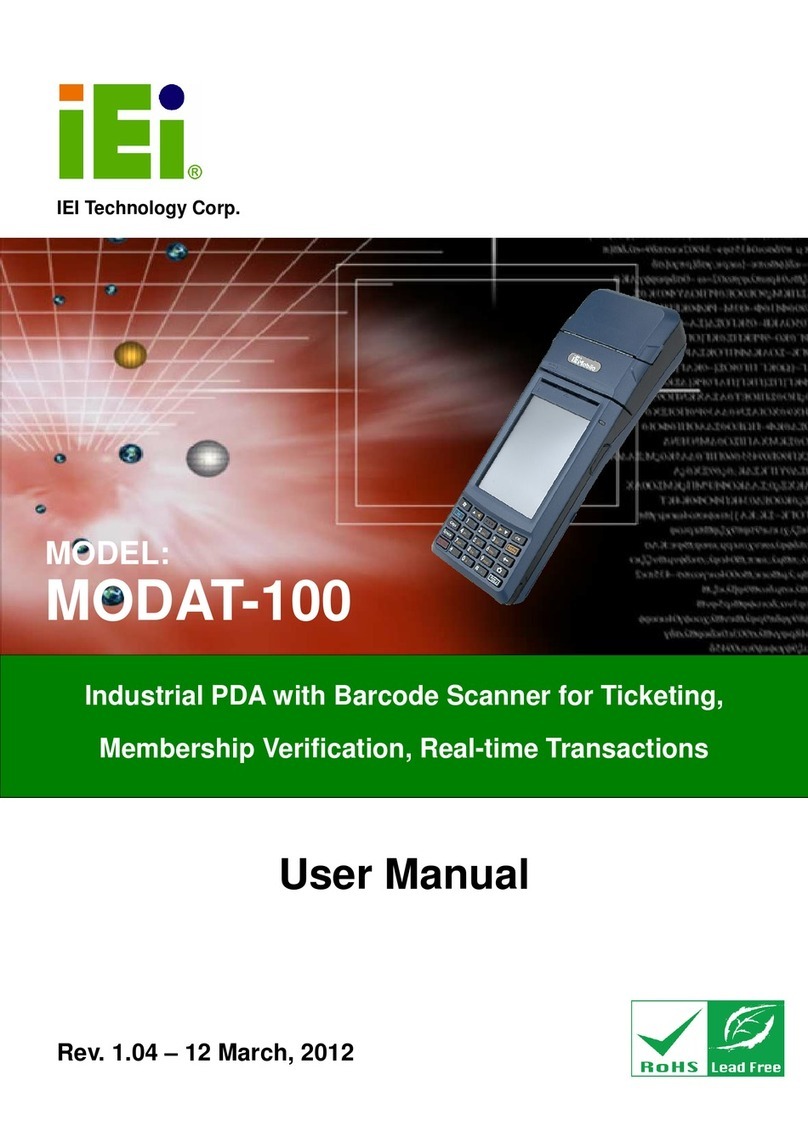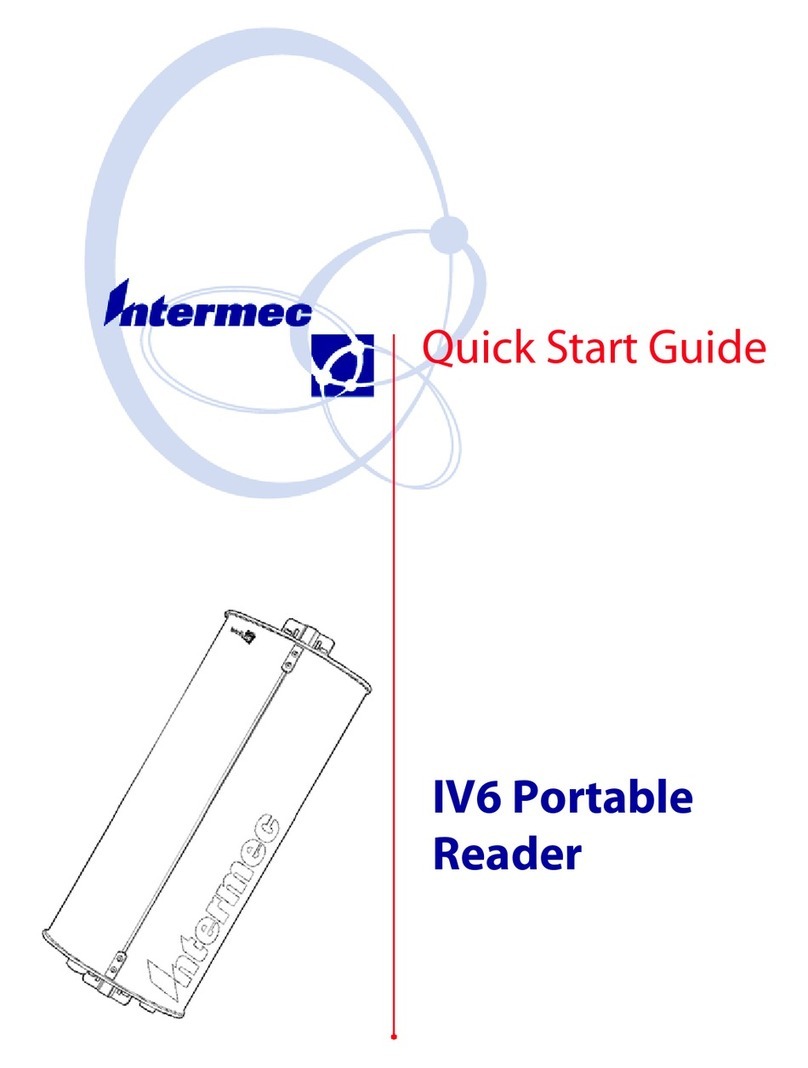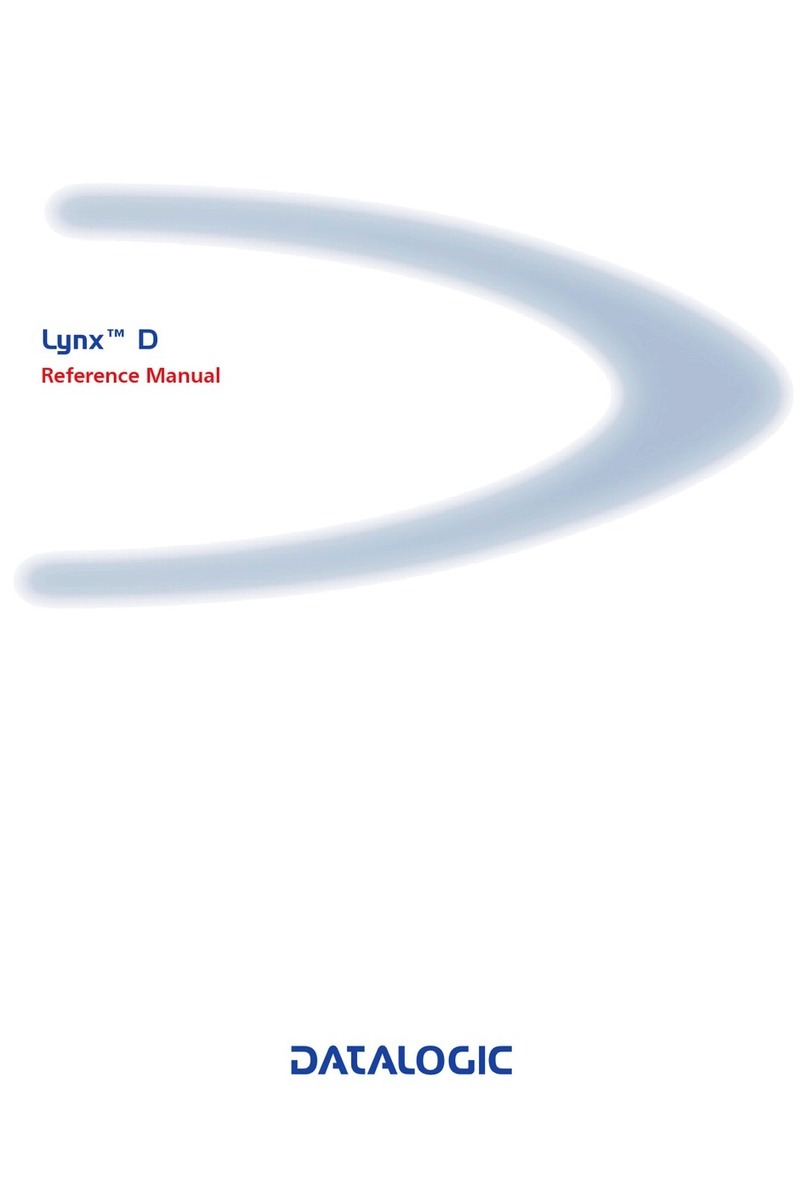EcLine BT-8500 User manual

EC BT-8500
Wireless'Handheld'Linear'Imager'Barcode'Scanner'
User’s Manual
www.ecline.com.mx

Table of Contents
1. Introduction ............................................................................. 1!
1.1!Safety & Caution.................................................1!
1.2!FCC Warning ......................................................2!
2. General Description ................................................................... 3!
2.1!Product Description ............................................3!
2.2!Illustration ...........................................................3!
3. Installation ............................................................................... 4!
3.1!Unpacking .........................................................4!
3.2!Mounting............................................................ 4!
4. Setup Bluetooth Communication ............................................. 7!
4.1 Pairing ..............................................................7!
4.2 Setup SPP Master Mode ..................................7!
4.3 Setup SPP Slave Mode ....................................8!
4.4 Setup HID Slave Mode .....................................8!
4.5 Sleep Mode ...................................................... 9!
4.6 Batch Mode ...................................................... 9!
4.7 Out of Range ....................................................9!
4.8 Scanner Mode ................................................ 10!
5. Configuring............................................................................ 11!
5.1 Preface ........................................................... 11!
5.2 Changing Scanner Settings with
Programming Codes.........................................11!
5.3 Programming Flow Chart................................ 12!
6. Programming Menu .............................................................. 13!
6.1!General Process ...............................................13!
6.2!Set Cradle Interface..........................................14!
6.3!RS232 mode parameters..................................18!
6.4!Keyboard Wedge Mode Parameters ................21!
6.5!Output Characters............................................24!
6.6!Code Type ........................................................25!
6.7!UPC/EAN/JAN Parameters ..............................28!
6.8!Code 39 Parameters.........................................30!
6.9!Code 128 Parameters.......................................32!
6.10!Interleaved 2 of 5 Parameters ..........................34!
6.11!Industrial 2 of 5 Parameters..............................37!
6.12!Matrix 2 of 5 Parameters ..................................38!
6.13!CODABAR Parameters ....................................41!
6.14!Code 93 Parameters.........................................43!
6.15!Code 11 Parameters.........................................45!
6.16!MSI/plessey Code Parameters.........................47!
6.17!Telepen Parameters ......................................... 49!
6.18!GS1 Databar Parameters .................................51!
6.19!GS1 Databar Limited Parameters.....................52!
6.20!GS1 Databar Expanded Parameters ................53!
7.!Miscellaneous Parameters.................................................... 54!
7.1 Bar Code ID ........................................................54!
7.2!preambles and postambles Insertion................56!
7.3!Character deletion ............................................60!
7.4!Appendices .......................................................65!
A. Decimal Value Table ............................................65!
B ASCII Table......................................................... 66!

C Function Key Table.............................................71!
D. Decimal Value Table..........................................72!
E. Technical Specifications ....................................73!
F. Indicator LED Status ..........................................74!
G. Electrical Characteristics ...................................75!
H. Scan Map .............................................................76!
A.!How to communicate with Bluetooth
dongle 77!

1
1. Introduction
Thank you for purchasing this brand-new designed
2D imager hand held barcode scanner.
This is a cutting-edge gun-type area imaging
barcode scanner which is designed specifically for
retailer, entertainment coupons, medical
environment, shipping industry and etc. That adds
on more user friendly functions and has replaceable
cable that makesit more easily to be operated by the
customers.
This high performance gun-type scanner provides
the customer with the most cost effective solution in
the market. It is perfectly suitable and definitely the
best choice for you.
1.1 Safety & Caution
1) Please read the following safety statement
carefully.
2) Please preserve this user manual for reference
sometime.
3) Before cleaning the device, the users must cut off
all AC power. Do not use liquid or spray type of
detersive to clean the device. Please use
dampish cotton cloth to clean the device.
4) The outlet must set nearby the device for
connecting power easily.
5) Keep the device dry to avoid short circuit.
6) During installation you must fix the equipment at
solid table to avoid damage caused by falling.
7) Before inserting power please ensure the voltage
is healthy to the equipment.
8) For safety please tie wire well and don’t put
anything on the wire.
9) If you don’t use this equipment for long time,
please cut off the power to avoid damage from
surge power.
10) Don’t spray any liquid on this scanner because it
may cause a fire or short circuit.

2
11) Please do not disassemble the equipment. For
safety only the qualified serviceman can
disassemble the equipment.
12) If there are the following situations please contact
with the qualified serviceman to check this
equipment.
(a) The damage of wire or pin of power supply.
(b) Some Liquid infiltrate into the equipment.
(c) The equipment has been exposed to wet
environment.
(d) The equipment can’t work well.
(e) The equipment has any obvious damage,
making the device working abnormally.
13) Don’t storage the device at the temperature lower
than -20°C (-4°F) or higher than +70°C (158°F) to
avoid any damage.
1.2 FCC Warning
This equipment complies with the requirements in
Part 15 of FCC.
Any operation must comply with the conditions
below:
1) The equipment will not cause any severe
interference.
2) The equipment can avoid any interference
from environment.
Statement:
This product is classified as Bclass product.
In environment this product may cause some
interference. In this situation the user may do
something to avoid interference.

3
2. General Description
2.1 Product Description
BT-8500 is a high performance wireless linear
imager barcode scanner supporting linearand area
imager barcode scanning.
This device is very easy to configure by this manual,
you can set up by scanning all necessary
programming codes one time that meet applications,
the settings are directly saved permanently, and all
settings can be disabled after scan reset factory
default.
2.2 Illustration
BT-8500 Series

4
3. Installation
3.1 Unpacking
1) Take the device and accessories out of the box.
2) Remove the packing material.
3) Check the standard shipment packing list to
make sure you have received all of the items
ordered.
Wireless Linear Imager Scanner
Bluetooth Cradle or Charger (optional)
Power Adaptor (if applied)
Communication Cable
Skip resistant pad
Iron panel of cradle and screw
Product Compact Disc
4) Visually inspect the device and accessories for
any evidence of physical damage.
5) If anything is missing or appears to be damaged,
immediately contact your dealer.
ATTENTION:
Store the packing material and boxes: It should
be used whenever the device is transported for
servicing.
3.2 Mounting
Once you have unpacked all components, you can
start installing the device as below steps:
BT-8500 Scanner
1) The Scanner must be charged for a minimum of
8 hours before the scanner can be placed in full
operation for the first time.
2) The cradle will indicate in red light when the
scanner is being charged.
3) Once the battery is fully charged, the green LED
of scanner will be on. The green light will be off
when the scanner leaving from cradle. When the
battery is over charged, the red and green LED
will be flashing.
4) If the battery power capacity is too low, the
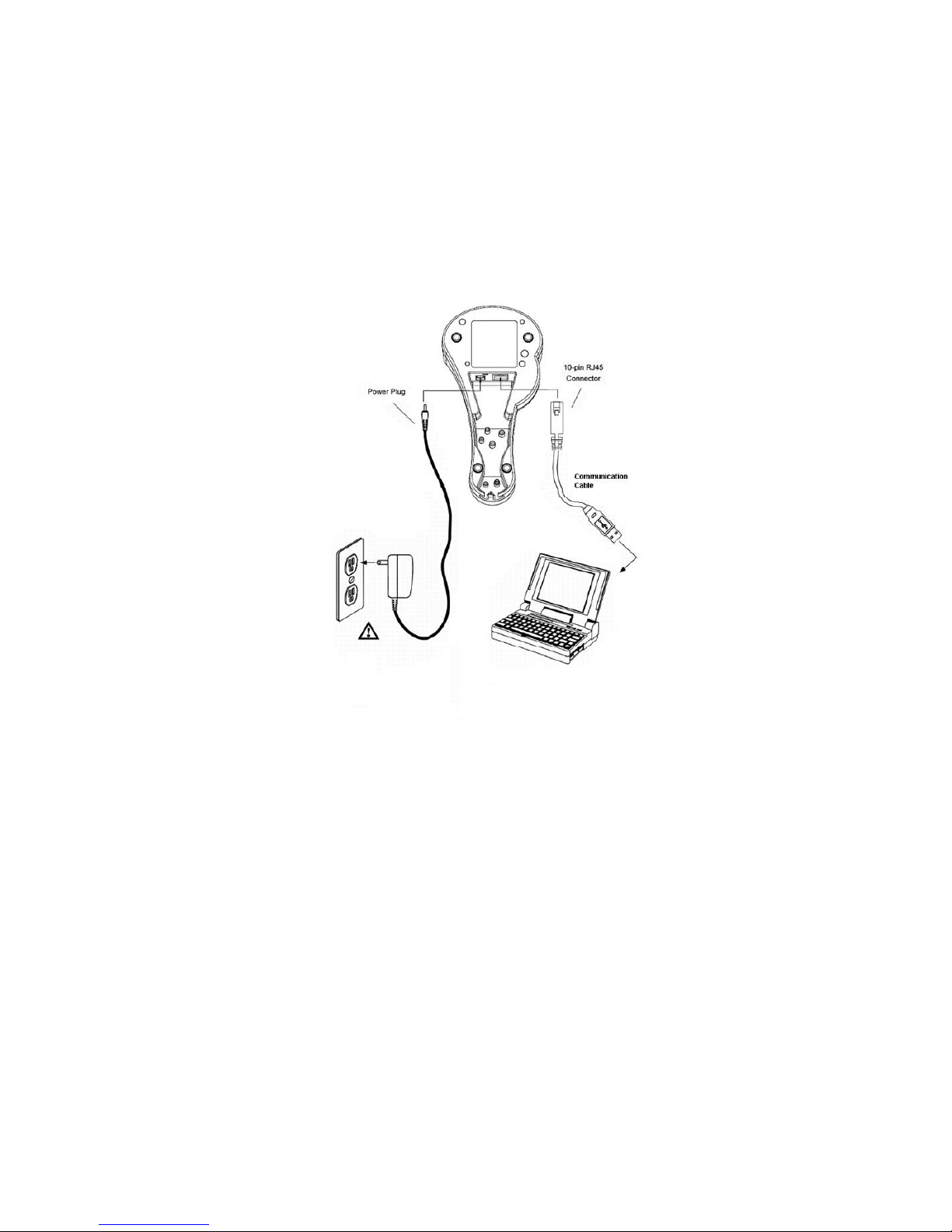
5
scanner will indicate with red LED and beeper
warning.
BT-8500 Cradle
1) Connect the supplied communication cable at
the bottom side of the scanner and you will
hear a “click” when the connection is made.
2) Turn off the host system.
3) Connect the other side of the communication
cable to the right connector of your host
system.
4) Plug the external power supply into the power
jack on the bottom of the cradle.
5) Plug the power supply into the AC outlet.
6) Turn on your host system.
7) To setup Bluetooth communication between
the scanner and cradle. (see chapter 4)

6
Cable Installation
Connect cable and adaptor to Cradle. The other
end of cable will be connected with host device.
Lock the iron panel of Cradle by screwdriver.
Skip resistant pad position

7
4. Setup Bluetooth
Communication
Before the operation, Bluetooth communication must
be setup between the scanner and cradle.
4.1 Pairing
Each scanner has to be linked or paired to a cradle
by scanning the unique Bluetooth MAC address
code located on the bottom of cradle. The pairing
between scanner and cradle is one to one that is one
scanner can be paired to a cradle only.
4.2 Setup SPP Master Mode
Please follow the steps to setup the communication
between the scanner and cradle.
1) The scanner must scan “SPP Master Mode”
barcode to set the scanner in master mode.
2) Scan the Bluetooth MAC address code located
on the bottom of the cradle.
3) When the Bluetooth MAC address code was
successfully scanned, scanner will sound 3
beepswith Green led.
4) Wait approximately five seconds for completing
the connection process with up-tone.
5) If successful, blue LED of scanner will slow flash
and the cradle will be continued on.
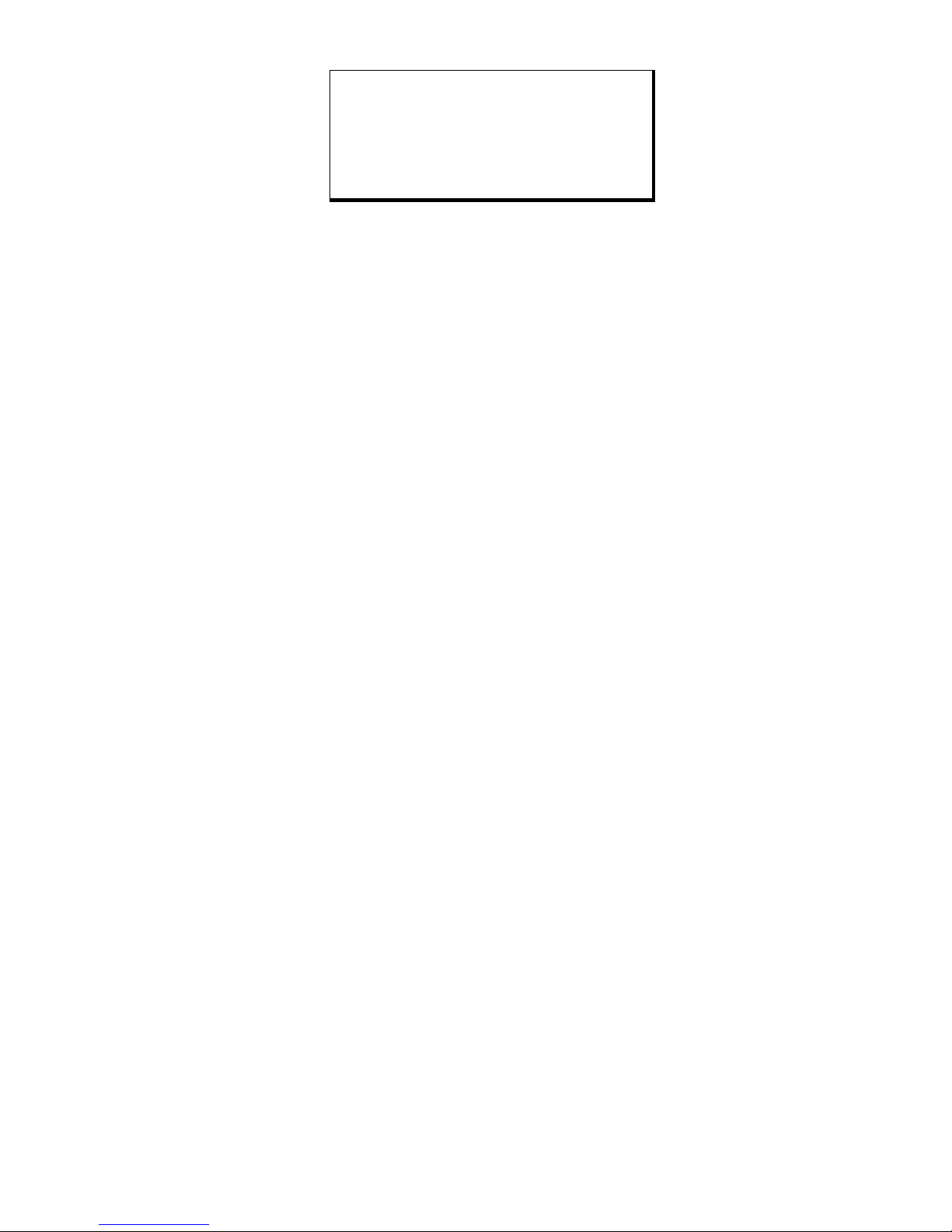
8
ATTENTION:
It is important to know that the scanner will only
communicate with the cradle with the unique Bluetooth
MAC address. Other scanner cannot pair with that
cradle until the original connection is broken. If the
cradle pairs with another scanner, the cradle will
disconnect with the first scanner and then re-connect
with another scanner.
4.3 Setup SPP Slave Mode
Please follow the below steps to setup the
communication between the scanner and Bluetooth
application device.
1) The BT-8500 scanner must scan “SPP Slave
Mode” barcode, to set the BT-8500 scanner in
slave mode.
2) When control the Bluetooth device to search the
scanner, enter pin code (default 00:00:00) to
setup comport.
3) When BT-8500 scanner is successful connected,
the scanner blue LED will also blink with up-tone.
Blue LED will slowly flash to finish the setup.
4.4 Setup HID Slave Mode
To setup the communication between the BT-8500
scanner and Bluetooth HID profile application device,
follow the steps.
1) The BT-8500 scanner must scan “HID Slave
Mode” barcode to set the BT-8500 scanner in
HID slave mode.
2) When control the Bluetooth device to search the
scanner, enter pin code to setup pairing.You can
scan number barcode on Appendix A, “Decimal
Value Table”number 0~9,to setup.
3) When BT-8500 scanner is successful connected,
scanner blue LED will also blink with up-tone.
Blue LED will slowly flash to finish the setup.
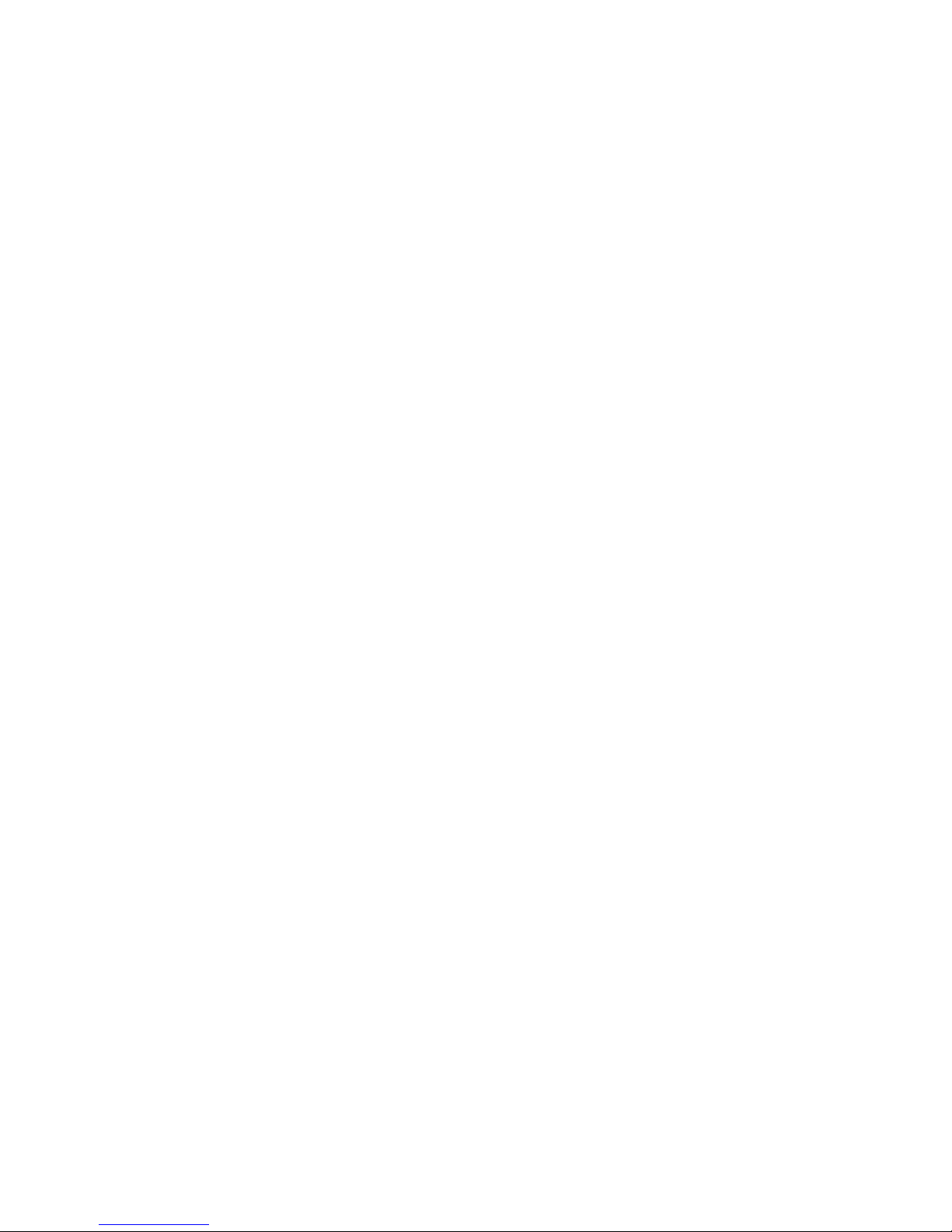
9
4.5 Sleep Mode
The BT-8500 scanner enters sleep mode to save
battery energy, when the BT-8500 scanner is used for
1 minute or 10 minutes. During sleep mode all the
functions and connection will be halted. After press
the trigger button the scanner will wake up and
reconnect the communication with the cradle or
Bluetooth device.
4.6 Batch Mode
This batch mode is enabled when you have scanned
“Batch Mode On”. The scanned data is stored in the
memory of the BT-8500 instead of being transmitted.
You can delete the last scanned barcode data by
scanning “Delete Last Data” barcode. This function is
disabled when you scan “Batch Mode Off”.
When scan barcode “Batch Data Output”, the stored
scanned data will be immediately transmitted to the
host. When scan barcode “Batch Data Clear”, all
stored scanned data will be erased from memory.
The capacity of this memory depends on the scanned
data. The memory size is approximately 30,000 sets
of EAN13 barcode type.
4.7 Out of Range
When “Out of Range”function is enabled, and the
scanner is working at out of transmission range, the
scanned data will be stored to out-of-range memory.
Memory size is approximately 25,000 sets of EAN13
barcode type. The all stored data will be transmitted to
device when the link is reconnected, and the all data
storedin out-of-range memory will be cleared.

10
4.8 Scanner Mode
<SPP Master Mode>
SPP Slave Mode
HID Slave Mode
BT Parameter Set Default

11
5. Configuring
5.1 Preface
How to configure this device: The Barcode
Programming Feature gives the possibility to change
the scanner settings with programming codes.
5.2 Changing Scanner Settings with
Programming Codes
The scanner can be configured by scanning all
necessary programming codes that meet applications.
To change the scanner settings please follow the
sequence below:
1. Power up the scanner.
2. Open the scanner programming mode by
scanning
3. “Start Configuration”.
4. Change scanner setting by scanning any of
the programming codes that meet
applications.
5. Close the scanner programming mode by
scanning
6. “End Configuration”.
7. Save configuration by scanning “Save
Parameters”.
For example:
To change the baud rate to 38400, scan the following
codes successively:
Start ConfigurationBaud Rate 38400End
configurationSave Parameters
After read a valid programming code, the scanner will
give three high beeps and the green LED will light on.
By scanning “Set All Default”, the setting will go back

12
to the factory default.
5.3 Programming Flow Chart
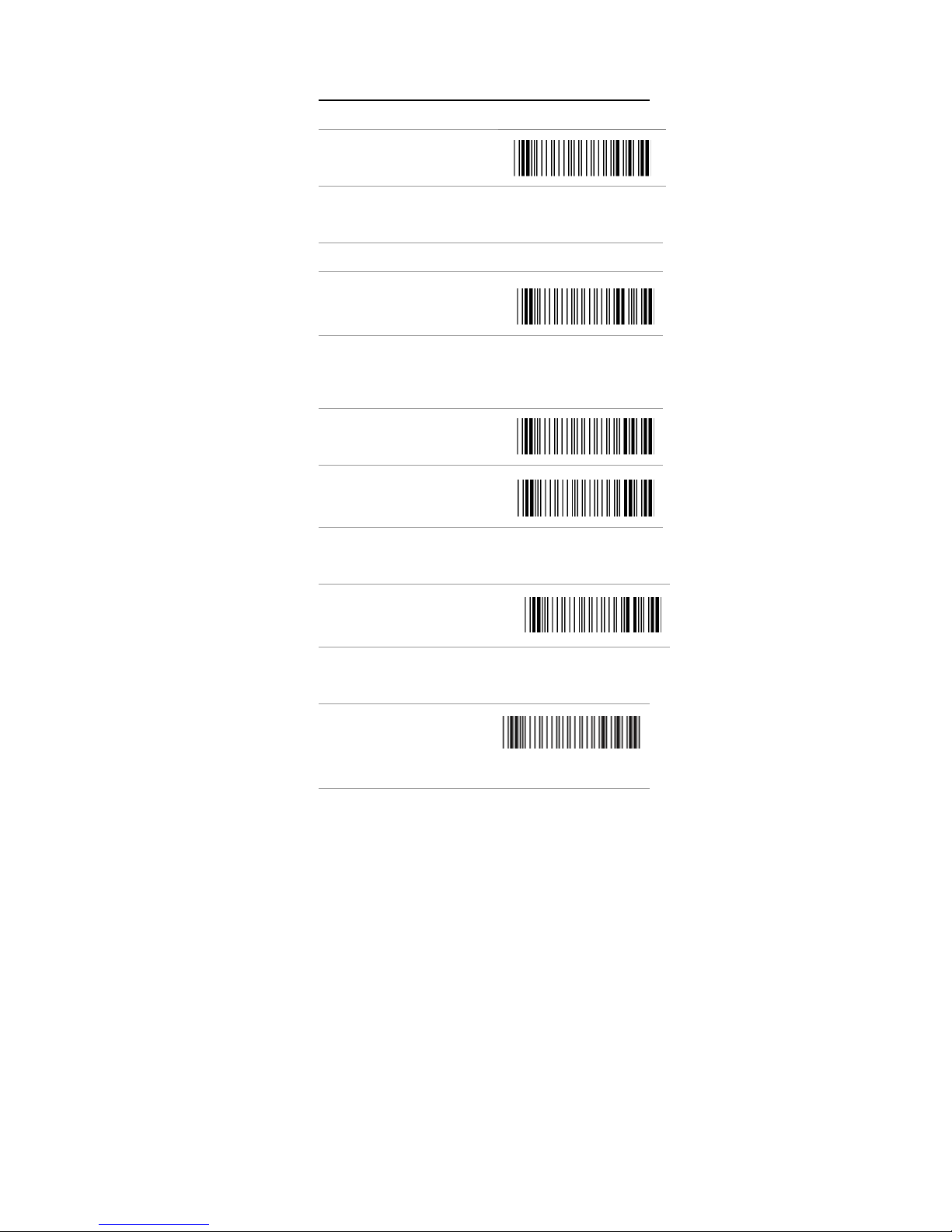
13
6. Programming Menu
Scan Set all Default bar code
6.1 General Process
1. 1
Power up the scanner
2. 2
Scan the Start of
Configuration bar code
3. 3
Scan the bar code for the desired feature. You can scan
all features before scanning End of Configuration.
4. 4
Scan End of Configuration
bar code
5. 5
Scan Save Parameters bar
code
6.1.1 Abort Configuration
6.
Terminate current
programming status.
6.1.2 Recall
7.
Replace the current
parameters by the
parameters saved last time

14
6.1.3 Version information
8.
Scanner Firmware Version
Cradle Firmware Version
Scanner MAC Address
Cradle MAC Address
6.2 Set Cradle Interface
6.2.1 Interface
9.
Keyboard Interface
10.
RS232 Interface
11.
<HID USB Interface>
12.
USB Virtual Comport
6.3.1 Scanner Mode
<SPP Master Mode>
SPP Slave Mode
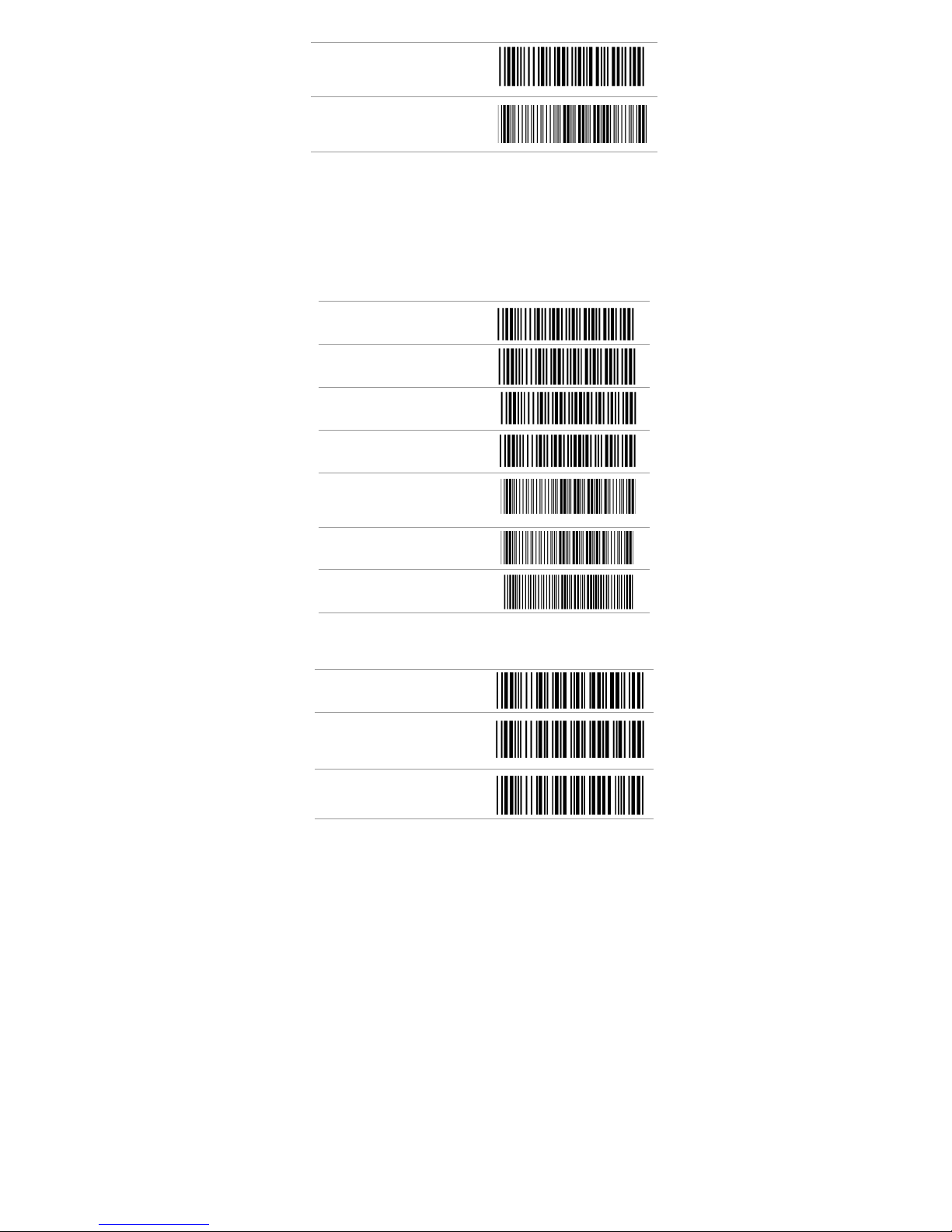
15
HID Slave Mode
BT Parameter Set Default
6.3.3 Batch Mode
*** Batch Mode (“***”means “Quick Setting Label”.
The function can be executed directly by scanning
barcode instead of doing the general programming
process.)
<Out of Range Enable>
Out of Range Disable
Batch Mode ON
<Batch Mode OFF>
*** Batch Data Read
*** Batch Data Clear
***Delete Last Data
6.3.4 Sleep Mode
Sleep Mode <OFF>
Set Scanner to enter
Sleep Mode in 1 min
s
Set scanner to enter
Sleep Mode in 10 min

16
6.3.5 Reading Mode
Default setting is shown with <> in Description.
13.
Good Read <OFF>
Trigger ON/OFF
14.
Continuous/Trigger OFF
15.
Continuous/Auto Power ON
16.
Flash
17.
Flash/Auto Power ON
18.
Testing
6.3.6 Good Read Led Control
19.
Good read Led <ON>
Good read Led OFF
6.3
6.3.7 Beeper option
<High>

17
a.
Medium
b.
Low
Off
6.3.8 Reading Level
Bar Equals High
<Bar Equals Low>
6.3.9 Accuracy / Redundant Scan
20.
<Original> -Require 1 good
decode for a good scan
1 Redundant Scan - Require 2
consecutive decodes of the
same bar code data for a
good scan
21.
2 Redundant Scan -Require 3
consecutive decodes of the
same bar code data for a
good scan
22.
3 Redundant Scan -Require 4
consecutive decodes of the
same bar code data for a
Table of contents
Other EcLine Barcode Reader manuals