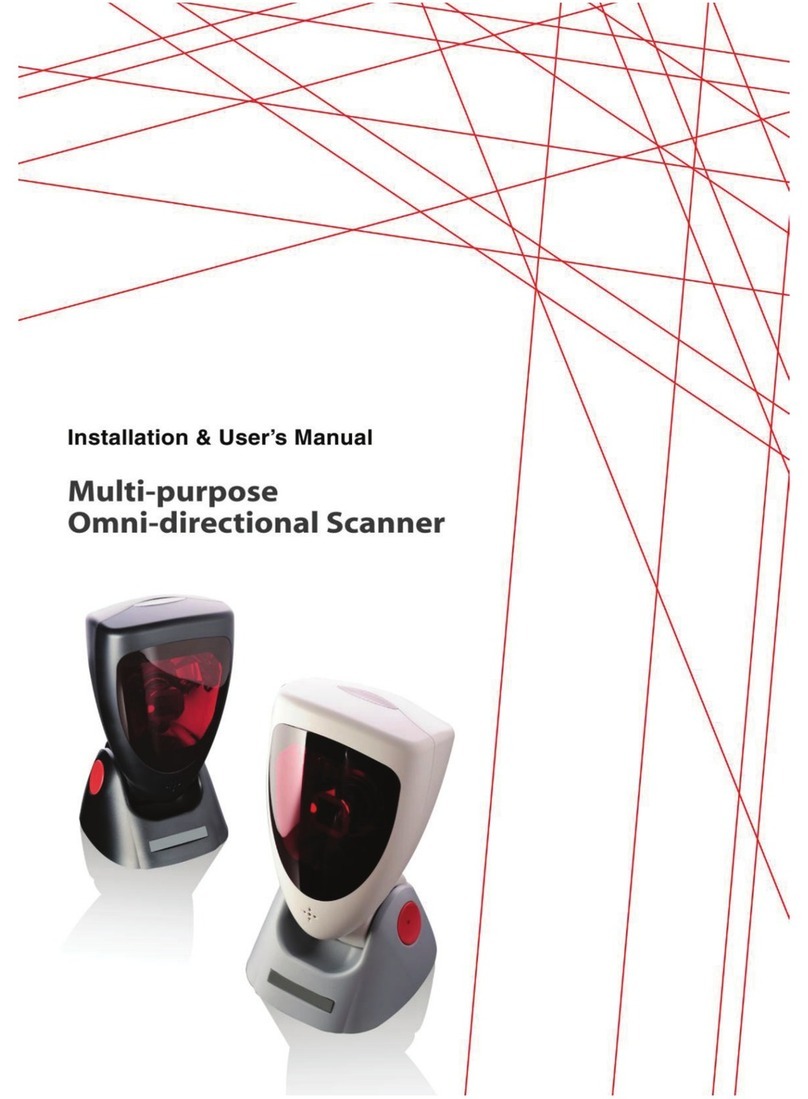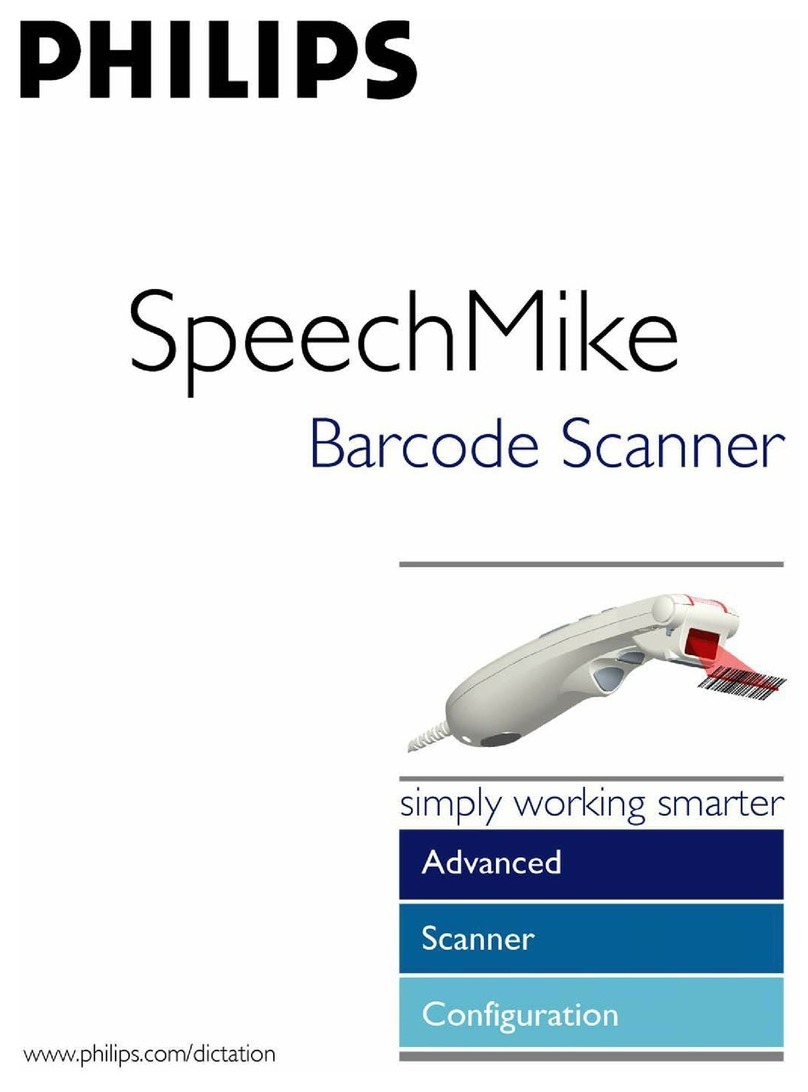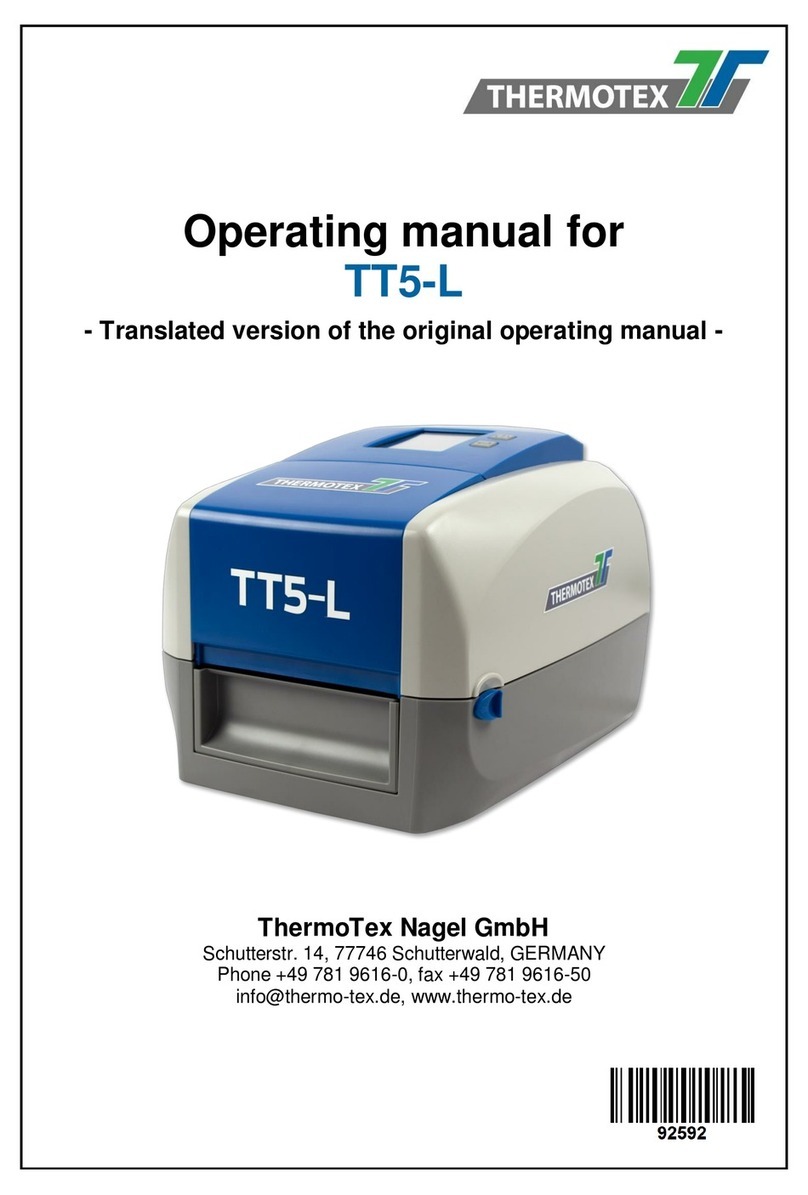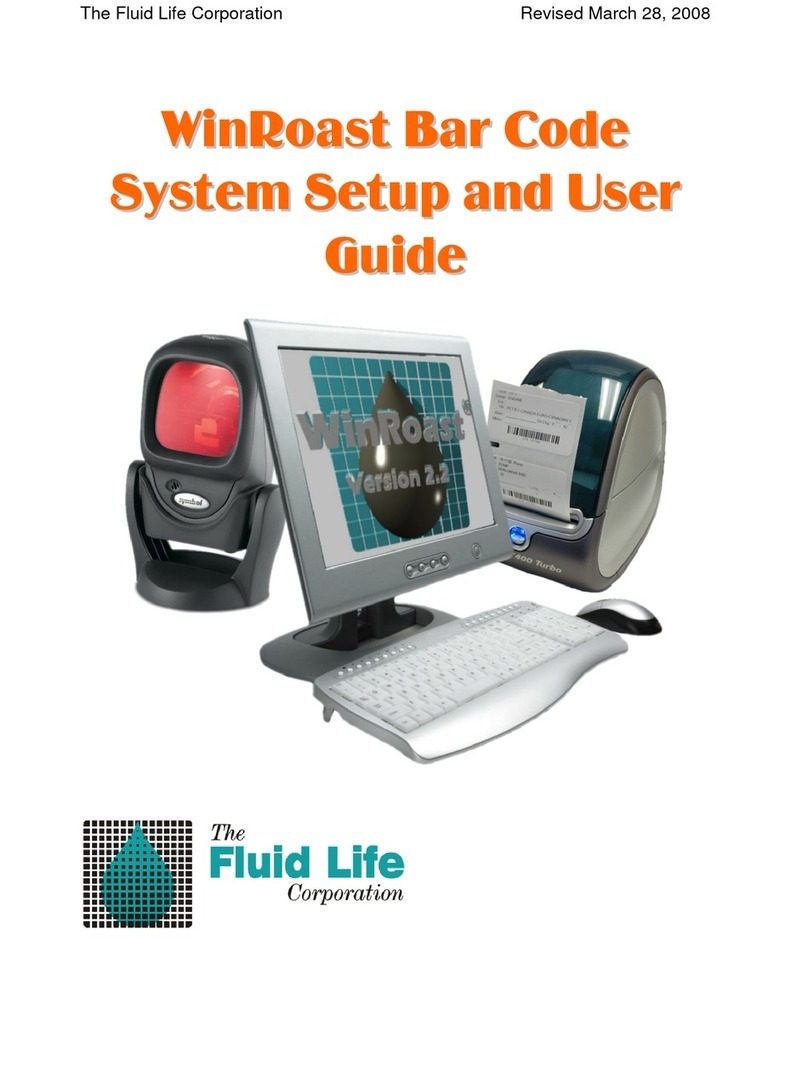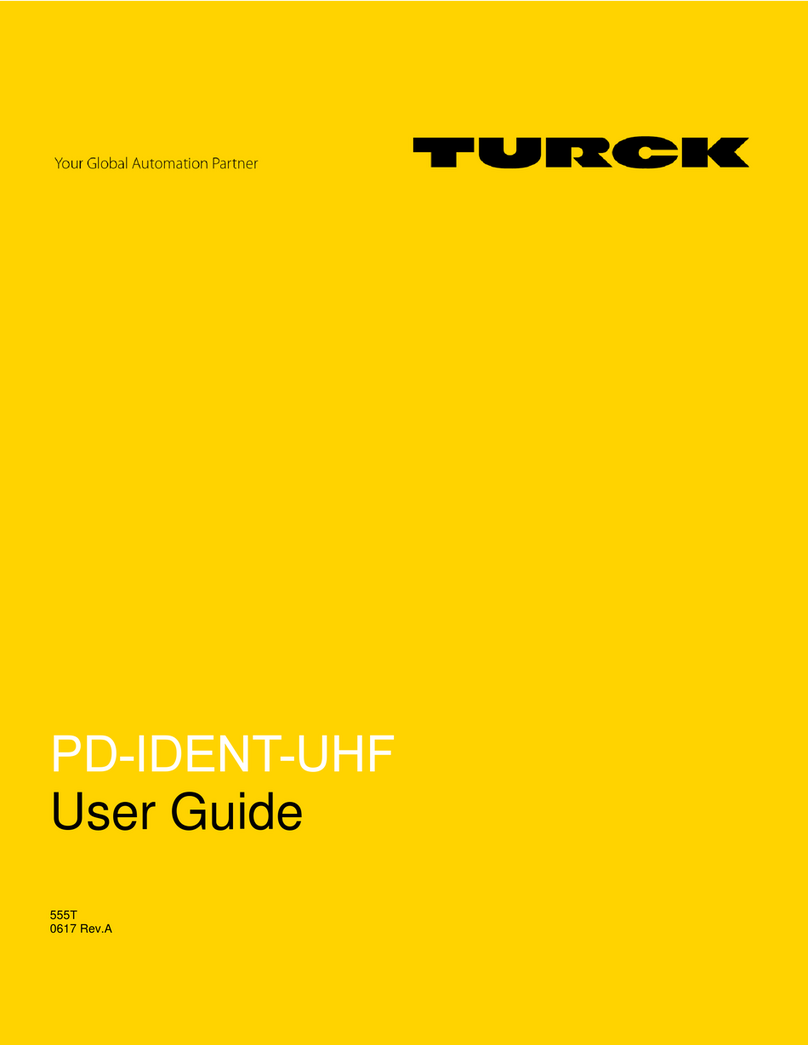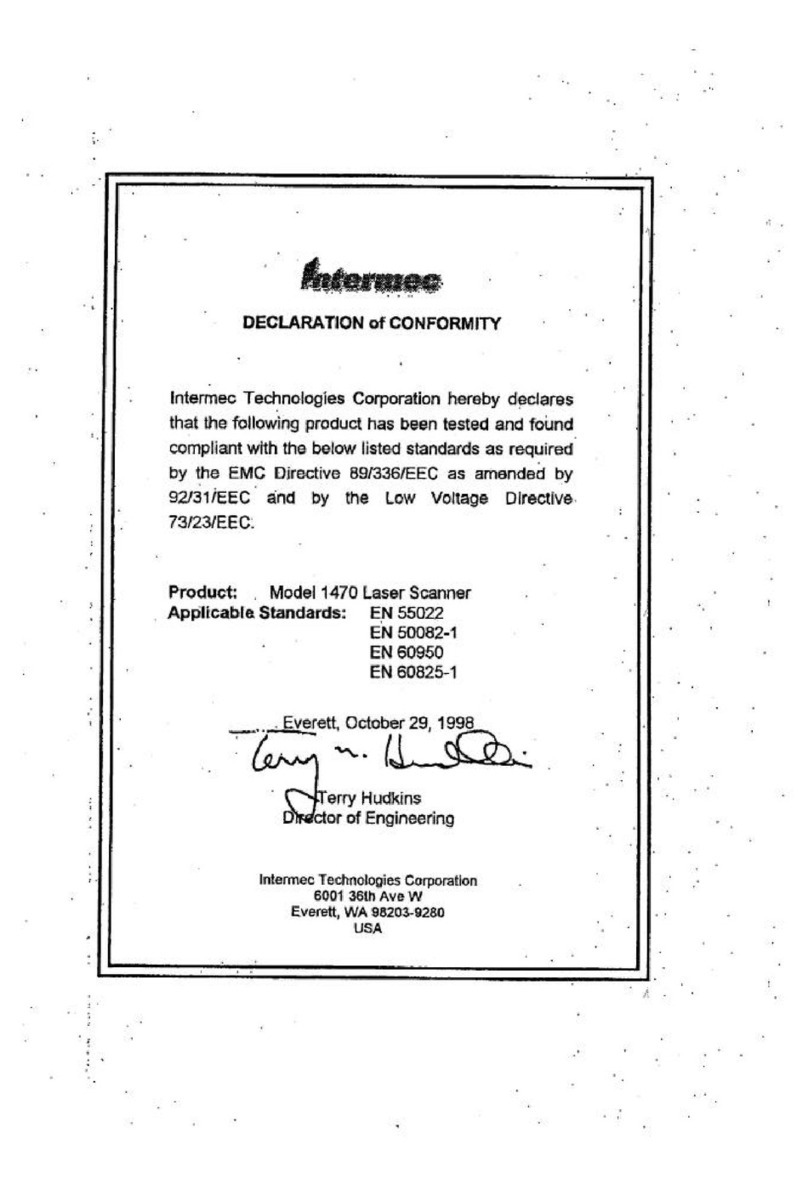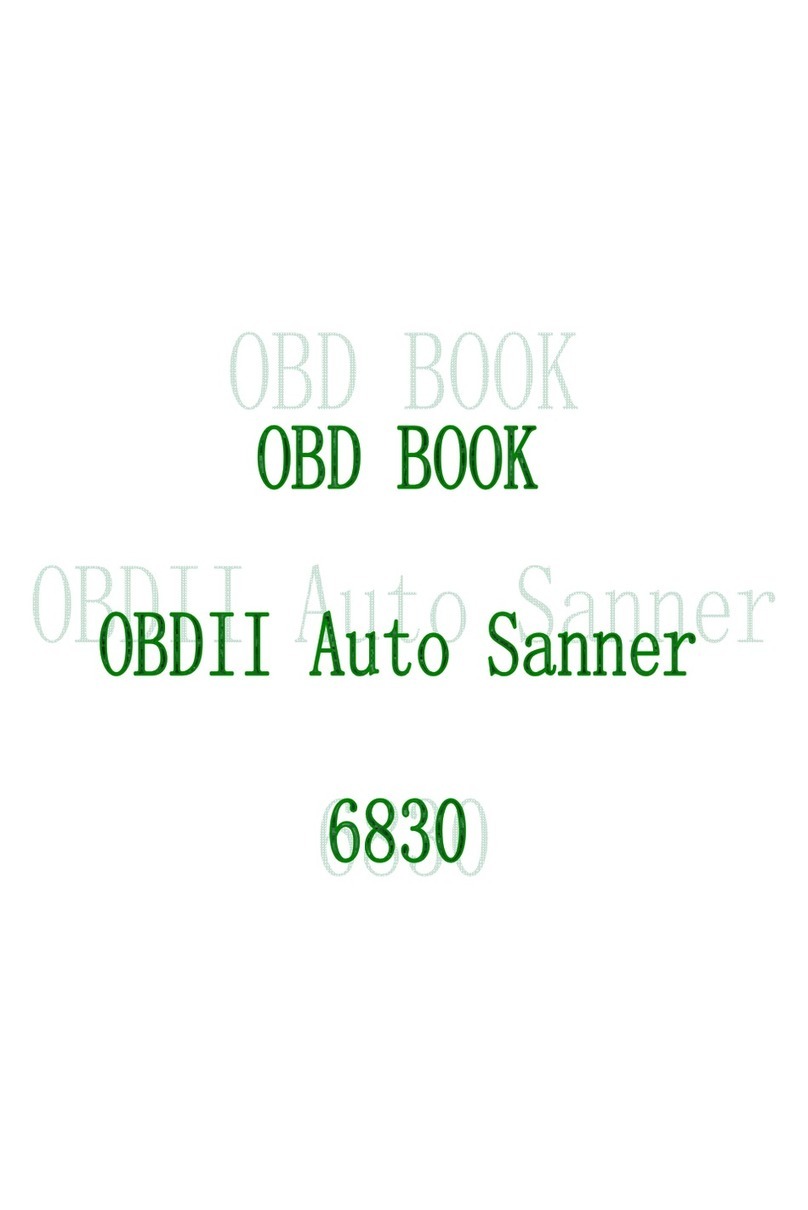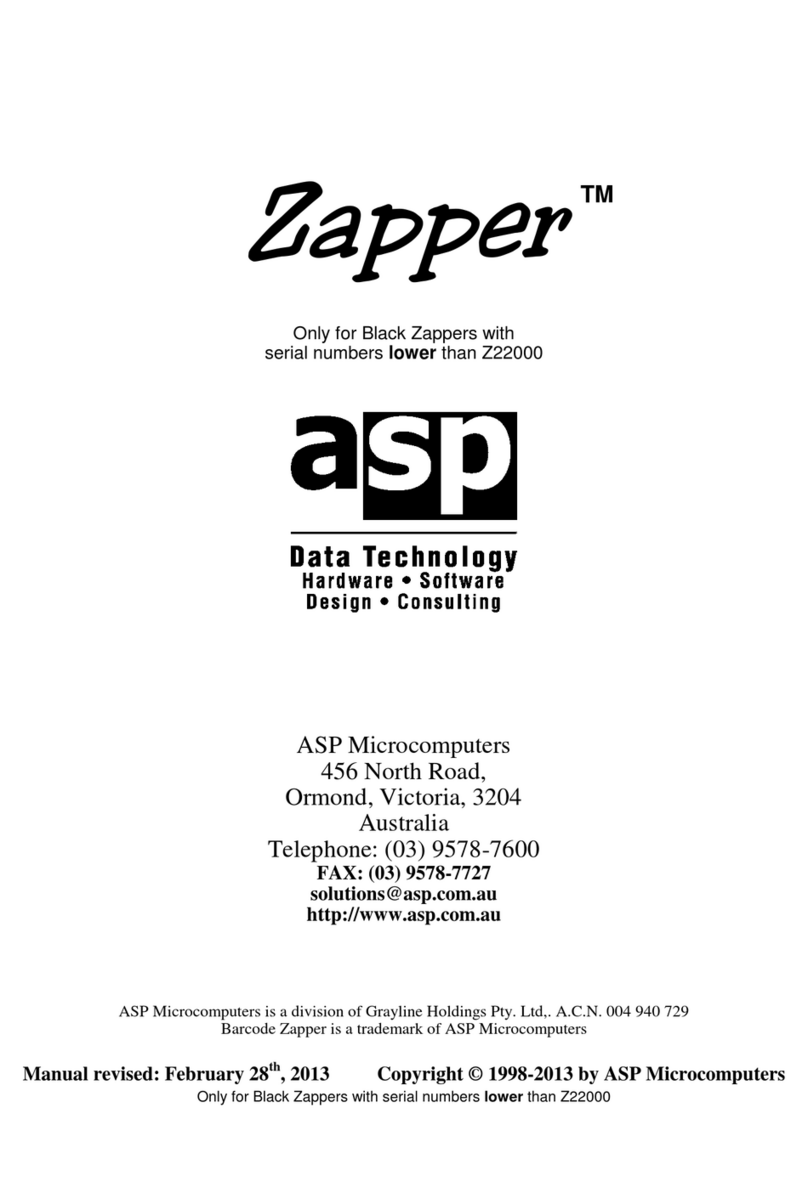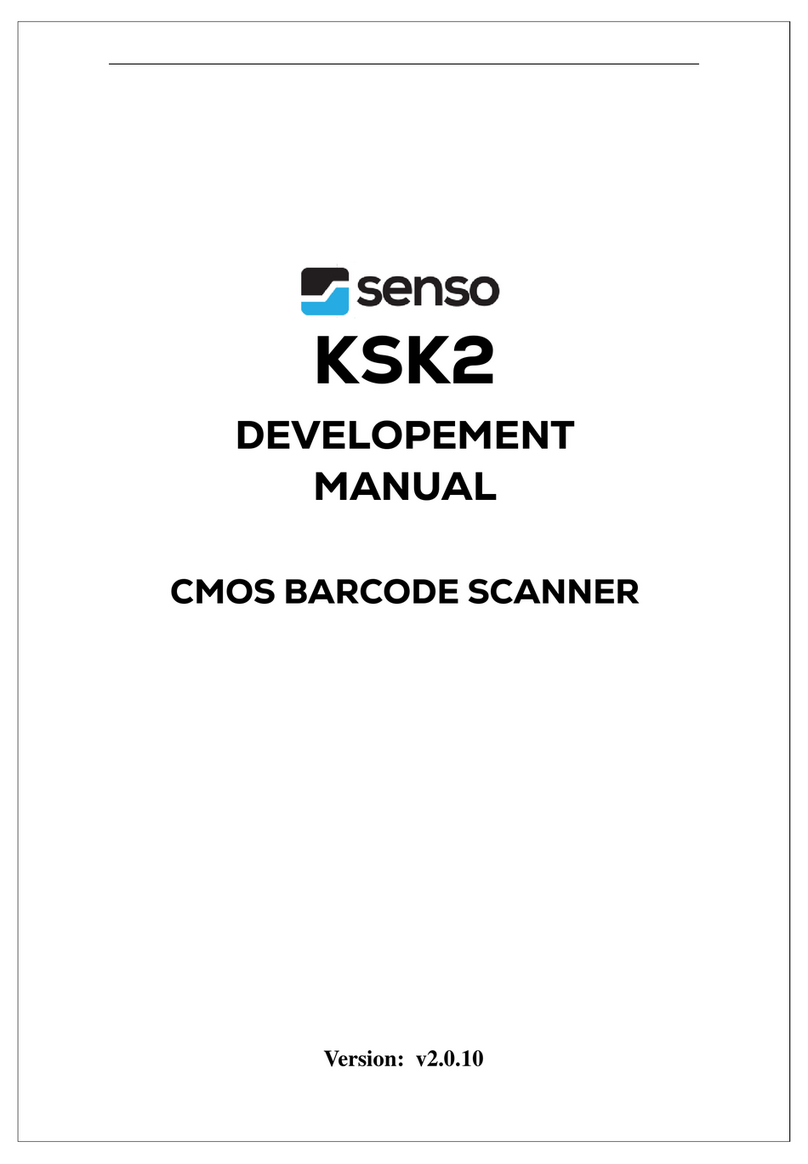EcLine EC-OS-7200D User manual

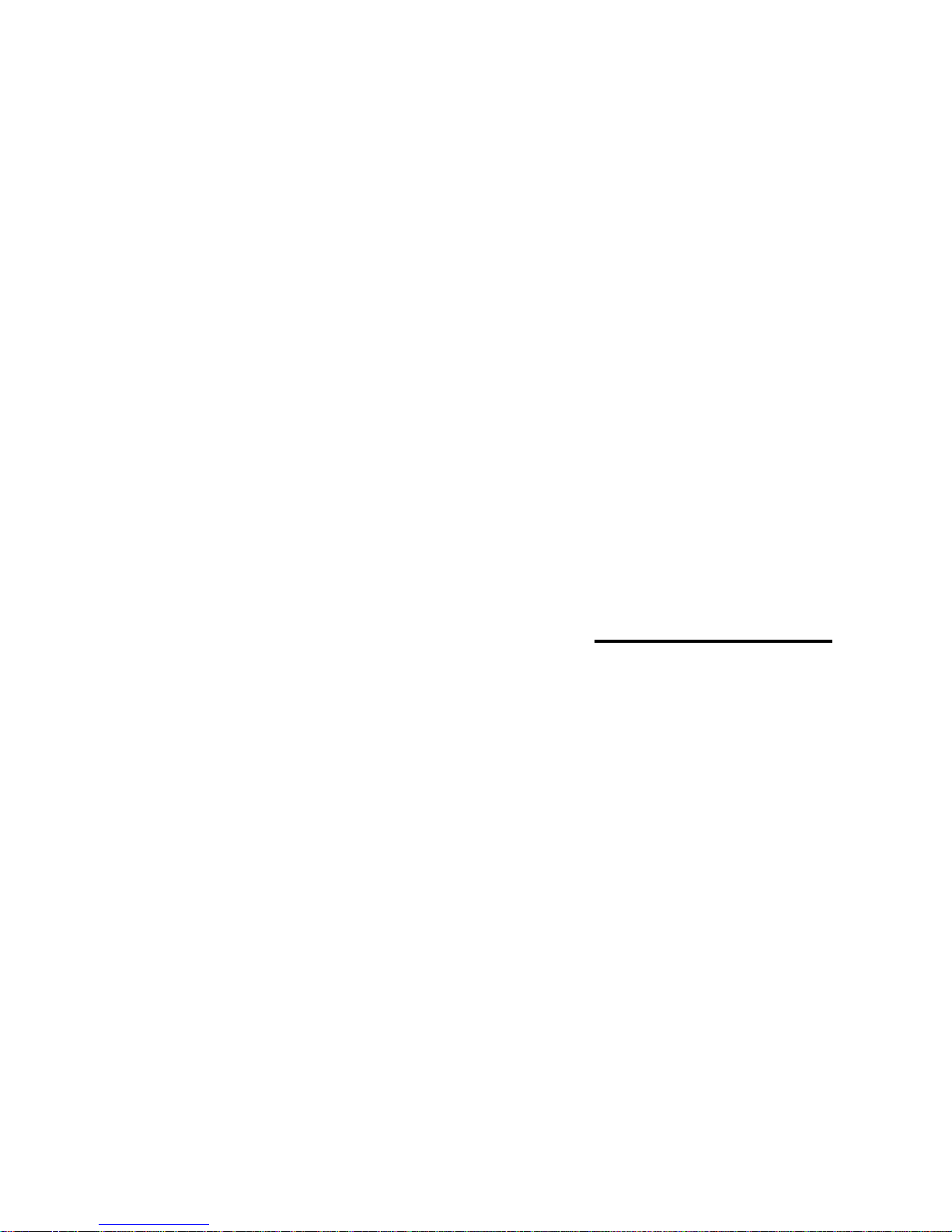
User’s Manual
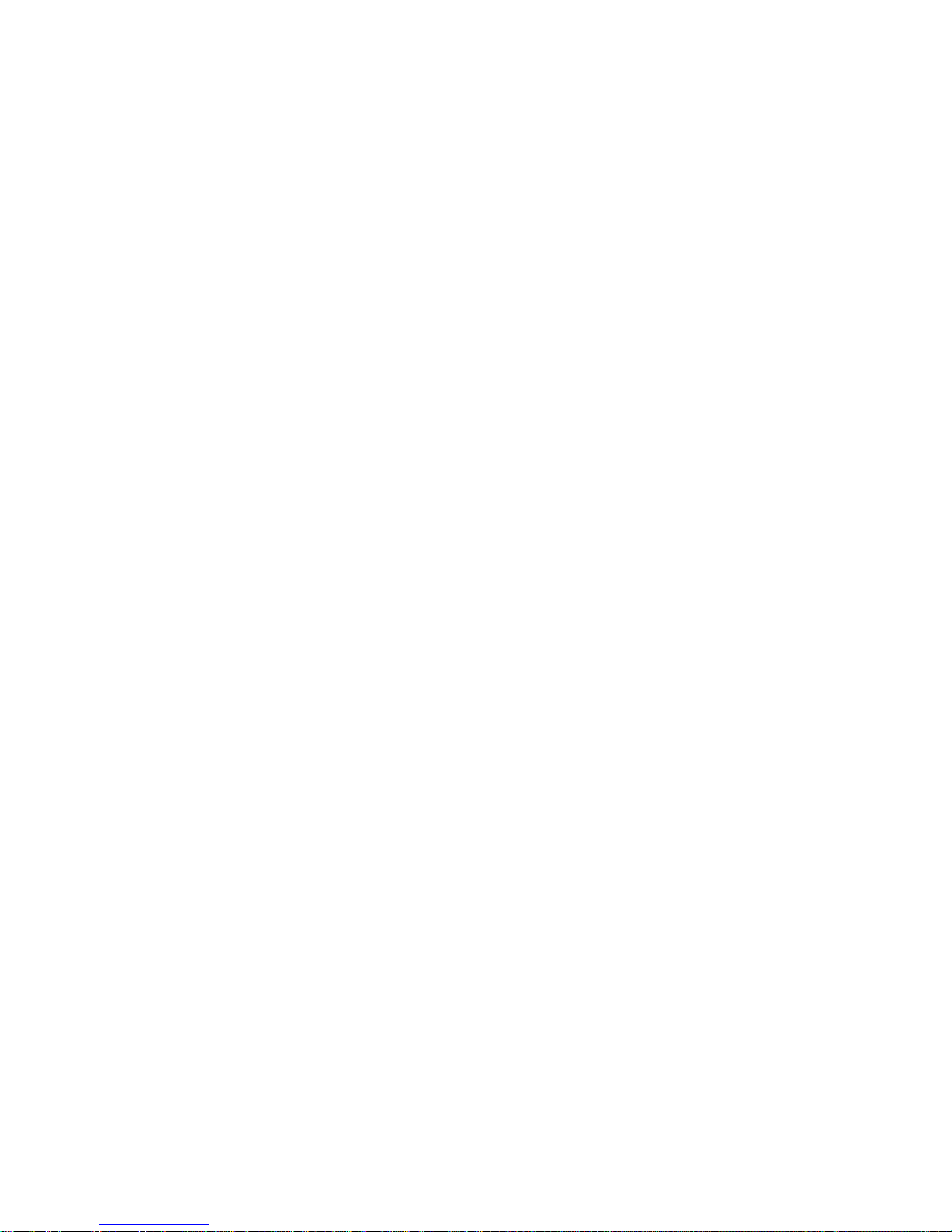
Copyright © 2010
This manual is copyrighted, with all rights reserved. Under the copyright laws, this
manual may not, in whole or in part, be copied, photocopied, reproduced, translated or
converted to any electronic medium or machine readable form without prior written
consent of manufacturer
Important
This equipment has been tested and found to comply with the limits for a Class B digital
device, pursuant to EN55022, and with the limits for a class A digital device, pursuant to
part 15 of the FCC rules. These limits are designed to provide reasonable protection
against harmful interference when the equipment is operated in a commercial
environment. This equipment generates, uses, and can radiate radio frequency energy
and, if not installed and used in accordance with the user’s manual, may cause harmful
interference to radio communications. Operation of the equipment in a residential area is
likely to cause harmful interference in which case the user will be required to correct the
interference at his own expense. Any unauthorized changes or modifications to this
equipment could void the user’s authority to operate this equipment.
For CE-countries:
-This equipment is in conformity with the CE standards

Table of contents
Preface ...................................................................................................i
Chapter 1 Product Overview........................................................................ 1
1.1 Unpacking............................................................................ 2
1.2 Declaration of conformity ...................................................... 4
1.3 Scanning bar codes.............................................................. 5
1.4 Scanner labelling................................................................... 6
1.5 Maintaining the scanner........................................................10
1.6 Controlling the scanner from the POS system.........................11
Chapter 2 Installation...................................................................................... 13
2.1 Connecting the scanner....................................................... 14
2.2 Interface selection .............................................................. 16
2.3 Installing the scanner on a counter surface ........................... 17
2.4 Installing the scanner with the counter stand ............................ 19
2.5 Installing the scanner using the flexible scanner stand............ 19
2.6 Removing the scanner from the back cover plate .................. 23
Appendices ............................................................................................... 24
AConnector types and pin definitions...................................... 25
BTechnical specifications....................................................... 27
CTroubleshooting.................................................................. 29

Preface
The unit is a new presentation laser scanner which allows hands free bar code
scanning. Bar code labels are read by presenting the labels towards the unit.
Scanning labels with this unit hardly requires any arm movement.
As a result only little free space on the counter top is necessary.
This unit can either be fixed on a counter surface or on a flexible stand. The
flexible stand allows you to direct the scan pattern in a way that is optimal for
your application.
This unit reads all popular bar code symbologies. An important feature of this
unit is its programmable sleep mode. If the unit is not used within a
programmable period of time, the unit switches off automatically. The unit can
be re-activated by pressing the switch on top of the unit.
This unit is available in two colour versions, both supporting multiple interface
for communication with any host system. The multiple interface versions are:
RS-232 + USB + P-USB + Keyboard Wedge.
This manual contains two chapters and three appendices. The first chapter
describes this unit and its general features. The description for installation can
be found in the second chapter. Precisely follow the instructions for the
installation of the unit. Default settings can be changed with the bar code
labels from the Configuration Guide that came with the unit. Appendix A gives
the pin definition for the Data ports of the unit. The pin definition may be
required when you want to make a new cable for communication with the POS/
computer. Technical specifications of this unit can be found in Appendix B.
Refer to Appendix C for troubleshooting if the unit is not working properly.
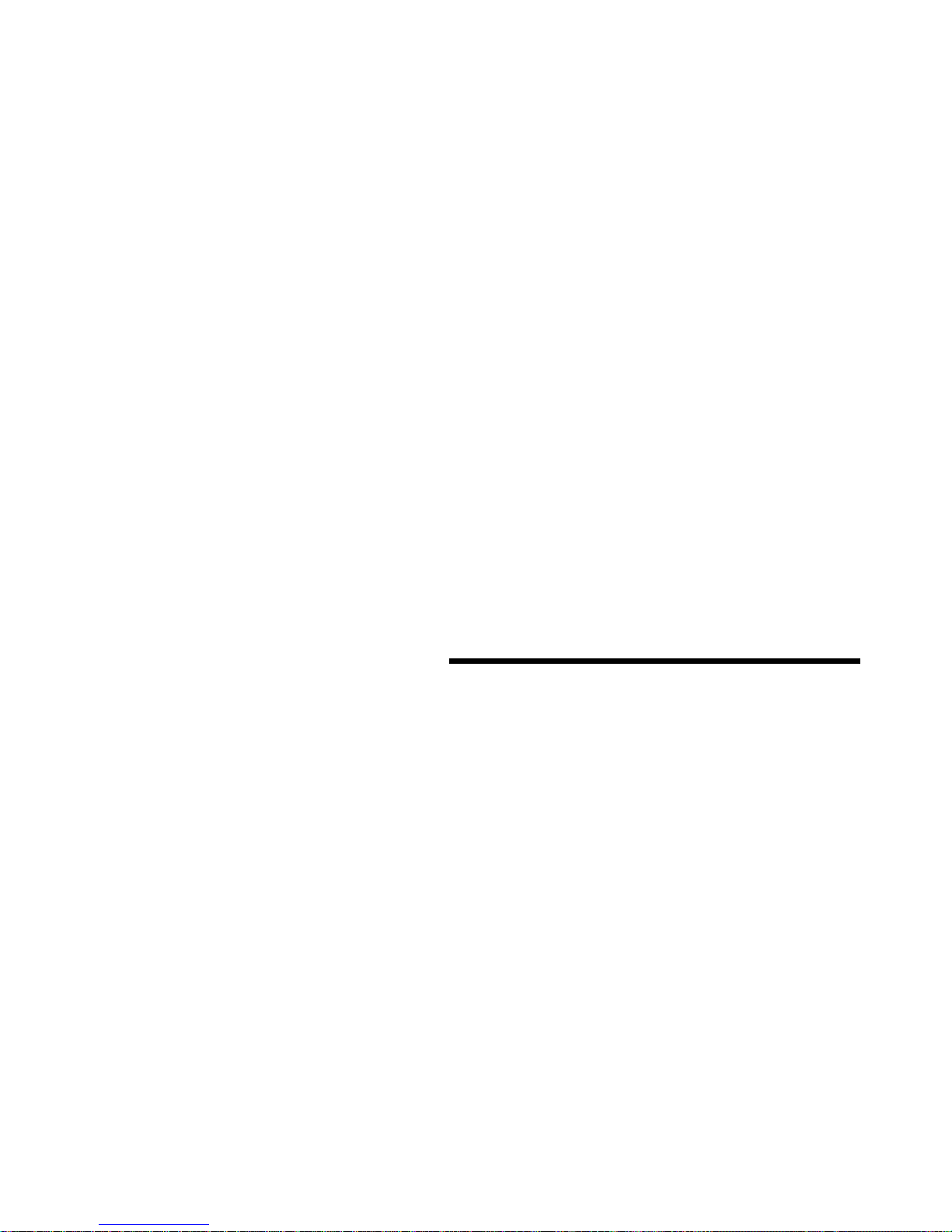
Chaper 1 Product Overview
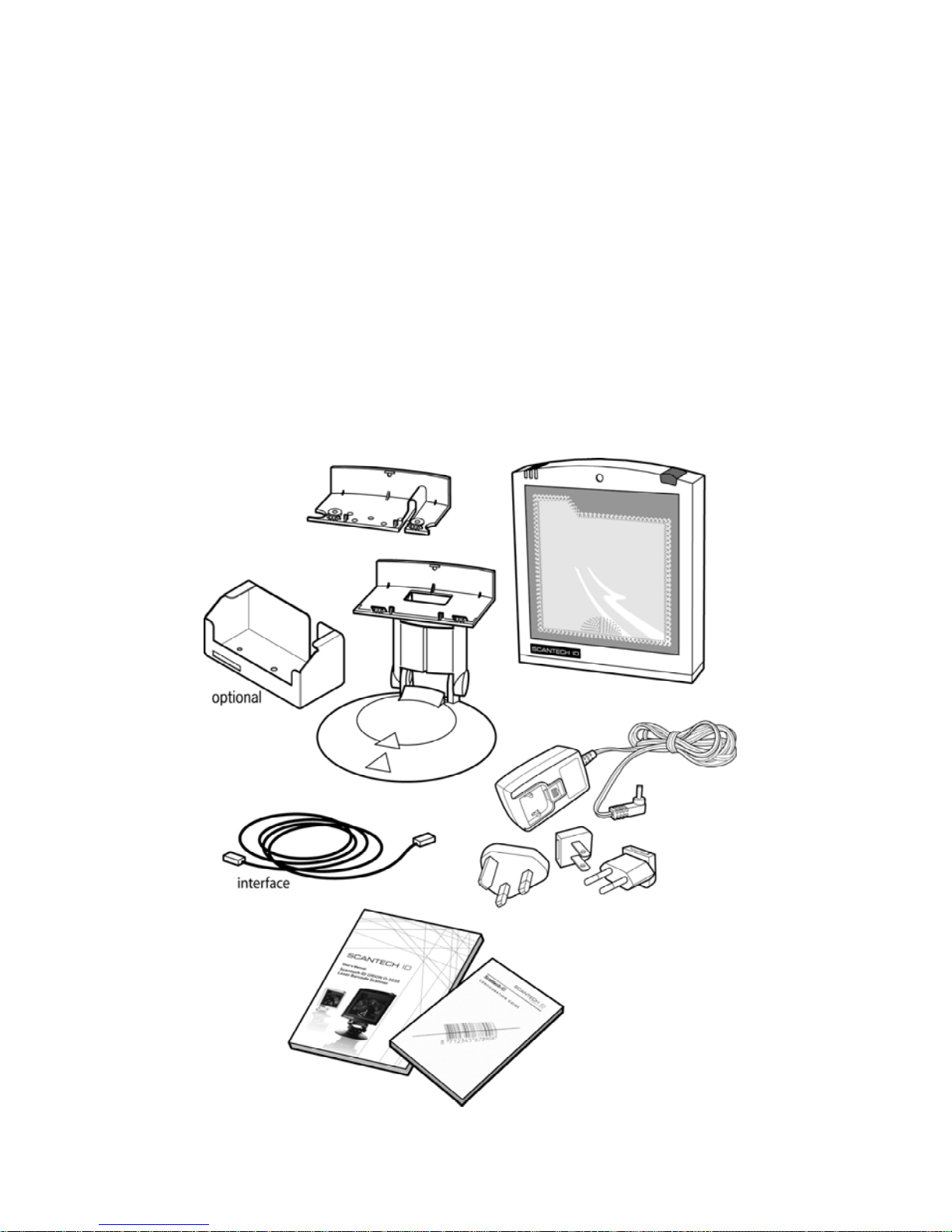
Product Overview
2
1.1 UNPACKING
Remove the unit and its accessories from the box and packing material. Refer
to the packing list to make sureyou have received all the items ordered.
Visually inspect the unit and accessories for any evidence of physical damage.
Refer to the upper figure on page 5 to locate the interface label and make sure
that the unit interface corresponds with the host system interface. Immediately
contact your supplierif anything appears to be damaged, or if the supported
interface does not correspond with the host system interface.

Product Overview
3
The specific parts of this unit are:
Sleep mode button -When a sleep mode time-out is programmed,
the unit can be re-activated by pressing this
switch. The sleep mode feature is
programmable withthe menu labels from the
Configuration guide.
NOTE: The default value for the sleep mode
time-out is set to 30 minutes. When the unit is
in sleep mode, the LED is intermittently flashing
red.
LED
Good read buzzer
-A red LED indicates that the unit is ready to
read abar code. A green LED indicates a good
read.
-The buzzer is heard whenever data has been
read correctly. The frequency and volume can
be adjusted
Standard parts & accessories:
Flexible scanner
stand
Back cover plate
Interface cable
Power supply
User’s manual
Configuration guide
-The rotary and flexible stand allows you to
direct the scan pattern in away that isoptimal
for your application (a mounting kit with screws
and tapes is included).
-This plate serves to fix the unit to the counter.
-One of various types of cable to connect to
your host computer / POS system.
-Powers your scanner via the AC power outlet if
your scanner is not directly powered.
-This manual in print
-Booklet containing barcodes for configuration
of your scanner
Optional parts & accessories:
Counter stand -The stand serves to fix the unit to the
counter.

Product Overview
4
1.2 DECLARATION OF CONFORMITY
Will comply with the following product specifications:
Laser Safety: - IEC 825-1 (1993)
Electrical Safety: - EN 60950 (1992), IEC 950 (1991)
EMC: - EN 55022:2006 + A1:2007
- EN 61000-3-2: 2006
- EN 61000-3-3: 1995 + A1:2001 + A2:2005
- EN 55024:1998 + A1:2001 + A2:2003
- IEC 61000-4-2: 1995 + A1: 1998 + A2: 2000;
- IEC 61000-4-3: 2006 + IEC: 61000 -4-4: 2004;
- IEC 61000-4-5: 2005 + IEC: 61000 -4-6: 2003; +A1: 2004 +A2: 2006;
- IEC 61000-4-8: 1993 + A1: 2000; IEC 61000 -4-11:2004

Product Overview
5
1.3 SCANNING BAR CODES WITH THE EC-OS-7200
This unit is an omni-directional presentation scanner featuring a 7 directional
scan field with a 24 lines scan pattern. Bar code labels can easily be read by
presenting themto the unit.
The unit's scan volume is illustrated in the figure below. The optimal reading
zone lies between 2 and 15 cm from the unit window, but bar codes can be
read up to 30 cm (11.8 in.) from the unit window.
If a scanner with flexible stand is purchased, the stand allows you to direct the
optimal reading zone in a way that suits your application most.
Scanning a bar code label with a presentation scanner is very simple:
present the product’s bar code label to the unit as illustrated in the figure
below.

Product Overview
6
1.4 SCANNER LABELLING
Two labels are present on the housing of the EC-OS-7200 as indicated
in the figure below. Two labels are also visible through the unit window.
All labels are attached by the manufacturer and should not be removed.
The unit’s serial number is found underneath the bar code label as depicted in
the figure above. This official registration number is strictly related to the
device. The supplier may ask for this number when the unit needs servicing.

Product Overview
7
Laser safety
German:
Der Strichcode-Scanner entspricht den Sicherheitsvorschriften nach IEC 825-1 (1993) für ein
Laserprodukt der Klasse I. Er entspricht auch U.S. 21CFR1040, anwendbar auf ein Laserprodukt der
Klasse IIa. Vermeiden Sie langzeitiges Hineinblicken in direktes Laserlicht.
Dutch:
De scanner voldoet aan de veiligheidsnormen IEC 825-1 (1993) vooreen Klasse I laserproduct.
Tevensvoldoet descanner aan U.S. 21CFR1040, van toepassing op een Klasse IIa laserproduct.
Vermijd langdurig kijken in direct laserlicht.
French:
Le scanner est conforme aux normes desécurité IEC 825-1 (1993) s’appliquant àun produit laser
de la classe I. Il estégalement conforme àlaU.S. 21CFR1040 telle qu’elle s’applique à un produit
laser de la classe IIa. Eviter de rester exposé longtemps à la lumière directe dulaser.
Danish:
Skanneren er i overensstemmelse med sikkerhedsstandarden IEC 825-1 (1993) for laserprodukter i
klasse I. Den er også i overensstemmelse med U.S. 21CFR1040, der gælder for laserprodukter i
klasse IIa. Undgå atse direkte pålaserlys i længere perioder.
Finnish:
Skanneri täyttää luokanIlasertuotteelle IEC 825-1:ssä (1993) asetetut turvavaatimukset. Se täyttää
myös U.S. 21CFR1040:ssa asetetut vaatimukset siltä osin kuin ne koskevat luokan IIa lasertuotetta.
Vältä pitkäaikaista suoraan laservaloon katsomista.
Swedish:
Avsökaren uppfyller säkerhetsnormen IEC 825-1 (1993) för laserprodukter av klass 1. Den uppfyller
dessutom U.S.21CFR1040 som gäller för laserprodukter avklass IIa. Undvik att titta i direkt laserljus
under längre perioder.
Norwegian:
Skanneren er i samsvar med sikkerhetsstandarden IEC 825-1 (1993) for laserprodukter i klasse I.
Den er også i samvar med U.S. 21CFR1040 for laserprodukter i klasse IIa. Unngå å se langvarig på
direkte laserlys.
Italian:
Lo scanner è conforme alle norme di sicurezza IEC 825-1 (1993) relative ad un prodotto laser di
Classe 1.È inoltre conforme allanorma U.S. 21CFR1040 relativa adun prodotto laser di Classe IIa.
Evitare l'esposizione prolungata all'emissione diretta di luce laser.
Portuguese:
O scanner está conforme as normas de segurança IEC 825-1 (1993) para a Classe 1 dos produtos
laser. Também está conforme a norma U.S. 21CFR1040 aplicada nos produtos laser da Classe IIa.
Evite expor os olhos directa e prolongadamenteaos raios laser.

Product Overview
8
Spanish:
El scanner reune las normas de seguridad IEC 825-1 (1993) para un producto laser de Clase 1. Y
también reune las normas U.S.21CFR1040 que se aplican a un producto laser de Clase IIa. Se
debe evitar mirar muy fijo en luz lasérica directa.
English:
The scanner complies with safety standard IEC 825-1 (1993) for aClass I laser product. Italso
complies with U.S. 21CFR1040 as applicable to a Class IIa laser product. Avoid long term viewing
of direct laser light.
Optical:
The use of optical instruments with this product will increase eye hazard. Optical instruments include
binoculars, microscopes and magnifying glasses but do not include eye glasses worn by the user.
Radiant Energy:
The unit uses alow-power laser diode operating at 630…670 nm in anopto-mechanical scanner
resulting in less than 0.6 mWpeak output power. Laser light observed at 13 cm (5.1 in.) above the
window through a 7 mm (0.28 in.) aperture and averaged over 1000 seconds is less than 3.9 µW
per CDRH Class IIa specification. Donot attempt to remove the protective housing of the scanner,
as unscanned laser light with a peak output upto0.8 mWcould beaccessible inside.
Laser Light Viewer:
The unit window is the only aperture through which laser light may be observed on this product. A
failure of the scanner motor, while the laser diode continues to emit a laser beam, may cause
emission levels to exceed those for safe operation. The scanner has safeguards to prevent this
occurrence. If, however, a stationary laser beam is emitted, the failing scanner should be
disconnected from its power source immediately.
Adjustments:
Do not attempt any adjustments to or alteration of this product. Donot remove the scanner’s
protective housing. There are no user-serviceable parts inside.
CAUTION: Use of controls or adjustments or performance of procedures
other than those specified herein may result in hazardous laser light
exposure.

9
Product Overview
1.5 MAINTAINING THE SCANNER
The unit requires little maintenance. Only occasional cleaning of the unit window
is necessary to remove dirt and fingerprints. Cleaning can be performed during
operation with a non-abrasive glass spray cleaner and a soft lint-free cloth.

Product Overview
10
1.6 CONTROLLING THE SCANNER FROM THE POS
SYSTEM
The EC-OS-7200 can be controlled fromthe POS system via the RS232C
interface. Control is achieved by transmitting the following single byte
commands to the unit. Default setting the following commands are
available (more details upon request):
ASCII code function byte is also called:
05 Hex power-up re-initialization ENQ or <Ctrl-E>
OE Hex enable (cancels disable) Shift Out or <Ctrl-N>
OF Hex disable Shift In or <Ctrl-O>
12 Hex sleep DC2 or <Ctrl-R>
14 Hex wake (cancels sleep) DC4 or <Ctrl-T>
When the unit is disabled (indicated by the blinking red LED), the motor of the
unit will stay on until the unit goes into sleep mode.
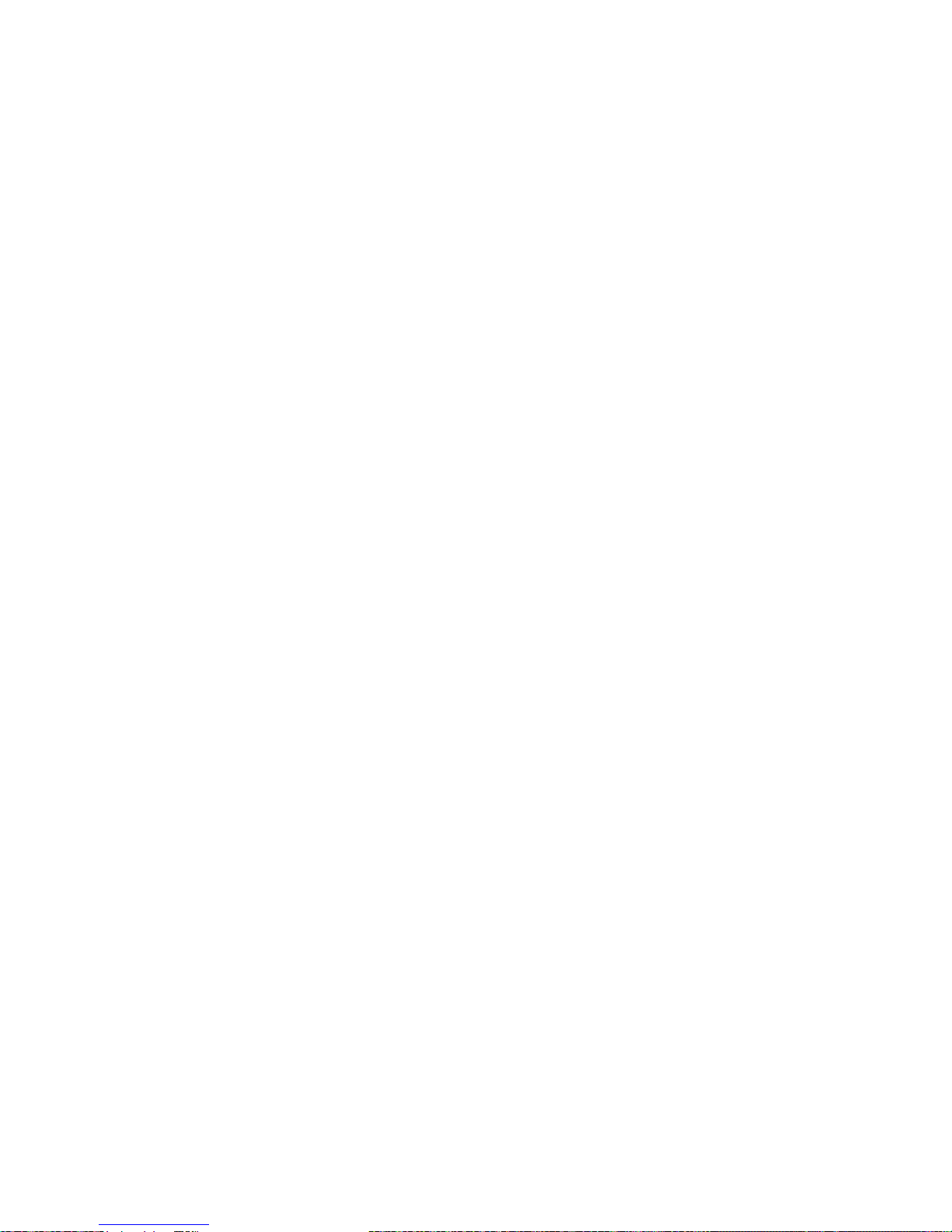

Chapter 2 Installation

Installation
14
Depending on the way you want to use the unit, this unit can be installed in
two different ways: fixed on a counter surface or on a flexible stand.
Instructions for installation on a counter surface are given in Section 2.1.
Instructions for installation on the flexible stand are given in Section 2.2.
Due to many POS systems on the market, a large number of communication
cables are available. Make sure that you have the right cable to connect the
unit to your POS or computer.
NOTE
The unit and the host system must be switched off before starting
the installation of the unit. By following this precaution you prevent
any electrical damage.
You are advised to install the unit in anair circulated place out of
direct sunlight.
2.1 CONNECTING THE SCANNER
Before you connect any cables to the unit, check whether you should guide
them through the foot or counter surface!
This unit features a triple interface in one standard unit:
RS232 + Keyboard Wedge (KBW) + USB and powered USB.
It also provides:
Auxiliary port for additional scanner
EAS connector
Power connector
If you use “Direct Powering”, power is supplied by the host and you do not need
to connect an external power supply to the Power Input entry.

Installation 15
Use the illustration below to see where to connect your cable(s) to the unit.
Before closing the back cover later on (see mounting instructions in chapter 2.3
and 2.4) guide the cables through the unit as shown in the illustration below.
Data port 1. Connect the communication cable to
this port if the host system features the RS232C,
KBWedge, or USB interface.

Installation
16
2.2 INTERFACE SELECTION
This unit allows you to connect your host system using four different
interface cables: RS232, Keyboard Wedge, USB, and Powered USB. On
powering up, the unit senses the type of the interface used and switches to
the appropriate protocol.
Interface Cable Connector type
RS232 (Product Number: 0114-S806121) Sub-D 9-pin
Keyboard Wedge (Product Number: 0114-S805121) Standard PS2
USB (Product Number: 0114-S802121) USB connector
Powered USB (Product Number: 0114-S801121) Powered USB
connector
Table of contents
Other EcLine Barcode Reader manuals