Eco TimePrint ECO TA500 User manual

About this manual
About This Manual
This document describes the GUIs and menu operations of the ECO TA500.
I
ECO TA500 User Manual
Version: 1.0
Date: FEBRUARY 2017

I
About this manual
Not all the devices have the function with. The real product prevails.
The photograph in this manual may be different from that of the real product. The real product
prevails.
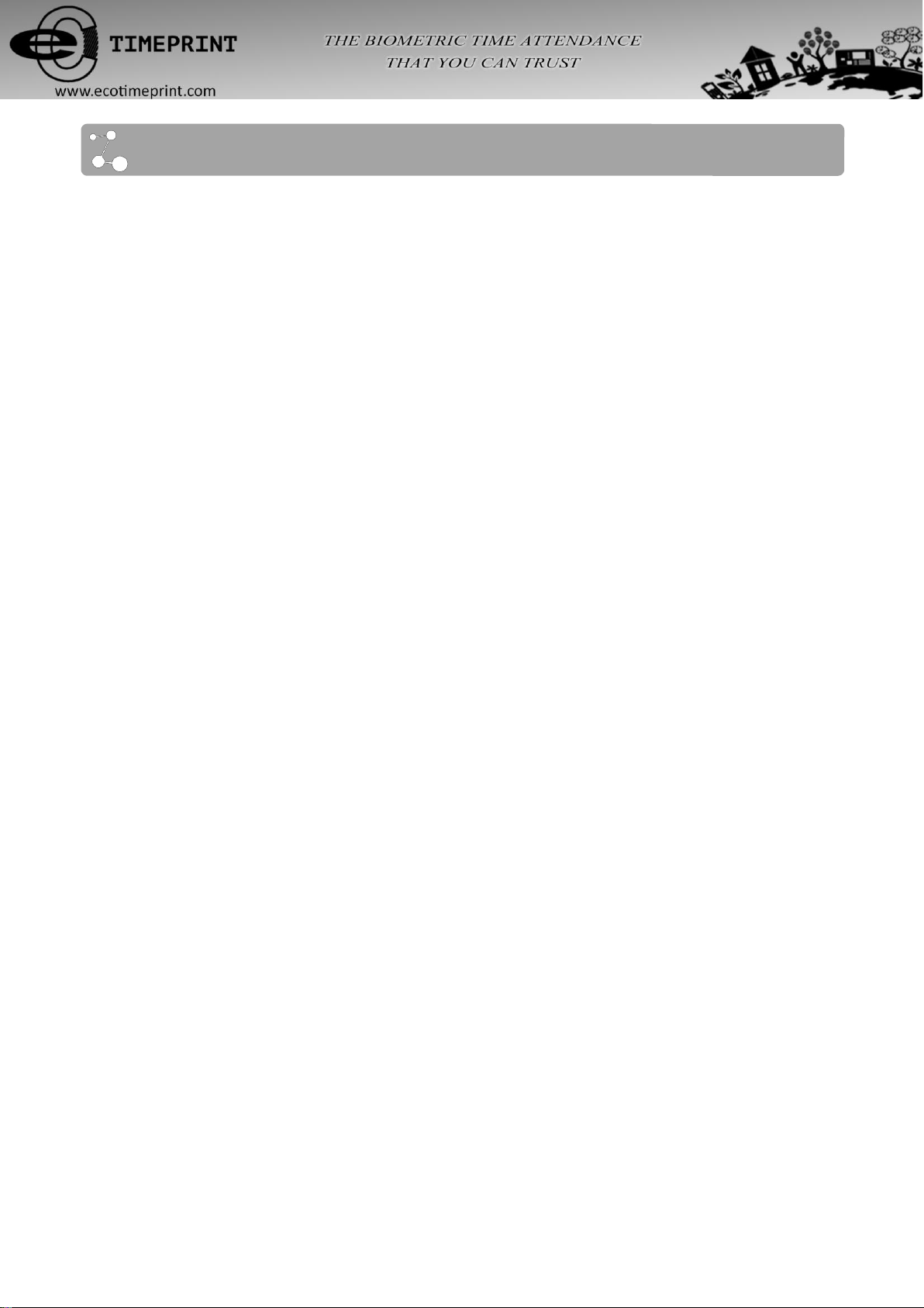
I
Contents
1 Instruction for Use.................................................................................... 1
1.1 Recommended Operation Steps.................................................................................................... 1
1.2 Finger Placement........................................................................................................................... 1
1.3 Verification Modes.......................................................................................................................... 2
1.3.1 Fingerprint Verification.......................................................................................................... 2
1.3.2 Password Verification ........................................................................................................... 3
1.3.3 Card Verification ............................................................................................................... 3
1.4 Terminal Interface .......................................................................................................................... 4
2 Main Menu................................................................................................. 5
3. User Management.................................................................................... 7
3.1. Add a User .................................................................................................................................... 7
3.1.1 Enter a User ID and Name.................................................................................................... 7
3.1.2 Enroll a Fingerprint................................................................................................................ 8
3.1.3 Enroll a Password................................................................................................................. 8
3.1.4 Enroll an Card ................................................................................................................... 8
3.1.5 Verification Type................................................................................................................... 9
3.1.6 Select Department ............................................................................................................ 9
3.1.7 Select Privilege Settings....................................................................................................... 9
3.2 User Management........................................................................................................................ 10
3.2.1 Search a User..................................................................................................................... 11
3.2.2 Query a Record................................................................................................................... 11
3.2.3 Edit a User.......................................................................................................................... 11
3.2.4 Delete a User...................................................................................................................... 12
3.2.5 Add a User.......................................................................................................................... 12
4 Department Set ....................................................................................13
4.1 Add a Department........................................................................................................................ 13
4.2 Edit a Department........................................................................................................................ 13
4.3 Delete a Department.................................................................................................................... 14
5 Shift Set ................................................................................................15
5.1 Attendance Rule........................................................................................................................... 15
5.2 Shift Setting.................................................................................................................................. 15
5.3 Schedule ...................................................................................................................................... 16
5.3.1 Department-based Scheduling ........................................................................................... 16
5.3.2 Individual-based Scheduling............................................................................................... 17
6 Report Management ............................................................................19
6.1 Download Att. Report................................................................................................................... 19

6.2 Download Att. Setting Report ...................................................................................................... 21
6.3 Upload Att. Setting Report ........................................................................................................... 22
7 System Setting ........................................................................................23
7.1 System Setting ............................................................................................................................ 23
7.2 Date/Time .................................................................................................................................... 25
7.3 Communication Setting ............................................................................................................... 25
7.4 Timing State Switching Setting .................................................................................................... 26
7.5 SMS Setting ................................................................................................................................ 27
7.5.1 Add an SMS Message ....................................................................................................... 27
7.5.2 Edit an SMS Message ....................................................................................................... 28
7.5.3 Delete an SMS Message ................................................................................................... 28
7.5.4 View an SMS Message ...................................................................................................... 28
7.6 Daylight Saving Time (DST) Setting ........................................................................................... 29
7.7 Bell Settings ................................................................................................................................ 30
7.8 Work code ................................................................................................................................... 31
7.8.1 Add a Work Code ............................................................................................................... 32
7.8.2 Edit a Work Code ............................................................................................................... 32
7.8.3 Delete a Work Code ........................................................................................................... 32
7.8.4 Use aWork Code ............................................................................................................... 32
7.9 Update firmware .......................................................................................................................... 33
7.10 Reset Opts. ............................................................................................................................... 33
7.11 Access Function ........................................................................................................................ 34
8 Data Management ...................................................................................35
8.1 Download/Upload ........................................................................................................................ 35
8.2 Delete/Clear ................................................................................................................................ 36
9 Record Query ..........................................................................................38
10 System Information ..............................................................................39
11 Appendix ...............................................................................................40
Appendix 2 Quick Query of Attendance Records .............................................................................. 40
Appendix 3 ECO TA500 FAQs .......................................................................................................... 41
II

1
Instruction for Use
1.1 Recommended Operation Steps
Step 1: Set a department (not required if the default department is used). For details, see 4 Department Set.
Step 2: Enroll users. For details, see 3. User Management.
Step 3: Set attendance rules (not required if the default rule is used). For details, see 5.1 Attendance Rule.
Step 4: Set shifts (not required if the default shift is used). For details, see 5.2 Shift Setting.
Step 5: Arrange schedules of employees (not required if the default schedule is used). For details, see 5.3 Schedule.
Step 6: Record employees' attendance. Check that the device time is precise and start attendance.
Step 7: Download and review reports. For details, see 6.1 Download Att. Report.
(ECO TA500 machines support connecting Attendance Software through TCP/IP mode and download
Attendance Logs by Attendance Software, and then calculating Attendance and statistical report.)
1.2 Finger Placement
Recommended fingers: The index finger, middle finger or the ring finger; the thumb and little finger are not
recommended (because they are usually clumsy on the fingerprint collection screen).
1. Proper finger placement:
The finger is flat to the surface and
centered in fingered guide.
2. Improper finger placement:
Not flat to the surface Off-center
Slanting Off-center
1
Table of contents

















