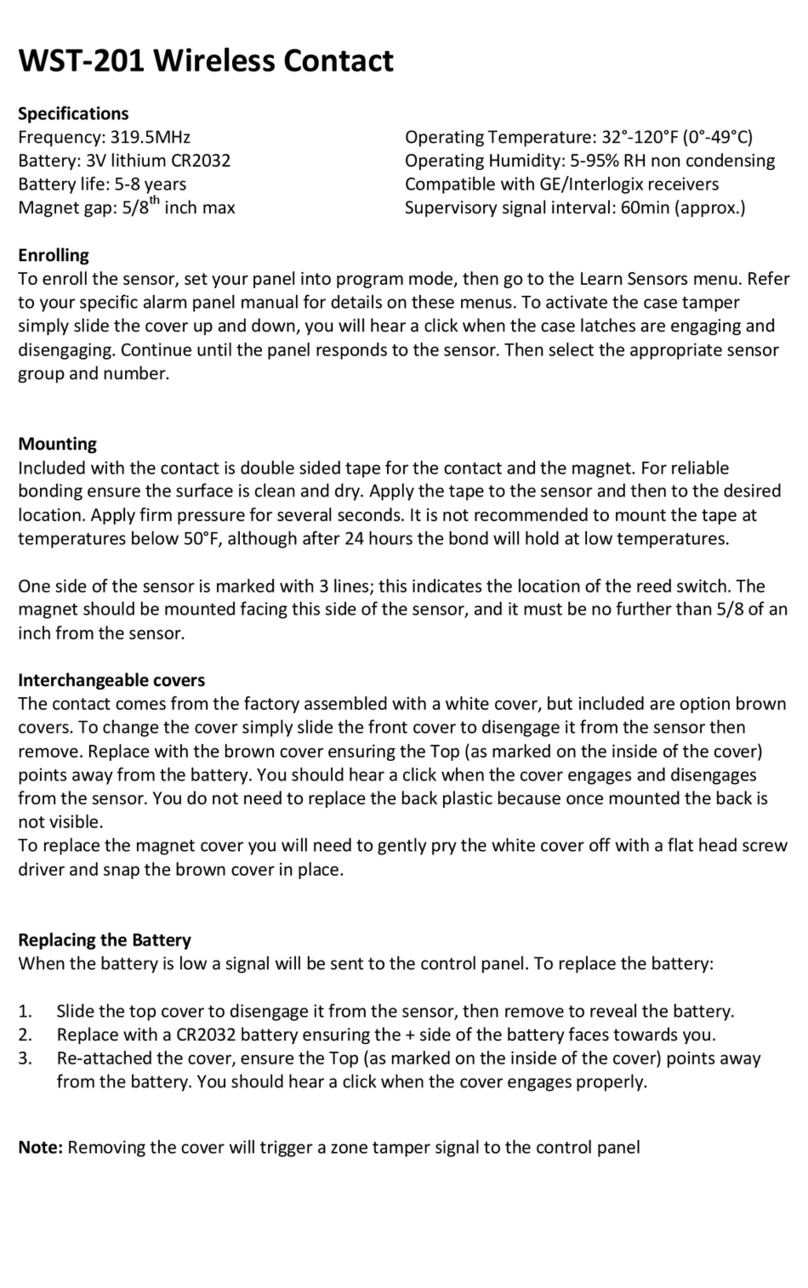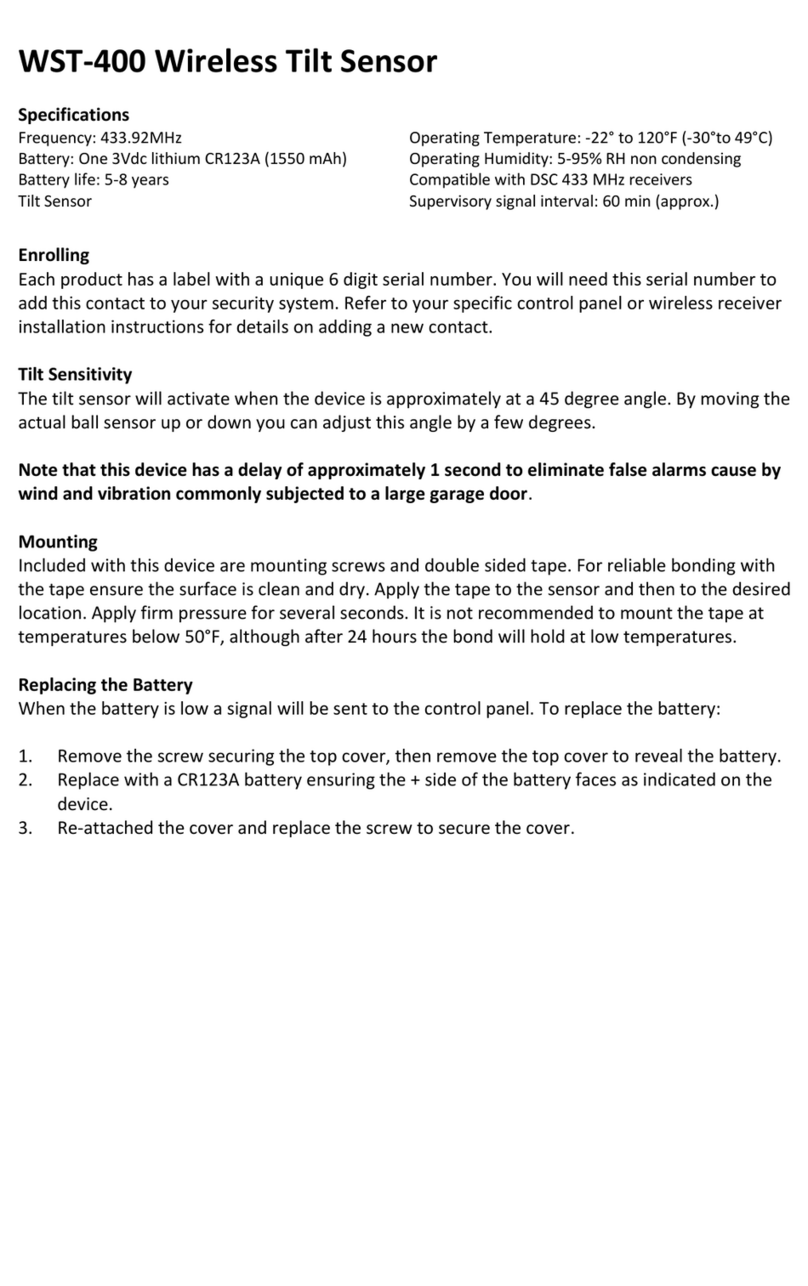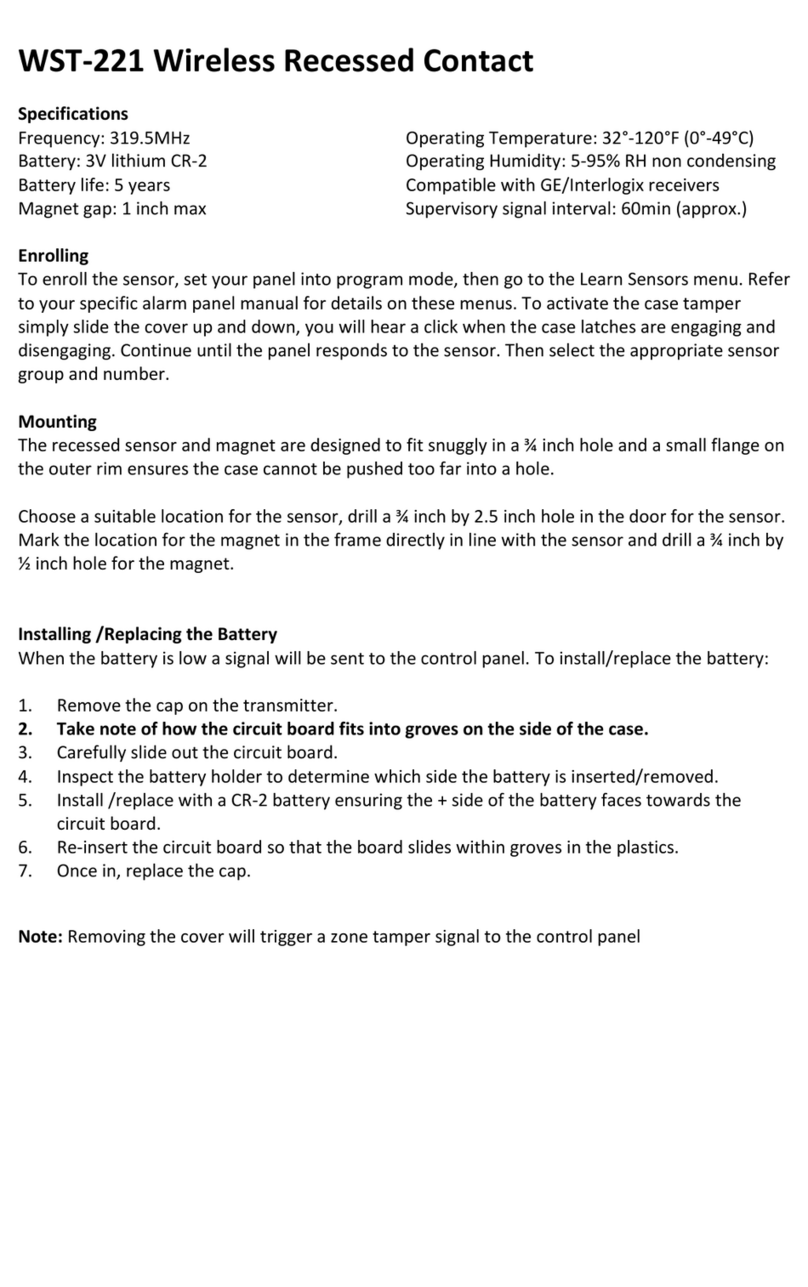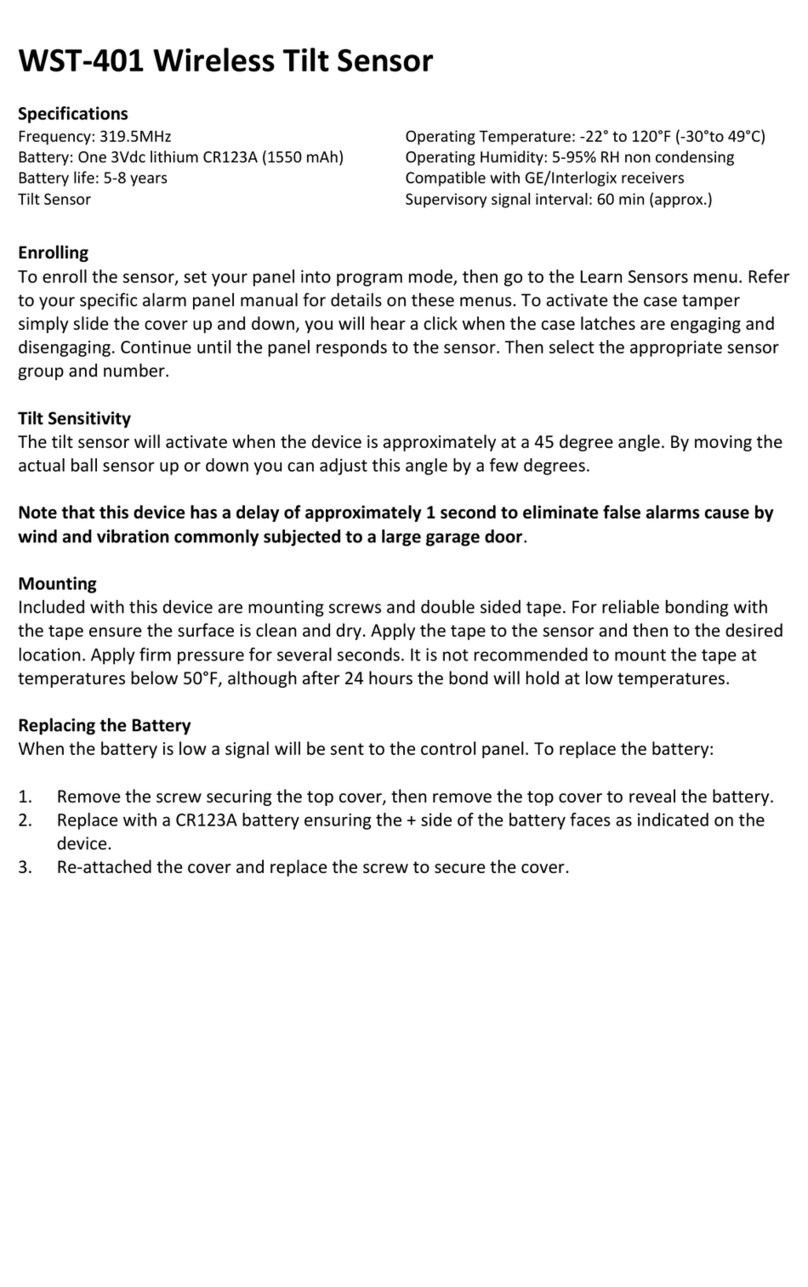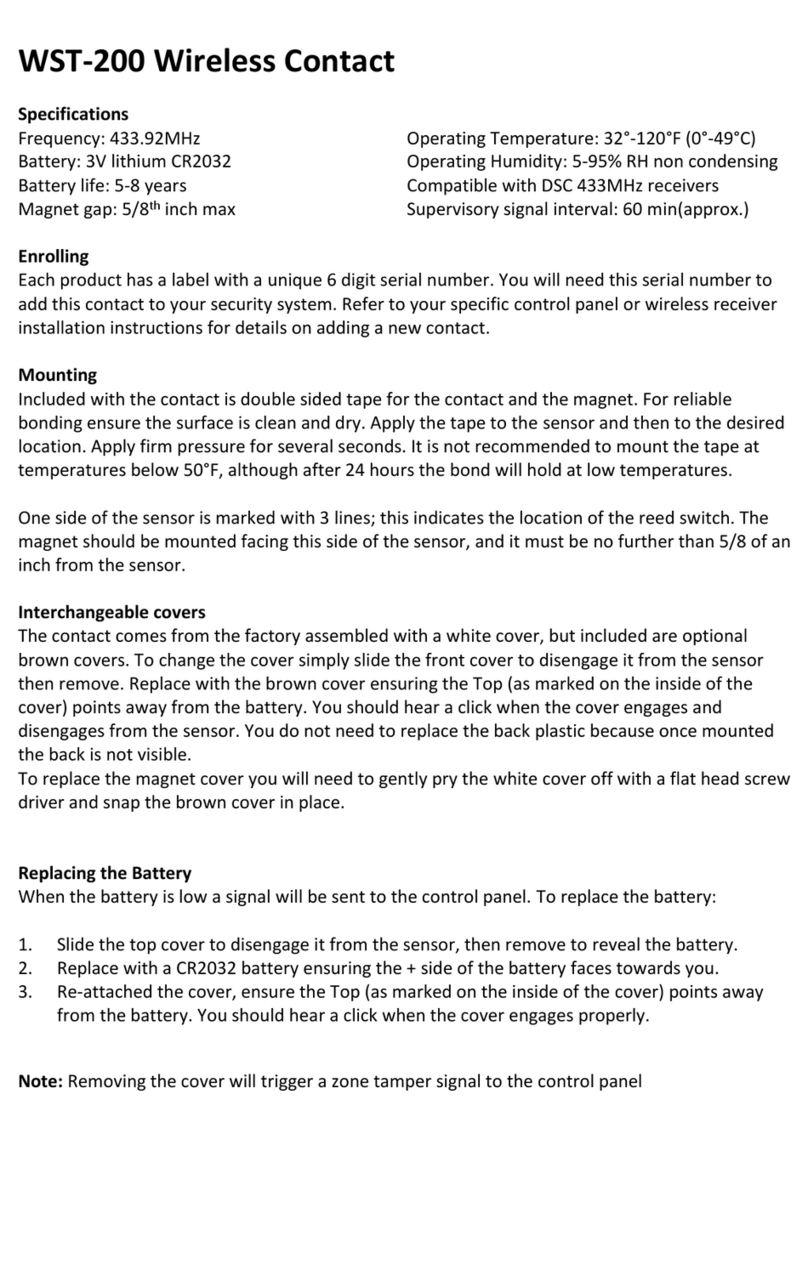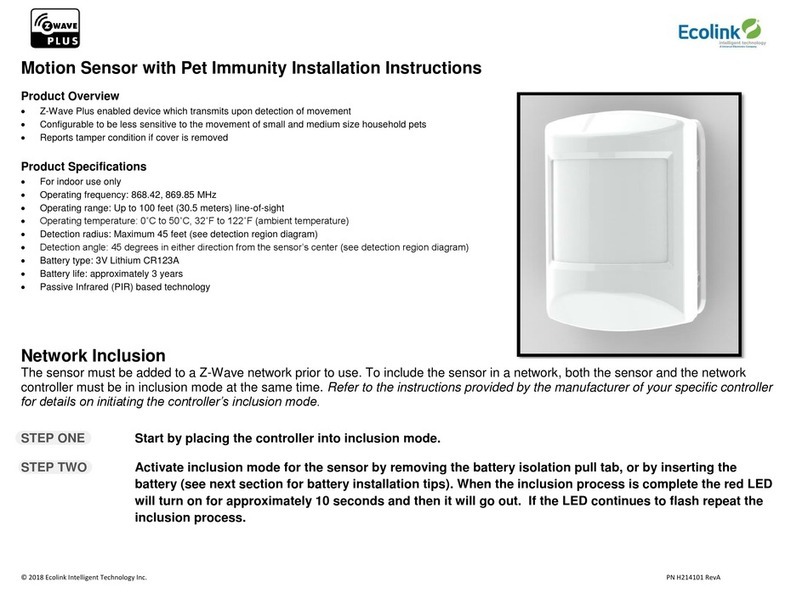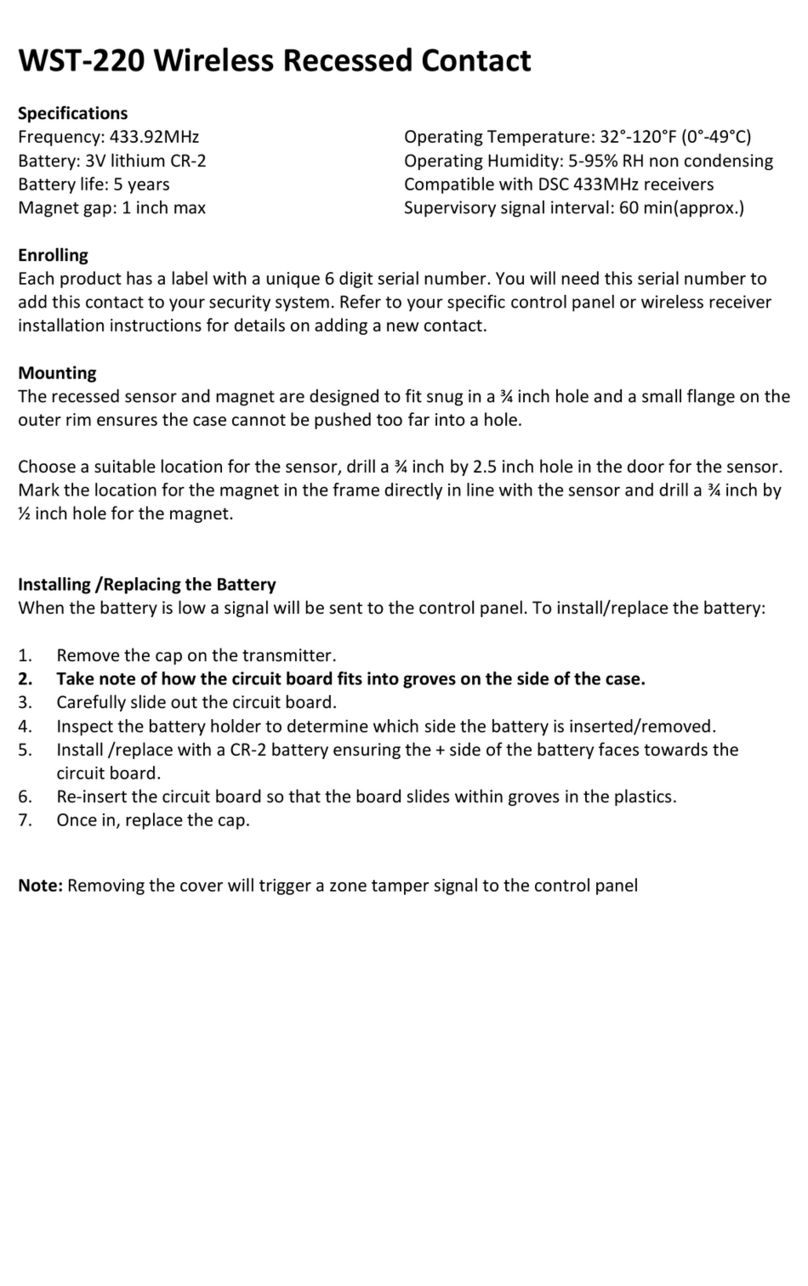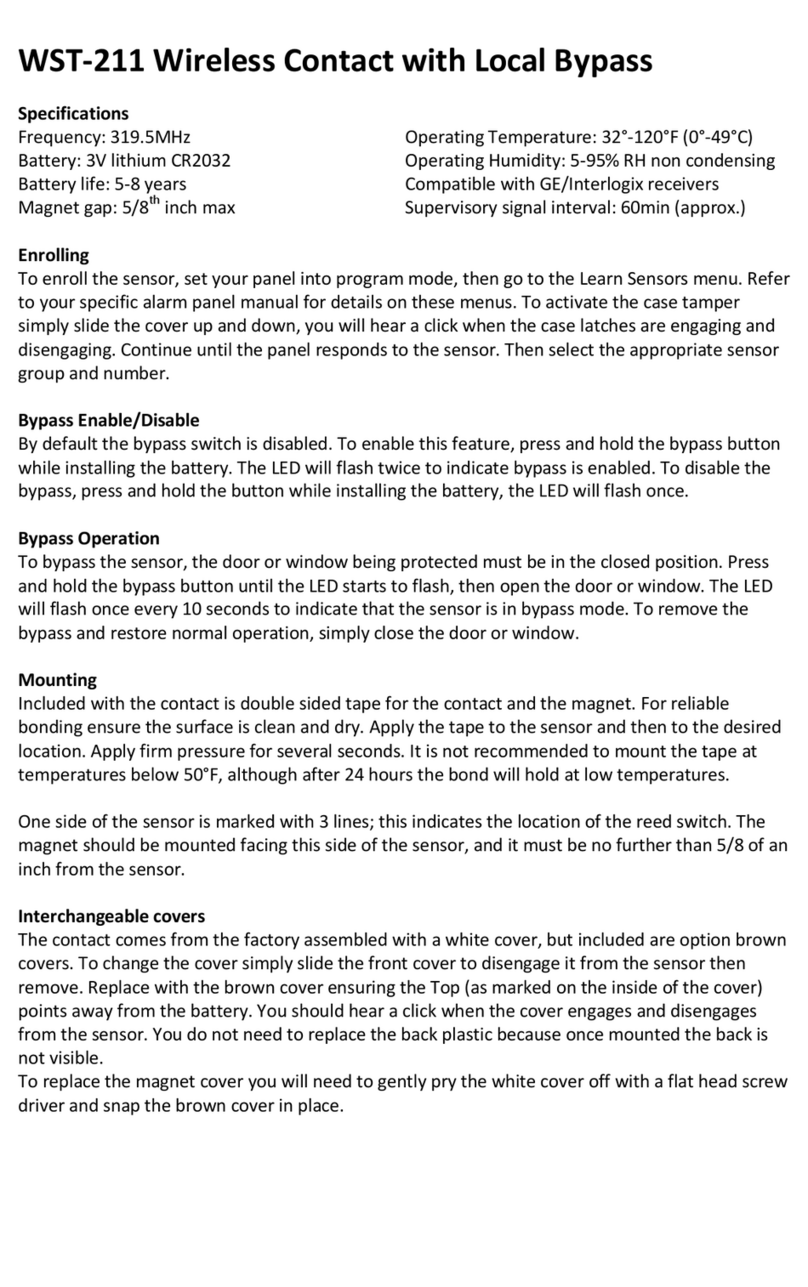change in infrared energy is quick enough, the PIR can trigger an alarm. The same applies
if the PIR area includes a window, even though the pattern of protection cannot “see”
through glass. Lights from a passing car can also pass through the window at night and
shine directly into the PIR’s lens.
•Heating and air conditioning ducts are also important because if they blow air onto an
object within the field of the PIR’s view, the temperature of that object could change
quickly enough for the PIR to “see” a change in infrared energy. PIR’s cannot see air
current, only the change in temperature of a physical object.
•The PIR senses change in temperature. However, as the ambient temperature of the
protected area approaches the temperature range of 95° to 120° F, the detection
performance of the PIR decreases.
•Ensure that the area you wish the PIR to cover is free of obstructions (for example,
curtains, screens, plants, and so on.) that may block the pattern of coverage.
•Anything that can sway or move due to air current can cause a change in infrared energy
within the fields of view. Drafts from doors or windows can cause this to happen. Plants,
balloons, curtains, and hanging baskets should never be left in the PIR’s field of view.
•Do not mount the PIR on a surface that allows for any vibration. Vibrations not only cause
the PIR to move a little, but it also causes the fields of view in a room to move with
respect the PIR. A little vibration can cause havoc with the PIR’s field of view, thus the PIR
may see a change in energy and trigger the alarm.
•An installation often requires that the PIR is aimed at the door. The PIR may detect door
movement before the door contact can initiate an entry delay, causing the alarm to
trigger. If you install the PIR facing a door, then while programming the PIR, choose an
appropriate sensor/zone type.
•The PIR ONLY detects intrusion within the pattern of coverage.
•The PIR does not provide volumetric area protection.
•The PIR creates multiple beams of protection. Intrusion can only be detected in
unobstructed areas covered by those beams.
•The PIR cannot detect motion or intrusion that occurs behind walls, ceilings, floors, closed
doors, partitions, glass doors, or windows.
•Tampering with, masking, painting, or spraying of any material on the PIR lens or any part
of the optical system can impair detection ability.
•The PIR, like other electrical devices, are subject to component failure. Even though the
PIR is designed to last as long as 10 years, the electronic components are subject to
failure.
FCC Compliance Statement
This device complies with part 15 of the FCC Rules. Operation is subject to the following two conditions:
(1) This device may not cause harmful interference, and
(2) this device must accept any interference received, including interference that may cause undesired
operation.
This equipment has been tested and found to comply with the limits for Class B digital devices, pursuant to
Part 15 of the FCC Rules. These limits are designed to provide reasonable protection against harmful
interference in a residential installation. This equipment generates uses and can radiate radio frequency
energy and, if not installed and used in accordance with the instruction manual, may cause harmful
interference to radio communications. However, there is no guarantee that interference will not occur in a
particular installation. If this equipment does cause harmful interference to radio or television reception,
which can be determined by turning the equipment off and on, the user is encouraged to try to correct the
interference by one or more of the following measures:
• Re-orient or relocate the receiving antenna
• Increase the separation between the equipment and receiver
• Connect the equipment to an outlet on a different circuit from the receiver
• Consult the dealer or an experienced radio/TV contractor for help.
Warning: Changes or modifications not expressly approved by Ecolink Intelligent Technology Inc. could void
the user’s authority to operate the equipment.
This device complies with Industry Canada licence-exempt RSS standard(s). Operation is subject to the
following two conditions:
(1) this device may not cause interference, and
(2) this device must accept any interference, including interference that may cause undesired operation of
the device.
C’et appareil est conforme la norme d'Industrie Canada exempts de licence RSS. Son fonctionnement est
soumis aux deux conditions suivantes: (1) c’et appareil ne peut pas provoquer d'interférences, et (2) c’et
appareil doit accepter toute interférence, y compris les interférences qui peuvent causer un mauvais
fonctionnement de la dispositif.
FCC ID: XQC-WST741IC: 9863B-WST741
Warranty
Ecolink Intelligent Technology Inc. warrants that for a period of2 years from the date of
purchase that this product isfree from defects in material and workmanship. This warranty
does notapply todamage caused by shipping orhandling, ordamage caused by accident,
abuse, misuse, misapplication, ordinary wear, improper maintenance, failure to follow
instructions orasa result ofany unauthorized modifications. Ifthere is adefect inmaterials
and workmanship under normal use within the warranty period Ecolink Intelligent Technology
Inc. shall, atits option, repair orreplace the defective equipment upon return of the
equipment tothe original point ofpurchase. The foregoing warranty shall apply only tothe
original buyer, and is and shall bein lieu of any and all other warranties, whether expressed or
implied and ofall other obligations orliabilities onthe part ofEcolink Intelligent Technology
Inc. neither assumes responsibility for, norauthorizes any other person purporting toact on its
behalf to modify or to change this warranty, nor to assume for it any other warranty or liability
concerning this product. The maximum liability for Ecolink Intelligent Technology Inc. under all
circumstances for any warranty issue shall belimited toa replacement ofthe defective
product. Itisrecommended that the customer check their equipment on a regular basis for
proper operation.
2055 Corte Del Nogal
Carlsbad, CA 92011
-855-632-6546
PN: 47007-0011141
REV Date: 06/22/2022
© 2022Ecolink Intelligent Technology Inc.