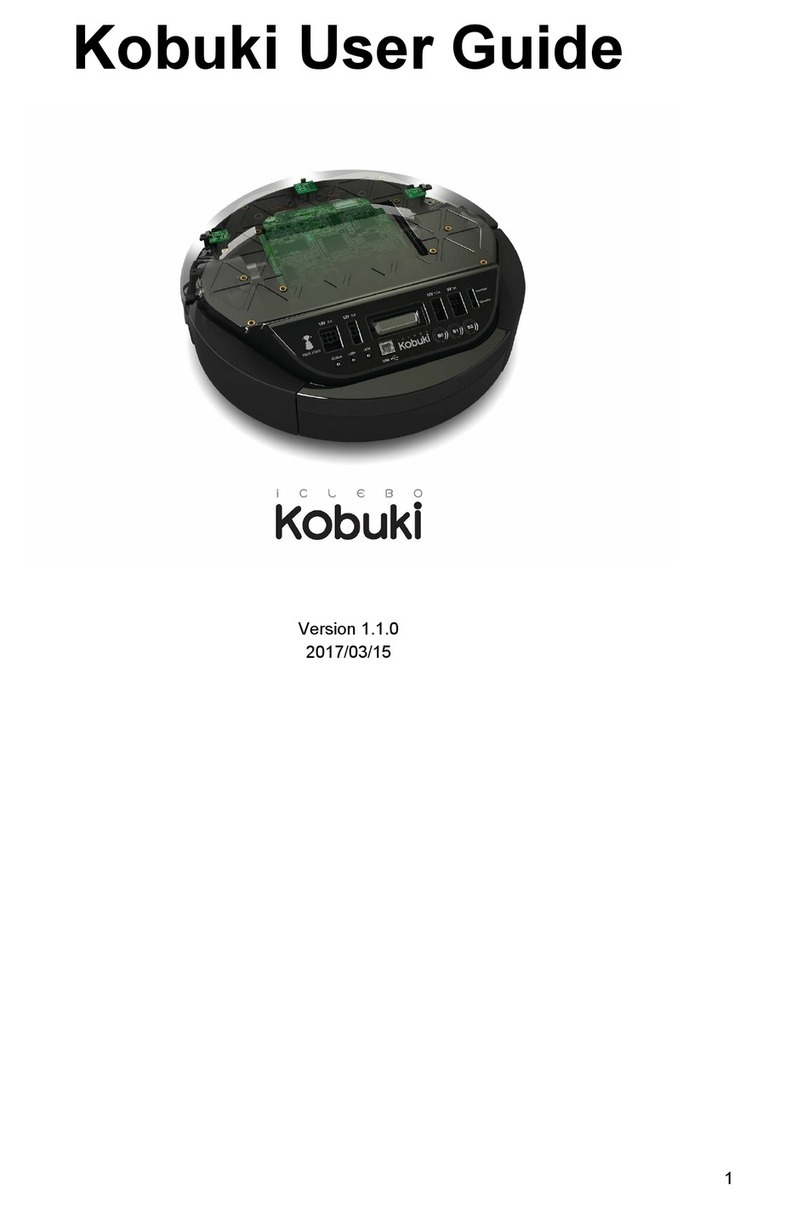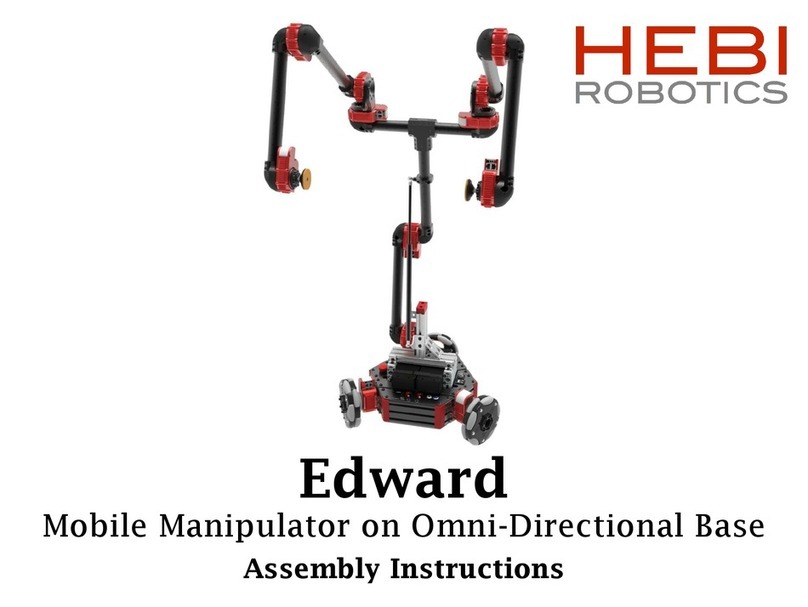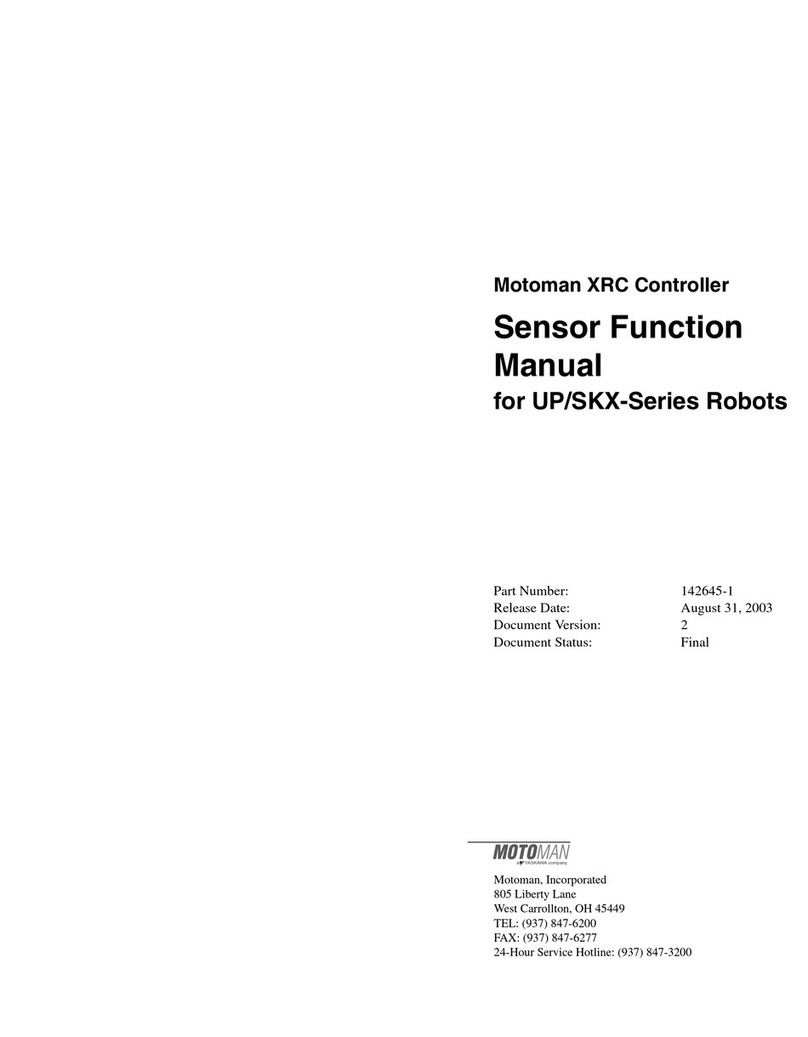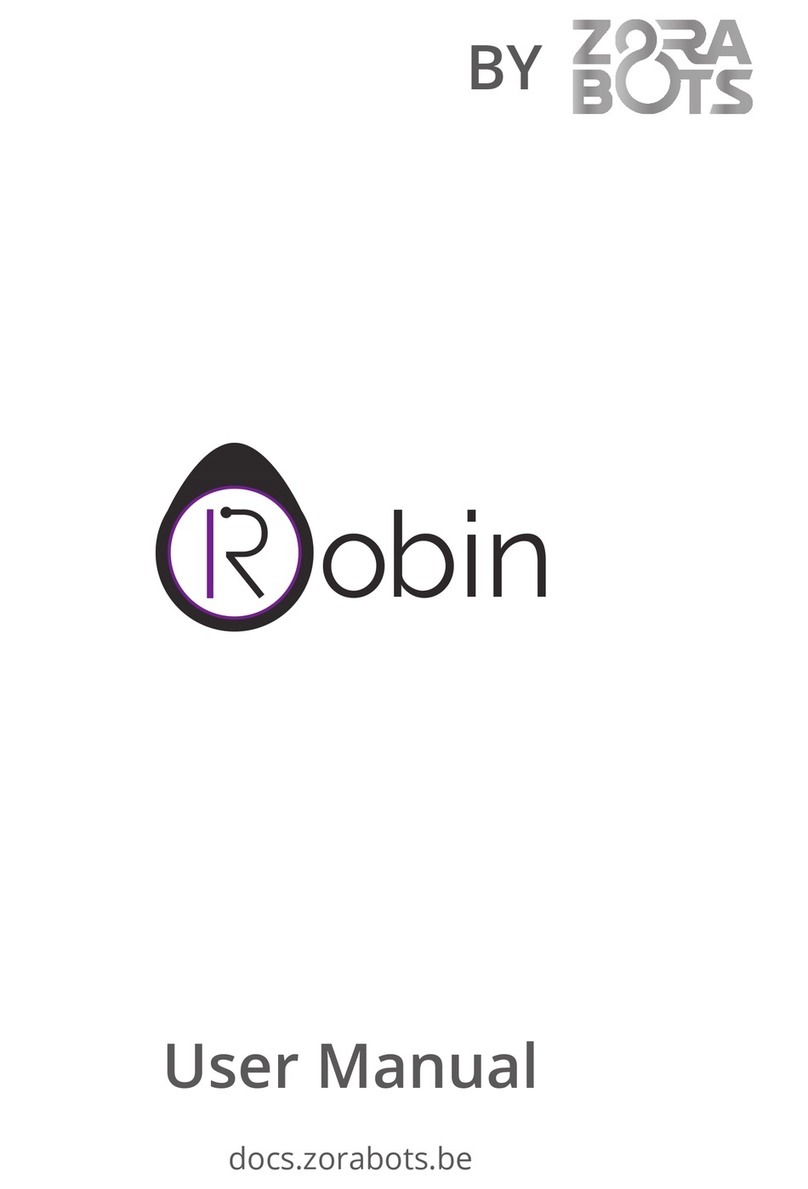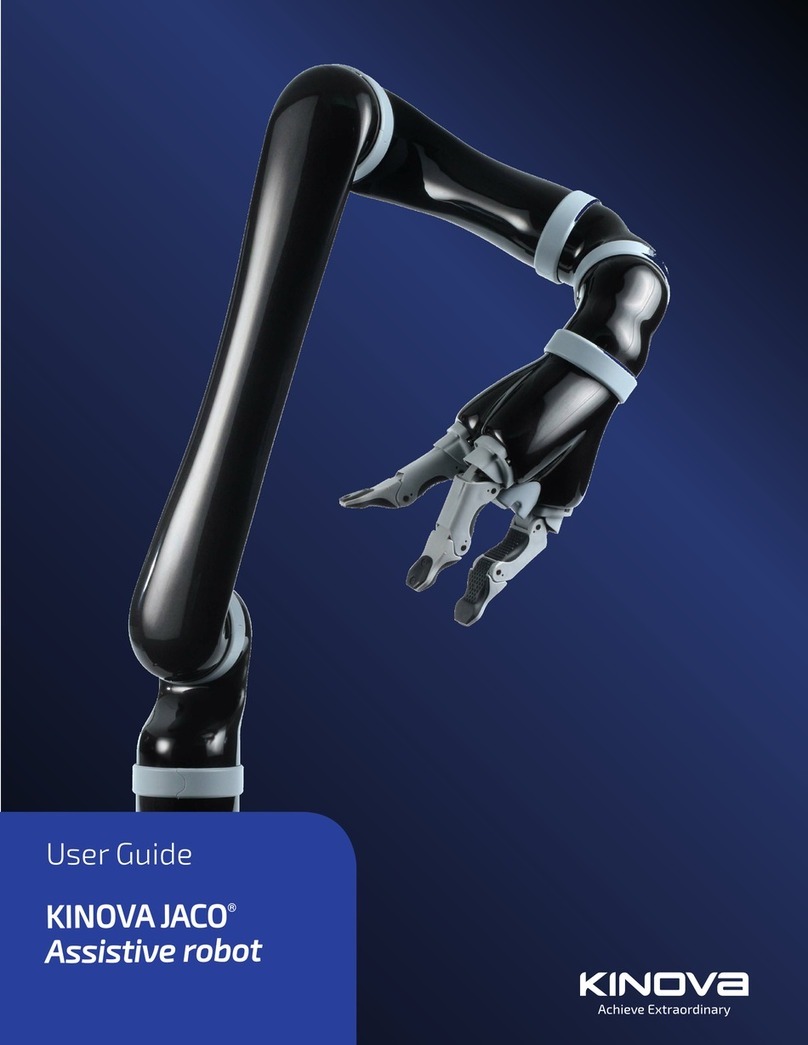ECOVACS ROBOTICS DEEBOT MINI User manual

Instruction Manual
EN
Manuel d'instructions
FR
Benutzerhandbuch
DE
Manuale d'uso
IT
Manual de instrucciones
ES
Manual de instruções
PT

Congratulations on the purchase of your ECOVACS ROBOTICS DEEBOT!
We hope it brings you many years of satisfaction. We trust the purchase of your
new robot will help keep your home clean and provide you more quality time to
do other things.
Live Smart. Enjoy Life.
Should you encounter situations that have not been properly addressed in
this Instruction Manual, please contact our Customer Service Center where a
technician can address your specic problem or question.
For more information, please visit the ECOVACS ROBOTICS ofcial website:
www.ecovacs.com
The company reserves the right to make technological and/or design changes
to this product for continuous improvement.
Thank you for choosing DEEBOT!
Benutzerhandbuch............................................................20
DE
Manuale d'uso .................................................................100
Declaration of conformity ....................................................120
IT
..................................................40
Manual de instrucciones
ES
Manual de instruções.......................................................80
PT
........................................................60
Manuel d'instructions
FR
..............................................................2
Instruction Manual
EN

EN
1. Important Safety Instructions.......................................................................2
2. Package Contents and Technical Specications.......................................5
2.1 Package Contents.....................................................................................5
2.2 Specications............................................................................................5
2.3 Product Diagram........................................................................................6
3. Operating and Programming........................................................................8
3.1 Notes Before Cleaning...............................................................................8
3.2 Quick Start.................................................................................................9
3.3 Cleaning Mode Selection.........................................................................12
3.4 Intelligent Scheduling..............................................................................13
3.5 Alarm Indicator and Sounds.....................................................................14
4. Maintenance................................................................................................15
4.1 Dust Bin and Filters..................................................................................15
4.2 Washable/Reusable Microber Cleaning Cloth and Cleaning Cloth Plate....16
4.3 Suction Intake and Side Brushes.............................................................17
4.4 Other Components..................................................................................17
5. Troubleshooting..........................................................................................18
Contents
........................................................60

EN
2
1. Important Safety Instructions
When using an electrical appliance, basic precautions should always
be followed, including the following:
READ ALL INSTRUCTIONS BEFORE USING THIS APPLIANCE.
SAVE THESE INSTRUCTIONS
1.
This Appliance is not intended to be used by children under 8 or
anyone lacking knowledge on proper use. Supervision may be
necessary. Do not allow children to sit on or play with the Appliance.
2. Clear the area to be cleaned. Remove power cords and small
objects from the floor that could entangle the Appliance. Tuck
rug fringe under the rug base, and lift items such as curtains and
tablecloths off the oor.
3.
If there is a drop off in the cleaning area due to a step or stairs, you
should operate the Appliance to ensure that it can detect the step
without falling over the edge. It may become necessary to place a
physical barrier at the edge to keep the unit from falling. Make sure the
physical barrier is not a trip hazard.
4. Only use as described in this manual. Only use attachments
recommended or sold by the manufacturer.
5.
Please make sure your power supply voltage matches the power
voltage marked on the Charging Dock.
6. For INDOOR household use ONLY. Do not use the Appliance
in outdoor, commercial or industrial environments.
7.
Use only the original rechargeable battery and Charging Dock provided
with the Appliance from the manufacturer. Non-rechargeable batteries
are prohibited. For battery information, please refer to Specifications
section.
8. Do not use without dust bin and/or lters in place.
9.
Do not operate the Appliance in an area where there are lit candles or
fragile objects.
10.
Do not use in extremely hot or cold environments (below -5˚C/23˚F
or above 40˚C/104˚F).
11.
Keep hair, loose clothing, ngers, and all parts of body away from
any openings and moving parts.
12. Do not operate the Appliance in a room where an infant or
child is sleeping.
13. Do not use Appliance on wet surfaces or surfaces with
standing water.

EN 3
1. Important Safety Instructions
14. Do not allow the Appliance to pick up large objects like stones,
large pieces of paper or any item that may clog the Appliance.
15. Do not use Appliance to pick up flammable or combustible
materials such as gasoline, printer or copier toner, or use in areas
where they may be present.
16. Do not use Appliance to pick up anything that is burning or
smoking, such as cigarettes, matches, hot ashes, or anything
that could cause a re.
17.
Do not put objects into the suction intake. Do not use if the suction
intake is blocked. Keep the intake clear of dust, lint, hair, or
anything that may reduce air ow.
18.
Take care not to damage the power cord. Do not pull on or carry
the Appliance or Charging Dock by the power cord, use the power
cord as a handle, close a door on the power cord, or pull power
cord around sharp edges or corners. Do not run Appliance over
the power cord. Keep power cord away from hot surfaces.
19. If the power cord is damaged, it must be replaced by the
manufacturer or its service agent in order to avoid a hazard.
20. Do not use the Charging Dock if it is damaged.
21.
Do not use with a damaged power cord or receptacle. Do not
use the Appliance or Charging Dock if it is not working properly,
has been dropped, damaged, left outdoors, or come in contact
with water. It must be repaired by the manufacturer or its
service agent in order to avoid a hazard.
22.
Turn OFF the power switch before cleaning or maintaining the Appliance.
23. The plug must be removed from the receptacle before cleaning
or maintaining the Charging Dock.
24.
Remove the Appliance from the Charging Dock, and turn OFF
the power switch to the Appliance before removing the battery for
disposal of the Appliance.
25.
The battery must be removed and discarded according to local
laws and regulations before disposal of the Appliance.
26.
Please dispose of used batteries according to local laws and regulations.
27. Do not incinerate the Appliance even if it is severely damaged.
The batteries can explode in a re.
28. When not using the Charging Dock for a long period of time,
please unplug it.

EN
4
1. Important Safety Instructions
Correct Disposal of this Product
This marking indicates that this product should not be disposed of with
other household waste throughout the EU. To prevent possible harm
to the environment or human health from uncontrolled waste disposal,
recycle it responsibly to promote the sustainable reuse of material
resources. To recycle your used device, please use the return and
collection systems or contact the retailer where the product was
purchased. They can safely recycle this product.
For EU Countries
29.
The Appliance must be used in accordance with the directions in this
Instruction Manual. ECOVACS ROBOTICS cannot be held liable or
responsible for any damages or injuries caused by improper use.
30.
WARNING: For the purposes of recharging the battery, only use
the detachable supply unit CH1465A provided with this Appliance.
31. The robot contains batteries that are only replaceable by skilled
persons.
32. The Remote Control uses non-rechargeable CR2032 button
cell battery. To replace the battery of the Remote Control,
please turn over the Remote Control and unscrew its Battery
Cover with a coin. Remove the battery cover. Press the metal
fastener to remove the battery, and insert the new battery.
Screw the Battery Cover with a coin, and reassemble it.
33. Non-rechargeable batteries are not to be recharged.
34. Different types of batteries or new and used batteries are not
to be mixed.
35. Batteries of the Remote Control are to be inserted with the
correct polarity.
36. Exhausted batteries are to be removed from the Appliance and
safely disposed of.
37. If the Remote Control is to be stored unused for a long period,
the batteries should be removed.
38. The supply terminals are not to be short-circuited.

EN 5
2. Package Contents and Technical Specications
2.1 Package Contents
Robot
(4) Side Brushes
*Technical and design specications may be changed in the course of continuous product improvement.
Charging Dock
Cleaning Cloth Plate
Instruction Manual
(2) Washable/
Reusable Microber
Cleaning Cloths
Replacement High
Efciency Filter+
Sponge Filter
Remote Control with
Button Cell Battery
2.2 Specications
Instruction Manual
EN
Model DK560
Working voltage 12V DC Rated power 15W
Battery Model DK560-BYD Battery Specication Ni-MH 12V
DC,1800mAh
Charging Dock Model CH1465A
Rated input voltage 100-240V AC Rated output voltage 20V DC
Rated output current 1A Rated power 20W
Remote Control Model RC1521B
Remote Control Battery
Model CR2032 Remote Control battery
input voltage 3V DC

EN
6
2. Package Contents and Technical Specications
2.3 Product Diagram
Robot
1. Anti-Collision Sensors
2. Control Panel
3. Top Cover
4. Infrared Receiver for Remote Control
5. Anti-Drop Sensors
6. Universal Wheel
7. Charging Contacts
8. Side Brushes
9. Suction Intake
10. Driving Wheels
11. Bottom Power Switch
12. Cleaning Cloth Plate Slots
13. Battery Cover
14. Battery Cover Screws
Charging Dock
1
1. Infrared Signal Generator
2. Charging Dock Pins
1. AUTO Mode Button(One-touch START/PAUSE)
Control Panel
1
2
1
2
3
4
7
13
8
5
6
11
9
10
12
14

EN 7
2
3
1
2. Package Contents and Technical Specications
Remote Control
1. AUTO Mode Button
2. Direction Control Buttons
3. START/PAUSE Button
4. Return to Charger Mode Button
5. Spot Cleaning Mode Button
6. Edge Cleaning Mode Button
7. Intelligent Scheduling Button
8. Infrared Emitter
Dust Bin
1. Dust Bin Handle
2. Filter Net
3. Dust Bin Lock
4. Sponge Filter
5. High Efciency Filter
6. Dust Bin Cover
Washable/Reusable Microber Cleaning Cloth and Cleaning Cloth Plate
1.
Washable/Reusable Microber Cleaning Cloth
2. Cleaning Cloth Plate
3. Cleaning Cloth Plate Tabs
2
3
6
1
4
5
7
1
4
5
6
3
2
8

EN
8
3. Operating and Programming
3.1 Notes Before Cleaning
Before operating DEEBOT, take a few moments to survey the area to be
cleaned and remove any obstacles.
Remove power cords and small objects from
the oor that could entangle the product.
Please be aware that the robot needs at
least a 9 cm (3.5") clearance to clean under
furniture without complications.
The product is not suitable for use on carpet.
Before using the product near an area rug,
please fold area rug edges under themselves.
If there is a step or stairs in the cleaning
area, please operate DEEBOT to ensure its
Anti-Drop Sensors can detect the drop off. It
may be necessary to place a physical barrier
at the edge of the drop off to keep the unit
from falling over the edge.

EN 9
3. Operating and Programming
3.2 Quick Start
Charging Dock Placement
Install Side Brushes
Place the Charging Dock on a level oor surface
against the wall with the base perpendicular
to the ground. Keep the immediate area 1.5m
(5') in front of the charger and 0.5m (1.6') on
both sides of the charger clear of objects and
reective object surfaces such as mirrors etc.
Plug the Charging Dock in.
Attach Side Brushes to the bottom of DEEBOT
by pressing a brush into each slot with the
matching color until it clicks.
1
2
When DEEBOT is not cleaning, it is suggested
to keep it powered ON and charging instead
of powered OFF.
*
Power ON
Turn the robot’s Bottom Power Switch to the
ON position. “I”=power ON; “O”=power OFF.
DEEBOT is powered ON when the AUTO
Mode Button glows a continuous BLUE.
3
1.6
1.6

EN
10
3. Operating and Programming
Attach the Washable/Reusable Microfiber
Cleaning Cloth to the Cleaning Cloth Plate.
Place the square end of the Cleaning Cloth Plate
inside the pocket on the Washable/Reusable
Microber Cleaning Cloth. Smooth the white side
of the Washable/Reusable Microfiber Cleaning
Cloth onto the Velcro areas on the bottom of the
Cleaning Cloth Plate. Ensure the blue side of the
Cleaning Cloth faces out.
To use the robot's optional mopping feature, attach the provided Washable/Reusable
Microber Cleaning Cloth.
Insert the Cleaning Cloth Plate tabs into the Cleaning
Cloth Plate Slots on the bottom of DEEBOT until you
hear a click.
Attach Cleaning Cloth, if Desired
When using the optional mopping feature, fold area rug edges under themselves so DEEBOT will
avoid the rug.
5
*
Charge DEEBOT
Place DEEBOT on the Charging Dock making
sure the Charging Contacts on DEEBOT and
the Charging Dock Pins make a connection.
Charge DEEBOT for at least 4 hours before the
rst use.
4
Make sure the robot’s Bottom Power Switch
is ON before charging.
AUTO Mode Button blinks when DEEBOT is
charging. AUTO Mode Button stops glowing
when DEEBOT is fully charged.
*
*

EN 11
3. Operating and Programming
Start
Pause
Power OFF
Press the AUTO Mode Button on DEEBOT
or on the Remote Control. DEEBOT starts to
work immediately in AUTO Cleaning Mode.
Pause DEEBOT. Move the Bottom Power
Switch to the OFF position.
Pause DEEBOT by pressing the AUTO Mode
Button on DEEBOT or the START/PAUSE
Button on the Remote Control.
6
7
8
To choose another Cleaning Mode, please
refer to section 3.3 Cleaning Mode Selection
for details.
*
DEEBOT can be directed to move forward,
backward, left and right using the Direction
Control Buttons on the Remote Control
when it is Paused. DEEBOT does not
clean when Paused.
To save power, the AUTO Mode Button on the robot’s Control Panel stops glowing after
the robot is paused for more than 10 minutes. Press the AUTO Mode Button on the robot to
wake up the robot, or press any button on the Remote Control to start the robot immediately.
*
*
When DEEBOT is not cleaning, it is suggested
to keep it powered ON and charging.
*

EN
12
AUTO Cleaning Mode Edge Cleaning Mode
Return to Charger Mode
This mode is good for cleaning the edges and
corners of a room. In Edge Cleaning Mode,
DEEBOT cleans along a border (e.g. wall) and
returns to the Charging Dock when it completes
Edge Cleaning.
When battery power gets low, DEEBOT
automatically switches to Return to Charger
Mode and returns to the Charging Dock to
recharge itself.
This is the most commonly used mode. In
AUTO Cleaning Mode, DEEBOT cleans in
a straight line and changes direction when it
meets an obstacle.
This mode is applicable for an area of highly
concentrated dirt or dust. In Spot Cleaning
Mode, DEEBOT focuses on a specific area
to clean. DEEBOT cleans the area in a spiral
pattern and stops when it completes Spot
Cleaning.
1
Spot Cleaning Mode
(2-5 minutes)
3
2
4
3.3 Cleaning Mode Selection
DEEBOT has several Cleaning Modes to choose from to effectively clean different oors.
Cleaning Modes are selected with the Remote Control.
3. Operating and Programming
DEEBOT can also be sent back to the
Charging Dock at any time by pressing
the Return to Charger Button on the
Remote Control.
*

EN 13
x2
3. Operating and Programming
Set Intelligent Scheduling
Cancel Intelligent Scheduling
Press the Auto Mode Button on DEEBOT twice or press the Intelligent Scheduling Button on the Remote
Control to set the current time as the scheduled cleaning time. Intelligent Scheduling is set when the
robot emits 2 beeps. DEEBOT will automatically clean at the set time every day.
Press the Auto Mode Button on DEEBOT twice or press the Intelligent Scheduling Button on the Remote
Control. Intelligent Scheduling is cancelled when the robot emits 3 beeps.
For example: Set Intelligent Scheduling successfully at 9:00am, and DEEBOT automatically cleans at
9:00am every day.
*To automatically clean at another time, first cancel the current Intelligent Scheduling, then set
Intelligent Scheduling again at the desired time.
*If DEEBOT is powered OFF, Intelligent Scheduling is cancelled.
* All scheduled cleanings are performed in AUTO Cleaning Mode.
1
2
3.4 Intelligent Scheduling
DEEBOT has an Intelligent Scheduling function. DEEBOT can be scheduled to clean once
per day at the same time, even If nobody is at home.
x2

EN
14
3. Operating and Programming
3.5 Alarm Indicator and Sounds
Alarm Sound Problems Solution
One Beep Driving Wheel Malfunction
Check Driving Wheels for tangled hair or
debris and clean as described in section
4 Maintenance.
Three Beeps
Driving Wheel Malfunction
Turn over the robot. Press Driving
Wheels to check for a clicking sound.
If they do not click, please contact
Customer Service.
DEEBOT gets into trouble
while working.
Manually remove the obstacles and
restart DEEBOT.
Four Beeps Dust Bin Malfunction
Remove the Dust Bin and re-install it
properly. If the robot still emits the alarm,
please contact Customer Service.
Five Beeps Low Battery Manually place the robot on the Charging
Dock to charge.
Six Beeps Side Brush Malfunction
Check Side Brushes for tangled hair or
debris and clean as described in section
4 Maintenance.
Seven Beeps Anti-Drop Sensor
Malfunction
Check Anti-Drop Sensors for dust
and clean as described in section 4
Maintenance.
If DEEBOT detects a problem and needs your assistance, it emits alarm beeps and the AUTO
Mode Button ashes RED.

EN 15
* Before performing cleaning and maintenance, power OFF DEEBOT and unplug the
Charging Dock.
4.1 Dust Bin and Filters
Rinse the Dust Bin, Filter Net and Sponge Filter
under running water.
Dry the Dust Bin and filters completely
before reinstalling.
Open the robot’s Top Cover and remove the
Dust Bin. Open the Dust Bin Lock and empty
the Dust Bin.
Remove the filters. Pat the High Efficiency
Filter clean. Do not rinse the High Efciency
Filter under water.
4. Maintenance

EN
16
4. Maintenance
4.2 Washable/Reusable Microber Cleaning Cloth and Cleaning
Cloth Plate
Remove the Cleaning Cloth Plate from
DEEBOT and remove the Cleaning Cloth.
Wipe the Cleaning Cloth Plate with a dry
cloth.
Wash the Cleaning Cloth by hand, and lay
at to dry.

EN 17
4. Maintenance
4.4 Other Components
Clean the Universal Wheel by removing any
hair tangled around it.
Wipe the Charging Contacts and the Charging Docks Pins with a dry cloth to maintain their effectiveness.
Wipe the Anti-Drop Sensors with a dry cloth
to maintain their effectiveness.
Wipe the Suction Intake with a dry cloth. Remove the Side Brushes and wipe the Side
Brushes and their slots with a clean cloth.
4.3 Suction Intake and Side Brushes

EN
18
5. Troubleshooting
Please use this chart to troubleshoot common problems using DEEBOT.
No. Malfunction Possible Causes Solutions
1DEEBOT will not
charge.
DEEBOT is not powered
ON. DEEBOT will not
charge unless it is powered
ON while on the Charging
Dock even if the AUTO
Mode Button is ashing.
Move the robot's Bottom Power Switch
to the ON position.
DEEBOT has not made
a connection with the
Charging Dock.
Be sure that the robot's Charging
Contacts have made a connection
with the Charging Dock Pins. You
may move the robot manually to
make the connection if necessary.
The Charging Dock is
unplugged while DEEBOT is
powered ON, which causes
battery consumption.
Plug in the Charging Dock and
ensure DEEBOT is powered ON.
Keep DEEBOT on the Charging
Dock to make sure it has full battery
to work at any time.
The battery is completely
discharged.
Re-activate the battery. Place
DEEBOT on the Charging Dock by
hand, remove after charging for 3
minutes, repeat 3 times; then charge
normally.
2
DEEBOT gets into
trouble while working
and stops.
DEEBOT is tangled with
something on the oor
(electrical cords, drooping
curtains, area rug fringe
etc.).
DEEBOT will try various ways
to get itself out of trouble. If it is
unsuccessful, manually remove the
obstacles and restart.
3
DEEBOT returns to
the Charging Dock
before it nishes cle
aning.
When battery power
gets low, DEEBOT
automatically switches to
Return to Charger Mode
and returns to the Charging
Dock to recharge itself.
This is normal. No solution
necessary.
Working time varies
according to oor surface,
room complexity and the
selected Cleaning Mode.
This is normal. No solution
necessary.
Table of contents
Languages:
Other ECOVACS ROBOTICS Robotics manuals