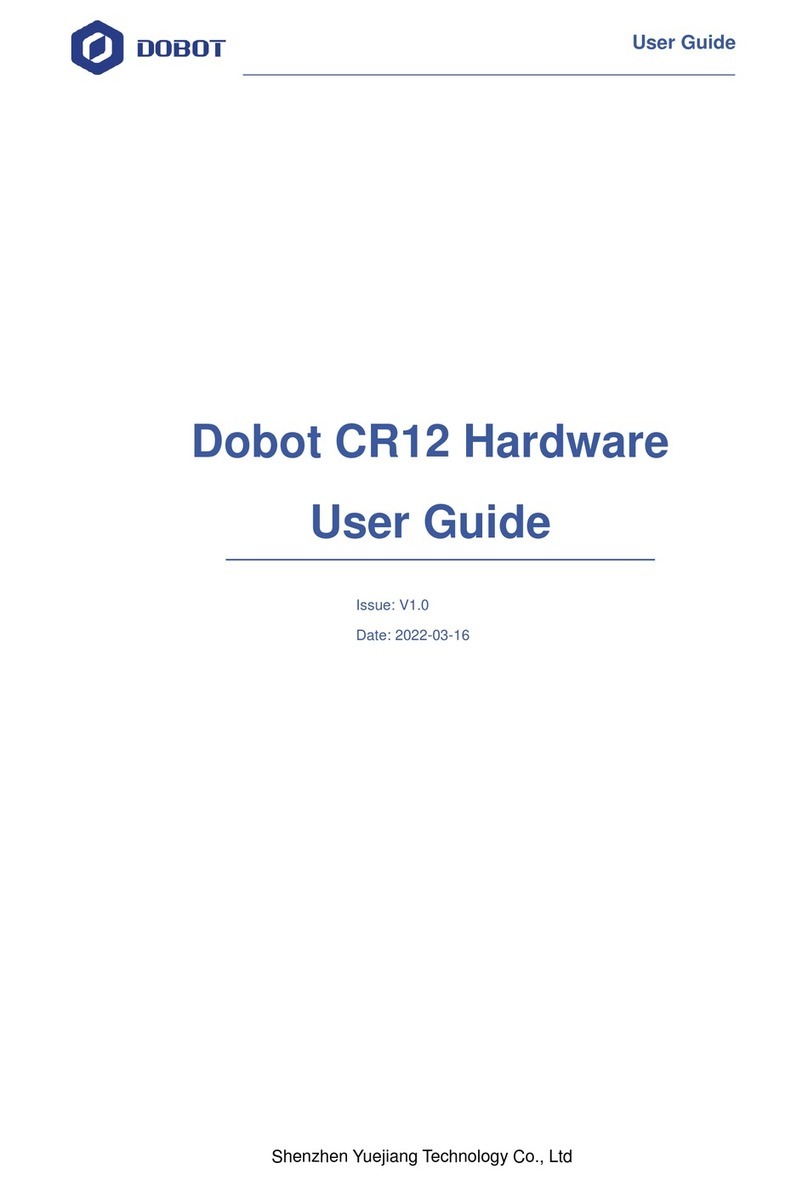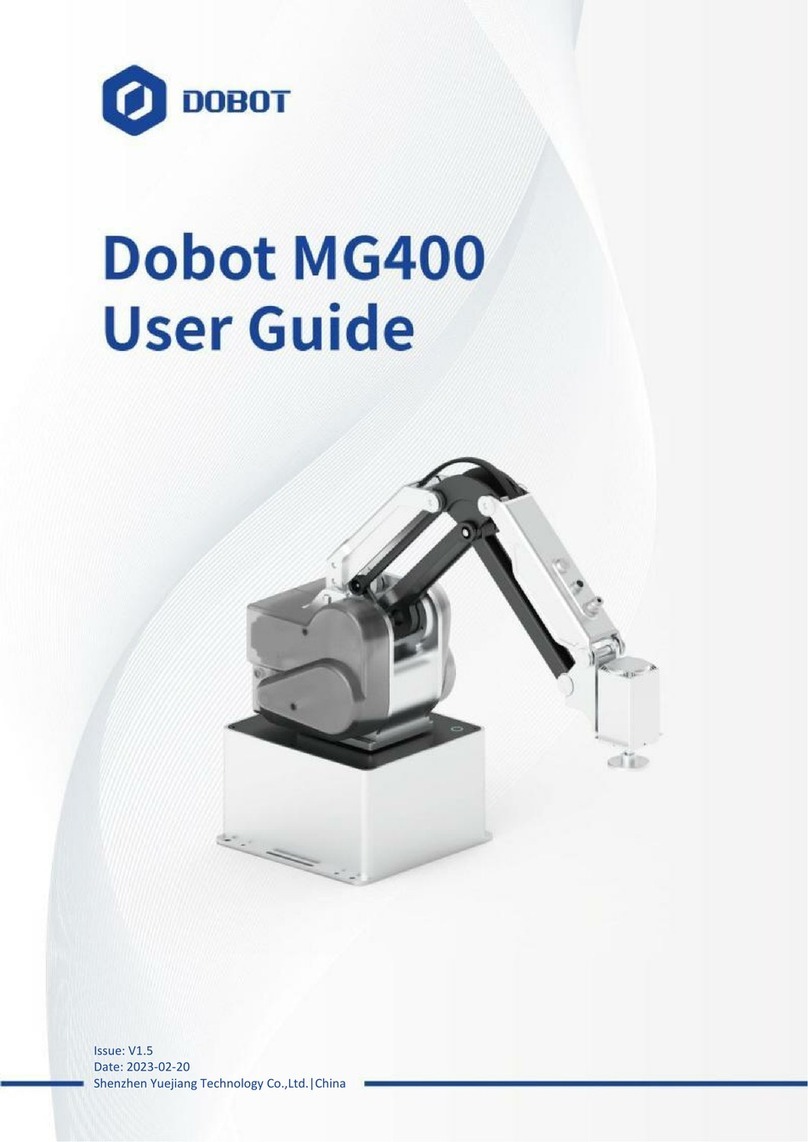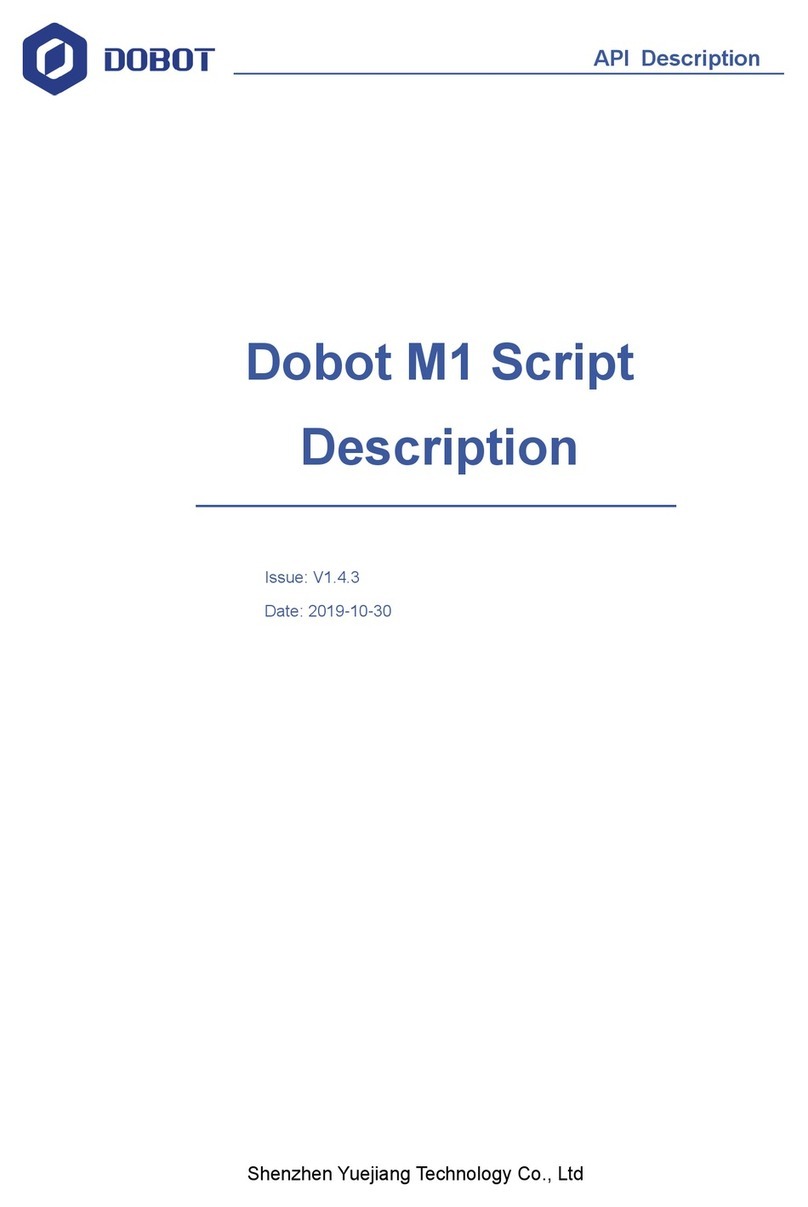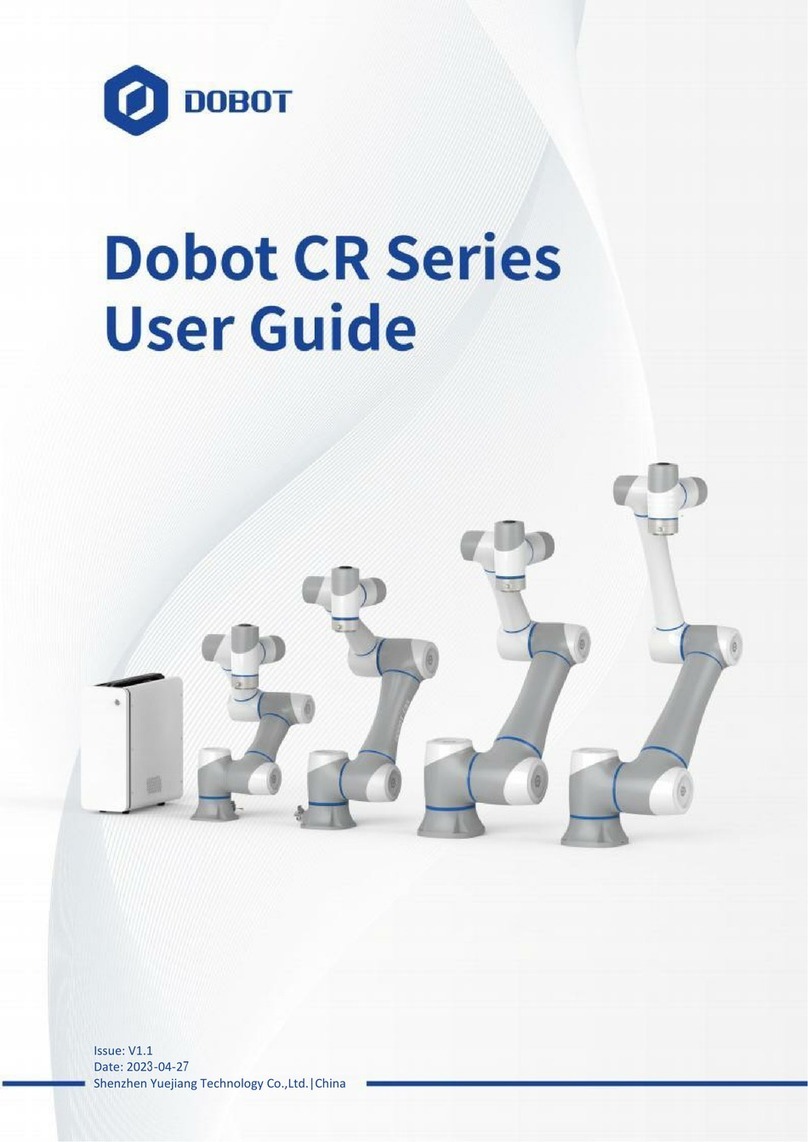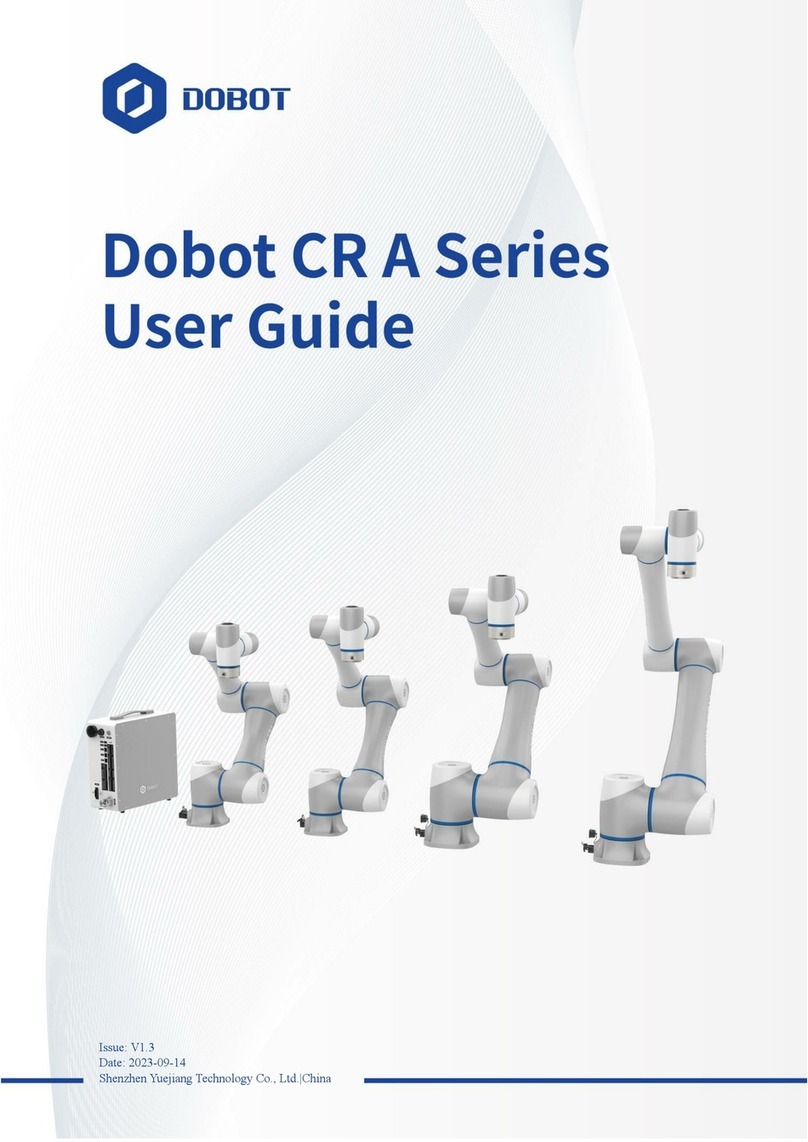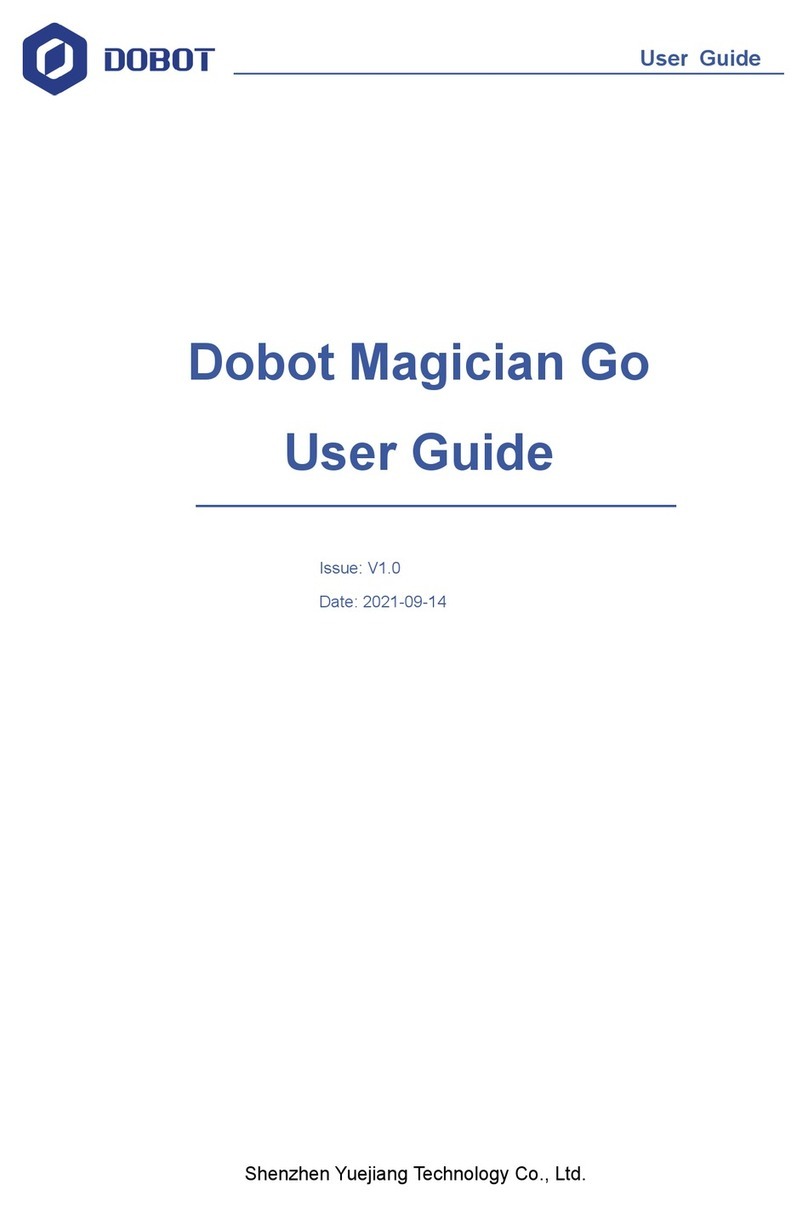AiStarter User Guide Contents
IssueV1.0.3(2018-09-01)AiStarter User Guide Copyright © Yuejiang Technology Co., Ltd
iv
6. AI-Starter Demo.....................................................................................................19
6.1 Line Tracking Demo.......................................................................................................19
6.1.1 Description ........................................................................................................19
6.1.2 Procedure...........................................................................................................19
6.1.3 Code Description...............................................................................................19
6.2 ObstacleAvoiding Demo................................................................................................21
6.2.1 Description ........................................................................................................21
6.2.2 Procedure...........................................................................................................21
6.2.3 Code Description...............................................................................................21
6.3 White Balance Calibration Demo ...................................................................................23
6.3.1 Description ........................................................................................................24
6.3.2 Procedure...........................................................................................................24
6.3.3 Code Description...............................................................................................24
6.4 Color Recogition and Line Tracking Demo....................................................................24
6.4.1 Description ........................................................................................................24
6.4.2 Procedure...........................................................................................................24
6.4.3 Code Description...............................................................................................24
6.5 Cooperation Demo..........................................................................................................25
6.5.1 Description ........................................................................................................25
6.5.2 Procedure...........................................................................................................26
6.5.3 Code Description...............................................................................................26
7. API Function ..........................................................................................................29
7.1 Initialization....................................................................................................................29
7.2 Setting Direction and Speed............................................................................................29
7.3 Setting Direction\Speed\Time.........................................................................................29
7.4 Setting Motor Speed .......................................................................................................30
7.5 Setting Motor Parameter.................................................................................................30
7.6 Getting Motor Pose.........................................................................................................30
7.7 Initializing Ultrasonic Sensor..........................................................................................31
7.8 Getting the Detection Distance of Ultrasonic Sensor .....................................................31
7.9 Detecting obstacle...........................................................................................................31
7.10 Getting Infrared Sensor Data..........................................................................................32
7.11 Getting Geomagnetic Angle............................................................................................32
7.12 Geomagnetic Calibration................................................................................................32
7.13 Setting White Balance.....................................................................................................33
7.14 Setting Color Sensor Status.............................................................................................33
7.15 Detecting Color...............................................................................................................33
7.16 Getting RGB Value .........................................................................................................34
7.17 Initializing Switch...........................................................................................................35
7.18 Getting Switch Status......................................................................................................35
7.19 Setting LED Status..........................................................................................................35
7.20 Getting Photosensitive Value..........................................................................................36
7.21 Setting Ultrasonic Threshold ..........................................................................................36