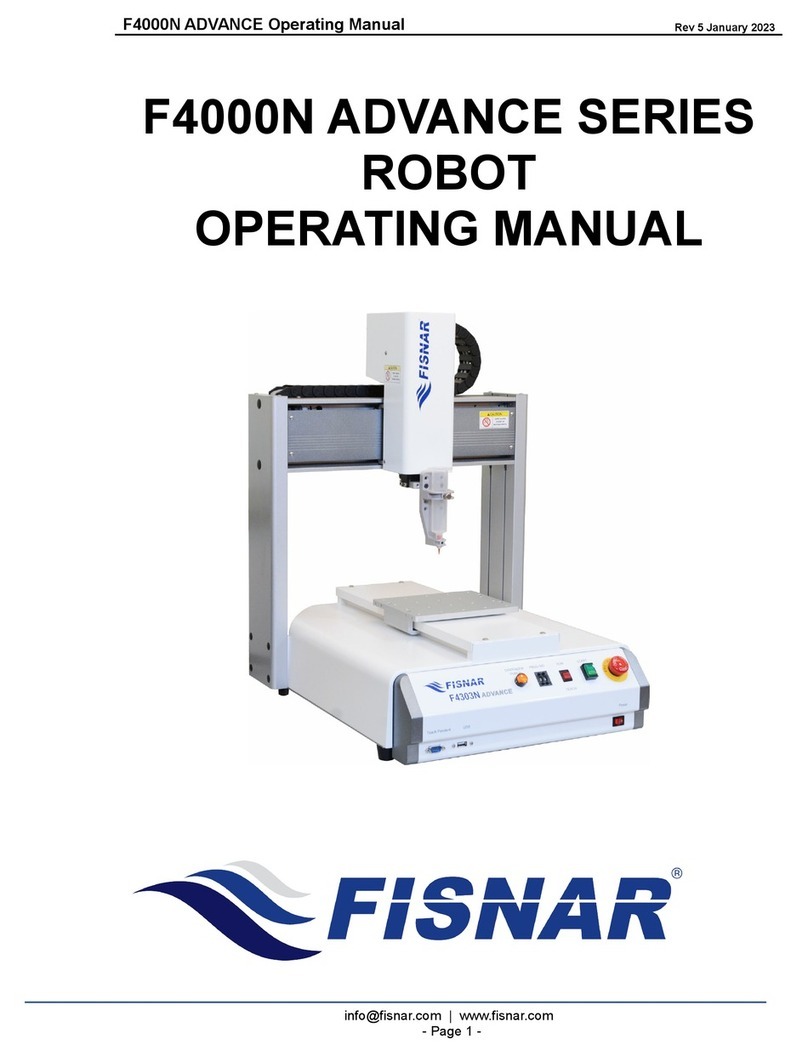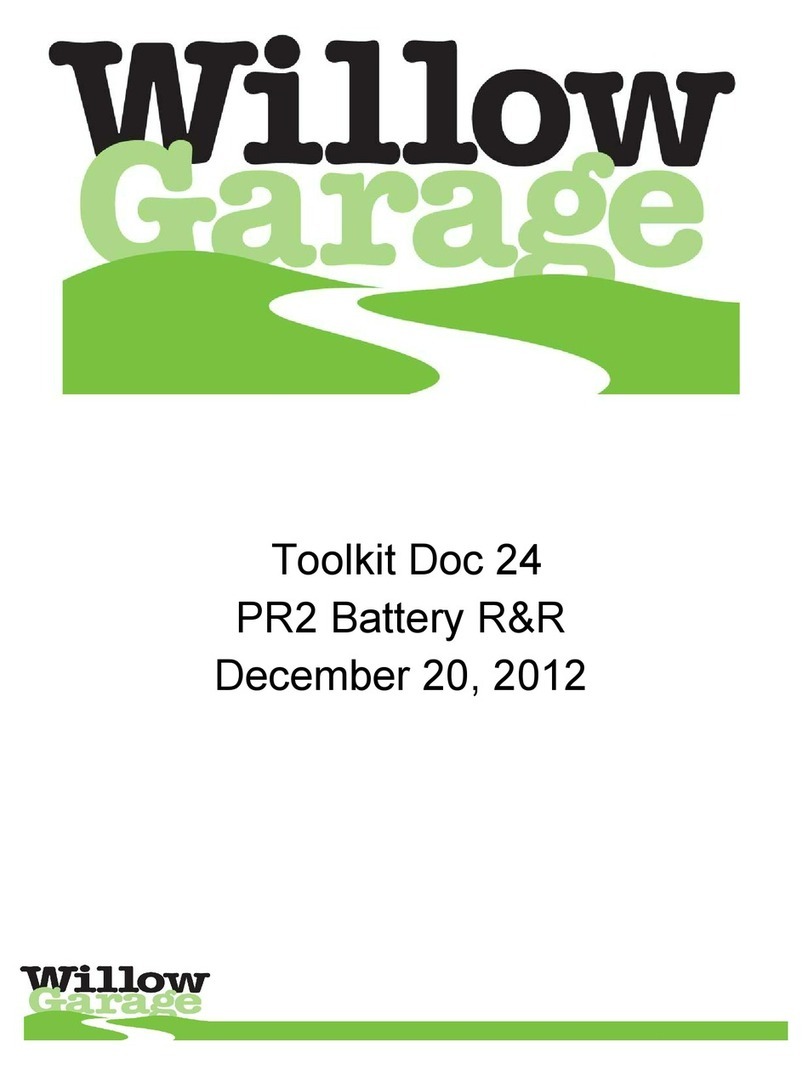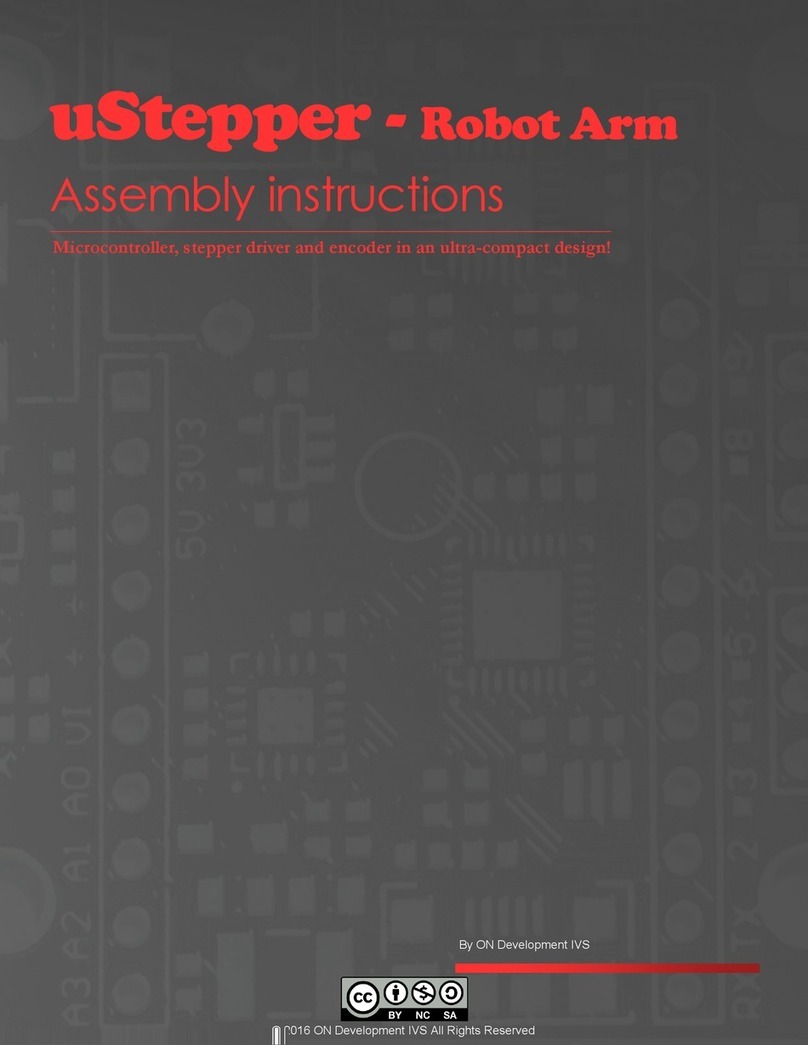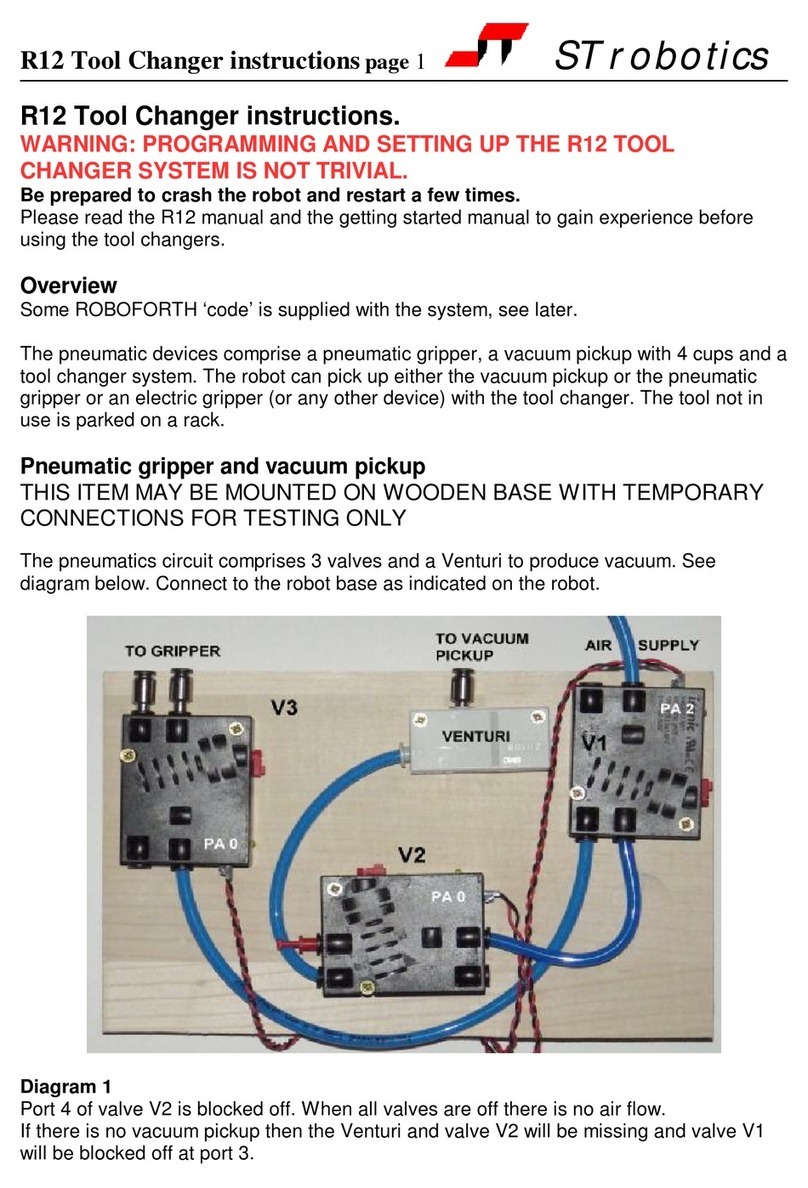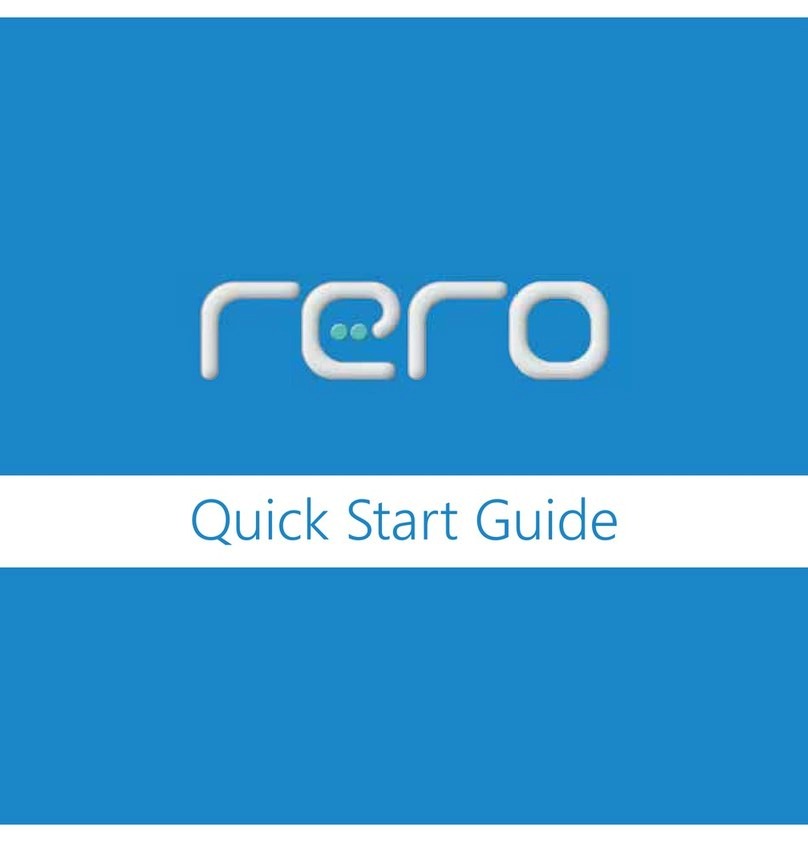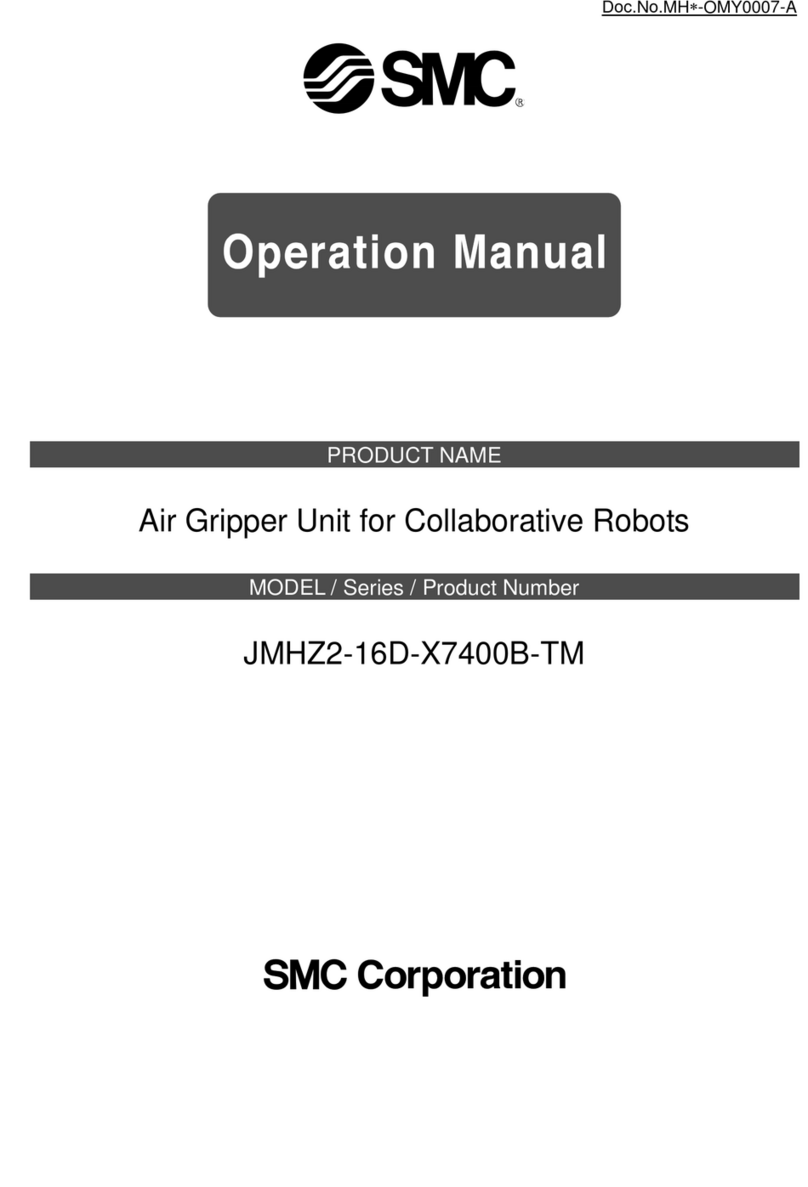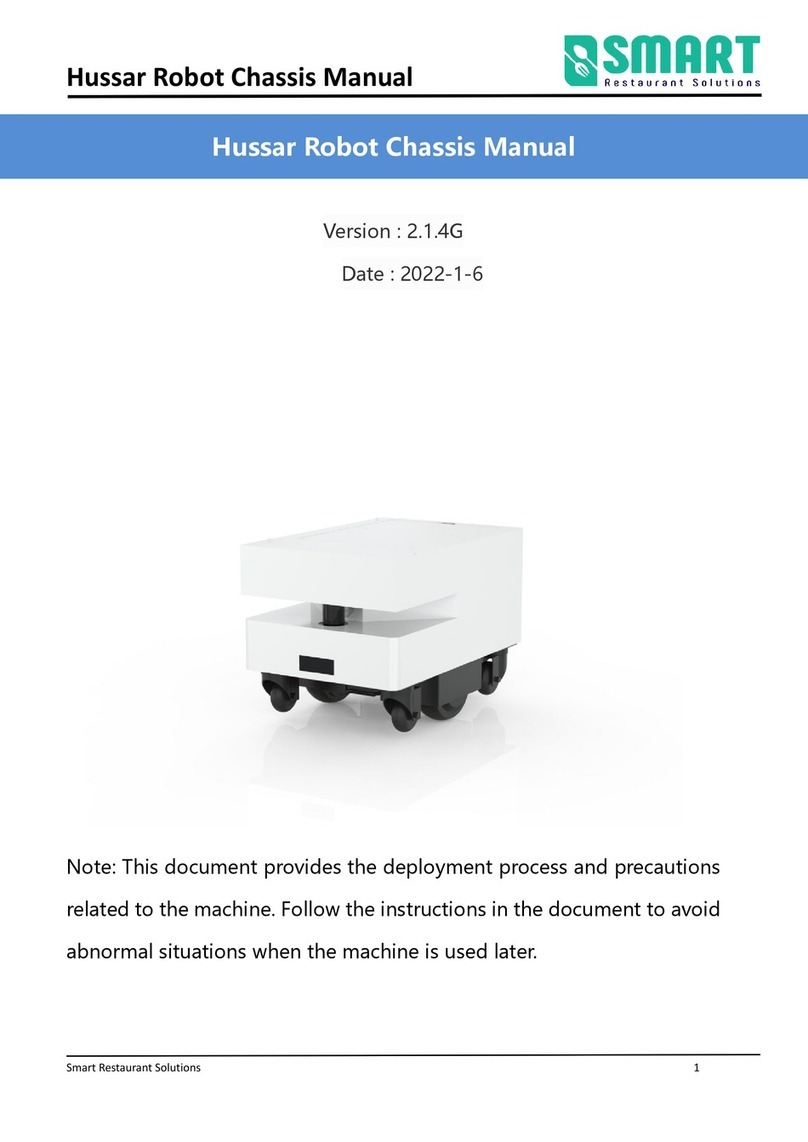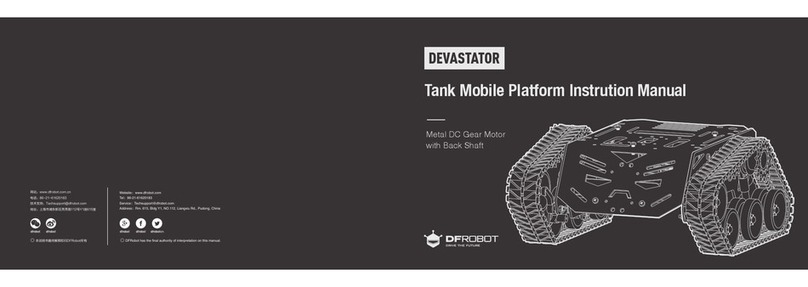ECOVACS ROBOTICS DEEBOT X1 OMNI User manual

DEEBOT X1 OMNI Q&A
ECOVACS ROBOTICS Co., Ltd.
2022.03

2
Catalogs
Cleaning ............................................................................................... 3
3D Map................................................................................................. 8
APP...................................................................................................... 12
Intelligence......................................................................................... 13
Mapping............................................................................................. 16
Station................................................................................................. 17
YIKO Voice Assistant........................................................................ 23

3
Cleaning
1. Q: DEEBOT’s real-time cleaning route is chaotic.
A: (1) Check for the potential presence of dust in the TrueDetect 3D Smart
Detection System. If so, wipe it gently with a dry paper towel;
(2) A complex environment or uneven floor may cause the DEEBOT's movements
to become unstable, which triggers the chaotic real-time cleaning route in the
App. To resolve this, the user can disable the TrueDetect 3D Smart Detection
function in the App settings.
(3) If there is a large number of small obstacles in the room, the high-precision
smart-detection system may trigger a chaotic route. The user can simply ignore
this and the route will return to normal when the floor is free of any obstacles.
2. Q: DEEBOT X1 misses some rooms while cleaning.
A: (1) If a carpet or floor mat is placed at the door of the room, DEEBOT will not
go over it in Vacuum and Mopping mode so as not to wet the carpet or floor mat.
(2) DEEBOT can go over obstacles at a height of up to 2 cm. In order to pass
smoothly at home, it will not attempt to cross any threshold or step that exceeds
the maximum height the robot can cross.
(3) It will occasionally make a mistake when avoiding obstacles.
3. Q: DEEBOT X1 cannot find the docking station or has difficulty returning
to the docking station in Mopping mode.
A: (1) Make sure that the door to the room where the docking station is located
is not closed.

4
(2) Keep an area 0.5 m either side and (1)5 m in front of the docking station clear
of obstacles and reflective objects (such as mirrors, metals and glass).
(3) We recommend DEEBOT starts cleaning from the docking station. (If DEEBOT
is not in the station, please move it in front of the docking station first and tap the
Recall button on the docking station so DEEBOT can return.)
(4) Make sure the docking station is not on a carpet.
4. Q: Why can't DEEBOT recharge?
A: (1) Make sure the power switch on DEEBOT's underside is switched on.
(2) Check that the battery is corrected fitted in place on DEEBOT's underside.
(3) Check that the outlet has power, and that the electrodes are fully in contact.
The Auto button flashes when the electrodes are in contact.
(4) If the problem persists after following the steps above, please contact
ECOVACS Customer Service.
5. Q: Why didn't DEEBOT start cleaning automatically at the scheduled time?
A: (1) DEEBOT will not carry out scheduled cleaning while in Do Not Disturb mode.
(2) DEEBOT is not powered on.
(3) DEEBOT does not have enough battery power to clean.
(4) If the problem persists, please contact ECOVACS Customer Service.
6. Q: How do I select DEEBOT X1's suction power?
A: You can set the suction power via the App or a YIKO smart voice command:
Quiet mode, Standard, Max, Max+.
(1) There is reduced suction power in Quiet mode. Vacuum and Mopping mode

5
is recommended.
(2) Select Max or Max+ for a dirty floor. However, please note that DEEBOT's single
cleaning time may be reduced when using Max/Max+ suction power.
(3) DEEBOT may be harder to wake up via a smart voice command when set to
Max+. We recommend using other control modes in this situation.
7. Q: DEEBOT does not finish cleaning after returning to the dock to charge
in Continuous Clean mode. Why?
A: (1) Please ensure you have not reset the robot during the process.
(2) Please ensure you have turned on Continuous Clean in the App.
(3) Please ensure the robot is charging normally. Once charging completed, it will
do continue cleaning.
8. Q: Why does DEEBOT fail to completely detect carpets? Why does it
recognize carpets as floors?
A: Check whether the carpets in your home meet any of these descriptions:
Too thick (similar thickness to floor boards), pile height less than 2 mm or made
with certain materials such as PVC.
9. Q: While DEEBOT is cleaning, why does it become louder when moving to
the carpet?
A: Once you have enabled Auto-Boost Suction in the App, DEEBOT will
automatically increase its suction power in carpeted areas to give the carpet a
deeper cleaning.

6
10. Q: DEEBOT returns to the docking station for charging before it has
finished cleaning.
A: (1) If the room is large and cannot be cleaned in one go, it is necessary to return
to the charging dock halfway through. We recommend that you enable the
Continuous Cleaning function in the App. See the guidance in the App for specific
steps.
(2) If the home environment is particularly complex, cleaning efficiency will be
reduced and it may not finish cleaning.
(3) The room door will be recognized as an obstacle in the map if it's closed during
mapping. It will be reported as a block when cleaning triggered. After another
AUTO Cleaning cycle and map update, it will work normally.
11. Q: Why does DEEBOT not return to the docking station to wash the
mopping pads if it starts mopping outside the docking station?
A: We recommend DEEBOT starts mopping from the docking station. If DEEBOT
is outside the docking station, tap the Recall button on the docking station or use
the button in the App to make DEEBOT return to the docking station in advance,
then start the mopping.
12. Q: DEEBOT does multi-floor mopping for a while then looks for the
docking station.
A: If your home has multiple floors, DEEBOT works on the floor with the docking
station and it will return to the station as normal. If the DEEBOT is moved to
another floor, as the mopping pads contains limited water and the water in the

7
robot reservoir is limited, the cleaning performance will be affected after a certain
period of mopping. To ensure cleaning results, DEEBOT will clean for about 15
minutes then automatically look for the docking station. We recommend using
Vacuum Mode for multiple floors. Future OTA will optimize the feature.
13. Q: Why does DEEBOT X1 slide when mopping?
A: Different floor materials and the air humidity in different seasons will result in
different amounts of surface water. Select the low water level in the App for
mopping can reduce the chance of sliding.
14. Q: DEEBOT X1 cannot go over a 20 mm threshold.
A: (1) The threshold of 20 mm was measured under ECOVACS laboratory
conditions. In practice, factors such as the shape, width, and angle at which
DEEBOT approaches the threshold will have an impact on the success of the
threshold crossing.
(2) The drive wheels may have pet and human hair on them. Please clean the drive
wheels in a timely manner, otherwise DEEBOT’s ability to cross the threshold will
also be affected.
15. Q: What should I do if the driving wheels are stuck?
A: Turn and press down the driving wheel to check if there is any foreign material
entanglement or stuck stuff, and remove them in a timely manner. If the problem
persists, please contact Customer Service.

8
3D Map
1. Q: 3D maps can identify a variety of furniture, why isn't my home furniture
recognized?
A: (1) If you create a map using Quick Mapping, the 3D map information
generated may not be complete because
quick mapping is fast and its main purpose is to quickly create a complete map
and enable advanced map functions (area cleaning, virtual boundaries, manual
partitioning, etc.) in advance. With a complete map, the route can be planned in
advance in Mopping mode, avoiding secondary contamination.
At this point, you have two options. 1) Do not edit the 3D map, but let DEEBOT
perform another full vacuuming or mopping task. DEEBOT will automatically
supplement the 3D map furniture information. 2) You can manually add furniture
in the 3D map, and try furniture area cleaning using voice controls in advance.
After editing the furniture, your edits of the 3D map will prevail. No further
updates will be made to the existing maps.
(2) If the map you created was made in cleaning mode, it may be that DEEBOT
has not gone near furniture due to obstructions or other reasons. You can check
if the map is complete in the App. You can manually add furniture by going to
"Home Furnishings" on the 3D map page.
2. Q: Why isn't the 3D map the same as the actual layout of my home?
A: (1) DEEBOT uses its own smart sensors to create the 3D map. The 3D effect
depends on the cleaning operation status during mapping, it is also strongly

9
affected by the placement of objects in your home. We recommend putting away
household items and opening all doors so that DEEBOT can travel freely to all
accessible floor areas during mapping.
(2) If some rooms are mapped too small, you can edit the outer walls on the 3D
map page and adjust the rooms that the DEEBOT has mapped too small to the
correct dimensions.
3. Q: Why are the walls of my home not showing up correctly on the 3D map?
A: (1) Non-standard walls (oblique, rounded or curved) cannot currently be
displayed in the App. These may be displayed as parallel or perpendicular in the
3D map.
(2) If you have finished mapping your entire home, but the internal walls are not
being displayed correctly, this may be caused by location errors during mapping
or other interference that affected mapping functionality, resulting in the walls
being displayed incorrectly.
(3) If the outer wall is displayed too small, you can edit the outer wall by going to
the "Home Furnishing" page on the 3D map page and adjusting the walls that
DEEBOT has mapped too small to the correct dimensions.
(4) The internal walls cannot be edited.
(5) You can choose to delete the map and recreate it.
4. Q: Why can't I edit a wall?
A: (1) Editing of internal walls is not supported at this time.
(2) To avoid affecting DEEBOT's work, it is not possible to edit walls that affect the

10
house type.
5. Q: Why doesn't my sofa appear on the 3D map?
A: (1) During mapping, make sure that DEEBOT has traveled to the area where the
sofa is and that the area is clean and free from obstacles.
(2) The DEEBOT is not likely to automatically recognize the following types of sofas:
Sofas with non-standard shapes (round, curved, etc.), sofas that DEEBOT cannot
access, and small single-person sofas.
(3) You can manually add the type of sofa that matches the one in your home on
the 3D map page by going to "Home Furnishing."
6. Q: Why doesn't my bed appear on the 3D map?
A: (1) During mapping, make sure that DEEBOT has traveled to the area of where
the bed is and that the area is clean and free of obstacles.
(2) DEEBOT is not likely to automatically recognize beds with three sides against
the wall.
(3) For beds that DEEBOT can access, the automatic recognition function may be
affected if there are items under the bed or if the slats under the bed prevent
DEEBOT from moving freely during mapping.
(4) You can manually add the type of bed that matches the one in your home by
going to "Home Furnishing" on the 3D map page.
7. Q: Why don't the tables and chairs in my home appear on the 3D map?
A: (1) During mapping, make sure that DEEBOT has traveled to in the area where
the dining table and chairs are and that the area is clean and free from obstacles.

11
(2) To be automatically recognized, tables and chairs must be at least 1×1 meter
in size.
(3) You can manually add tables and chairs that match the ones in your home by
going to "Home Furnishing" on the 3D map page.
8. Q: The furniture shown on the 3D map does not match the size of the
furniture in my home.
A: (1) The furniture models in the App are standard sizes covering the sizes of
furniture in most homes. The size of the furniture automatically recognized by
DEEBOT can be affected by the cleaning operation status while mapping or
environmental factors, which can cause discrepancies in size.
(2) You can manually change the size and type of furniture by going to the "Home
Furnishing" page from the 3D Map page.
9. Q: What should I do if the originally created 3D map was incomplete?
A: You can open doors to expand the map. DEEBOT will automatically expand the
3D map without manual editing. If you have edited the 3D map, you can choose
to update the map on the 3D map page. After the update, your 3D map will show
the new full map.
10. Q: Why doesn't the 3D map show carpets?
A: (1) When in Vacuum and Mopping mode, DEEBOT will avoid carpets and
cannot display the full carpet. Please use Vacuum mode to complete a full
cleaning and then the carpet will be displayed.
(2) In Quick Mapping mode, to save time, DEEBOT will not travel through the

12
whole home. Please do a full cleaning in Vacuum mode and then the carpet will
be displayed.
APP
1. Q: Why cannot the robot connect to the app even after completing
network setup?
A: (1) Check whether the Wi-Fi indicator is on.
①A flashing indicator means the robot is not successfully connected to the
network. Please try connecting again.
②If the indicator is solid, we recommend that you kill the app, restart the robot,
and try connecting again.
(2) Check whether the Wi-Fi signal is strong enough, move the robot near the
router and try connecting again.
(3) If the problem persists after following the steps above, please contact customer
service.
2. Q: Why does YIKO respond in English?
A: (1) Currently, YIKO only supports seven languages: CN_TW/EN/DE/FR/IT/KR/JP.
Please select a language supported by YIKO in the App.
(2) If you select a language not supported by YIKO, the commands used will be
issued in English.
3. Q: Why can't I edit the area name in the App? I can do it in the T9 series.
A: In order to optimize use of the OK YIKO voice assistant function, editing the

13
area name does not work at this time in the App. You can modify the area type
via the map edit function in the App.
4. Q: Why can't I add a Wi-Fi network in the App when managing multiple
Wi-Fi networks?
A: When adding multiple Wi-Fi networks, you must connect your phone to the
Wi-Fi network that needs to be added before adding it. After adding, the robot
does not need to be reconnected.
5. Q: How do I change winter and daylight saving time?
A: (1) You can select your time zone in App Settings > DEEBOT Info > Time Zone.
(2) You can also set the time zone of your phone system to match the time zone
where you live, then select Sync With Phone Time Zone in the ECOVACS HOME
App (App Settings > DEEBOT Info > Time Zone).
(3) When the time zone is modified, changes to times in the schedule and log are
synchronized.
Intelligence
1. Q: Does the camera on the AIVI 3D module violate the user's privacy?
A: The AIVI 3D module has two cameras, which are mainly used to identify and
detect obstacles for better cleaning. Your privacy will not be violated and we
always put the privacy of customers first.
2. Q: Why is the Video Manager unable to launch or why is there no image?
A: (1) Check the Wi-Fi connection status. The Video Manager will work normally

14
only if DEEBOT is in an area with a good Wi-Fi signal.
(2) Check if the camera is blocked and remove the blocking object, if any;
(3) For the best results, stay on top of the latest firmware updates and upgrade
your DEEBOT via the ECOVACS app in a timely manner.
3. Q: There are problems with the maps in the App (skewed or overlapping)?
A: The Restore Map function in Map Management on the App can be used to
restore the original saved maps. Any scheduled cleaning, map edit, or virtual walls
will be lost after restoring maps. Please reset them.
4. Q: Why is the AIVI 3D module sometimes unable to avoid obstacles?
A: (1) Dust may have accumulated in the AIVI 3D module. We recommend wiping
it with a soft, dry tissue.
(2) The AIVI 3D Smart Detection function is not enabled in the App.
(3) It will occasionally lightly touch obstacles in order to improve coverage. This is
normal.
If DEEBOT bumps into furniture a lot, please contact ECOVACS Customer Service.
5. Q: Can I disable DEEBOT X1's obstacle detection function and how do I do
it?
A: (1) After completing network setup for your DEEBOT, open the App and go to
Settings > Smart Cleaning Settings > AIVI 3D to disable.
(2) When the AIVI 3D Smart Detection function is disabled, DEEBOT will not avoid
low objects or detect steps lower than 2–6 cm when cleaning. When it encounters
obstacles during cleaning, DEEBOT will slow down and bump into the obstacle

15
gently at low speed, and use the DTOF sensor to avoid obstacles of about the
same height as the robot.
6. Q: Why does DEEBOT keep failing when trying to create the initial map?
A: (1) It is not recommended to attach the mopping pad plates when creating a
map.
(2) The first time DEEBOT maps, it needs to start from the docking station.
Mapping will fail if you disturb it, for example, by manually forcing it to stop,
manually forcing the unit back to charge, or moving it back directly to the docking
station.
(3) It is recommended to pay attention to the cleaning status of DEEBOT during
cleaning, and to help remove obstacles during cleaning to avoid mapping failure.
7. Q: Why are new maps slanted?
A: (1) There are a lot of household items around the home. We recommend that
you remove the items when creating maps.
(2) It is recommended to start from the docking station (charging dock) when
creating maps.
(3) Try to delete the map and mapping again after moving the docking station
(charging dock).
8. Q: After quick mapping, I did a whole-house cleaning. Why did the areas
change in the map?
A: Since the map information may vary slightly between quick mapping and a
whole-house cleaning, it's recommend to edit the map manually in this situation.

16
9. Q: Areas are not generated after quick mapping.
A: Please try to delete the map and make a new one.
10. Q: I already have a map. Can I use quick mapping to save multiple maps?
A: Storing multiple maps for the same environment is currently not supported. If
you already have a map in the same environment, you will need to redo quick
mapping and the original map will be replaced. This is also explained in the App.
In addition, frequent use of the quick mapping command is not recommended
unless you need to map a new environment.
11. Q: DEEBOT has finished mapping and has prompted a map is generated.
Why can't I edit it?
A: Please wait for DEEBOT to return to the docking station before editing the map.
Mapping
1. Q: After the robot has created a map and started cleaning, why does it
lose the map or start creating the map again?
A: (1) If your home has carpets, try leaving the cleaning pad plates off the robot
when it initially creates the map, so the carpets don't block it from entering some
areas. In addition, leave the doors inside your home completely open and make
sure the robot has sufficient battery power to ensure the robot can finish cleaning
and mapping in one attempt.
(2) Do not move the robot frequently while it is cleaning. If you need to change
the cleaning pads, return the robot to its original location before starting it again.

17
The robot will try to reposition itself and continue cleaning.
(3) If the robot loses the map, as long as the docking station has not moved, you
can return the robot to the docking station. The robot will report Restoring Map
and automatically try to restore the map.
2. Q: The map that the DEEBOT created is incomplete.
A: (1) When the unit is mapping and cleaning, open room doors as widely as
possible to keep it from missing rooms as it maps.
(2) We recommend deleting any maps in the app, and then remapping.
(3) Make sure the protective film on the cover has been removed prior to using
the unit so that no protective film peels back and blocks the laser sensors.
Station
1. Q: DEEBOT X1 does not respond to docking station commands.
A: (1) If DEEBOT is too far from the docking station, we recommend controlling it
with the App.
(2) If DEEBOT is next to the docking station and does not respond to docking
station commands, please go to the “Settings” in the App to check the station
Information. Check whether the station and DEEBOT are connected. If not, we
recommend pairing the docking station with DEEBOT again. You need to power
the docking station off and on and restart DEEBOT. Place DEEBOT in the docking
station and wait for about 10 seconds until it starts to charge. The station and
DEEBOT will be paired again.

18
If the problem persists, please contact ECOVACS Customer Service.
2. Q: The dust collection cabin of the docking station is dirty.
A: The dust bag may be damaged. Check and replace the dust bag.
3. Q: Why does DEEBOT X1 not start auto-emptying when it returns to the
docking station?
A: (1) Ensure the docking station is connected to the power source.
(2) Ensure the docking station's power cord is connected and plugged into the
socket correctly.
(3) The docking station's dust collection cabin must be in place for auto-emptying.
(4) Please ensure that the disposable dust bag is fitted correctly.
(5) Auto-emptying will not start when Do Not Disturb mode is enabled in the
settings.
(6) Auto-emptying will not start when you let DEEBOT return to the docking
station after you have finished Video Manager.
(7) Auto-emptying will not start if you move DEEBOT back to the docking station
by hand; it is only triggered when DEEBOT returns automatically.
(8) The charging pins on the docking station may be dirty. Please try to clean with
a dry paper towel and try again.
If the problem persists, please contact ECOVACS Customer Service.
4. Q: How many emptying/cleaning/drying modes does the docking station
have?
A: Emptying, cleaning and drying can be triggered in two ways: Auto and manual.

19
(1) Auto: The docking station will automatically clean the mop every time the
cleaning task starts, to ensure the overall cleaning results. After cleaning for some
time, DEEBOT will automatically return to the docking station to clean the mop.
When the task is finished, the docking station will clean the mop, automatically
emptying and drying the mop.
(2) Manual: Cleaning the mop, emptying or drying can be done via the App or
voice control.
5. Q: Why is the white indicator on the docking station still lit up when it is
not in operation?
A: The white light is a standby light. The white indicator on the body of the docking
station will go off automatically 10 minutes after auto-emptying. It means the
station is on standby.
6. Q: Why does the dust collection cabin in the docking station turn black or
smell?
A: (1) If the environment is damp or too much garbage has collected in the dust
bag, the garbage in the docking station is likely to become moldy and turn black.
This does not affect normal use, but there may be an unpleasant odor, so we
recommend regularly inspecting and replacing the disposable dust bags.
(2) If you run out of disposable dust bags, please visit ECOVACS store to purchase
more.
7. Q: Why can't DEEBOT X1 find the docking station or recharge?
A: (1) As detailed in the instruction manual, please ensure that the docking station

20
is placed on a hard surface, is plugged in, and that there is sufficient space around
the docking station.
(2) If the docking station is placed on a deep pile carpet or rug, DEEBOT will have
more difficulty returning to charge.
(3) The docking station powered down or was moved.
(4) The route for recharge is blocked. For example, the door of the room where
the docking station is located is closed.
If the problem persists, please contact ECOVACS Customer Service.
8. Q: Why does the docking station smell when emptying?
A: When a robot is used for the first time, the noise-canceling, fireproof cotton
may emit a slight odor during emptying, but this will not affect normal use.
9. Q: Some water remains when the clean water tank and waste water tank
are removed.
A: This is because the entire principle of cleaning the mopping pads involves
drawing water from the cleaning water tank through a water pump and a suction
pipe. After cleaning, the water is pumped through a water pump and a suction
pipe to the waste water tank. There may be some water residue at the connection,
which will not affect operation and performance. Please wipe before use.
10. Q: There is a strange sound when drawing water during the mopping pads
cleaning.
A: After cleaning, it is normal for the water to be pumped through a water pump
and a suction pipe as it is pumped into the waste water tank. As the process draws
Table of contents
Other ECOVACS ROBOTICS Robotics manuals