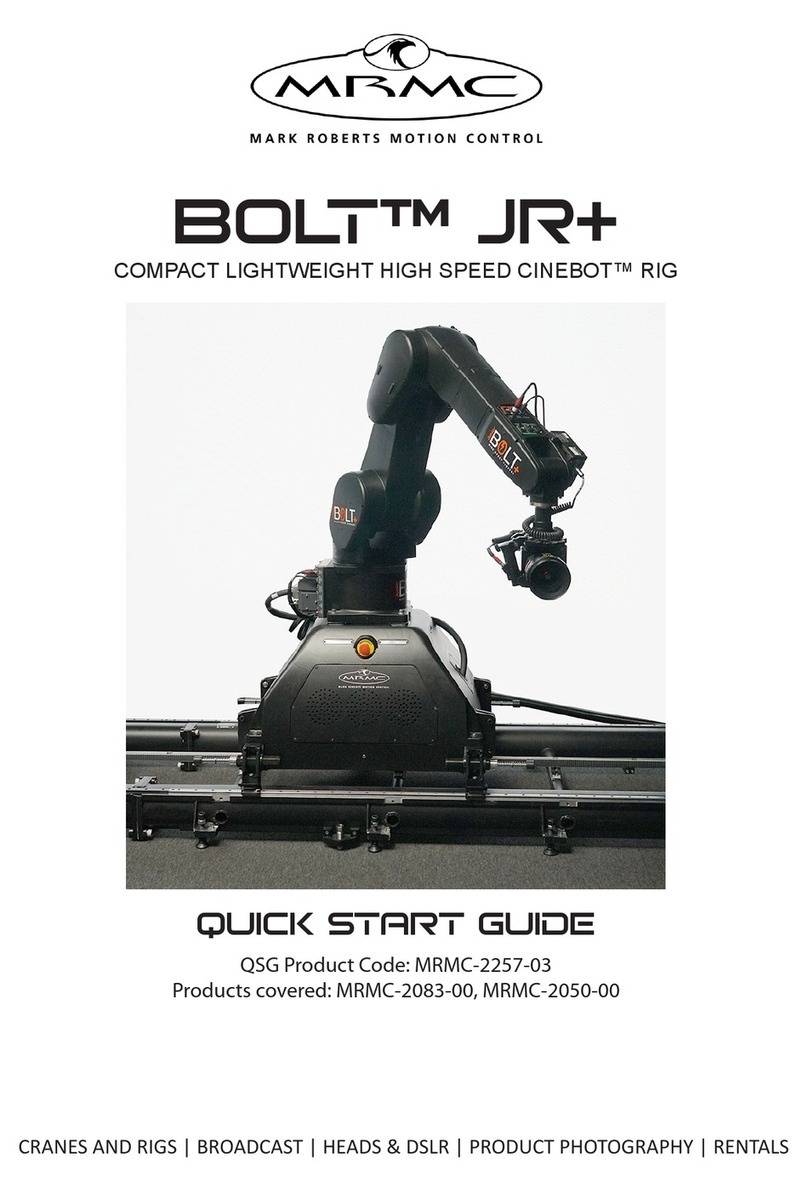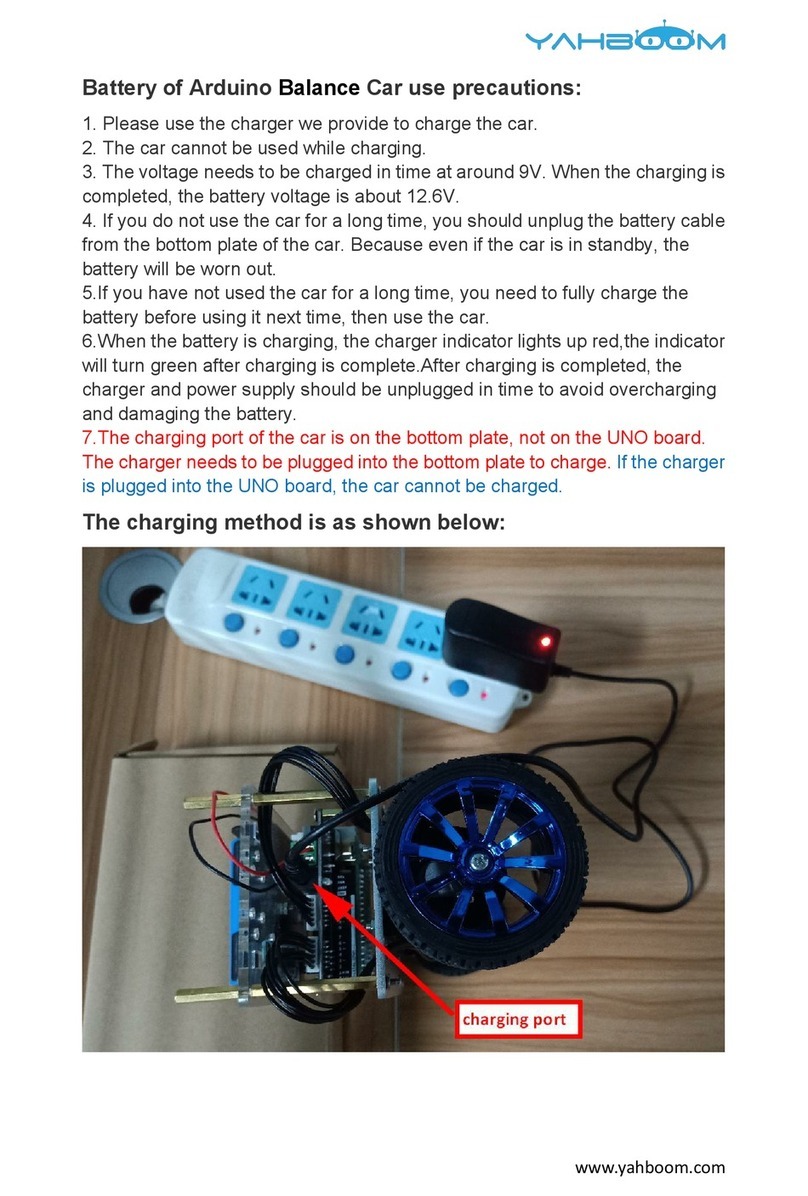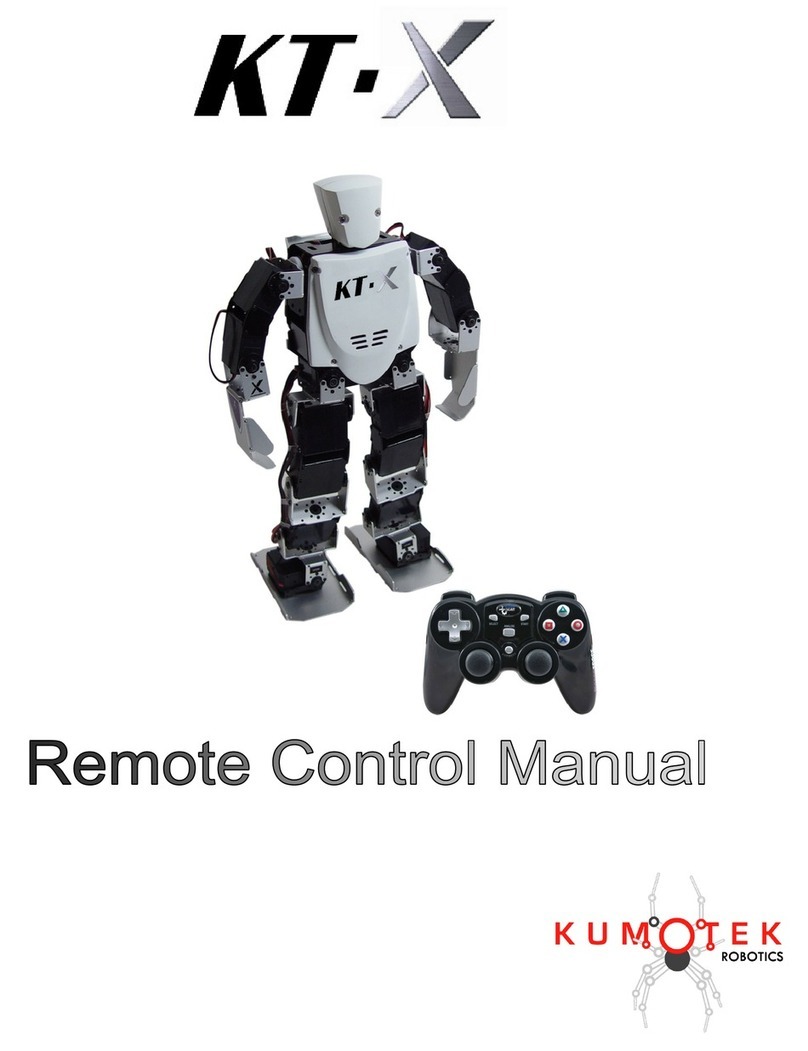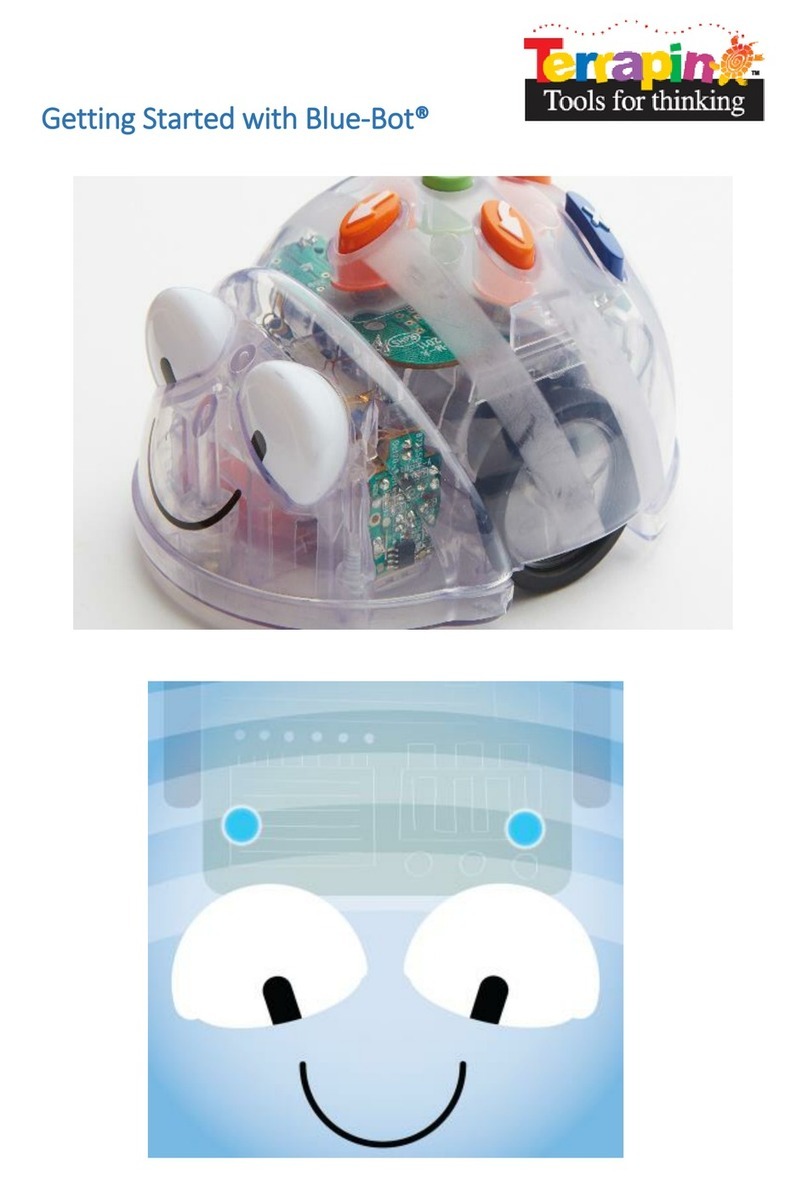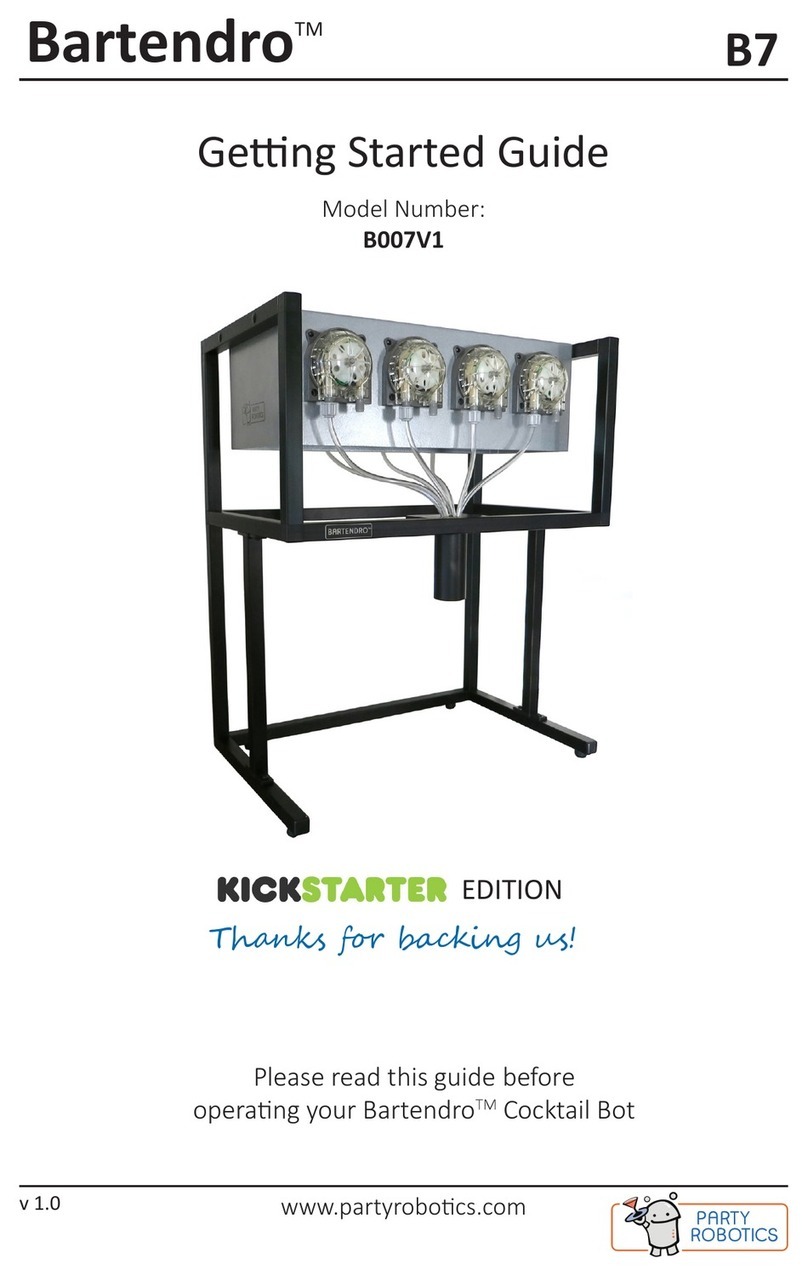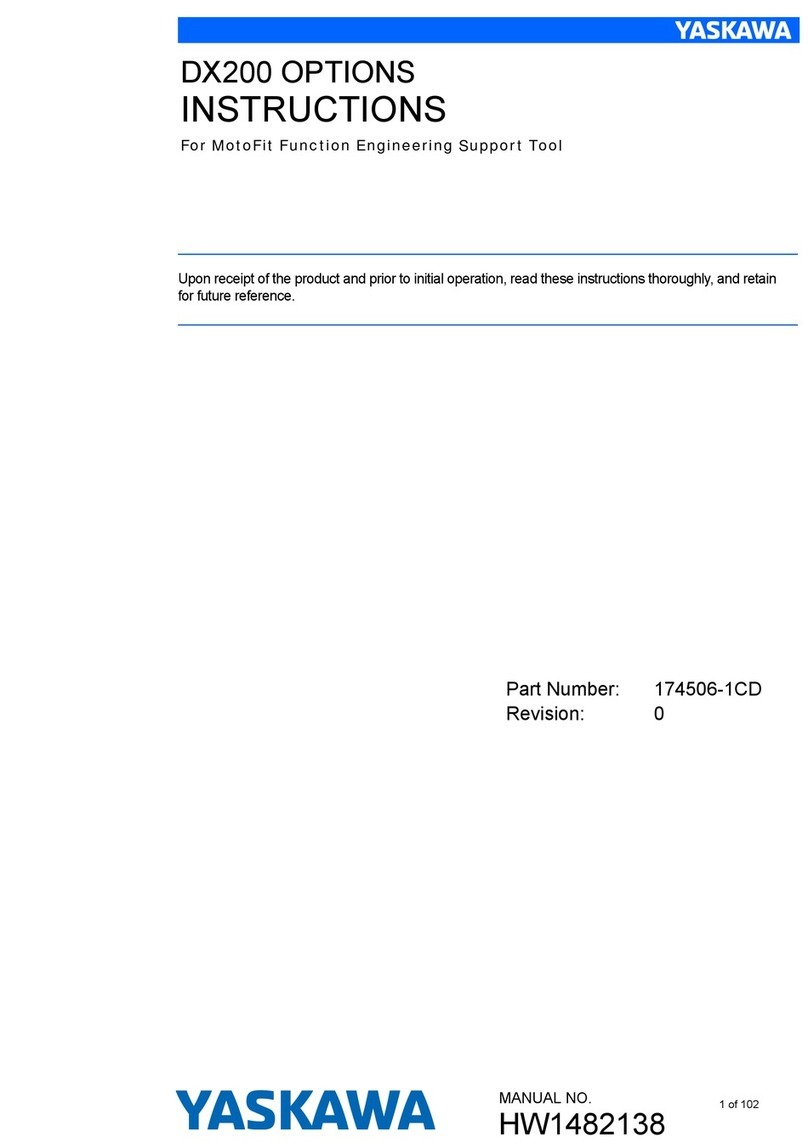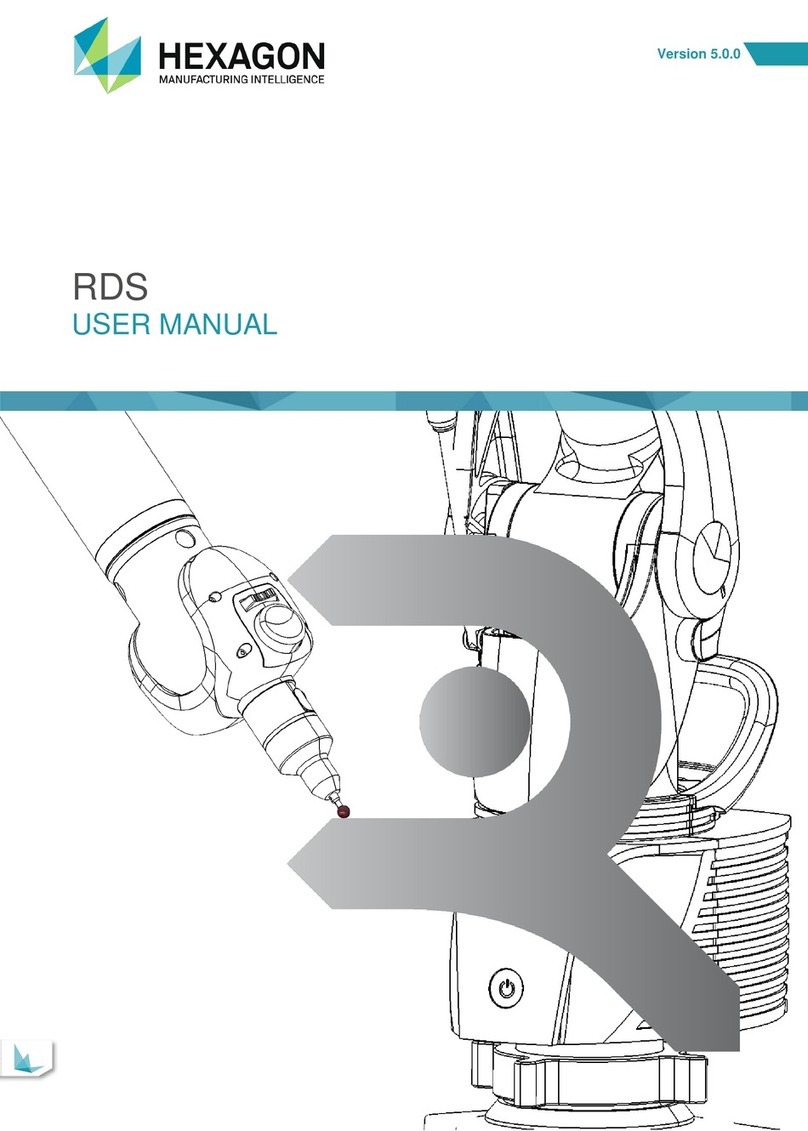Robotex AVATAR II User manual

2
Avatar® Manipulator Arm User Manual 12/2012
Safety Information
Read this manual carefully before operating the Avatar® II and Manipulator Arm. Please see
the full Avatar® II User Manual for a rundown of robot operating features and controls.
Carefully inspect the Avatar®II and Manipulator Arm before each use.
Ensure that all parts are secured in place and properly installed. Do not try to make repairs
yourself. Parts may not work properly if they have been repaired by a party other than
RoboteX, Inc.
Do not modify any components on the robot or Manipulator Arm yourself. Doing so may
cause permanent damage not covered by your warranty.
Do not place fingers in between the tracks or flippers when the unit is powered on. Keep
fingers and other body parts away from moving parts at all times.
Care should be taken when running the Avatar® II and Manipulator Arm near pedestrians,
small children, or objects that can be harmed. Be aware of your and the robot’s
surroundings at all times.
AC Adapter Handling:
•Use only the supplied AC adapter. Do not use any other unauthorized AC adapters.
Damage to robot and battery may occur from use of alternate AC adapters.
FCC Caution: This equipment generates and uses radio frequency energy and may cause
interference to external reception if not installed and used properly in strict accordance
with the manufacturer’s instructions.
Before switching payloads/accessories on the robot, make sure the battery is unplugged
and the unit is powered down.

3
Avatar® Manipulator Arm User Manual 12/2012
Manipulator Arm Overview
The RoboteX Avatar ® II Manipulator Arm is a compact, easy-to-use robotic
manipulator arm designed specifically for the Avatar® II platform. The arm
enables the user to remotely interact with objects of interest, and it is
designed to be used with the included rear weight plate for optimal stability
and lifting capability. The arm can lift up to 8 lbs. in weight, and it can give
elevated visibility up to 30 inches in height using its integrated camera.

4
Avatar® Manipulator Arm User Manual 12/2012
Manipulator Arm Setup Instructions
1) Make sure the robot is powered OFF (i.e., make sure there is no battery in the robot
and/or that the battery is pulled out like in the picture above) before attempting to install
arm. The robot MUST be powered off when installing any accessories onto the robot.
2) Remove the payload bay covers from Bay #1 (closest to the front of the robot) and Bay
#3 (the smaller bay back by antenna) using a coin or flathead screwdriver to release each
screw.
The arm will only fit in payload Bay #1 – do NOT remove the cover from Bay #2, as
the arm will not fit there. The rear weight goes in payload Bay #3.

5
Avatar® Manipulator Arm User Manual 12/2012
3) Next, attach the rear weight onto the rear payload bay (#3) and tighten down the four
fastening screws into the robot. Be careful not to over tighten and strip the screw head.
4) Next, take the Manipulator Arm and align the connector on the underside of the turret
base with the connector on Bay #1 of the robot. Gently place the arm into Bay #1, making
sure the connectors align and secure properly (the arm should easily fit on top of the
robot). Using a flat head screwdriver, tighten down the four payload screws on the arm
base into the robot. Note: You may need to manually lift up part of the arm from the
elbow joint to reach all 4 payload screws – it’s OK to apply some pressure to the arm in
order to do so. The best method is to hold down on the turret base and pull up in the
elbow joint.

6
Avatar® Manipulator Arm User Manual 12/2012
5) Once both the weight plate and arm are securely fastened, it is safe to re-insert the
robot battery and power on the unit. The fully set up robot should look like the model
depicted above. Time to start using your Manipulator Arm!
NOTE: In addition to securing the rear weight plate, it is highly recommended that
you keep the front flippers flat on the ground while operating the arm. Doing so will greatly
increase the robot’s stability and improve the smoothness of robot movement. After
powering the robot up and before using the arm, make sure the front flippers are flat on
the ground.

7
Avatar® Manipulator Arm User Manual 12/2012
Manipulator Arm Controls (using Robot
Controller)
When the arm is attached to the robot, the standard robot controls remain mostly the
same. The only difference is that the payload switch button (green) will now switch the
view on the controller screen between the robot drive camera, arm camera, and split
screen mode.
Please refer to Figures 1 and 2 on pages 9-10 for controller button diagrams and labels for
arm use.
NOTE: Please make sure that the front flippers are flat on the ground and the rear
robot weight is attached when operating the arm. This will stabilize the robot’s
weight distribution and help make arm movement and control smoother.
A) Modes for Manipulator Arm Controls
There are two modes you can use the arm in, depending on the specific situation and task
at hand – Arm Mode and Drive Mode.
Each mode has slightly different controls/functionality. In both views, you will be looking
out of the arm’s built-in camera. To switch between the modes, touch the icons
highlighted below using the controller’s touchscreen.
Touchscreen Arm/Drive Mode Switching
•When this button is displayed in the lower right hand corner of the
screen, the robot is in “Arm Mode.” This means that both joysticks will
control the arm. Full arm control is enabled in this mode only. Driving
and robot movement are disabled in this mode. Use this mode when
you need full arm functionality but do not need to move the robot.
Press this button (on the touchscreen) to toggle to Drive mode.
•When this button is displayed in the lower right hand corner of the
screen, the robot is in “Drive Mode.” Driving and partial arm control is
enabled. In this mode, the left stick controls robot movement and the
right stick controls certain arm movements. Full arm control is disabled.
Use this mode when you need to move the robot but also use parts
of the arm.

8
Avatar® Manipulator Arm User Manual 12/2012
B) Controls for the Manipulator Arm (both modes)
ARM MODE CONTROLS (see Figure 1 on page 9)
Shoulder and Turret Control (Left Joystick):
•Push Left and Right: Rotate Turret Base
•Push Up and Down: Move Shoulder Joint
Elbow and Wrist Control (Right Joystick):
•Push Left and Right: Rotate Wrist Join
•Push Up and Down: Move Elbow Joint
Gripper Control Knob:
•Opens and closes gripper
Note: If gripper does not close all the way, open gripper past full-open position and
try to close again. If the gripper does not open all the way, close the gripper until
the arm motor stops making a sound and then open it again.
Shoulder + Elbow Combo Control Knob:
•Push Up: Arm reaches forward by moving shoulder and elbow concurrently
•Push Down: Arm retracts by moving shoulder and elbow joints concurrently
DRIVE MODE (see Figure 2 on page 10)
Robot Movement (Left Joystick):
•The left joystick controls main robot movement
(left/right and forward/reverse).
•The joystick accepts a range of input – the further
you push the stick, the faster the robot will go.
Partial Arm Control – Shoulder and Elbow Movement (Right Joystick):
•Push Left and Right: Rotate Wrist Join
•Push Up and Down: Move Elbow Joint
Gripper Control Knob:
•Opens and closes gripper
Note: If gripper does not close, open gripper past full-open position and try to close
again.

9
Avatar® Manipulator Arm User Manual 12/2012
FIGURE 1
Controls for Avatar®II with Manipulator Arm in ARM MODE
(Full Arm Control, Robot Movement Disabled)

10
Avatar® Manipulator Arm User Manual 12/2012
FIGURE 2
Controls for Avatar®II with Manipulator Arm in DRIVE MODE
(Robot Movement and Partial Arm Control, Full Arm Control Disabled)

11
Avatar® Manipulator Arm User Manual 12/2012
Manipulator Arm Controls (through
Command Terminal Accessory)
When operating the Avatar® II through an Avatar® Command Terminal accessory (sold separately),
you can use the included Xbox controller to control the Manipulator Arm. Please see the
“Command Terminal User Manual” for a full rundown of Command Terminal-related controls and
functions.
A) Command Terminal Manipulator Arm Modes
The manipulator arm payload has two different modes. The “Arm Mode”
enables full arm control but disables robot movement, and the “Drive
Mode” enables robot movement and partial arm control simultaneously.
The control functions are described below.
See pages 13 and 14 of this manual for detailed button labels for the controls
for both “Drive Mode” and “Arm Mode.”
NOTE: As always, please make sure that the front flippers are flat and the rear robot
weight is attached when operating the arm. This will stabilize the robot’s weight
distribution and help make arm movement and control smoother.
Green “A” Button/Mode Switch:
•Pressing this button switches between Arm Mode and Drive Mode.
•In Arm mode, the Controller will control all arm joints using the
joysticks and toggles. Robot movement is disabled in this mode.
Please see page 13 for a control diagram and button labels for this
mode.
•In Drive mode, the Controller can drive the robot and actuate certain
arm joints using the joysticks and toggles. Only partial arm control is
possible in this mode. Please see page 14 for a control diagram and
button labels for this mode.

12
Avatar® Manipulator Arm User Manual 12/2012
B) Command Terminal Manipulator Arm Controls
ARM MODE CONTROLS (see Figure 3 on page 13)
Left Joystick /Shoulder and Turret Control Joystick:
•Push Left and Right: Rotate Turret (Base) Joint
•Push Up and Down: Rotate Shoulder Joint
Right Joystick/Elbow and Wrist Control Joystick:
•Push Left and Right: Rotate Wrist Joint
•Push Up and Down: Rotate Elbow Joint
Left and Right Triggers/Gripper Control:
•Opens and closes gripper
Note: If gripper does not close, open gripper past full-open position and try to close
again.
Top Bumpers /Shoulder + Elbow Combo Control:
•Push Up: Gripper reaches forward by rotating shoulder and elbow concurrently
•Push Down: Gripper retracts by rotating shoulder and elbow concurrently
DRIVE MODE CONTROLS (see Figure 4 on page 14)
Left Joystick /Robot Drive Control:
•The left joystick controls main robot movement (left/right and forward/reverse).
•Pushing the joystick hard = faster movement
•Pushing the joystick softly = slower movement
Right Joystick/Elbow and Wrist Control Joystick:
•Push Left and Right: Rotate Wrist Joint
•Push Up and Down: Rotate Elbow Joint
Bottom Left and Right Triggers /Gripper Control:
•Opens and closes gripper
Note: If gripper does not close, open gripper past full-open position and try to close
again.
Top Bumpers/Flipper Control:
•Right Bumper= flippers go up
•Left Bumper = flippers go down

13
Avatar® Manipulator Arm User Manual 12/2012
FIGURE 3
Controls for Avatar®II with Manipulator Arm in ARM MODE
(Full Arm Control, Robot Movement Disabled)

14
Avatar® Manipulator Arm User Manual 12/2012
FIGURE 3
Controls for Avatar®II with Manipulator Arm in DRIVE MODE
(Robot Movement and Partial Arm Control, Full Arm Control Disabled)

15
Avatar® Manipulator Arm User Manual 12/2012
Warranty and Maintenance
The Avatar® II and all accessories (including the Avatar® Manipulator Arm) are covered by a
one-year warranty on parts failures. This does not cover damage caused by user error or
mishandling of product. Contact your Account Manager for warranty claims and questions.
Warranty Contact
Attention – Warranty Support
RoboteX, Inc.
1400 Page Mill Road
Suite 100
Palo Alto, CA 94304
650-838-9191
support@robotex.com
Maintenance Options
Complete maintenance service is available. Avatar® II-certified repair technicians
perform module replacement and rebuilding at our maintenance facility in Silicon
Valley. Labor is charged as a flat rate depending on the required service.
Contact the RoboteX Service Department for more information:
Attention – Service Department
RoboteX, Inc.
1400 Page Mill Road
Suite 100
Palo Alto, CA 94304
650-838-9191
service@robotex.com
Other manuals for AVATAR II
1
Table of contents
Other Robotex Robotics manuals