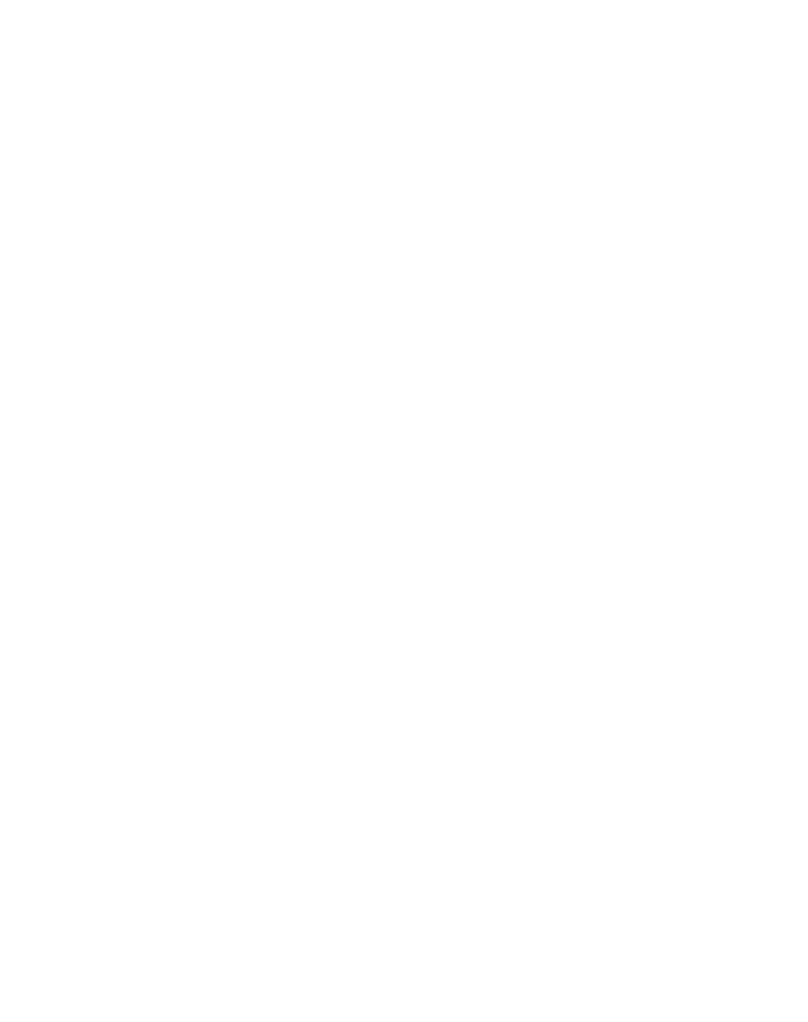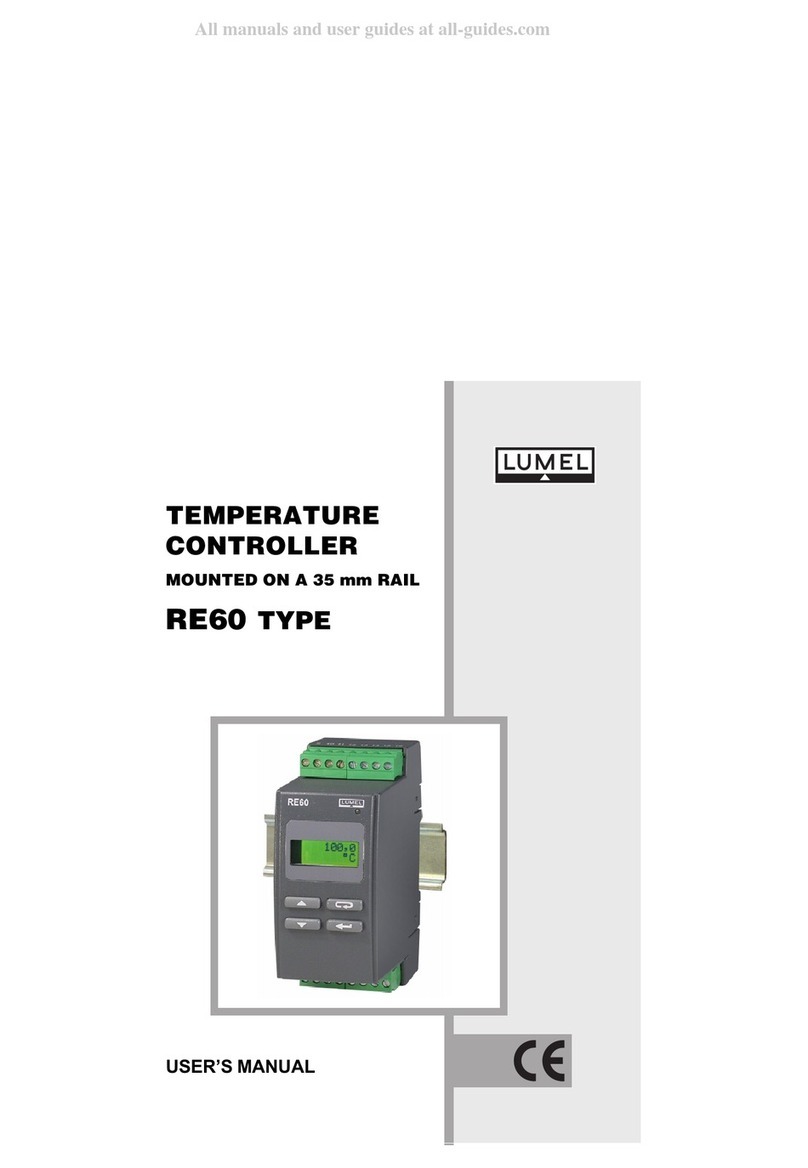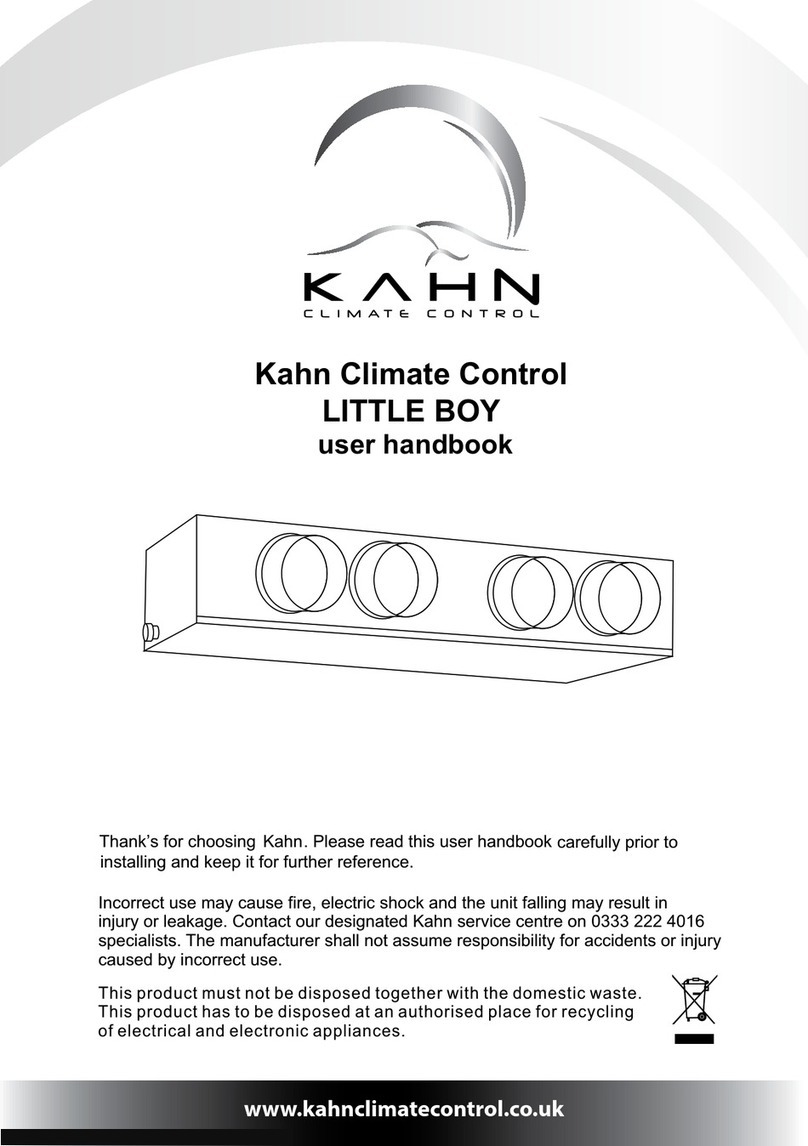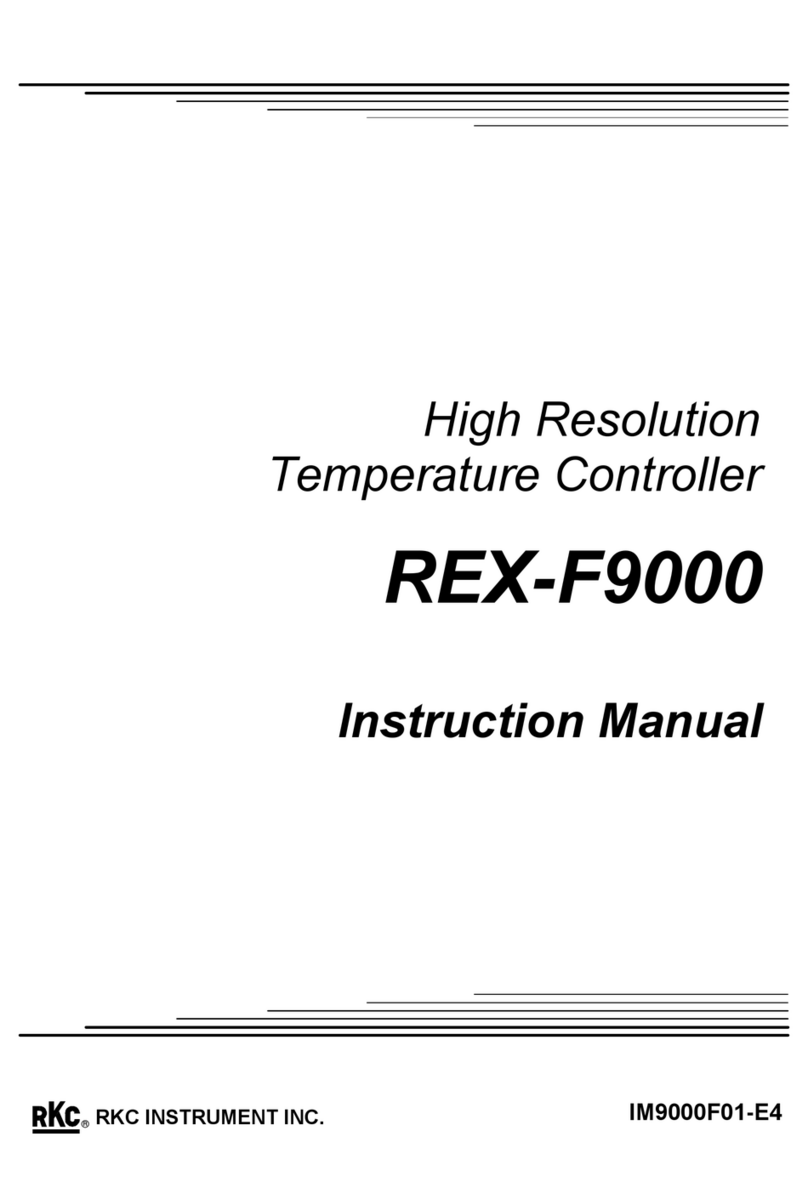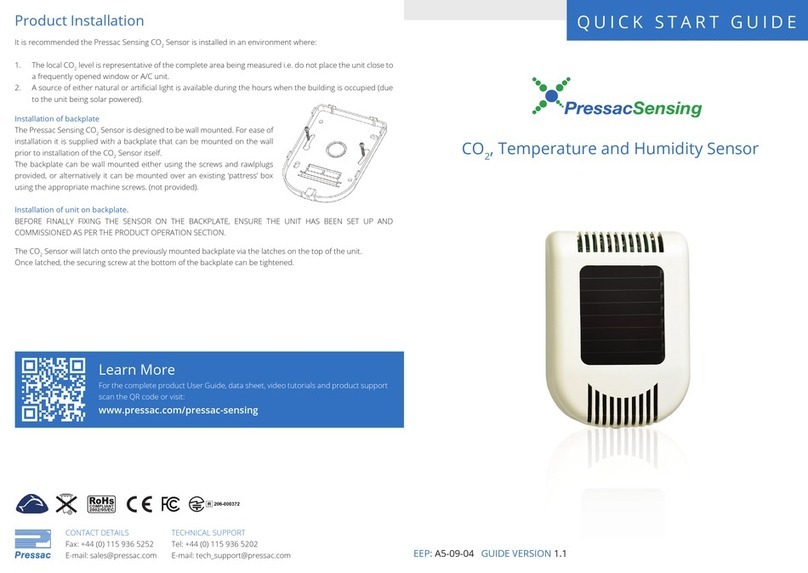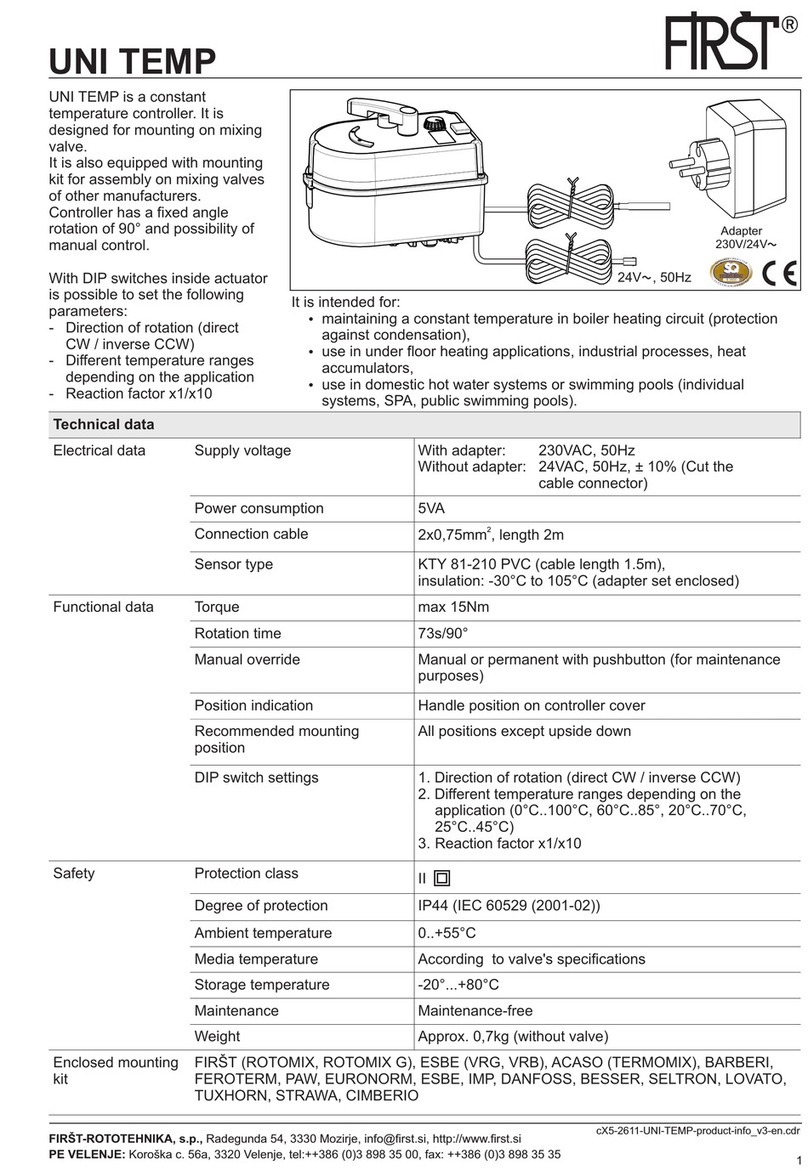ECOWITT WH0310 User manual

1
Wireless Weather Station with
Multi-channel Temperature Sensor
Model: WH0310

2
Table of Contents
1 Introduction.........................................................4
2 Getting Started...................................................4
2.1 Parts List.................................................... 5
2.2 Recommend Tools.................................... 5
2.3 Thermometer Sensor Set Up.................. 5
2.4 Display Console Set Up...........................7
2.4.1 Display Console Layout................ 12
2.4.2 Sensor Operation Verification...... 13
3 Wireless Sensor Installation.......................... 14
3.1 Mounting with Zip Tie............................. 14
4 Console Operation.......................................... 15
4.1 ABS/REL Barometer display................. 15
4.2 Setting Mode........................................... 15
4.3 Pressure Tendency Indicator................ 17
4.4 24H/7days History Graph...................... 18
4.5 Weather Forecast Algorithm................. 19
4.6 RF channels setting and sensor
resynchronization............................................. 20
4.7 High Low Record.................................... 21
4.7.1 Check latest 24 hours High / Low
record............................................................ 21

3
4.7.2 Check history High / Low record..22
4.8 Best Practices for Wireless
Communication.................................................22
5 Specifications...................................................25
5.1 Wireless Specifications..........................25
5.2 Measurement Specifications.................26
5.3 Power Consumption............................... 26
6 Warranty Information...................................... 27

4
1 Introduction
Thank you for your purchase of this WH0310
Wireless Weather Station with Multi-channel
Temperature Sensor. This device measures
indoor temperature, humidity and barometric
pressure. Also supports to add max three
temperature sensors (additional two sensors
sold separately) to monitor multi places.
The following user guide provides step by step
instructions for installation, operation and
troubleshooting.
2 Getting Started
Note: The power up sequence can be
performed in the order shown in this section :
insert batteries in the remote transmitter(s) first,
display console secondly.

5
2.1 Parts List
QTY
Item
1
Display Console
1
Multi-channel Thermometer sensor
1
User Manual
2.2 Recommend Tools
Hammer for hanging remote thermometer
transmitter.
2.3 Thermometer Sensor Set Up
We recommend fresh alkaline batteries for
outdoor temperature ranges between -4 °F and
140 °F(-20℃ - 60℃) and fresh lithium batteries
for outdoor temperature ranges between -40 °F
and 140 °F(-40℃ - 60℃).

6
1. Remove the battery door on the back of the
sensor by sliding the compartment door down,
as shown in Figure 1 .
Figure 1
1
Wireless transmitter LED
2
1, 2, 3 RF Channels
3
AA Battery
4
Battery Compartment Cover

7
2. Set RF sensor channel.
3. Insert one AA battery.
4. After inserting the battery, the remote sensor
LED indicator will light for 4 seconds, and
then flash once per 60 seconds thereafter.
Each time it flashes, the sensor is transmitting
data.
5. Close the battery door.
Repeat for the additional remote
transmitters(sold separately), verifying each
remote is on a different channel.
2.4 Display Console Set Up
1. Move the remote thermometer(s) about 5 to
10’ away from the display console (if the
sensor is too close, it may not be received by
the display console).
2. Remove the battery door on the back of the

8
display, as shown in Figure 2. Insert one AA
(alkaline or lithium, rechargeable) battery in
the back of the display console.
Figure 2

9
Number
Button
Function
1
+
Switch between display of
24H/7 days barometer
graph (press once); also
functions as a “+” or
“increase” button while in
setup mode
2
CH
Enable or disable the
Cycle Mode(press once);
Cycle between display of
RF channels sensor data
3
LIGHT
Enable/disable the screen
backlight(press once) ;
return from setup mode to
display mode
4
/
Hanging hole
5
/
Battery Compartment
6
/
Battery Compartment door

10
7
-
Switch between display of
history and last 24h High /
Low record(press once);
also functions as a “-” or
“decrease” button while in
setup mode
8
MODE
Switch between ABS/REL
barometer (press once);
Used to enter setup
mode(hold for 2s);
also functions as a “next”
button in setup mode
All of the LCD segments will light up for a few
seconds to verify all segments are operating
properly.
3. Replace the battery door, and fold out the
desk stand and place the console in the
upright position.
The console will instantly display indoor

11
temperature and humidity. The remote
temperature will update on the display within
a few minutes.
While in the search mode, the reception
search icon flash.
If the remote does not update, please contact the
customer service.

12
2.4.1 Display Console Layout
Figure 3

13
2.4.2 Sensor Operation Verification
Verify the indoor and outdoor temperature match
closely with the console and sensor in the same
location (about 5 to 10’ apart). The sensors
should be within +-2°F/1℃(the accuracy is ±
1°F/℃). Please allow about 30 minutes for both
sensors to stabilize.
1
Indoor temperature
2
Weather forecast
3
Barometric pressure changing trend
4
Outdoor/multi-channel temperature
5
Indoor humidity
6
ABS/REL barometric pressure
7
Pressure tendency indicator
8
24H/7days history graph for ABS
barometric pressure
9
Cycle Mode icon/ RF channel number
1
0
Outdoor/multi-channel temperature 24H
high/low record

14
3 Wireless Sensor Installation
It is recommended you mount the remote sensor
in a shaded area. Direct sunlight and radiant
heat sources will result in inaccurate temperature
readings. Although the sensor is weather
resistant, it is best to mount in a well-protected
area, such as under an eve.
3.1 Mounting with Zip Tie
Figure 4

15
4 Console Operation
Note: The console has five buttons for easy
operation: +and CH button (on the left); -and
MODE button (on the right); LIGHT button (on
the top).
Any program mode can be exited at any time by
either pressing the LIGHT button, or waiting for
the 30-second time-out to take effect.
4.1 ABS/REL Barometer display
In normal mode, press the MODE button once to
switch the display of barometer (ABS/REL).
4.2 Setting Mode
In normal mode, hold the MODE button for 2
seconds to enter setting mode. The following
items can be set:
Temperature display unit: C/F

16
Barometer display unit: hPa/mmHg/inHg
REL barometric pressure calibration (range:
300.0-1200.0hPa / 8.86-35.44inHg /
225.0-900.1mmHg)
Note: To calibrate the barometric pressure, we
recommend you to go to this link to check the
operation: http://www.ecowitt.com/news/102.html
Use the MODE button to move to the next
settings. Press the +or -button to change the
settings for the selected item.
Press the LIGHT button can return to normal
mode.

17
4.3 Pressure Tendency Indicator
Pressure change tendency (updating every 60
second) is reflected by the scale indicator
located under pressure display digits. Usually
this is an indicator of weather change: when
pressure is going in upward direction, it normally
mean weather is getting better.

18
4.4 24H/7days History Graph
Figure: Last 24H graph
Figure: Last 7days graph

19
With different time scale selected, the
pressure history graph can be used to
display past 24h or 7 days pressure change
(updating every 60 second).
4.5 Weather Forecast Algorithm
1. Weather Forecast: comparison between
past 24 hour average against past 30 day
average pressure.
Pressure Difference
Weather status
>=4hpa
Sunny
-0.5hpa to 3.5hpa
Partly cloudy
-3.5hpa to -1hpa
Cloudy
<=-4hpa
Rainy
2. Storm forecast:
If there is a sudden pressure decrease due
to storm approaching reason, weather
forecast will having “Rainy” displayed and
flashing. This is to tell there might be a
storm approaching.

20
4.6 RF channels setting and sensor
resynchronization
The default display mode for the outdoor/multi
channel sensor(s) data is Cycle Mode.
In cycle mode, indicated by an arrow icon with
the channel number, different channel sensor(s)
data will be toggled for display on LCD. Press
CH button once can exit the cycle mode and
display the current channel sensor data all the
time.
CH1 – CH2 – CH3 – Cycle Mode
If the remote sensor signal is lost, dashes –‘-- will
display on the console.
In cycle mode, hold the CH button for 2 seconds
will re-register all the channels sensors.
Table of contents
Other ECOWITT Temperature Controllers manuals
Popular Temperature Controllers manuals by other brands

METER
METER RT-1 quick start guide
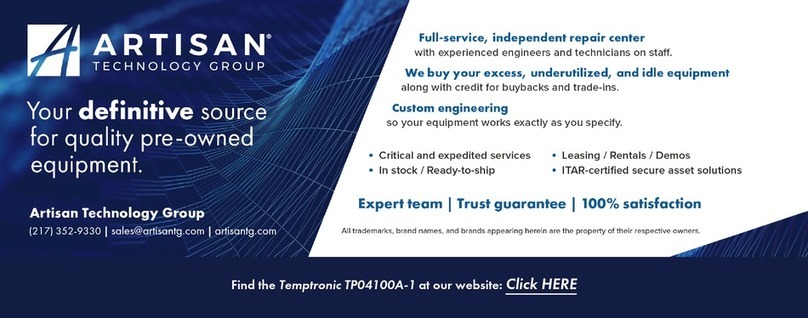
Temptronic
Temptronic ThermoStream TP04100A Interface & Applications manual

Auber Instruments
Auber Instruments TD120-W Supplementary manual

Rittal
Rittal CMC III Installation guide and short user's guide

Linkam Scientific Instruments
Linkam Scientific Instruments FTIR600 user guide

Tempco
Tempco TEC-9090 instruction manual