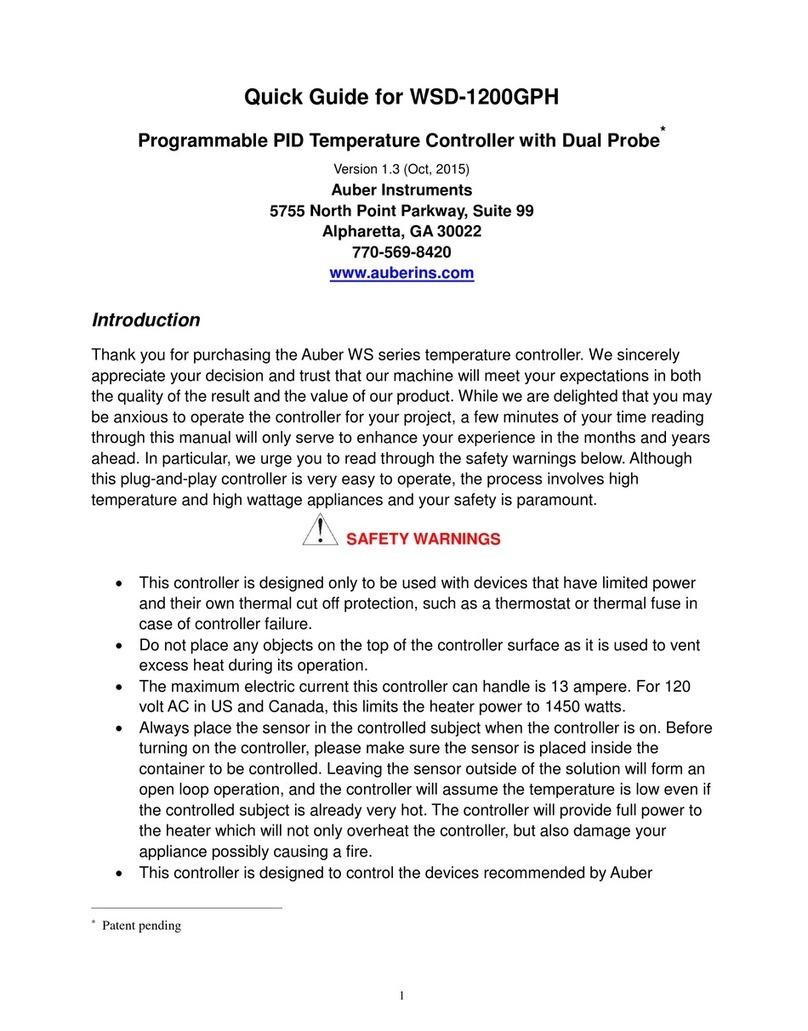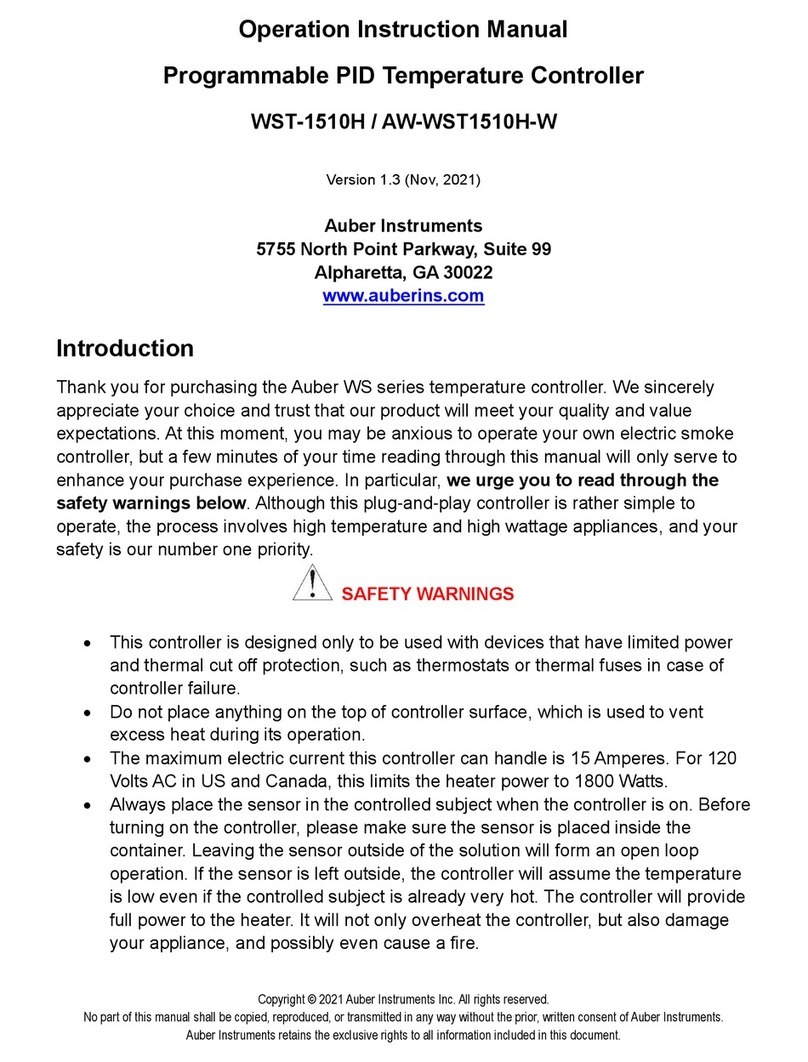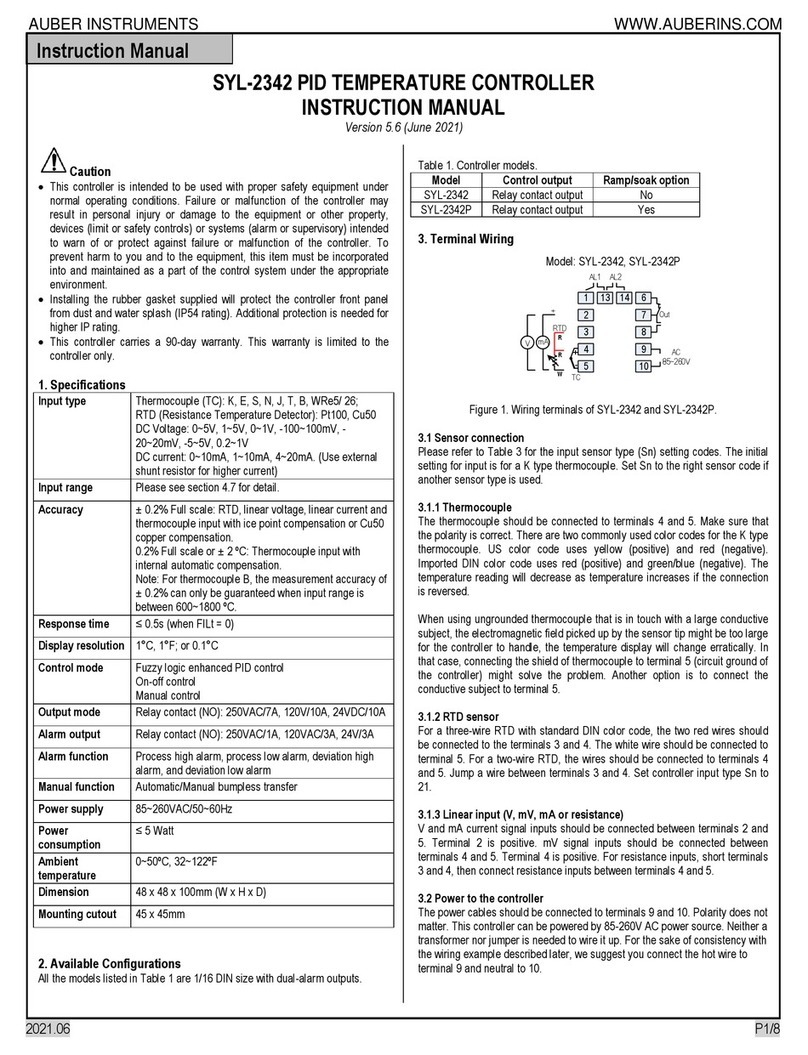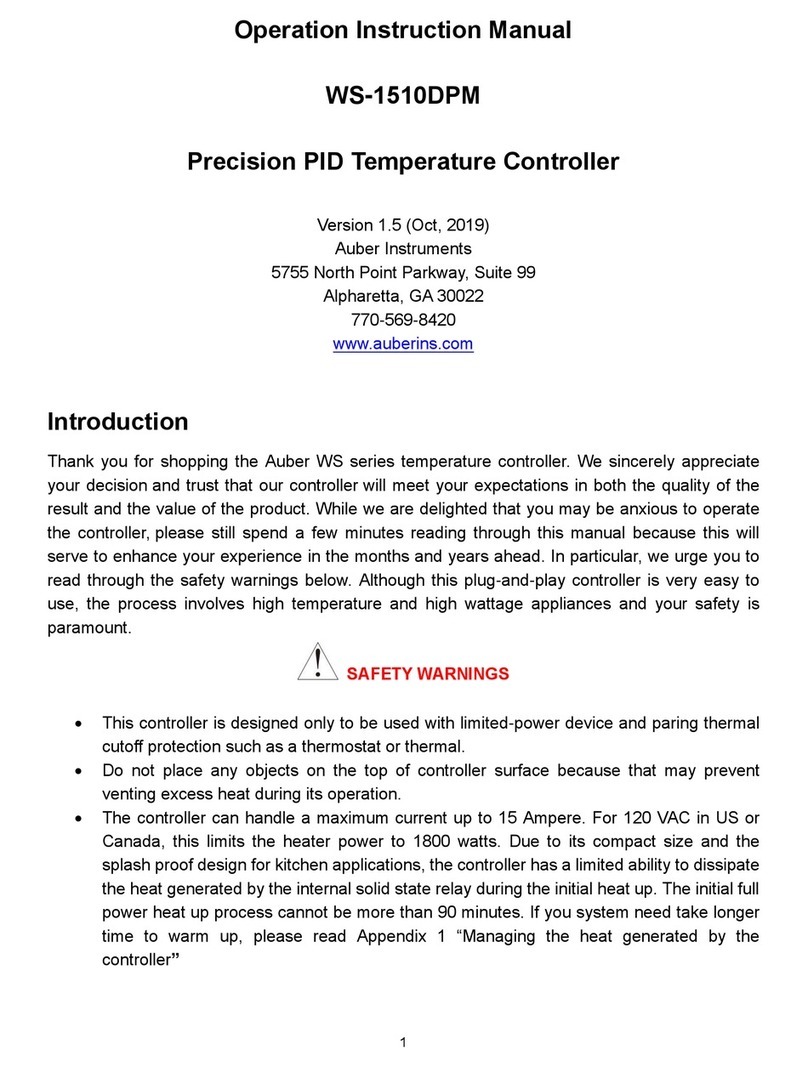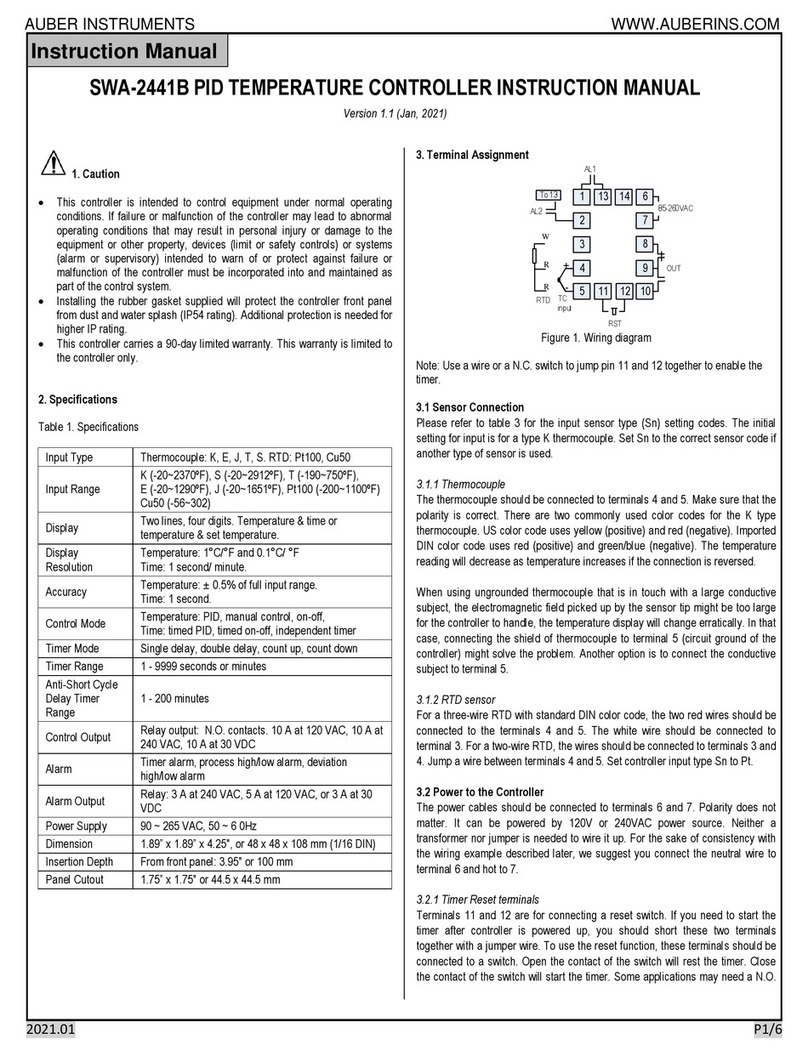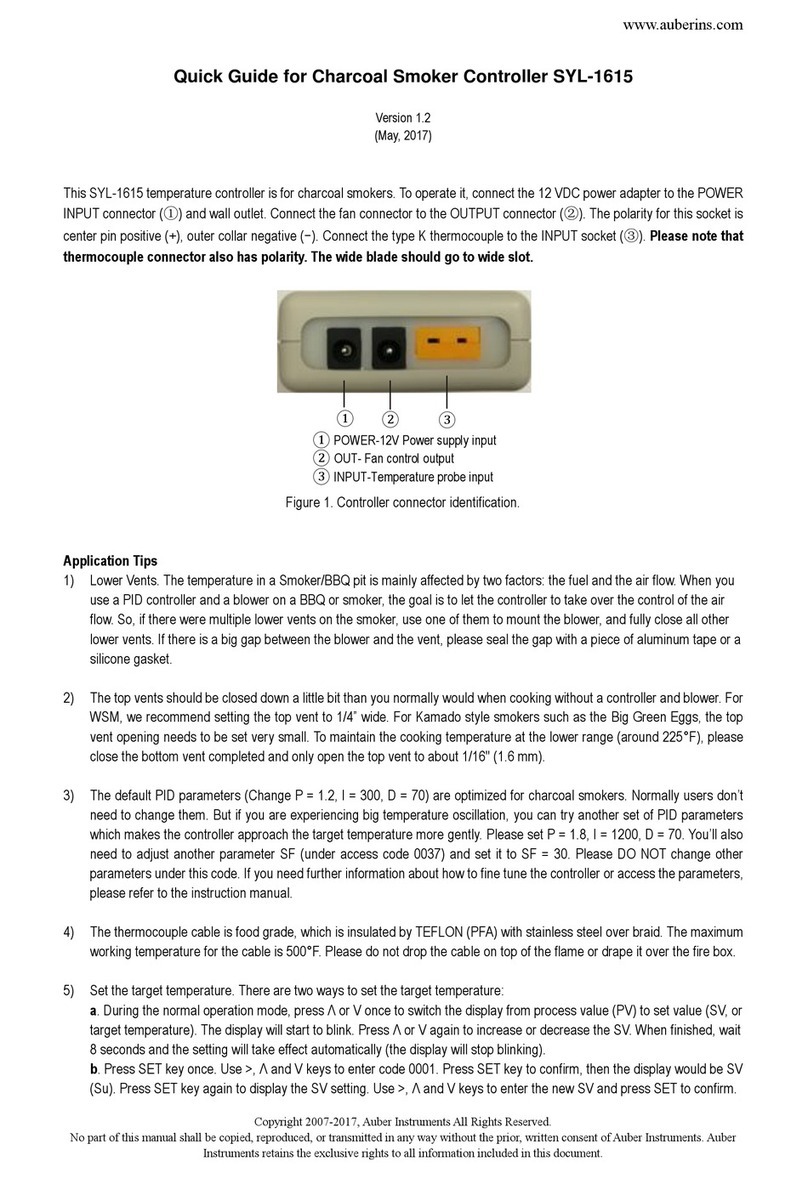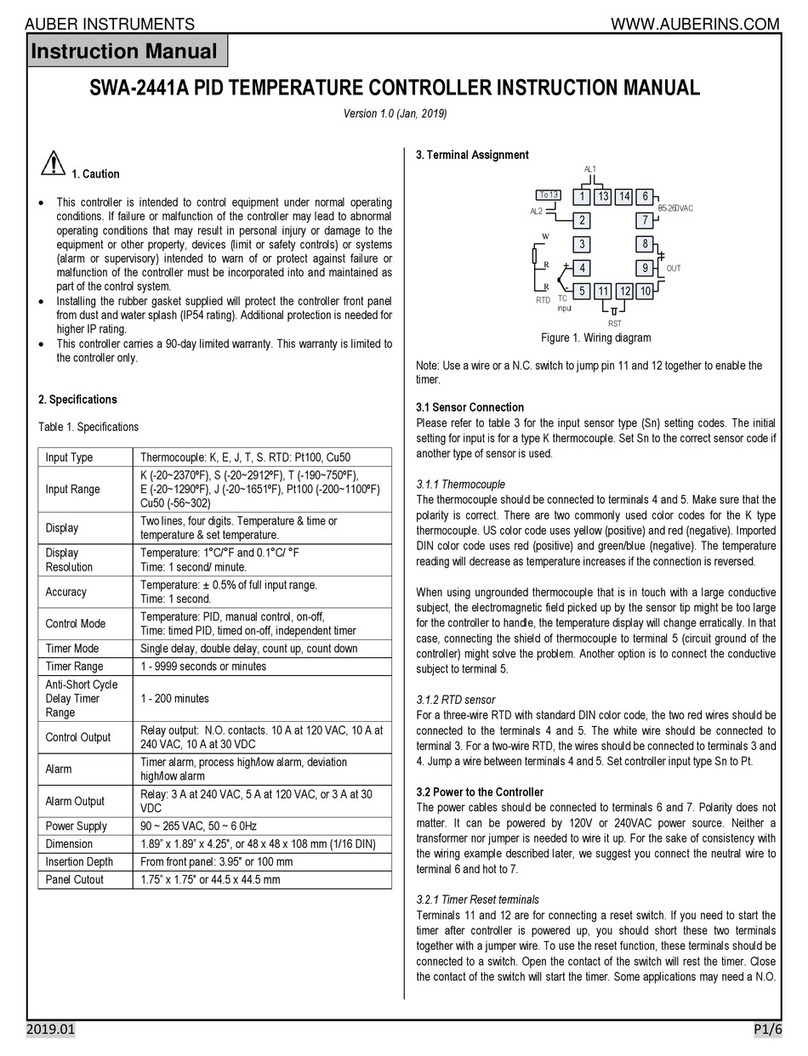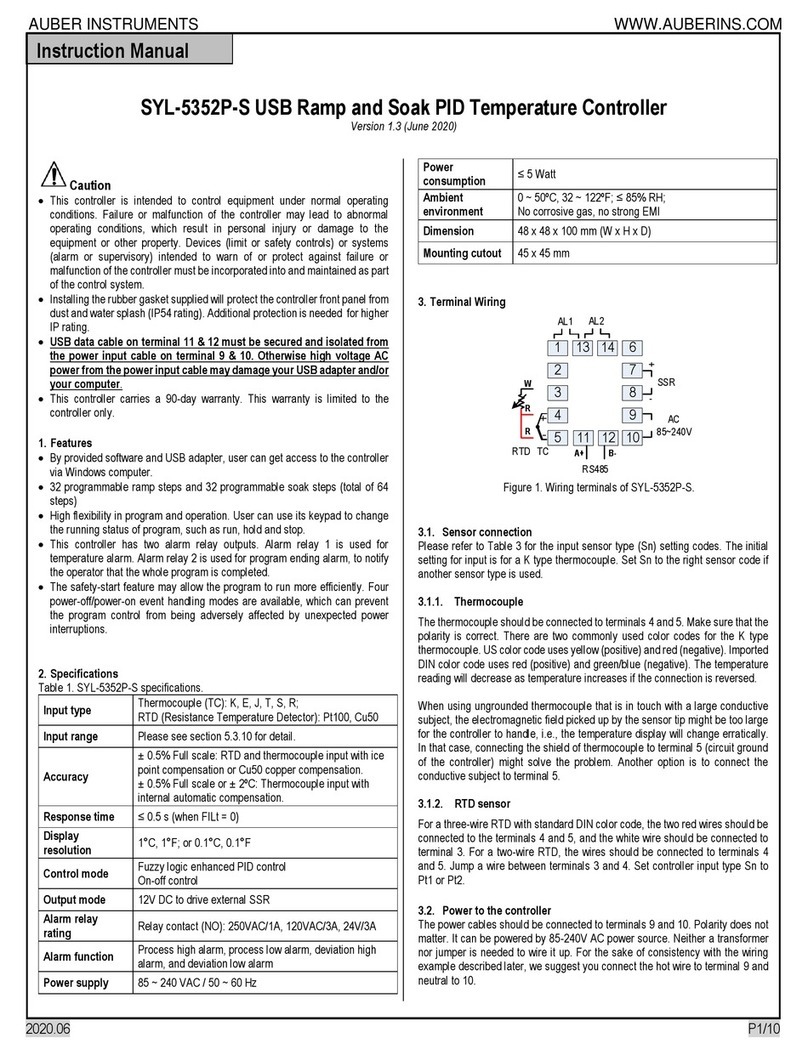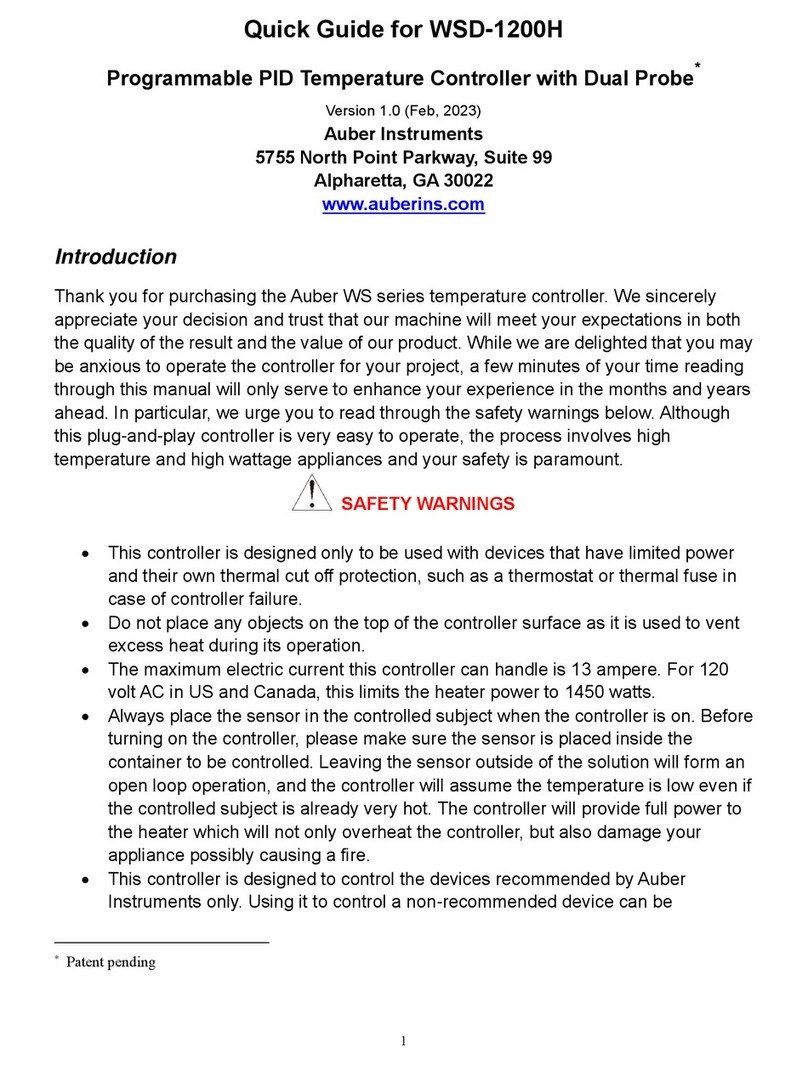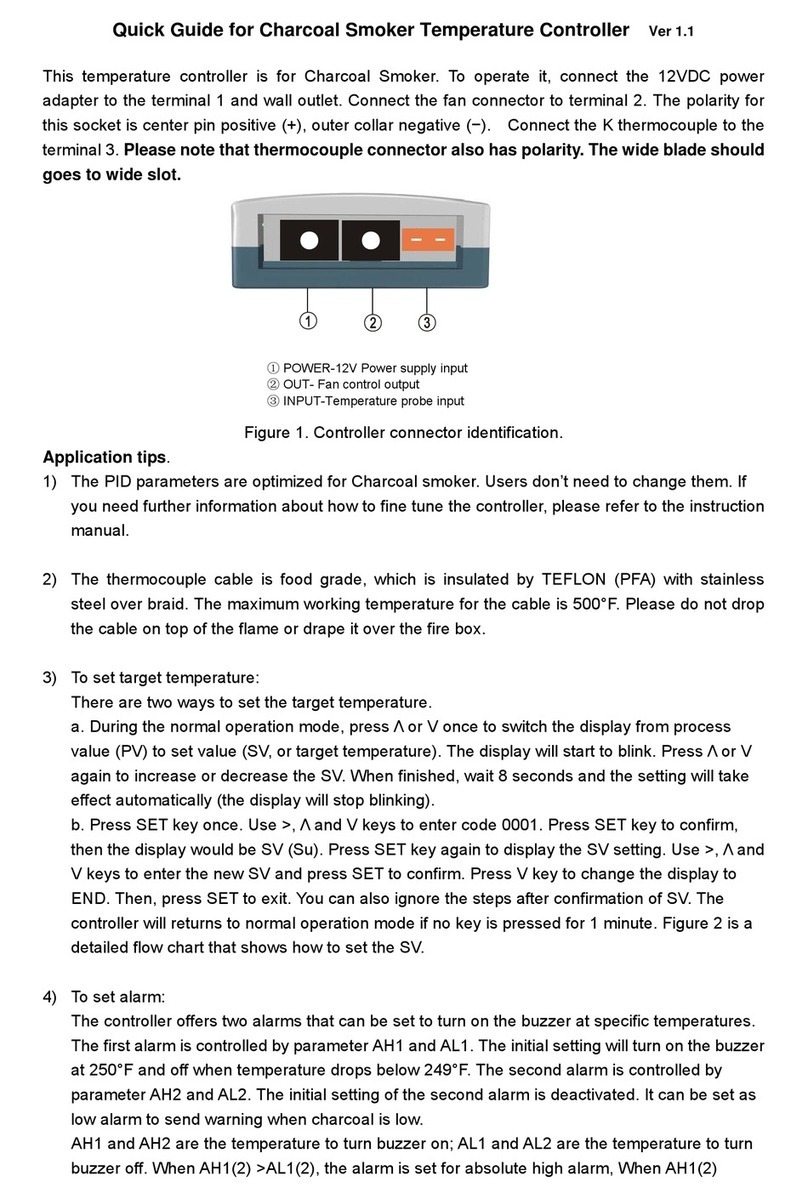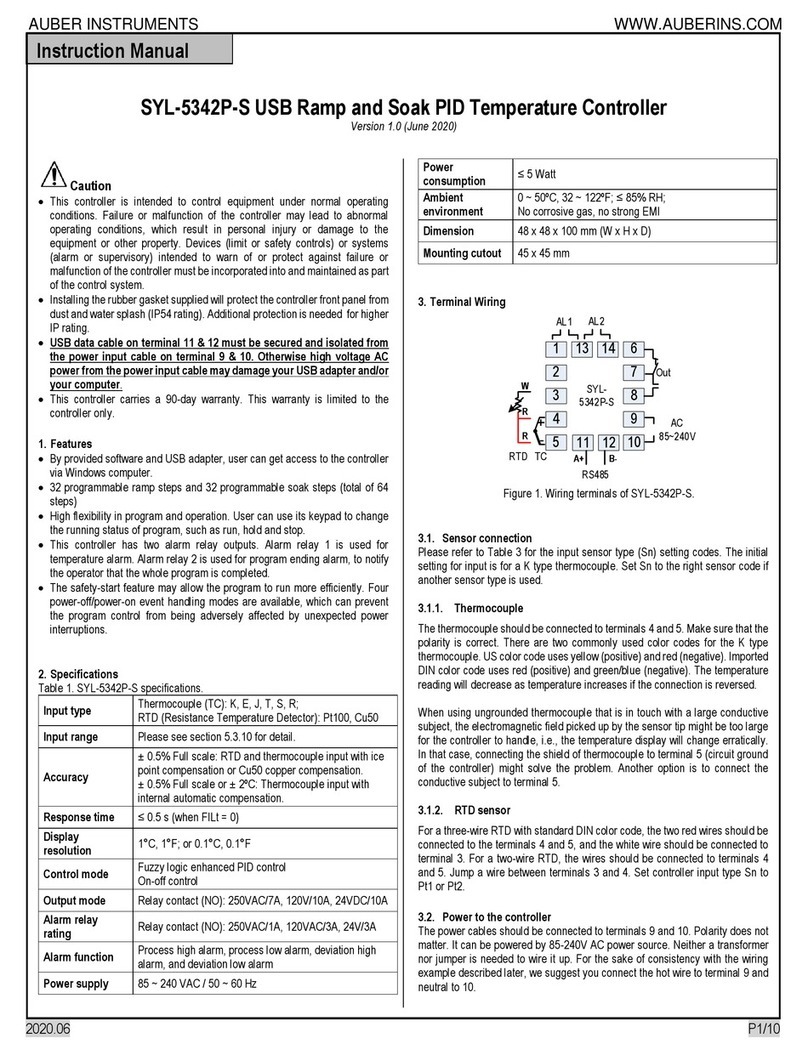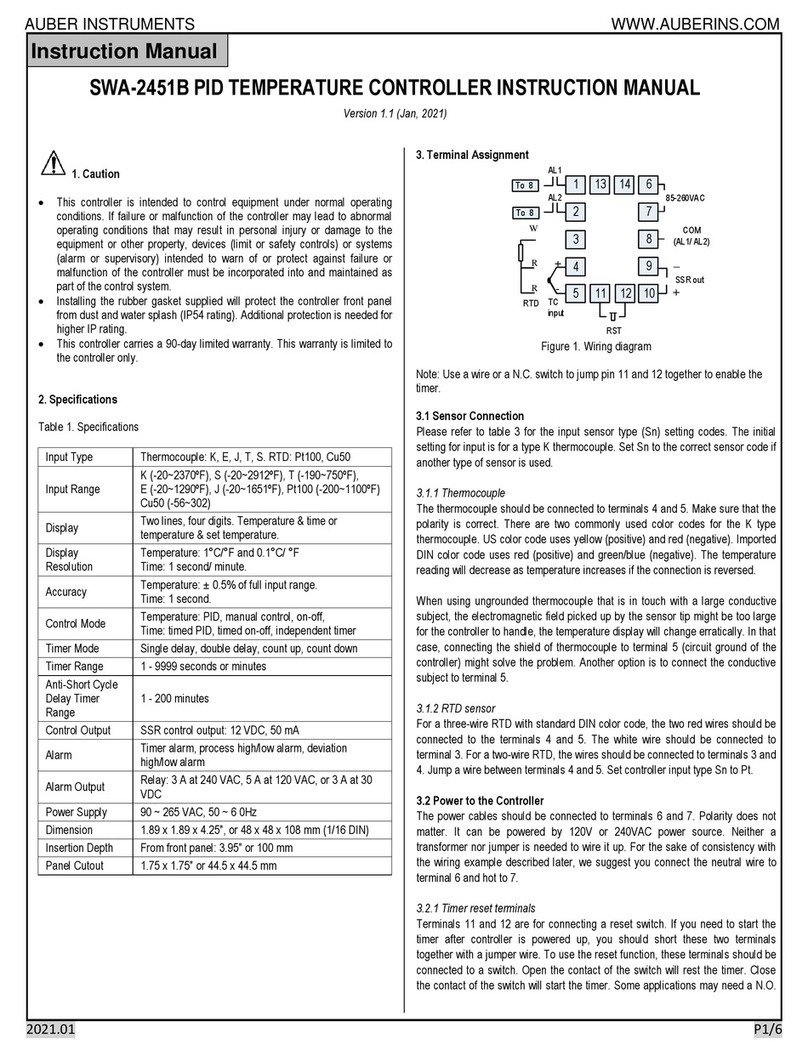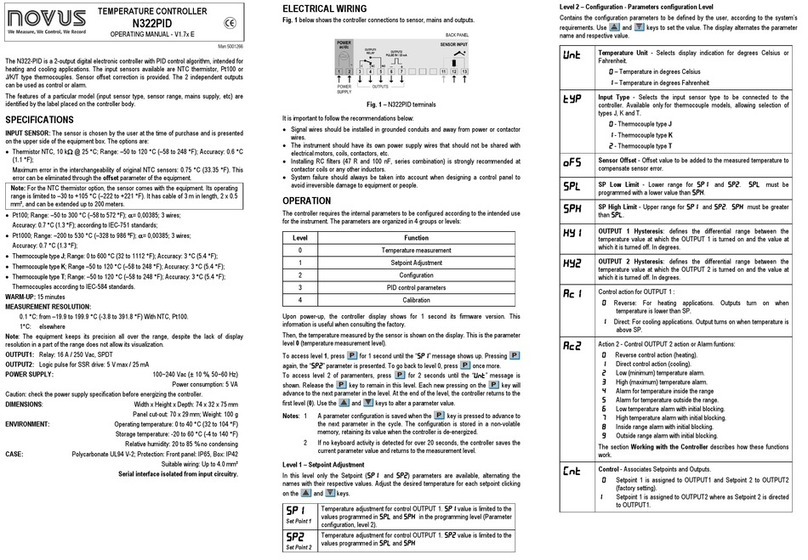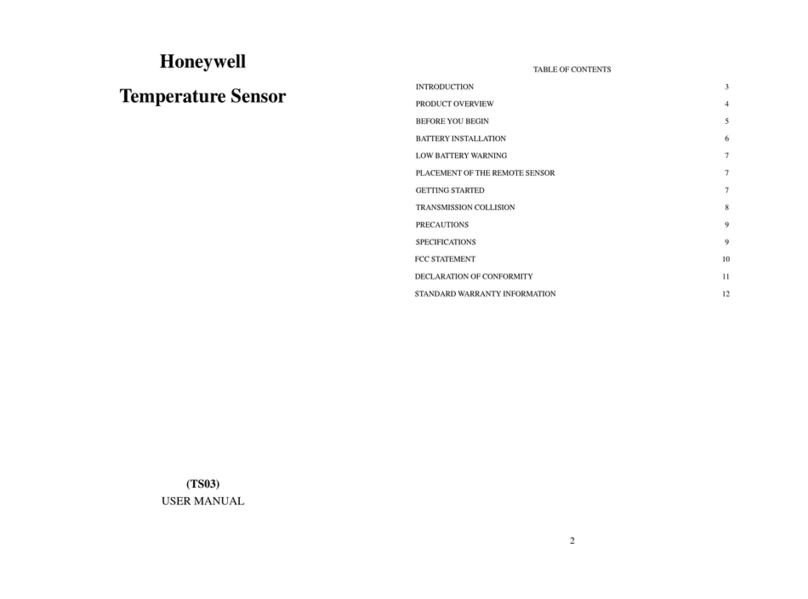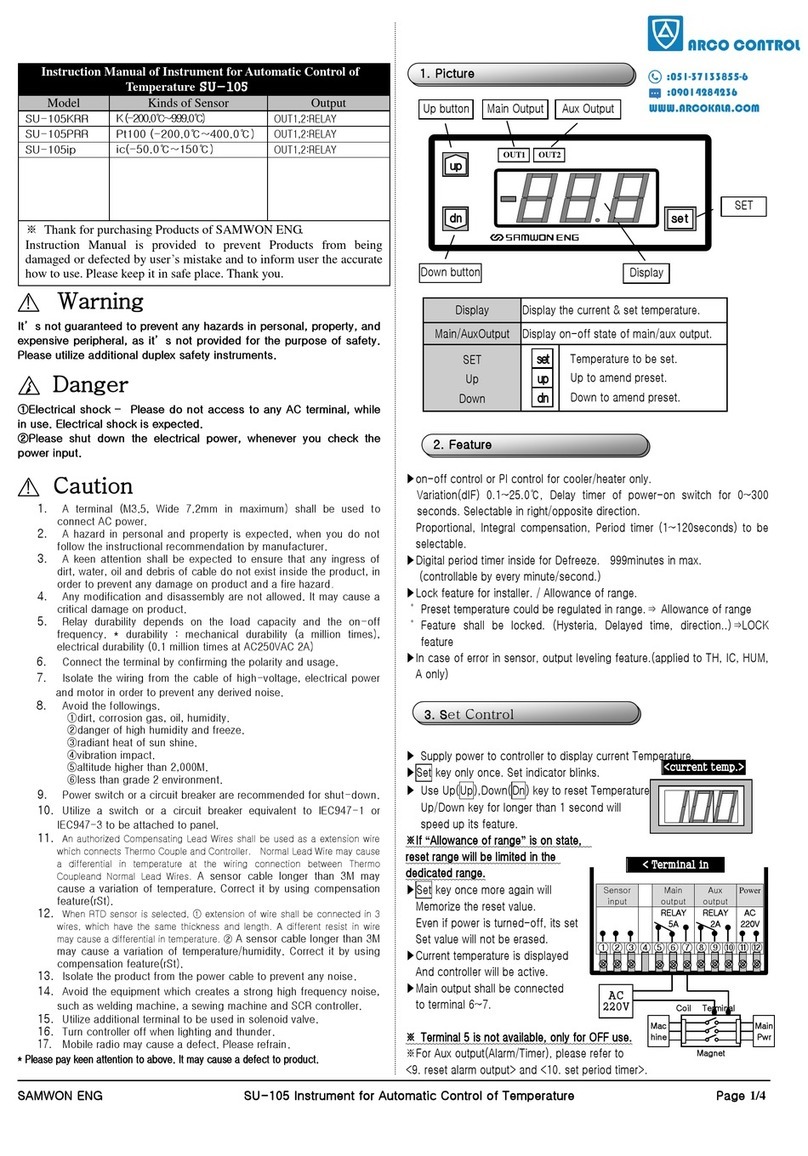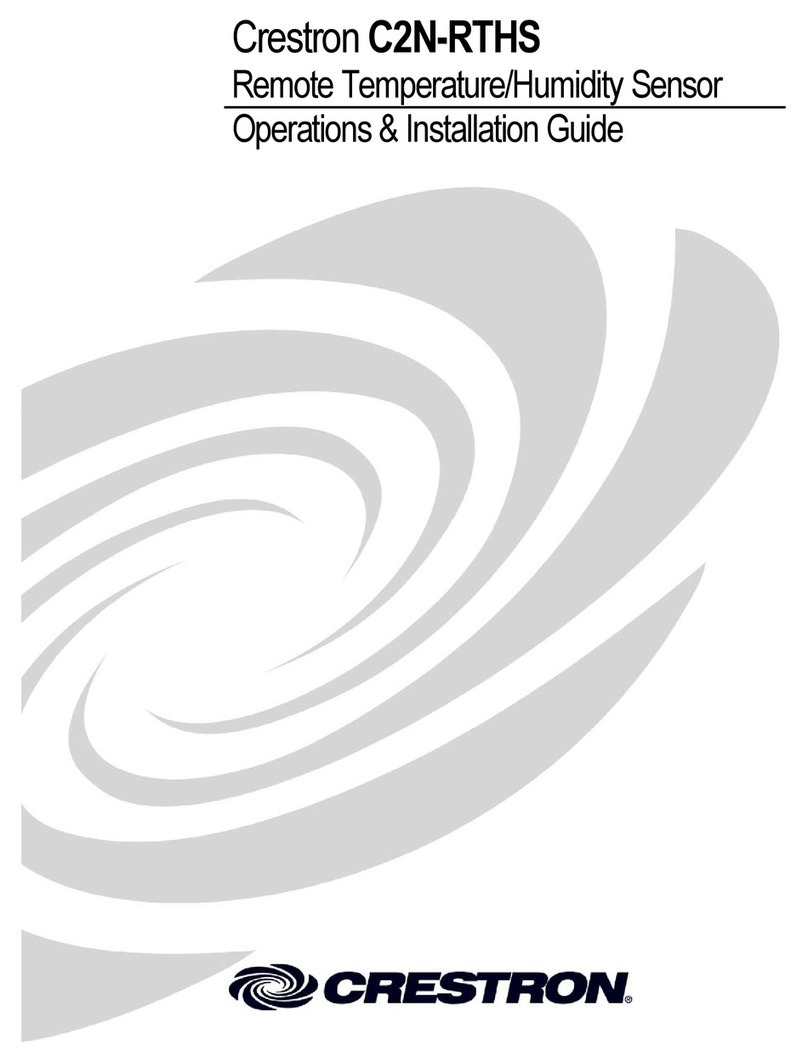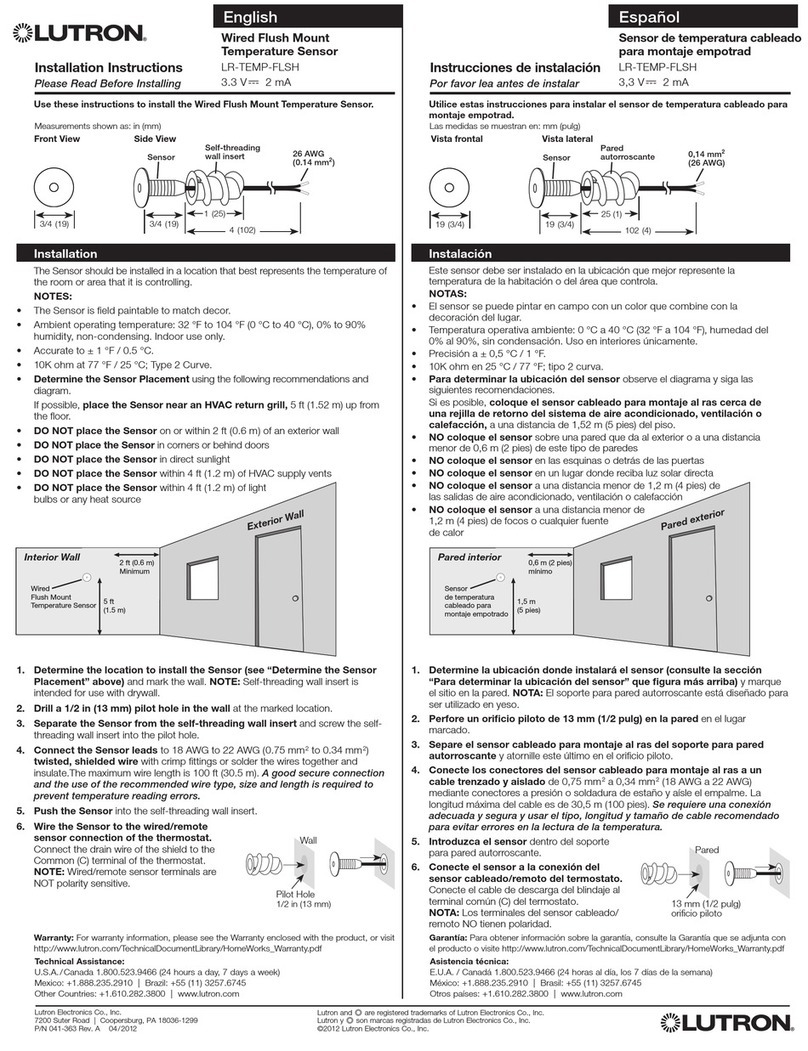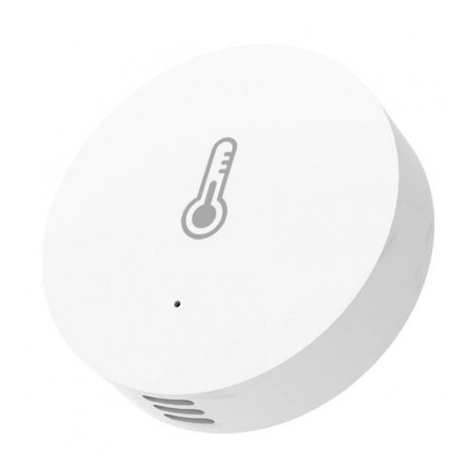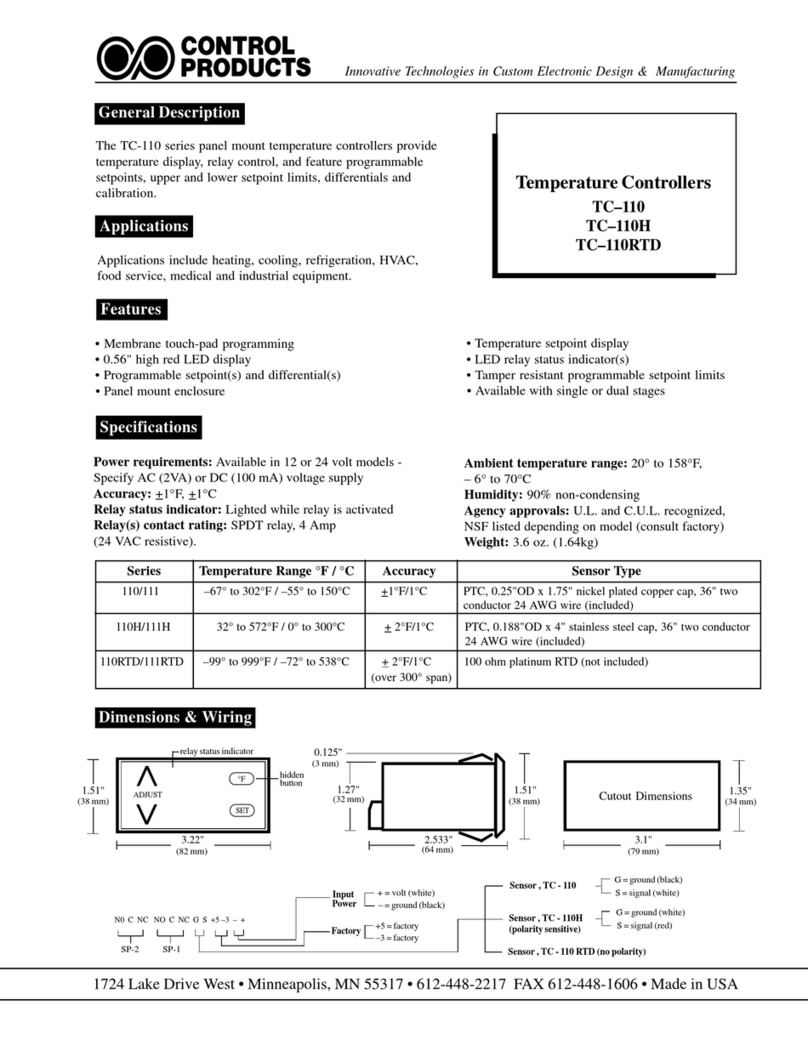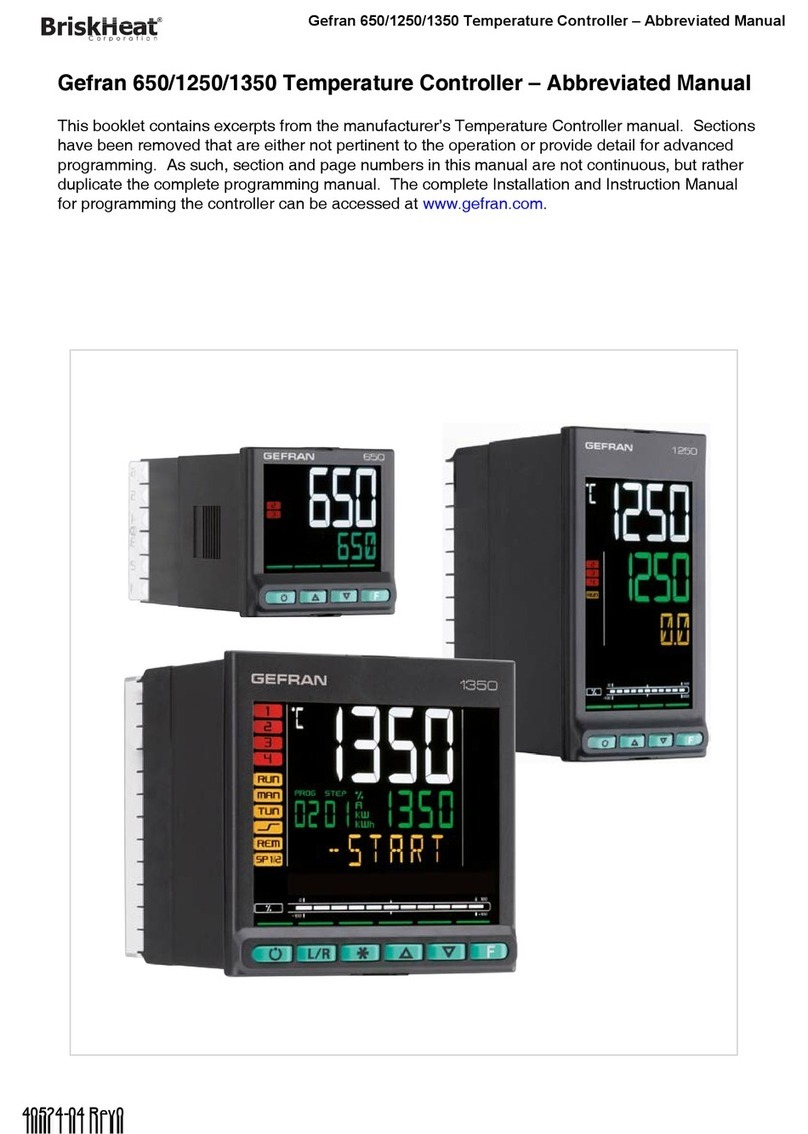AUBER INSTRUMENTS WWW.AUBERINS.COM
2019.08 P2/2
you have entered these information, click “Connect Device”. This step
may take up to 1 minute.
6) The new device should have been added to the Device. The model
number of the device, current program step, and current probe reading
will be displayed. Multiple devices can be added to AuberSmart app.
7) To view the detailed information about the device, short tap on the
device name/info. To rename this device or delete it from the device list,
long tap on the device name/info. To refresh the information, tap the
refresh button on the top right corner.
4. FAQs (regarding wireless connection)
1) Can I add more than one Auber’s Wi-Fi device to AuberSmart app?
Yes. You can add multiple devices (TD120-W and/or HD220-W) to
AuberSmart app. For example, if you have two devices under the
coverage of the same wireless network, you’ll add two devices to your
AuberSmart at the same time.
2) Can multiple smart phones or tablets connect to the same device?
Yes. An Auber’s Wi-Fi device (TD120-W or HD220-W) can connect with
more than one smart phone or tablet.
3) How can I prevent other AuberSmart app users from adding my device?
First of all, the other user must know your Wi-Fi password in order to add
the device. Secondly, you can choose to “Lock” the device so new users
won’t be able to add the device even if he/she has the Wi-Fi password.
Please note that this “Lock Device” feature won’t block users that are
already connected with the device.
4) How can I prevent other users from changing my settings on the device?
The parameter settings and app preferences are password protected.
Users don’t know the password won’t be able to access the parameter or
preference settings. However, changing parameter settings from the
device itself doesn’t require password.
5) My device picked up other people’s wireless signal instead of mine.
The device automatically picks up the strongest Wi-Fi signal around it.
You can manually input the Wi-Fi signal’s name (SSID). Or you can move
the device to a location that is closer to your Wi-Fi router during the initial
set up. Once the connection is established, you can move the device
back to where it was as long as it is under the coverage of the same
Wi-Fi signal.
6) Can I access the device info without Wi-Fi network?
Once your phone/tablet has successfully connected with the device, you
can access the device via cellular signal.
7) Can I access the device info from a Wi-Fi network that is different from
my home Wi-Fi network?
If you are connecting the device for the first time, your phone/tablet and
the device must under the coverage of the same Wi-Fi network. Once
your phone/tablet has successfully connected with the device, you can
access the device from a different Wi-Fi network as long as it has internet
access.
8) I can see and access the device from AuberSmart app when I was home,
but when I was away from home I cannot connect to it.
Please try 1) delete the device from the app, 2) reset the Wi-Fi module,
and 3) add the device again.
The reason why this happened is probably this: you added device while
the device was configured to your home Wi-Fi network. And later the
device was reset and configured to another Wi-Fi network. Then the
device was reset and configured to your home Wi-Fi network again by
someone else, not by you. In that case, you can connect to the device
while you are connecting to your home Wi-Fi network, but you won’t be
able to connect to the device when you are not using your home Wi-Fi
(i.e., using cellular signal or using a different Wi-Fi network).
9) After I installed the app and added my device, my phone constantly
shows “connection error”.
You probably didn’t exit your AuberSmart App properly and it is still
running in the background. To exit the app, tap return button (for Android
user) or tap the app menu and select “exit”.
10) Where does the AuberSmart save exported data?
The default file path is
“/storage/emulated/0/Android/data/com.auberins/files/”.
11) Can I use TD120-W or HD220-W without internet?
Yes. These units can work as standalone units just as regular TD120 or
HD220 that doesn’t have wireless connection capability.
12) How to reset the Wi-Fi module?
On TD120-W, hold down both SET key and Down key (▼) for a few
seconds until you see the blue LED on the lower right corner on the
display window of the device start fast flashing.
On HD220-W, hold down both SET key and Mute key for a few seconds
until you see the blue LED on the lower right corner on the display
window of the device start fast flashing.
(End)
Auber Instruments, Inc.
5755 North Point Parkway, Suite 99
Alpharetta, GA 30022, USA
Copyright 2007-2019, Auber Instruments All Rights Reserved.
No part of this manual shall be copied, reproduced, or transmitted in any way without the prior, written
consent of Auber Instruments. Auber Instruments retains the exclusive rights to all information
included in this document.