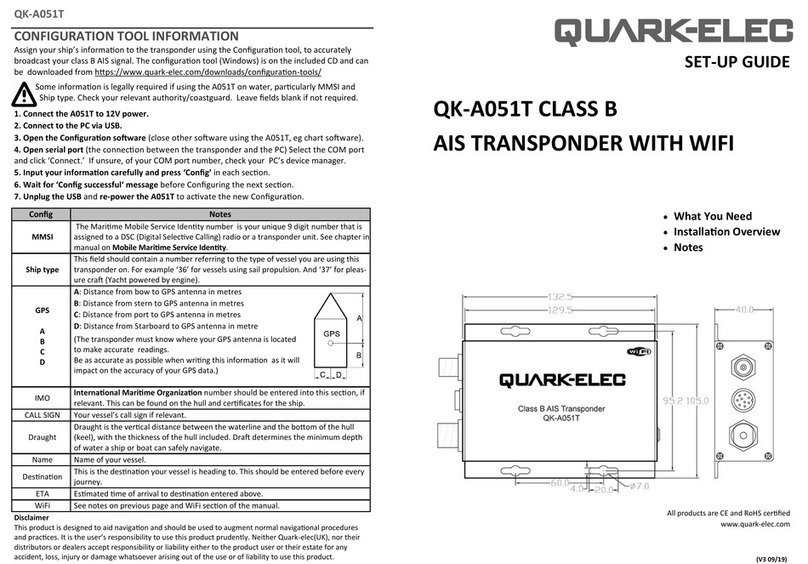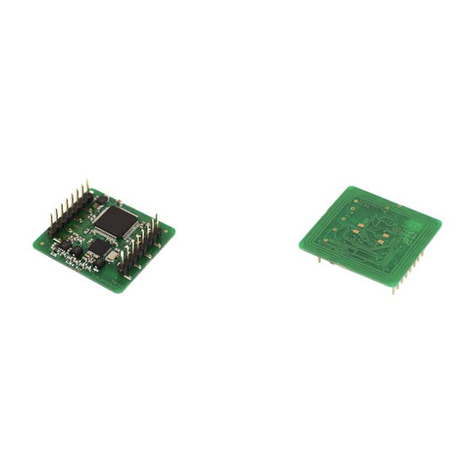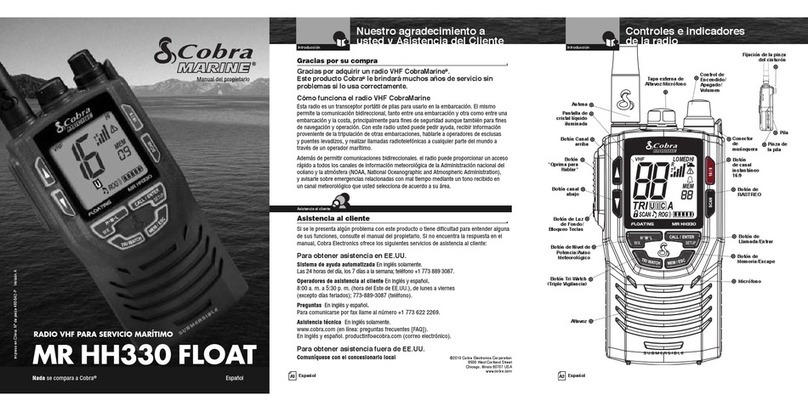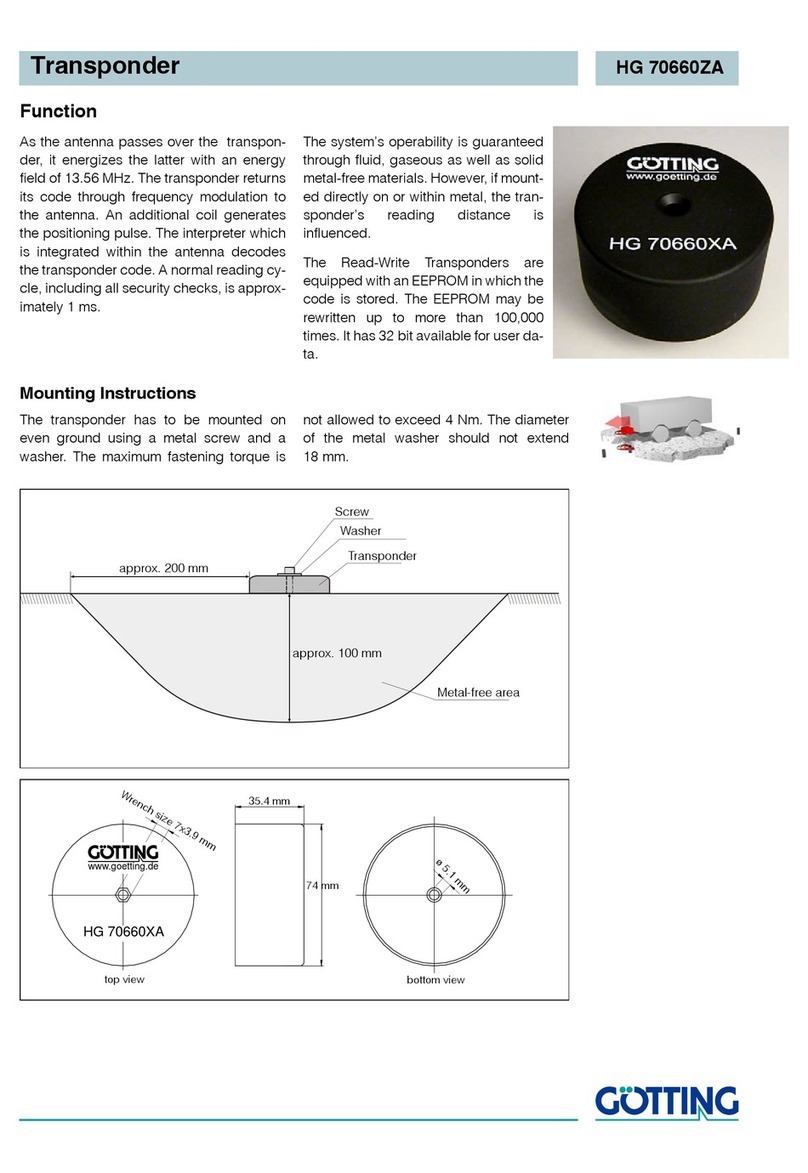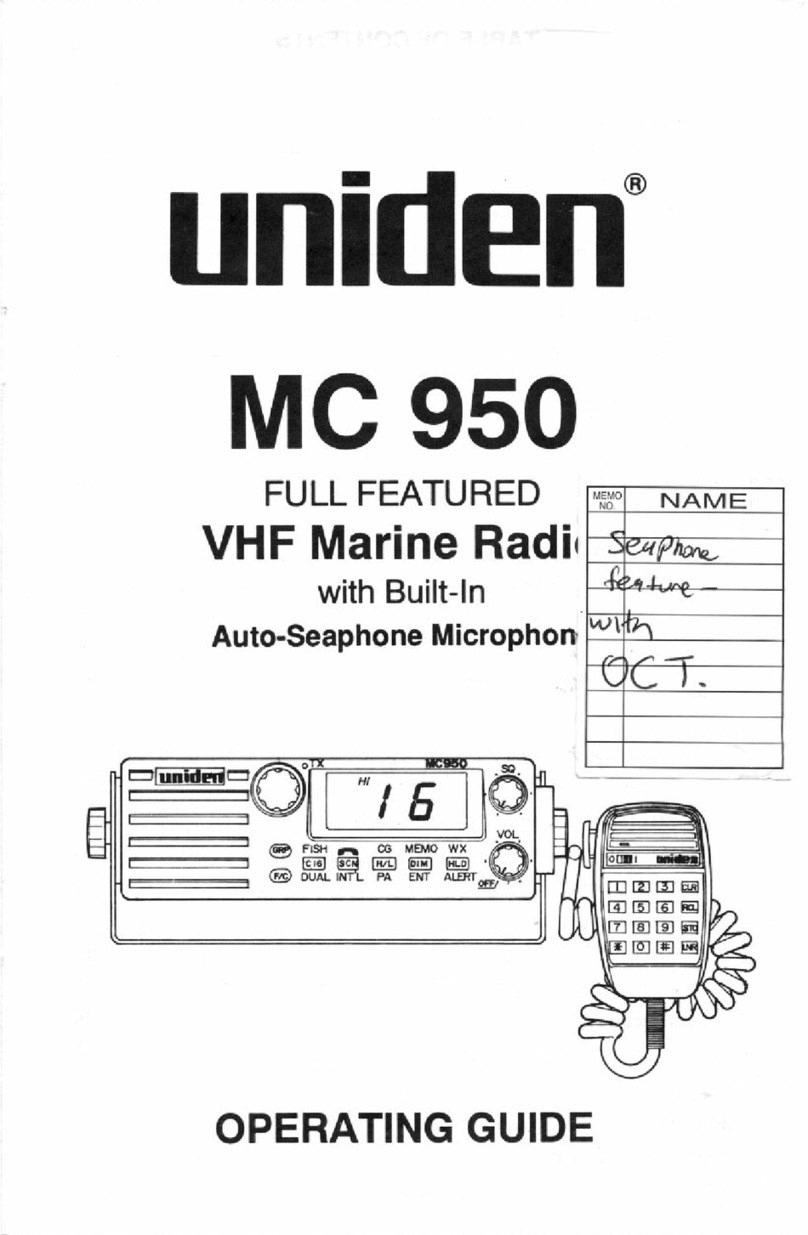EcoxGear SOUNDEXTREME SEI-SEMRN1DIN User manual

1 DIN Marine Radio
Model: SEI-SEMRN1DIN
User Guide
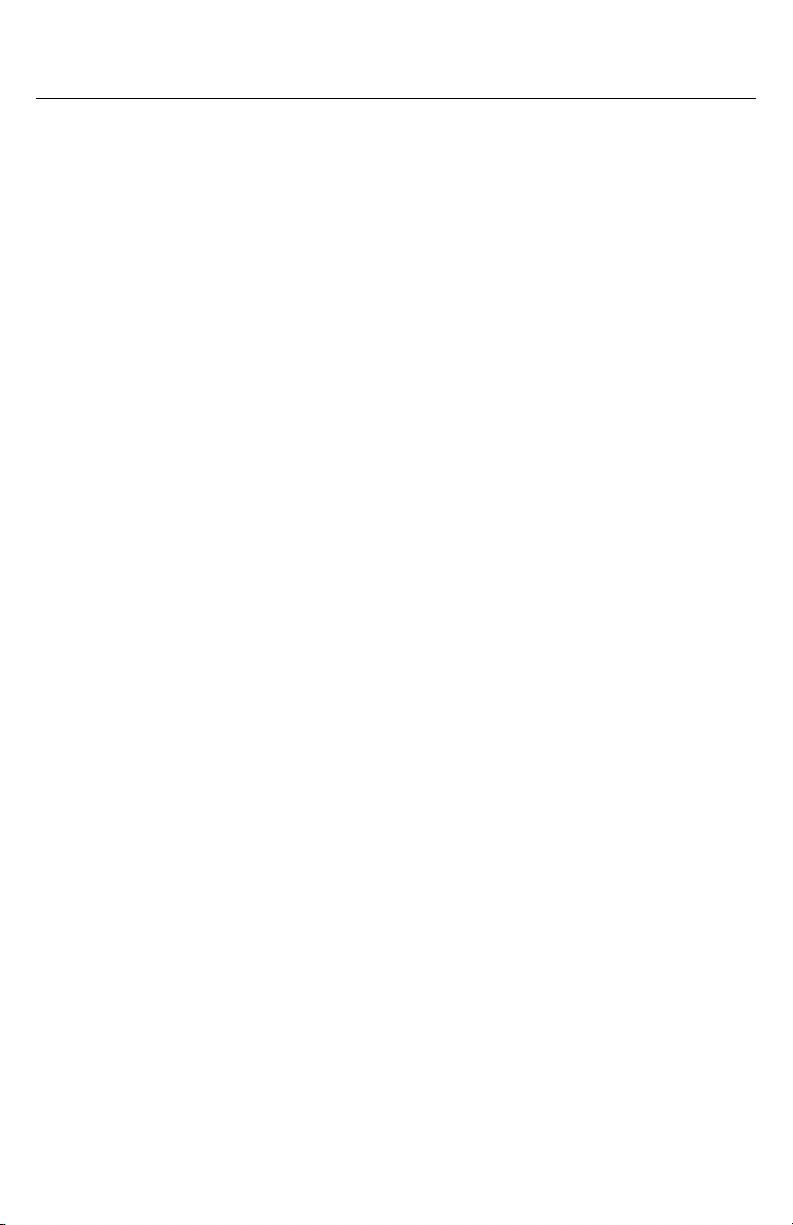
2
· Please read this User Guide and the Installation Guide before
installation and use.
Features
The 1 DIN Marine Radio (referred to as Radio) includes the
following features.
Daylight viewable 2.3” LCD display with brightness and
contrast adjustment.
Multi Audio Source Inputs
· Bluetooth streaming.
· Bluetooth 5.1 long range and reliable connection to your phone.
· Dual simultaneous connections - switch playback between
two phones.
· FM and AM radio.
· Aux-In.
Multi-Audio Zone Outputs
· 2 wired zones and 1 wireless (EcoCast) zone
· 2 Zone (4 channel) speaker outputs: 25 W X 4 RMS, 50 W x 4 max
@ 4 Ohms
· 2 Zone pre-amplified RCA outputs
· 1 subwoofer pre-amplified RCA output
· Amp-On signal output to turn on /off external audio amplifier.
Wired Audio Zone Output Controls
· 3 Band EQ: BASS/MID/TREBLE.
· Left and Right Channel balance adjustment.
Introduction
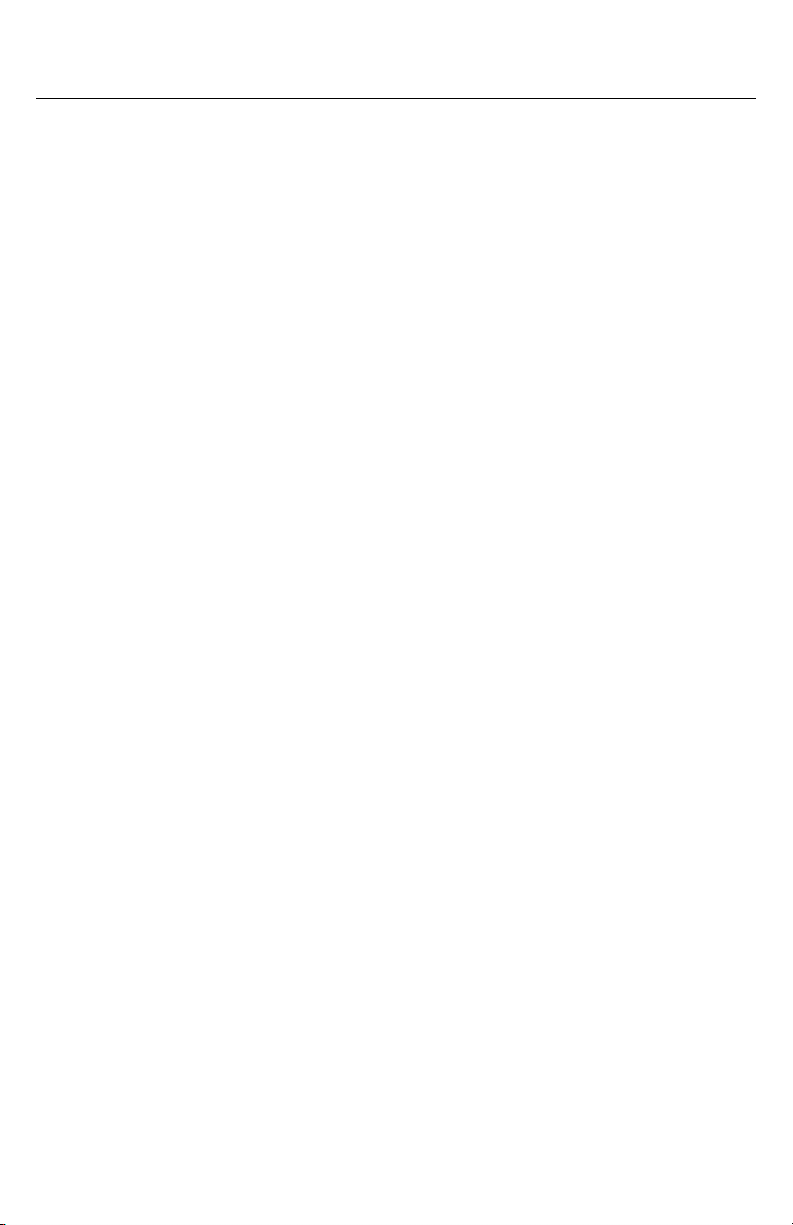
3
· Volume limit settings.
· Subwoofer filter and level adjustment.
Audio Volume Adjustments
· 3 Zone volume control.
· 1 Subwoofer volume control.
Built-in EcoCast Wireless Audio
· Wirelessly stream your radio’s Bluetooth music, AM/FM radio and
AUX in audio to EcoCast enabled ECOXGEAR and SoundExtreme
soundbars, subwoofers, radios, and party speakers.
· Play audio streams wirelessly received from an EcoCast
transmitting speaker. No wires!
Built-in Speakerphone Function
· Enable or disable speakerphone function
· Choice of your favorite ringtones
· Ringtone volume setting
4 LED Zone Lighting Control Outputs
· No need to buy a separate LED controller to drive your
speaker’s LEDs.
· Control additional LEDCast-enabled LED strips and WHIPS.
RF Universal Remote Control
· Control the core audio and lighting functions remotely anywhere
near and around your vehicle.
Smartphone SoundExtreme App
· With the Free smartphone SoundExtreme App customize your
LED’s colors, speed, brightness, music sync, and LED chasing.
Create custom Scenes to change all Zones at once with your
Introduction

4
Introduction
favorite LED light show. Add additional 4-Zone LED controllers
(sold separately) and other LEDCast Products to expand your light
show. Group all your LEDCast Products together and control them
all from 1 app.
Important
· The Radio requires +12V DC voltage for the power input. If
your vehicle battery power is not 12V (e.g., 24V, 36V, or 48V),
you will need a DC-DC voltage converter with 12V output (e.g.
a 48V-to-12V converter). Connecting the Radio directly to
higher voltages will cause damage to the Radio and VOID THE
PRODUCT WARRANTY.
· The Radio’s power supply is controlled by your boat or land
vehicle’s ignition switch, or a rocker switch. So, with the combined
operation of the switch and the Power Button on the Radio, the
Radio may be in the On or Standby Powered State after you turn
on your switch, as described in the Installation Guide. So, if the
Radio is not turned on after you turn on your switch, press the
Power Button to turn it on.
· The Radio has an embedded microphone on the front panel for
smartphone speakerphone calls. The Speakerphone Function
is DISABLED as the factory default. If you want to use the
Speakerphone Function, you will need to enable it in the Radio’s
Menu BEFORE you pair your phone to the Radio. Enabling or
disabling the Speakerphone Function will erase the Bluetooth
paring records on your radio. So, if you pair your phone with the
Radio first, then enable the Speakerphone Function, the Radio will
lose the pairing records with your phone. In this case, you will have
to go to your phone’s Bluetooth setting menu to forget the Radio,
then pair your phone with the Radio, once again. Refer to Phone
Connection and Speakerphone Function – Speakerphone for
more details.
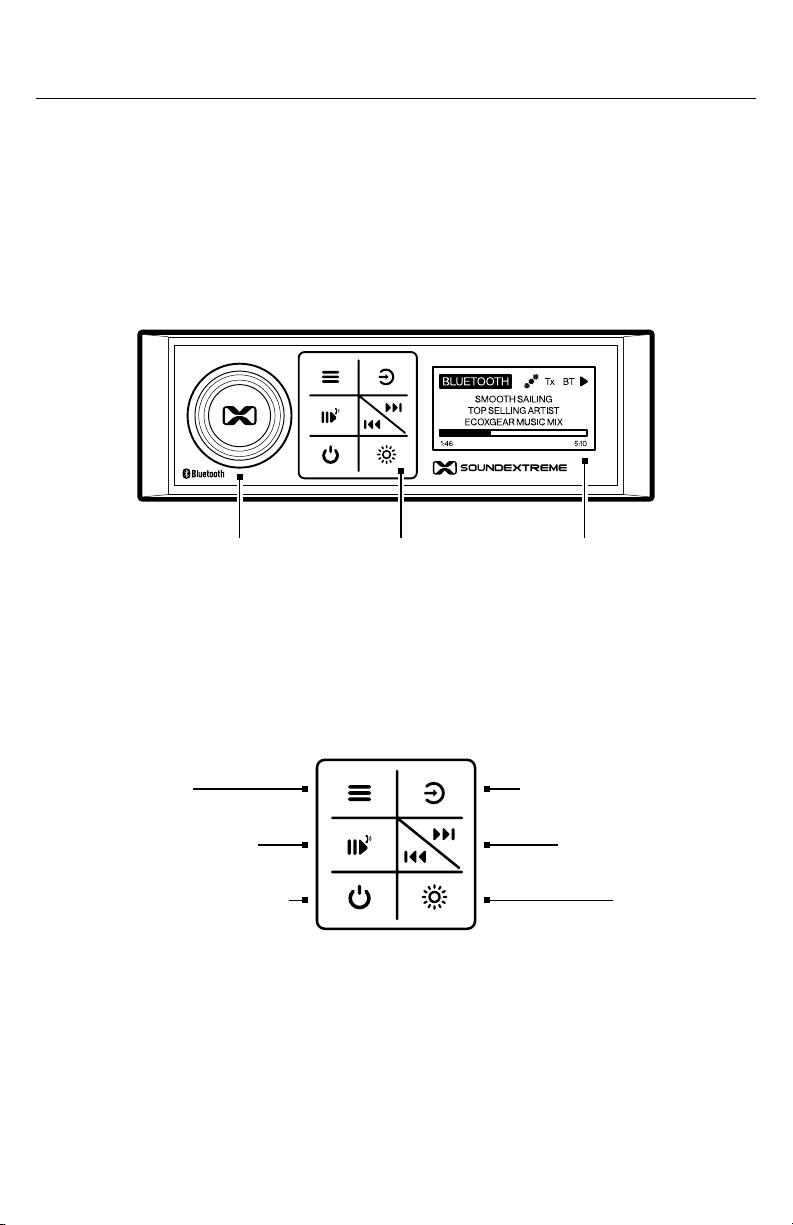
5
1DIN Marine Radio Overview
1 DIN Marine Radio Front Panel Layout
Volume and Select Dial Control Buttons LED Screen
Menu Button
Play / Pause Button
Standby Power Button LED Button
Tracking Buttons
Audio Source Button
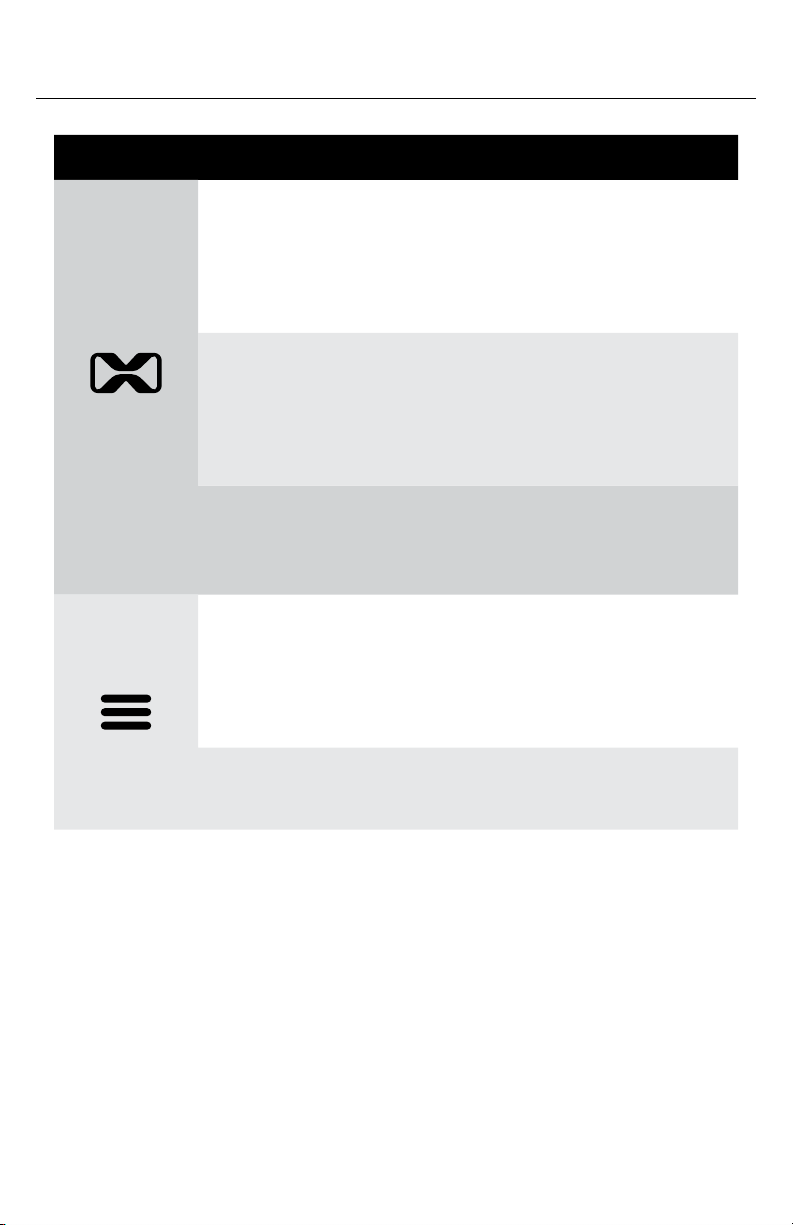
6
1DIN Marine Radio Overview
BUTTON ACTION FUNCTION
(Dial)
Turn · On a Now Playing or the Volume
Control screen, change volume.
· On a Menu screen, navigate to
highlight a menu item.
Short-Press · On a Now Playing screen, bring up
Zone Volume Control screen.
· On a Menu screen, press to select,
deselect, or confirm.
Press and Hold
(for 3 seconds)
· On a Now Playing screen, bring
up the Subwoofer Volume
Change screen.
Short-Press · On a Now Playing screen, go to the
audio source's related menu.
· On a Menu screen, go back to the
previous menu.
Press and Hold
(for 3 seconds)
· Go to device Settings menu.

7
1DIN Marine Radio Overview
BUTTON ACTION FUNCTION
Short-Press · Go to Audio Source Selection
menu for Bluetooth, FM, AM, Aux-In,
and EcoCast Receiving .
Press and Hold
(for 3 seconds)
· Go to Audio Settings menu.
Short-Press · On the Bluetooth Now Playing
screen, play or pause music.
· In any Mode, when connected
with phone and speakerphone is
enabled, accept an incoming call.
Short-press again to hang up.
· On the FM/AM Now Playing screen,
change the Radio’s Tuning Mode:
Auto, Manual, or Preset.
Press and Hold
(for 3 seconds)
· In Bluetooth Mode and if
speakerphone is enabled, initiate
EcoTalk or reject an incoming call.
· On FM/AM Now Playing screen,
save current station to a Preset.
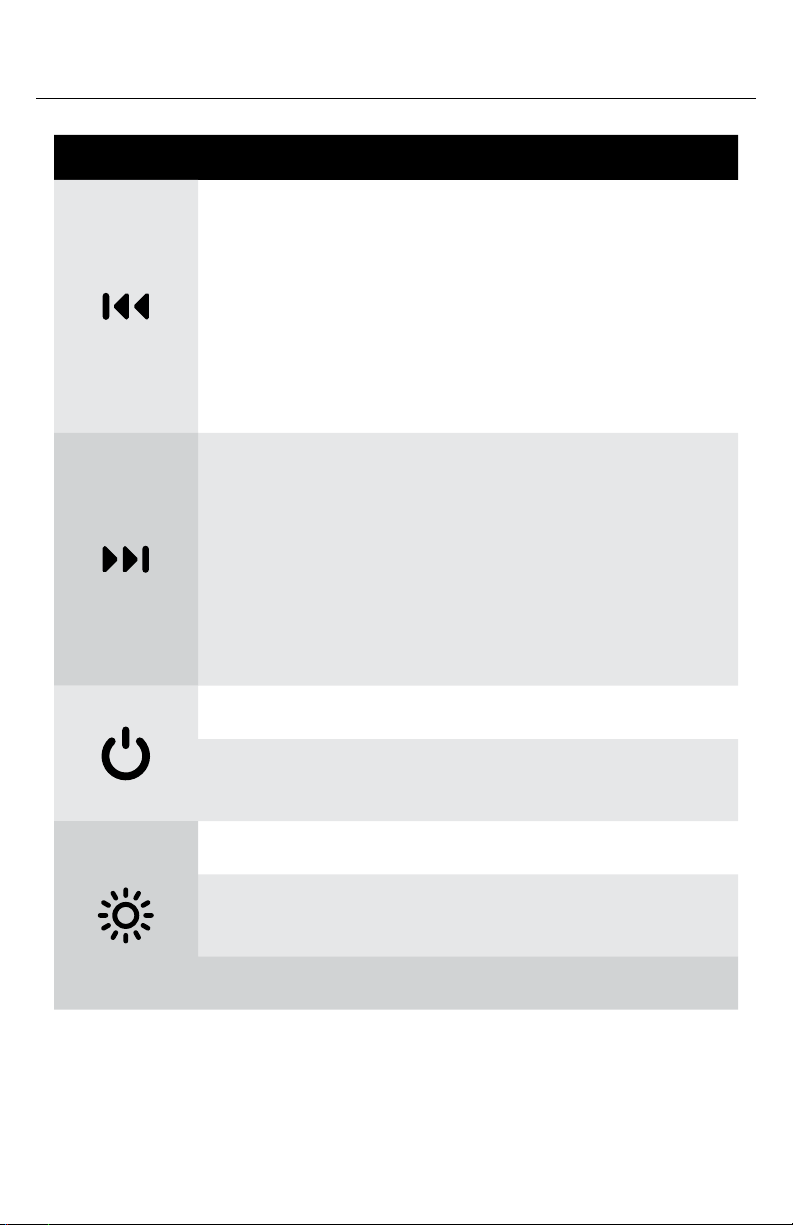
8
1DIN Marine Radio Overview
BUTTON ACTION FUNCTION
Short-Press · On the Bluetooth Now Playing
screen, while playing audio, skip to
the previous track.
· On the FM/AM Now Playing screen,
tune to the previous frequency.
· On the Aux-In Now Playing screen,
decrease input gain (dB).
Short-Press · On the Bluetooth Now Playing
screen, while playing audio, skip to
the next track.
· On the FM/AM Now Playing screen,
tune to the next frequency.
· On the Aux-In Now Playing screen,
increase input gain (dB).
Short-Press · Mute.
Press and Hold
(for 3 seconds)
· Turn on the Radio or go to Standby.
Short-Press · Go to LED Settings menu.
Press and Hold
(for 3 seconds)
· Turn on / o LED’s in all Zones.
Double-Click · Go to the LED Zone Status screen.
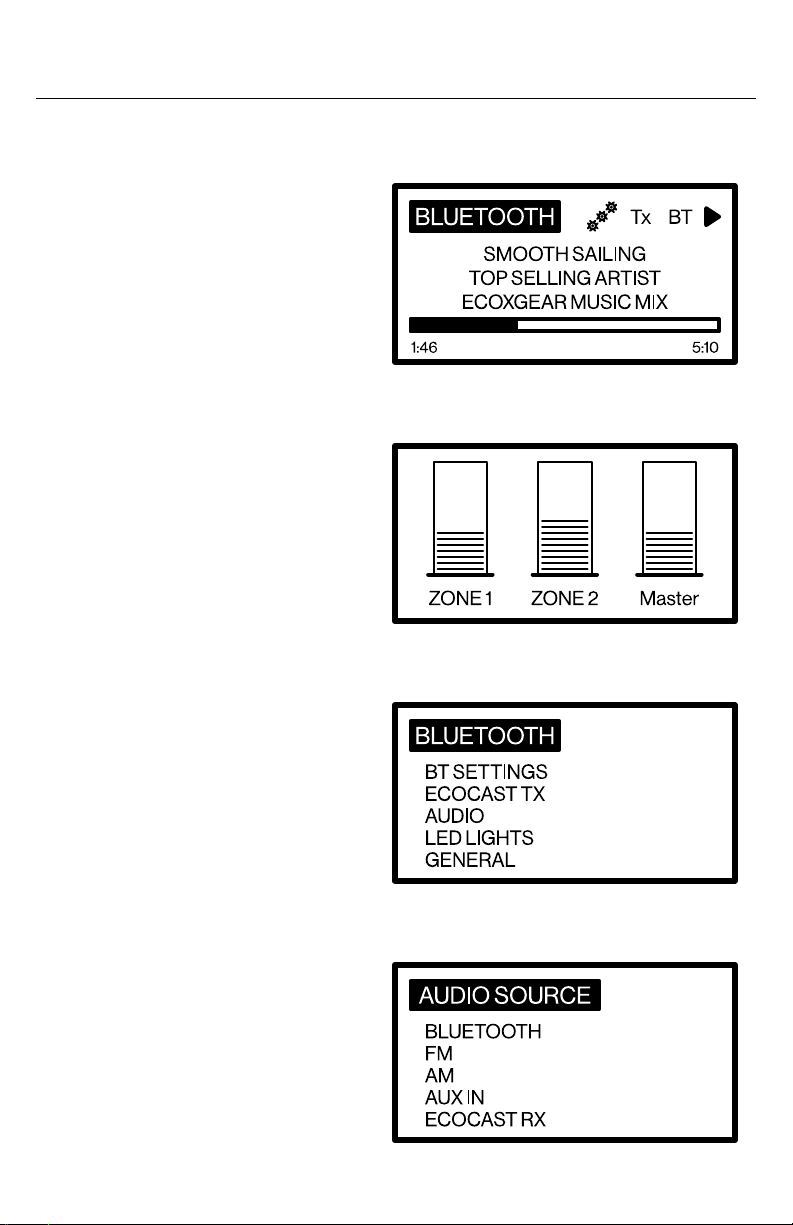
9
Radio Screen and Menu
Now Playing Screen Overview
When an audio source has
been connected / selected, the
Radio’s default screen is the
Now Playing screen.
The following actions will bring
up various menus:
· Press or turn the Dial to
access the Volume Level
screen. Press the Dial to
highlight the Zone you want
to change, then turn the Dial
to change the volume in that
Zone. The next time you
access the Volume Screen,
the Radio will remember the
Zone you previously selected.
Depending on your music
source and EcoCast status,
you may or may not see the
Master Volume Bar.
· Press the Menu Button to
access the Settings Menu.
Turn the Dial to highlight and
press to select a menu item.
· Press the Audio Source
Button to access the Audio
Source Menu.
Turn the Dial to highlight and
press to select a menu item to
change the settings.

10
Radio Screen and Menu
The Bluetooth Icon BT indicates 3 connection statuses:
· Solid BT Icon – The Radio is connected to a Bluetooth device (e.g.
a phone).
· Flash BT Icon – The Radio is in Bluetooth paring mode waiting for a
phone to pair and connect.
· No BT Icon – The Radio has not connected to a phone and is not in
pairing mode.
If there is no BT Icon on the screen, you can press the Menu Button
to bring up BLUETOOTH Menu, then select BT SETTINGS Menu to
enable Bluetooth pairing by selecting Discoverable. The BT Icon will
flash on the screen, indicating that the Radio is waiting for your phone
to pair and connect.
Once the Radio connects to your phone, you can play music and
press the Play/Pause, Next Track, or Previous Track Buttons for
playback control. You can adjust Audio Volume with the Dial, and
Bluetooth Now Playing Screen
When the Audio Source is Bluetooth, the Now Playing screen will
show the following status.
Audio Source
Sensitive Content
Audio Source – Bluetooth LED Output Status
Play / Pause
Status
Bluetooth Device
Connection Status
EcoCast
Transmitting Status
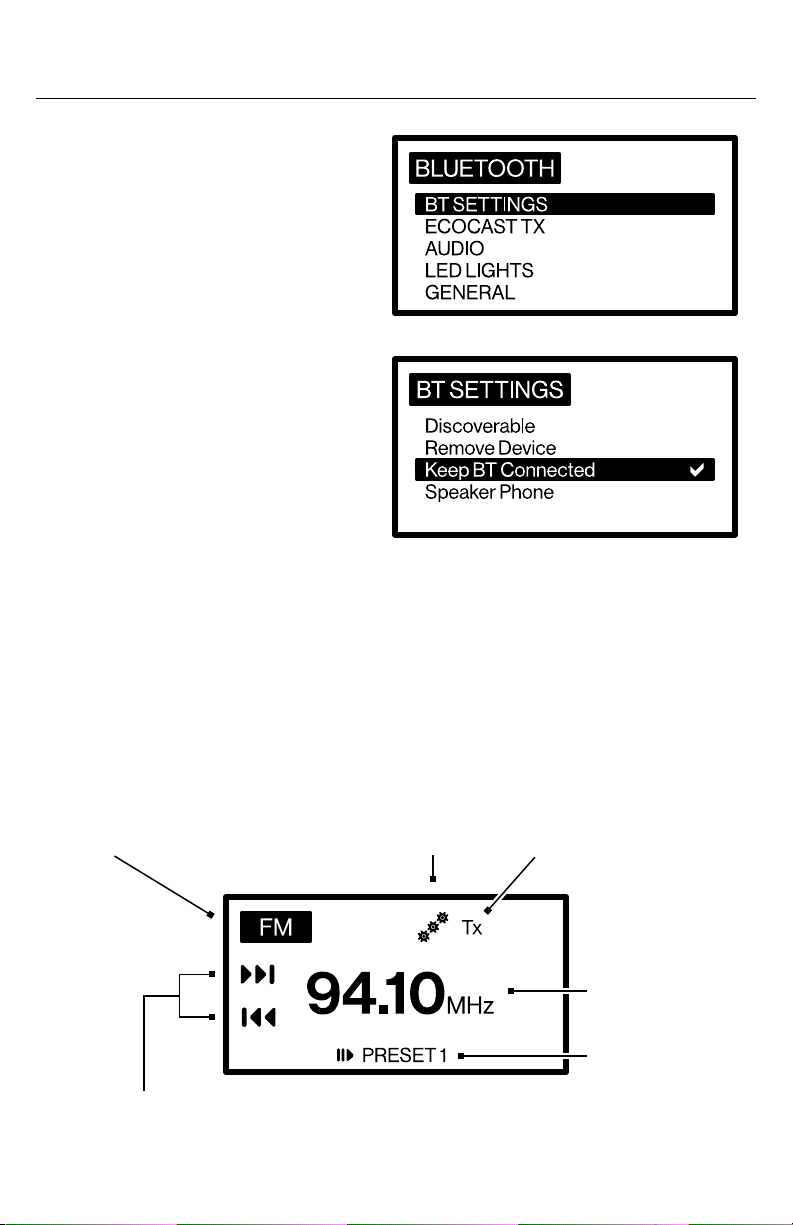
11
Radio Screen and Menu
change settings by pressing the
Menu or Audio Source Button.
Depending on your audio
metadata and the player on
your phone, the Audio Source
Metadata will show track details,
elapsed time, etc.
If there is no phone connected
to the Radio, the Now Playing
Screen will show a message,
“Press Menu button to connect
to a phone.” When you press the
Menu Button, it will bring up the
BLUETOOTH Settings Screen.
Select BT SETTINGS, then select Discoverable. It will enable
Bluetooth pairing. You can go to your phone’s Bluetooth setting
screen and find “SoundEx-radio” to connect. Once connected, you
can play audio.
FM and AM Radio Now Playing Screens
When the audio source is FM or AM radio, the Radio screen will show
the following status.
Recommended Buttons: Tune
to Next / Previous Station
Tuning Mode
Selection
Current Radio
Frequency
Audio Source – FM Radio LED Output Status EcoCast
Transmitting Status

12
Radio Screen and Menu
The 3 playback control icons on the FM or AM Now Playing Screen
serve as a reminder of their corresponding buttons:
1. Play / Pause Icon – Select to change the Radio’s Tuning Mode:
· Auto – The Radio will automatically tune to stations.
· Manual – The Radio will tune a station per user button presses.
· Preset – The Radio will play a saved Preset.
2. Next Track / Previous Track Icons – Seek forward or
backward in the Radio's station tuner.
When on the FM (or AM) Now
Playing screen, press the Menu
Button to bring up the Setting
screen. Then, select the FM
Presets Menu for the option of
saving the current FM station
to a Preset, remove a Preset or
select a Preset to play.
Aux-In Audio Now Playing Screen
When the audio source is Aux-In Audio, the Radio screen will show
the following status.

13
Radio Screen and Menu
The Aux-In Now Playing screen has 2 Recommended Button Icons:
· Icon/ Icon – Indicates that you can increase or decrease the
input gain of the external audio source connected to the Radio by
pressing the and Buttons on the Radio.
Press the Menu Button to bring
up the Aux-In settings.
EcoCast Transmitting and Receiving
EcoCast
The Radio has EcoCast built-in, which allows it to broadcast
(transmit) or receive audio streams to or from other EcoCast-
enabled products. SoundExtreme by ECOXGEAR has a
complete line of EcoCast-enabled speakers, soundbars,
subwoofers, and radios.
Recommended Buttons:
Increase / Decrease Input Gain
Audio Source –
Aux-In Audio
LED Output Status
Input Gain
EcoCast
Transmitting Status
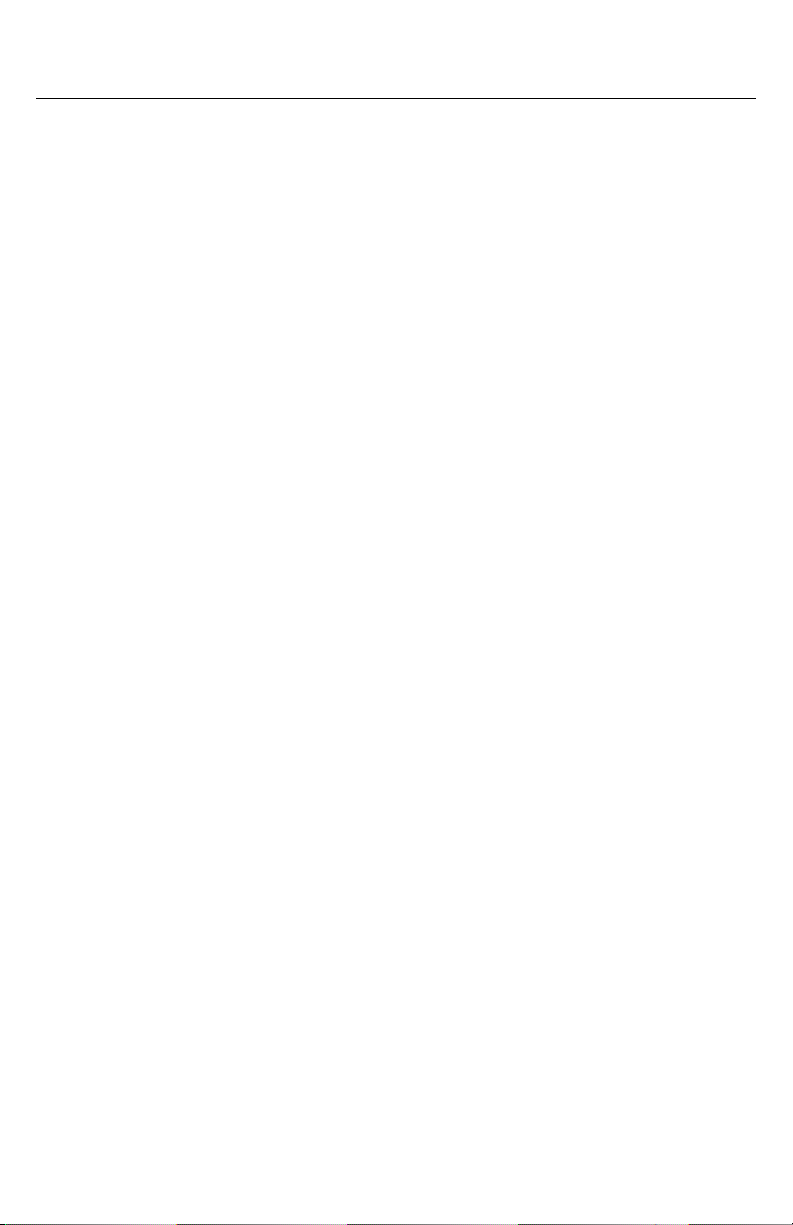
14
Radio Screen and Menu
EcoCast streaming works in two modes:
1. EcoCast Transmitting Mode – When set in this Mode, the Radio’s
audio playback (music played from FM or AM radio, your phone
via Bluetooth, or Aux-In Audio) will broadcast to multiple wirelessly
connected EcoCast Speakers.
2. EcoCast Receiving Mode – When set in this Mode, the Radio will
receive streaming audio from an EcoCast Transmitting speaker.
Like the Bluetooth pairing and connection between a Bluetooth
device and a phone, there is an EcoCast pairing and connection
between the EcoCast Transmitting and EcoCast Receiving devices.
Once paired, the EcoCast Receiving device will save the EcoCast
Transmitting device into its pairing records and will automatically
reconnect to the EcoCast Transmitting device.
A Tx Icon will be displayed on the top of the Now playing screen when
the Radio is in ECOCAST TX Mode and an Rx Icon when in EcoCast
Receiving Mode.
EcoCast Tx Icon status:
· Solid Tx Icon – The Radio is in EcoCast Transmitting Mode.
· Flashing Tx Icon – The Radio is in the process of EcoCast Pairing,
waiting for an EcoCast Receiving speaker or radio with which to
pair and connect.
EcoCast Rx Icon status:
· Solid Rx Icon – The Radio is connected to an EcoCast Transmitting
speaker or radio.
· Flash Rx Icon – The Radio is in broadcast Rx Pairing Mode, waiting
for an EcoCast Transmitting speaker or radio with which to pair
and connect.
By default, the Radio’s EcoCast feature is enabled. You can disable
or re-enable it by pressing the Menu Button to bring the audio related
setting menu. For example, if you are on the Bluetooth Now Playing

15
Radio Screen and Menu
Screen, press the Menu
Button to bring up the Settings
Menu. Select ECOCAST
TX, then select or deselect
EcoCast Enabled menu item
to enable or disable your
Radio’s EcoCast feature.
If EcoCast is enabled, after
you select Bluetooth, or FM/
AM, or Aux-In audio as audio
input, the Radio will enable
EcoCast pairing for 3 minutes.
The Tx Icon will flash on the
Radio's Screen. If you see
a solid Tx Icon and want to
enable EcoCast pairing for a
new EcoCast Receiving device,
you can press the Menu Button,
select ECOCAST TX, then
EcoCast Pairing.
EcoCast Receiving Now Playing Screen
When the audio source is EcoCast Receiving, EcoCast
is automatically enabled. The Radio Screen will show the
following status.
Audio Source –
EcoCast Receiving
LED Output Status
Receiving
Status
EcoCast
Receiving Status
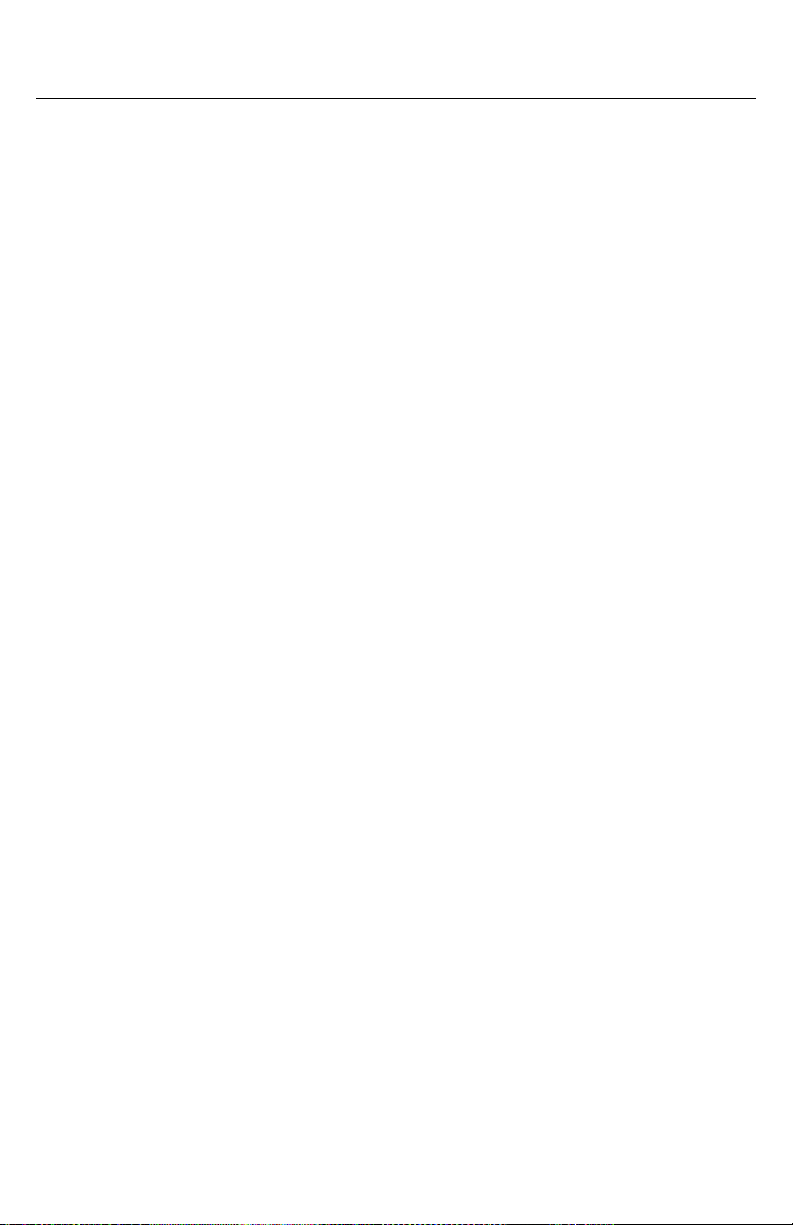
16
Radio Screen and Menu
Once the Radio pairs and connects to an EcoCast
Transmitting speaker, the Radio will play the receiving
streaming audio automatically.
Streaming Your Bluetooth Audio, FM/AM Radio or AUX-In Audio to
Multiple Speakers
When EcoCast is enabled and the Radio is playing audio (Bluetooth
audio, FM/AM radio station, or Aux-In audio), it will automatically
stream the audio to other wirelessly connected EcoCast speakers or
radios in EcoCast Receiving Mode.
If you have a new EcoCast Receiving speaker to pair with the
Radio, you can press the Menu Button, select ECOCAST TX,
then EcoCast Pairing.
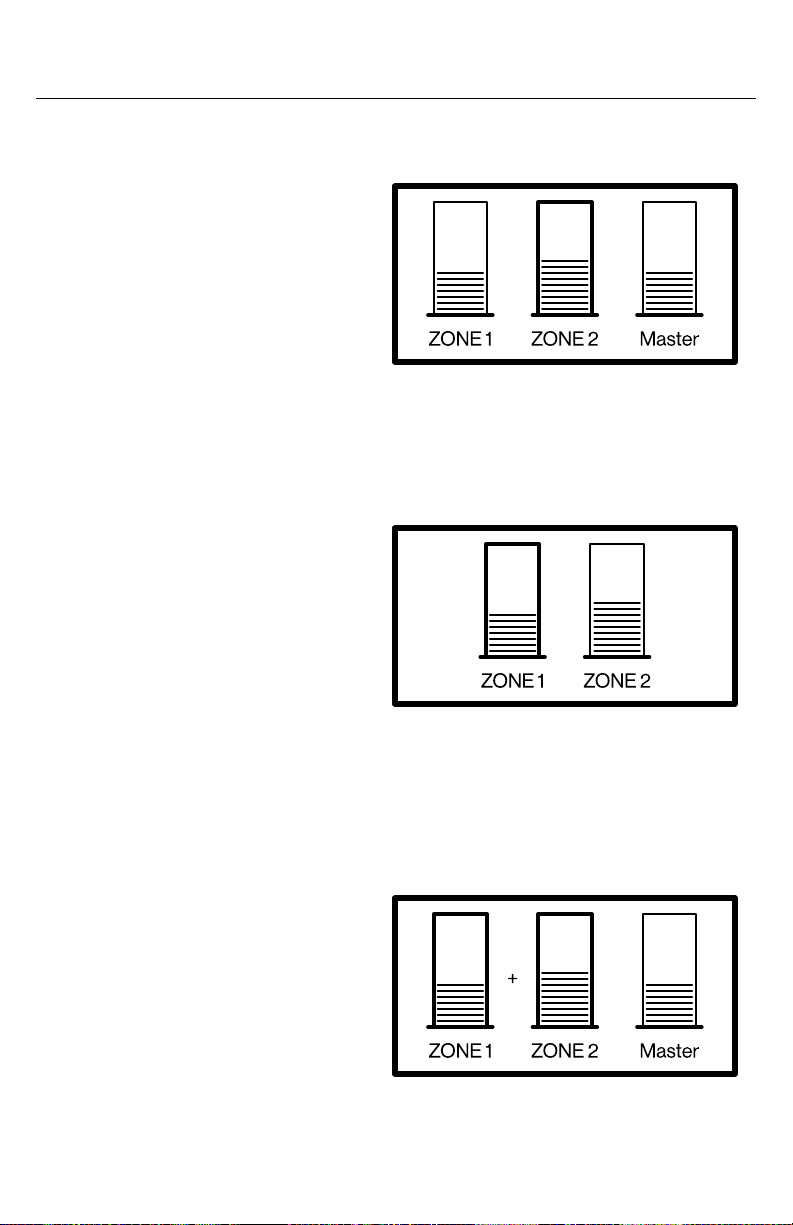
17
Radio Audio Output Volume Control
Zone 1, 2, and 3 Volume Control Screen
The Radio has 3 Zone Audio
Outputs: 2 wired and 1 wireless.
When EcoCast is not enabled,
there is no wireless audio
output. Accordingly, there are
only 2 Zone Volume Controls.
The Radio has a Zone Volume
screen for you to change the
audio volume for each Zone
or all the Zones. Depending
on if EcoCast is enabled or
disabled, the Zone Volume
Screen may have 3 or 2
vertical bars for you to adjust
the Zone Volume.
On the Zone Volume
Screen, you can press the
Dial to highlight a specific
Zone or both Zone 1 and 2,
then turn the Dial to change
the Zone volume(s).
When Zone 1 and 2 are both
highlighted, a +symbol will be
shown between the Zone 1
and Zone 2 volume bars. So,
both Zone 1 and 2 will have the
same incremental changes
when you turn the Dial.
The Radio saves the
highlighted volume Zone
status into its memory as
the Highlighted Zone
3 Zone Volume Control
(EcoCast Enabled)
2 Zone Volume Control
(EcoCast Disabled or in
EcoCast Receiving Mode)
Both Zone 1 and Zone 2
are Selected
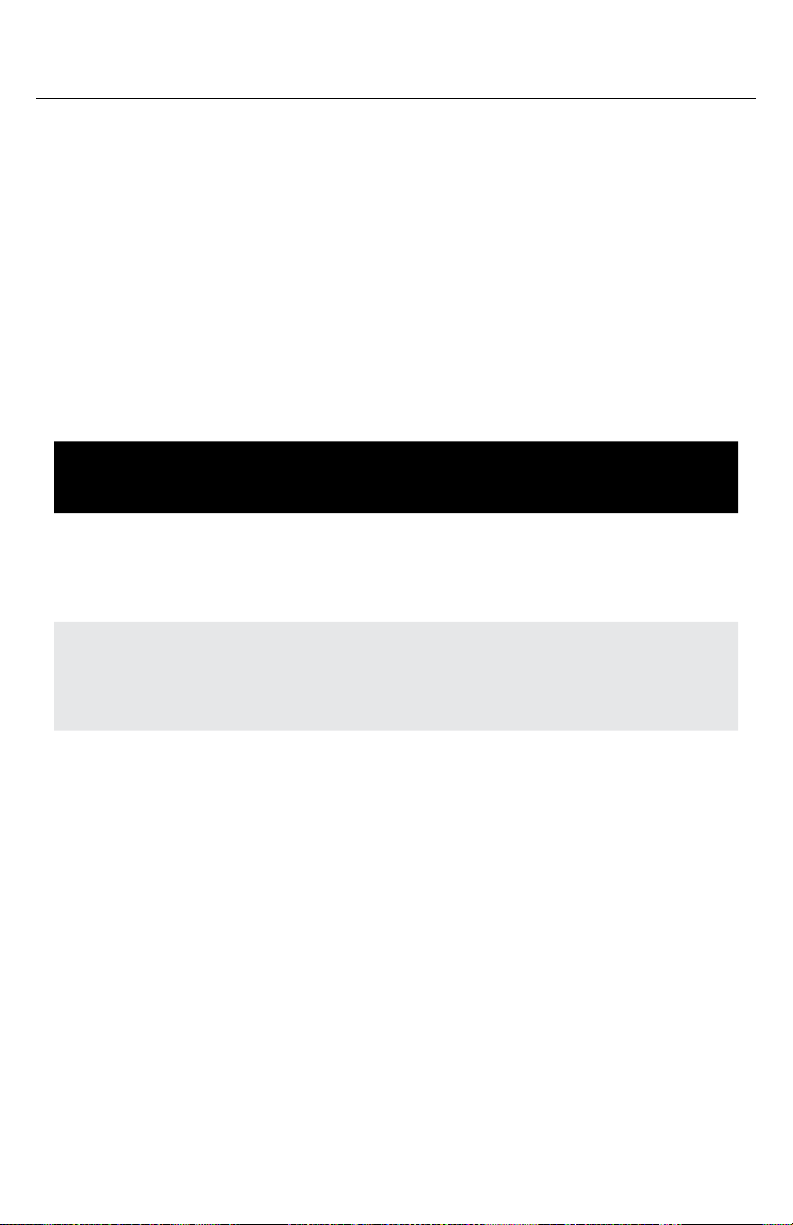
18
Radio Audio Output Volume Control
Volume, to easily change the volume of the previously
accessed Zone(s).
The third Zone (Master) volume adjustment changes the Bluetooth
volume on the Radio’s Bluetooth module. Therefore, in some cases,
it acts as a Master Volume, which impacts Zone 1 and Zone 2 audio
output volume.
The table below lists the relationship between Master Volume,
Bluetooth Volume and Phone Volume.
The following are the Radio’s 3 Zone audio output volumes
against Zone 1, 2, and Master Volume adjustments on the Zone
Volume screen.
AUDIO
SOURCE
MASTER VOLUME VS
PHONE VOLUME
BLUETOOTH VOL VS
PHONE VOL
Bluetooth Master Vol = Phone Vol Bluetooth Vol = Phone Vol
(Bluetooth and Phone
volumes are synced)
FM/AM/Aux In Master Vol = Bluetooth Vol Bluetooth Vol ≠ Phone Vol
(Bluetooth and Phone
volumes are not synced)
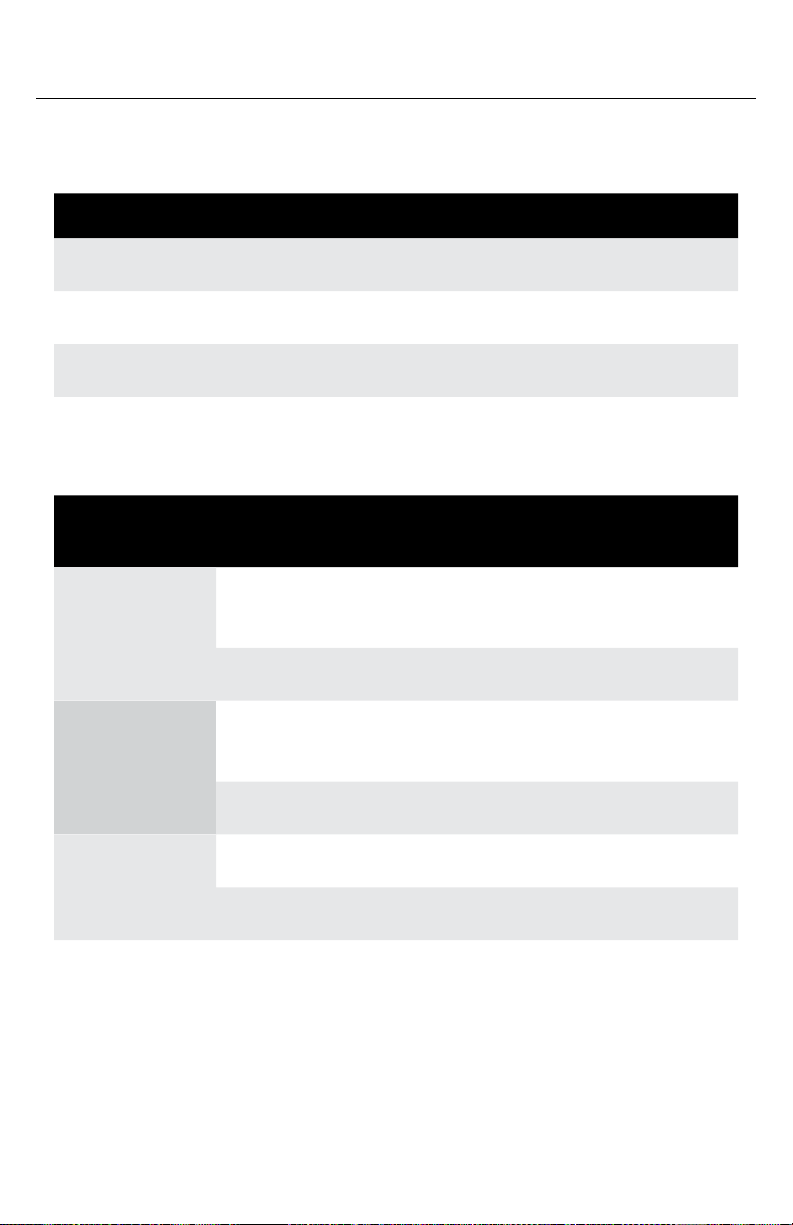
19
Radio Audio Output Volume Control
Audio Source: Bluetooth
Audio Source: FM or AM Radio
AUDIO
ZONE
ECOCAST AUDIO OUTPUT
VOLUME
Zone 1 Enabled = Master Volume setting x
Zone 1 Volume setting
Disabled = Zone 1 Volume setting
Zone 2 Enabled = Master Volume setting x
Zone 2 Volume setting
Disabled = Zone 2 Volume setting
EcoCast Enabled = Master Volume setting
Disabled N/A
AUDIO ZONE AUDIO OUTPUT VOLUME
Zone 1 = Master Volume setting x Zone 1 Vol setting
Zone 2 = Master Volume setting x Zone 2 Vol setting
EcoCast = Master Volume setting
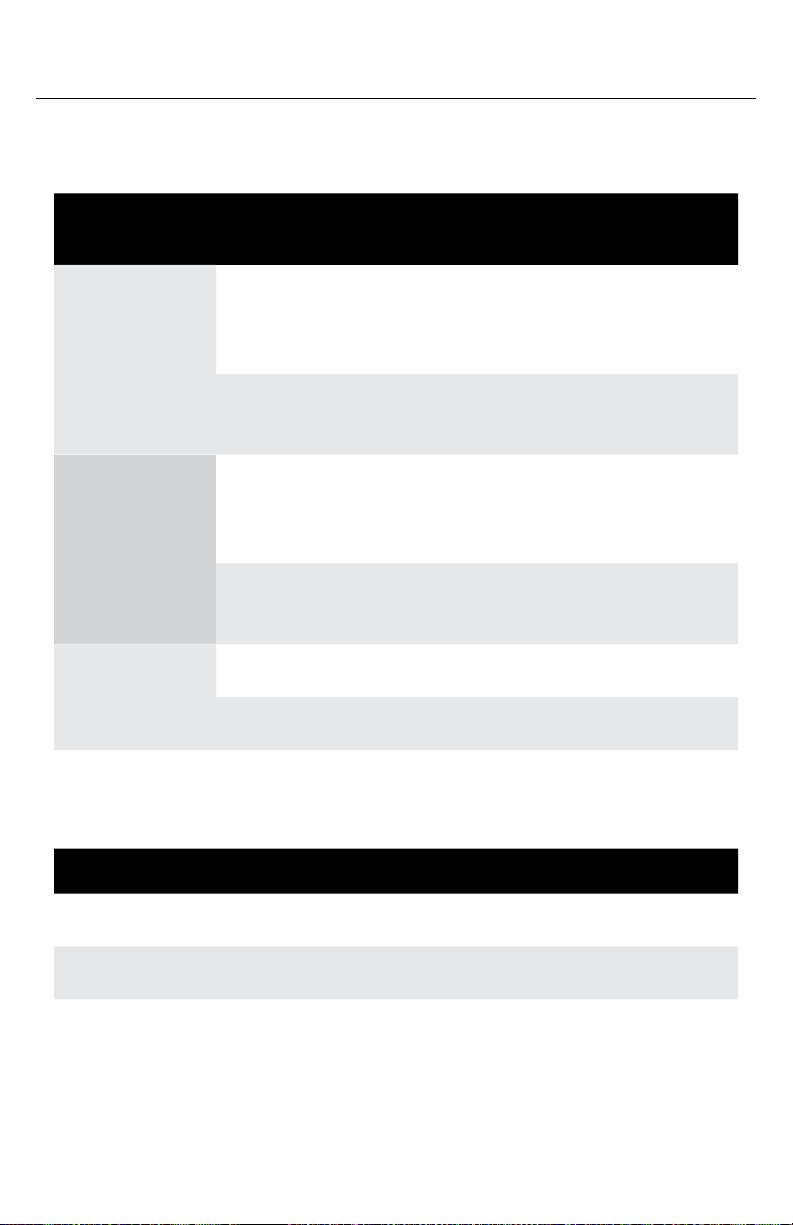
20
Radio Audio Output Volume Control
Audio Source: EcoCast Receiving
*The Audio Stream Volume is the volume the EcoCast Receiving
Radio receives from the EcoCast Transmitting speaker or radio.
AUDIO ZONE AUDIO OUTPUT VOLUME
Zone 1 = Zone 1 Volume setting x Audio Stream Volume*
Zone 2 = Zone 2 Volume setting x Audio Stream Volume*
AUDIO
ZONE
ECOCAST AUDIO OUTPUT
VOLUME
Zone 1 Enabled = Master Volume setting
x Zone 1 Volume setting x
Input gain (±9dB range)
Disabled = Zone 1 Volume setting x
Input gain (±9dB range)
Zone 2 Enabled = Master Volume setting
x Zone 2 Volume setting x
Input gain (±9dB range)
Disabled = Zone 2 Volume setting x
Input gain (±9dB range)
EcoCast Enabled = Master Volume setting
Disabled N/A
Audio Source: Aux-In Audio
Other manuals for SOUNDEXTREME SEI-SEMRN1DIN
1
Table of contents
Other EcoxGear Marine Radio manuals