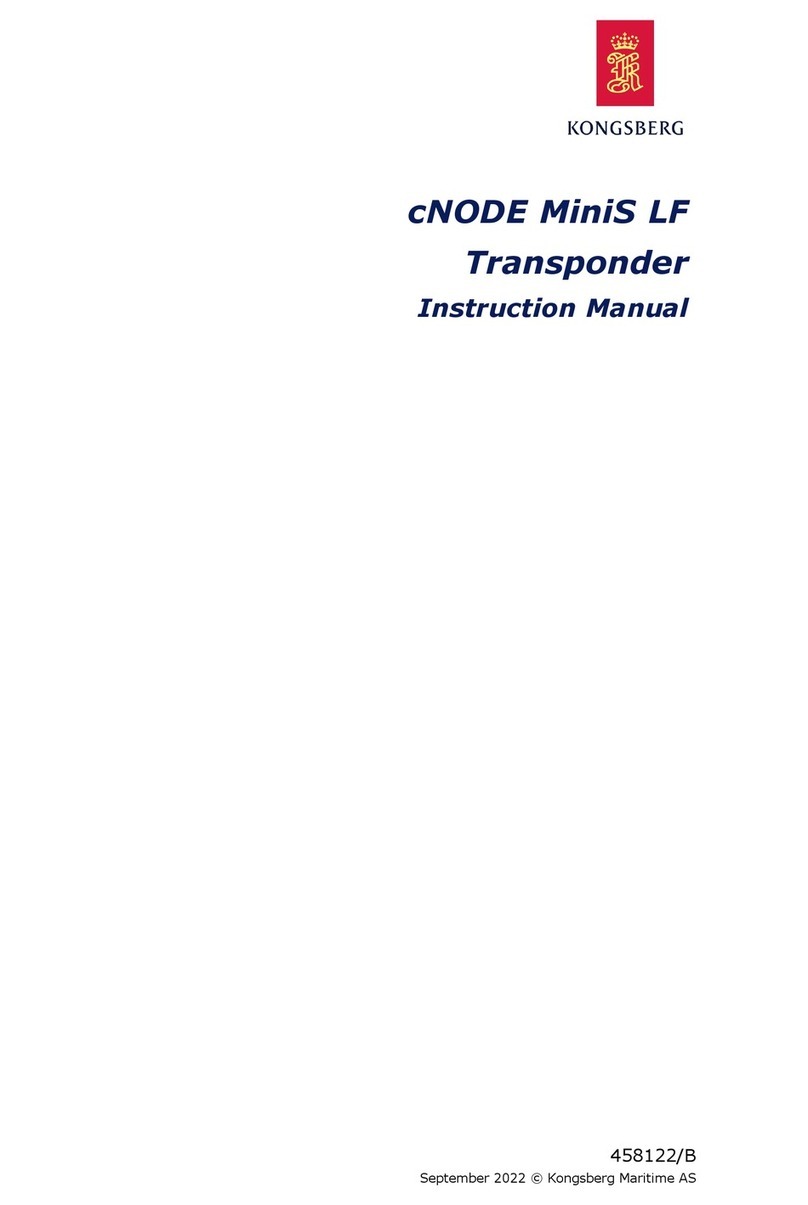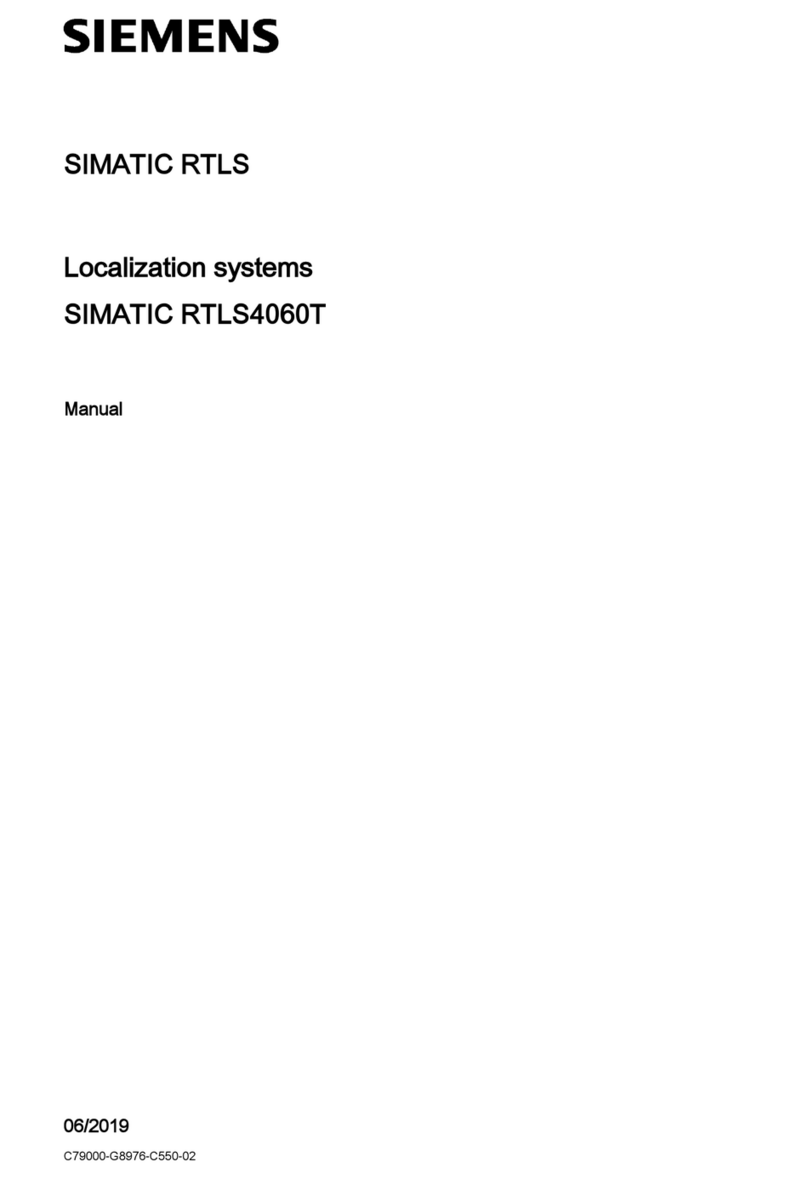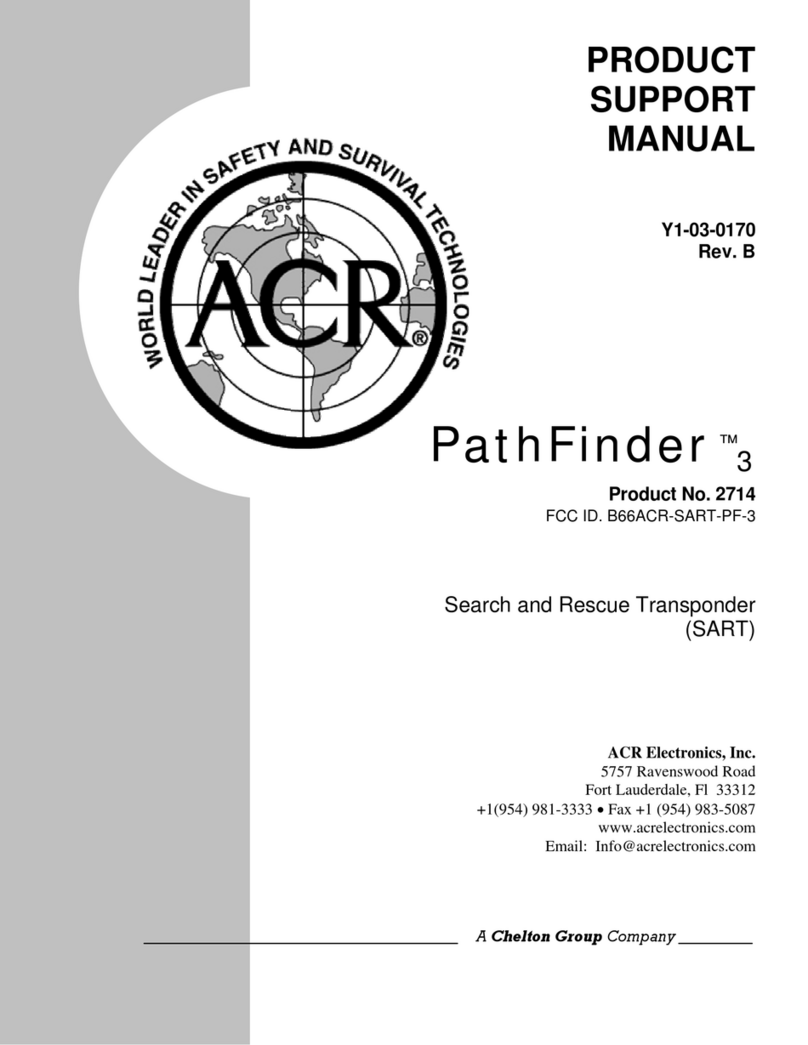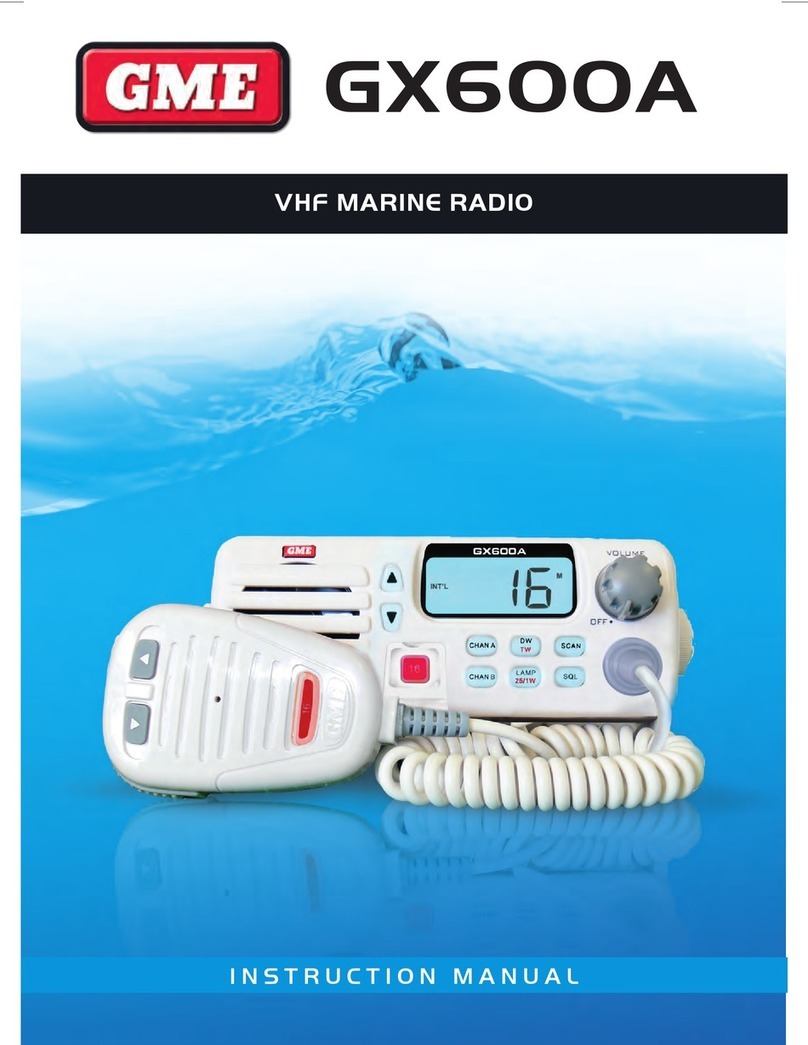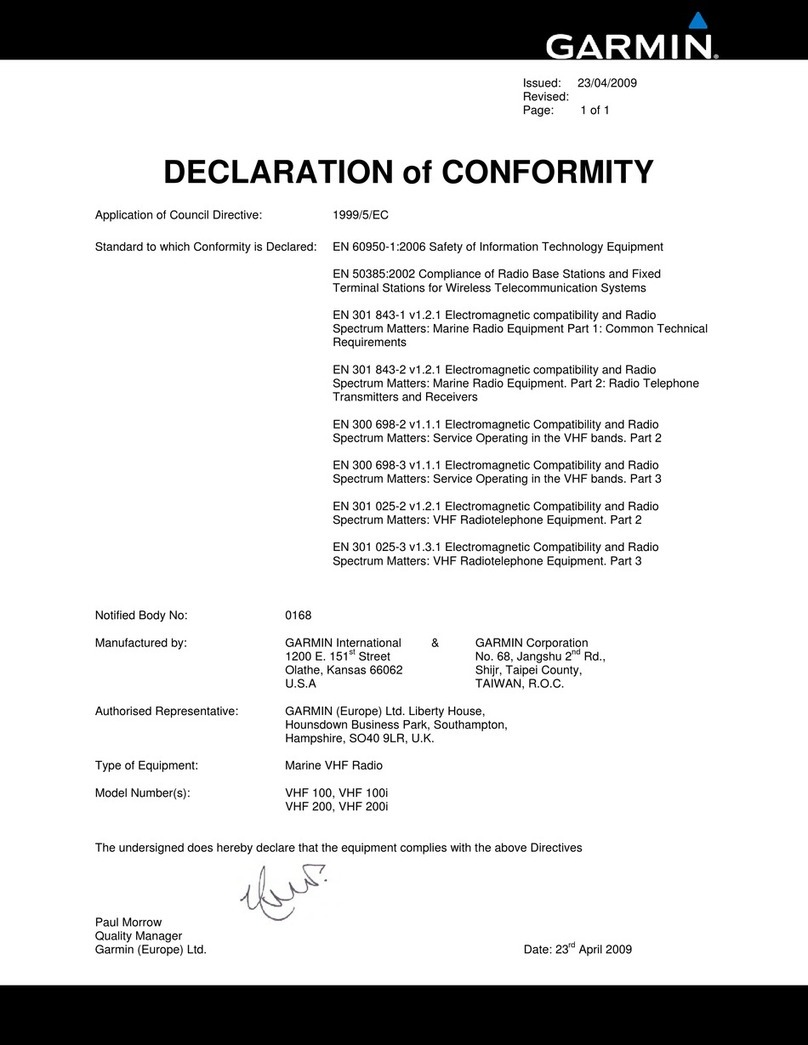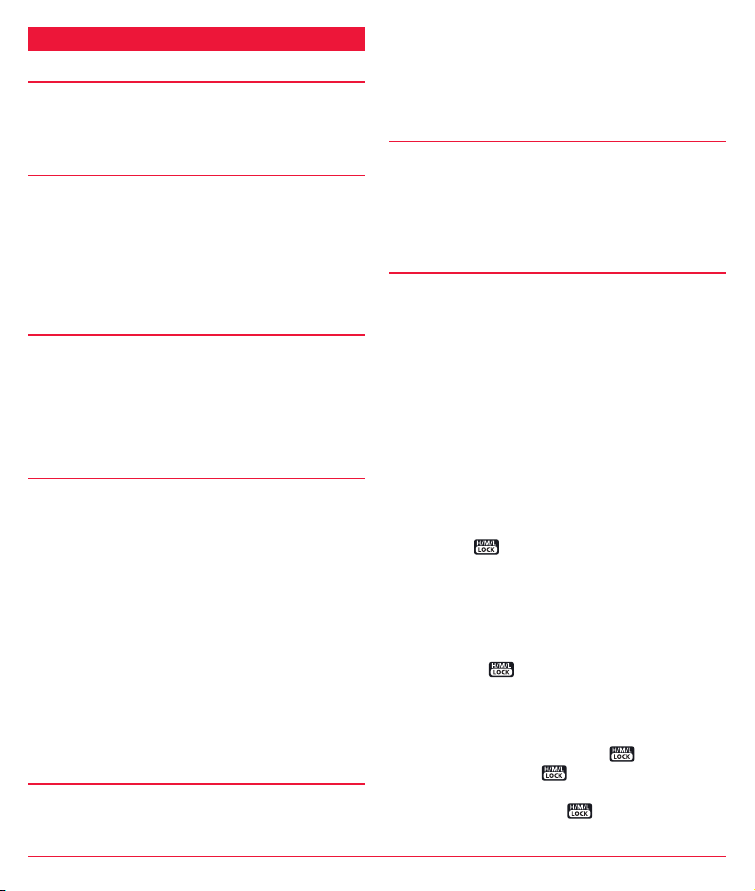4 INSTRUCTION MANUAL GX875
use only. In terms of measuring RF energy for compliance
with the FCC exposure guidelines, your radio radiates
measurable RF energy only while it is transmitting (during
talking in PTT mode), not when it is receiving (listening) or in
standby mode.
The device complies with SAR and/or RF field strength limits
of RSS-102 requirements.
RF RADIATION SAFETY
To ensure user health, experts from relevant industries
including science, engineering, medicine and health work
with international organisations to develop standards for safe
exposure to RF radiation. These standards consist of:
• United States Federal Communications Commission, Code
of Federal Regulations; 47CFR part 2 sub-part J;
• American National Standards Institute (ANSI)/Institute of
Electrical and Electronic Engineers (IEEE) C95. 1-1992;
• Institute of Electrical and Electronic Engineers (IEEE) C95.
1-1999;
• International Commission on Non-Ionizing Radiation
Protection (ICNIRP) 1998;
FCC Regulations
Federal Communication Commission (FCC) requires that all
radio communication products should meet the requirements
set forth in the above standards before they can be marketed
in the U.S, and the manufacturer shall post a RF label on the
product to inform users of operational instructions, so as to
enhance their occupational health against exposure to RF energy.
Part 15 Compliance
This equipment has been tested and found to comply with
the limits for a Class B digital device, pursuant to part
15 of the FCC Rules. These limits are designed to provide
reasonable protection against harmful interference in a
residential installation. This equipment generates, uses and
can radiate radio frequency energy and, if not installed and
used in accordance with the instructions, may cause harmful
interference to radio communications. However, there is no
guarantee that interference will not occur in a particular
installation. If this equipment does cause harmful interference
to radio or television reception, which can be determined by
turning the equipment off and on, the user is encouraged to
try to correct the interference by one or more of the following
measures:
• Reorient or relocate the receiving antenna.
• Increase the separation between the equipment and
receiver.
• Connect the equipment into an outlet on a circuit different
from that to which the receiver is connected.
• Consult your dealer or an experienced radio/TV technician
for help.
NOTE: Changes or modifications to this unit not expressly
approved by the party responsible for compliance could void
the user’s authority to operate the equipment.
EU Regulatory Conformance
As certified by the qualified laboratory, the product is in
compliance with the essential requirements and other
relevant provisions of the Directive 2014/53/EU. Please note
that the above information is applicable to EU countries only.
Declaration of Conformity
The information listed above provides the user with
information needed to make him or her aware of RF
exposure, and what to do to assure that this radio operates
within the CE exposure limits of this radio.
The device complies with RF specifications when the device
used at 25mm from your front face and 0mm from your body.
Third-party belt-clips, holsters, and similar accessories used
by this device should not contain any metallic components.
Body-worn accessories that do not meet these requirements
may not comply with RF exposure requirements and should
be avoided.
Maximum SAR Value (10g):0.459W/Kg.
OPERATING RULES
Priorities
• Read all rules and regulations pertaining to priorities and
keep an up-to-date copy handy. Safety and distress calls
take priority over all others.