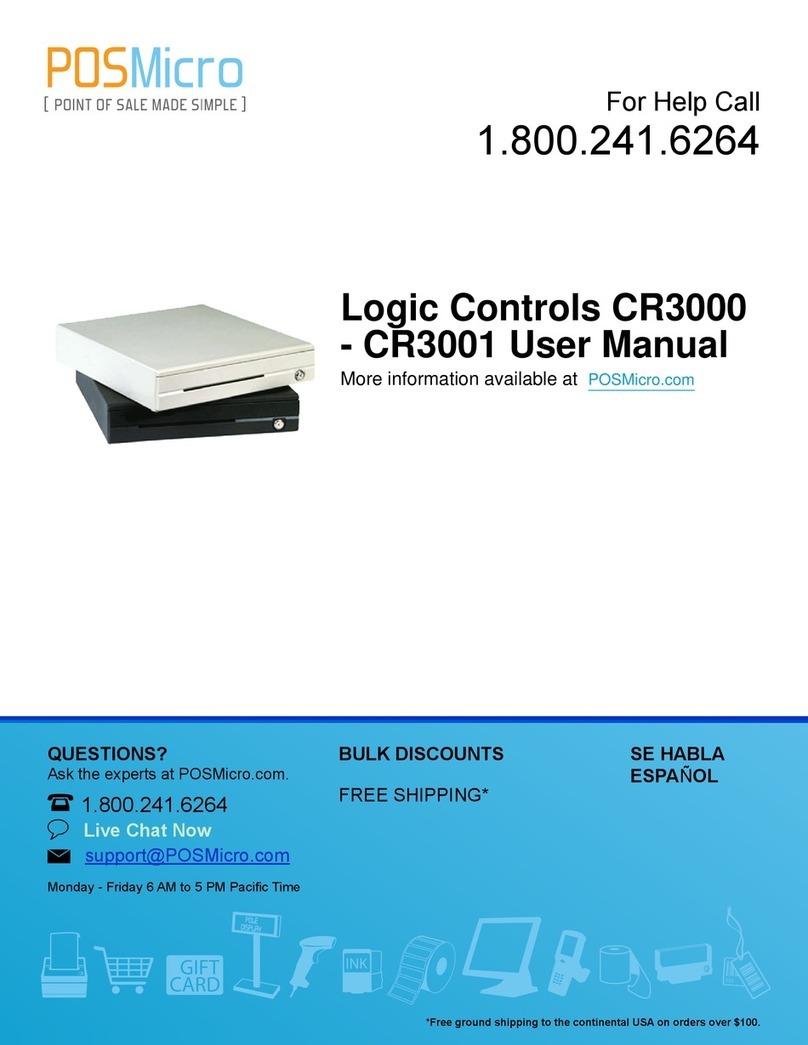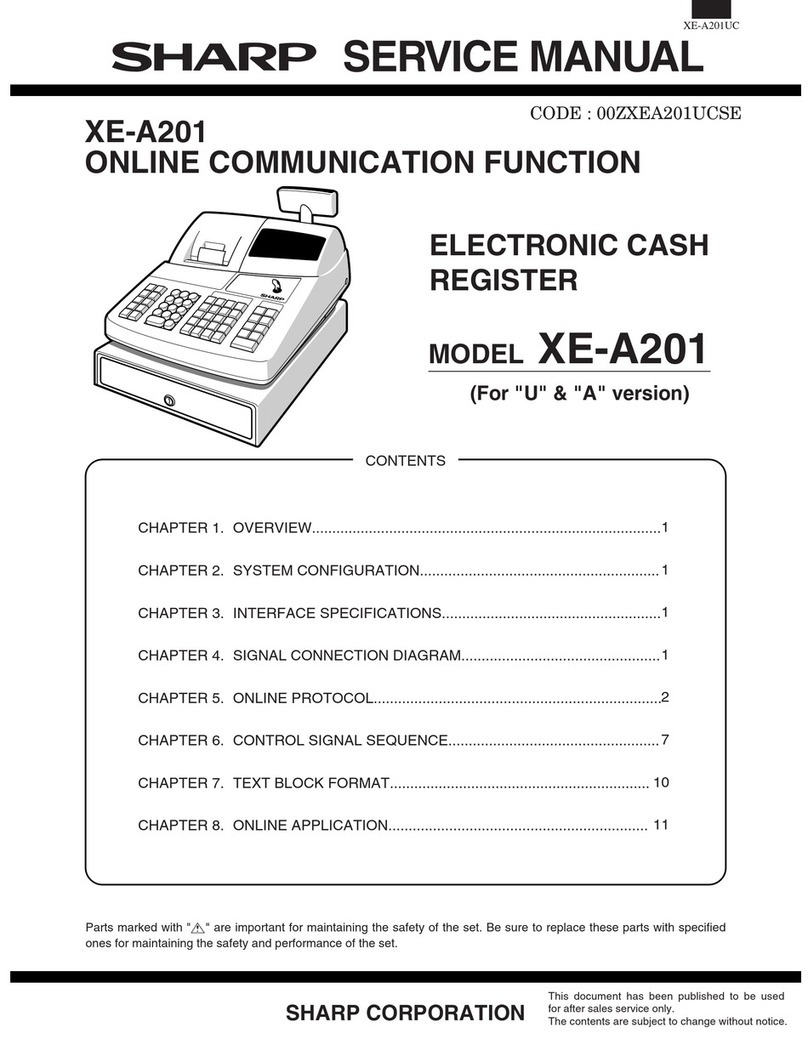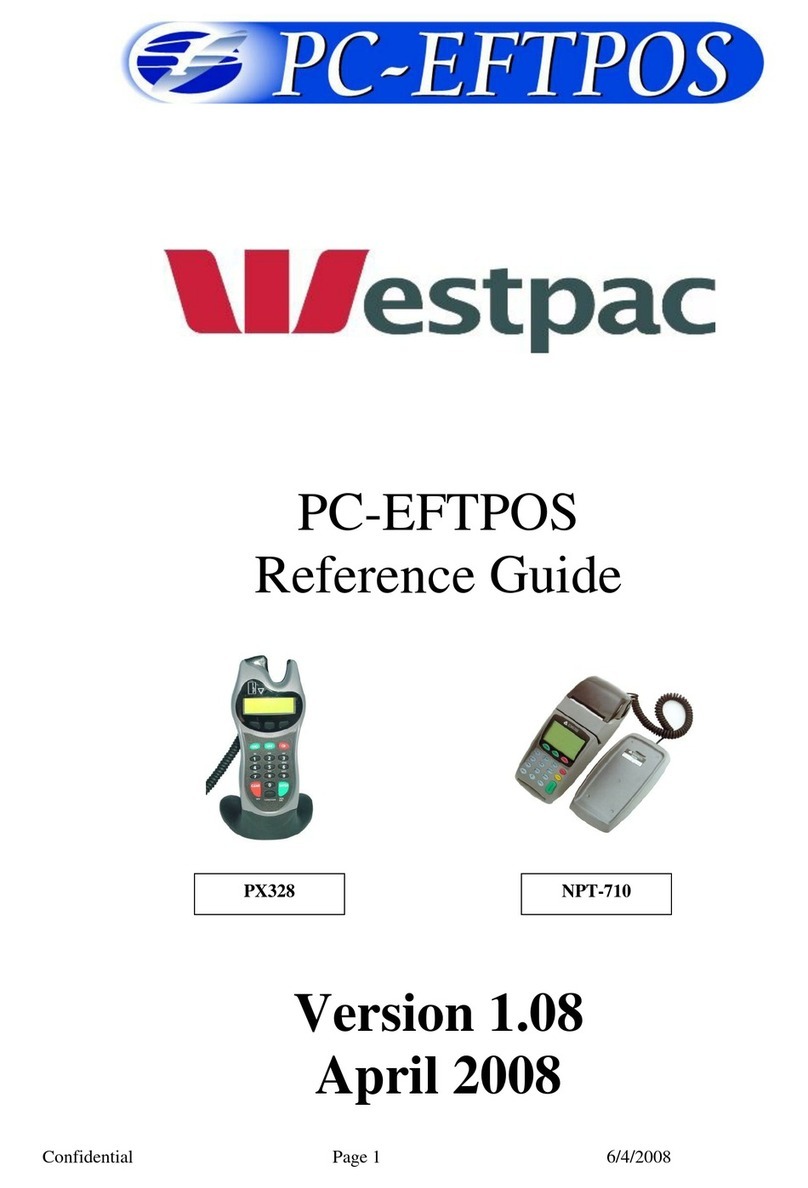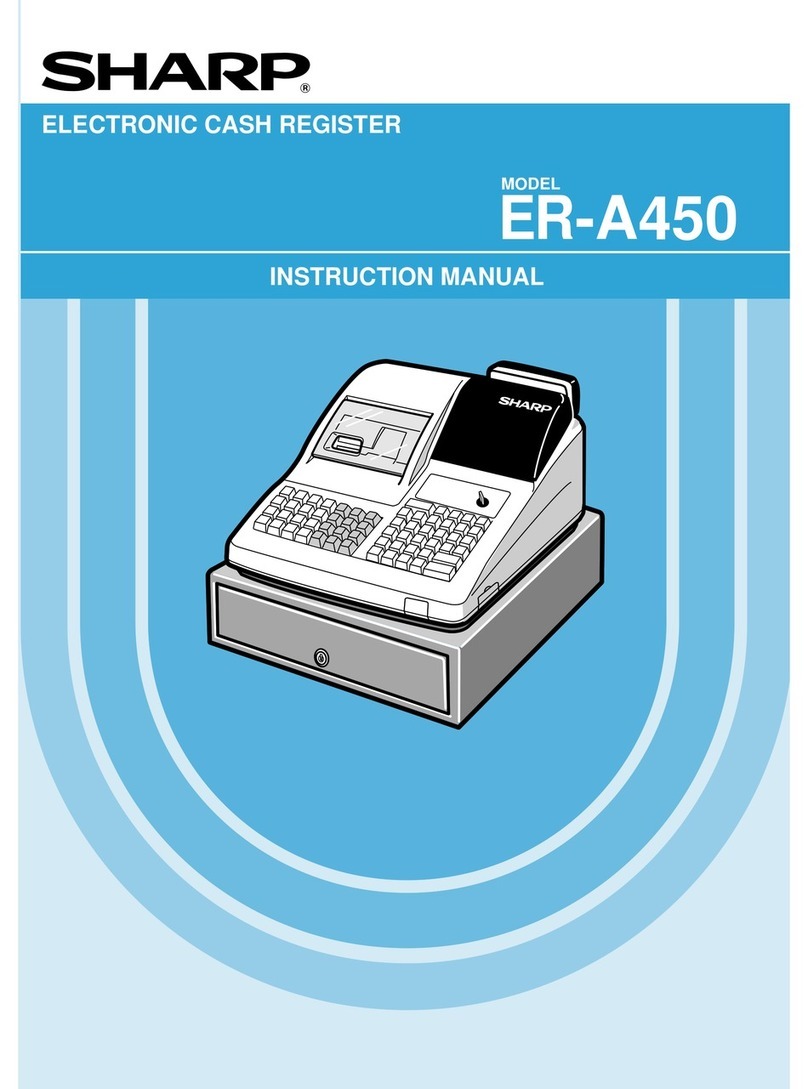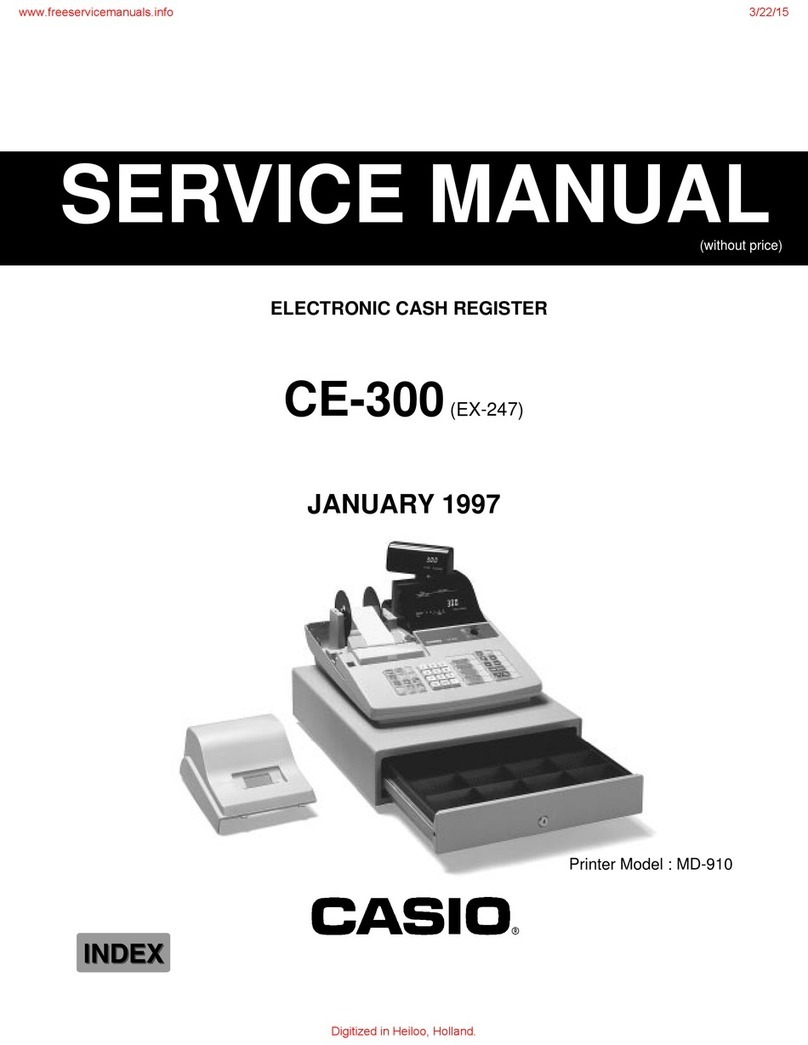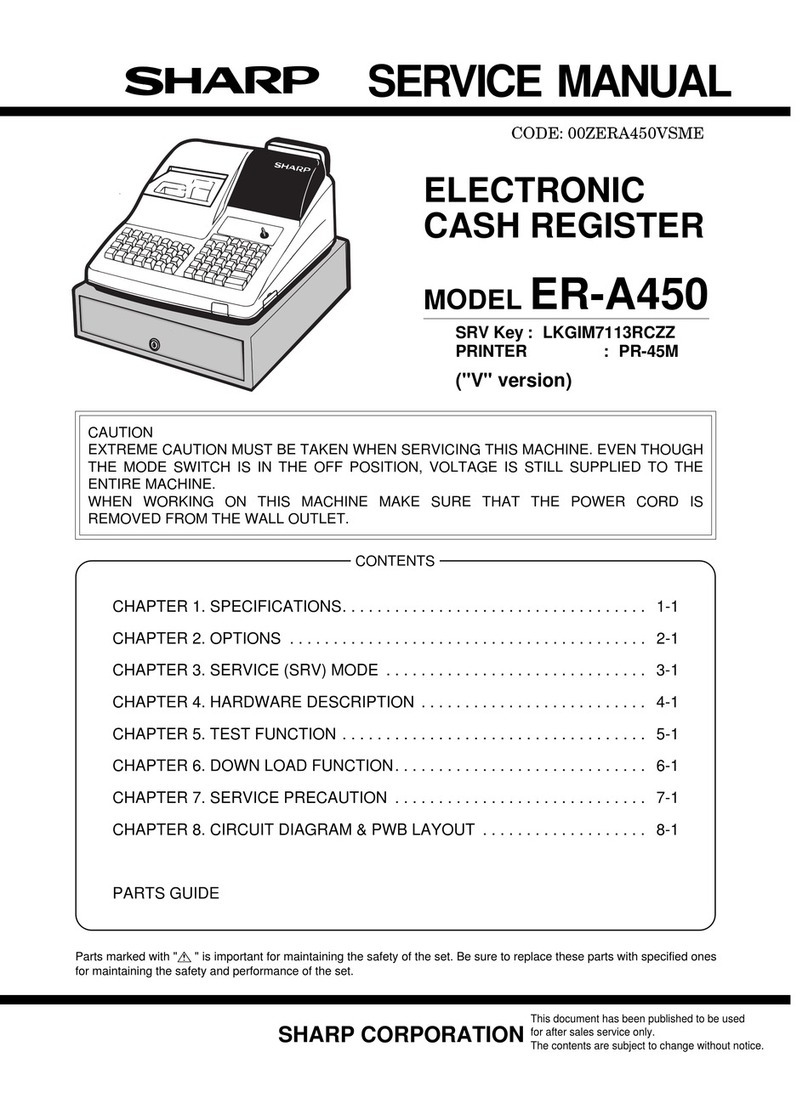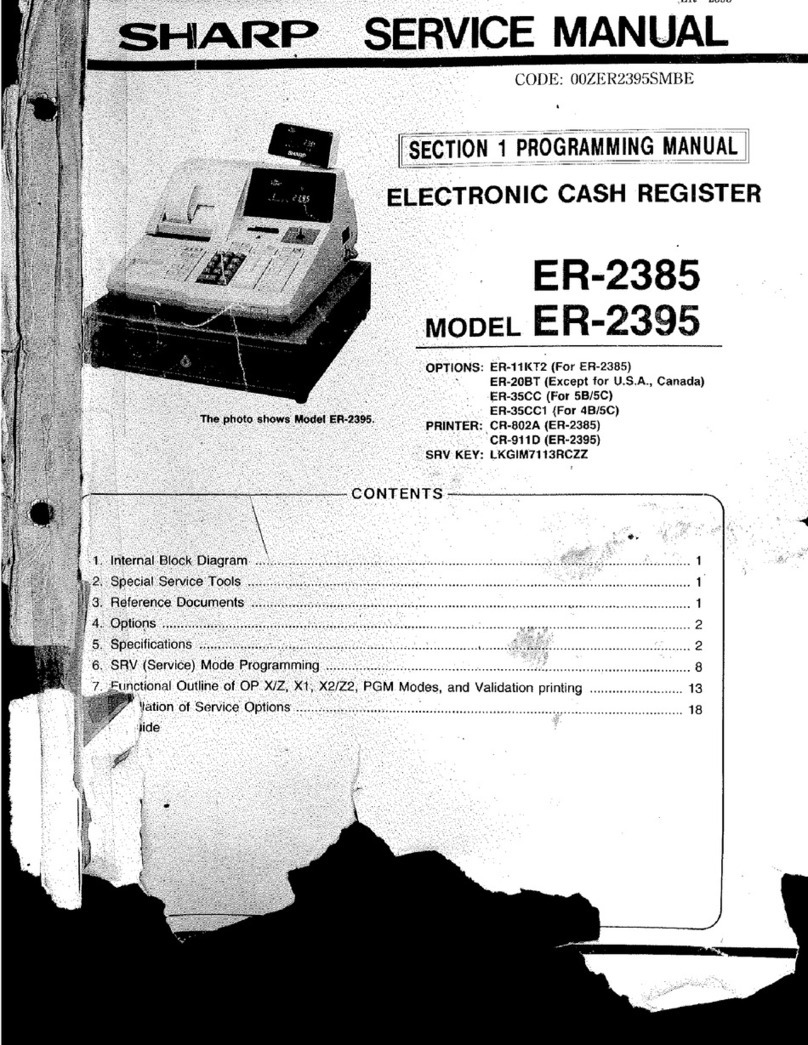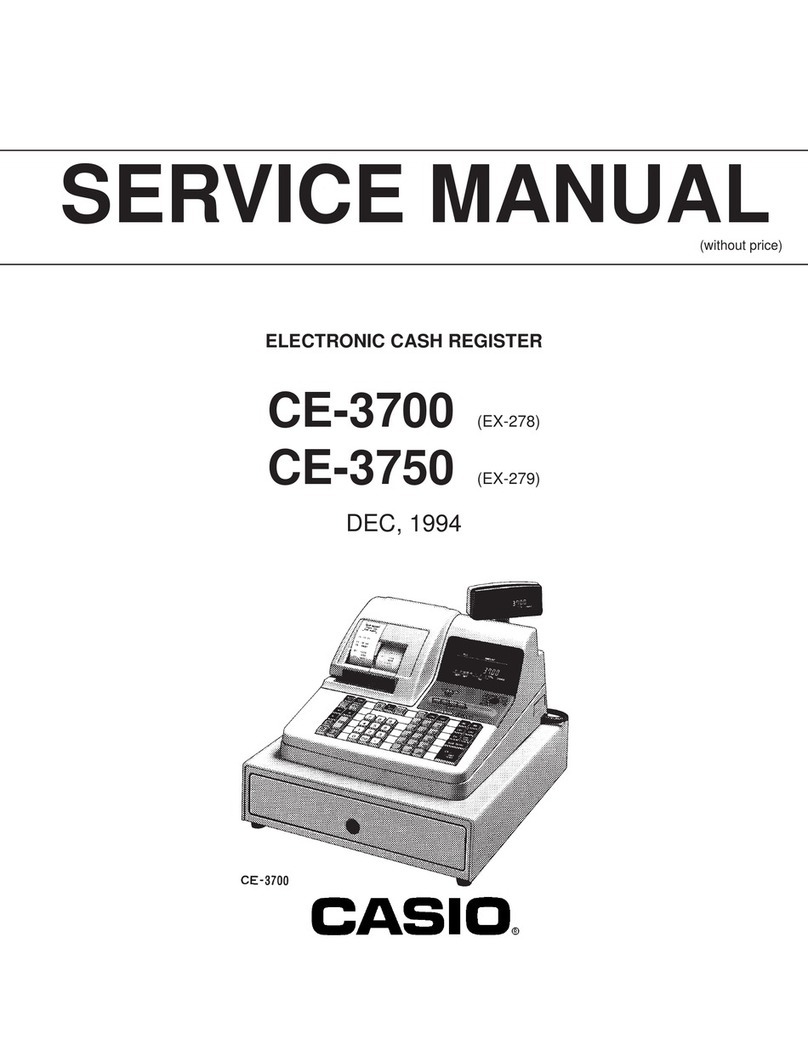ECR 650F User manual
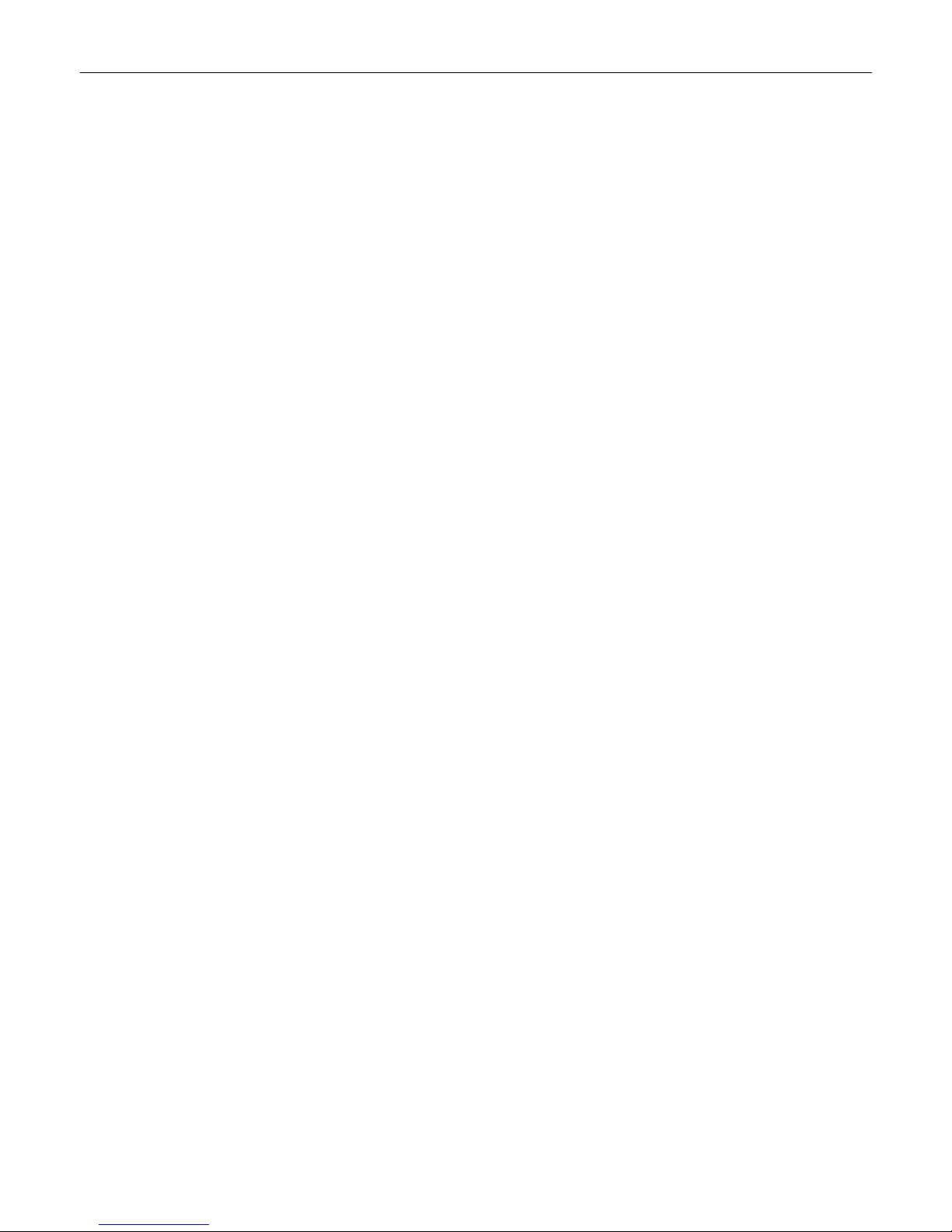
Page 1 Operating Instructions ECR 650F – 652F
____
____________________________________________________________
OPERATING INSTRUCTIONS
ELECTRONIC CASH REGISTER
ECR 650F /652F
Version 2.08.o9, 2006 (Rev-A)
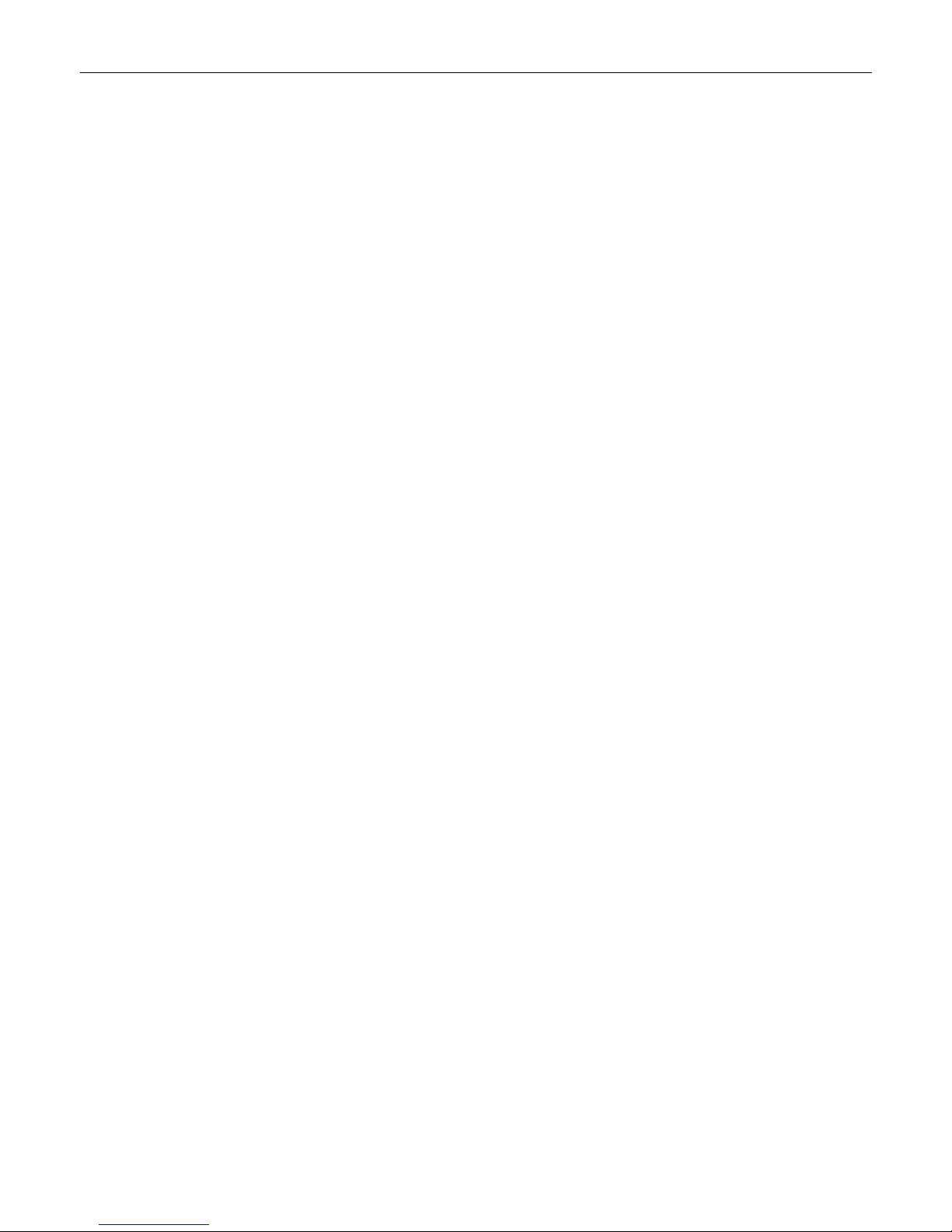
Page 2 Operating Instructions ECR 650F-652F
Contents
1Basic Features / General Description ........................................................................................................................4
1.1 Description of cash register parts ..............................................................................................................................4
1.2 Basic features ............................................................................................................................................................4
1.3 Display header ...........................................................................................................................................................4
1.4 Display footer .............................................................................................................................................................5
1.5 Control lock position...................................................................................................................................................5
1.6 Clerk key system........................................................................................................................................................5
1.7 Manager system ........................................................................................................................................................6
2Reset System, Machine Initialization .........................................................................................................................6
2.1 System reset ..............................................................................................................................................................6
2.2 Warm start .................................................................................................................................................................7
3Keyboard Description..................................................................................................................................................8
3.1 Keys ...........................................................................................................................................................................8
3.2 Default key assignment..............................................................................................................................................9
3.2.1 Basic level .........................................................................................................................................................9
3.2.2 Level 1.............................................................................................................................................................10
3.2.3 Level 2.............................................................................................................................................................10
4General Information on Cash Register Installation and Operation.......................................................................10
4.1 Positioning the cash register....................................................................................................................................10
4.2 Electrical connections ..............................................................................................................................................10
4.3 Cleaning the cash register .......................................................................................................................................11
4.4 Changing the paper roll in the printer ......................................................................................................................11
5Cash Register Operation – Sales Transaction ........................................................................................................11
5.1 Registrations in departments ...................................................................................................................................11
5.1.1 Departments with divisible quantity with calculation .......................................................................................12
5.2 Registration using PLU numbers .............................................................................................................................12
5.2.1 PLU registration with divisible quantity with calculation..................................................................................13
5.2.2 Registering a PLU with weight barcode, data input via keyboard...................................................................14
5.3 Mixed registration – multiplication............................................................................................................................14
5.4 Tender media keys (method of payment) ................................................................................................................14
5.4.1 Payment by cash.............................................................................................................................................15
5.4.2 Payment by cheque (check)............................................................................................................................15
5.4.3 Mixed payment................................................................................................................................................16
5.5 Payment in foreign currencies .................................................................................................................................16
5.6 Correcting registrations............................................................................................................................................17
5.6.1 (CLR) Clear .....................................................................................................................................................17
5.6.2 Cancelling the last item – EC (immediate error correction) ............................................................................17
5.6.3 Cancelling an item already registered – Void .................................................................................................17
5.6.4 Cancelling all the registrations – Void .............................................................................................................18
5.7 Discounts, surcharges, returns (refunds) in registrations ........................................................................................18
5.7.1 Trade surcharge/discount in % on single items (entire receipt):.....................................................................18
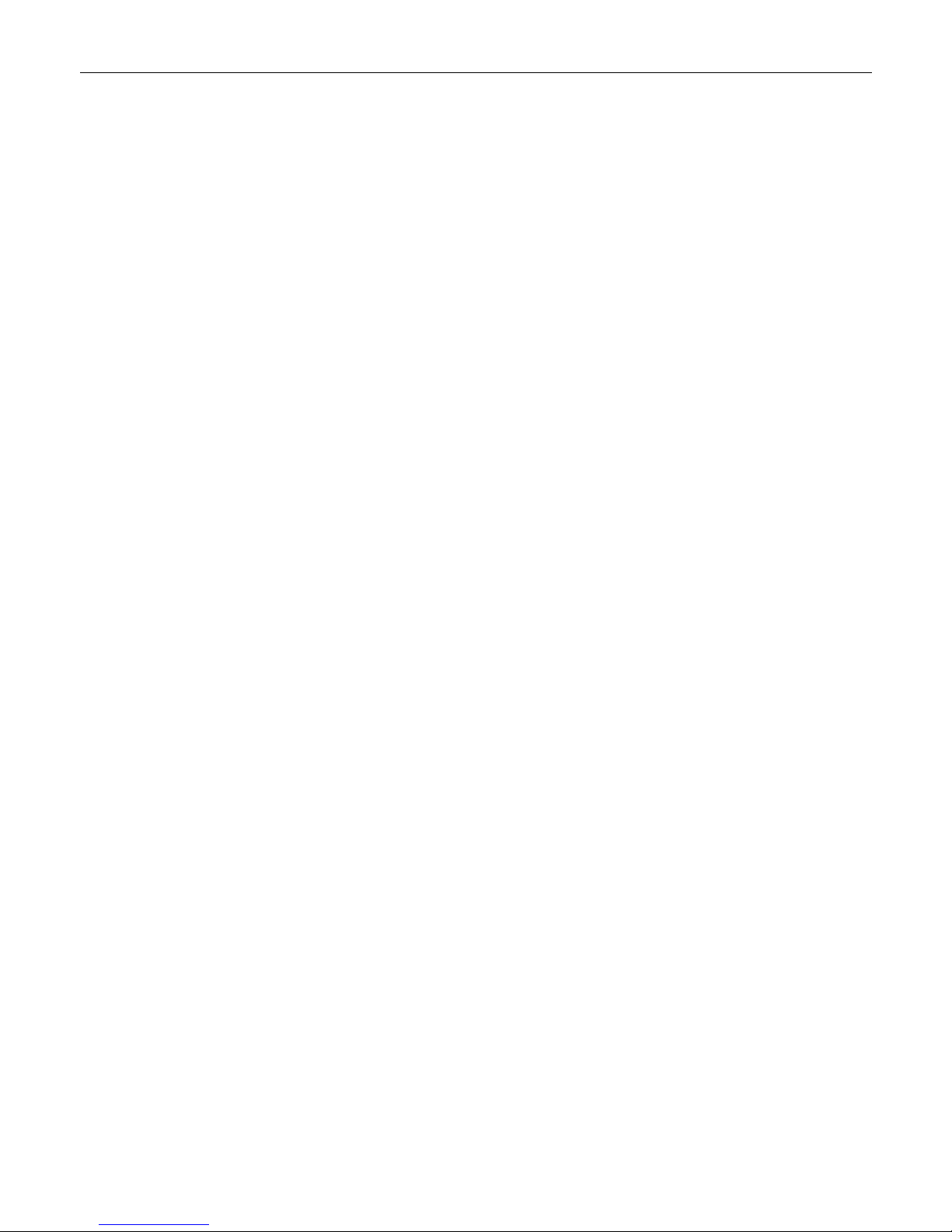
Page 3 Operating Instructions ECR 650F – 652F
____
5.7.2 Absolute surcharge/discount on single items (entire receipt) .........................................................................18
5.7.3 Retour (refunds) ..............................................................................................................................................19
5.8 Transactions without registration (receive on account, paid out, etc.) ....................................................................19
5.8.1 "No Sale" function ...........................................................................................................................................19
5.8.2 Received on account.......................................................................................................................................19
5.8.3 Paid out ...........................................................................................................................................................20
5.9 Additional information ..............................................................................................................................................20
5.9.1 Informative PLU price display .........................................................................................................................20
5.9.2 Printing a duplicate receipt..............................................................................................................................21
5.9.3 Display open tracks.........................................................................................................................................21
5.9.4 Cancelling open tracks....................................................................................................................................21
5.9.5 PLU groups .....................................................................................................................................................21
5.9.6 Display last registration ...................................................................................................................................21
5.9.7 Working for another clerk ................................................................................................................................21
6Cash Register Operation – Tracking System ..........................................................................................................21
6.1 Opening and closing tracks .....................................................................................................................................22
6.2 Transferring and separating tracks ..........................................................................................................................23
6.2.1 Transferring selected items from one track to another ...................................................................................23
6.3 Part payment, total payment of a track, paying several tracks ................................................................................24
6.3.1 Part payment of a track ...................................................................................................................................24
6.4 Track correction .......................................................................................................................................................25
6.5 "Ticket type", "Order type", kitchen printer system ..................................................................................................25
System 1 (ticket type) .........................................................................................................................................................25
System 2 (order type) .........................................................................................................................................................26
System 3 (kitchen printer)..................................................................................................................................................26
6.6 Printing an additional business receipt ....................................................................................................................26
6.7 Compiling and printing cooking codes on the kitchen printer ..................................................................................27
6.8 Change of clerks ......................................................................................................................................................28
6.9 Other features ..........................................................................................................................................................28
6.9.1 Printing a copy of the receipt...........................................................................................................................28
6.9.2 Returning items to another clerk .....................................................................................................................28
6.9.3 Changing tender media after printing receipt..................................................................................................28
6.9.4 Working with two connected cash registers (option).......................................................................................29
7Stock PLU, Stock Counter Adjustment, Linking PLU Stock..................................................................................29
7.1 Addition of inventory stock.......................................................................................................................................29
7.2 Deducting inventory stock........................................................................................................................................30
8Overview of X-reports, Z-reports ..............................................................................................................................30
8.1 Report overview .......................................................................................................................................................30
9Error Messages (Error Codes) ..................................................................................................................................33
10 Training Mode.............................................................................................................................................................36
11 Plug-in Peripherals, Software Updates ....................................................................................................................36
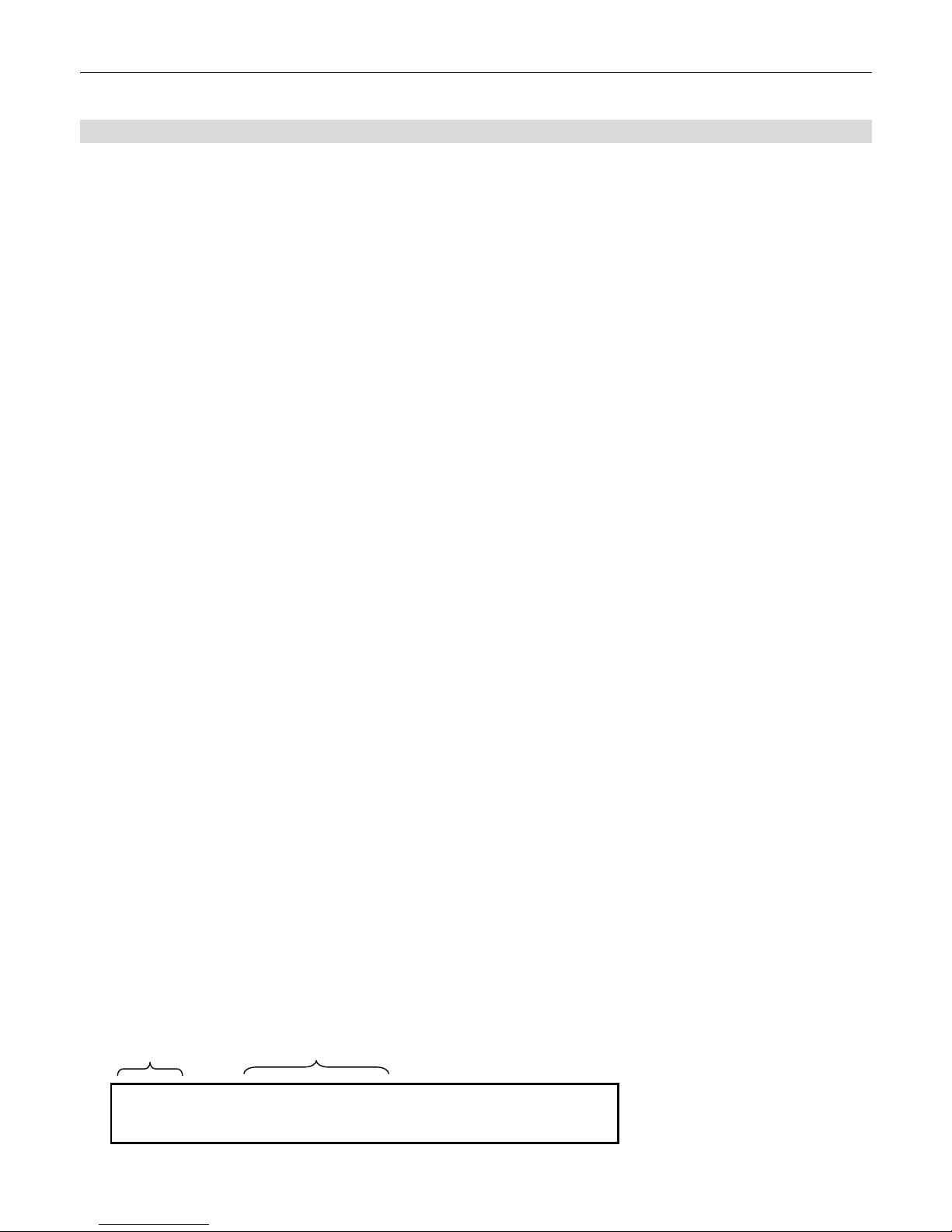
Page 4 Operating Instructions ECR 650F-652F
1 Basic Features / General Description
1.1 Description of cash register parts
1. Printer lid
2. Receipt
3. Printer lid lock
4. Pivoting customer display
5. LC display
6. Operating mode control lock
7. Programmable keypad
8. Clerk lock
1.2 Basic features
Model : ECR 650F / 652F
Power consumption : 25 W
Weight (without cash register drawer) : 8 kg
Voltage : 220 V
Working temperature range: : 0 – 400C
No. of departments : 64 (99)
PLU : 1,500 (15,000) with memory expansion 25,000
No. of tax groups : 8
No. of clerks : 26 keys (Max. 99 when using ID code)
:OPTION Dallas lock
No. of cashiers : 0 (Max. 9)
No. of tender media : 5 (Max. 30)
No. of tracks : 200 (Max. 800)
No. track items : 70 (Dynamic, max. 70)
Keyboard type: : Flat
No. of keys : 120 keys plus 2 extra keyboard levels each with 71 keys
Customer display : Numeric - 10 digits
Clerk display : Graphical LC display, 240x128 dots, 3 font sizes available,
6 lines, 7 lines, 9 lines
1 header and 1 footer
Printer :ECR 652F: 2x thermal printers, Seiko LTPC 245 with blade
Max. speed max.: 13 lines/sec.
Max. no. of printable characters: 32
Paper width: 57 /50 /12 (mm)
ECR 650F : 1 station thermal printer 80 mm
Connectable peripheral devices : PC, modem
GCP external printer
Kitchen printer, BCR (barcode scanner)
1.3 Display header
0024 Mr. Mayor
Recei
p
t no. Clerk name / number
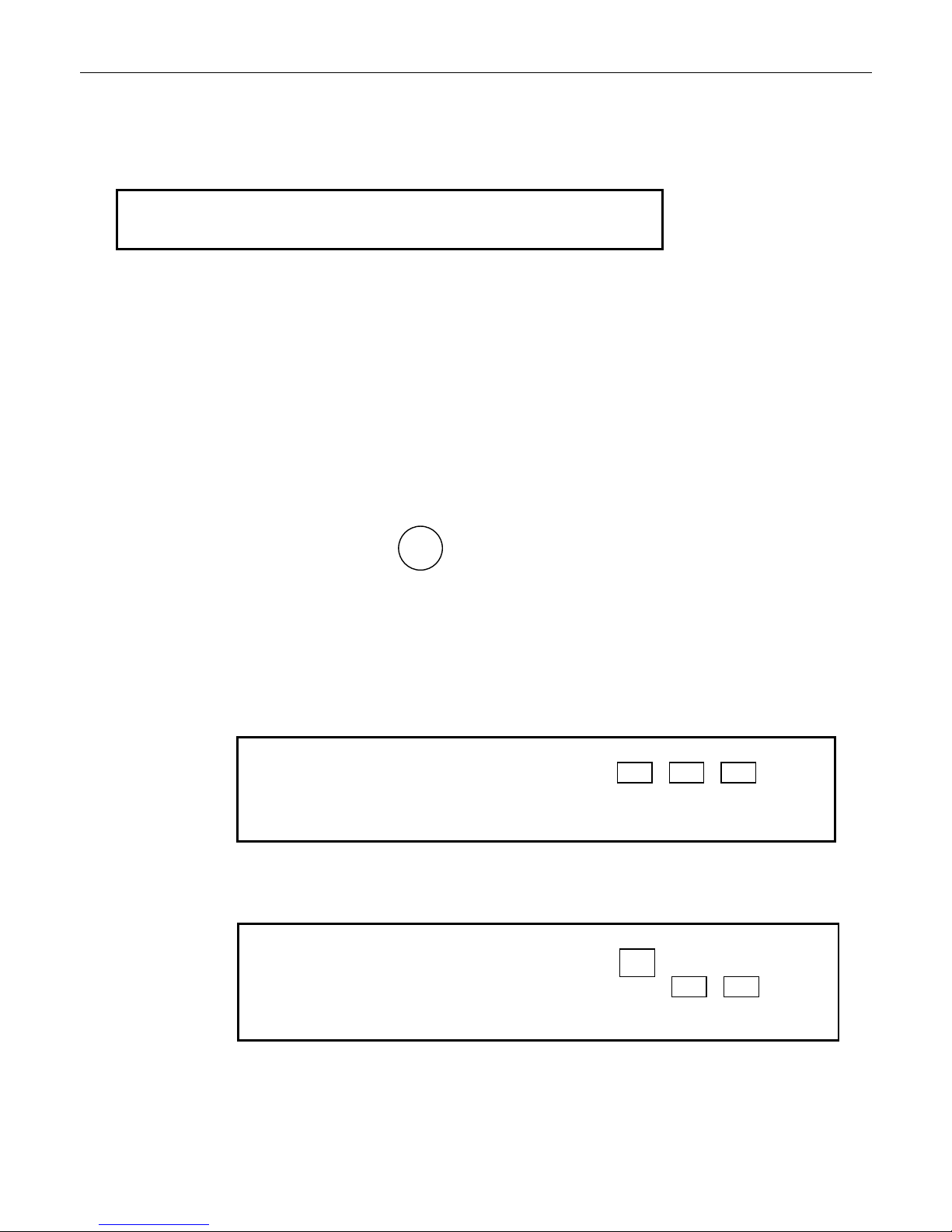
Page 5 Operating Instructions ECR 650F – 652F
____
1.4 Display footer
1. 2. 3. 4. 5. 6. 7. 8.
MO 23.10 8:35 T0 P1 RPT PC IRC
1. MO First letters of the weekday
2. Date
3. Time
4. Keyboard level T0 = Basic, T1 = Level 1, T2 = Level 2.
5. Price level P1 = Price level 1, P2 = Price level 2.
6. Receipt on Without display, RPT off.
7. PC display During PC transfer, the PC field has a white background.
8. IRC Linked display - when cash registers are actively linked to each other, the IRC field has a
white background.
1.5 Control lock position
OFF OFF - The machine cannot be operated
PRG REG PRG - PRG Mode (Program Mode)
S X S - S Mode (Service Mode)
Z REG - Registration Mode (recording)
X - Print report (view), training
Z - Print report (including delete!)
1.6 Clerk key system
Before entering a transaction, the clerk must log on by inserting his/her clerk key (26 keys by default). This system can be
changed in PRG mode (i.e., it can be deactivated). It is not possible to change clerks (i.e. change keys) before the
respective transaction is concluded. In addition, each clerk can be assigned a password.
PASSWORD
X X X
_
_ _ _ _ _ _ _ _ _
The prompt for the PASSWORD appears in the display. On entering data (1 character), the display changes accordingly
(e.g. on entering two characters....).
PASSWORD
*
X X
_
_ _ _ _ _ _ _ _ _
When all the characters in the PASSWORD have been entered, the clerk is logged on. If the cash register displays "0",
the PASSWORD is incorrect and the password can be entered again after pressing the CLR key.
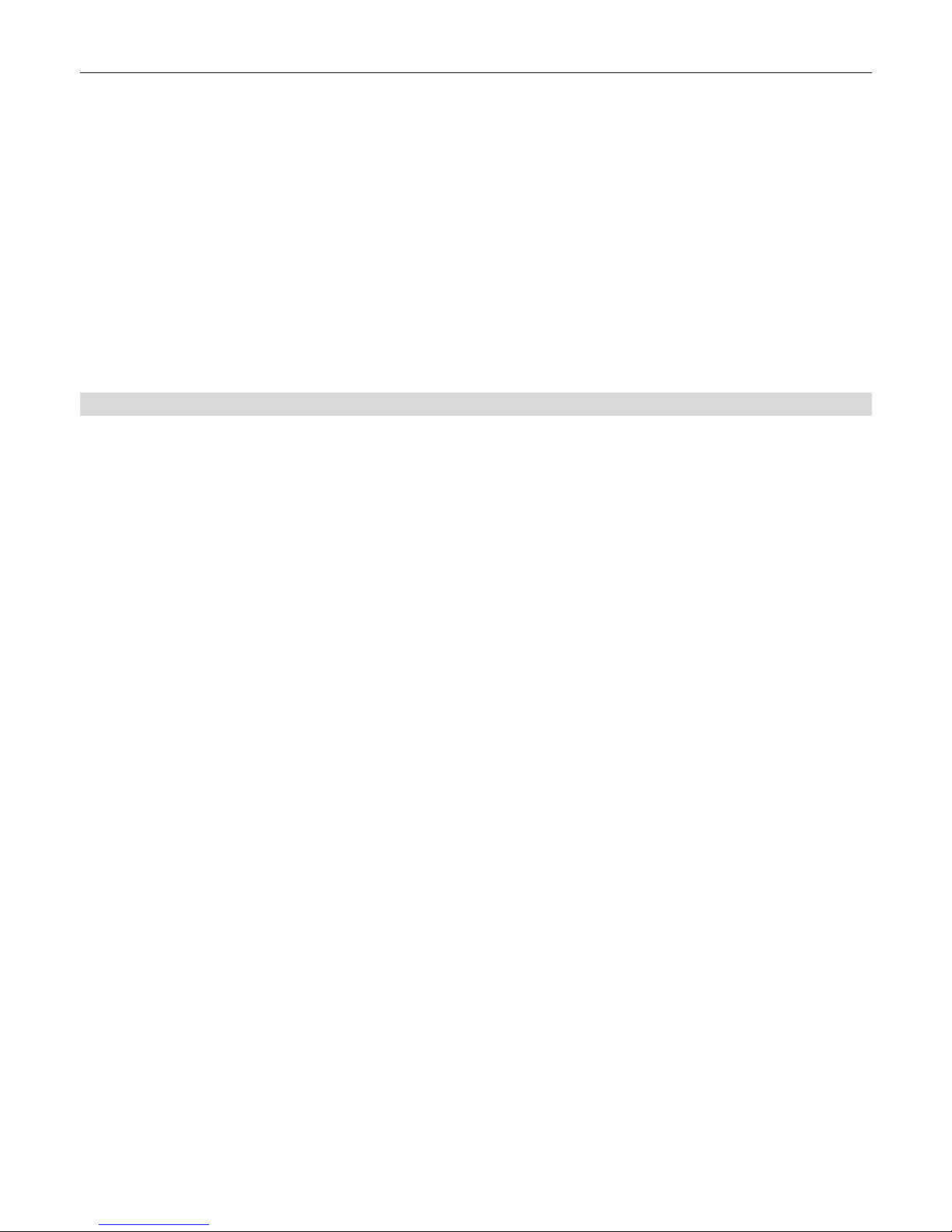
Page 6 Operating Instructions ECR 650F-652F
1.7 Manager system
The system enables the assignment of two manager PASSWORDS. This results in access being restricted for:
1. The functions with the key in position "Z“ (reports with subsequent deletion)
2. The functions with the key in position "S/PRG" (programming)
A password is composed of four characters and the log in process is analogue to that described above. In addition, PRG
Mode can be used to restrict the following clerk rights:
•Restriction of transactions in X mode
•Restriction of transactions in Z mode
•Restriction of "P/O" transactions
•Restriction of "RETURN" transactions
•Restriction of "VOID" transactions
•Restriction of "NO SALE" transactions
2 Reset System, Machine Initialization
2.1 System reset
All data which has been programmed, stored in the memory, etc. is deleted!!!! The status is displayed on the cash
register display by the character sequence "CL". Following this operation, the entire system is initialised, including
S Mode (refer to “Procedure for resetting the system”). The system reset is performed on changing the EPROM memory
during the initial installation, if necessary, or activated when the cash register does not respond to a warm start.
Procedure for resetting the system:
•Turn the key to "OFF".
•Switch the 220 V mains power supply off from the cash register, press and hold the FEED key
and, while doing so, switch the 220 V power supply to the cash register back on.
•The following appear in the display SYSTEM RESET
WARMSTART
CONTINUE
•Release the
FEED key.
•Turn the control key to PRG and then use the arrow buttons to select SYSTEM RESET in the display.
•Press
CASH: The cash register executes a RESET and indicates Programming Mode in the display.
•Cancelling the SYSTEM RESET: Use the arrow keys to move to CONTINUE and press CASH.
If the cash register becomes blocked (due to a paper jam, maloperation, etc.), proceed as follows:
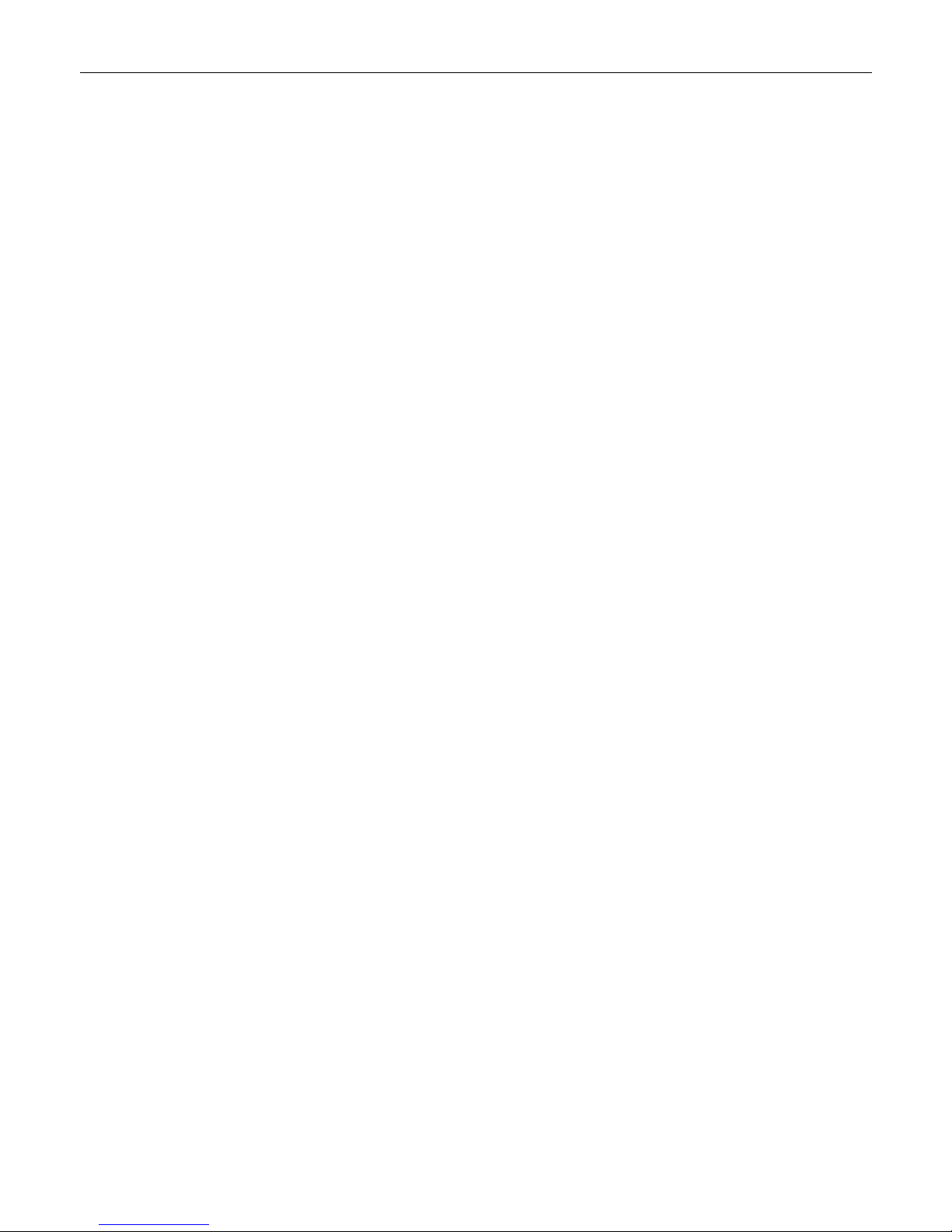
Page 7 Operating Instructions ECR 650F – 652F
____
2.2 Warm start
This cash register start up should only be performed when the following key combinations prove unsuccessful:
Following key positions "REG", "X", "Z", "PRG".
1. CLR
2. FEED
3. NS #
A warm start can be performed manually as follows:
1. According to the procedure for a warm start.
2. By pressing the "RESET“ button on the cash register's main board (left of the EPROM).
Procedure for a warm start:
•Turn the control key to "OFF".
•Switch off the 220 V mains power supply from the cash register.
•Press and hold the FEED key and, while doing so, switch the 220 V power supply for the cash register
back on.
•The following appears in the display: SYSTEM RESET
WARMSTART
CONTINUE
•Release the
FEED key.
•Leave the control key at "OFF" and use the arrow keys to select WARM START.
•Press
CASH. The warm start procedure is completed.
Cancelling the WARM START: Use the arrow keys to move to CONTINUE and press the CASH key.

Page 8 Operating Instructions ECR 650F-652F
3 Keyboard Description
3.1 Keys
FEED Bon feed
JOURNAL Journal feed
PLU Select PLU directly
DEPT. Select Department directly
- Minus (absolute discount)
+ Plus (absolute premium)
EC
VOID
Press key directly following registration (PLU, DP …)
Otherwise use STORNO key
RETOUR Return
SUB TOTAL To calculate the subtotal during a transaction.
X Multiplication during sales, or for clock. Character display is moved.
PRICE LEVEL 1 2 Price PLU level change
TRACK Enter the track number, display all open tracks
TAKE OUT Change tax rate (TAX 1 to TAX 2)
ADD Add track
SEPARATE Separate item
TRANSFER Book to another track / Book to another clerk
BILL PRINT Print an intermediate bill for a certain track
HOUSE Free sale; the fixed price of the PLU/DP is set to zero for a single sale
TICKET ON/OFF Receipt printing off / on (R mode)
COOKING CODE Call in cooking message
FC Foreign currency exchange
NS # Print numbers / No Sale - open the cash drawer but no sale
RA Received on account operations
PO Paid out operations
%+ %- - /+% during sale (3 x 3)
CLR Delete entry
CASH Tender – pay in cash
CHECK Tender – pay by cheque
CARD CREDIT Tender – pay by card, credit
A.B.R. Additional business receipt
A.B.R. 1 Additional business receipt with 4 lines to enter text
TAX 1 Change tax rate for single, registered PLU/DP
TAX 2 Change tax rate for single, registered PLU/DP
CASHIER CLERK Cashier entry, clerk
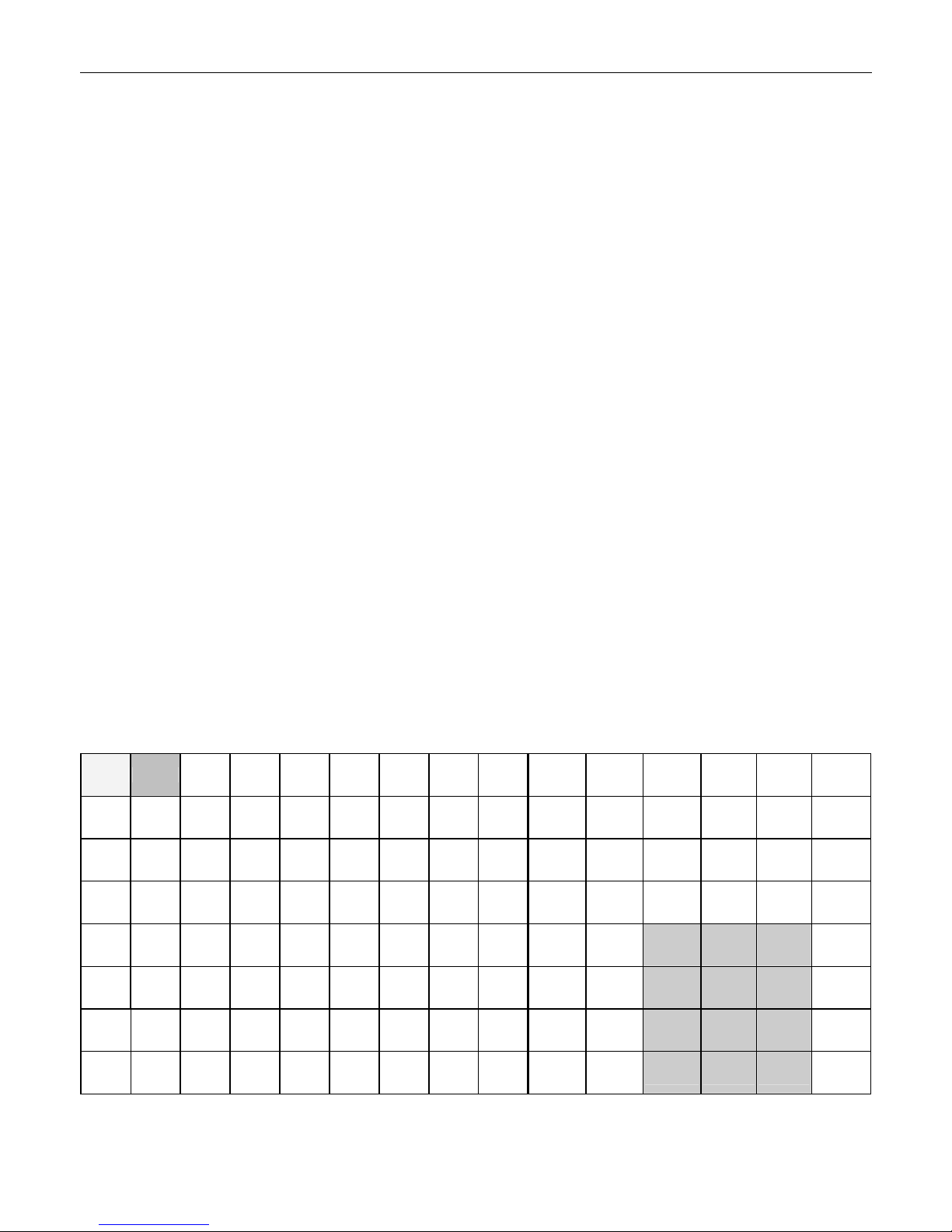
Page 9 Operating Instructions ECR 650F – 652F
____
DEPT LEVEL Change Department level
ASK PRICE PLU Price look up for individual PLUs
KEYB. LEVEL Change keyboard level
WITHOUT TAX No tax key; the programmed tax is set to zero for the PLU/DP registered for a
one-off operation
MODUS Set the font size for the display
Scroll line by line (up) in the display
Scroll line by line (down) in the display
Scroll page by page (up) in the display
Scroll page by page (down) in the display
GROUP PLU
MAKRO 1
MAKRO 2
50 20 10 5
Grouped PLUs appear in the display
Makro key 1
Makro key 2
Fixed amount keys ( programming under cooking message No.40)
3.2 Default key assignment
3.2.1 Basic level
FEED JOURNA
L
PLU 23 PLU 31 PLU 39 PLU 47 PLU 55 PLU 63 PLU 71 DEPT.
5
KEYB.
LEVEL RA PO
TICKET
ON / OFF ▲
PLU 7 PLU 14 PLU 22 PLU 30 PLU 38 PLU 46 PLU 54 PLU 62 PLU 70 DEPT.
4
BILL
PRINT %+ %- FC ▼
PLU 6 PLU 13 PLU 21 PLU 29 PLU 37 PLU 45 PLU 53 PLU 61 PLU 69 DEPT.
3
PRICE
1
COOKING
CODE SEPARAT
E
TRANSFER
▲
▬
PLU 5 PLU 12 PLU 20 PLU 28 PLU 36 PLU 44 PLU 52 PLU 60 PLU 68 DEPT.
2 RETOUR PLU MODE X
▬
▼
PLU 4 PLU 11 PLU 19 PLU 27 PLU 35 PLU 43 PLU 51 PLU 59 PLU 67 DEPT.
1 VOID 7 8 9 CHECK
PLU 3 PLU 10 PLU 18 PLU 26 PLU 34 PLU 42 PLU 50 PLU 58 PLU 66 TAKE
OUT EC 4 5 6 CARD
PLU 2 PLU 9 PLU 17 PLU 25 PLU 33 PLU 41 PLU 49 PLU 57 PLU 65 ADD NS
# 1 2 3 SUB
TOTAL
PLU 1 PLU 8 PLU 16 PLU 24 PLU 32 PLU 40 PLU 48 PLU 56 PLU 64 TRACK CLR 0 00 . CASH

Page 10 Operating Instructions ECR 650F-652F
3.2.2 Level 1
FEED JOURNAL PLU 123 PLU 131 PLU 139 PLU 147 PLU 155 PLU 163 PLU 171
PLU 107 PLU 114 PLU 122 PLU 130 PLU 138 PLU 146 PLU 154 PLU 162 PLU 170
PLU 106 PLU 113 PLU 121 PLU 129 PLU 137 PLU 145 PLU 153 PLU 161 PLU 169
PLU 105 PLU 112 PLU 120 PLU 128 PLU 136 PLU 144 PLU 152 PLU 160 PLU 168
PLU 104 PLU 111 PLU 119 PLU 127 PLU 135 PLU 143 PLU 151 PLU 159 PLU 167
PLU 103 PLU 110 PLU 118 PLU 126 PLU 134 PLU 142 PLU 150 PLU 158 PLU 166
PLU 102 PLU 109 PLU 117 PLU 125 PLU 133 PLU 141 PLU 149 PLU 157 PLU 165
PLU 101 PLU 108 PLU 116 PLU 124 PLU 132 PLU 140 PLU 148 PLU 156 PLU 164
Identical to basic keyboard level
3.2.3 Level 2
FEED JOURNAL PLU 223 PLU 231 PLU 239 PLU 247 PLU 255 PLU 263 PLU 271
PLU 207 PLU 214 PLU 222 PLU 230 PLU 238 PLU 246 PLU 254 PLU 262 PLU 270
PLU 206 PLU 213 PLU 221 PLU 229 PLU 237 PLU 245 PLU 253 PLU 261 PLU 269
PLU 205 PLU 212 PLU 220 PLU 228 PLU 236 PLU 244 PLU 252 PLU 260 PLU 268
PLU 204 PLU 211 PLU 219 PLU 227 PLU 235 PLU 243 PLU 251 PLU 259 PLU 267
PLU 203 PLU 210 PLU 218 PLU 226 PLU 234 PLU 242 PLU 250 PLU 258 PLU 266
PLU 202 PLU 209 PLU 217 PLU 225 PLU 233 PLU 241 PLU 249 PLU 257 PLU 265
PLU 201 PLU 208 PLU 216 PLU 224 PLU 232 PLU 240 PLU 248 PLU 256 PLU 264
Identical to basic keyboard level
4 General Information on Cash Register Installation and Operation
4.1 Positioning the cash register
The cash register should be used in a locations with normal room temperature and relative humidity. Do not expose the
cash register to extremely hot or cold temperatures, dusty conditions or direct sunlight.
4.2 Electrical connections
Connect the cash register to a separate mains power outlet. Do not connect it to mains power outlets which also
accommodate a refrigerator, freezer or another electronic appliance which has a high power consumption. When
connecting the ECR to a computer, ensure the connections are correctly made. When connecting and disconnecting any
external units (BCR, PC, kitchen printer, etc.), disconnect the ECR from the mains power first.
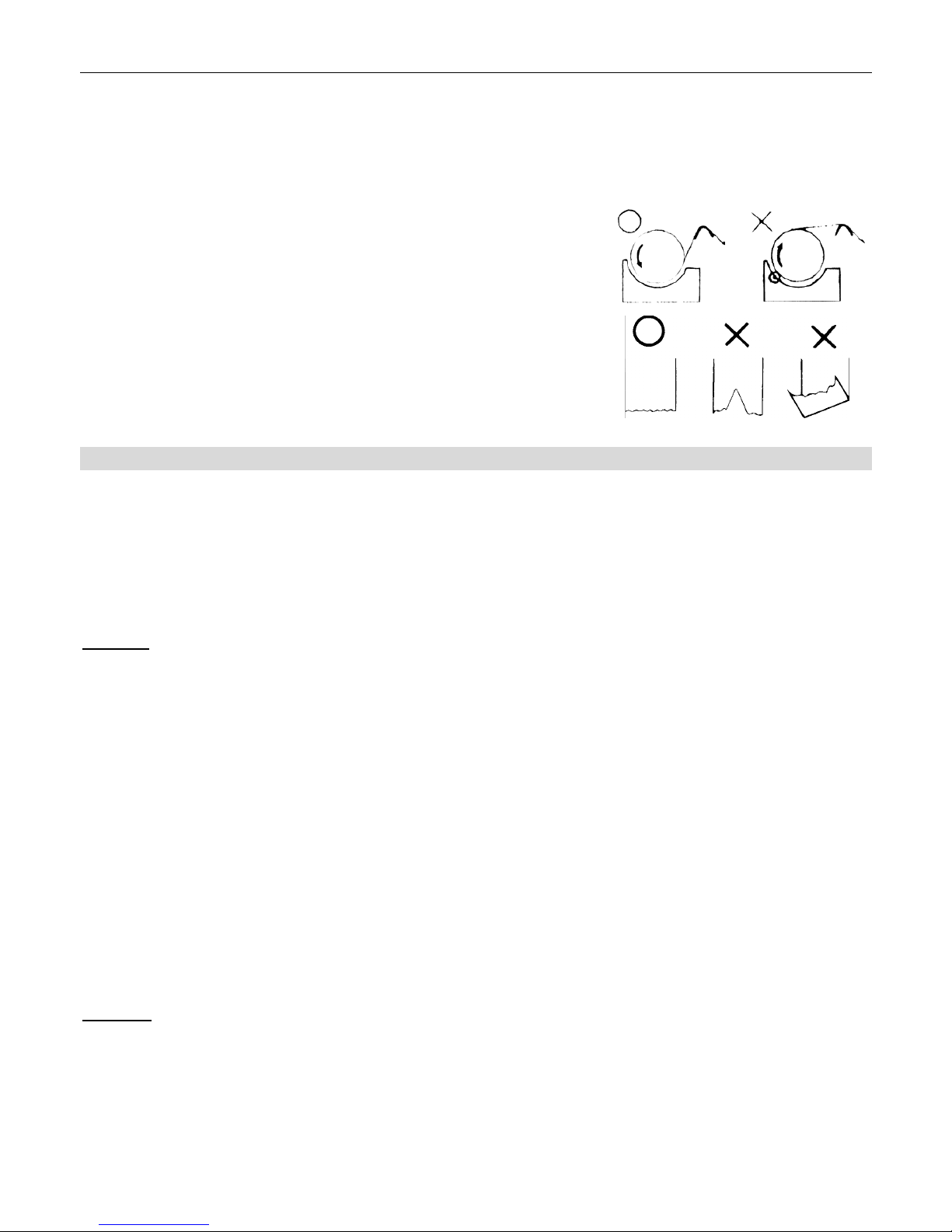
Page 11 Operating Instructions ECR 650F – 652F
____
4.3 Cleaning the cash register
Use a neutral cleaning agent to clean the outer surface. Never used agents containing oil or solvents such as acetone or
petroleum ether.
4.4 Changing the paper roll in the printer
1. Hinge up the printer lid (unlock the lock first).
2. Insert the paper roll in the paper roll holder so that the paper roll
lies in the paper roll holder as illustrated in the adjacent figure
3. Cut the paper
Cash register drawer
If the OLYMPIA ECR 1856 F should be used as a commercial cash register,
an original cash drawer can be connected easily. (Option)
5 Cash Register Operation – Sales Transaction
R-mode:
5.1 Registrations in departments
The individual departments are characterised by their names and attributes, and are printed in the DEPT Status (refer to
Programming). The general attributes are positive, negative and quantity-related departments.
Comment: The manual assumes that the cash register has been programmed for handling 2 decimal places.
Example: Registration for 100.50 EUR in DEP1
1 0 0 5 0 DEPT. 1
No decimal point is set when entering prices. The decimal point is set automatically by the system according to the
programming defined in S Mode.
Example: Registering 15 pieces at 100.50 EUR per piece in DEP2
1 5 X
1 0 0 5 0 DEPT. 2
Multiplied quantity: The quantity of goods can be in the entered range 0.001 – 999.999.
Comment: In the case of incorrect input or exceeding limits, the ECR indicates an error status in the form of
E.... The error message is cleared by pressing the CLR key and the correct entry can then be
made.
If the DEPT is pre-programmed with a fixed price, no amount need be entered when making the registration and the fixed
price is automatically compiled for the relevant department after pressing the corresponding DEPT key.

Page 12 Operating Instructions ECR 650F-652F
Example: Registering 15 pieces at 100.50 EUR per piece in DEP2, 2.6 pieces at 20.50 EUR per piece in DEP3,
DEP4 (fixed price of 35.00 EUR)
1 5 X
1 0 0 5 0 DEPT. 2
2 . 6 X
2 0 5 0 DEPT. 3
3 5 0 0 DEPT. 4
CASH
5.1.1 Departments with divisible quantity with calculation
Quantity = (YYY.YYY) + (ZZZ.ZZZ) x (DEP)
Example: Registering 3 /12 pieces at 5.00 EUR per piece.
3 X
1 2 X
5 0 0 DEPT. 1
CASH
5.2 Registration using PLU numbers
The item PLU is assigned to a specific item position in the cash register and is characterised by an assigned fixed number
(max. 13-digit code, e.g. EAN, barcode), the name, price, allocation in the departments and attributes (status). The cash
register supports the following barcode formats: EAN-8, EAN-13 (including weight-related), UPC-A, UPC-E.
Example: Registering PLU100 (price: 100.50 EUR - fixed price)
1 0 0 PLU
Example: Registering 15 pieces of PLU 100 (100.50 EUR - fixed price)
1 5 X
1 0 0 PLU
Multiplied quantity: The quantity of goods can be in the entered range 0.001 – 999.999.
.
.
.
DEP02
15 x 100.50 1507.50
DEP03
2.6 x 20.50 53.30
DEP04 35.00
.
.
.
CASH
1595.80
02-01-2006 12-10
.
.
.
DEP01
3/12 x 5.00 1.25
.
.
CASH 1.25
02-01-2006 12-10
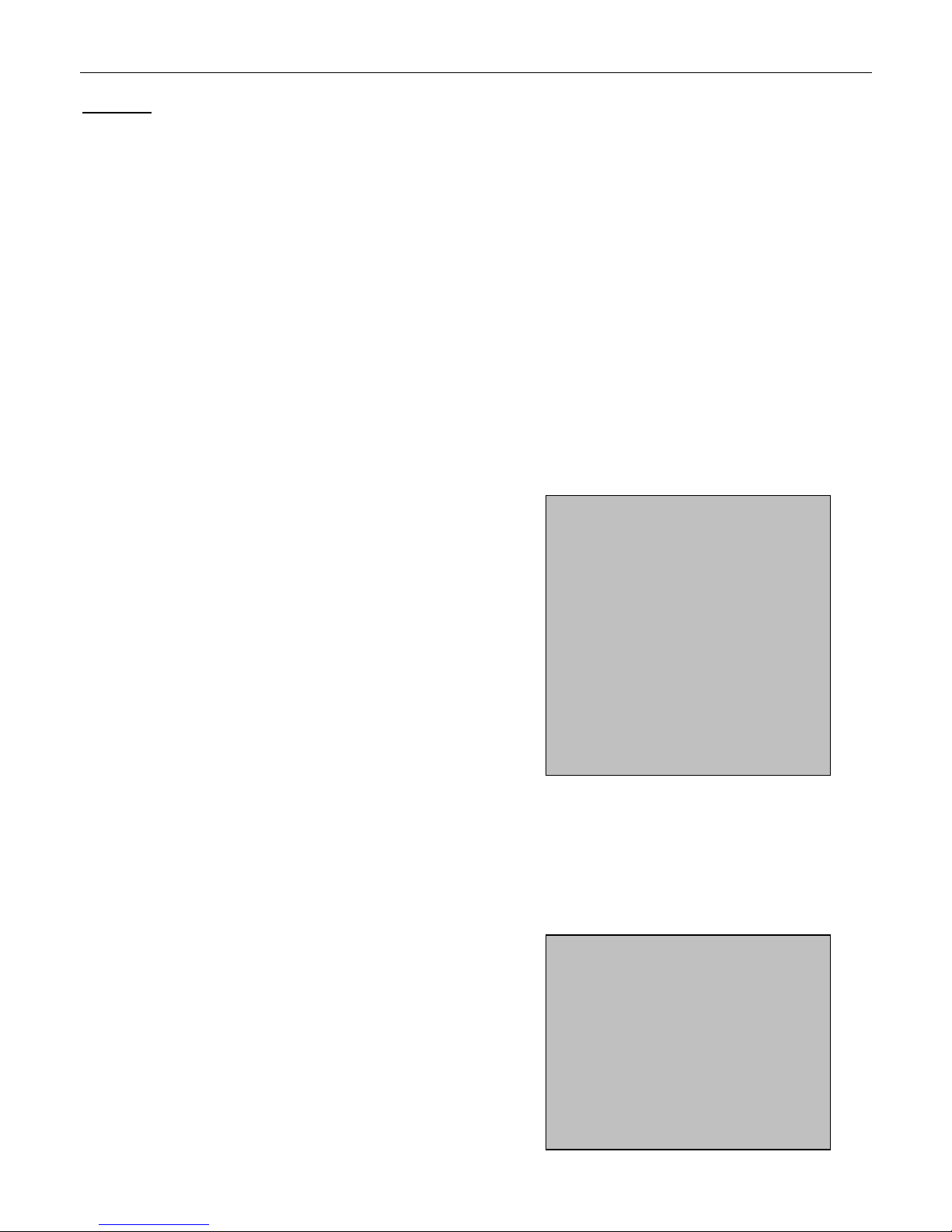
Page 13 Operating Instructions ECR 650F – 652F
____
Comment: In the case of incorrect input or exceeding limits, the ECR registers an error status in the form of
E.... The error message is cleared by pressing the CLR key and the correct entry can then be
made. If the corresponding PLU has not been programmed, the cash register indicates the error
E....
If a PLU has been programmed with a fixed PLU price, the PLU is automatically calculated after the registration. In the
case of an open price (refer to PLU status programming), the PLU price can be modified. To change the PLU fixed price,
press the PLU price level key (Price Level 1).
Example: Registering 15 pieces of PLU 100 (100.50 EUR – open price), entered at 90.00 EUR
1 5 X
9 0 0 0 PRICE LEVEL 1
1 0 0 PLU
Example: Registering 15 pieces of PLU100, 2.6 pieces of PLU500, 2 pieces of PLU1000 (price modification 20.50
EUR), 1 piece of PLU100
1 5 X
1 0 0 PLU
2 . 6 X
5 0 0 PLU
2 X
2 0 5 0 PRICE LEVEL 1
1 0 0 0 PLU
1 0 0 PLU
CASH
5.2.1 PLU registration with divisible quantity with calculation
Example: Registering 3 /12 pieces of PLU100
3 X
1 2 X
1 0 0 PLU
CASH
.
.
PLU 100 .
15 x 100.50 1507.50
PLU 500
2.6 x 100.50 261.30
PLU 1000
2 x 20.50 41.00
PLU 100 100.50
.
.
.
CASH
1910.30
.
.
.
PLU 100
3/12 x 5.00 1.25
.
.
CASH 1.25
02-01-2006 12-10

Page 14 Operating Instructions ECR 650F-652F
5.2.2 Registering a PLU with weight barcode, data input via keyboard
The weight barcodes EAN-13 (28, 29) represent a special type of entry. After scanning the barcode, the cash register
calculates the item price using to the weight information (contained in the barcode) and the unit price (price programmed
for the corresponding PLU). The barcode 28KKKKXVVVVVX or 29KKKKXVVVVVX is automatically stored in the cash
register as 28KKKK0000000, 29KKKK0000000 and only when entered via the barcode reader.
KKKK = Code
X = Checksum
VVVVV = Quantity
Example: Registering 1.127 kg of PLU 281637XVVVVVX (PLU price: 89.00 EUR)
1 . 1 2 7 X / UHR
2 8 1 6 3 7 0 0 0 0 0 0 0 PLU
BAR / TOTAL
5.3 Mixed registration – multiplication
During registration, it is possible to multiply PLUs with the departments automatically.
Example: Registration (DEPT 4: fixed, programmed price of 40.00 EUR)
1 2 3 0 DEPT. 1
DEPT. 1
DEPT. 4
DEPT. 4
1 0 0 PLU
PLU
1 5 0 0 PRICE 1
2 0 0 PLU
PLU
CASH
5.4 Tender media keys (method of payment)
The cash register has separate types of tender media keys. The basic methods of payment include the use of (CASH,
CHECK, CREDIT and CARD). The parameters for these tender media keys can be programmed.
.
.
DEP01 12.30
DEP01 12.30
DEP04 40.00
DEP04 40.00
PLU 100 10.00
PLU 100 10.00
PLU 200 15.00
PLU 200 15.00
.
.
.
CASH 154.60
02-01-2006 12-10
.
.
.
PLU 2816...
1.127x 89.00 100.30
.
.
CASH 100.30
02-01-2006 12-10
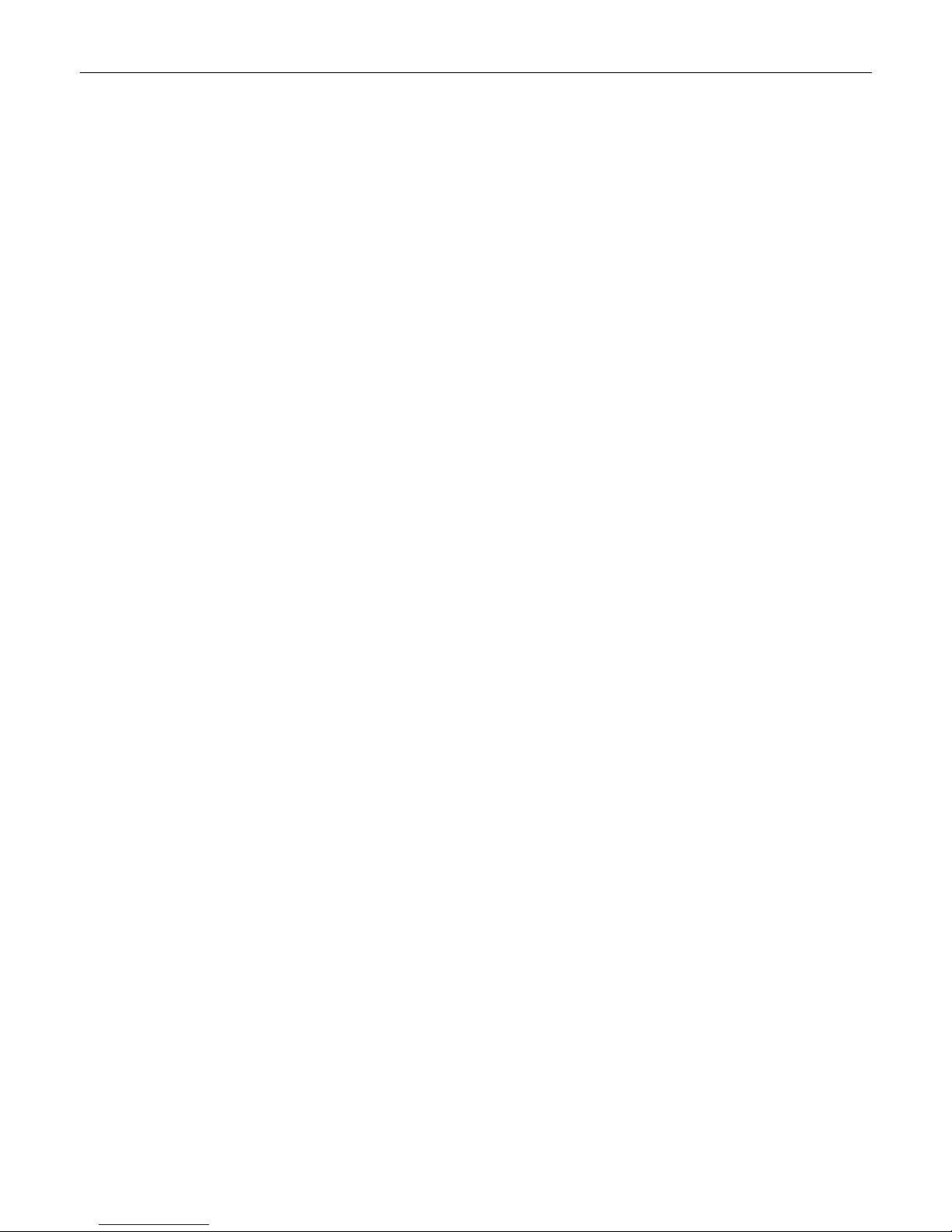
Page 15 Operating Instructions ECR 650F – 652F
____
5.4.1 Payment by cash
.
.
(Registrations)
Option SUB TOTAL
Display of amount due <AMOUNT>
Option <SUM RECEIVED FROM CUSTOMER>
CASH
When the SUM RECEIVED is greater than the AMOUNT due, the cash register automatically calculates the change due.
If the SUM RECEIVED is not entered, the cash register display shows the full AMOUNT due for payment.
5.4.2 Payment by cheque (check)
.
.
(Registrations)
Option SUB TOTAL
Display of amount due <AMOUNT>
Option <SUM RECEIVED FROM CUSTOMER>
CHECK
When the SUM RECEIVED is greater than the AMOUNT due, the cash register automatically calculates the change due.
If the SUM RECEIVED is not entered, the cash register display shows the full AMOUNT due for payment.
.
.
(Registrations)
Option SUB TOTAL
Display of amount due <AMOUNT>
Option <SUM RECEIVED FROM CUSTOMER>
CARD
When the SUM RECEIVED is greater than the AMOUNT due, the cash register automatically calculates the change due.
If the SUM RECEIVED is not entered, the cash register display shows the full AMOUNT due for payment.
.
.
(Registrations)
Option SUB TOTAL
Display of amount due <AMOUNT>
Option <SUM RECEIVED FROM CUSTOMER>
CREDIT
When the SUM RECEIVED is greater than the AMOUNT due, the cash register automatically calculates the change due.
If the SUM RECEIVED is not entered, the cash register display shows the full AMOUNT due for payment.
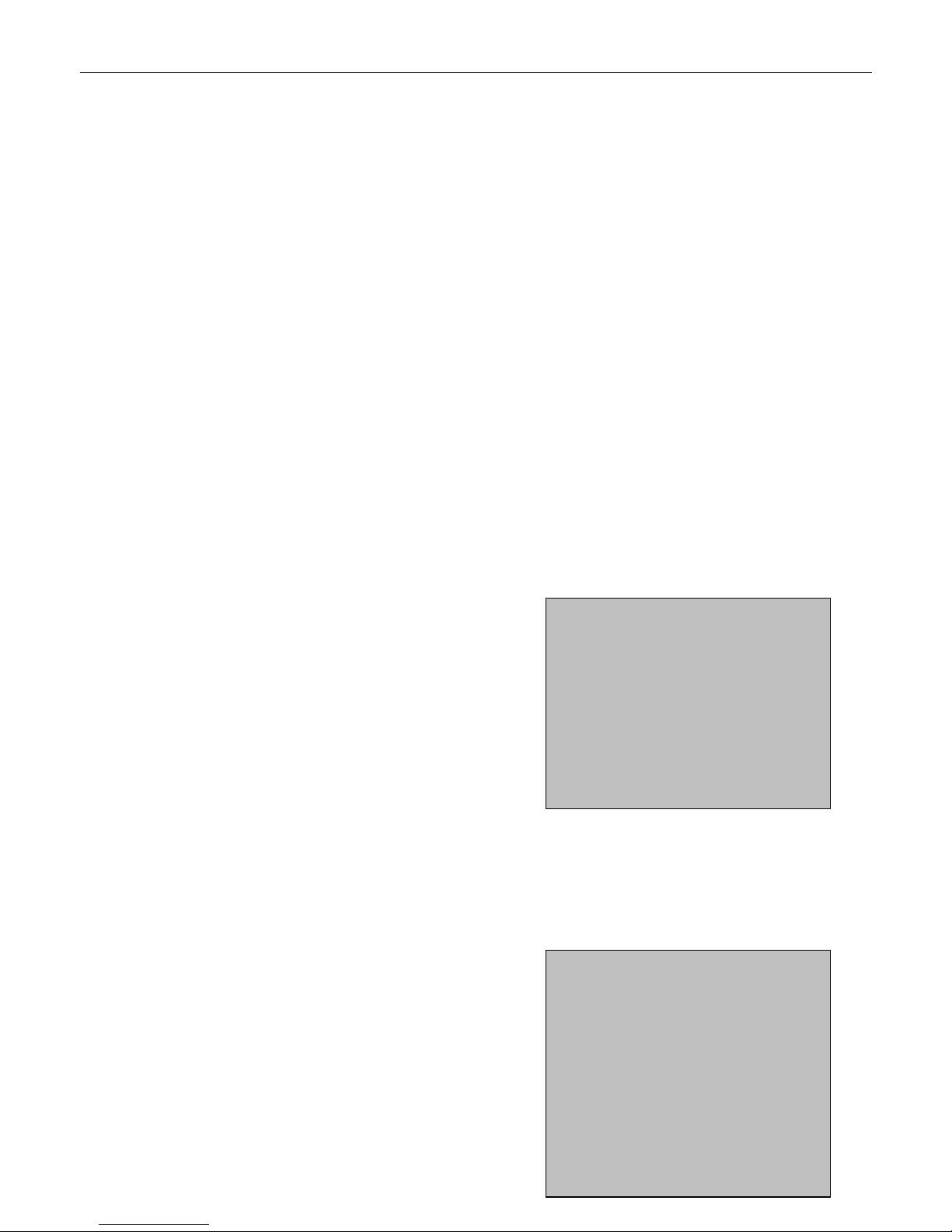
Page 16 Operating Instructions ECR 650F-652F
5.4.3 Mixed payment
.
(Registrations)
Option SUB TOTAL
Display of amount due <AMOUNT>
Option <SUM RECEIVED FROM CUSTOMER – PART PAYMENT BY CHEQUE>
CHECK
Option <SUM RECEIVED FROM CUSTOMER – PART PAYMENT BY CHARGE>
CARD
CASH
5.5 Payment in foreign currencies
The cash register can be used in combination with up to four foreign currencies. Attributes are defined for each currency,
i.e. the name, number of decimal places and exchange rate. The cash register automatically converts the price of the
registration to the currency selected and back.
Example: Foreign currency 1 = USD, exchange rate = 1.095 USD, without payment specification in EUR
3 0 0 0 0 DEPT. 1
SUB TOTAL
Option:
Display the
foreign currency USD
or 1 FC
Display < 273.97 > (Total in USD)
(After pressing the key, the total reappears in EUR)
CASH
Example: Foreign currency 1 = USD, exchange rate = 1.095 USD, with payment specification in EUR
3 0 0 0 0 DEPT. 1
SUB TOTAL
Amountdue 3 0 0 0 0
Option:
display the
foreign currency USD
.
.
DEP01
300.00
.
.
SUBTOTAL 300.00
RATE USD 1.095
CASH USD 273.97
02-01-2006 12-10
.
.
DEP01
300.00
.
SUBTOTAL 300.00
RATE USD 1.095
CASH / TOTAL USD 273.97
CASH USD 273.97
CASH 500.00
CHANGE 200.00
CHANGE USD 182.65
02-01-2006 12-10
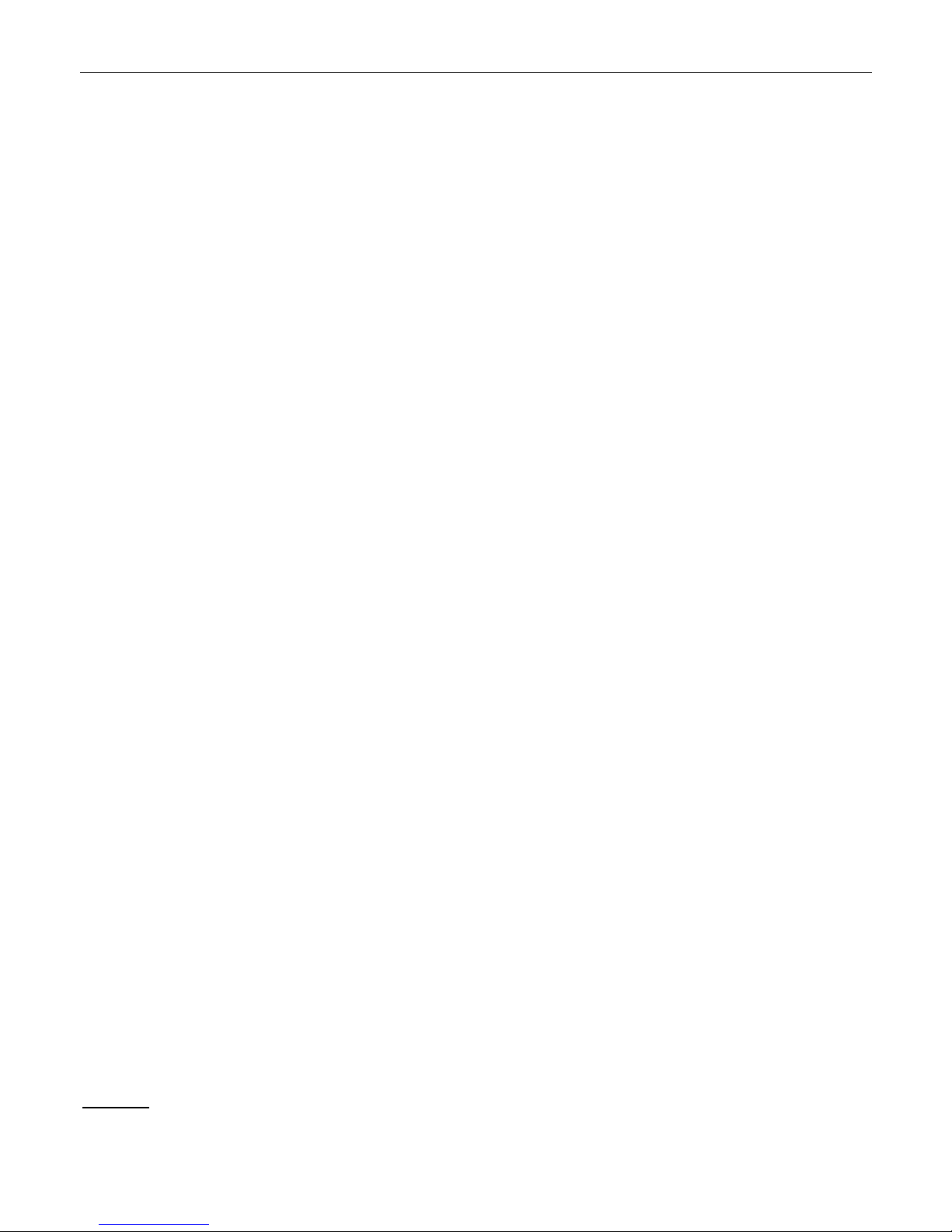
Page 17 Operating Instructions ECR 650F – 652F
____
or 1 FC
Display < 273.97 > (Total in USD)
(After pressing the key, the total reappears in EUR)
Entry in EURO 5 0 0 0 0
CASH
5.6 Correcting registrations
Several correction functions are available while making registrations. These functions can also be used when cancelling
DISCOUNTS and SURCHARGES.
5.6.1 (CLR) Clear
If an incorrect entry is made and noticed before the DEPT. or PLU keys have been pressed, press the
CLR key to clear the entry indicated in the ECR display and then enter the correct data. This key is also used to
acknowledge an ECR error message or delete the information in the display before any further cash register transactions.
5.6.2 Cancelling the last item – EC (immediate error correction)
If the incorrect input should be corrected directly after the item has been calculated, i.e. after pressing the DEPT. or
PLU keys, clear the faulty input by pressing the EC key.
Example: Registering PLU100 (price 100.50 EUR – fixed price) and then cancelling it
1 0 0 PLU
EC
5.6.3 Cancelling an item already registered – Void
To clear an item which is not the last one entered, i.e. was entered previously in the transaction (the system cannot use
the EC function) but the transaction has not been concluded by pressing the relevant tender media key, press the VOID
key.
1. Open the registered track
2. Use the arrow keys to scroll through all the items registered for the track in the display.
3. Use the arrow keys to move to the item to be cancelled.
4. Press the
VOID key to cancel the entire number for this PLU.
To cancel a part of this PLU, e.g. 2 of 5 registered PLUs, press X twice and then the VOID key.
Comment: The Financial report indicates the number of times this key has been pressed and the total sum of the
corrections. This key can also be used for corrections concerning PAID OUT and RECEIVED ON ACCOUNT
transactions.
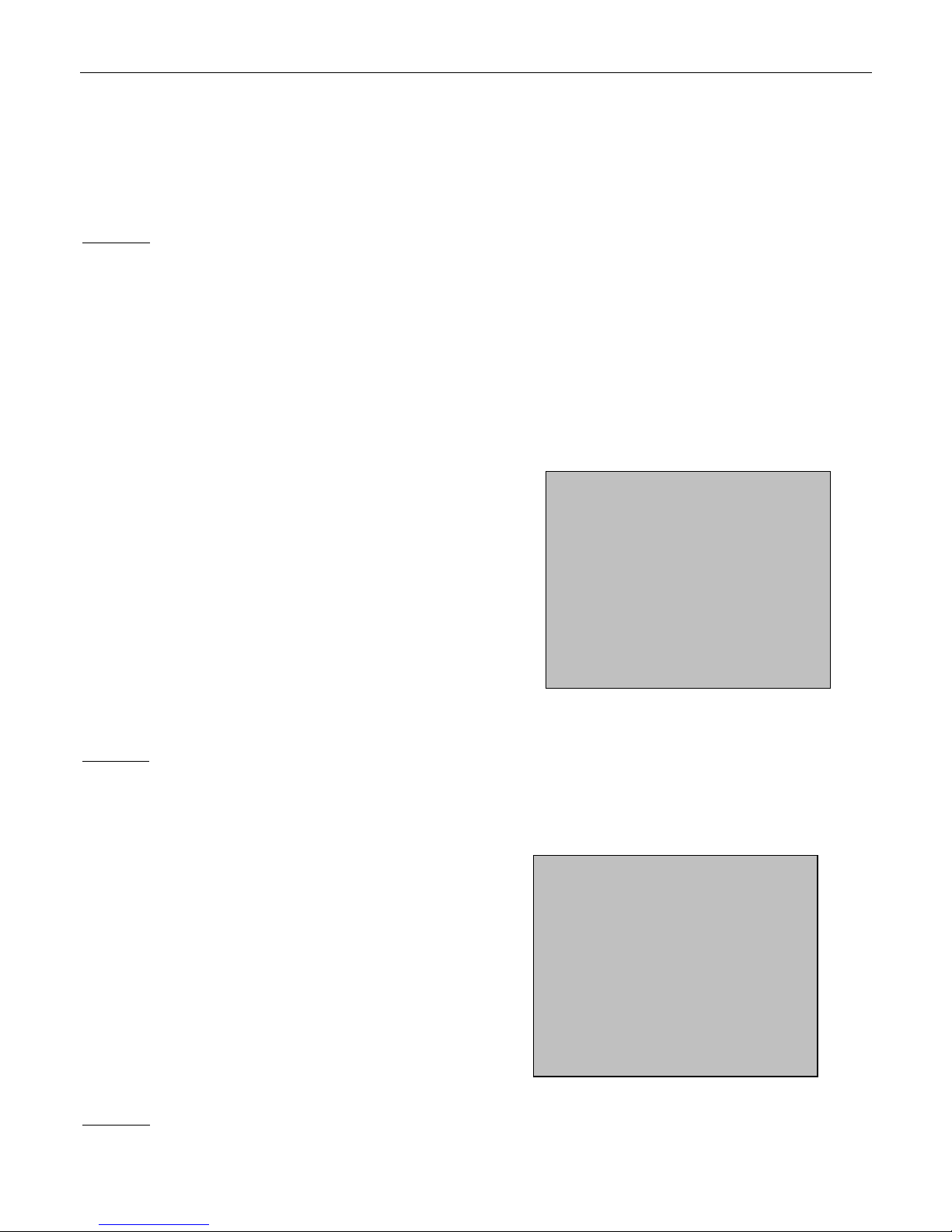
Page 18 Operating Instructions ECR 650F-652F
5.6.4 Cancelling all the registrations – Void
In order to clear all the registrations for a receipt (i.e. after the relevant tender media key has been pressed) press the
VOID key first of all and then enter all the receipt items individually once again. The individually entered items are
automatically cleared.
Conclude by pressing the CASH key.
Comment: The Financial report indicates the number of times this key has been pressed and the total sum of the
corrections.
5.7 Discounts, surcharges, returns (refunds) in registrations
The cash register enables several DISCOUNT and SURCHARGE transactions to be used. These include percentage
discount/surcharge on individual items (or complete receipt) and absolute discount/surcharge on individual items (or
complete receipt). In the case of percentage discount/surcharge, the system can use a defined, fixed percentage rate
(0.01 – 99.99%).
5.7.1 Trade surcharge/discount in % on single items (entire receipt):
1 0 0 PLU
1 0 %-
.
.
(Registrations)
.
SUB TOTAL
2 5 %+
CASH
Comment: The Financial report indicates the number of times this key has been pressed and the corresponding total
sum.
5.7.2 Absolute surcharge/discount on single items (entire receipt)
1 0 0 PLU
1 5 0 0 -
.
.
.
(Registrations)
.
SUB TOTAL
1 0 0 0 +
CASH
Comment: The Financial report indicates the number of times this key has been pressed and the corresponding total
sum.
.
.
PLU 100 100.50
% DISCOUNT -10% -10.05
.
.
SUBTOTAL 90.45
% SURCHARGE 25% 22.60
CASH 113.05
02-01-2006 12-10
.
.
PLU 100 100.50
(-) 15.00
.
.
SUBTOTAL 85.50
(+) 10.00
CASH 95.50
02-01-2006 12-10
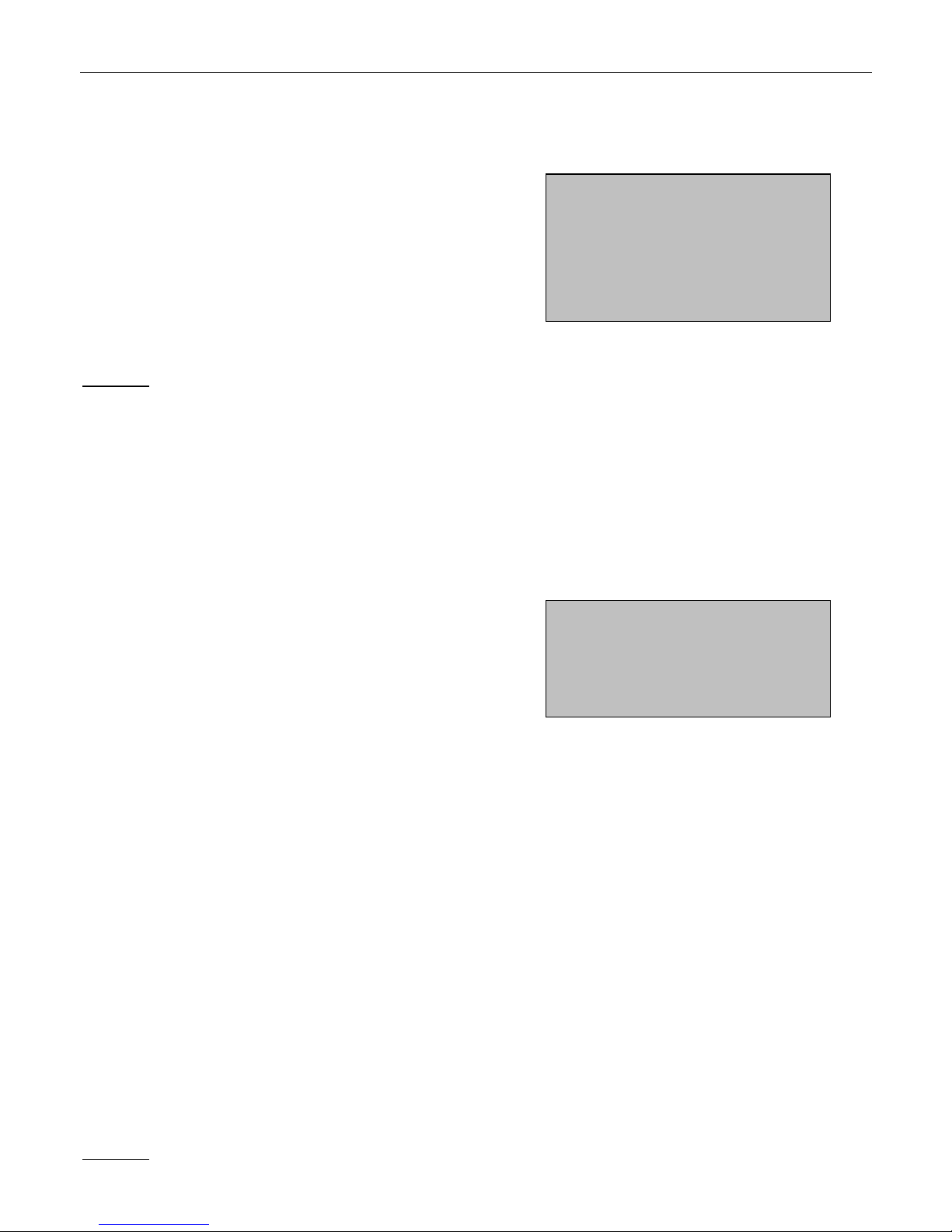
Page 19 Operating Instructions ECR 650F – 652F
____
5.7.3 Retour (refunds)
This cash register function is used when the customer returns goods (e.g. when returning bottles with a deposit on them).
The function can be used within the scope of the registered items entered or separately.
.
1 0 0 PLU
RETOUR
1 0 0 PLU
.
.
(Registrations)
Comment: With regard to using this function in respect of a track, it can only be accessed during direct registration. It
cannot be used after a track has been closed.
5.8 Transactions without registration (receive on account, paid out, etc.)
5.8.1 "No Sale" function
The NS # key is used to open the cash register drawer without registering a transaction. This key can also be used to
print any number (max.13 characters) on the receipt when entering an item.
.
.
1 0 0 PLU
1 2 3 4 5 NS #
.
.
(Registrations)
.
5.8.2 Received on account
Press the RA key to deposit (increase) a payment (CASH, CHEQUE, FOREIGN CURRENCIES, etc.) in the cash
register. (I.e. the corresponding sum is added to the total of the corresponding tender media in the cash register drawer).
Payment <AMOUNT>
RA
Tender key (e.g.) CHECK
Example:
Cash in drawer (USD) <AMOUNT 21.00 >
RA
Tender key (e.g.) 1 FC
Comment: The Financial report indicates the number of times this key has been pressed and the total amount paid in.
.
.
PLU 100 100.50
RETOUR
PLU 100 -100.50
.
.
.
.
PLU 100 100.50
12345#
.
.
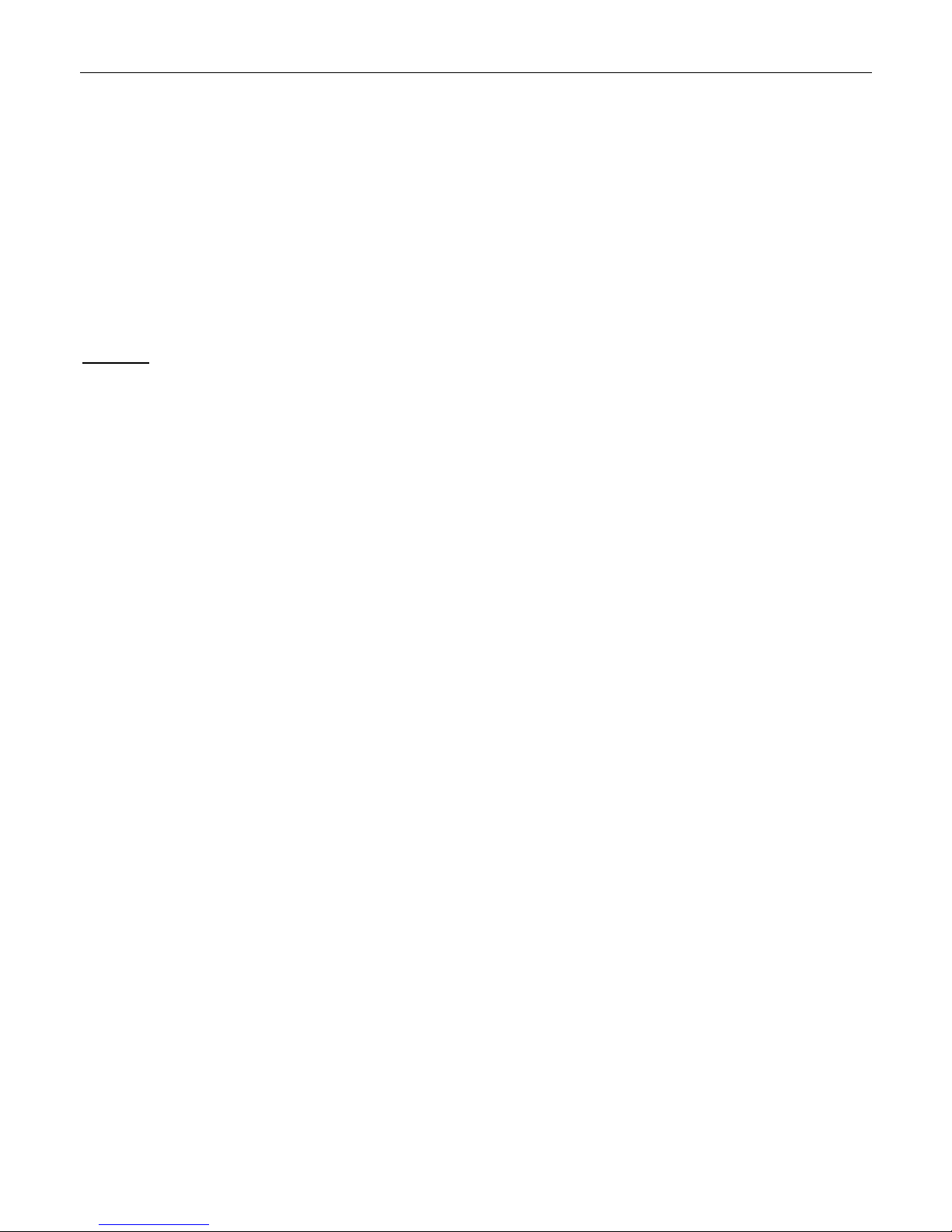
Page 20 Operating Instructions ECR 650F-652F
5.8.3 Paid out
Press the PO key to withdraw (reduce) an amount (CASH, CHEQUE, FOREIGN CURRENCIES, etc.) from the cash
register. (I.e. the corresponding sum is subtracted from the total of the corresponding tender media in the cash register
drawer).
Paid out <AMOUNT>
PO
Tender key (e.g.) CASH
Comment: The Financial report indicates the number of times this key has been pressed and the total amount paid out.
5.9 Additional information
If the cash register implements the use of linked PLUs (i.e. after actuating a PLU, others follow automatically), the
procedure for entry is the same in all cases.
All the registration functions can be used in TRAINING Mode. The difference is that no registration transactions are
recorded in the cash register reports.
When programming PLU prices, it is possible to switch to the respective price before calculating the PLU by pressing the
PRICE LEVEL 1 2 key.
If the DEPTs or PLUs are programmed as negative, they are recorded as a RETOUR by the cash register.
5.9.1 Informative PLU price display
By pressing the ASK PRICE PLU key, the price of a PLU item appears in the cash register display without it being
registered.
1. ASK PRICE PLU
2. PLU All PLUs appear in the display.
If GROUP PLUs have been set up, select the group first of all and then confirm by pressing the CASH key.
There are two ways of searching for a PLU:
1. Use the arrow keys to locate the PLU number.
2. On pressing the MODUS key, a window opens in which to enter the PLU number or first letters of the PLU to be
located.
3. Press the
CASH key to display the PLU being searched for.
The PLU number, PLU text and PLU price appear in the display.
This manual suits for next models
1
Table of contents
Other ECR Cash Register manuals