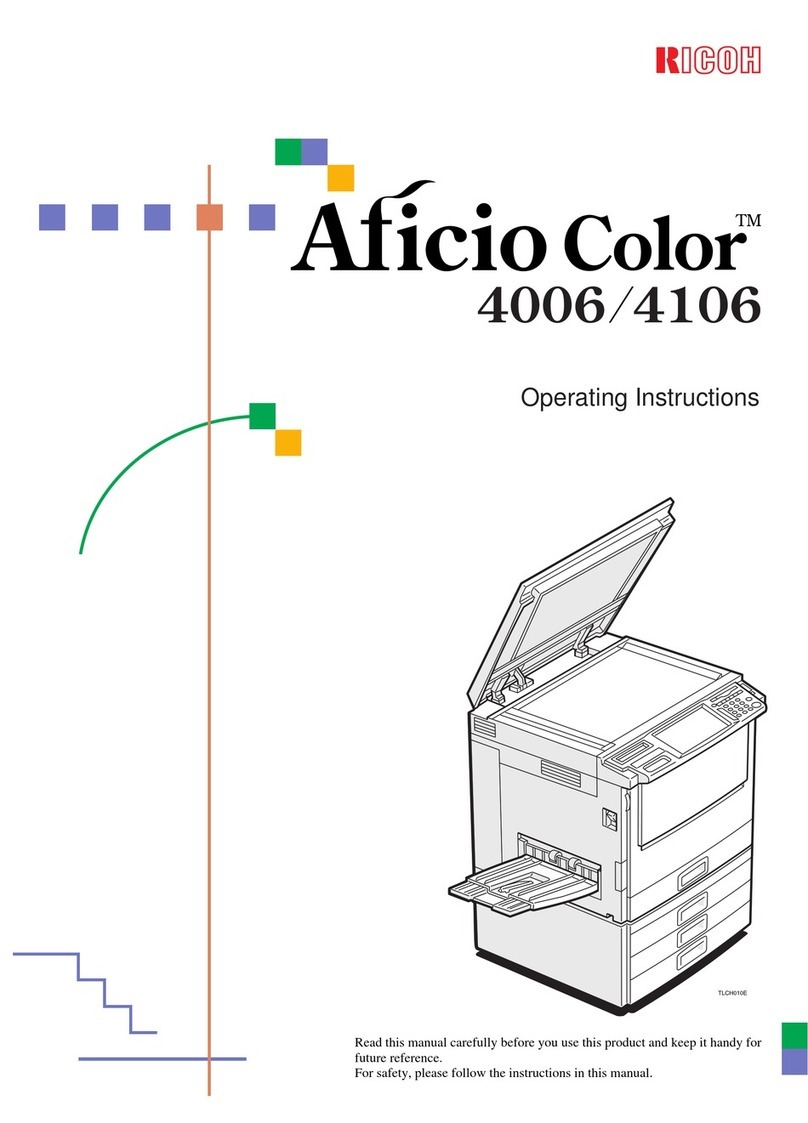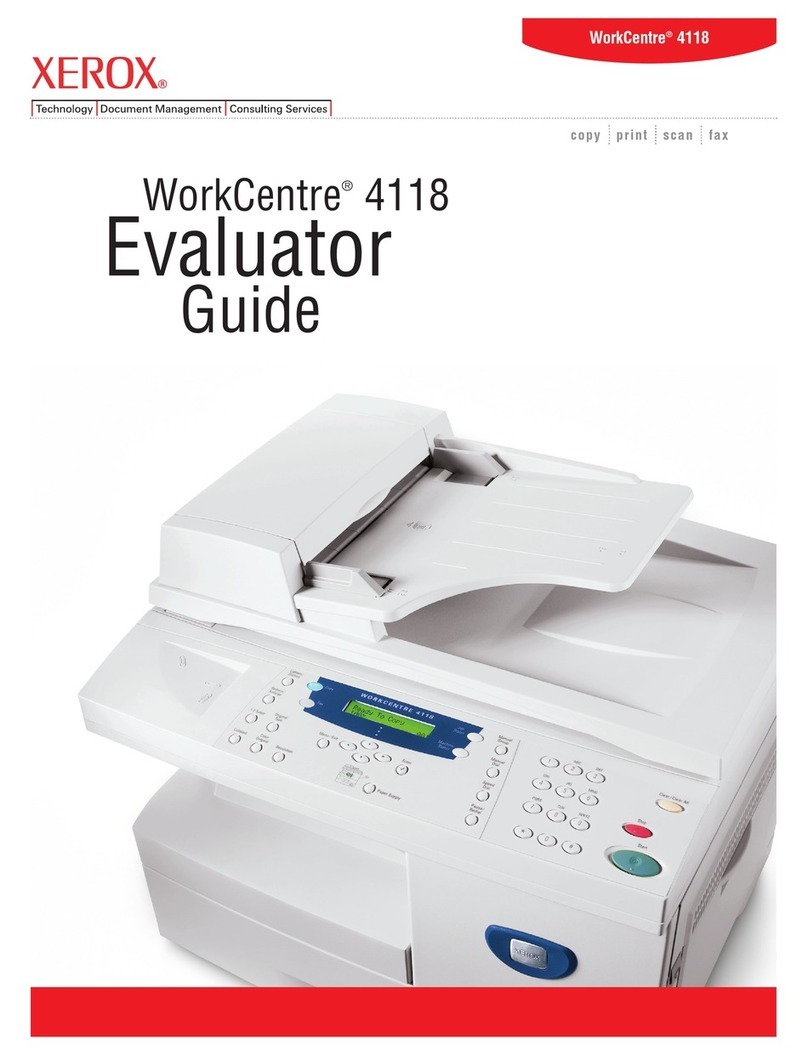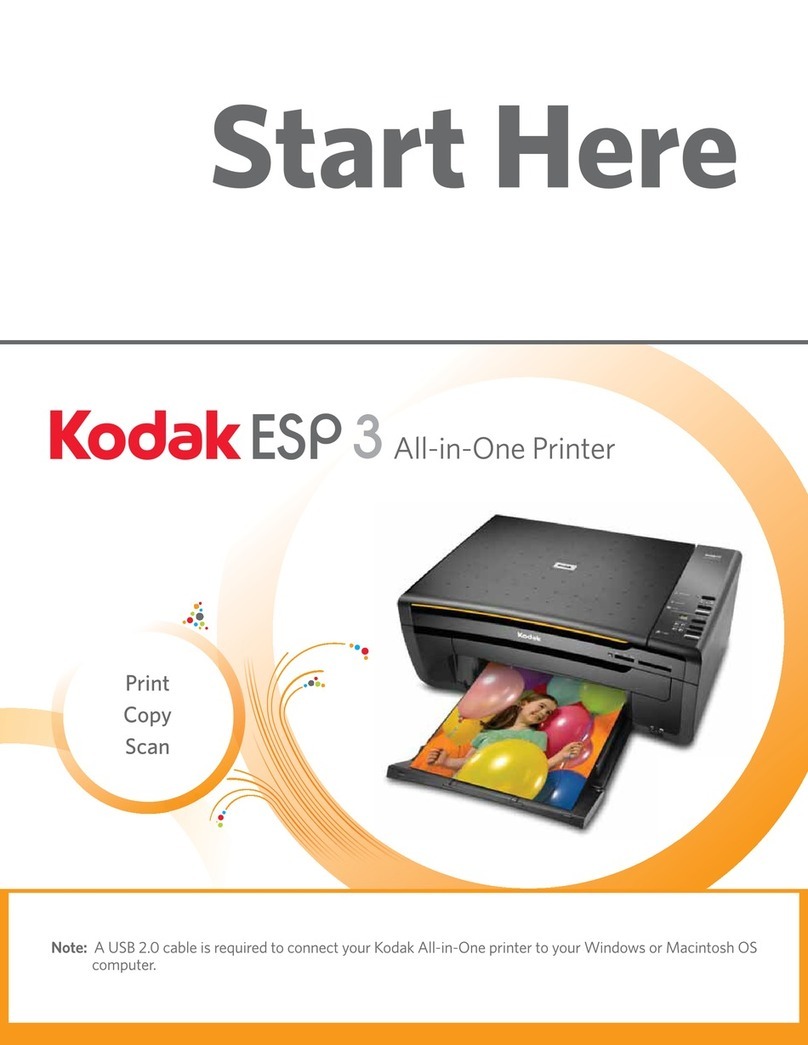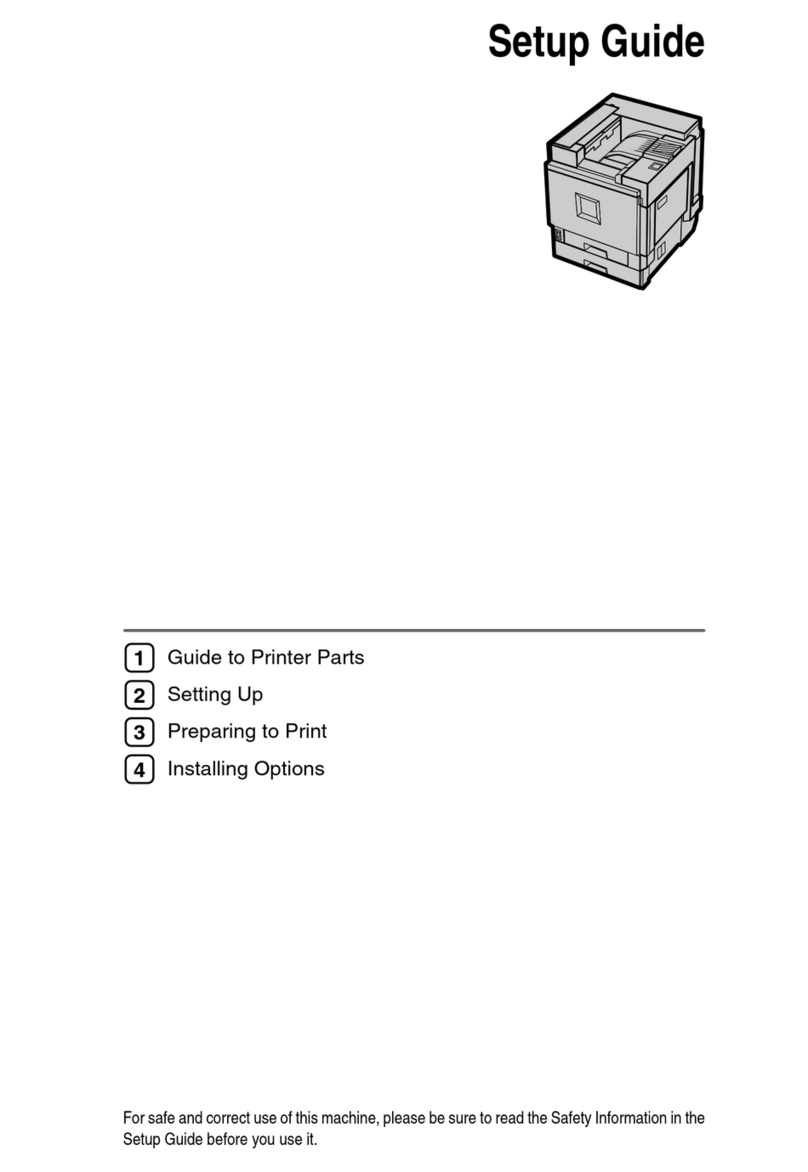ECRM Mako 4 CTP Manual

AG45134 Rev. 2
Mako 4 CTP
Operator Guide

AG45134 Rev. 2
Mako 4 CTP
Operator Guide
This guide reflects the Mako 4 CTP system as of April 2003.
© copyright ECRM Incorporated 2003
Additional copies of this guide may be obtained by writing or calling:
ECRM Order Processing
554 Clark Road
Tewksbury, MA 01876
Phone No. (US) - (+1) 978-851-0207 — Fax (US) - (+1) 978-851-7016
Phone No. (UK) - (+44) 1923-218255 — Fax (UK) (+44) 1923-218256
Phone No. (Hong Kong) - (+852) 2-564-8989— Fax (Hong Kong) (+852) 2-564-8821
Visit our Web site: www.ecrm.com
Proprietary Notice
The information contained in this publication is the sole property of ECRM. It cannot be
reproduced, in whole or in part, without the express written consent of ECRM. The information
is believed to be accurate as of the publication date, but it is subject to change without notice due
to continuing product development.
ECRM® and Mako® are trademarks of ECRM Imaging Systems. Other brand and product
names are trademarks or registered trademarks of their respective owners.

AG45134 Rev. 2 iii
Table of Contents
Chapter Page Number
Chapter 1: Requirements and Safety.........................................................1-1
Introduction to the System ................................................................1-1
System Requirements .......................................................................1-1
Laser Safety ......................................................................................1-2
Regulatory Information .....................................................................1-2
Chapter 2: System Operation.....................................................................2-1
Introduction .......................................................................................2-1
Parts of the System ...........................................................................2-1
Starting Up the System .....................................................................2-3
Shutting Down the System ...............................................................2-4
Using the Control Panel ....................................................................2-4
System Menu Options .......................................................................2-5
Menu selection .................................................................................2-6
User Preferences Menu .....................................................................2-6
User Maintenance Menu ...................................................................2-9
Test Patterns Menu ...........................................................................2-10
Status Messages ................................................................................2-13
Error Messages .................................................................................2-14
Chapter 3: Media Handling........................................................................3-1
Introduction .......................................................................................3-1
Installing and Removing the Pin Bar ................................................3-3
Loading Media ..................................................................................3-6
Chapter 4: Maintenance and Troubleshooting.........................................4-1
Introduction .......................................................................................4-1
General Maintenance ........................................................................4-1
Clearing Misfeeds .............................................................................4-5
Using the User Maintenance Menu ..................................................4-7
Leveling the System ..........................................................................4-8

iv AG45134 Rev. 2

AG45134 Rev. 2 v
List of Figures
Figure Name Page Number
Media Sensitivity Label.........................................................1-2
Identification and Certification Label....................................1-3
External View of the System.................................................2-1
Control Panel .........................................................................2-2
Pinch Rollers..........................................................................2-3
Control Panel .........................................................................2-4
User Preferences Menu Map..................................................2-7
User Maintenance Menu Map................................................2-9
Test Patterns Menu Map........................................................2-11
Media Orientation.................................................................3-1
Pin Bar Location...................................................................3-3
Pin Bar ..................................................................................3-4
Alignment Pin Hook..............................................................3-4
Setting the Alignment Pin in the Hook..................................3-5
External View of the System.................................................3-7
Loading Edge-registered Plates .............................................3-8
Loading Notch-registered Plates............................................3-10
System Details .......................................................................4-1
Fan Filter Removal ................................................................4-2
Media Transport.....................................................................4-4
Internal Registration Pin........................................................4-5
Plate Positions over the Registration Pin...............................4-6
User Maintenance Menu Map................................................4-7
Levelling Feet Location.........................................................4-8

vi AG45134 Rev. 2

AG45134 Rev. 2 vii
Preface
Scope of this Guide
This guide provides instructions for the operating and maintaining a Mako 4 CTP
platesetter. This guide describes all aspects of the operation of the system, from the
loading of media, to the delivery of exposed media to an on-line processor.
The Mako 4 CTP employs a Class 3B laser. This guide contains important safety
information and regulatory information about the laser.You should read this
information thoroughly before operating the system or performing the procedures
described in this guide.
This guide assumes that the system is already properly installed and plugged into
the AC mains. Further, this manual assumes that the system has been calibrated
and tested for proper operation and acceptable output. Only procedures necessary
for safe and efficient operation are provided in this manual.
Organization of this Guide
Chapter 1: Requirements and Safety
Chapter 1 includes system operating requirements and information about laser
safety.
Chapter 2: System Operation
Chapter 2 discusses all operational features and provides complete listings of
system operational messages. All of the system menus are described in detail. All
of the menu items are mapped in flow diagrams.
Chapter 3: Media Handling
Chapter 3 provides instructional information on how to load media. Guidelines for
handling media are also provided.
Chapter 4: General Maintenance andTroubleshooting
Chapter 5 covers general maintenance items that can be performed by the operator.
This chapter includes troubleshooting tips and a procedure for re-locating or
moving the system.

viii AG45134 Rev. 2
Not Covered in this Guide
Engineering Specifications
Alignment and Calibration
Detailed Field Service Information
Terms and Conventions Used in this Guide
Type This term is an instruction to type data at the keyboard.
Italic
typeface Used to indicate the first mention of an important concept.
Bold
typeface Used to highlight important details in text or illustrations and
to indicate user actions.
Bold sans-serif
typeface Used to represent file names or menu options to be selected.
Also refers to section names.
Note
: Blocks of text used to advise of related information.
IMPORTANT
Notices used to emphasize very important information.

AG45134 Rev. 2 1-1
1
Requirements
and Safety
Introduction to the System
The Mako 4 CTP produces plates for use in the printing industry. Plates are
manually loaded by positioning the plate in the pin registration system and closing
the pinch rollers. Imaging of the plate is then started with the push of a button.
When the imaging is complete, the exposed plate automatically passes out of the
platesetter and onto the media transport, which feeds the plate into a customer-
supplied plate processor .
All operations (plate loading, imaging, and transport to the processor) must be
performed in a safe-light environment. Refer to your plate manufacturer’s
specifications for safe-light requirements.
System Requirements
System Power and Heat Dissipation
Power
90 - 264 Volts; 3 Amps; 250 Watt maximum;
50/60Hz, single phase.
Heat Dissipation
850 BTU/hour
Environmental Requirements
Temperature
- 70 - 77 degrees F (21 - 25 degrees C)
Humidity
45 - 65%, non-condensing.
Note: Operating the system outside of the ranges specified above may affect
performance.

1-2 AG45134 Rev. 2
Laser Safety
Laser Product Classification
The system is classified as a Class one (I) laser product which contains a Class 3B
(IIIb) laser System. This classification means that the operator is exposed to no
hazardous laser light during operation and maintenance. The laser itself, however,
is a Class 3B (IIIb) laser device, and emits visible laser light which is considered
hazardous by FDA published limits.
IMPORTANTWARNING
se of controls or adjustments or performance of
procedures other than those specified in this guide
may result in hazardous laser light exposure.
System LaserWavelength Identification Label
The system contains a laser that emits visible laser light. The identification label is
located on the output side of the machine, above the output rollers. The label is
shown in Figure 1-1.
Figure 1-1 Media Sensitivity Label
Regulatory Information
Electromagnetic Emissions
DOC - Canada
The Canadian Department of Communications requires compliance with the Radio
Interference Regulations, ICES -003.
This digital apparatus does not exceed the ClassA limits for radio noise emissions
from digital apparatus set out in the Radio Interference Regulations of the
Canadian Department of Communications.
EMC Directive - Europe
Complies with EN 55011: 1998
This is a Class A product. In a domestic environment this product may cause radio
MEDIA SENSITIVITY
405 nm VISIBLE

AG45134 Rev. 2 1-3
interference in which case the user may be required to take adequate measures.
FCC - USA
The standards for electromagnetic emissions are Part 15, Subpart J of the FCC
rules. The system was tested to Class A limits. The following statements are
required by the FCC:
Changes or modifications to this unit not expressly approved by the party
responsible for compliance could void your authority to operate the equipment.
This equipment has been tested and found to comply with the limits for a Class A
digital device, pursuant to Part 15 of the FCC Rules. These limits are designed to
provide reasonable protection against harmful interference when the equipment is
operated in a commercial environment. This equipment generates, uses, and can
radiate radio frequency energy and, if not installed and used in accordance with the
instruction guide, may cause harmful interference to radio communications.
Operation of this equipment in a residential area is likely to cause harmful
interference in which case the user will be required to correct the interference at
his or her own expense.
Compliance with applicable regulations depends on the use of shielded cables. It is
the user who is responsible for procuring the appropriate cables.
Identification and Certification Label (ratings plate)
The identification and certification label is attached to the back, exterior of the
unit, above the pinch rollers.
Figure 1-2 Identification and Certification Label
This device complies with Part 15 of the FCC Rules. Operation is subject to the following two conditions:
(1) this device may not cause harmful interference, and (2) this device must accept any interference received includ
i
This class A digital apparatus complies with Canadian ICES-003.
Cet appareil numerique de la classe A est conforme a la norme NMB-003 du Canada.
This product conforms to all applicable provisions of Federal Regulations 21
C
1040.10 as required by 21CFR 1010.2 in effect as of the date of manufactur
e
AT TEWKSBURY, MA. U.S.A.
ECRM Incorporated, 554 CLARK ROAD, TEWKSBURY, MA. 01876
MANUFACTURED
Model No.
Serial No.
CLASS 1 LASER PRODUCT
APPAREIL A LASER DE CLASSE 1
LASER KLASSE 1
interference that may cause undesired operations.
LR67907
CUS
R

1-4 AG45134 Rev. 2

AG45134 Rev. 2 2-1
2
System Operation
Introduction
This chapter explains how to operate the system. Parts are identified for ease of
use. System set-up menus are defined and explained. Status messages and error
messages, which are displayed on the control panel, are also covered.
Parts of the System
Figure 2-1 ExternalView of the System
The Power Switch
The power switch controls ac power to the system. To start up the system, turn
on the power switch located on the rear right side of the machine. Depress zero
(0) to turn
OFF
,
depress one (1) to turn
ON
. See Figure 2-1.
Note: It is recommended that the system be powered on for a 1-hour warm-up
period prior to imaging.
The Pin Bar
The pin bar is used for plate registration. There are two types of pin bars: press
notch registered and edge registered. Two pin bars come with the system as
standard equipment.Additional pin bars can be ordered as an option. Exposing
FRONT VIEW
POWER SWITCH
CONTROL PANEL
PINCH ROLLER BAR
MEDIA TRANSPORT
REAR VIEW
INPUT TRAY
FAN FILTER
PEDESTAL
PIN BAR

2-2 AG45134 Rev. 2
sets of plates with different registration notch requirements is easily
accomplished by changing the pin bar.
The Control Panel
The control panel allows you to interact with the platesetter. Commands and
options are controlled through this device.
Figure 2-2 Control Panel
The InputTray
The input tray is used to position the plate for exposing. The plate is placed on
the input tray and gently slid to engage the registration pins.A groove is
provided in the surface of the input tray to provide a convenient place to push
the plate forward. A plate cannot be loaded until the previous plate has been
completed.
The MediaTransport
The media transport provides for automated delivery of media to a customer-
supplied online processor.
The Pedestal
The pedestal is a specially designed base for the platesetter.
PREV NEXT
MENU SELECT
LCD
OK
CANCEL
KEYPAD
EXPOSE ERROR
ATTENTION
LEDS

AG45134 Rev. 2 2-3
The Pinch Roller Bar
The pinch roller bar is used to open and close the pinch rollers. These high
precision rollers control the plate during exposing. The pinch roller bar must
be up (pinch rollers open) to load a plate and down (pinch rollers closed) to
expose a plate.
Never raise the pinch roller bar up while a plate is being exposed. Doing so
will cause the plate to jam inside the platesetter if you are using an edge-
registered pin bar.
Note: The pinch roller bar must be up during the initialization process after a
power on.
Figure 2-3 Pinch Rollers
Fan Filters
The system uses 2 fan filters. The filters slide into slots on either side of the unit
(see Figure 2-1).
Starting Up the System
Turn on the power switch located on the rear right side of the machine. Depress
one (1) to turn the power
ON
. When the system completes its initialization, a
message appears on the display indicating
ONLINE.
When
ONLINE
appears,
the host computer can be powered on. Once the host computer is powered on
and running CtServer or the RIP, and the Mako CTP is
ONLINE,
the system is
ready to expose images.
PINCH ROLLER BAR *
PINCH ROLLERS
* SHOWN IN THE UP (OPEN) POSITION

2-4 AG45134 Rev. 2
Shutting Down the System
To shut down the system, turn off the power switch located on the lower right side
of the machine. Depress zero (0) to turn the power
OFF
. Shut down the system
only when the display reads ONLINE, and the second line is blank. (No
operational message visible). Once the machine is turned off, the host computer
will have to be rebooted after the machine is turned back on in order to establish
communication.
Using the Control Panel
When you first install the system, you must review and set all the menu
parameters. Advance through the menu items and verify or change them as
needed. When the menu parameters are completed, the system is ready for
use.
Using the Control Panel to Access Menus
Access menus from the system control panel. Enter the menu sub-system by
pressing MENU from the ONLINE or the OFFLINE state.
Figure 2-4 Control Panel
PREV NEXT
MENU SELECT
LCD
OK
CANCEL
KEYPAD
EXPOSE ERRORATTENTION
LEDS

AG45134 Rev. 2 2-5
Keys
Moves you backward within the menu or moves the cursor backward
within the current menu item.
Enter or exit the menu sub-system by pressing MENU from the ONLINE
or the OFFLINE state.
Moves you forward within the menu or moves the cursor forward within
the current menu item.
Increments the numeric digit under which the cursor is positioned or
scrolls through the options available for the current menu item.
Start exposing the loaded plate.Also, from anywhere in a numeric field,
causes the next menu item to be displayed. In the last item of a menu,
causes a return to the first item of the menu.
Cancels a pending “load plate” request, but does not stop a job that is in
progress.
The Emergency stop button. This button will stop all moving parts of the
platesetter.
LEDs
Green LED that indicates the plate is being exposed when it is flashing.
Additionally, indicates registration pin contact when loading a plate.
Yellow LED that indicates there is a condition that requires operator
attention. The LCD display indicates what needs to be done.
Red LED that indicates a platesetter error condition. The LCD display
indicates what the error is.
System Menu Options
The system menus are:
• User Preference Menu
• User Maintenance Menu
• Test Pattern Menu
PREV
MENU
NEXT
SELECT
OK
CANCEL
EXPOSE
ATTENTION
ERROR

2-6 AG45134 Rev. 2
Menu selection
Setting Parameters Procedure
Follow these steps to set the parameters in any menu.
Step 1. Press MENU to enter the user menu system.
Step 2. Press SELECT until the sub-menu you want is displayed on the LCD.
Step 3. Press NEXT to enter the selected sub-menu.
Step 4. Set the parameter to what you want. Press SELECT to change the value.
Step 5. Press Next to go to the next parameter until you have completed your
selections.
Step 6. Repeat steps 4 and 5 until all changes are made.
Step 7. Press MENU to exit the user menu system.
User Preferences Menu
UNITS OF MEASURE
OPTIONS ENGLISH (inches) or METRIC (millimeters)
The selected units of measure apply to all numeric measurement values in
various menus.
AUDIO ALERTS
OPTIONS ENABLED or DISABLED
This menu item allows you to disable or to enable the audible alarms for the
following conditions:
Error conditions, Power-up, Image complete
SPINNER TIMEOUT
LIMITS 0to 999 minutes
If you enter 000 here, the spinner motor does not slow to standby speed after
any amount of idle time. If you enter any number but 000 here, the spinner
motor slows down to a standby speed at the end of the time-out period. The
spinner motor will return to full speed when a job is ready to start exposing.

AG45134 Rev. 2 2-7
Figure 2-5 User Preferences Menu Map
NEXT
ONLINE/OFFLINE
MENU
MENU OPTIONS
SELECT
USER
PREFERENCES USER
MAINTENANCE TEST
PATTERNS
UNITS OF
AUDIO ALERTS
User Preferences
MENU
MENU
MEASURE
SPINNER
HORIZONTAL
VERTICAL
IMAGE
TIMEOUT
MAGNIFICATION
MAGNIFICATION
OFFSET
NEXT
NEXT
NEXT
NEXT
PREV NEXT
MENU SELECT
OK
CANCEL
EXPOSE ERRORATTENTION
IGNORE LASER
TEMP. ERRORS
NEXT
IGNORE THE
PROCESSOR
NEXT
PROCESSOR
SPEED
NEXT
NEXT
OVERLAP
OUTPUTTING &
NEXT
IMAGING

2-8 AG45134 Rev. 2
HORIZONTAL MAGNIFICATION
LIMITS 85.00% to 110.00%
Sets the size of the image in the horizontal direction from 85% to 110% of
nominal.
VERTICAL MAGNIFICATION
LIMITS 85.00% to 110.00%
Sets the size of the image in the vertical direction from 85% to 110% of
nominal.
IMAGE OFFSET
LIMITS -0.300” to +0.300” (-7.62mm to +7.62mm)
The image may be shifted to the left with a negative (-) value, or to the right
with a positive (+) value by up to 0.300 inches. Press PREV to access the (+)
and (-) sign.
IGNORE LASER TEMPERATURE ERRORS
OPTIONS YES or NO
If the laser exceeds its target operating temperature an error will be reported. It
is recommended that this problem be fixed. However, if critical jobs need to be
completed, it is possible to operate the laser at a higher temperature. This
operation is enabled by ignoring the laser temperature errors.
Note: Operating the laser at a higher temperature shortens the life of the laser.
OVERLAP OUTPUTTINGAND IMAGING
OPTIONS YES or NO
If this option is set “YES,” an operator can begin imaging another plate while
the previous plate is still feeding into the processor.
IGNORE THE PROCESSOR
OPTIONS YES or NO
“YES” disables the media transport conveyor and effectively makes the
transport function as an output tray.
Note: This feature is useful when the online processor is down for mainte-
nance or repairs.
PROCESSOR SPEED
LIMITS 9.5”per minute to 77.9” (241 mm/min. to 1980 mm)
Should be set to match the speed of the online processor.
Other manuals for Mako 4 CTP
1
Table of contents
Other ECRM All In One Printer manuals
Popular All In One Printer manuals by other brands

Samsung
Samsung SCX 4200 - B/W Laser - All-in-One Manual Del Usuario

Konica Minolta
Konica Minolta bizhub pro 1100 Safety information guide

Konica Minolta
Konica Minolta bizhub C650 Series user guide
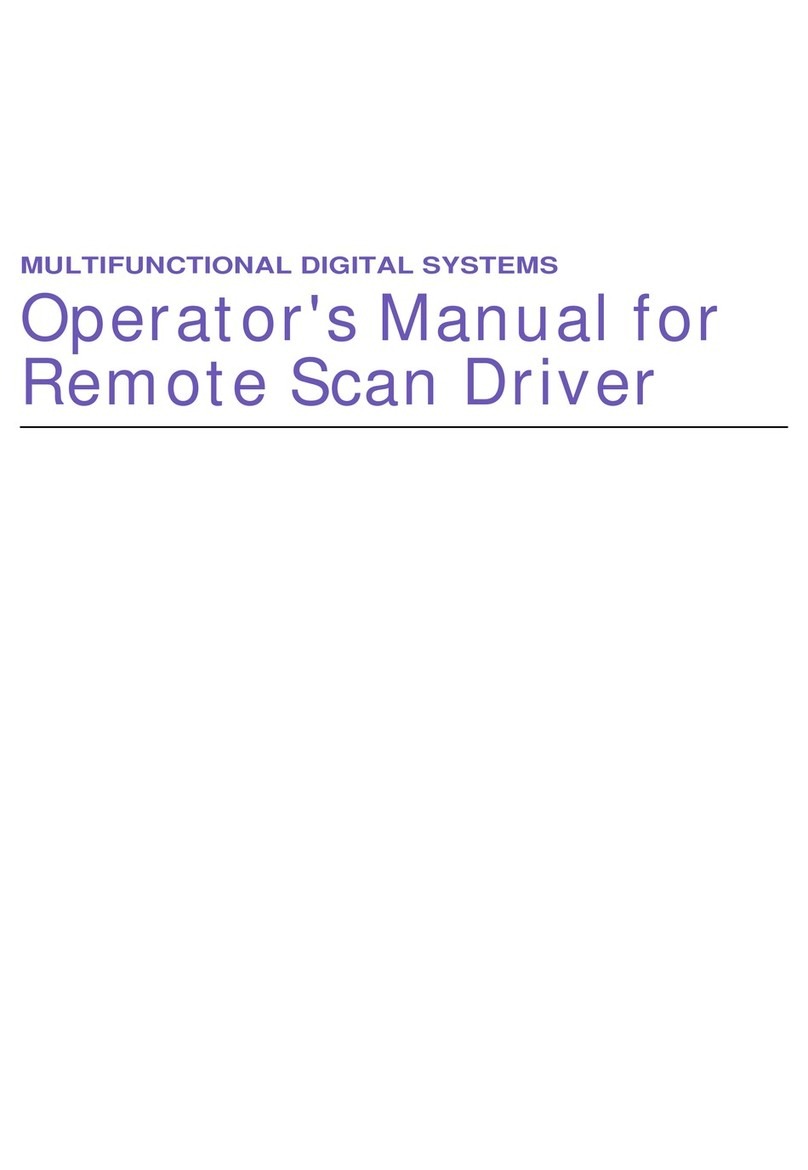
Kyocera
Kyocera TASKalfa 650c Operator's manual

Align Technology
Align Technology iTero Element 5D user manual

Xerox
Xerox EC8056 Getting started