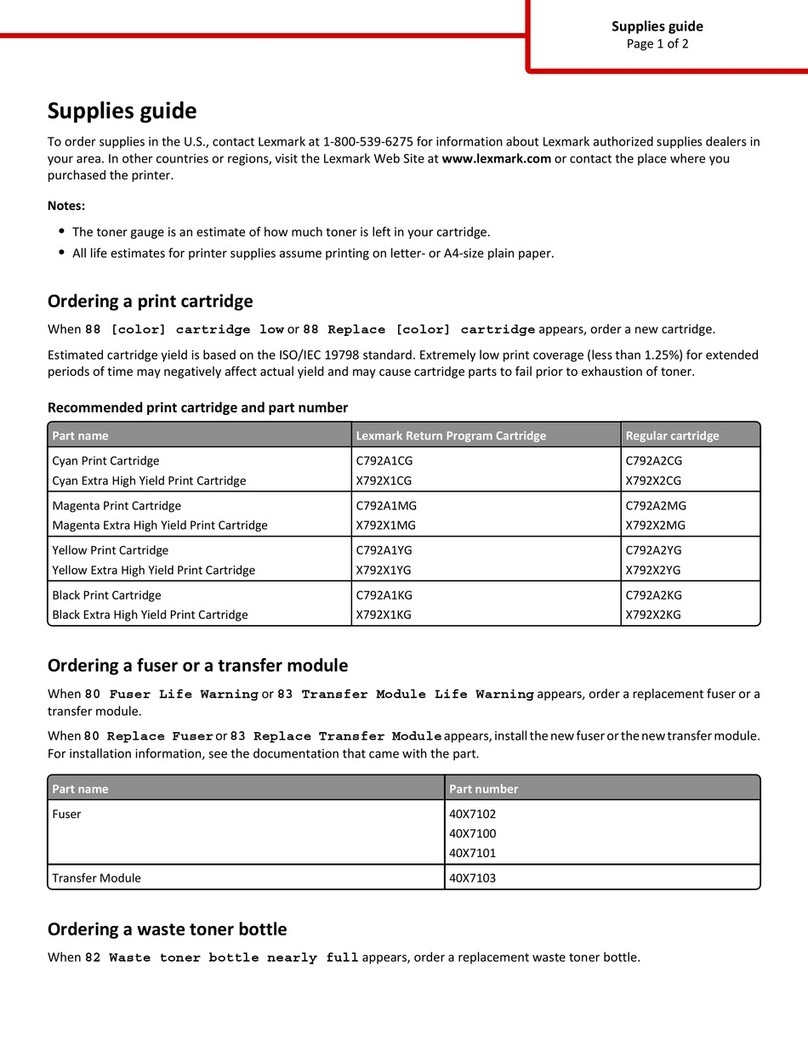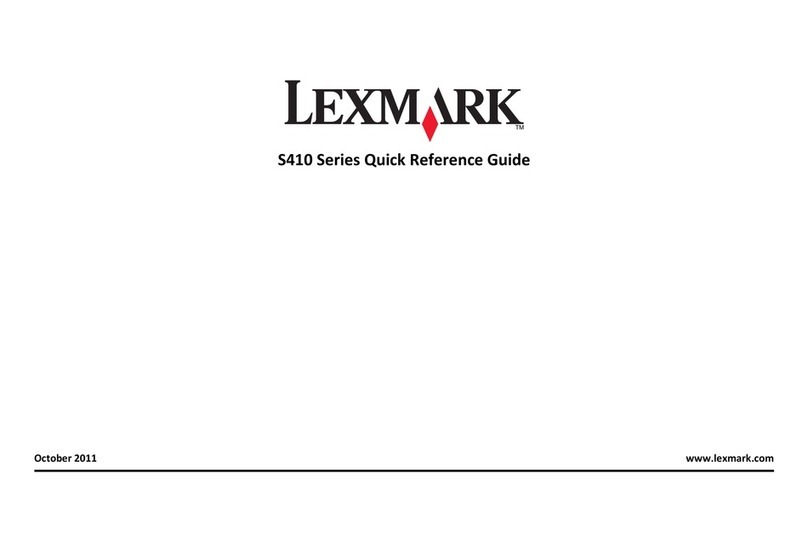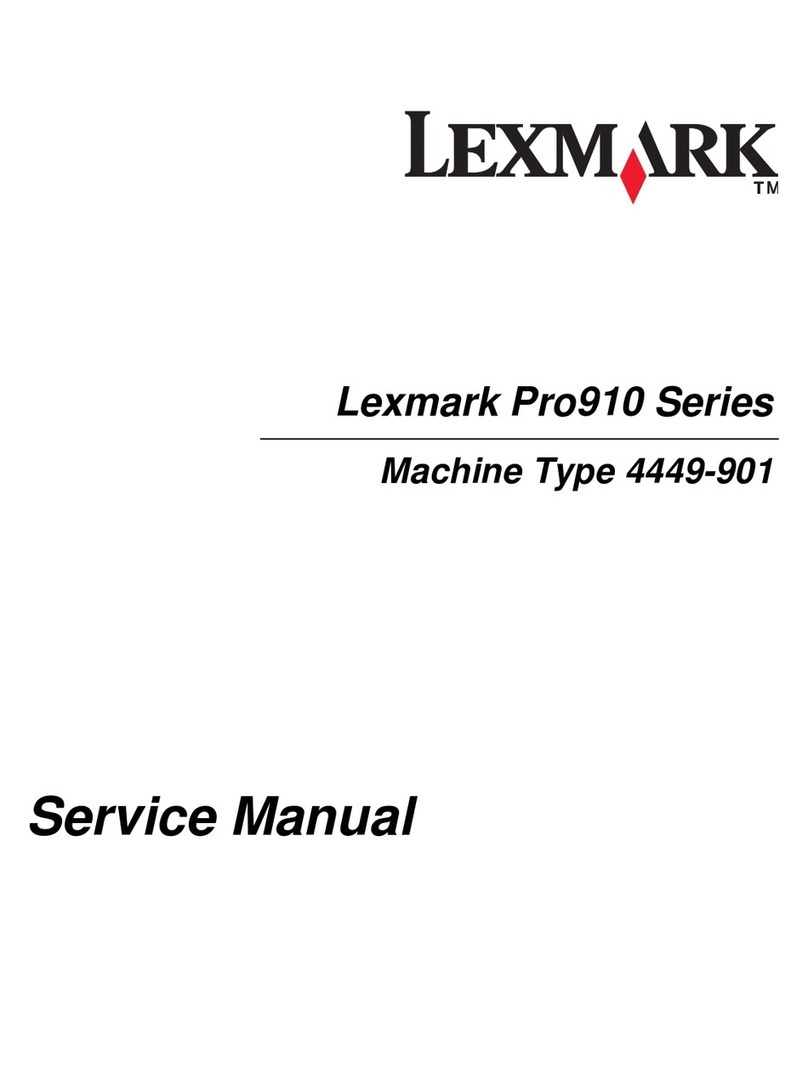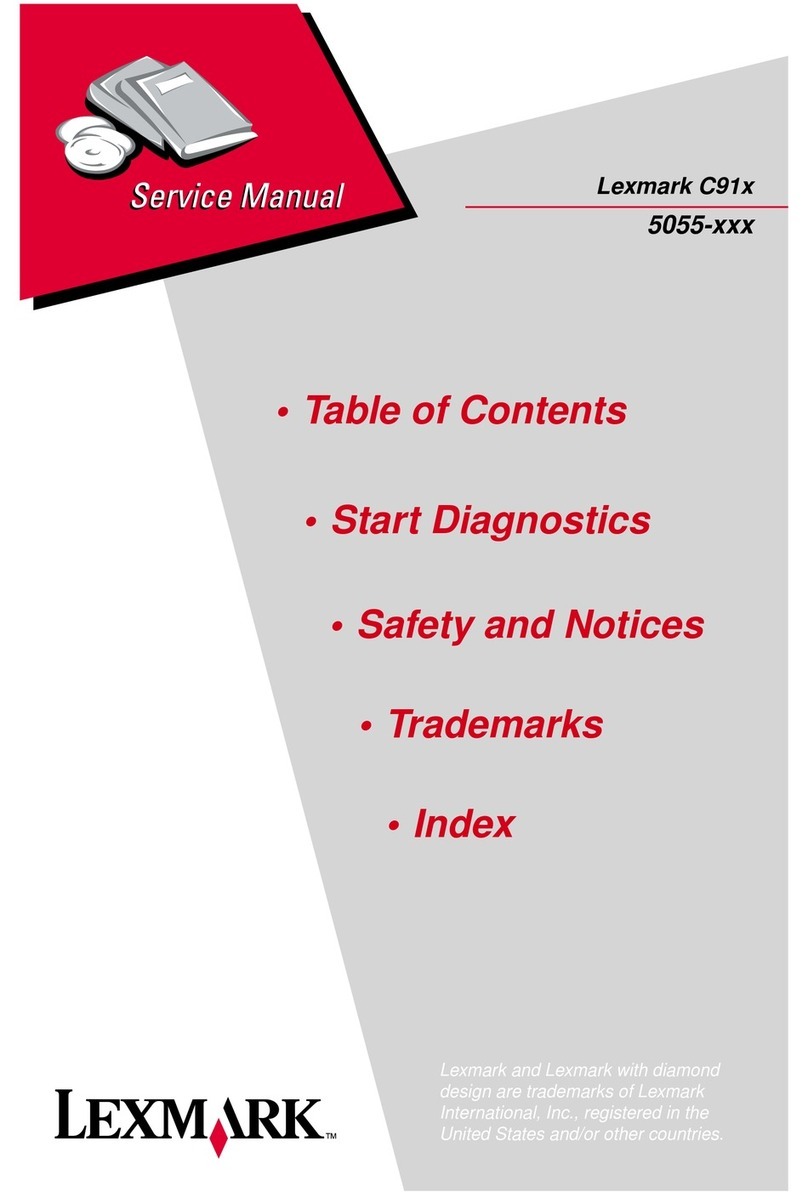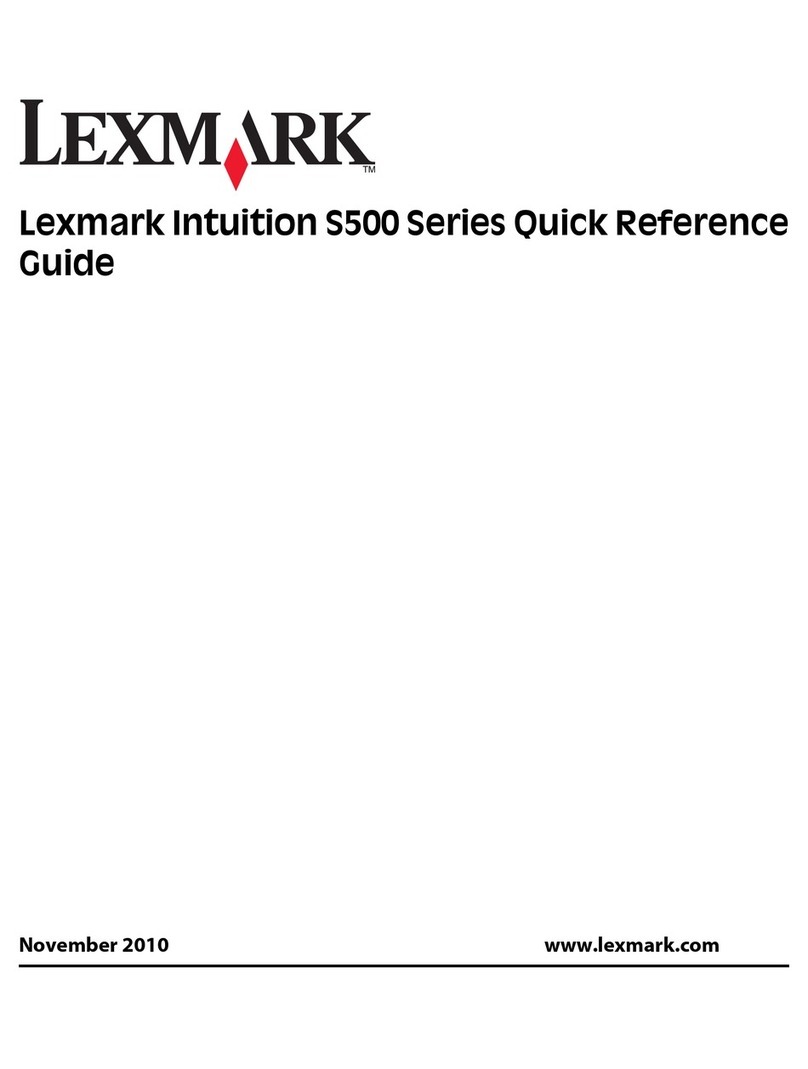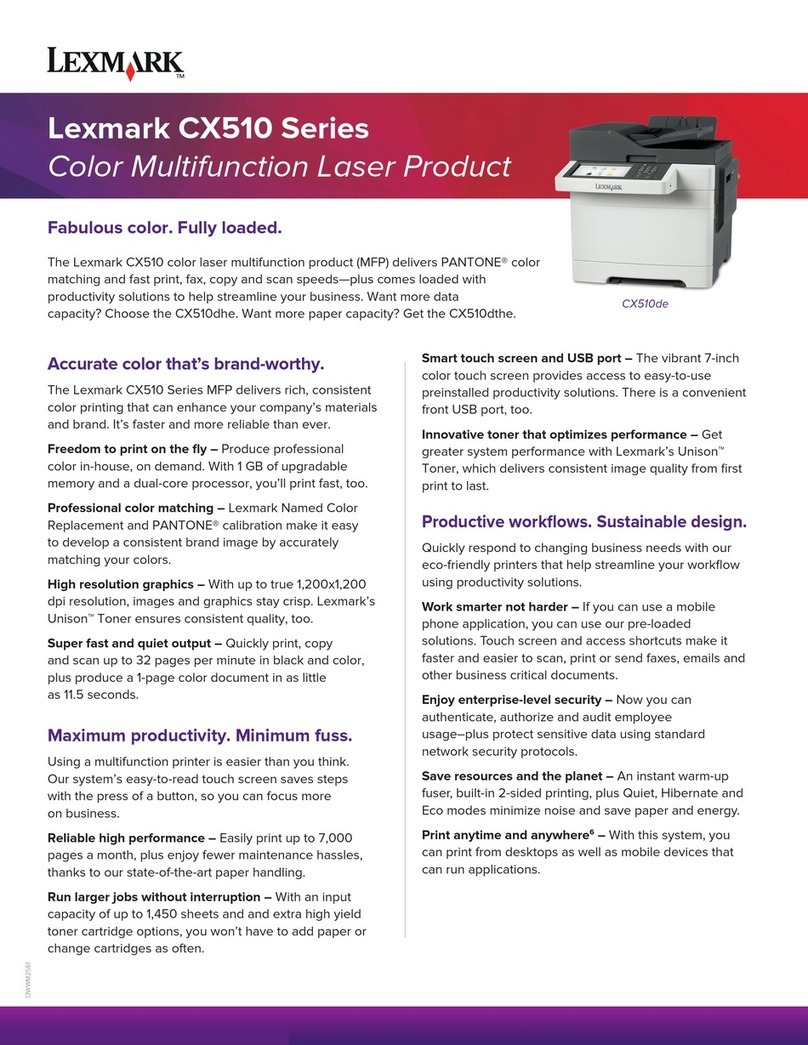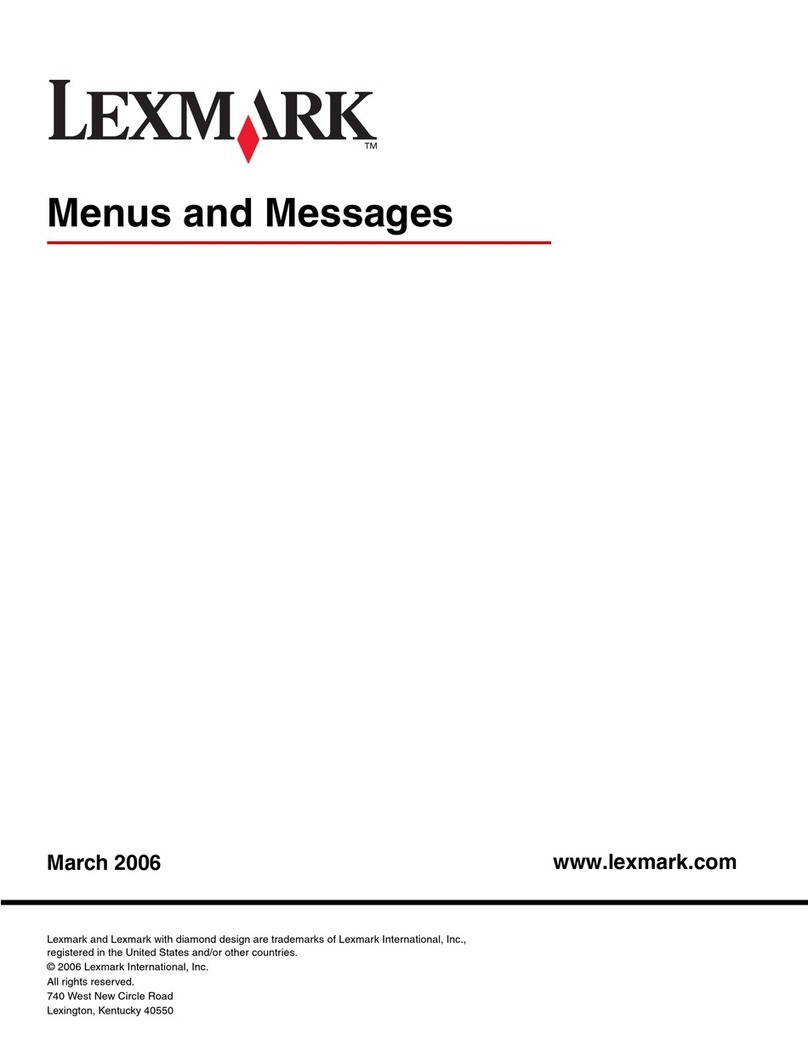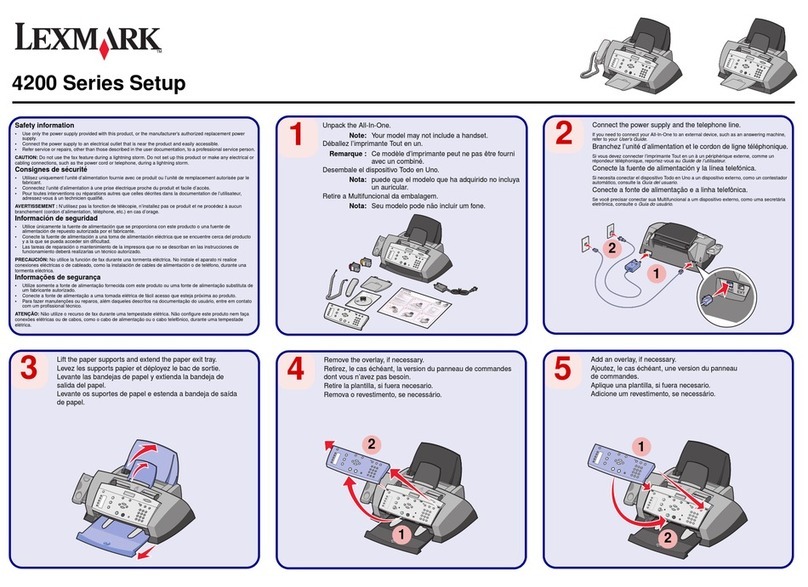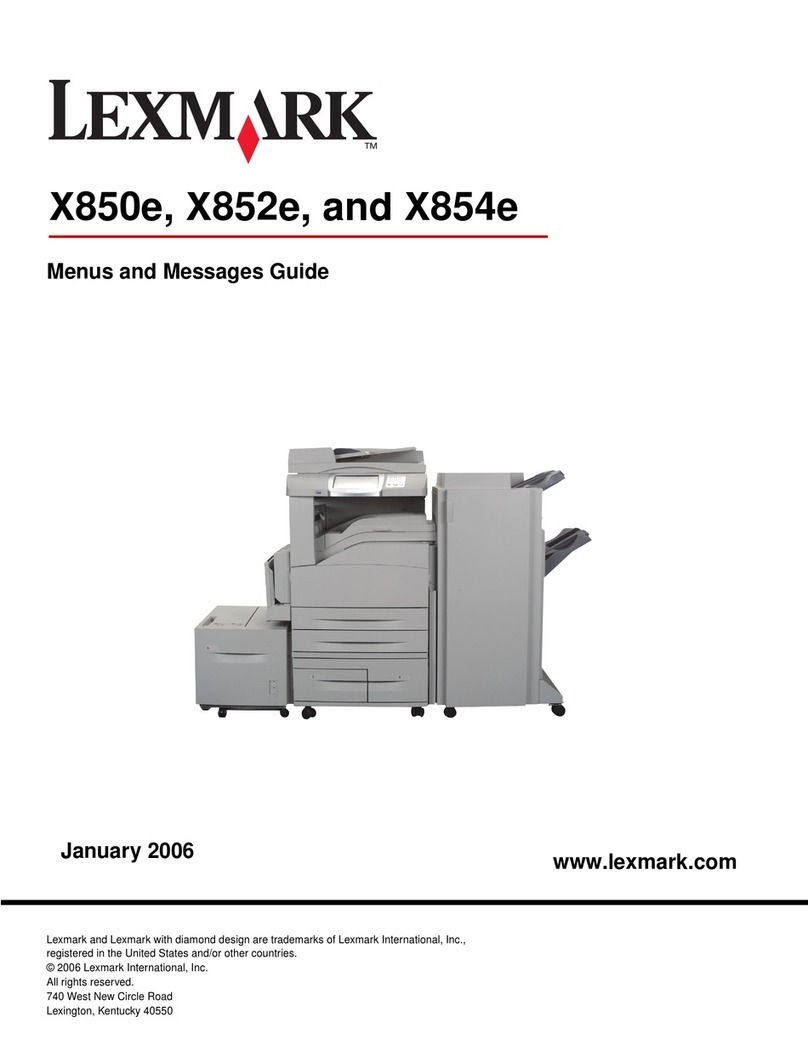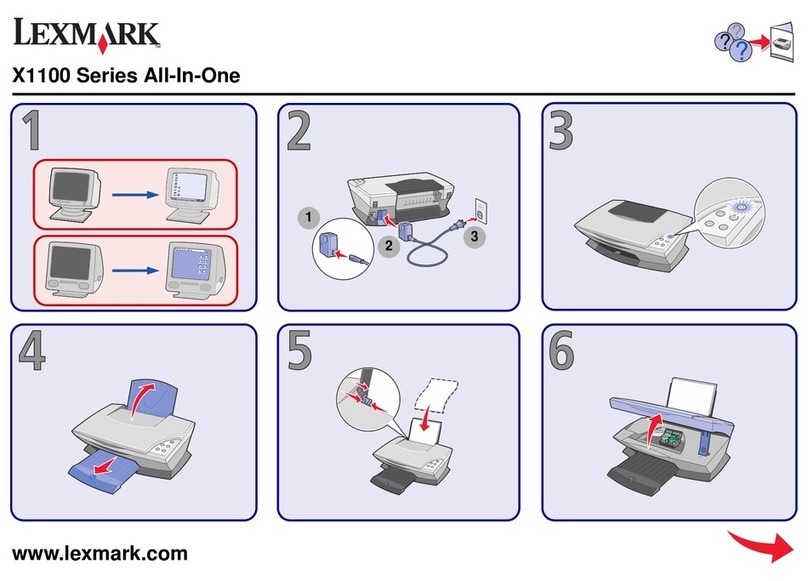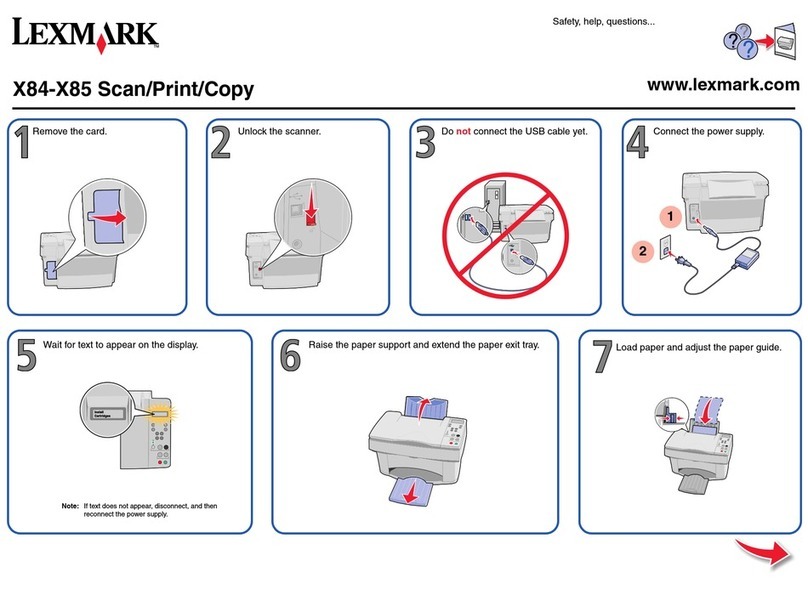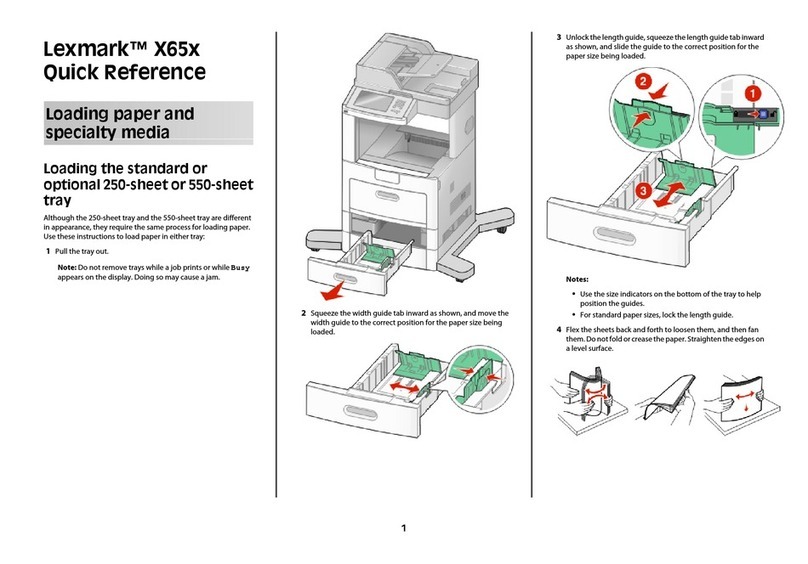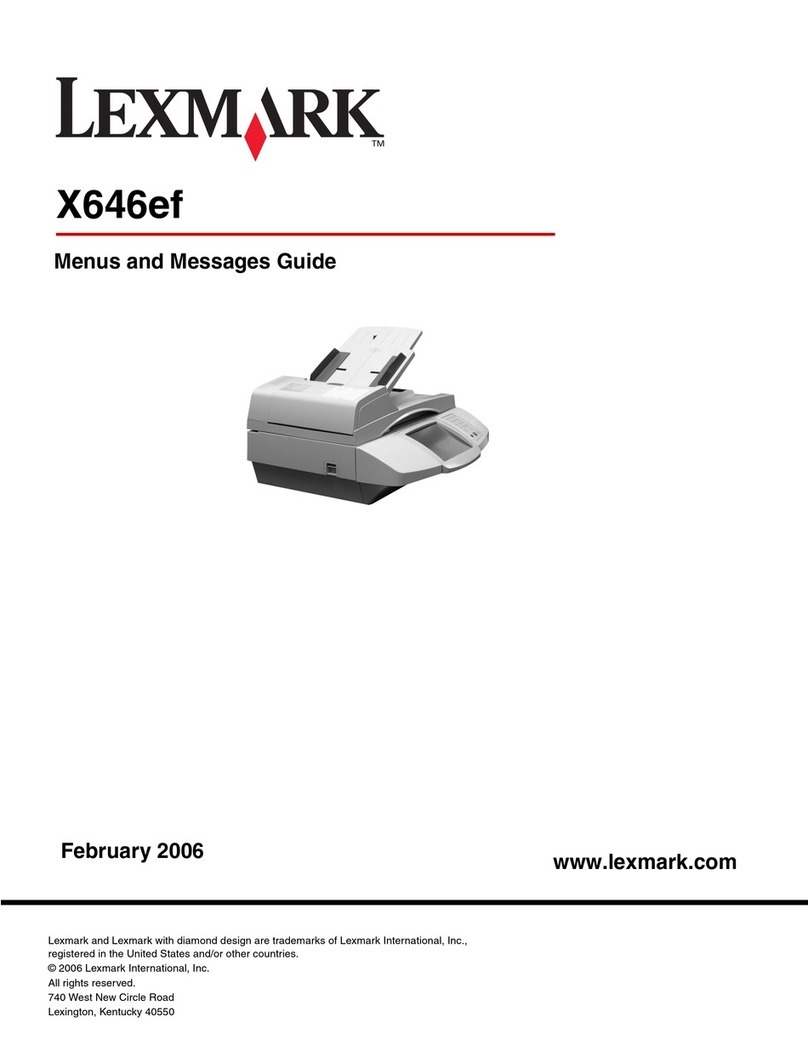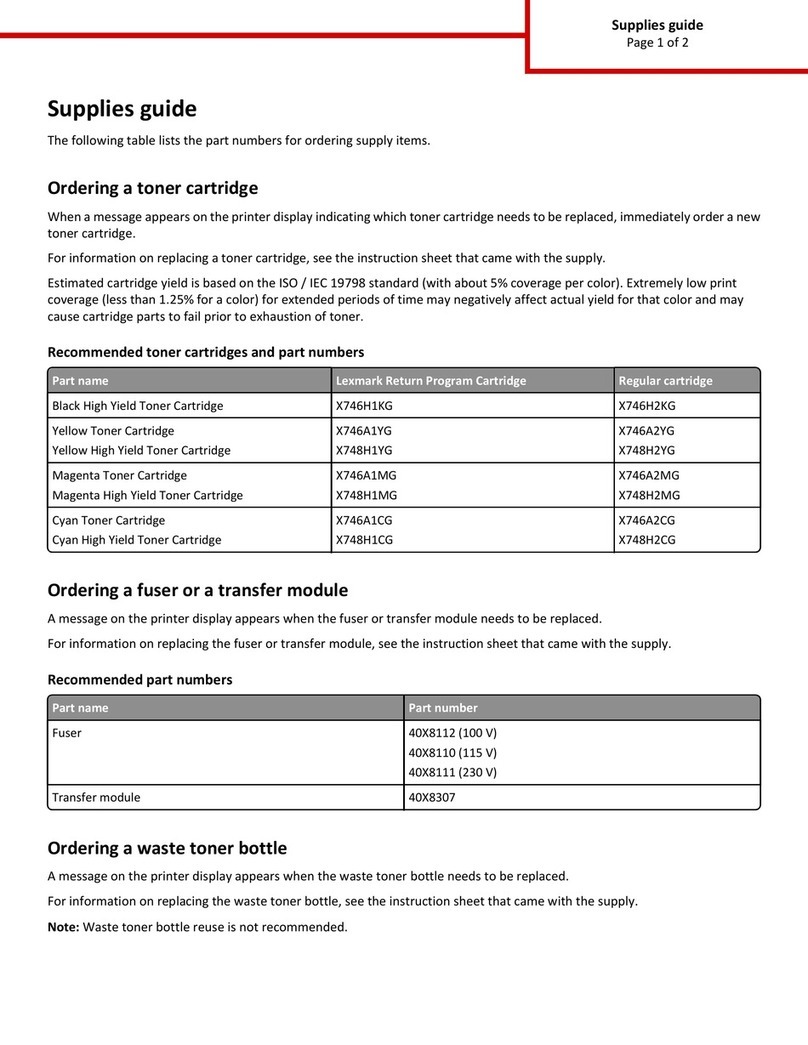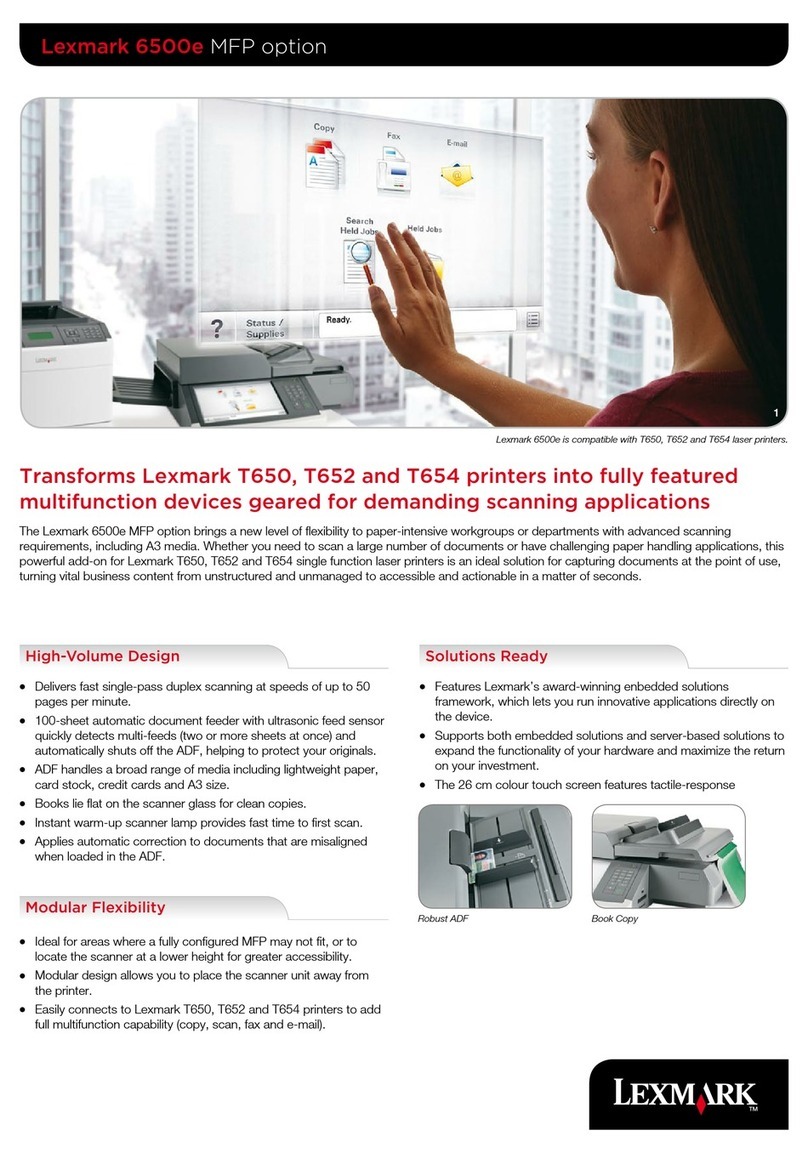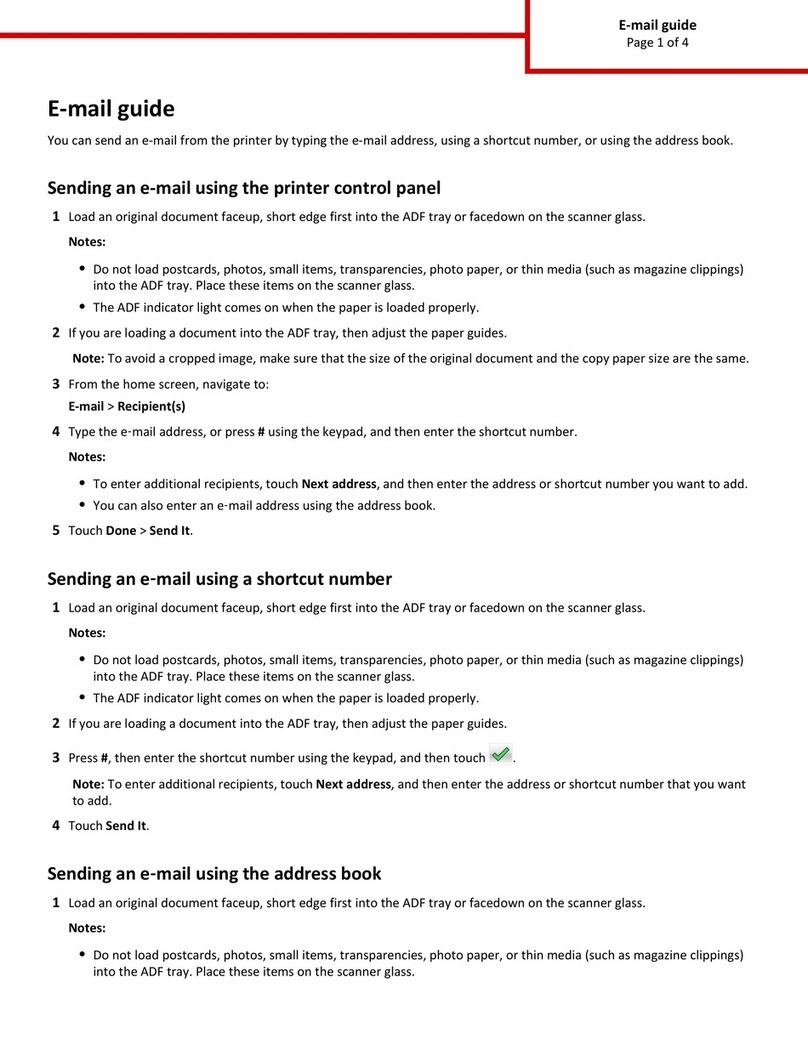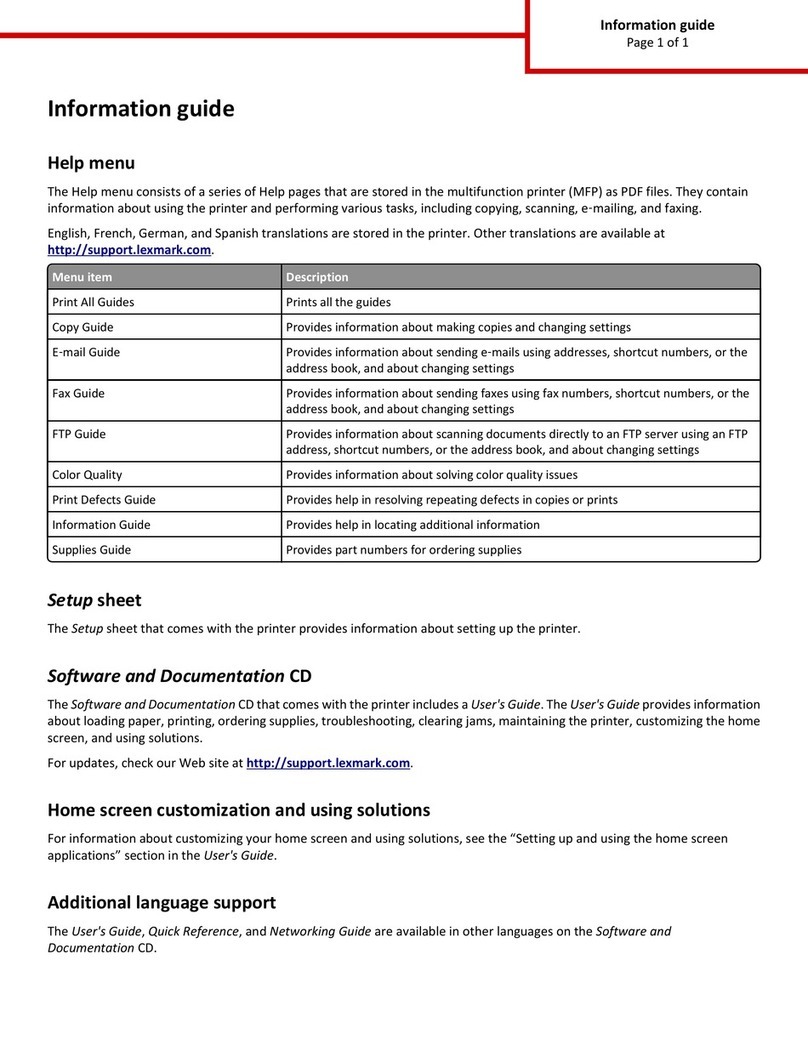Lexmark Confidential until announced
P/N 22D0077 E.C. 5Z0003
© 2005 Lexmark International, Inc. All rights reserved. /© 2005 Lexmark International, Inc. Tous droits réservés.
Make sure your computer
is on.
Assurez-vous que
l'ordinateur est sous
tension.
Insert the CD.
Insérez le CD.
Click Cancel on all New Hardware screens.
Cliquez sur Annuler sur tous les écrans
Nouveau matériel.
Note: Do not continue until all
New Hardware windows
are canceled.
Remarque : Attendez que toutes les
fenêtres Nouveau matériel
soient refermées pour
poursuivre.
Windows 98/Me
Windows 2000/XP
Install the software
Installez le logiciel
12 3 4
Connect the USB cable.
Branchez le câble USB.
2
1
5Click Install, and follow the instructions on your screen
to complete the installation.
Cliquez sur Installer et suivez les instructions
qui s'affichent à l'écran pour terminer l'installation.
Make sure your computer
is on.
Assurez-vous que
l'ordinateur est sous
tension.
12
Connect the USB cable.
Branchez le câble USB.
1
2
3Insert the CD.
Insérez le CD. Double-click:
Cliquez deux fois :
45
Double-click:
Cliquez deux fois :
7
To prevent errors during installation:
1Close all open programs.
2Temporarily disable any anti-virus
software. For help, see your program
documentation, or contact the software
manufacturer for support.
After installation is complete, remember to
re-enable your anti-virus software.
If this installation screen does not appear:
1Click Cancel on any New Hardware screens.
2Eject and reinsert the All-In-One software CD.
3If the All-In-One software install screen does not appear:
aFrom your desktop, double-click My Computer
(In Windows XP, click Start ÆMy Computer).
bDouble-click the CD-ROM drive icon. If necessary,
double-click setup.exe.
cWhen the All-In-One software installation screen
appears, click Install.
dFollow the instructions on the screen.
Need more ink?
Cartouches d'encre disponibles
Photo cartridge
Cartouche photo Black cartridge
Cartouche noire Color cartridge
Cartouche couleur
•31 •32
•34 •33
•35
Windows
Macintosh
To prevent errors during installation:
1Close all open programs.
2Temporarily disable any anti-virus
software. For help, see your program
documentation, or contact the software
manufacturer for support.
After installation is complete, remember to
re-enable your anti-virus software.
Pour éviter tout problème d'installation :
1Fermez les programmes ouverts.
2Désactivez temporairement le logiciel
anti-virus sur l'ordinateur. Pour obtenir de
l'aide, reportez-vous à la documentation
de ce programme ou contactez le
fabricant.
Une fois l'installation terminée, n'oubliez pas
de réactiver le logiciel anti-virus.
Pour éviter tout problème d'installation :
1Fermez les programmes ouverts.
2Désactivez temporairement le logiciel
anti-virus sur l'ordinateur. Pour obtenir de
l'aide, reportez-vous à la documentation
de ce programme ou contactez le
fabricant.
Une fois l'installation terminée, n'oubliez pas
de réactiver le logiciel anti-virus.
Si cet écran d'installation n'apparaît pas :
1Cliquez sur Annuler sur les écrans Nouveau matériel qui
s’affichent.
2Ejectez et réinsérez le CD du logiciel de l’imprimante
Tout en un.
3Si l’écran d’installation du logiciel de l’imprimante
Tout en un n’apparaît pas :
aSur le bureau, cliquez deux fois sur Poste de travail
(Sous Windows XP, cliquez sur Démarrer Æ
Poste de travail).
bCliquez deux fois sur l'icône du lecteur de CD-ROM.
Si nécessaire, cliquez deux fois sur le fichier setup.exe.
cLorsque l’écran d’installation du logiciel de l’imprimante
Tout en un apparaît, cliquez sur Installer.
dSuivez les instructions qui s’affichent à l'écran.
•Refer to your User’s Guide.
•Visit our Web site: http://support.lexmark.com/.
•Consultez le Guide de l’utilisateur.
•Visitez notre site Web :
http://support.lexmark.com/.
•Use only the power supply and power cord provided with this product or the manufacturer's authorized
replacement power supply and power cord.
•Connect the power supply to an electrical outlet that is near the product and easily accessible.
•Refer service or repairs, other than those described in the user documentation, to a professional
service person.
CAUTION: Do not use the fax feature during a lightning storm. Do not set up this product or make any
electrical or cabling connections, such as the power supply or telephone, during a lightning storm.
•Utilisez uniquement l'unité d'alimentation et le cordon fournis avec ce produit ou l'unité et le cordon
de remplacement autorisés par le fabricant.
•Connectez l'unité d'alimentation à une prise électrique proche du produit et facile d'accès.
•Pour toutes interventions ou réparations autres que celles décrites dans la documentation
de l'utilisateur, adressez-vous à un technicien qualifié.
ATTENTION : N'utilisez pas la fonction de télécopie lors d'un orage. N'installez pas ce produit
et ne procédez à aucun branchement (cordon d'alimentation, téléphone, etc.) en cas d'orage.
?
??
?
??
Safety Information
Consignes de sécurité Have a question?
Avez-vous des questions ?