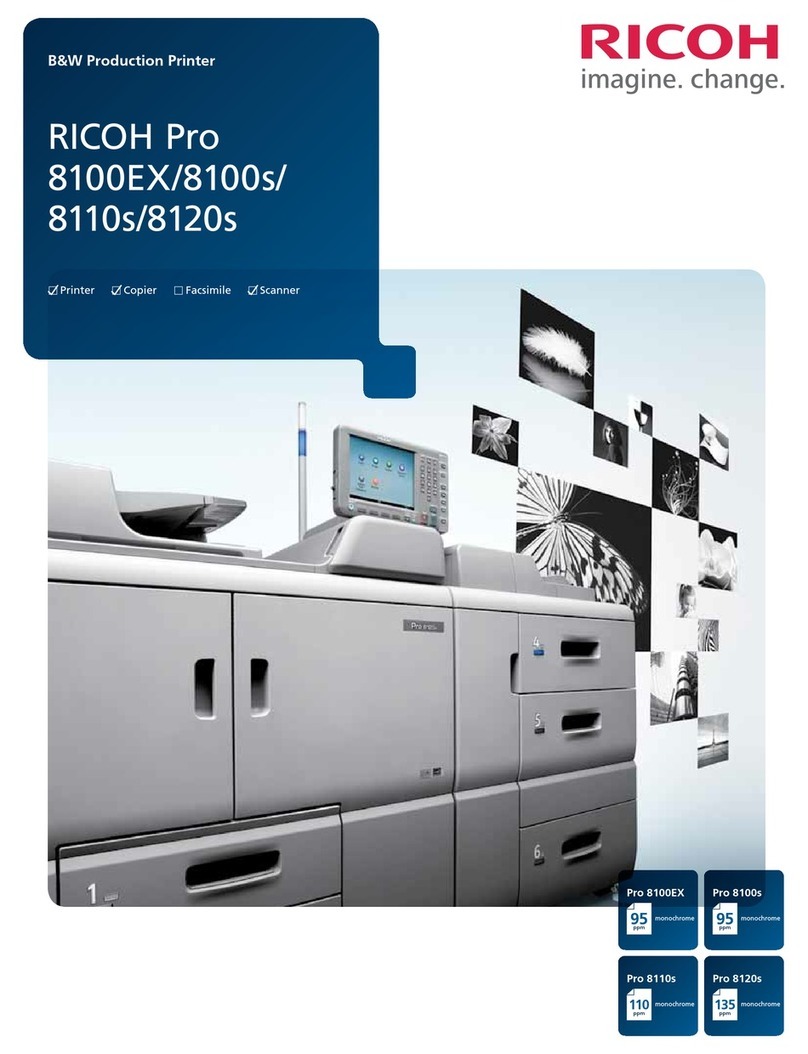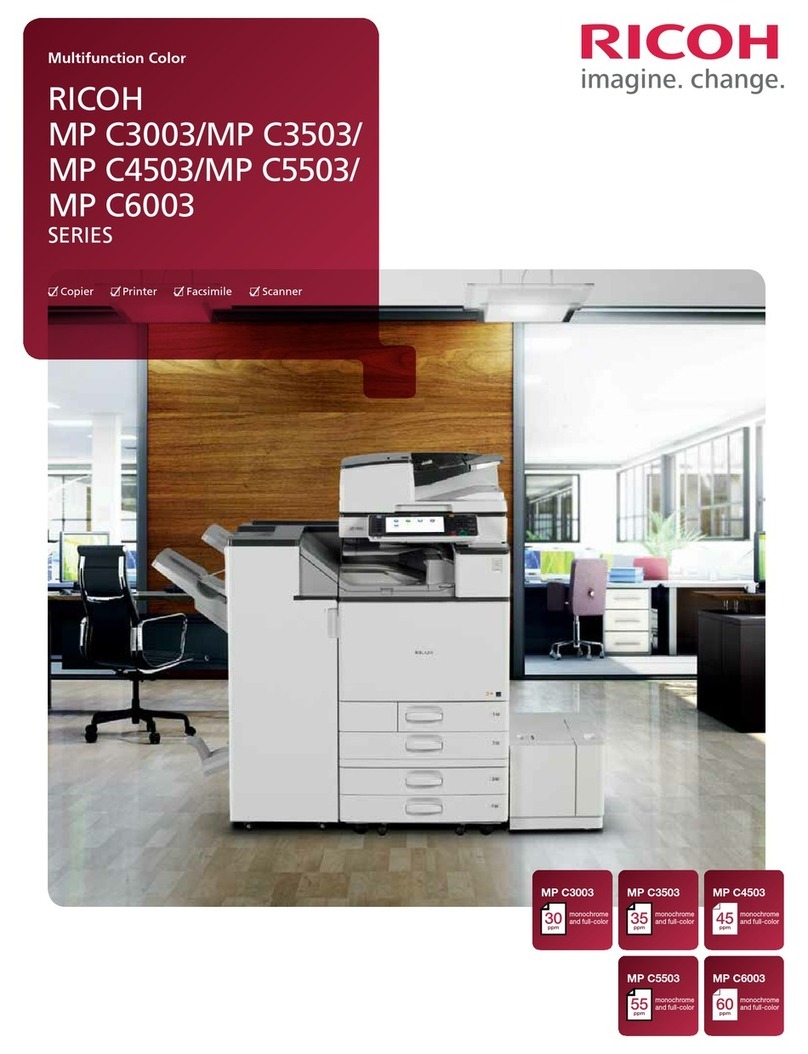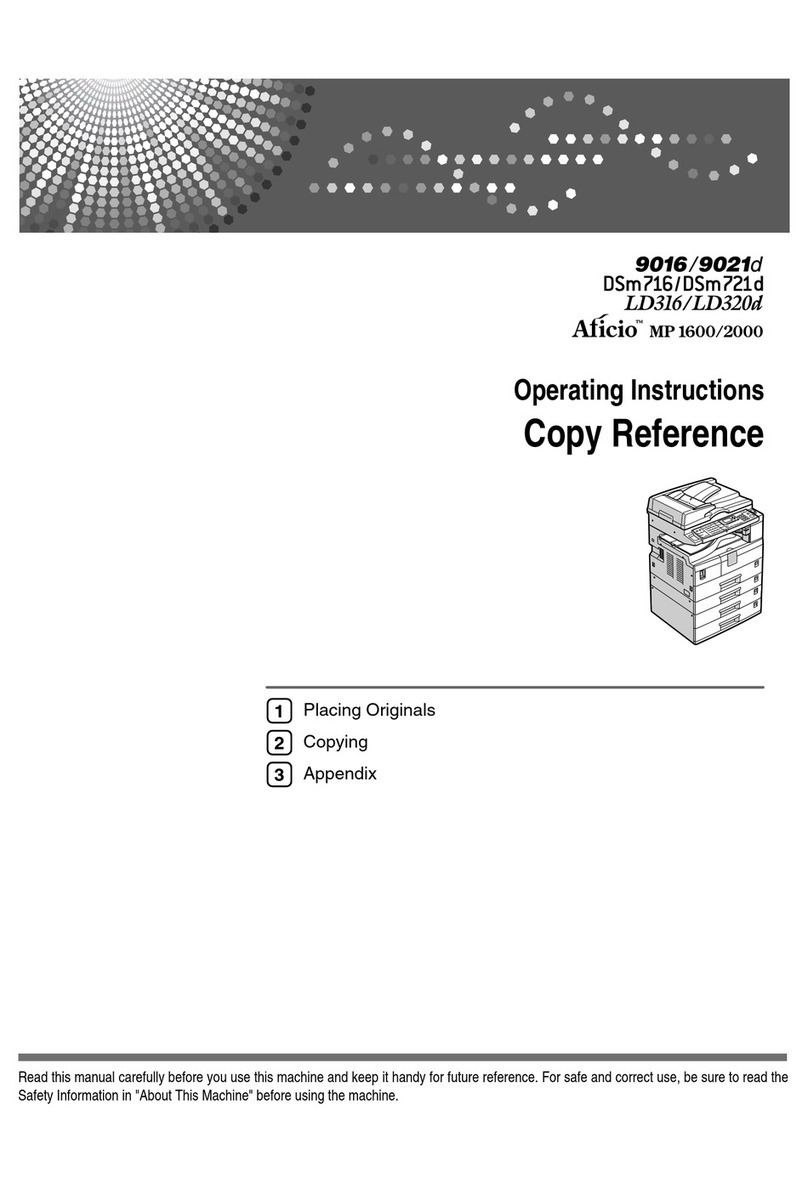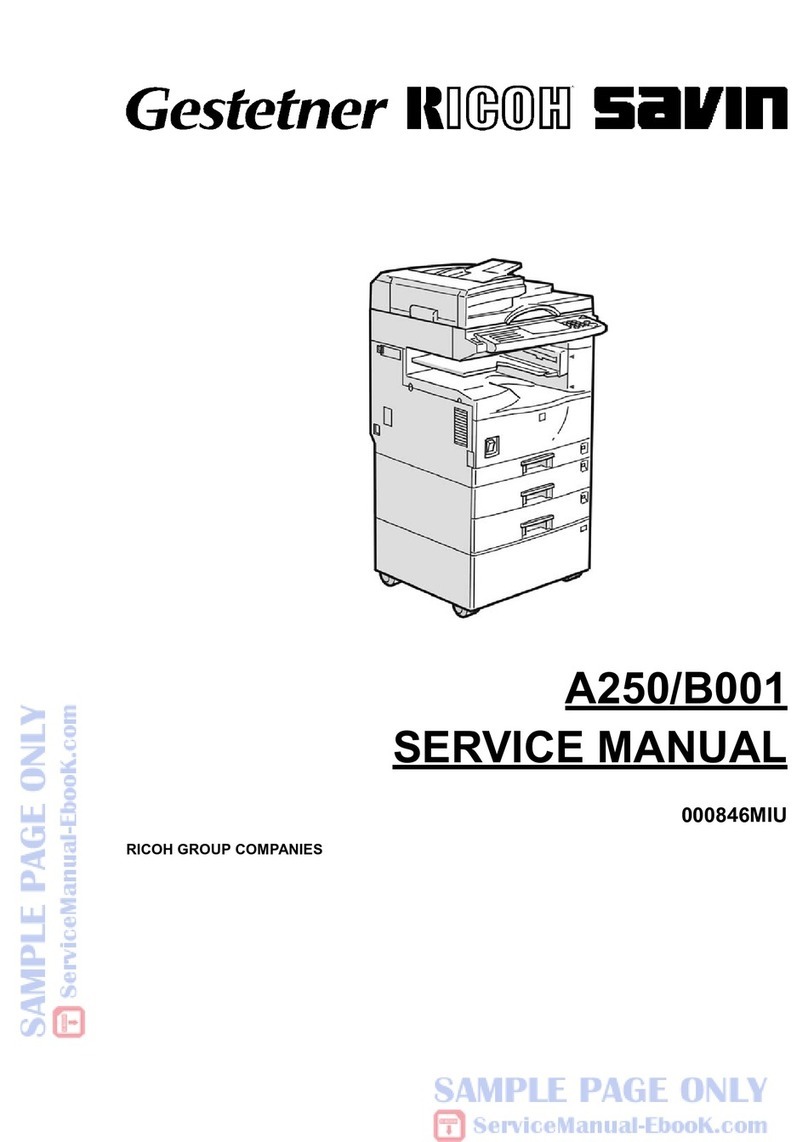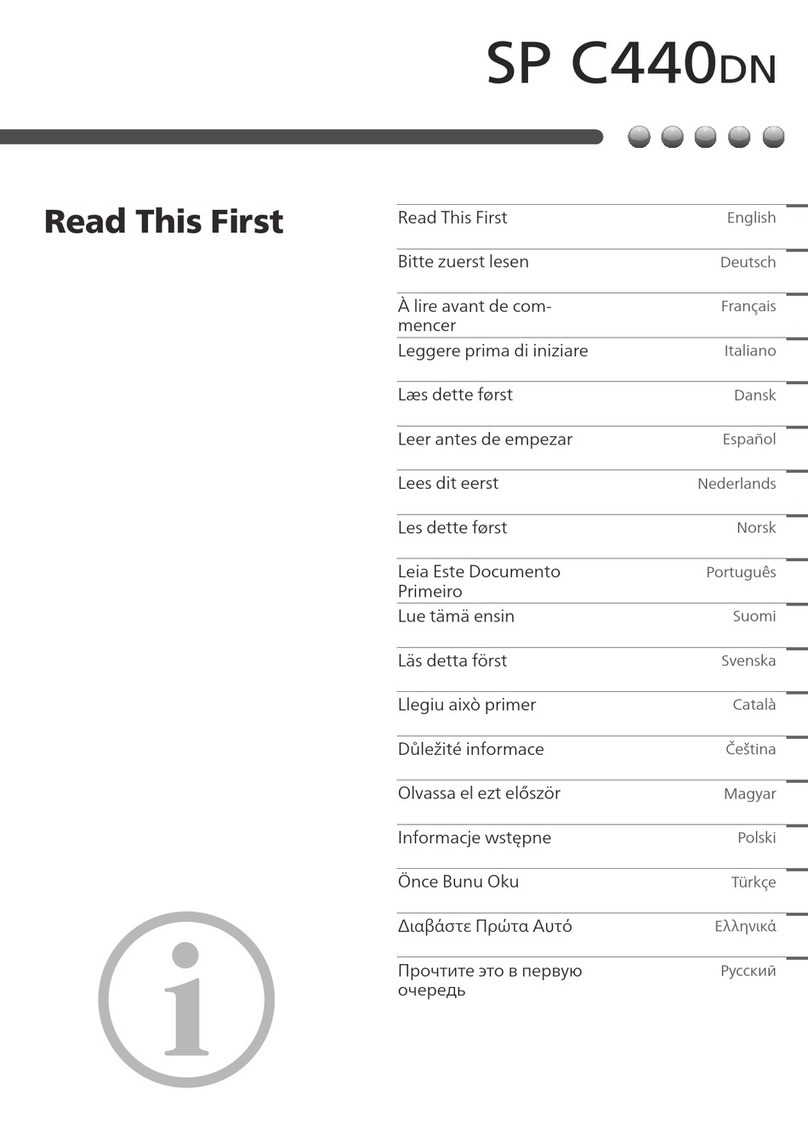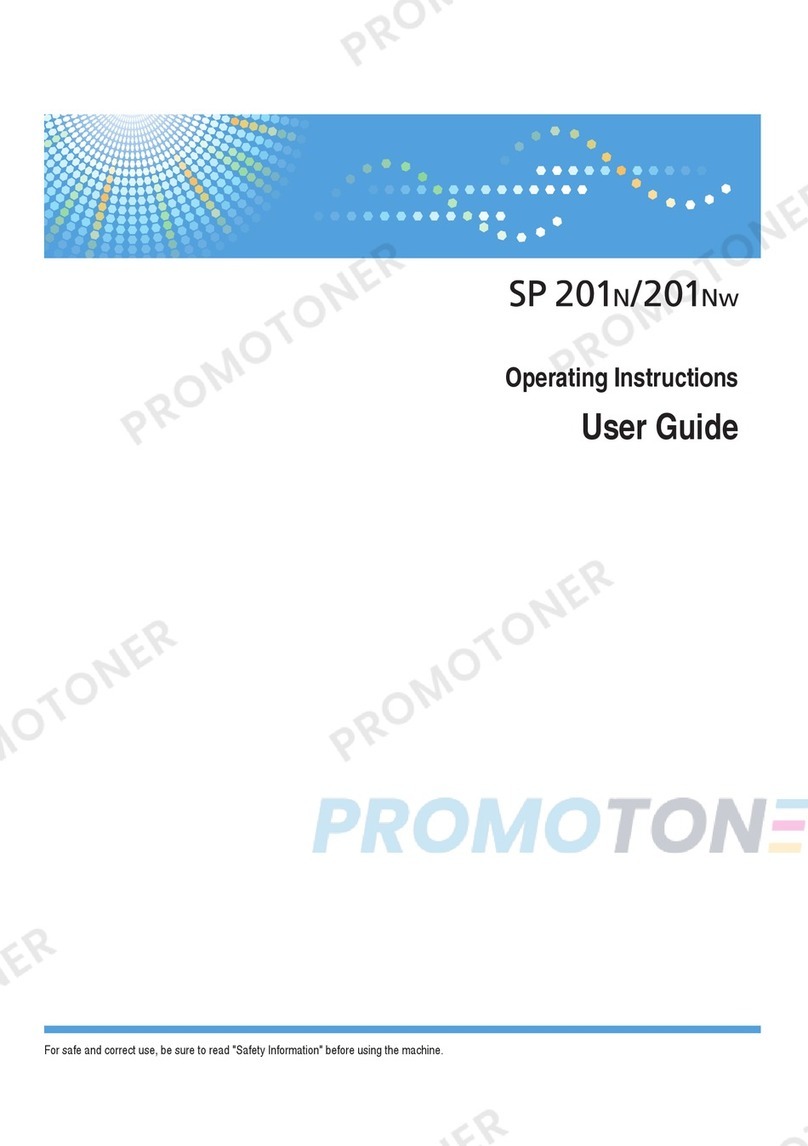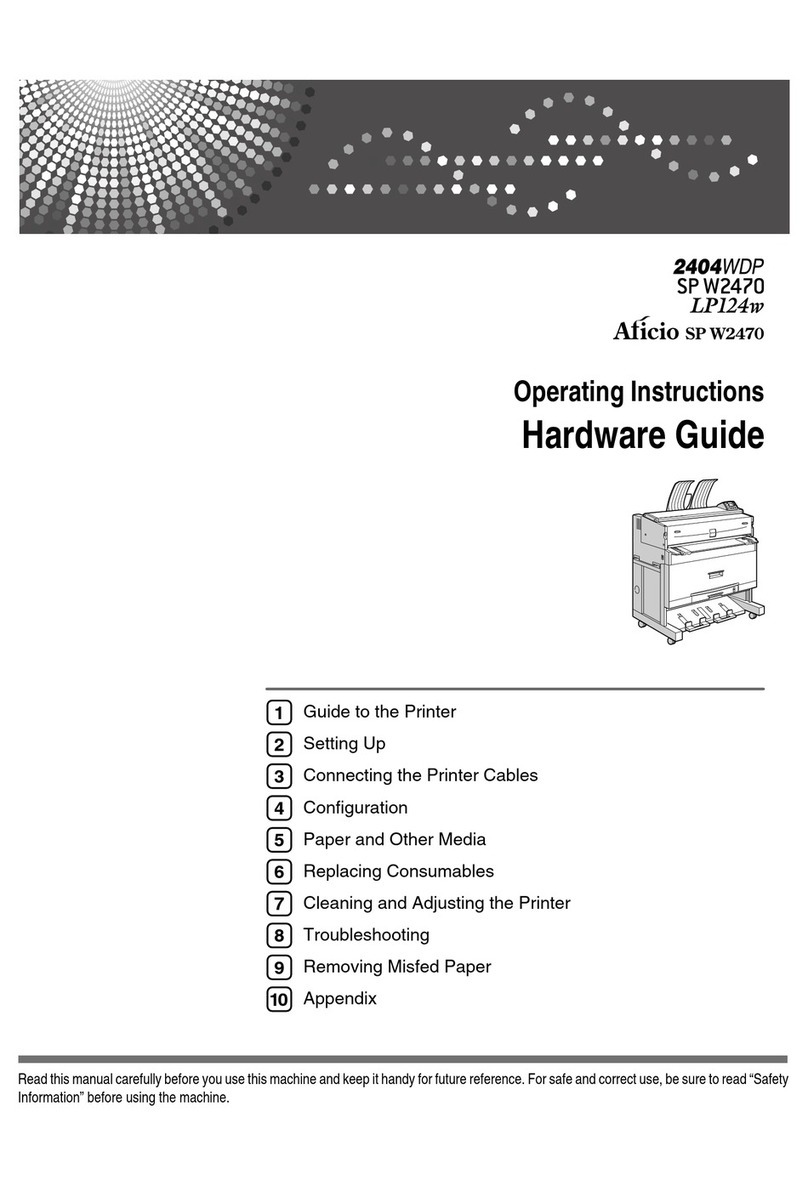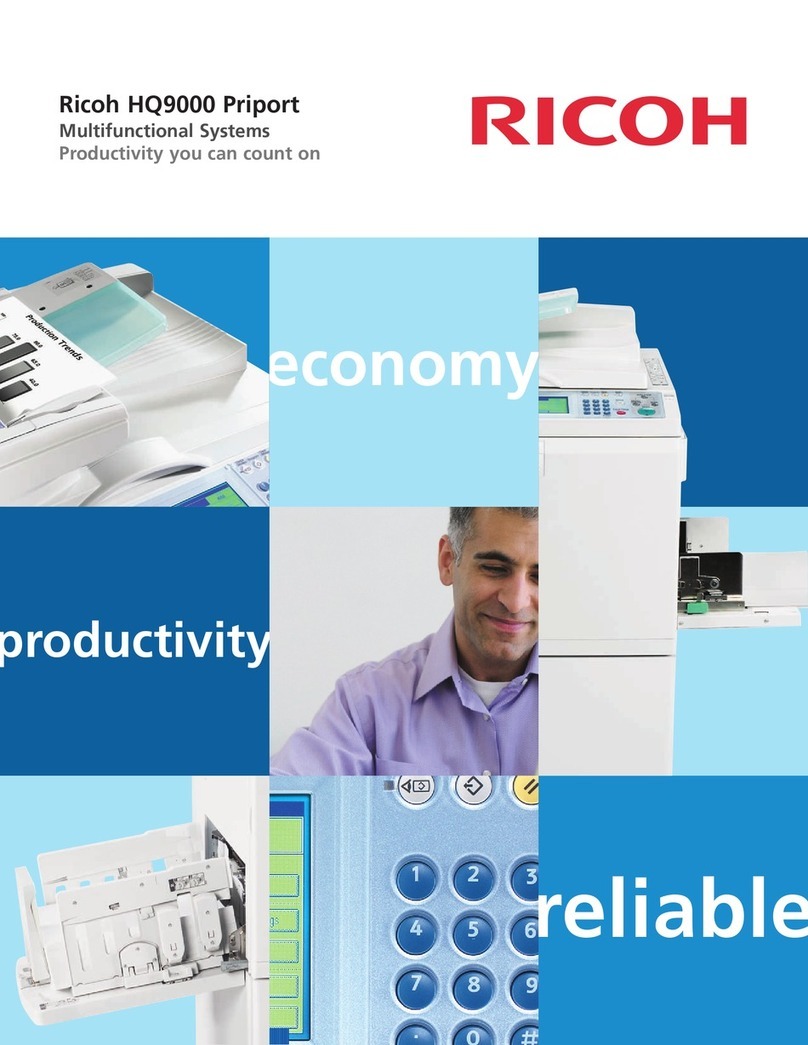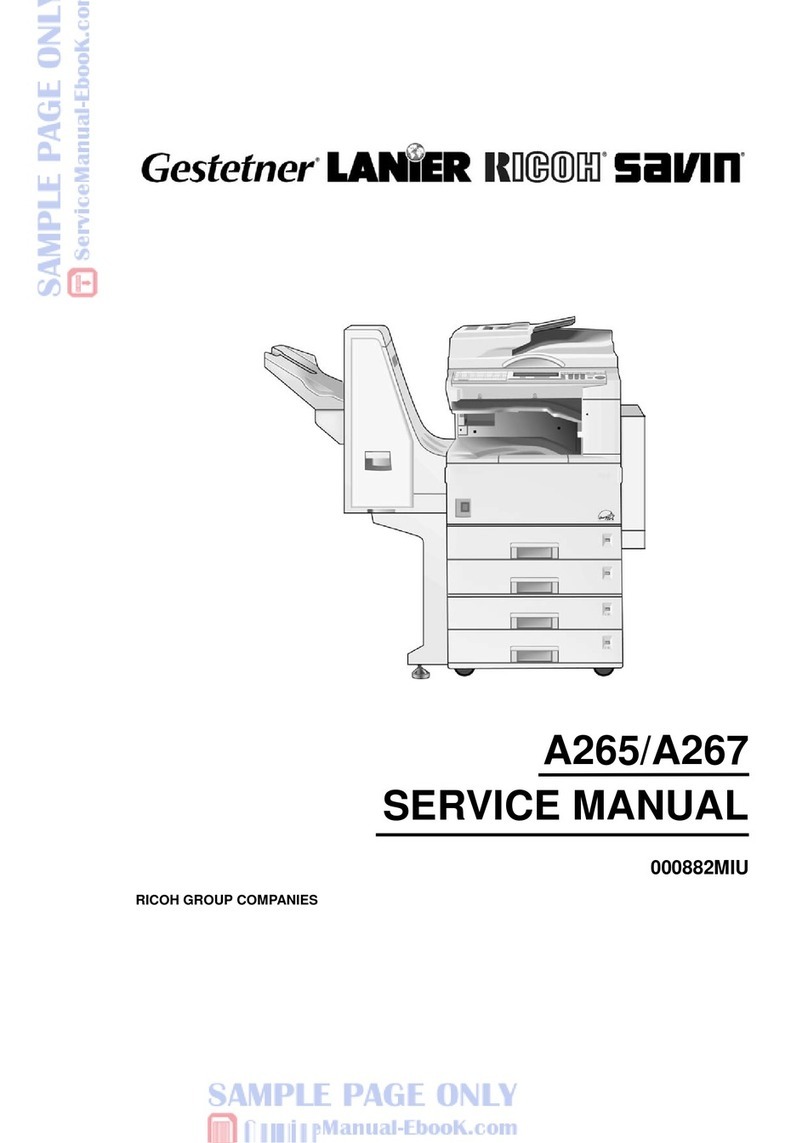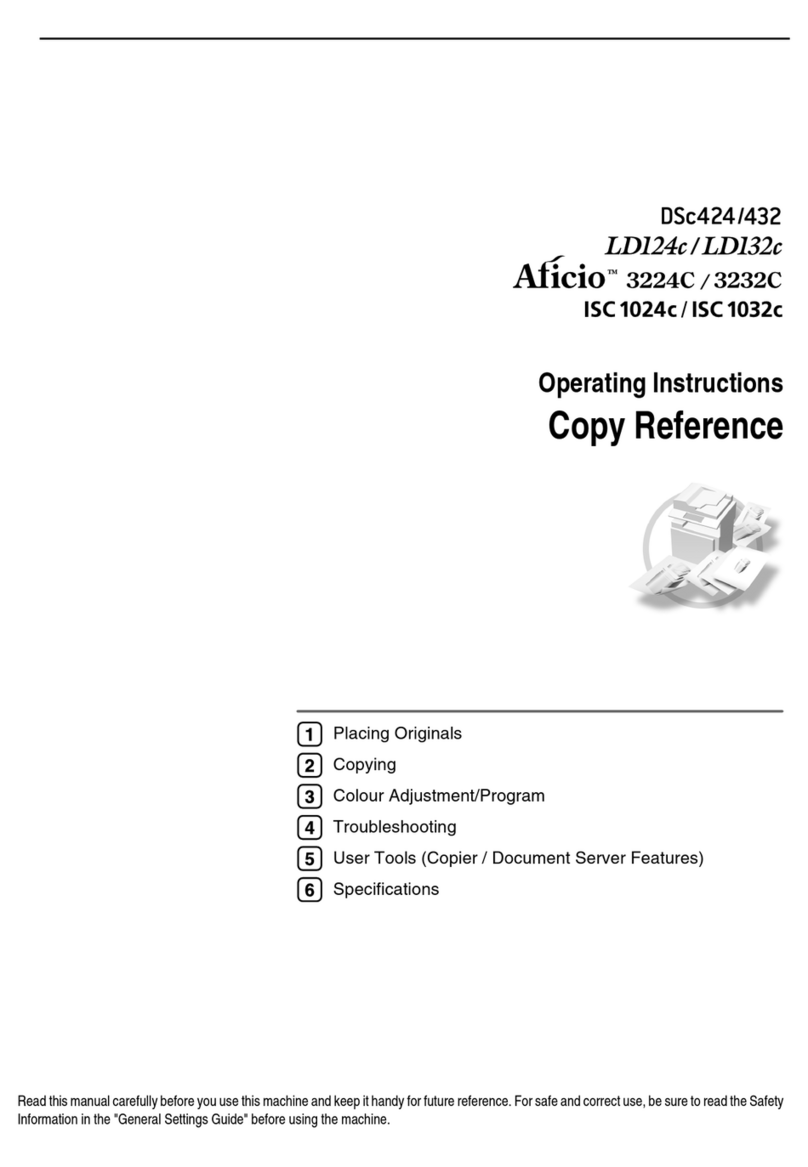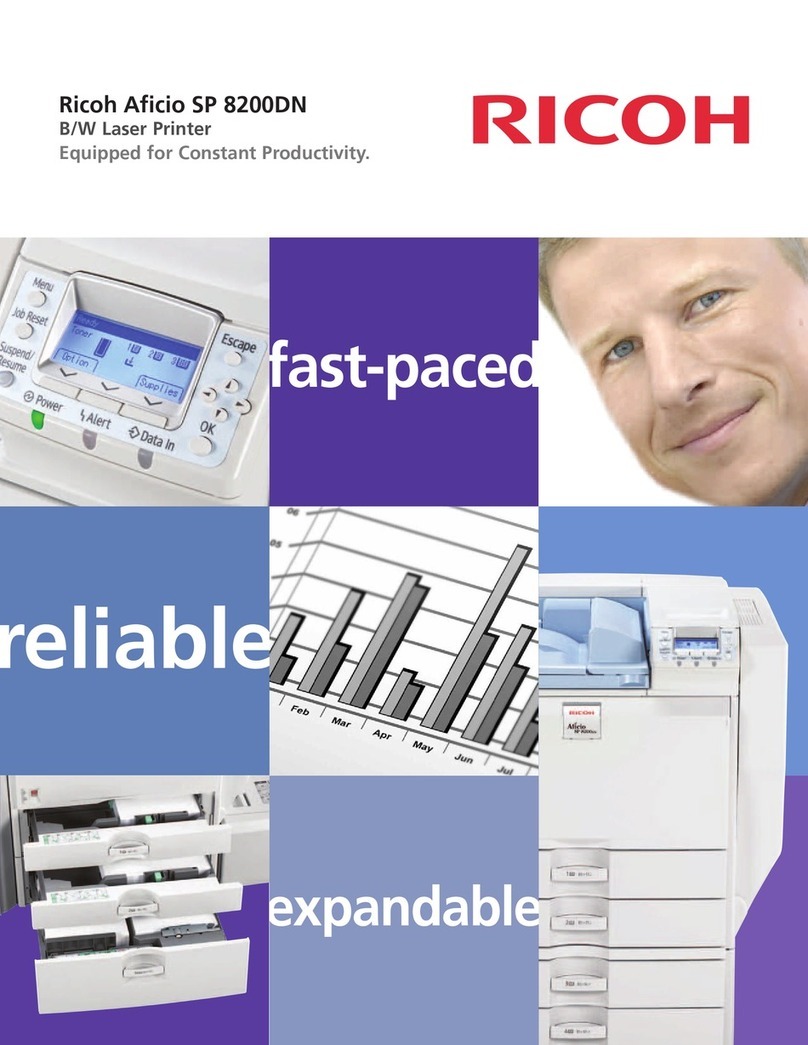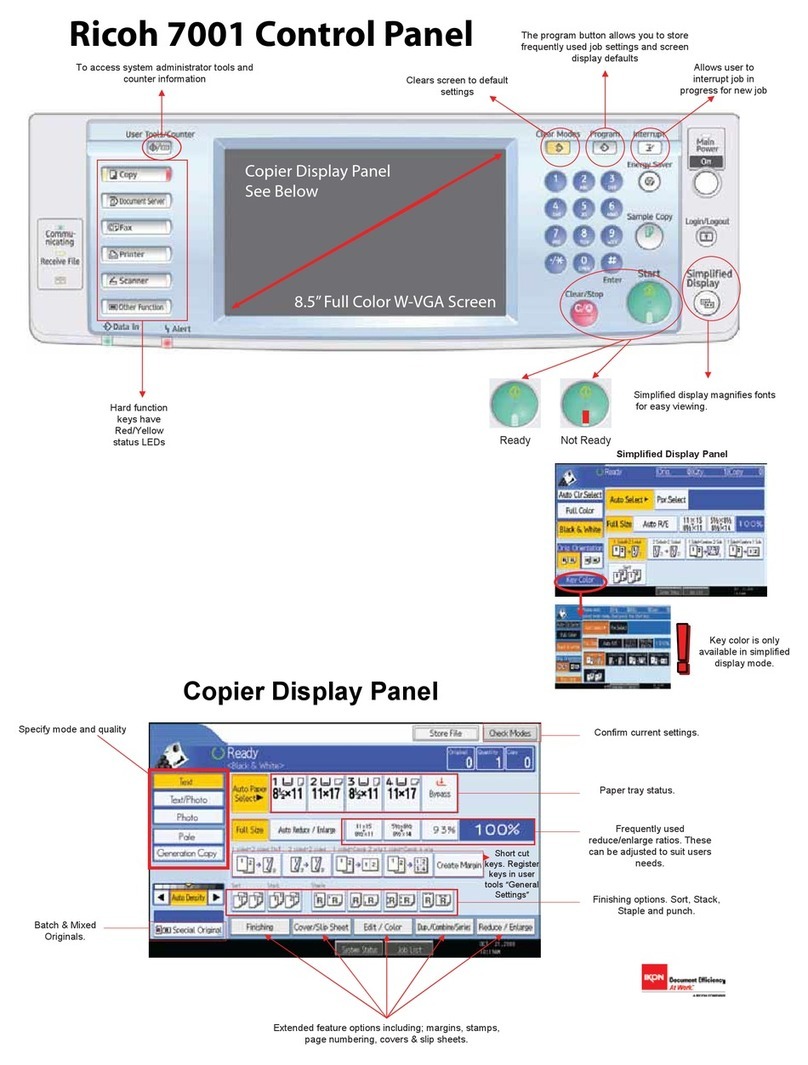ix
DuplexMaking 2 Sided Copies ............................................................................. 62
1 Sided ∅2 Sided—Making Two-sided Copies from One-sided Originals .............................................. 62
2 Sided ∅2 Sided—Making Two-sided Copies from Two-sided Originals............................................... 64
Book ∅2 Sided—MakingTwo-sided Copies from Facing Pages of a Bound Original ............................ 65
Multi ∅2 Sided—Making Two-sided Copies from a Book ....................................................................... 66
Series CopiesMaking Single Copies...................................................................... 67
Book ∅1 Sided—From Book Originals to 2 One-sided Copies .............................................................. 67
2 Sided ∅1 Sided—From Two-sided Originals to 2 One-sided Copies .................................................. 68
Combine .................................................................................................................. 69
Combine 2 Originals—Combining 2 Originals......................................................................................... 69
Combine 4 Originals—Combining 4 Originals......................................................................................... 70
ShiftShifting the Image .......................................................................................... 71
Shift—Centering/Cornering the Image .................................................................................................... 71
Margin Adjustment—Adding Margins for Binding....................................................................................72
Cover SheetAdding or Inserting Sheets................................................................. 74
Front Cover—Copying a Front Cover ...................................................................................................... 74
Front & Back Cover—Copying or Adding Front and Back Covers ........................................................... 75
Color Creation.......................................................................................................... 77
Color Conversion—Converting a Selected Color into a Different Color................................................... 77
Color Erase—Erasing the Selected Color ............................................................................................... 79
Color Background—Making Copy with Color Background ...................................................................... 80
Image Creation ........................................................................................................ 81
Mirror Image—Making a Mirror Image .................................................................................................... 81
Positive/Negative—Copying in Complementary Colors........................................................................... 82
Finishing.................................................................................................................... 82
Sort—Sorting into Sets (123, 123, 123) .................................................................................................. 83
Stack—Stacking Together All Copies of a Page (111, 222, 333)............................................................. 84
Staple—Stapling Copies ......................................................................................................................... 85
Combination Chart .................................................................................................. 88
Adjustment and Color Memory
Color BalanceAdjusting and Storing the Color Balance ....................................... 92
Color Balance Adjustment....................................................................................................................... 92
Color Balance Program—Storing and Recalling the Color Balance ........................................................ 93
Color Adjustment ...................................................................................................... 95
Image Adjustment .................................................................................................... 96
Soft/Sharp, Contrast, Background Density, and Pastel ........................................................................... 97
U.C.R.Adjustment, A.C.S.Sensitivity and AutoText/Photo Sensitivity.................................................... 98
Table of Contents