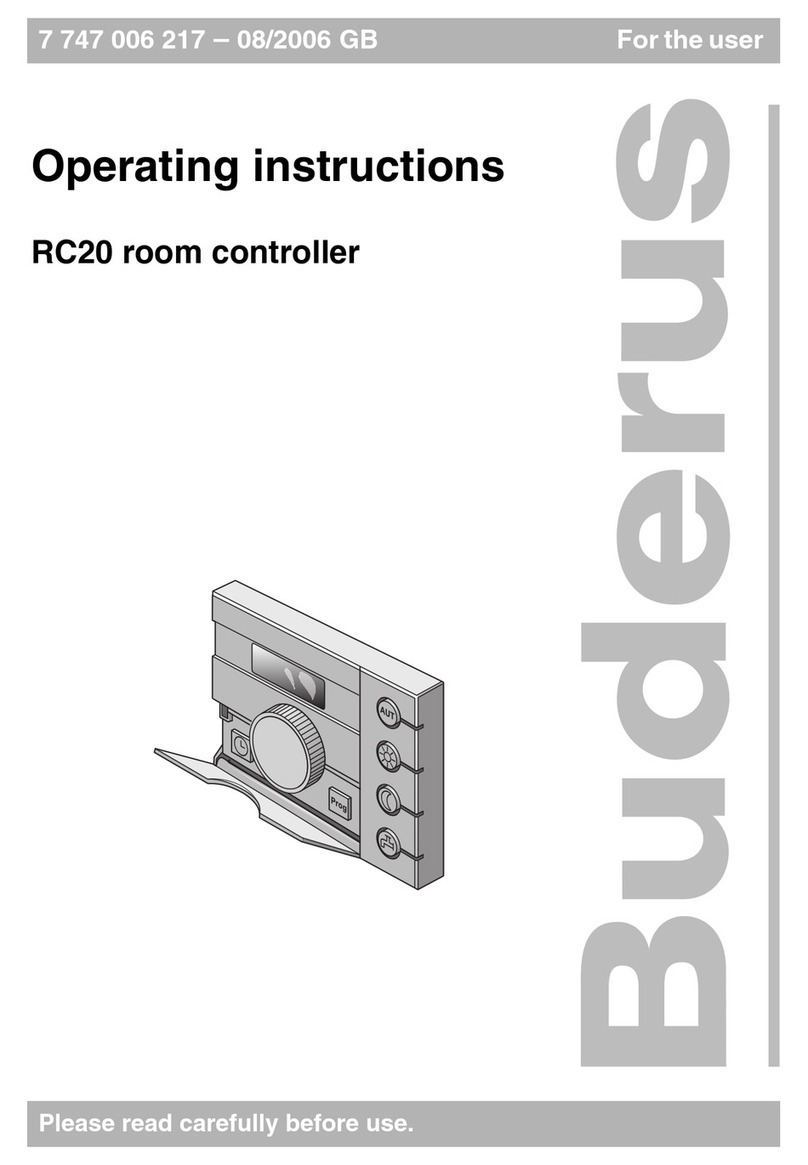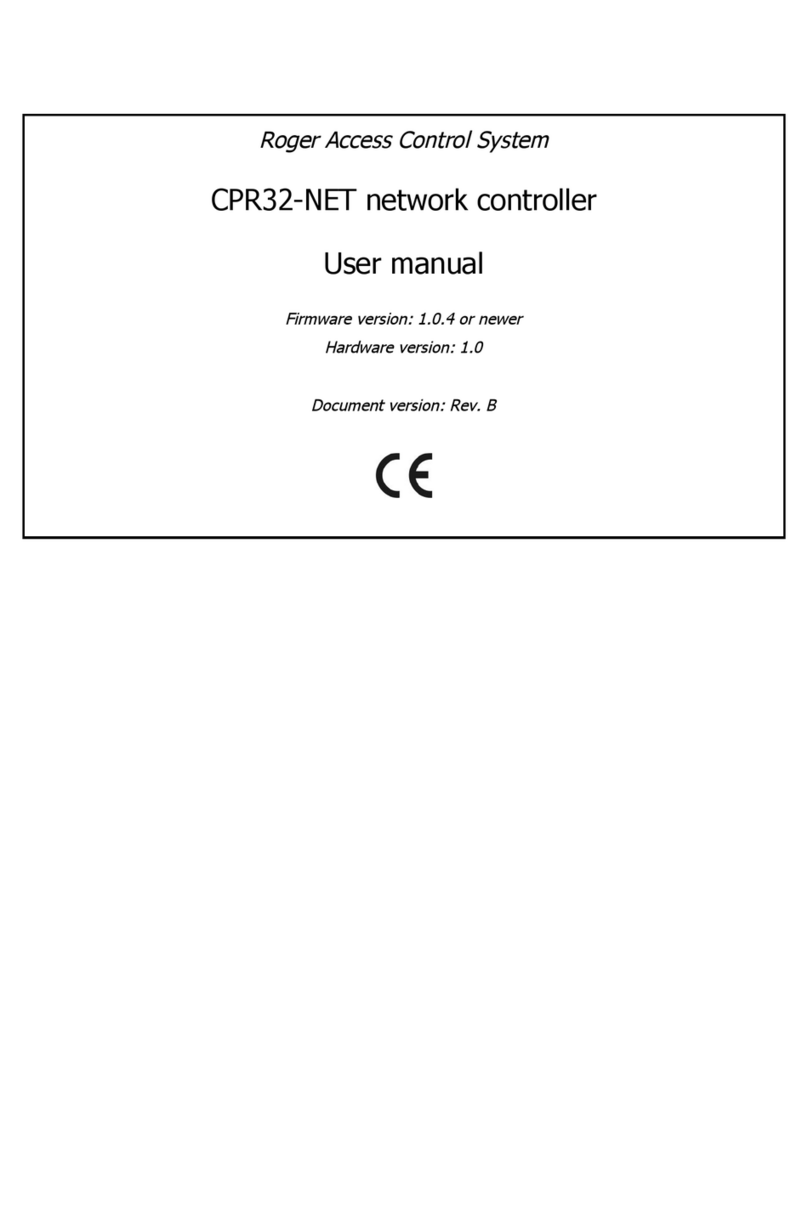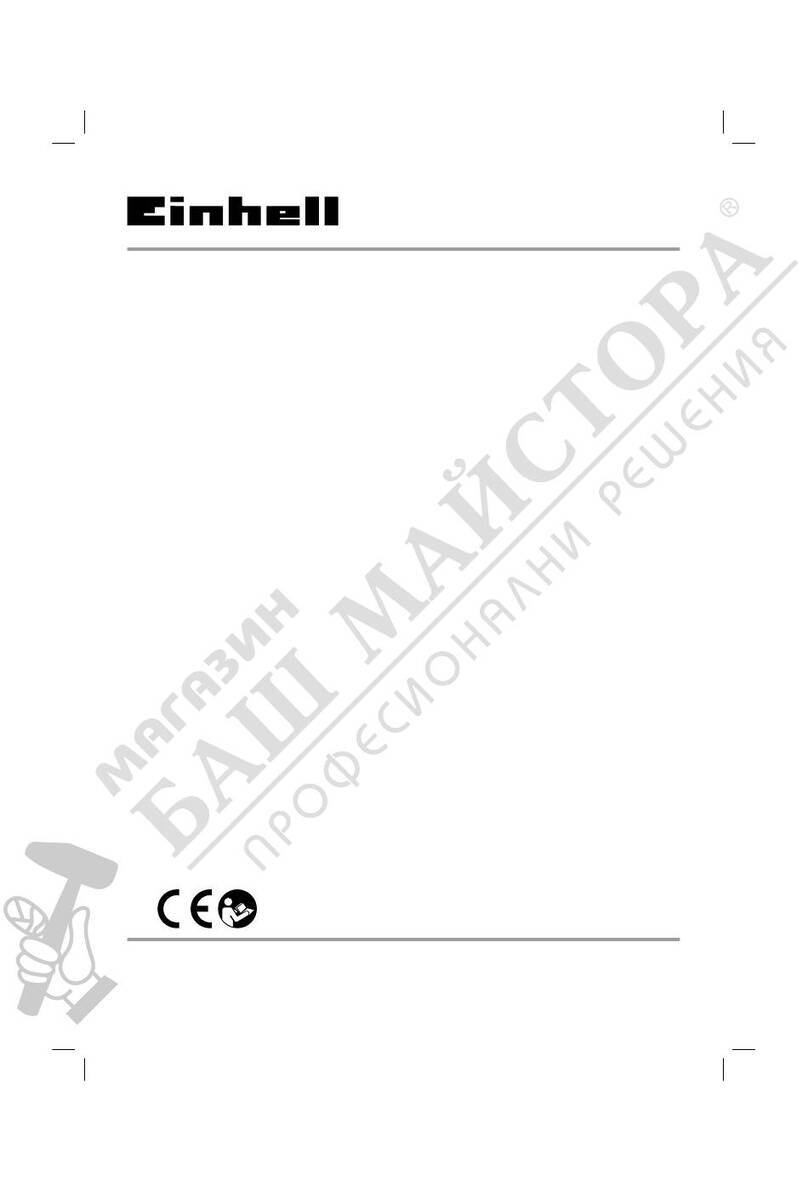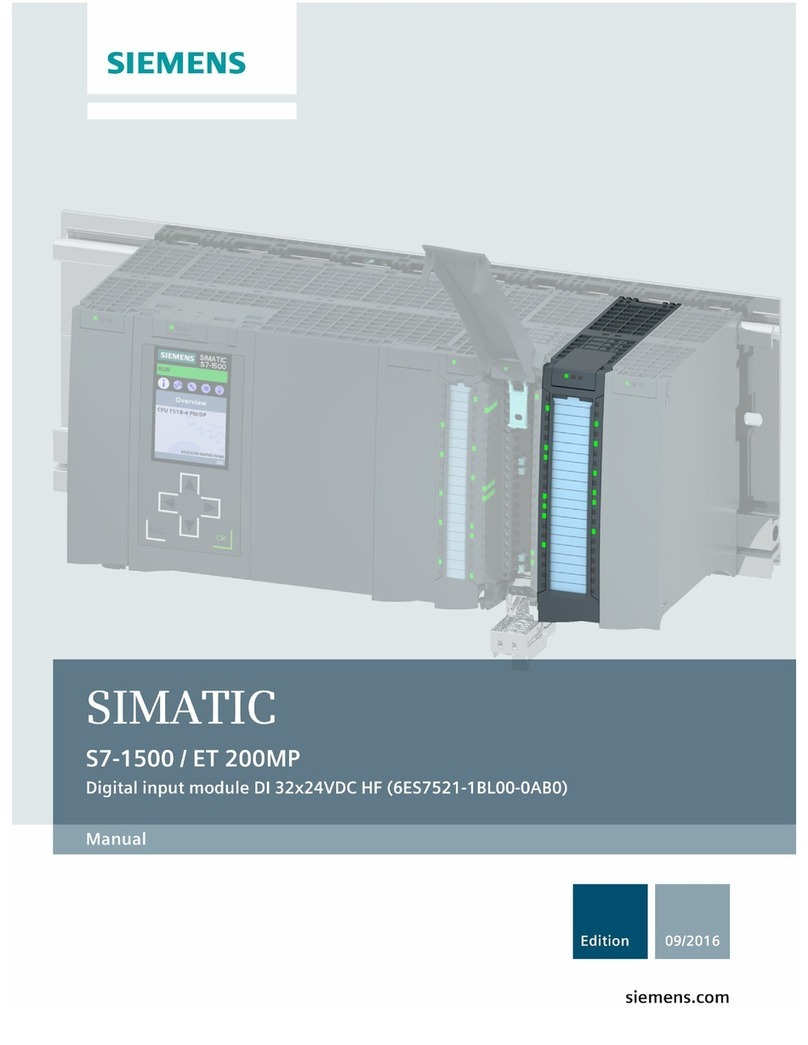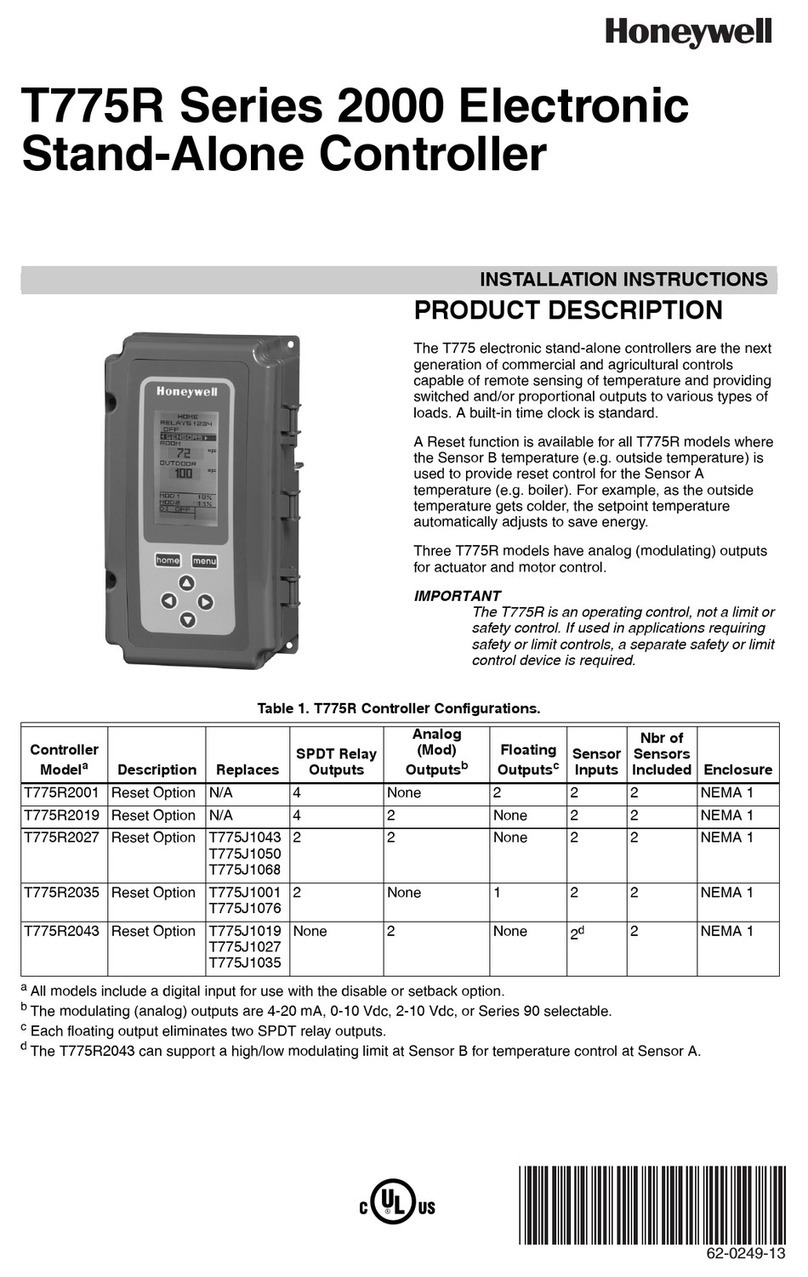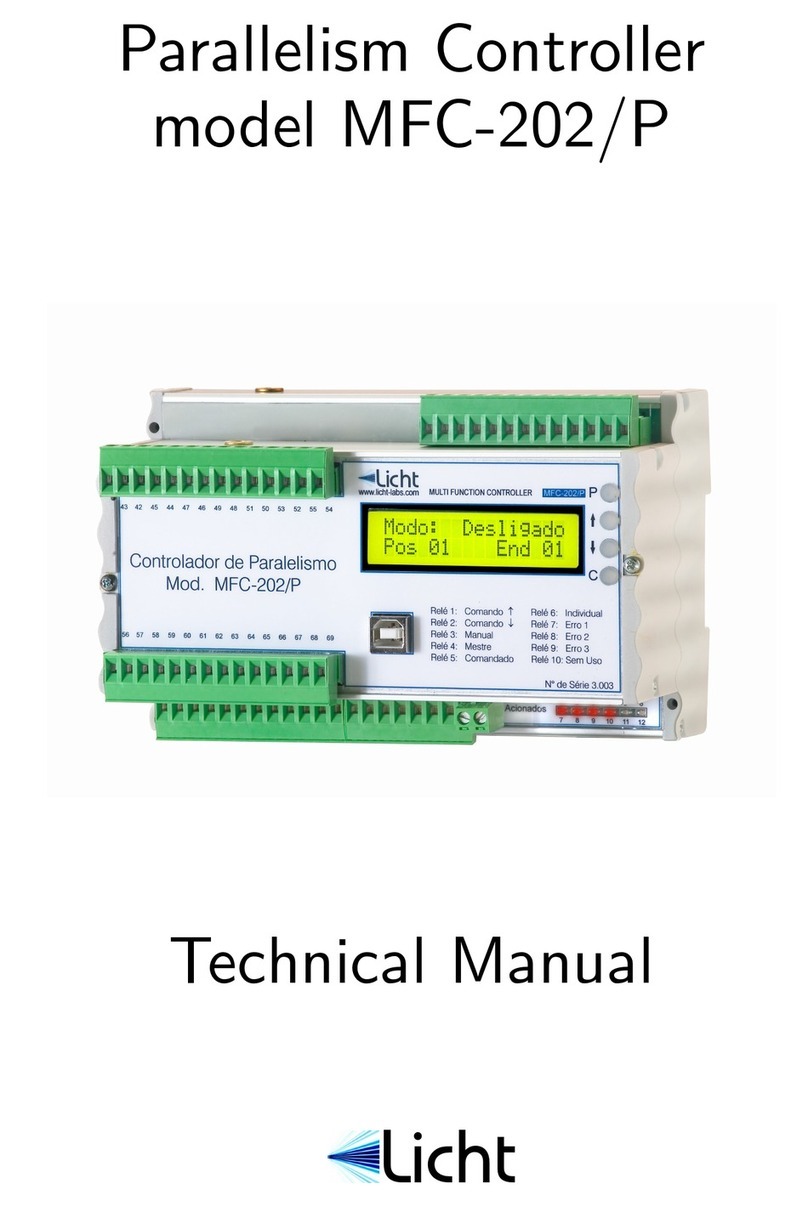ECS SiS180 User manual

SiS 180 S-ATA User’s Manual
Quick User’s Guide
Version 0.1

Serial ATA RAID Quick User’s Guide
Edition
April 2003
Copyright
Trademarks
SiS is a registered trademark of Silicon Integrated Systems Corp.
All brand or product names mentioned are trademarks or registered
trademarks of their respective holders.
Revision History
Revision History Date
0.1 First release May ‘03

Serial ATA RAID Quick User’s Guide
CONTENTS
Introduction ................................................................................................1
Step 0. What is RAID.................................................................................3
KNOW HOW..........................................................................................3
PERFORMANCE HINTS AND RECOMMEND SETTING.............3
Step 1. Hardware Setup .............................................................................5
HARD DRIVES SETUP ........................................................................5
Step 2. Installing Software Drivers...........................................................8
WINDOWS 2000/XP..............................................................................8
NEW WINDOWS 2000/XP INSTALLATION................................................8
EXISTING WINDOWS 2000/XP INSTALLATION.......................................9
CONFIRMING WINDOWS 2000/XP DRIVER INSTALLATION................9
Step 3. BIOS Utility Operation (for RAID only) ...................................10
CREATING AN ARRAY FOR PERFORMANCE...........................11
CREATING A MIRROR ARRAY.....................................................13
CREATING A JBOD ARRAY............................................................16
CREATING A STRIPE-MIRROR ARRAY......................................18
Step 4. SIS 180 RAID Utility Operation.................................................21
VIEWING THE “CREATE RAID” ...................................................23
CREATE A RAID SET........................................................................25
VIEWING THE RAIDTYPE MEANING..........................................31
DELETE A RAID SET ........................................................................33
RAID RECOVERY OPERATION.....................................................37

Serial ATA RAID Quick User’s Guide
1
Introduction
The 180 S-ATA controller is a hybrid solution that combines two independent
SATA ports and one Ultra ATA port for support of up to two Serial ATA
(Serial ATA RAID) and two Ultra ATA (Ultra ATA RAID) drives.
Specifications are as follows:
Serial ATA Interface
Serial ATA (SATA) is the latest generation of the ATA interface. SATA hard
drives deliver blistering transfer speeds of up to 150MB/sec. Serial ATA uses
long, thin cables, making it easier to connect your drive and improving the
airflow inside your PC.
♦Supports 150 MB/s transfers with CRC error checking
♦Large LBA support for drives over 137 GB
♦Data handling optimizations including tagged command queuing, elevator seek
and packet chain command
Ultra ATA Interface
♦Standard ATA/IDE interface
♦Supports Ultra ATA/133, Ultra ATA/100, and Ultra ATA/66 drives
♦Supports CRC error checking for Ultra ATA drives
♦Separate timing control for two devices attached to one ATA channel
Serial/Ultra ATA RAID Interfaces
The Serial/Ultra ATA RAID is designed to provide a cost-effective, high
performance RAID solution that adds performance and/or reliability to PC
desktops and/or servers using Serial ATA/150, Ultra ATA/133, Ultra ATA/100,
Ultra ATA/66 hard disks.
Serial/Ultra ATA RAID function supports striping (RAID 0), mirroring (RAID
1), striping + mirroring (RAID 0+1) and span (JBOD). Please note that the
function supports hard disk drives only.
With striping, identical drives can read and write data in parallel to increase
performance. Mirroring increases read performance through load balancing
and elevator sorting while creating a complete backup of your files. Span
would increase the logic hard disk space.
Serial/Ultra ATA RAID striped arrays can double the sustained data transfer
rate of Serial ATA/150 and Ultra ATA/133 drives. Serial/Ultra ATA RAID fully
supports Serial ATA/150 and Ultra ATA/133 specification of up to 150MB/sec
per drive, depending on individual drive specifications.

Serial ATA RAID Quick User’s Guide
2
The technology also offers fault tolerant, data redundancy for entry-level
network file servers or simply for desktop PC users wanting to continually
protect valuable data on their PC. The Serial/Ultra ATA RAID offers RAID 1
mirroring (for two drives) to protect data. Should a drive that is part of a
mirrored array fail, Serial/Ultra ATA RAID technology uses the mirrored drive
(which contains identical data) to assume all data handling. When a new
replacement drive is later installed, Serial/Ultra ATA RAID rebuilds data to
the new drive from the mirrored drive to restore fault tolerance.

Serial ATA RAID Quick User’s Guide
3
Step 0. What is RAID
Know How
This section will give you an overview about the RAID system and introduce
the basic background and glossary which you need to know before using
“SiS 180 RAID Controller Application”.
1. RAID: (Redundant Array of Independent Disk Drives) use jointly several
hard drives to increase data transfer rates and data security. It depends
on the number of drives present and RAID function you select to fulfill
the security or performance purposes or both.
2. RAID 0: Also known as “Stripping”. All of the data are distributed evenly
to all of the existing drives. You gain benefits on performance because
the data transfer rate is multiplied by the number of drives. However,
RAID 0 has high risks of data security. All of the stored data will be lost if
even any one drive in the RAID set crashes.
3. RAID 1: Also known as “Mirroring”. Two hard drives are required. The
goal of RAID 0 is to ensure data security. Data is written to two or more
drives synchronously. That is, 100% duplication of data from one drive
to another.
4. RAID 0+1: Also known as “StripeMirror”. At least four hard drivers are
required. RAID 0+1 is a combination of RAID 0 and RAID 1. Data is
striped into two drives then mirrored. It provides high performance and
high data protection. This is a costly solution as RAID 1 because the two
mirrored drives represent an expensive insurance
5. JBOD: (Just a Bunch of Drives). Also known as “Spanning”. Two or
more hard drives are required. Several hard disk types configured as a
single hard disk. The hard drives are simply hooked up in series. This
expands the capacity of your drive and results in a useable total capacity.
However, JBOD will not increase any performance or data security.
Performance hints and recommend setting
For the best performance and reliability, please read the following
suggestions.
1. In serial ATA port, use Native serial ATA drives. Parallel ATA to Serial
ATA converter board is NOT suggested.
2. In parallel ATA port, use ATA 66/100/133 hard drives
3. Use the same model hard drives.
4. If you have only two serial ATA drives, the auto-configure function will
assign each on a different channel as a master drive. Using only two
parallel ATA drives to create a RAID array is NOT suggested. It might
decrease performance.
5. Always use 80-conductor cables.

Serial ATA RAID Quick User’s Guide
4
6. We strongly recommend you should use “DMA” transfer mode.
7. The recommended block size is 64K when creating RAID 0 and
RAID 0+1.
8. The best selecting sequence of creating RAID 0+1 is Primary
Master(1) -> Secondary Master(3) -> Primary Slave(2) ->
Secondary Slave(4).

Serial ATA RAID Quick User’s Guide
5
Step 1. Hardware Setup
Hard Drives setup
The 180 controller supports up to two Serial ATA hard drives and two
Parallel ATA hard drives.
Any combination to 2, 3 or 4 Hard disk would combine to a strip system.
HDD Population Rules for RAID 0 (Striping)
Ultra ATA (Master) Ultra ATA (Slave) Serial ATA (Master 1) Serial ATA (Master 2)
1 VVX X
2 VX VX
3 VX X V
4 X V V X
5 X V X V
6 X X VV
7 V V V X
8 V V X V
9 VX VV
10 X V V V
11 VVVV
V = Install; X = Uninstall
NOTE: Storage Capacity: the number of hard drives times the capacity of the
smallest drive in the disk array
Working Speed: the speed of the lowest drive in the disk array
Any of 2 Hard Disk would make a mirror system.
HDD Population Rules for RAID 1 (Mirroring)
Ultra ATA (Master) Ultra ATA (Slave) Serial ATA (Master 1) Serial ATA (Master 2)
1 V V X X
2 VX VX

Serial ATA RAID Quick User’s Guide
6
3 VX X V
4 X V V X
5 X V X V
6 X X VV
V = Install; X = Uninstall
NOTE: Storage Capacity: the capacity of the smallest drive in the disk array
Working Speed: the speed of the lowest drive in the disk array
4 Hard disk would set up a RAID 0 + 1
HDD Population Rules for RAID 0+1 (Striping + Mirroring)
Ultra ATA (Master) Ultra ATA (Slave) Serial ATA (Master 1) Serial ATA (Master 2)
1 VVVV
V = Install; X = Uninstall
NOTE: Storage Capacity: the capacity of the smallest drive in the disk array
Working Speed: the speed of the lowest drive in the disk array
Any combination to 2, 3 or 4 Hard disk would combine to a JBOD system.
HDD Population Rules for JBOD (Spanning)
Ultra ATA (Master) Ultra ATA (Slave) Serial ATA (Master 1) Serial ATA (Master 2)
1 VVX X
2 VX VX
3 VX X V
4 X V V X
5 X V X V
6 X X VV
7 V V V X
8 V V X V
9 VX VV
10 X V V V
11 VVVV

Serial ATA RAID Quick User’s Guide
7
V = Install; X = Uninstall
NOTE: Storage Capacity: the number of hard drives times the capacity of the
smallest drive in the disk array
Working Speed: the speed of the lowest drive in the disk array

Serial ATA RAID Quick User’s Guide
8
Step 2. Installing Software Drivers
SiS provides Mini IDE driver for SiS180 SATA function and RAID driver for
SiS180 SATA with RAID function.
SiS Mini IDE driver for Windows 2000/XP
SiS RAID driver for Windows 2000/XP
1. For SATA function, both of Mini IDE driver and RAID driver support
SATA.
2. For RAID function, SiS180 support RAID0, RAID, RAID0+1 and JBOD
by software RAID driver only.
For special occasions, users can refer to the following section with
details on the SiS180 driver installation when used with various
operating systems.
Windows 2000/XP
New Windows 2000/XP Installation
The following details the installation of the drivers while installing
Windows 2000/XP.
1. Start the installation:
Boot from the CD-ROM. Press F6 when the message “Press F6 key
if you need to install third party SCSI or RAID driver” appears.
2. When the Windows 2000/XP Setup window is generated, press S
key to specify an Additional Device(s).
3. Insert the driver diskette into drive A: and press Enter.
4. Choose one of the following items:
“WinXP SiS Raid/IDE Controller “ (for RAID),
“WinXP SiS Mini IDE Controller” (for SATA),
“Win2000 SiS Raid/IDE Controller” (for RAID),
“Win2000 SiS Mini IDE Controller” (for SATA) that appears on
screen, and then press the Enter key.

Serial ATA RAID Quick User’s Guide
9
5. Press Enter to continue with installation or if you need to specify
any additional devices to be installed, do so at this time. Once all
devices are specified, Press Enter to continue with installation.
6. From the Windows 2000/XP Setup screen, press the Enter key.
Setup will now load all device files and then continue the Windows
2000/XP installation.
7. Please install the driver package again (ex. SiS RAID driver v1.00)
while the operation system has been setup.
Remark:
If you would like to install windows to any RAID set, you should
create RAID from BIOS utility first and then follow the steps above.
Existing Windows 2000/XP Installation
1. Install the driver by execute SiS driver setup utility.
2. The drivers and WinXP RAID utility will be automatically installed.
Confirming Windows 2000/XP Driver Installation
1. From Windows 2000/XP, open the Control Panel from “My
Computer” followed by the System icon.
2. Choose the “Hardware” tab, then click the “Device Manager” tab.
3. Click the “+” in front of “SCSI and RAID Controllers” hardware type.
The driver “WinXP SiS180 Raid Controller” (for RAID) or
“Win2000/XP SiS180 IDE Controller” (for SATA) should appear.

Serial ATA RAID Quick User’s Guide
10
Step 3. BIOS Utility Operation (for RAID
only)
Note: For the best performance and reliability, please read “Performance
Hints and Recommend Setting” section in Step 0
1. Boot your system. If this is the first time you have booted with the SIS
180 and the drives installed, the onboard BIOS will display the following
screen.
2. Press <Ctrl-S> keys to display the SIS180 Utility Main Menu.
3. Press “R” to display the RAID setup menu below. This is the fastest and
easiest method to creating your first array.
Silicon Integrated Systems Corp. RAID Card BIOS Setting Utility
1.00.0.XX
(c) 2003-2006 Silicon Integrated Systems Corp. All Rights Reserved.
Press <Ctrl><S> to run BIOS Setting Utility

Serial ATA RAID Quick User’s Guide
11
Creating an Array for Performance
NOTE: SIS 180 enables users to create striped arrays with 1, 2, 3, or 4
drives.
To create an array for best performance, follow these steps:
1. Press “A” to create array .
2. Press <2> and <Enter> to select Stripe .
3. Press <1>─<7> keys and <Enter> to select Block Size. ( Default : 32K )
4. Press <1>─<2> keys and <Enter> to select Transfer Mode. ( Default :
DMA )
5. Use<↑> <↓> to select disk , and press <Enter> to select disk, <Q> to
exit.

Serial ATA RAID Quick User’s Guide
12
6. Press <N> and <Enter> to Create Stripe only. (If Press <Y> and
<Enter>, it will split the data on source disk to other disks)
7. Press <Q> until escape the setup menu

Serial ATA RAID Quick User’s Guide
13
8. Press <Y> and <Enter> to save changes.
9. Once the array has been created, you will need to FDISK and format the
array as if it were a new single hard drive.
Creating a Mirror Array
To create an Mirror array , follow these steps:
1. Press “A” to create array .

Serial ATA RAID Quick User’s Guide
14
2. Press <3> and <Enter> to select Mirror.
3. Press <1>─<2> keys and <Enter> to select Transfer Mode. ( Default :
DMA )
4. Use<↑> <↓> to select disk , and press <Enter> to select disk, <Q> to
exit.

Serial ATA RAID Quick User’s Guide
15
5. Press <N> and <Enter> to Create Mirror only. (If Press <Y> and
<Enter>, it will Duplicate the data on source disk to mirror disk)
6. Press <Q> until escape the setup menu
7. Press <Y> and <Enter> to save changes.

Serial ATA RAID Quick User’s Guide
16
8. Once the array has been created, you will need to FDISK and format the
array as if it were a new single hard drive.
Creating a JBOD Array
To create an JBOD array , follow these steps:
1. Press “A” to create array .
2. Press <1> and <Enter> to select JBOD.

Serial ATA RAID Quick User’s Guide
17
3. Press <1>─<2> keys and <Enter> to select Transfer Mode. ( Default :
DMA )
4. Use<↑> <↓> to select disk , and press <Enter> to select disk, <Q> to
exit.
5. Press <Q> until escape the setup menu
6. Press <Y> and <Enter> to save changes.
This manual suits for next models
1
Table of contents
Other ECS Controllers manuals