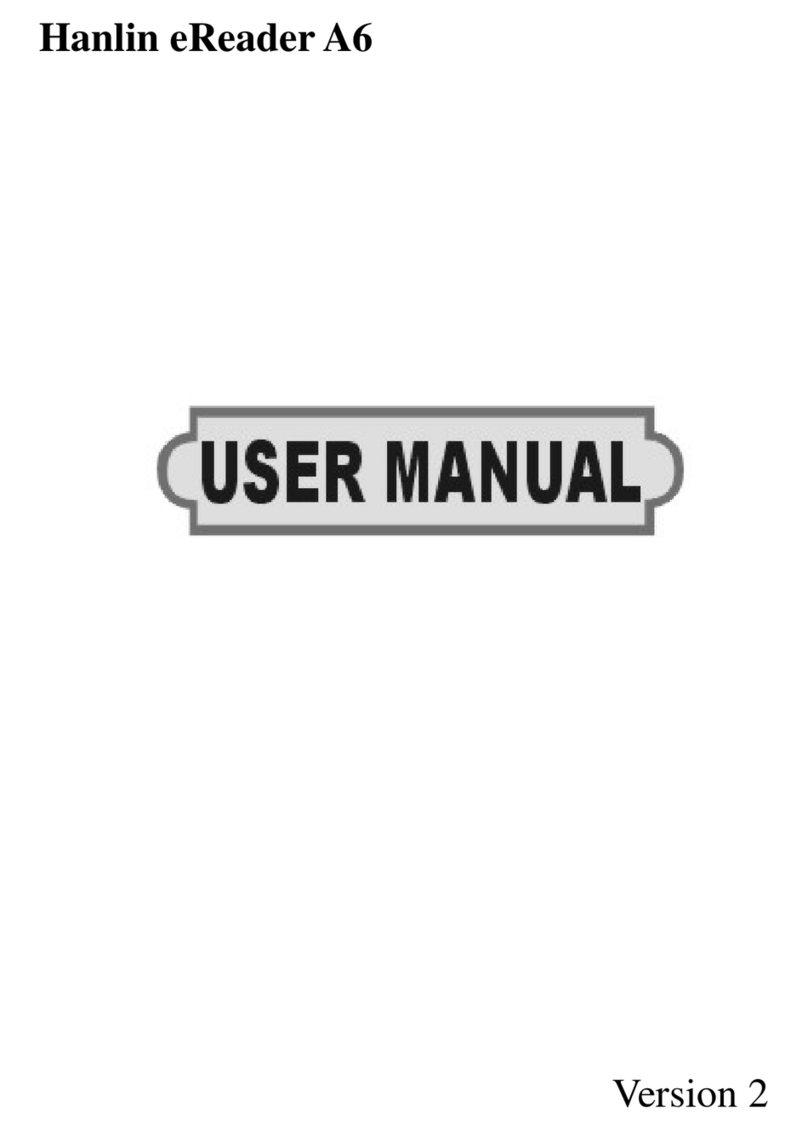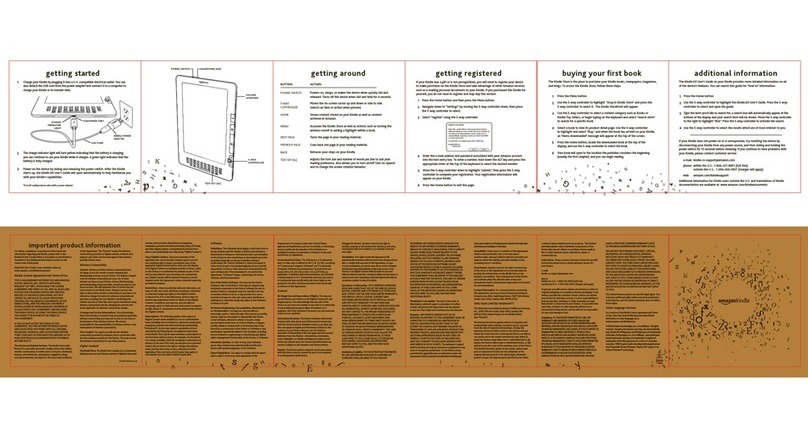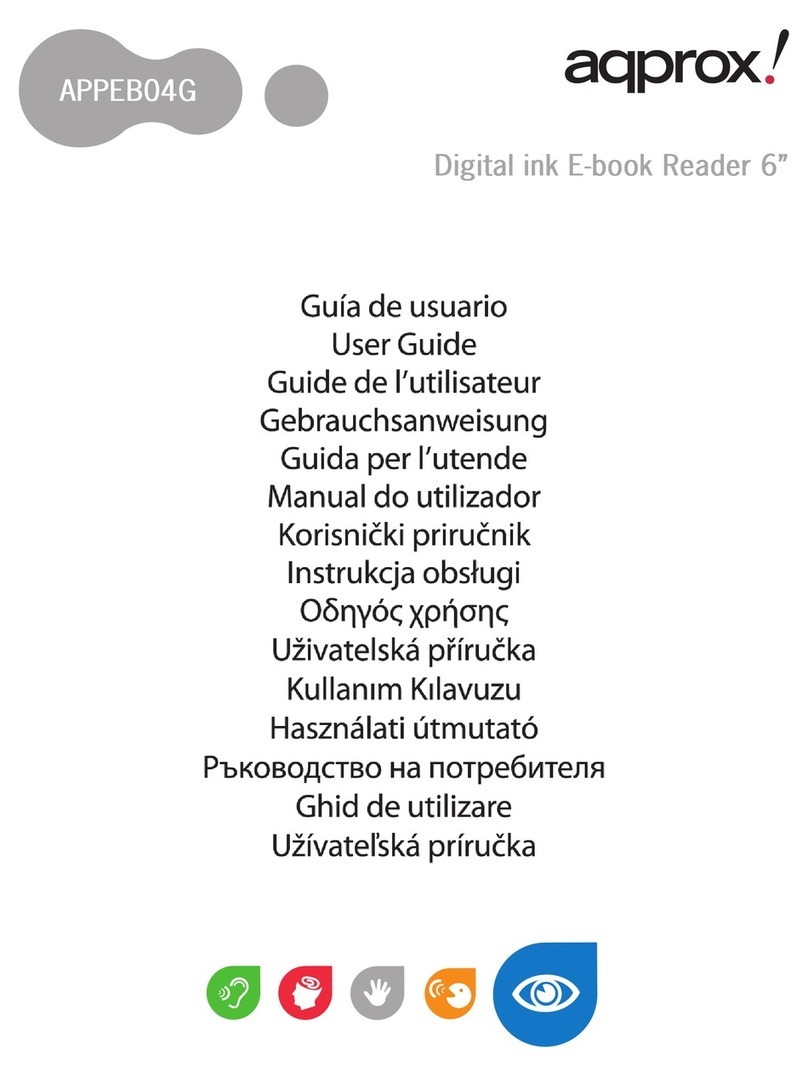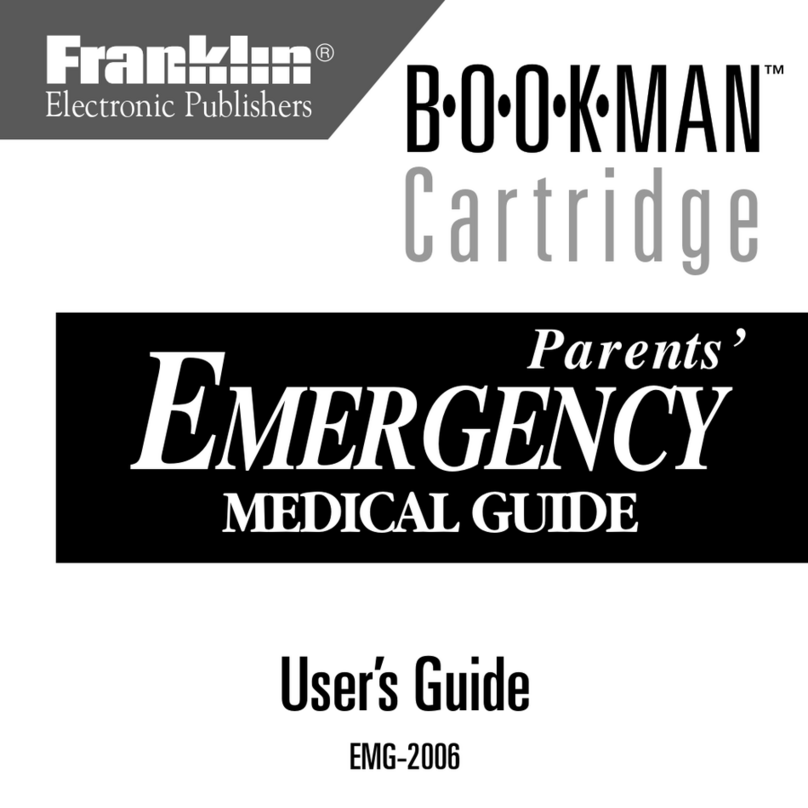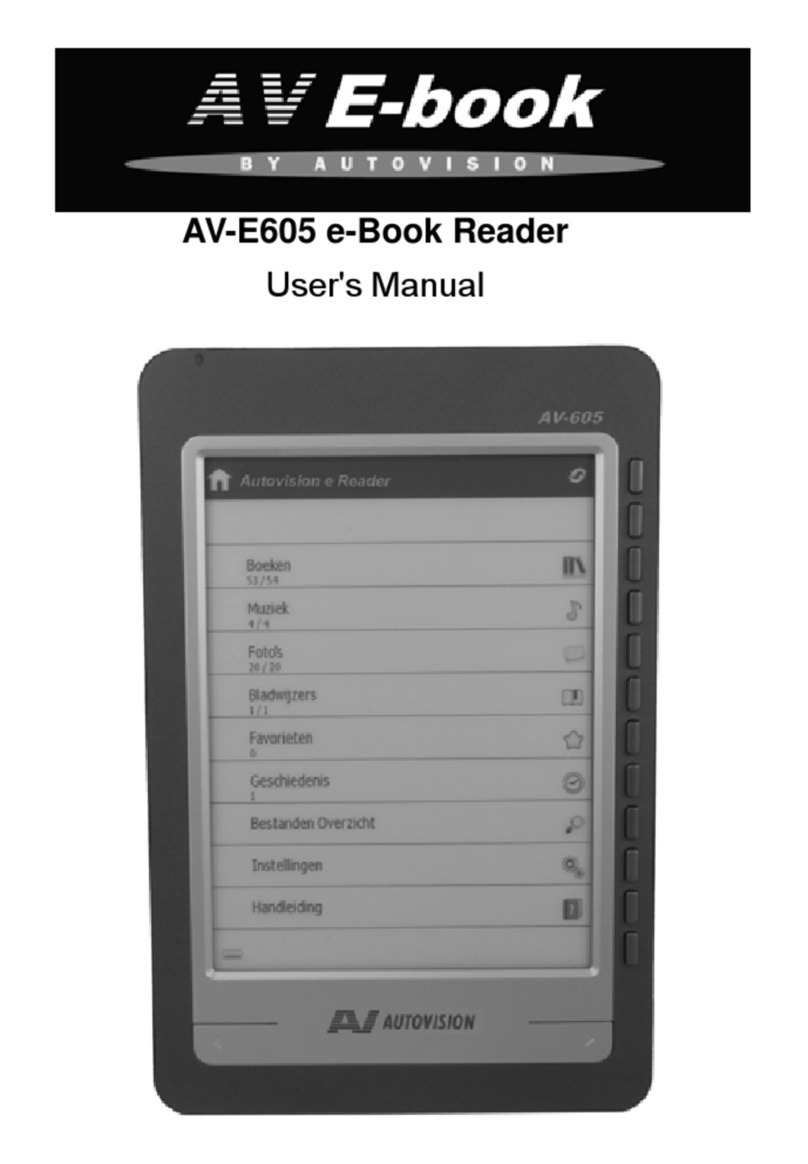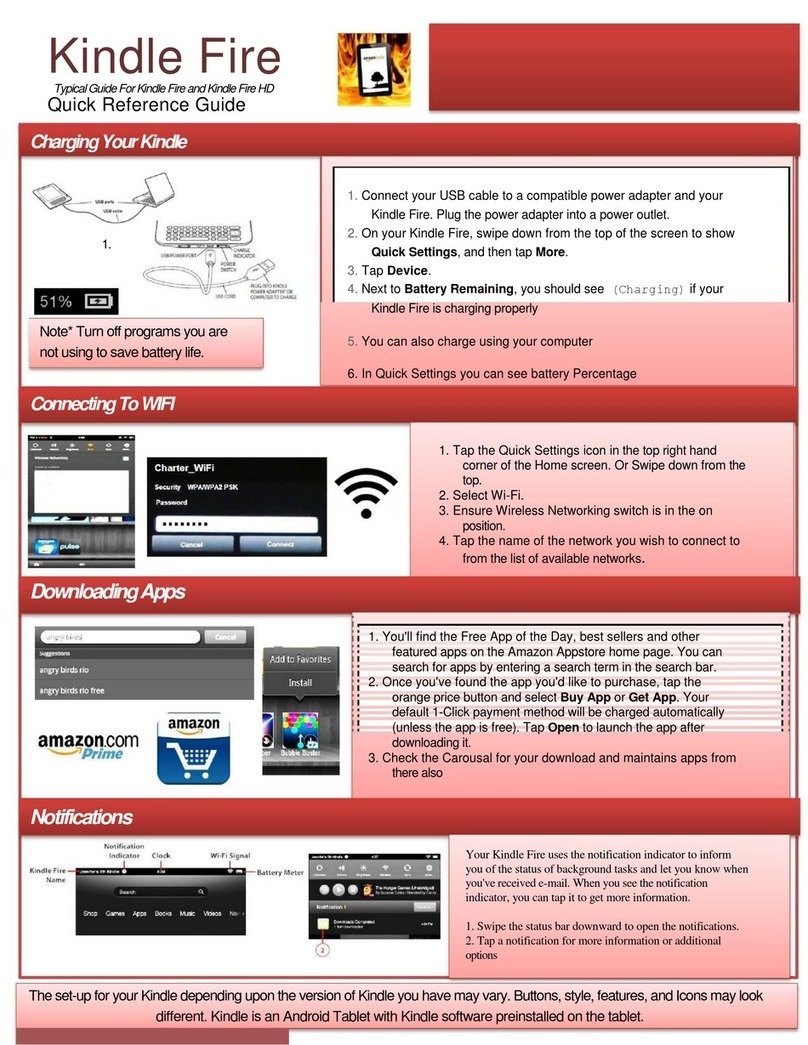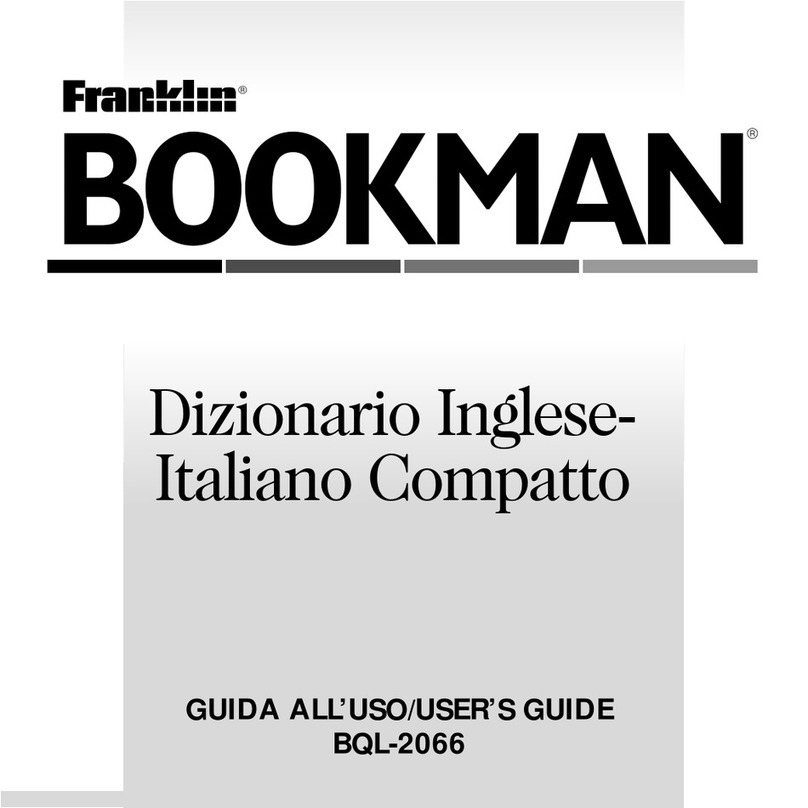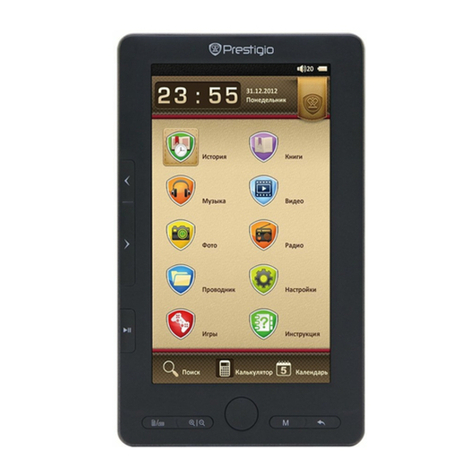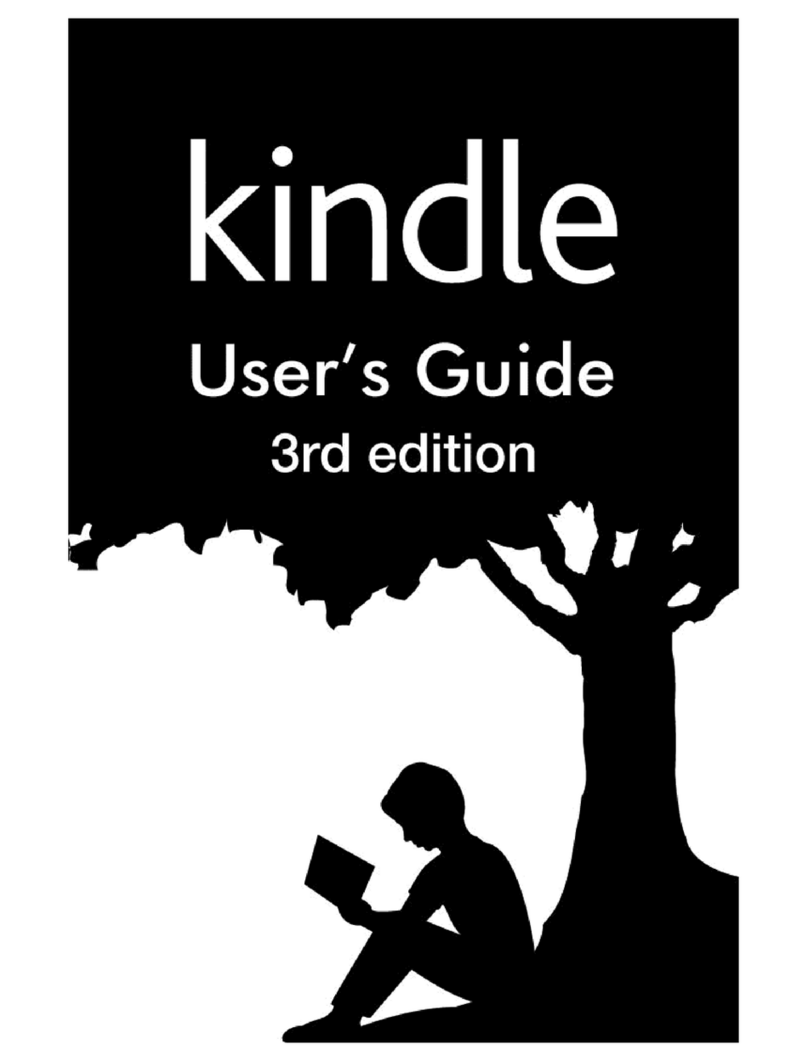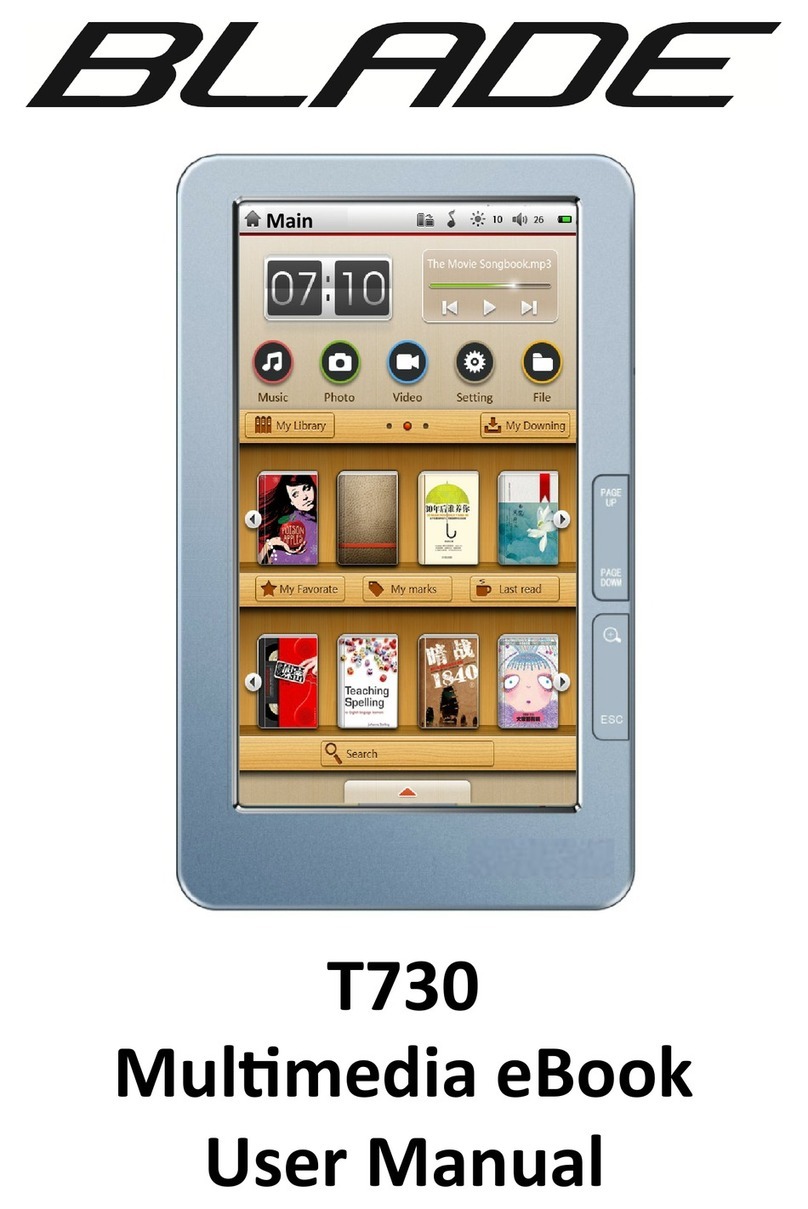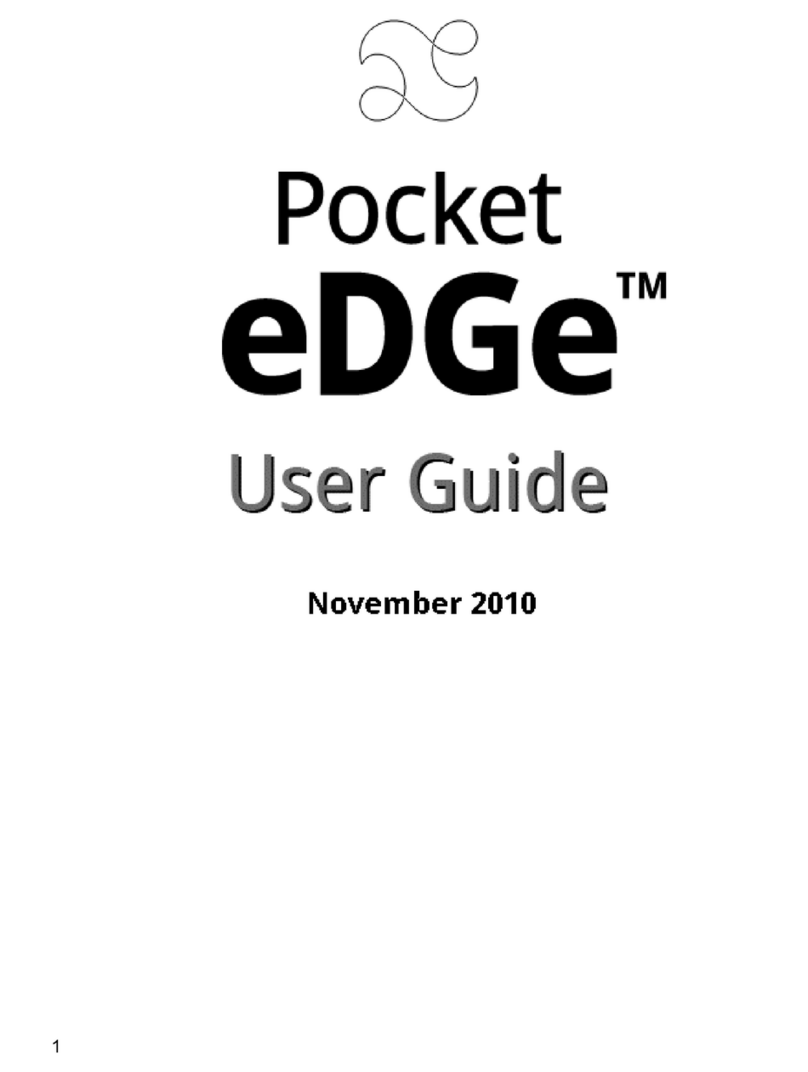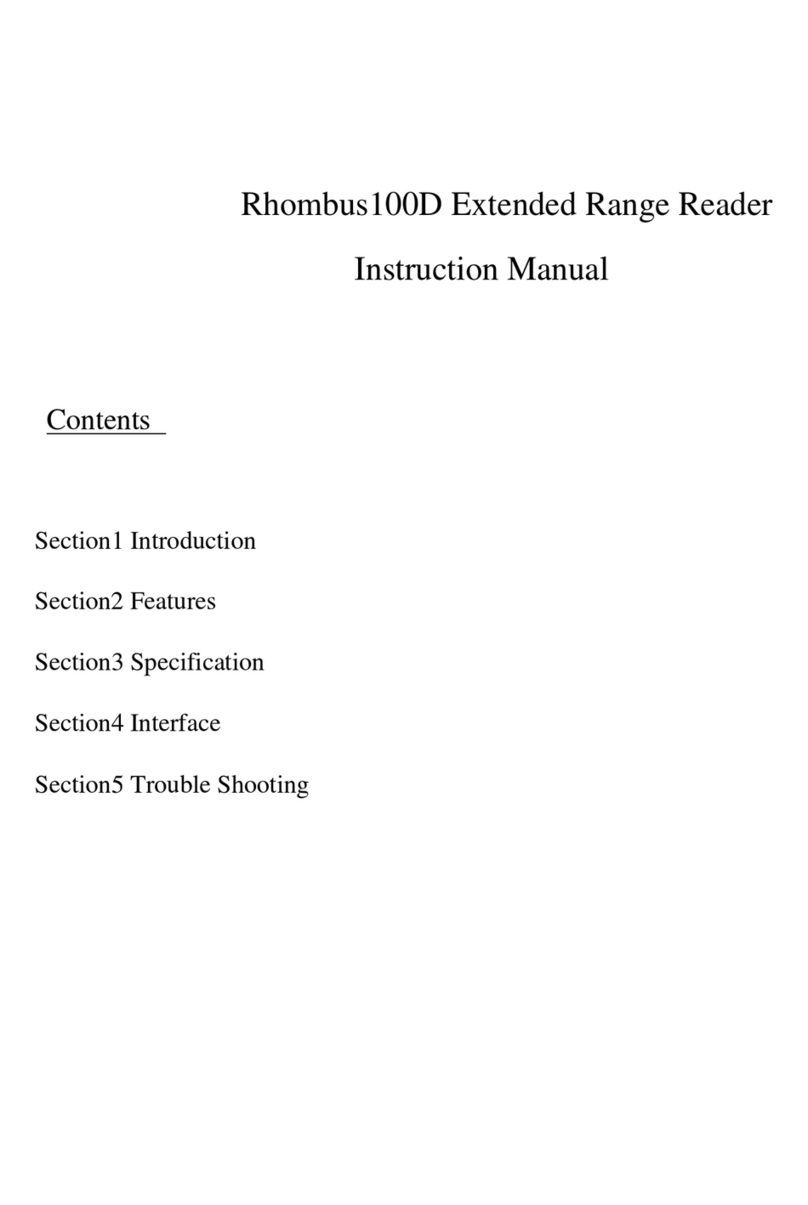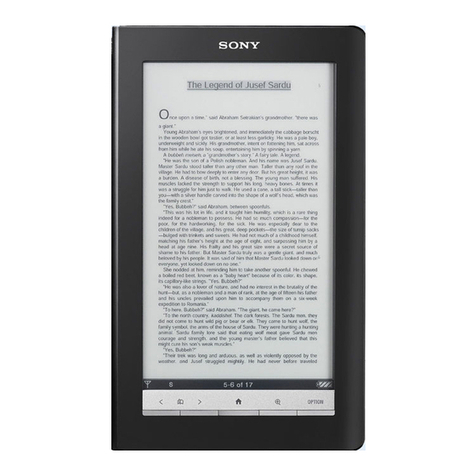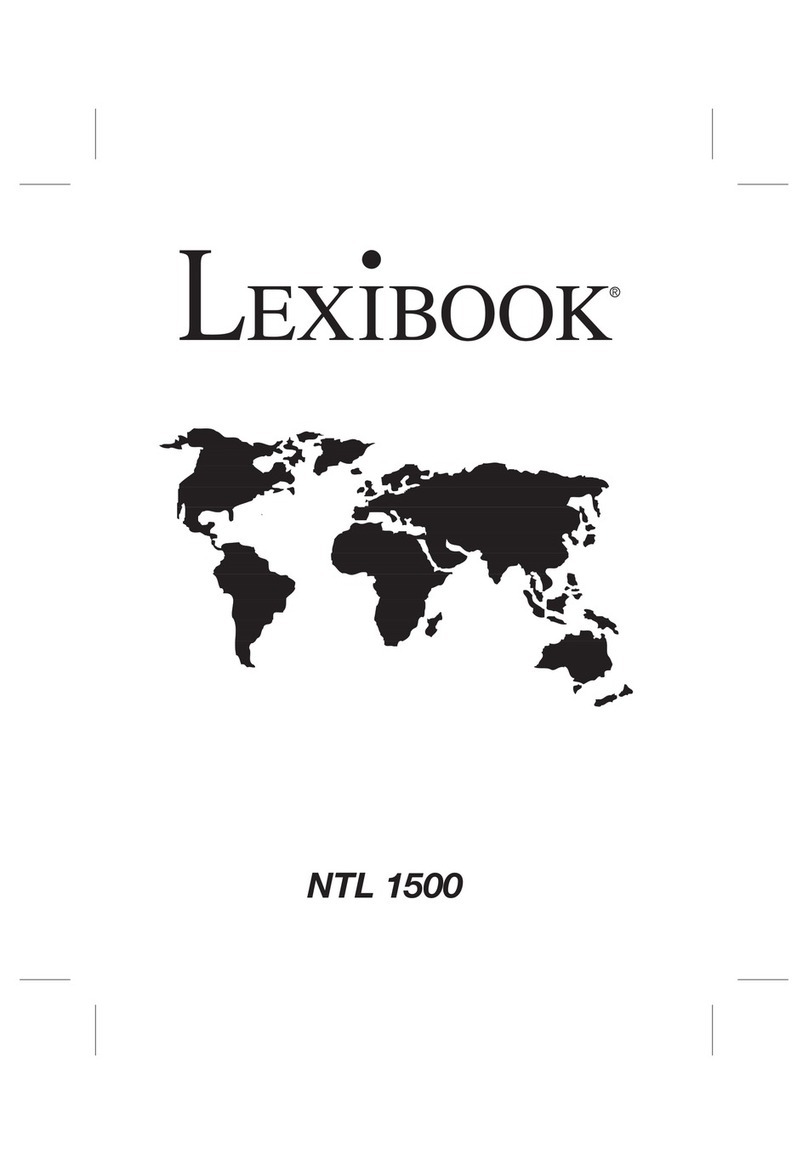ECS EB-800C User manual

ELITEGROUP COMPUTER SYSTEMS CO., LTD.
Page 1
EB-800C eBook Reader User Manual.
May 11, 2011
Revision 1.8.6

ELITEGROUP COMPUTER SYSTEMS CO., LTD.
Page 2
Revision History
Version
Author
Date
Notes

ELITEGROUP COMPUTER SYSTEMS CO., LTD.
Page 3

ELITEGROUP COMPUTER SYSTEMS CO., LTD.
Page 4

ELITEGROUP COMPUTER SYSTEMS CO., LTD.
Page 5
Table of Contents
1Introduction.........................................................................................................................................10
1.1 Technical Specification...............................................................................................................10
1.2 Control Placement.......................................................................................................................11
2About EB-800C ..................................................................................................................................13
2.1 Design concept............................................................................................................................13
2.2 Controls.......................................................................................................................................13
2.3 Touch Gesture.............................................................................................................................13
2.4 Input Method / On-screen Keyboard ..........................................................................................15
2.4.1 On-screen Keyboard for English Input Method....................................................................15
2.4.2 Google Pinyin Input Method.................................................................................................17
2.5 SD Card.......................................................................................................................................17
2.5.1 Access a SD card...................................................................................................................18
2.6 SIM Card.....................................................................................................................................19
3Power ON/OFF...................................................................................................................................20
3.1 Steps to power on:.......................................................................................................................20
3.2 Steps to power off.......................................................................................................................21
4Interface ..............................................................................................................................................22
4.1 Home Screen...............................................................................................................................22
4.2 Status Bar....................................................................................................................................23
4.2.1 Battery status.........................................................................................................................23
4.2.2 Wireless network status.........................................................................................................23
4.2.3 3G/2G status..........................................................................................................................23
4.2.4 Bluetooth status.....................................................................................................................24
4.2.5 SD card status........................................................................................................................24
4.3 Home screen menu......................................................................................................................24
4.4 Head Bar .....................................................................................................................................25
4.5 Function Menu............................................................................................................................26
4.6 Context Menu..............................................................................................................................28
5Features...............................................................................................................................................30
5.1 eBook..........................................................................................................................................30
5.2 Music...........................................................................................................................................30
5.3 Picture.........................................................................................................................................30

ELITEGROUP COMPUTER SYSTEMS CO., LTD.
Page 6
5.4 My favorite..................................................................................................................................30
5.5 Search..........................................................................................................................................30
5.6 Browser.......................................................................................................................................31
5.7 Setup ...........................................................................................................................................31
5.8 File management.........................................................................................................................31
5.9 Calendar......................................................................................................................................31
6E-Book................................................................................................................................................32
6.1 Supported Format........................................................................................................................32
6.2 E-Book library structure..............................................................................................................33
6.3 eBook Library Screen.................................................................................................................34
6.4 EBook library Navigation...........................................................................................................35
6.4.1 List Mode / Thumbnail Mode ...............................................................................................35
6.4.2 Turn page up/down or left/right............................................................................................35
6.5 Browsing operations ...................................................................................................................35
6.5.1 Function menu.......................................................................................................................36
6.5.2 Context menu........................................................................................................................36
6.6 How to open an ebook ................................................................................................................38
6.7 Reading operations......................................................................................................................39
6.7.1 Turn page ..............................................................................................................................39
6.7.2 Function menu.......................................................................................................................39
6.7.3 Copy......................................................................................................................................40
6.7.4 Bookmarks ............................................................................................................................42
6.7.5 Highlight ...............................................................................................................................45
6.7.6 Annotation.............................................................................................................................48
6.7.7 Contents.................................................................................................................................52
6.7.8 Search....................................................................................................................................53
6.7.9 Settings..................................................................................................................................55
6.7.10 Audio player .....................................................................................................................58
6.7.11 Photo viewer.....................................................................................................................58
6.7.12 Browser.............................................................................................................................58
6.7.13 Go to page …....................................................................................................................58
6.7.14 Rotate................................................................................................................................60
6.7.15 When reading a PDF-format ebook..................................................................................60
7Audio Player .......................................................................................................................................63

ELITEGROUP COMPUTER SYSTEMS CO., LTD.
Page 7
7.1 Supported audio formats.............................................................................................................63
7.2 Audio library structure................................................................................................................63
7.3 Audio Library Screen..................................................................................................................65
7.4 Audio Library Navigation...........................................................................................................66
7.4.1 List Mode/ Thumbnail Mode ................................................................................................66
7.4.2 Turn page up/down or left/right............................................................................................66
7.5 Browsing Operations:...............................................................................................................66
7.5.1 Function menu.......................................................................................................................66
7.5.2 Context menu........................................................................................................................67
7.6 How to play a track.....................................................................................................................68
7.7 Audio Play Operations................................................................................................................68
7.7.1 Playing screen .......................................................................................................................68
7.7.2 Play modes............................................................................................................................69
7.7.3 Function menu.......................................................................................................................70
7.7.4 Play controls..........................................................................................................................70
8Photo Viewer ......................................................................................................................................71
8.1 Supported photo formats.............................................................................................................71
8.2 Photo Library Structure...............................................................................................................72
8.3 Photo Library Screen ..................................................................................................................73
8.4 Photo Library Navigation............................................................................................................73
8.4.1 List Mode/Thumbnail Mode .................................................................................................73
8.4.2 Turn page up/down/left/right ................................................................................................74
8.5 Viewing operations.....................................................................................................................74
8.5.1 Function menu.......................................................................................................................74
8.5.2 Context menu........................................................................................................................75
8.6 How to view photos....................................................................................................................76
8.7 Viewing operations.....................................................................................................................76
8.7.1 Function menu.......................................................................................................................76
8.7.2 Photo view toolbar ................................................................................................................77
8.7.3 Touch Zoom operations ........................................................................................................78
9My Favorites.......................................................................................................................................79
9.1 Features.......................................................................................................................................79
9.2 My Favorites Screen...................................................................................................................79
9.3 Create a New Category...............................................................................................................80

ELITEGROUP COMPUTER SYSTEMS CO., LTD.
Page 8
9.4 Add to My Favorites...................................................................................................................81
9.5 Manage My Favorites.................................................................................................................85
9.5.1 Rename..................................................................................................................................86
9.5.2 Cut.........................................................................................................................................86
9.5.3 Paste into Folder....................................................................................................................86
9.5.4 Paste......................................................................................................................................86
9.5.5 Delete ....................................................................................................................................87
10 File Explorer ...................................................................................................................................89
10.1 Features.......................................................................................................................................89
10.2 File Explorer Screen ...................................................................................................................89
10.3 File Explorer Operations.............................................................................................................89
10.3.1 Function Menu..................................................................................................................90
10.3.2 Context Menu ...................................................................................................................91
11 Search..............................................................................................................................................93
11.1 Features.......................................................................................................................................93
11.2 Search Screen..............................................................................................................................93
11.3 Global Search..............................................................................................................................95
11.4 Search by File Types...................................................................................................................96
12 Settings............................................................................................................................................97
12.1 Upgrade.......................................................................................................................................97
12.1.1 Upgrade Screen.................................................................................................................98
12.1.2 Upgrade procedure............................................................................................................98
12.1.3 After Upgrade...................................................................................................................99
12.2 Wireless & Networks..................................................................................................................99
12.2.1 Wireless & Networks Settings Screen............................................................................100
12.2.2 Settings for 3G and Mobile Networks ............................................................................100
12.2.3 Wi-Fi Settings.................................................................................................................100
12.2.4 Bluetooth Settings...........................................................................................................101
12.3 Sound Settings ..........................................................................................................................102
12.3.1 Media Volume ................................................................................................................103
12.3.2 Notification Ringtone .....................................................................................................104
12.3.3 SD Card Notification......................................................................................................105
12.4 Display Settings........................................................................................................................105
12.4.1 Orientation......................................................................................................................106

ELITEGROUP COMPUTER SYSTEMS CO., LTD.
Page 9
12.4.2 Next Page Gesture ..........................................................................................................106
12.5 Power Saving............................................................................................................................107
12.5.1 Wireless Network Power Saving Options.......................................................................107
12.5.2 Auto Standby Options.....................................................................................................108
12.6 Connect to PC...........................................................................................................................109
12.6.1 Ask Me............................................................................................................................109
12.6.2 Connection Type.............................................................................................................109
12.7 Security.....................................................................................................................................110
12.7.1 Screen Lock....................................................................................................................111
12.7.2 Enter Password to Unlock Screen...................................................................................111
12.7.3 Visible Password.............................................................................................................111
12.8 SD Card.....................................................................................................................................111
12.9 Date and Time...........................................................................................................................112
12.10 Language and Keyboard......................................................................................................113
12.11 About eBook .......................................................................................................................114
12.11.1 Model Number................................................................................................................115
12.11.2 MCU Version/ Software Version....................................................................................115
12.11.3 Internal eBook Storage ...................................................................................................115

ELITEGROUP COMPUTER SYSTEMS CO., LTD.
Page 10
1Introduction
This manual is to introduce the user interface of EB-800C eBook reader, giving you an idea on how to use
EB-800C.
1.1 Technical Specification
Model Name EB-800C
CPU Marvell PXA166e, 800MHz with embedded ePaper controller
Memory 256MB SLC NAND FLASH for boot code
256MB LP-DDR1-200 for working memory
2GB microSD for content storage embedded.
Buttons &Navigation
Controls Projective Capacitive Screen
Home, Menu, Back, Power, Reset, Volume up/down keys
G-sensor
Display 8” 1024x768, 16 grey scale E-Ink ePaper
Battery Non-user-serviceable Li-Ion Battery, 3.7V 2090mAH
Connectivity USB 2.0 device and power connection
SD memory card slot
WiFi 802.11 b/g/n
3G Wireless(Optional)
Bluetooth 3.0 + EDR
Audio Single 1.5W built-in speaker
3.5mm headphone jack
Dimension 277mm x 156.5mm x 10.8mm (LxWxH)
Weight 340g (without 3G)
Operating System Android 2.1 with support for multiple languages and S/W keyboard
Content formats eBook: ePub, PDF, Txt,
Photo: JPEG, PNG, BMP, GIF
Audio: MP3, AAC,WAV

ELITEGROUP COMPUTER SYSTEMS CO., LTD.
Page 11
Preloaded S/W eB
ook, Audio, Photo, Favorite, Search, Android Browser, Settings, Calendar,
File management
1.2 Control Placement
Front view:

ELITEGROUP COMPUTER SYSTEMS CO., LTD.
Page 12
Back view:

ELITEGROUP COMPUTER SYSTEMS CO., LTD.
Page 13
2About EB-800C
2.1 Design concept
The EB-800C is an eBook reader running on Android 2.1.
2.2 Controls
The EB-800C provides seven control buttons, which are “POWER”, “HOME”, “BACK”, “MENU”,
“VOLUME UP”, “VOLUME DOWN”, and “RESET”.
POWER:Pressing and holding this button for two (2) seconds will open a dialog box prompting
you if you want to shut down the system.
HOME: Press this button whenever you want to switch back to the main screen.
MENU: Pressing this button will open the option menu of the active application.
BACK: Pressing this button during any operation will send you back to the previous menu.
VOLUME UP: Pressing this button can tune up the audio volume.
VOLUME DOWN: Pressing this button can tune down the audio volume.
RESET: Pressing this button will reboot the system.
2.3 Touch Gesture
The EB-800C can detect and recognize following touch gestures as shown below:

ELITEGROUP COMPUTER SYSTEMS CO., LTD.
Page 14
Press:This is the most useful gesture, requires only a single tap on the touch panel, and is frequently
used to select an option. The detectible minimum area for an effective press is 1.0 cm x1.0 cm.
Long Press: Press and hold your finger on the panel for 2 to 3 seconds – this is one long-press gesture. A
long press on the screen of EB-800C will bring up a context menu. The detectible minimum area for this
gesture is 1.0 cm x1.0 cm.
Slide-down:Put your fingers on the panel softly, slide it down at least 2cm, and lift it from the panel –
this is one slide-down gesture. For EB-800C, this gesture is often applied for scrolling back the ebook
library, audio library, photo gallery, my favorites, and files.
Slide-up: Put your fingers on the panel softly, slide it up at least 2cm, and lift it from the panel – this is
one slide-up gesture. For EB-800C, this gesture is often applied for scrolling down the ebook library,
audio library, photo gallery, my favorites, and files.
Slide-left:Put your fingers on the panel softly, slide it to left at least 2cm, and lift it from the panel –
this is one slide-left gesture. For EB-800C, this operation is often applied for turning page when you are
reading an ebook or viewing photos.

ELITEGROUP COMPUTER SYSTEMS CO., LTD.
Page 15
Slide-right:Put your fingers on the panel softly, slide it to right at least 2cm, and lift it from the panel –
this is one slide-right gesture. For EB-800C, this gesture is often applied for turning page when you are
reading an ebook or viewing photos.
Slide-apart:First put your two fingers on the panel with at least 1cm in between, and then slide them
apart. For EB-800C, this gesture is often applied to zoom-in or to enlarge font/photo size.
Slide-close:First put your two fingers on the panel with at least 2cm in between, and then close them
together in slide motion. For EB-800C, this gesture is often applied to zoom-out or to shrink font/photo
size.
Note: The magnifying/shrinking rate applied to the font/photo size will be proportional to the magnetite
detected from your slide-apart/close gesture.
In short, the rate = (the distance between two fingers before the gesture) / (that after)
For the slide–apart -- more the fingers slide open, more the zoom-in rate.
For the slide-close -- closer the fingers get close to each other, more the zoom-out rate.
2.4 Input Method / On-screen Keyboard
The EB-800C provides in default two kinds of input methods – English and Google Pinyin -- with their
corresponding on-screen keyboard. You can specify your favorite input method as default through setting
menus.
Note: Press an input area can bring up the on-screen keyboard.
2.4.1 On-screen Keyboard for English Input Method
The function for each key shown above is as described below:
The key with an alphabet character printed on it is an alphabet key, and you can press on it to input the
corresponding character.

ELITEGROUP COMPUTER SYSTEMS CO., LTD.
Page 16
This is the Enter key.
This is the Space key.
This is the Delete key (which is for deleting input character).
A press on this will hide the on-screen keyboard.
A press on this will active the capital mode, and will change the interface of the on-screen
keyboard as shown below:
This is the numerical switching key. A press on it will change the interface of the keyboard
as shown below:

ELITEGROUP COMPUTER SYSTEMS CO., LTD.
Page 17
2.4.2 Google Pinyin Input Method
The key functions for this method are similar to that of the English input method, so the description is
saved here and please refer to the previous section for details. With the Pinyin input method, you can
input text in English and Simplified Chinese. The interface of the on-screen keyboard is as below.
2.5 SD Card
The EB-800C provides the capability of reading and writing SD cards, and all media files can be accessed
through SD cards. The EB-800C supports both MicroSD cards (hereafter referred as “Internal SD cards”)
and traditional SD cards (hereafter referred as “External SD cards”). The internal SD cards are used as

ELITEGROUP COMPUTER SYSTEMS CO., LTD.
Page 18
internal system drives for storing user’s data, and the external SD cards are used as external drive
expansions that require to be inserted in to the SD card slot before being accessed.
2.5.1 Access a SD card
You can access from a PC to your SD card installed in your EB-800C to exchange files, whether such SD
card is an internal or external one.
All you need is to connect your EB-800C to your PC with a USB cable. As soon as you complete the
connection, the screen will change to the one as shown below:
Select here “Mount as Disk Driver(s)”, and the internal and external SD cards will be mounted as two
standard removable disk drivers. In the Windows XP, for example, there will be two removable disks
newly added, as shown below. Now, you can copy files from your PC to both SD disks, as well as
manage the documents stored in your EB-800C.

ELITEGROUP COMPUTER SYSTEMS CO., LTD.
Page 19
You can store files in your external SD card using other SD card devices, and then insert it into the SD
card slot on your EB-800C to read the files.
Note: To the files stored in the internal and external SD cards, your EB-800C will automatically perform
necessary processes such as sorting and categorizing. The time required for such processes depends on the
number and size of the files.
2.6 SIM Card
The EB-800C comes with 3G telecommunicating capability. Just insert your SIM card, and the 3G-
network service is ready.

ELITEGROUP COMPUTER SYSTEMS CO., LTD.
Page 20
3Power ON/OFF
3.1 Steps to power on:
1. A press on the POWER button.
2. The ePapaer screen display to white (after 1 second)
3. ECS image appears (after 5 seconds)
4. ECS LOGO appears (after 35 seconds)
5. The system is completely booted and the Home screen is open ( after 40 seconds)
Table of contents