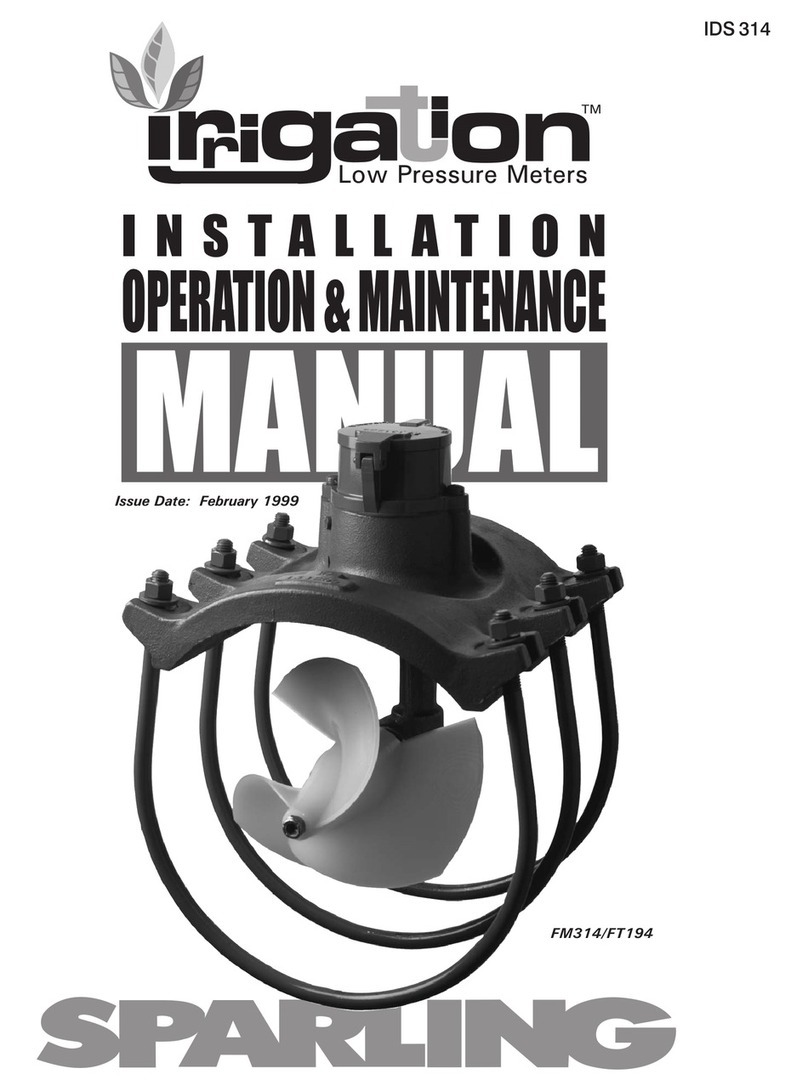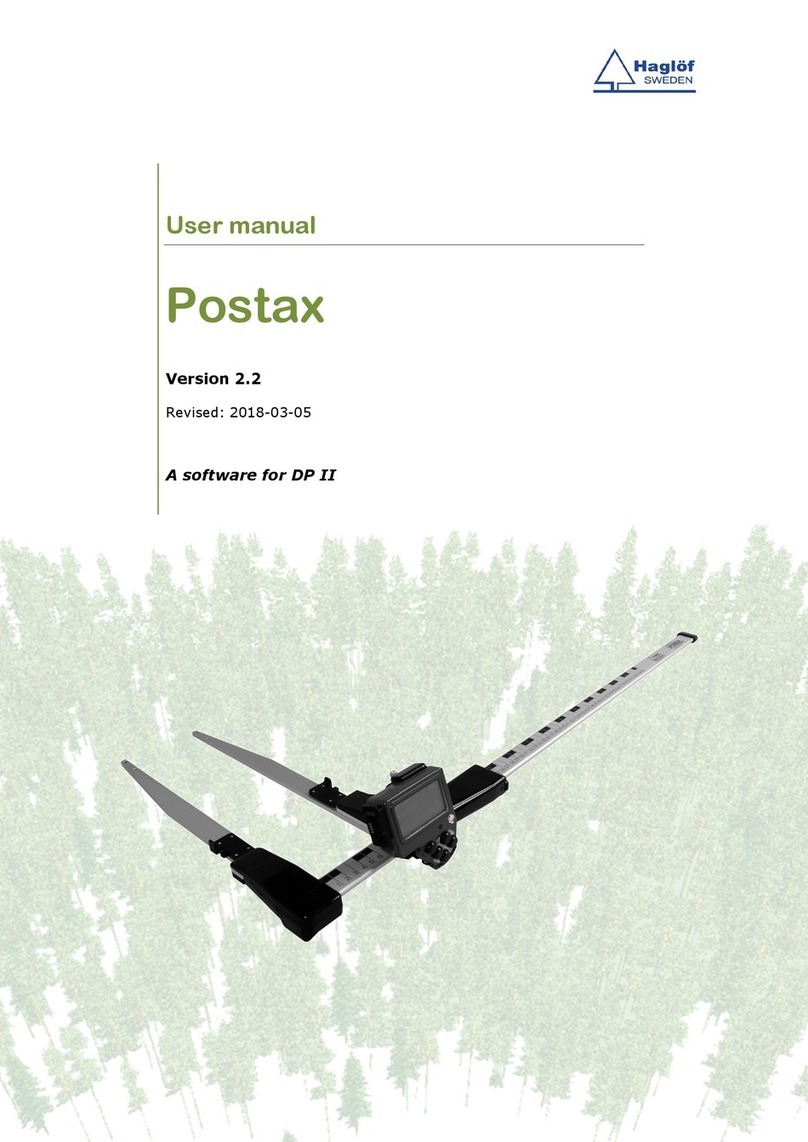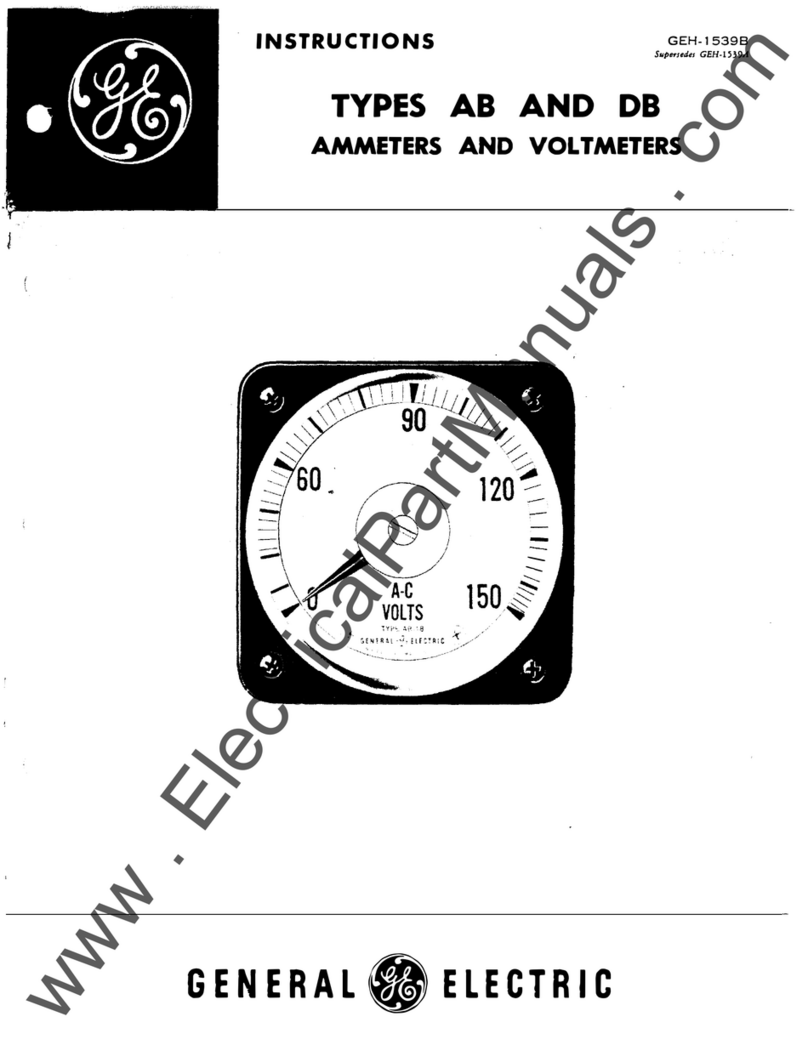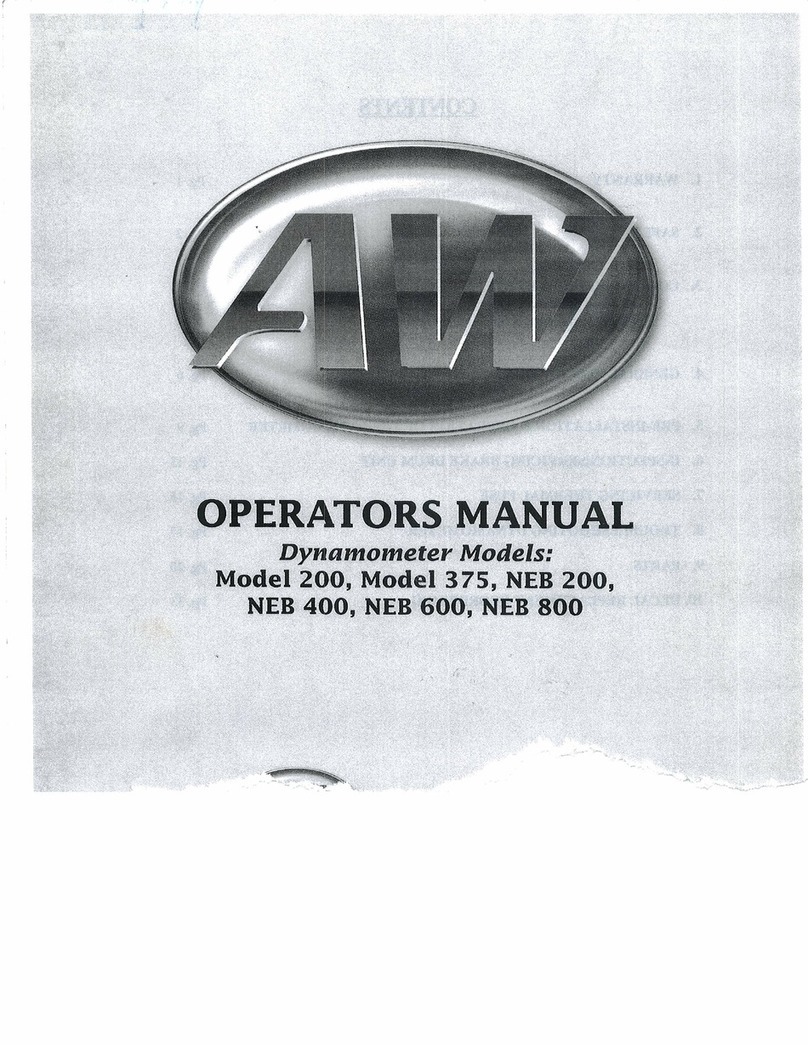eDAQ mmb16 User manual

Page 1 EPU160 User Manual EDID-2001-MAD
Event Recorder mmb16
User
Manual
V1
.0
2
anuary 2020
T. +61 2 9807 8855
F. +61 2 9807 8844
E . [email protected]om
www.edaq.com
© 2010 eDAQ Pty Ltd.
All rights reserved.

Page 2 EPU160 User Manual EDID-2001-MAD
Contents
INTRODUCTION ....................................................................................................................................... 3
Meet the eDAQ mmb16 Event recorder ................................................................................................. 3
mmb16 System Ind cators .................................................................................................................. 3
Descr pt on .......................................................................................................................................... 4
Appl cat on .......................................................................................................................................... 4
Software Installat on & Operat on .......................................................................................................... 4
Extens on Installat on .......................................................................................................................... 4
USB Dr ver Installat on ........................................................................................................................ 4
Hardware Installat on ............................................................................................................................. 5
DB25 P nout ........................................................................................................................................ 5
Us ng the Extens on ................................................................................................................................ 5
Conf gur ng the mmb16 Dev ce .......................................................................................................... 5
Typ cal Output. .................................................................................................................................... 7
Import/Export F le Format ...................................................................................................................... 7
Ser al Protocol ......................................................................................................................................... 8
mmb16 Sett ngs f le ............................................................................................................................ 9
Spec f cat ons ........................................................................................................................................ 10

Page 3 EPU160 User Manual EDID-2001-MAD
INTRODUCTION
Use this manual to install, check and operate the mmb16 system. Please read carefully prior to operation.
The Event recorder mmb16 (EPU160)
•Turns your PC into a precision event recorder
•User–defined text messages are generated by events
•Accepts TTL or contact closure inputs
•Records rising, falling or pulse events
•Time stamps and buffers events
•USB powered and compliant
•Direct serial communication protocol available for LabView and other software.
•Works with eDAQ Chart software
Provides sixteen channel digital event interface
Events displayed on one or more Chart channels
No programming required — plug and play installation
Meet the eDAQ Event recorder mmb16
mmb16 Indicator LEDs
The indicator LEDs, shown above, provide direct indication of system operation. They will assist in monitoring
operation and to diagnose any problem.
Power LED (blue LED)
LED Off = No power
LED On = USB power OK
Status LED: Amber LED
FRONT PANEL
Power
ON
Indicator
Status
Indicator
Event Indicator
LEDs
USB
Connector
INPUT
Event
Connector
USB Activity
LED
REAR
PANEL

Page 4 EPU160 User Manual EDID-2001-MAD
Flashes when active
Event Indicator LED: 16 x Green LEDs
Logic High = On
Logic Low = Off
USB Activity: Amber LED
Flashes when active
Description
The mmb16 is a USB based interface that monitors external TTL, or contact closure, signals generated in an
experiment or Operand Box and converts these events into text strings (Comments in the Chart software).
A DB25 connector provides the means to connect external events, either TTL levels or contact closures, to the
mmb16. The status of these events is displayed on the front panel by 2 rows of LEDs.
Internal circuitry conditions the input signals and ensures that noisy level transitions are recorded just once.
The internal microprocessor buffers the incoming events, time stamping them prior to transmission to the PC.
Thus, event timing is not affected by the host PC’s operating system, or software delay uncertainties.
The user can define a text message associated with each event. This text message, together with the time
when it occurred, will be displayed on a specified Chart channel without interfering with any data being
recorded by Chart.
Multiple mmb16 units can be connected, and each unit can be assigned a unique identifier.
Application
The mmb16 can be used as a general purpose event recorder in a laboratory experiment.
The mmb16 adds an advanced digital input capability to e-corders that do not have this feature, or where
there are not enough digital inputs available.
It allows slow or random events to be recorded without using dedicated Chart channels.
The mmb16 is an ideal interface for recording events associated with long term experiments. For example, in
some classes of animal experiments it is necessary to record animal activities as well as continuous
physiological parameters. In such an application the depression of a food or drink lever or turning external
illumination On or Off needs to be recorded as part of the experimental record.
Software Installation & Operation
ATTENTION: When installing the system for the first time ALWAYS perform software installation before
connecting the hardware units. This ensures that the correct drivers are installed.
This document covers the use of the mmb16 unit with Chart, and the MMB extension. The unit can also be
used directly using serial terminal software, or interfaced to other devices, however the focus here is on the
Chart extension. Users who choose to use the system with their own software using the serial protocol can
contact eDAQ ([email protected]om) for assistance and advice regarding the serial protocol supported by the
mmb16 firmware.
Included with the unit is a CD or memory stick with the latest version of the mmb16 Chart extension, drivers
and serial monitor software.
Extension Installation
On a computer that has Chart installed, run the extension installer on the memory device provided. It will
copy the extension file to the Chart extensions folder. The next time Chart is run there will be a new item on
the Setup menu.
USB Driver Installation
The extension installer will help by pre-installing or updating the FTDI USB drivers as necessary. The device
uses a FTDI USB controller chip. If you plug in the device before installing the software, direct Windows to
search the supplied software medium.

Page 5 EPU160 User Manual EDID-2001-MAD
Hardware Installation
After the software installation is completed the mmb16 unit or units can be connected to a PC USB port or a
powered USB Hub. The USB port provides the power to operate the mmb16 unit. The units will be
automatically recognised as individual serial ports. The port number assigned can be easily identified by using
the Serial Port Monitor utility. Knowing the port number is not necessary for operation with Chart, though.
The DB25 connector of the mmb16 has 16 input lines. These are internally pulled up to 3.3V, and events can
be represented by either:
-A pull-down to ground (contact closure), e.g.: a relay or switch.
-TTL voltage level (up to 5V). In this mode, 2.65V or higher will count as a “High” input and 1.00 Volt
or lower as a “Low”
No configuration options need to be set to choose the interface type, and the inputs can be a mixture of
contact closure or TTL.
DB25 Pinout
The connector on the rear of the mmb16 is a DB25
female. The diagram to the right is looking into the
mmb16.
Inputs 1-8 are Pins 1-8 Pins 9-13 are ground
Inputs 9-16 are Pins 14-21 Pins 22-25 are ground
It is useful to initially connect some of the event lines to user operated switches which can simulate events in
order to assist in initial software familiarization.
Using the Extension
Once installed and configured, the Chart extension will automatically gather events from the mmb16 while
recording, and add comments to the chart file at the time the events occurred.
The default configuration of the mmb16 will add a comment across all channels for a rising or falling edge on
any input, so you can get started straight away by simply starting to record in Chart, then toggling an input
on the mmb16.
Because the mmb16 is a USB device, it can be used by only one thing at a time, the first chart document you
open or create will get control of the mmb16. To give control to another document, close the first one
before opening/creating the second.
Configuring the mmb16 Device
The mmb16 extension adds a Configure mmb 6 Hardware menu item in
Chart’s Setup menu.
If you have one or more mmb16 units attached, and aren’t recording, you
can choose this item to configure them. mmb16 configurations are stored
in the device itself, and are independent of Chart settings files.
The default configuration of the mmb16 will insert a comment across all
channels, when a change is detected on any of the 16 inputs.
The comment added is made up of the device name, input name, and name of the high/low state that the
input has changed to.
Choosing the Configure mmb 6 Hardware menu option shows the following dialog:

Page 6 EPU160 User Manual EDID-2001-MAD
Devices Attached combo-box lists all the mmb16
devices detected attached to this computer, and
aren’t in use by other software. The detection is
done when the Chart document is loaded or
created. Choosing a device in this list lets you see
and configure it, one device at a time.
The current device’s settings can be duplicated
onto one or more other units, using either the
Copy… button or the Load/Save functionality.
The new settings are only applied to the attached
devices when the “OK” button is pressed.
The Device Name field lets you name that specific
mmb16 unit. For example, if you are using one
mmb16 per cage, then you may like to name the
unit after the cage it is attached to.
The Beep checkbox chooses whether or not the
mmb16 will emit a short beep whenever an input
event is detected.
Each of the 16 inputs, can be individually configured as follows:
Name is what the input is called. This text is used in the comment added when the input has an event
detected on it, and may be something like “Lights ON” or “STIM ON”.
High/Open and Low/Closed let you give meaningful names to the two possible states of the input line. For
example, with lights it may be “Off” and “On”. Along with the device and input names, this is also used in
the comment added to chart.
R and F checkboxes select whether you want to detect rising and/or falling edges on the input. For example,
for a food dispenser, you may only want to detect the rising edge as “pressed food button”.
Time Threshold is the minimum amount of time that the input must be in a new state before it is considered
valid. Even though this delays the detection of the event, the actual position that the event is reported is the
initial edge. This parameter lets you do two things:
•Detect a pulse of a minimum length, e.g. a lever is pressed for a minimum required time. Set the
time threshold to the minimum time the pulse must be present for. This will also filter out any short
releases followed by a press again.
•Remove noise, and debounce inputs. Set the time threshold to a smaller value. If the input signal
isn’t conditioned, then this will remove any
contact noise from switches, etc.
Comment Channel chooses which channel in Chart will
get the comment when the event is detected.
A sample configuration is shown:
Along the bottom of the dialog are four buttons that
provide extra functions.
Defaults... reverts this device’s input settings back to factory defaults. Note that
this excludes the Device Name and Beep settings. After pressing the button,
select the items to reset, then click OK.
The default settings are not sent to the device until “OK” is pressed in the main
dialog, so ”Cancel” can still be used.

Page 7 EPU160 User Manual EDID-2001-MAD
The Copy… button is enabled if there is more than one mmb16 attached. The
current device’s input settings can then be copied to one or more other attached
mmb16 devices. In the dialog that appears, click on each of the mmb16 devices you
wish to copy to. Click “OK” when done. You can revise the copied settings in the
main dialog, as they are not sent to the devices until you press “OK” in the main
dialog.
This will not copy the “Device Name” or “Beep” settings between devices.
The Load… and Save… buttons allow the import and export of the select device’s
input settings. The file is a plain text file, so can be editing using Windows’ Notepad program, or any other
plain text editor. This file can also be generated using an external tool, and then imported.
An example of the file generated is shown at the end of this document.
Typical Output
Each comment appears in the Chart record as shown below as well as listed in the Comments window,
accessed from the Window menu item. From the Comments window, you can selecting the item number to
go to the comment’s position in the Chart file.
Import/Export File Format
If you wish to modify the mmb16 settings file, or write a program to generate your own and avoid having to
enter a lot of configuration text, the details are below.

Page 8 EPU160 User Manual EDID-2001-MAD
; Settings file for mmb16 input configuration.
; Saved 26/05/2011 5:00:12 PM.
; From device "mmb16", serial "mmb16-001", port "COM32".
Comments start with a semicolon, and anything from that point to the end of the line is ignored. The header
of the file includes the date and time it was exported, and details of the device it came from.
Blank lines in the file are ignored.
; Names for each input, and the high, and low states.
name 1 Input1 High Low
name 2 Input2 High Low
[...]
For each of the 16 inputs, their names are defined. This corresponds to the first three columns in the main
configuration dialog. Each line is in the format:
•The keyword “name”
•The nput number (1 to 16)
•The nput’s name
•H gh/Open name
•Low/Closed name
Each name can be up to 32 characters long, and can’t include spaces.
; Detection settings.
; R = rising, F = falling, RF = both
; Time threshold is in seconds.
detect 1 RF 0.0100
detect 2 RF 0.0100
[...]
The detection parameters are specified as follows:
•The keyword “detect”
•The nput number (1 to 16)
•E ther “R” for r s ng only, “F” for fall ng only, or “RF” for both
•The t me threshold, n seconds
The time threshold acts as both an input debouncing time, as well as a minimum length for pulse detection.
Serial Protocol
The mmb16 provides a “Virtual COM Port” on your computer, and you can communicate with the mmb16
using a serial terminal program, e.g. Tera Term from http://logmett.com.
Connect at 115200 baud, 8 data bits, no parity, 1 stop bit, with both hardware and software flow control
off.
If you have the mmb16 open in a serial terminal program, then the Chart extension will not be able to
communicate with it, and vice versa.
Once connected to the serial port with a terminal program communications can be started immediately. For
example, send a “?” followed by a carriage return. This will display the available commands, as shown
below:

Page 9 EPU160 User Manual EDID-2001-MAD
? Show this help
start Start monitoring inputs.
async [on|off] Enable asynchronous mode (allows events to be
reported without a start command.)
t Show internal time counter.
t0 Set time=0 to now.
r Show current time and filtered input state.
i Show current inputs (long form.)
detect Show detection options for all channels.
detect reset Reset all inputs to default parameters.
detect <n> Show detection options for specified channel.
detect <n> off Disable event detection on a channel.
detect <n> <R|F|RF> [mindur] Set detection option for channel.
<n> can be "all" mindur = minimum time duration
name Show names currently set.
name reset Reset unit and inputs to default names.
name device <text> Name this device.
name <n> <text> Name input <n> (1 to 16).
name <n> <text> <high> <low> Name input and high and low states.
note Show input notes.
note reset Clear all input notes.
note <n> <text> Set the note for input <n> (1 to 16).
beep <on|off> Beep on input change.
version Show firmware version.
mmb16> input prompt waiting for command
The serial protocol allows you to write your own software to interface with the mmb16 unit. If you require
more detailed information about the serial protocol, please contact [email protected]m.
mmb16 Settings file
This is a sample settings file, as saved by the Chart extension:
; Settings file for mmb16 input configuration.
; Saved 5/07/2012 12:20:39 PM.
; From device "mmb16", serial "mmb16-021", port "COM17".
; Names for each input, and the high, and low states.
name 1 switch1 High Low
name 2 food High Low
name 3 water High Low
name 4 Input4 High Low
name 5 Input5 High Low
name 6 Input6 High Low
name 7 Input7 High Low
name 8 Input8 High Low
name 9 Input9 High Low
name 10 Input10 High Low
name 11 Input11 High Low
name 12 Input12 High Low
name 13 Input13 High Low
name 14 Input14 High Low
name 15 Input15 High Low
name 16 Input16 High Low
; Detection settings.
; R = rising, F = falling, RF = both
; Time threshold is in seconds.
detect 1 R 0.0100
detect 2 F 0.0100
detect 3 RF 0.0100
detect 4 RF 0.0100
detect 5 RF 0.0100

Page 10 EPU160 User Manual EDID-2001-MAD
detect 6 RF 0.0100
detect 7 RF 0.0100
detect 8 RF 0.0100
detect 9 RF 0.0100
detect 10 RF 0.0100
detect 11 RF 0.0100
detect 12 RF 0.0100
detect 13 RF 0.0100
detect 14 RF 0.0100
detect 15 RF 0.0100
detect 16 RF 0.0100
; Channel notes. CC=x specifies comment channel, x=0 for all channels.
note 1 CC=1
note 2 CC=2
note 3 CC=0
note 4 CC=0
note 5 CC=0
note 6 CC=0
note 7 CC=0
note 8 CC=0
note 9 CC=0
note 10 CC=0
note 11 CC=0
note 12 CC=0
note 13 CC=0
note 14 CC=0
Specifications
Inputs: 16 TTL or relay contact closure.
Logic One Input: 2.5 to 5 Volts
Logic Zero Input: -0.1V to 2Volts
ESD Protection: Class 3
Input filter: 100 Ohm/100nF
Max Input voltage and current: 7 Volts @10mA max
Input event indicators: 16 LED event indicators provided on the front panel
Detection method: Rising, Falling and Pulses are detected
Input sampling rate: 10kHz
Data buffering Up to a 1000 events can be recorded and buffered within the system
prior to transmission to Chart.
Time resolution of events: 0.1ms
Time accuracy in Chart +/-10mS – this is dependent on Chart sampling rate and OS activity
Communications port: USB2 compliant
Power: <100mA @ 5V, supplied by USB connection
Mechanical: W 130mm x L 170mm x H 35mm
Weight: 725 grams packed weight
This manual suits for next models
1
Table of contents
Popular Measuring Instrument manuals by other brands

THEIS
THEIS TKL-7 operating instructions
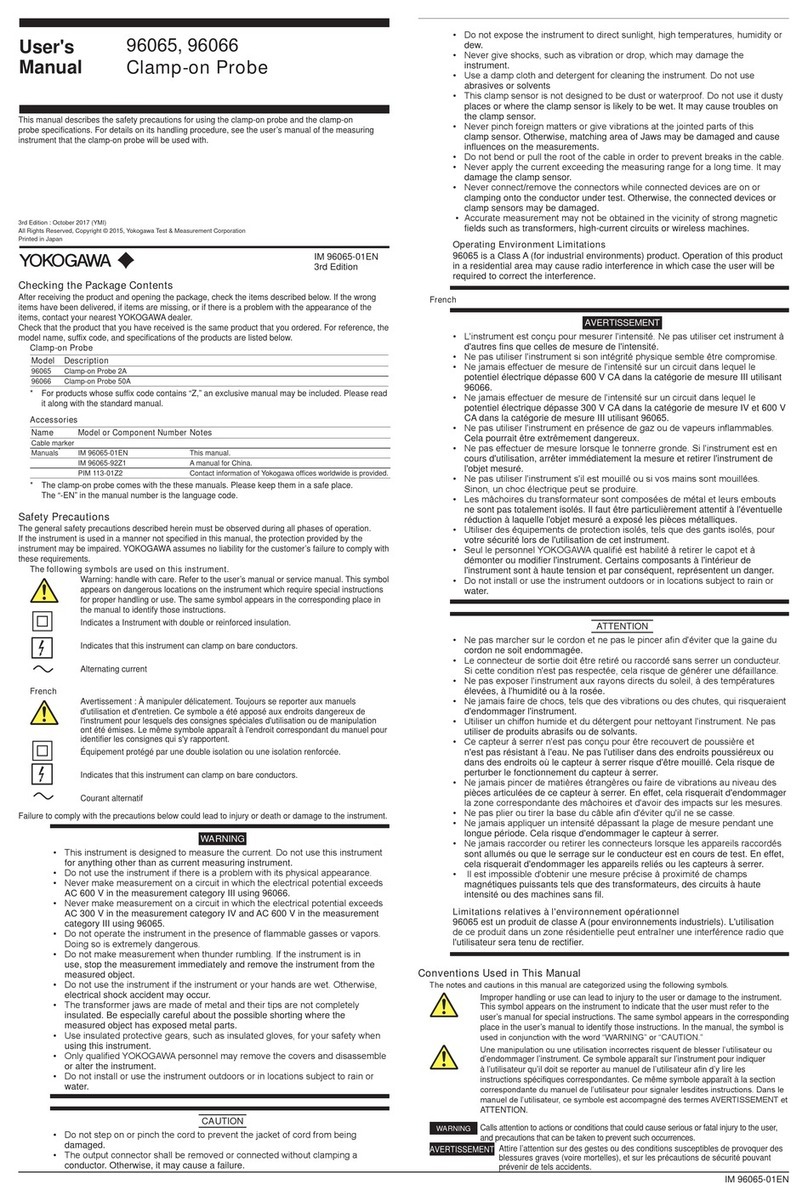
YOKOGAWA
YOKOGAWA 96065 user manual

West Mountain Radio
West Mountain Radio PWRcheck operating manual

LaserLiner
LaserLiner AQua-Master operating instructions

Agilent Technologies
Agilent Technologies E5061B Configuration guide
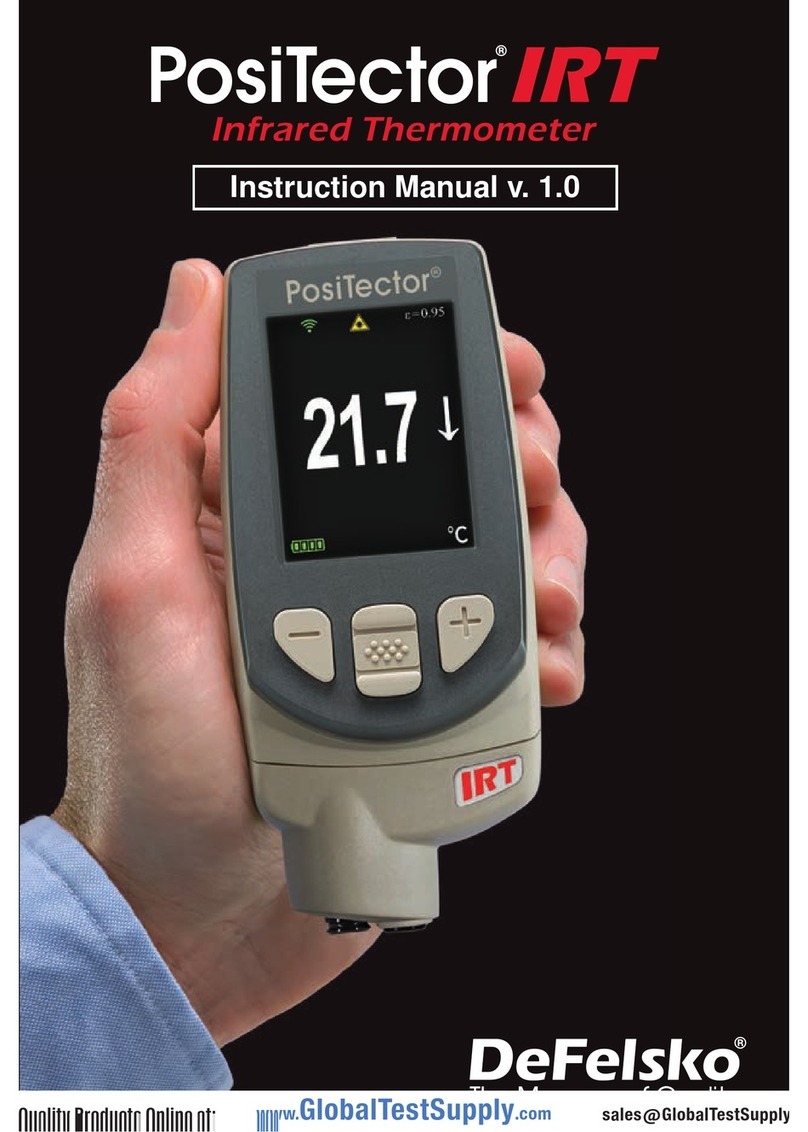
DeFelsko
DeFelsko PosiTector IRT instruction manual

BSWA
BSWA 308 user manual
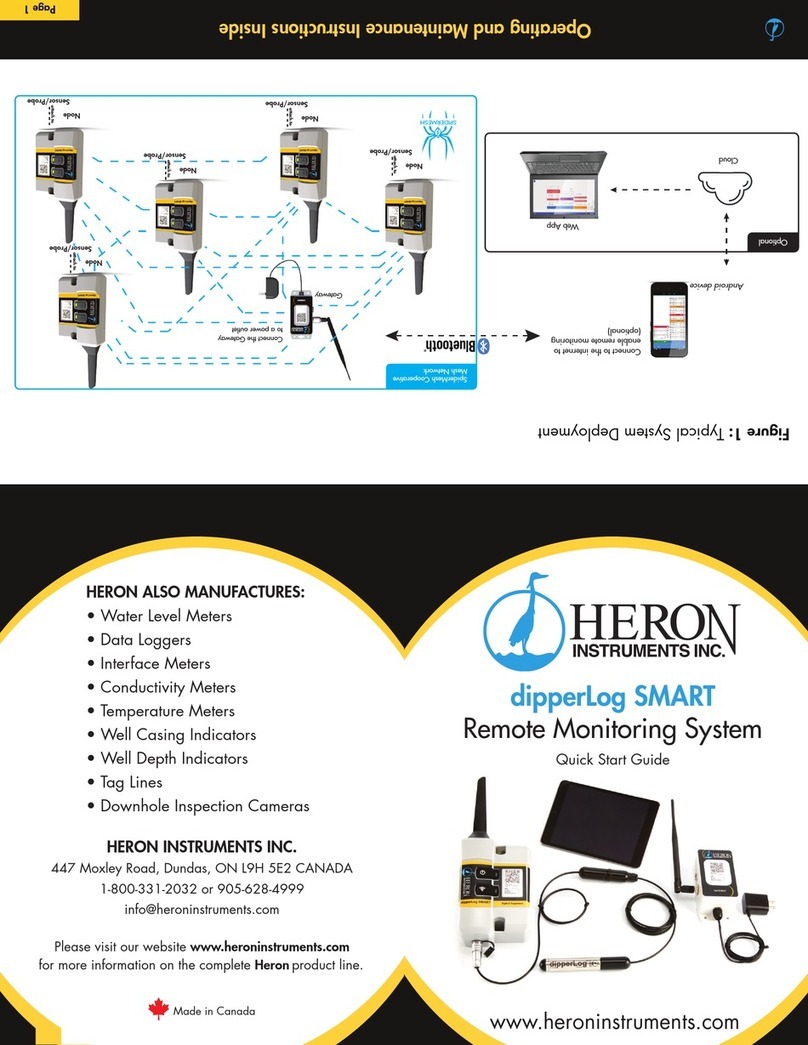
HERON
HERON dipperLog SMART quick start guide
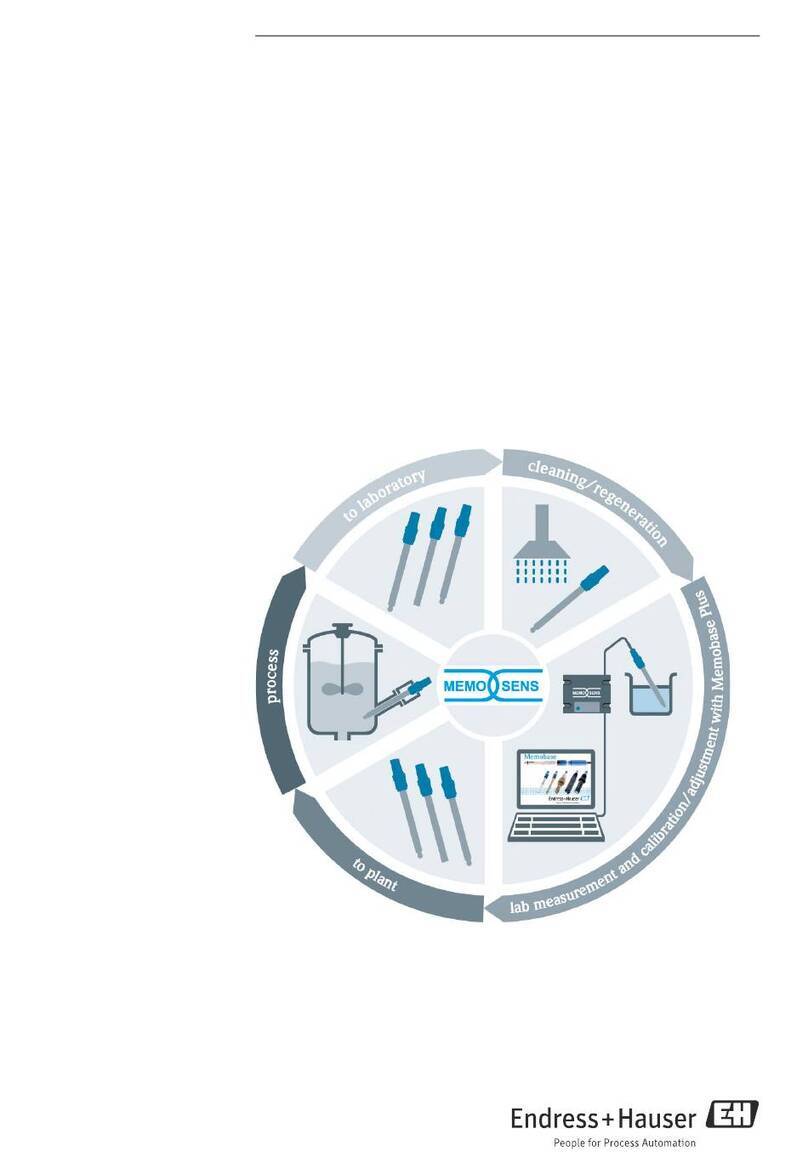
Endress+Hauser
Endress+Hauser Memobase Plus CYZ71D operating instructions

Delmhorst Instrument Co
Delmhorst Instrument Co TechCheck PLUS owner's manual

Kolida
Kolida KTS440 Series manual

PCB Piezotronics
PCB Piezotronics 480E09 Installation and operating manual