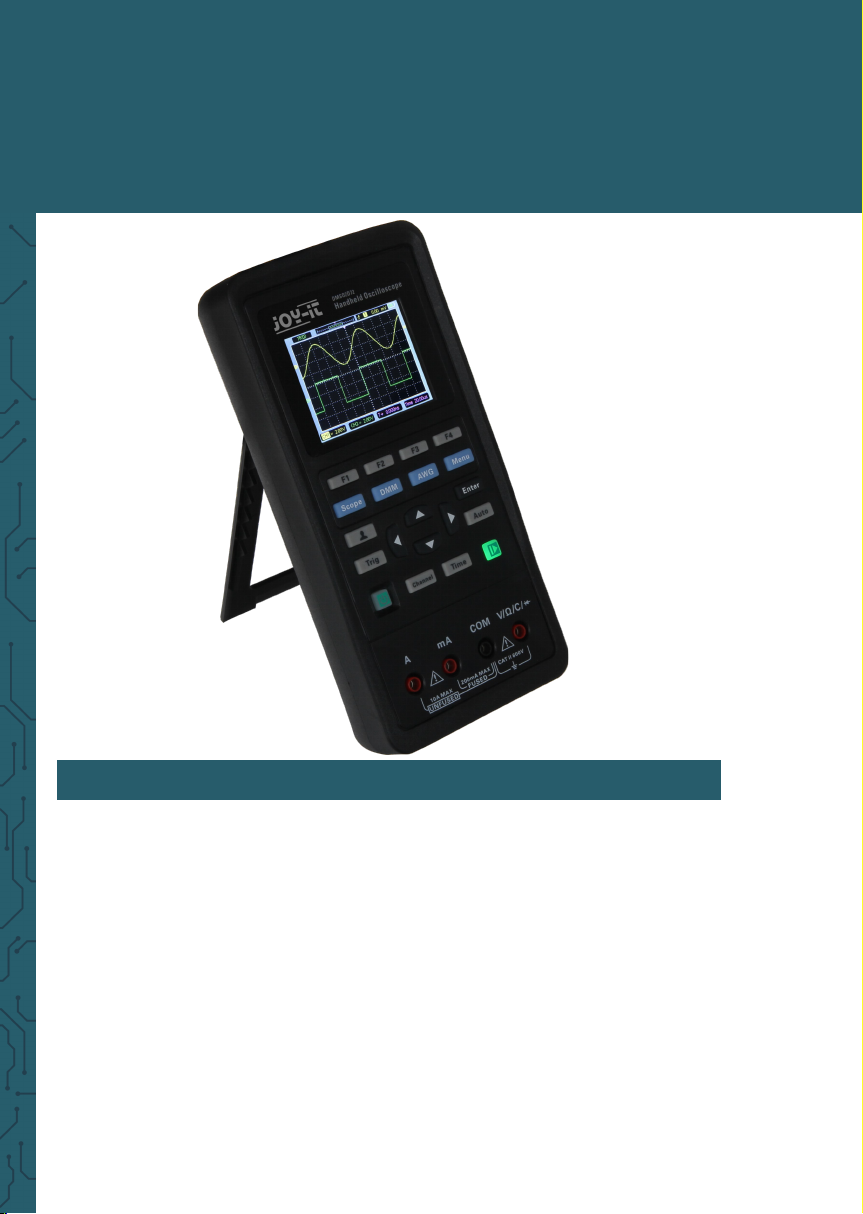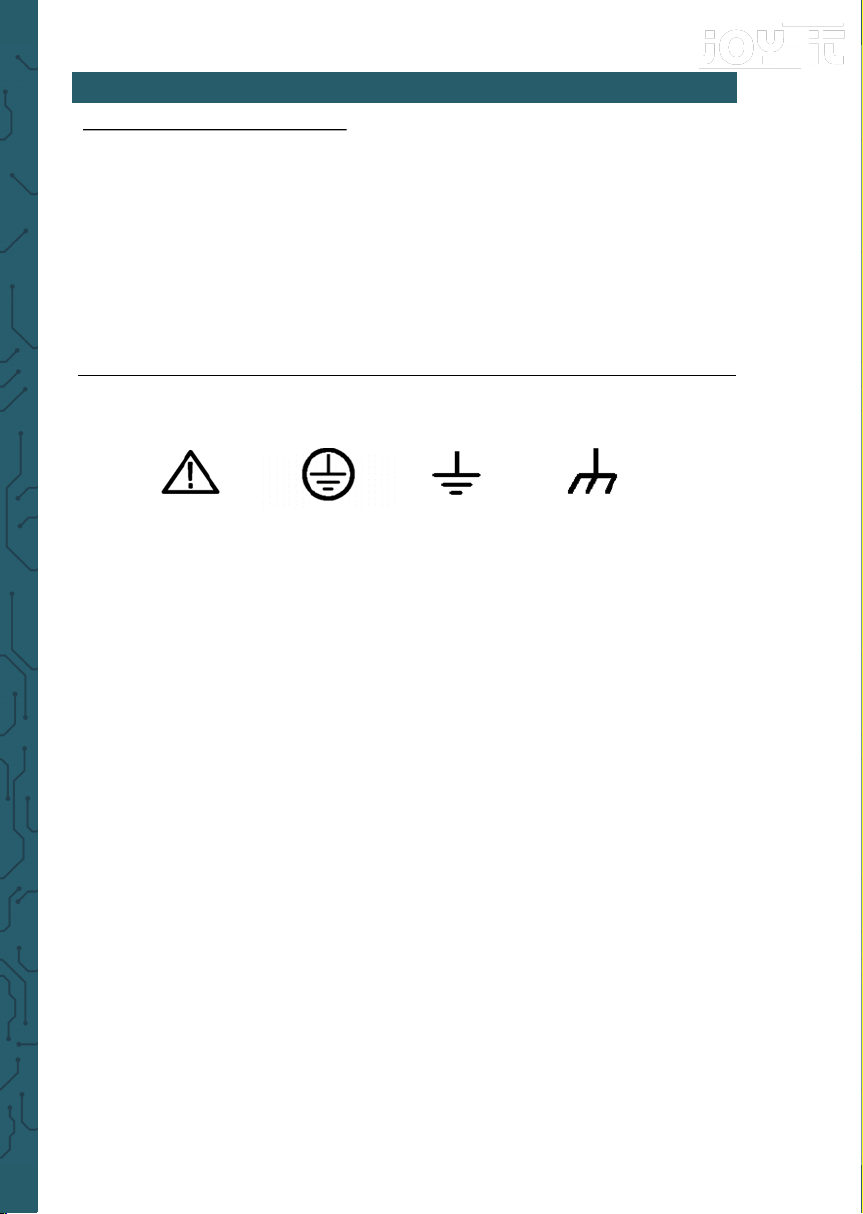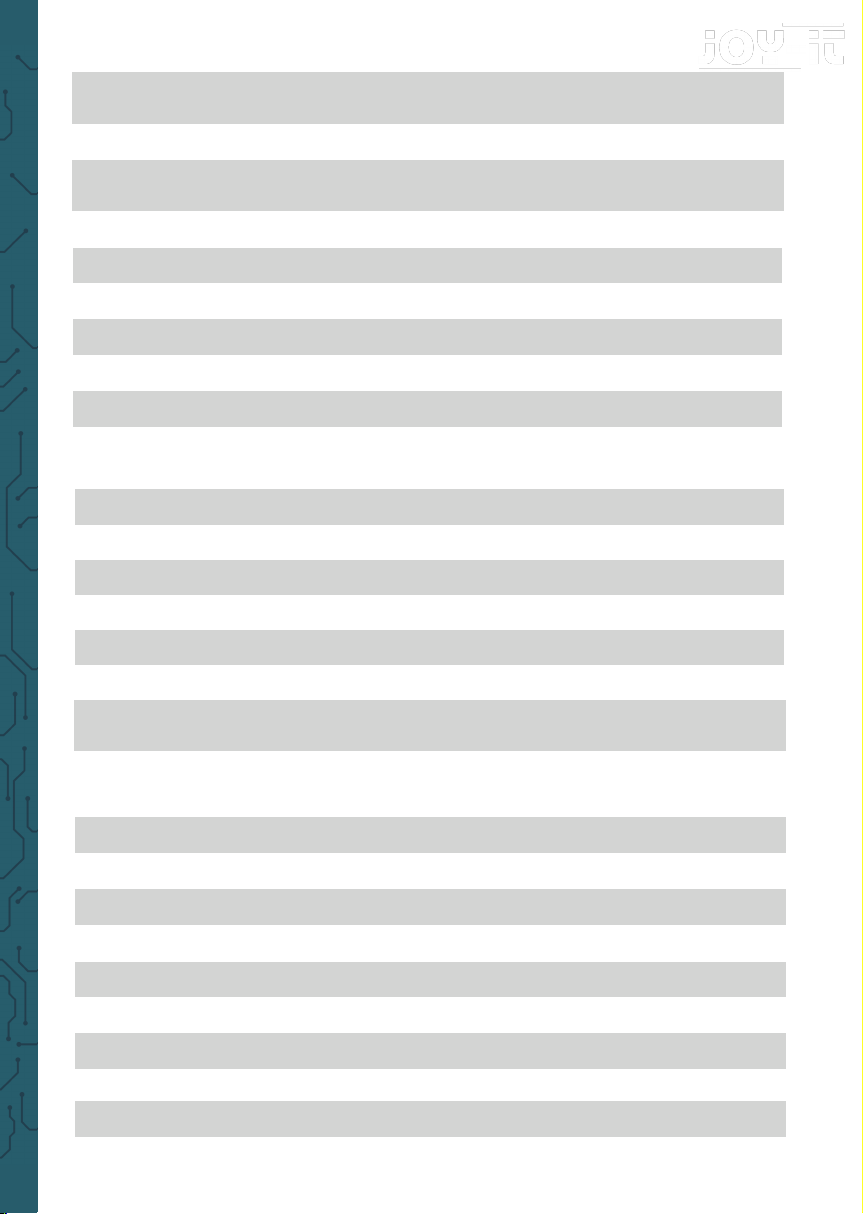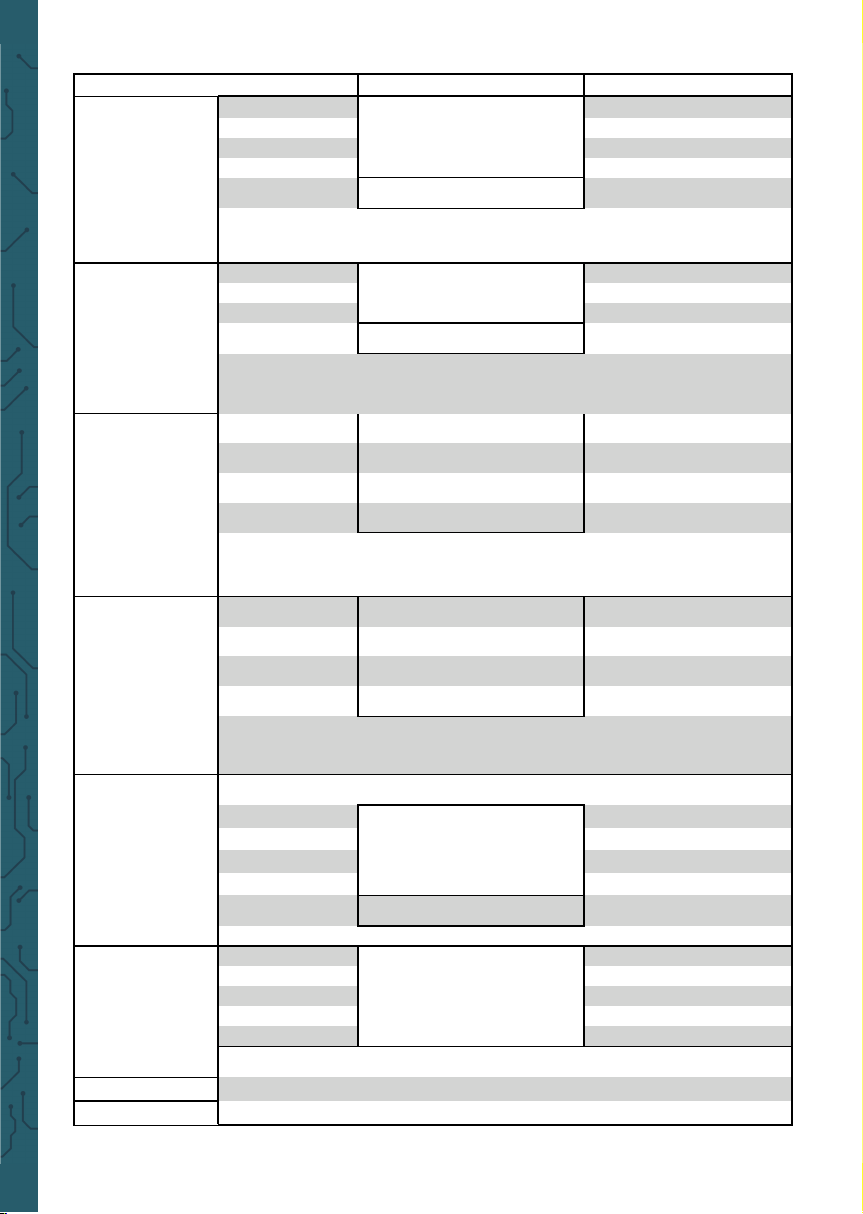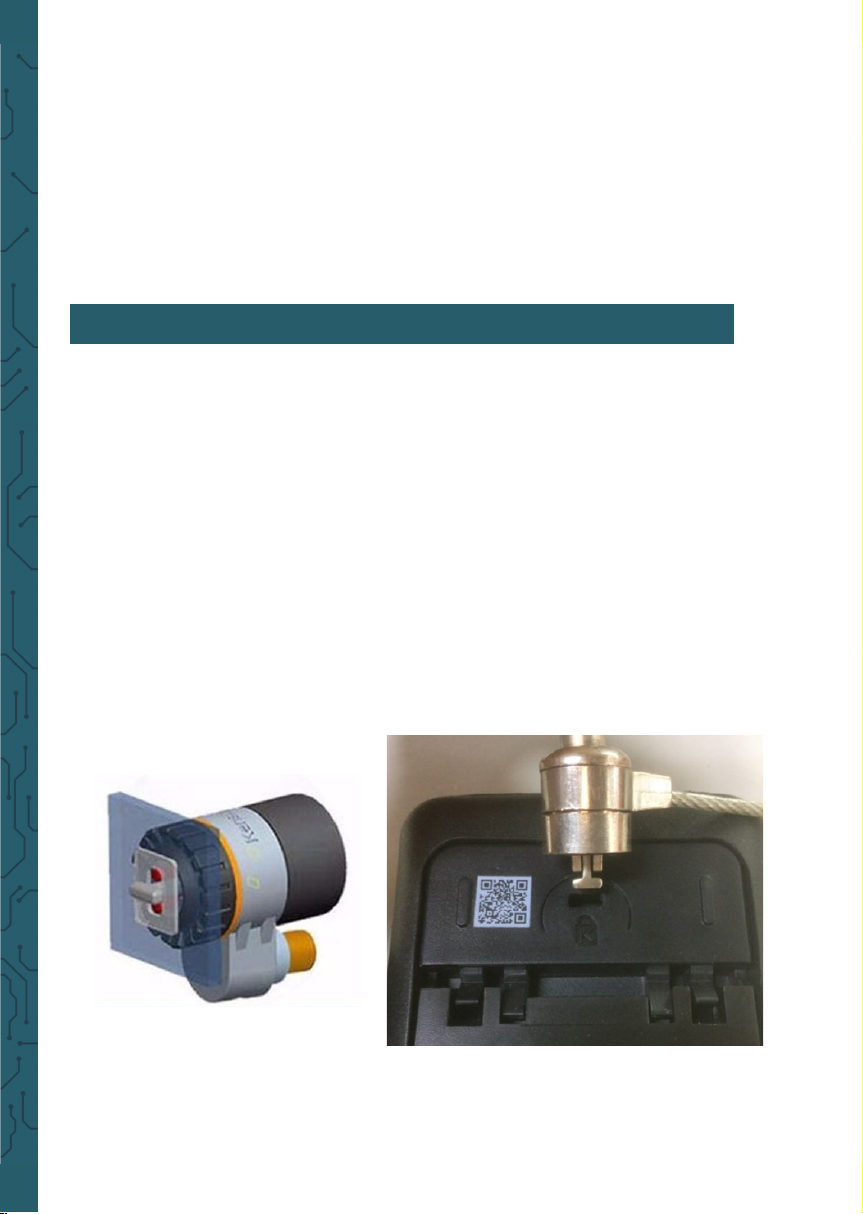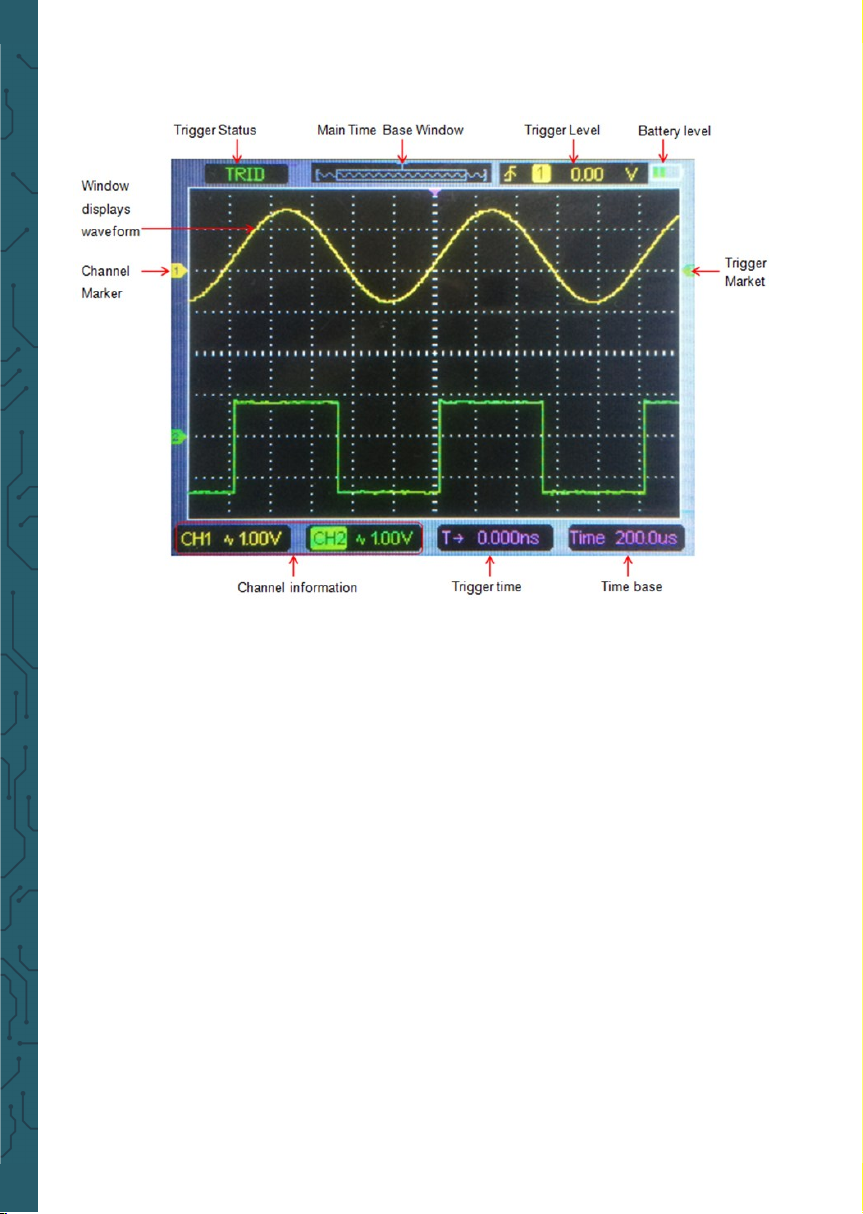Joy-it JT-DMSO2D72 User manual
Other Joy-it Measuring Instrument manuals
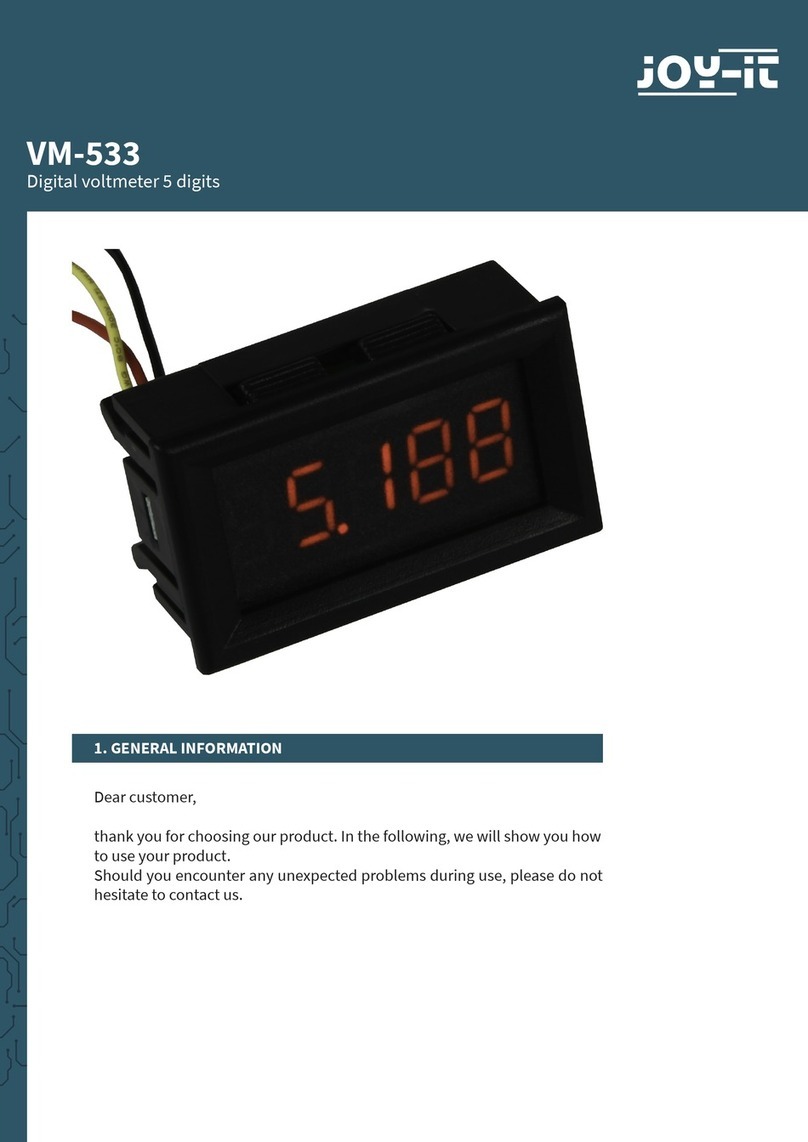
Joy-it
Joy-it VM-533 User manual

Joy-it
Joy-it VAX-1030 User manual
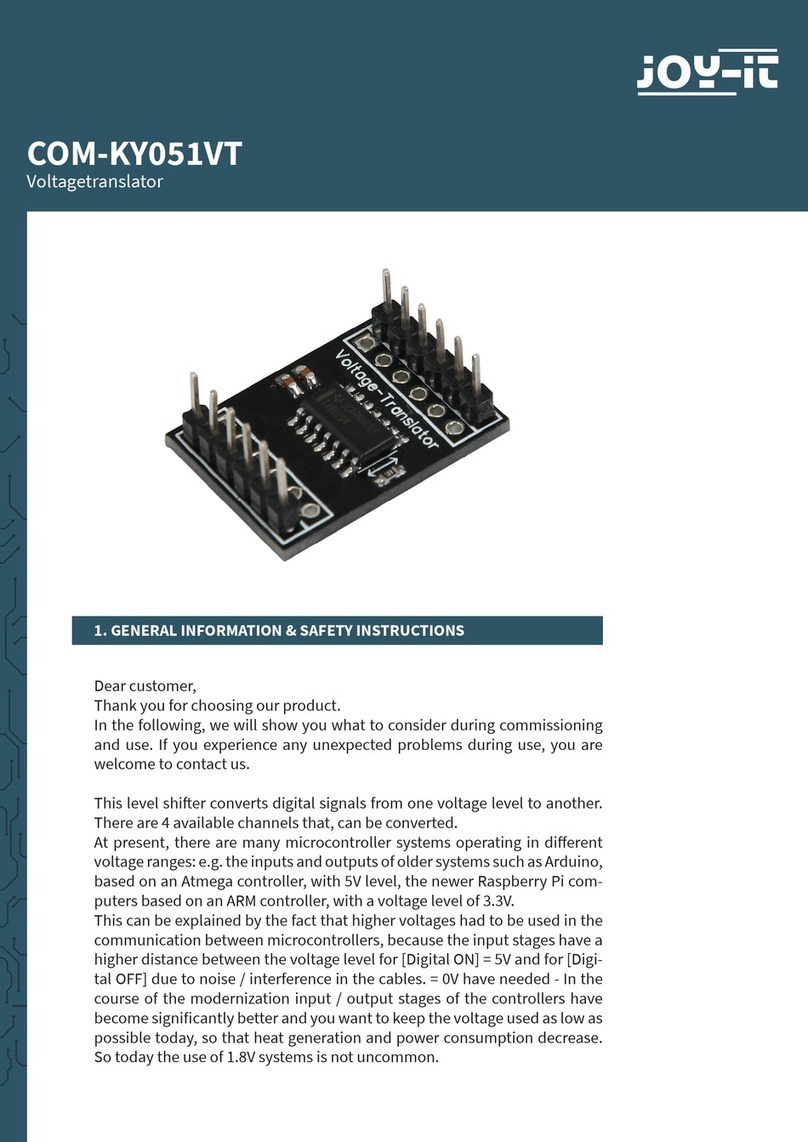
Joy-it
Joy-it COM-KY051VT User manual
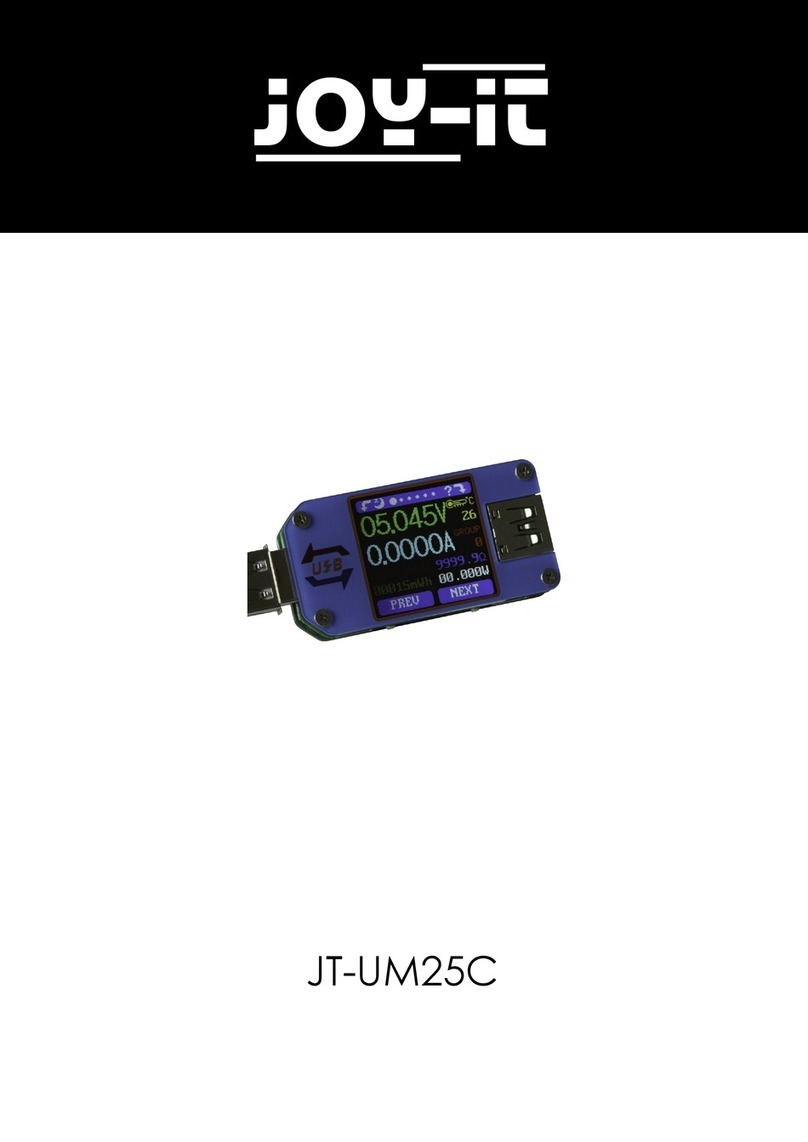
Joy-it
Joy-it JT-UM25C User manual

Joy-it
Joy-it VAX-1100 User manual

Joy-it
Joy-it VM-433 User manual

Joy-it
Joy-it 2860-JT-LCRT7 User manual
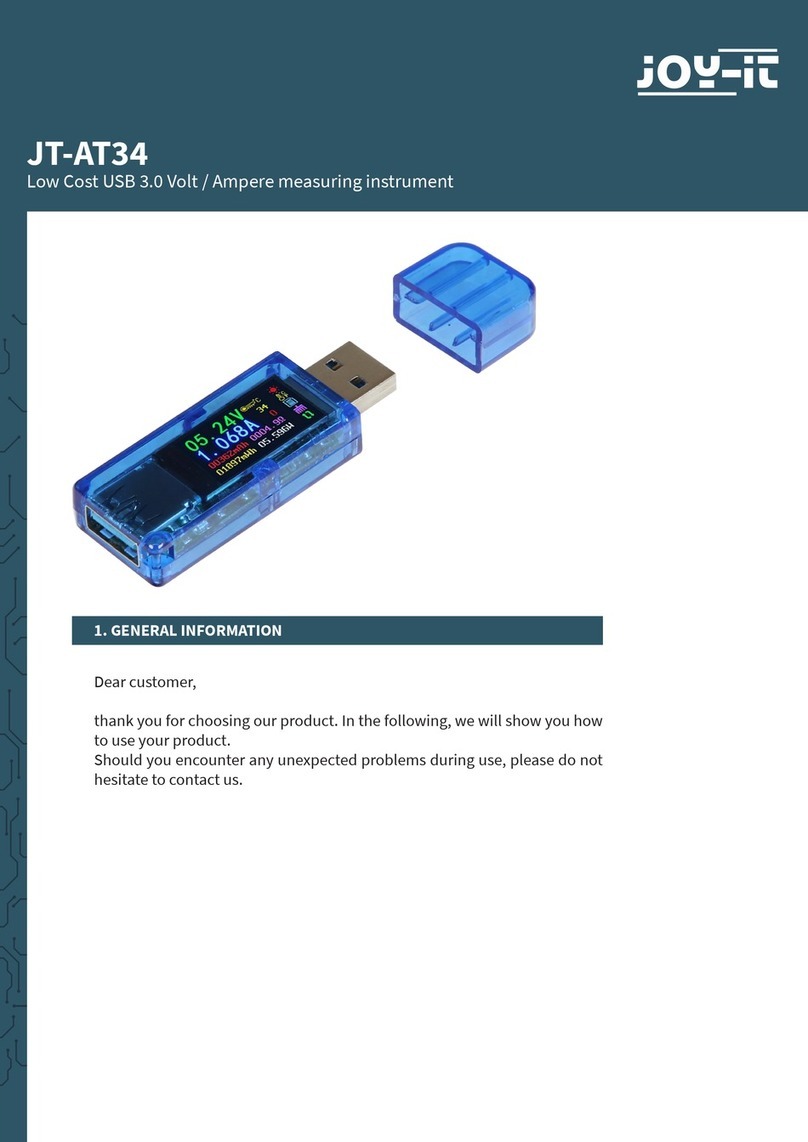
Joy-it
Joy-it JT-AT34 User manual

Joy-it
Joy-it SEN-HX711 User manual

Joy-it
Joy-it JT-TC66C User manual
Popular Measuring Instrument manuals by other brands

Powerfix Profi
Powerfix Profi 278296 Operation and safety notes

Test Equipment Depot
Test Equipment Depot GVT-427B user manual

Fieldpiece
Fieldpiece ACH Operator's manual

FLYSURFER
FLYSURFER VIRON3 user manual

GMW
GMW TG uni 1 operating manual

Downeaster
Downeaster Wind & Weather Medallion Series instruction manual

Hanna Instruments
Hanna Instruments HI96725C instruction manual

Nokeval
Nokeval KMR260 quick guide

HOKUYO AUTOMATIC
HOKUYO AUTOMATIC UBG-05LN instruction manual

Fluke
Fluke 96000 Series Operator's manual

Test Products International
Test Products International SP565 user manual

General Sleep
General Sleep Zmachine Insight+ DT-200 Service manual