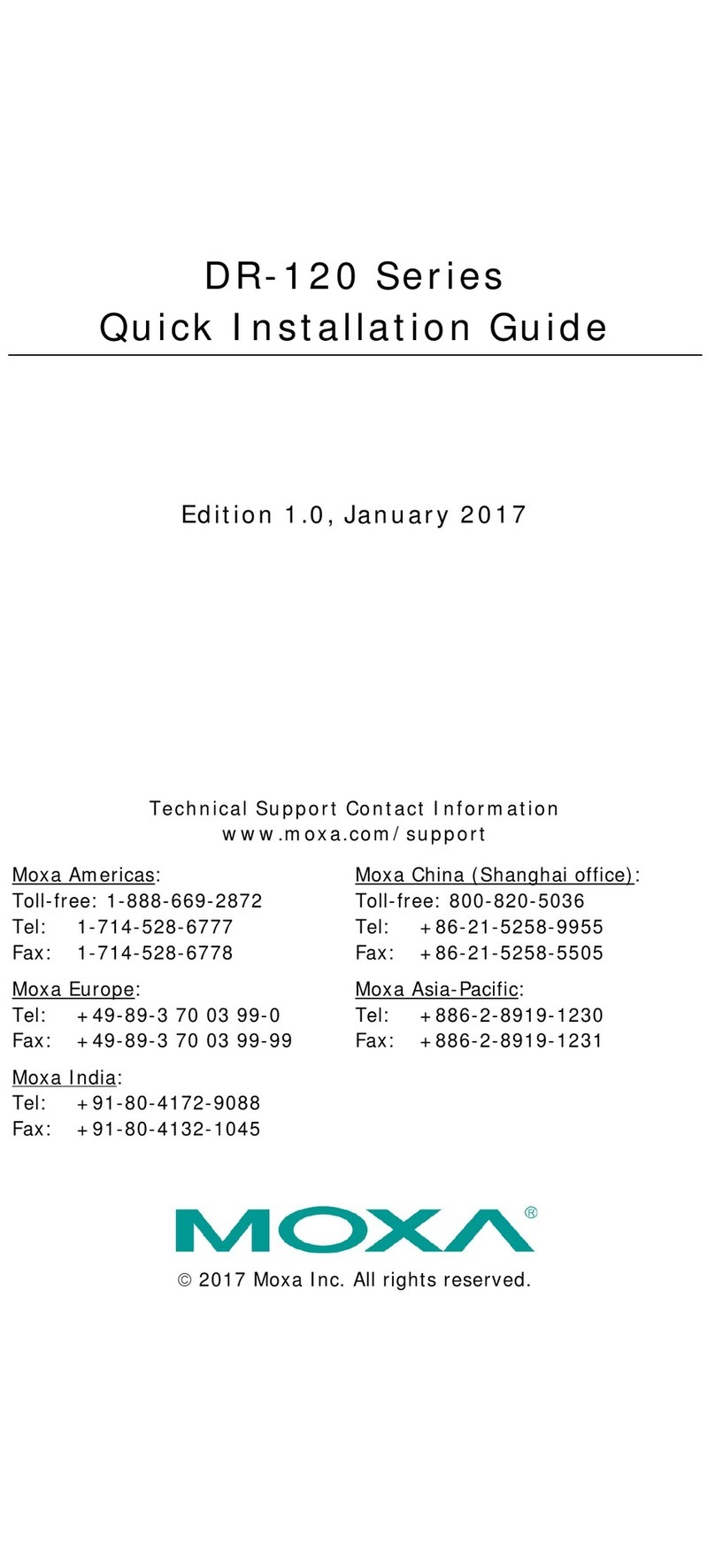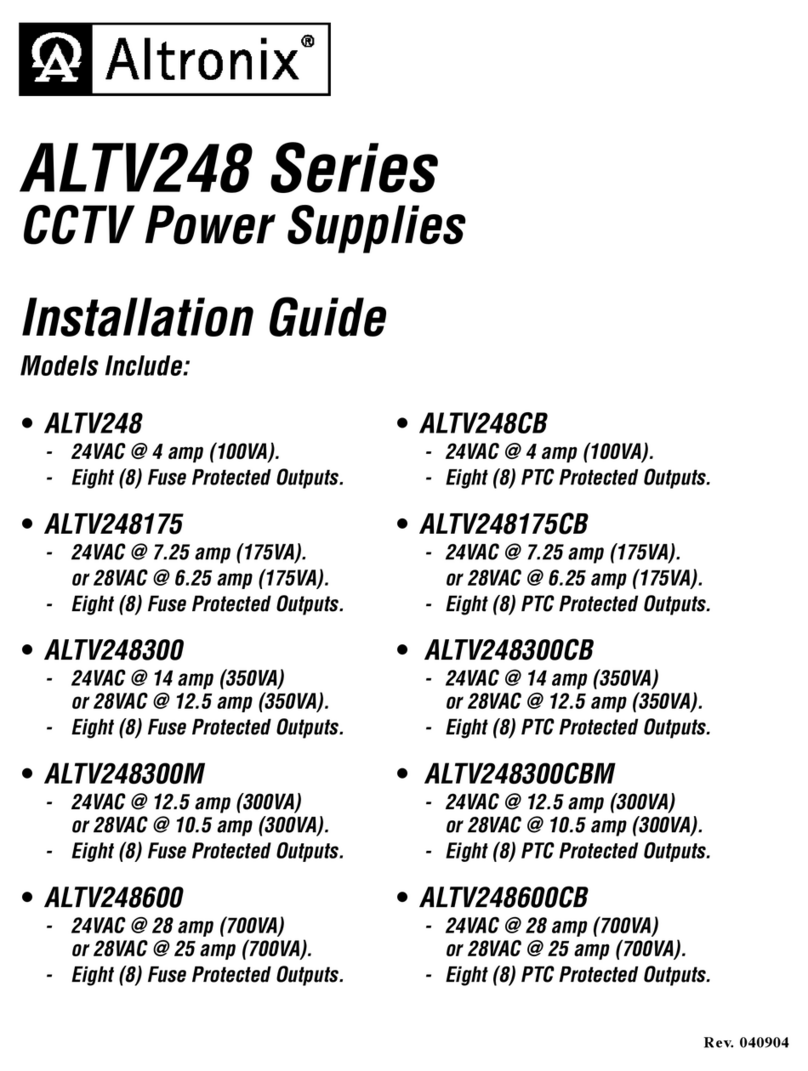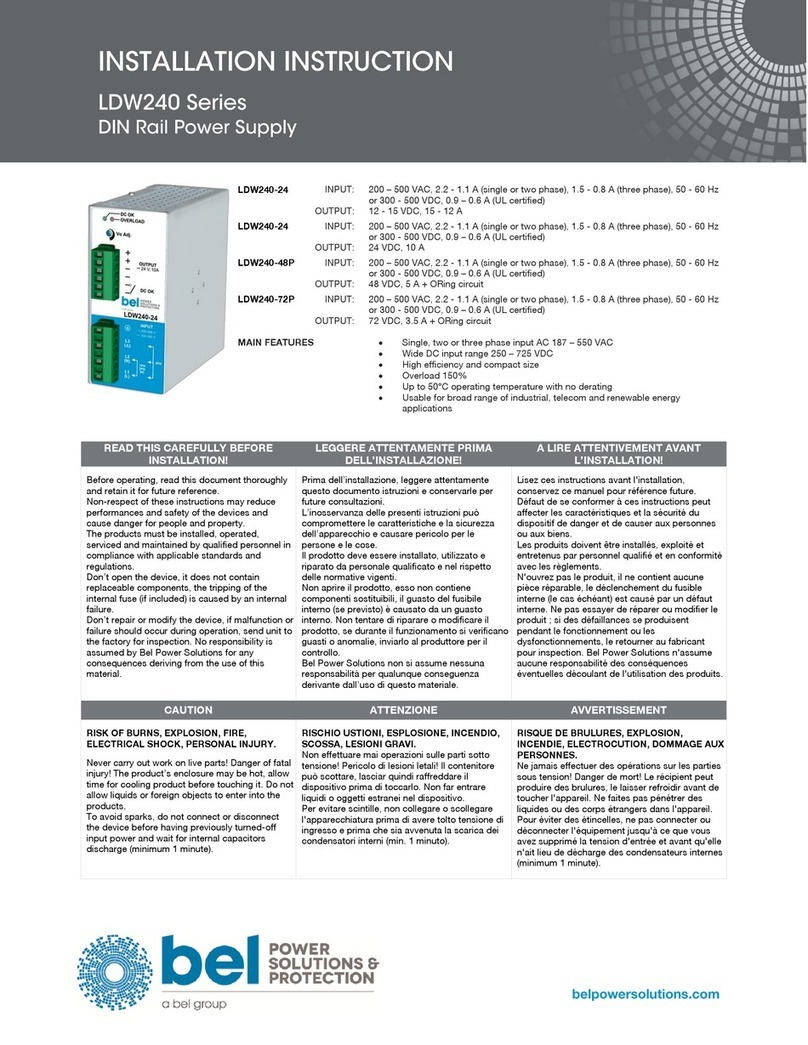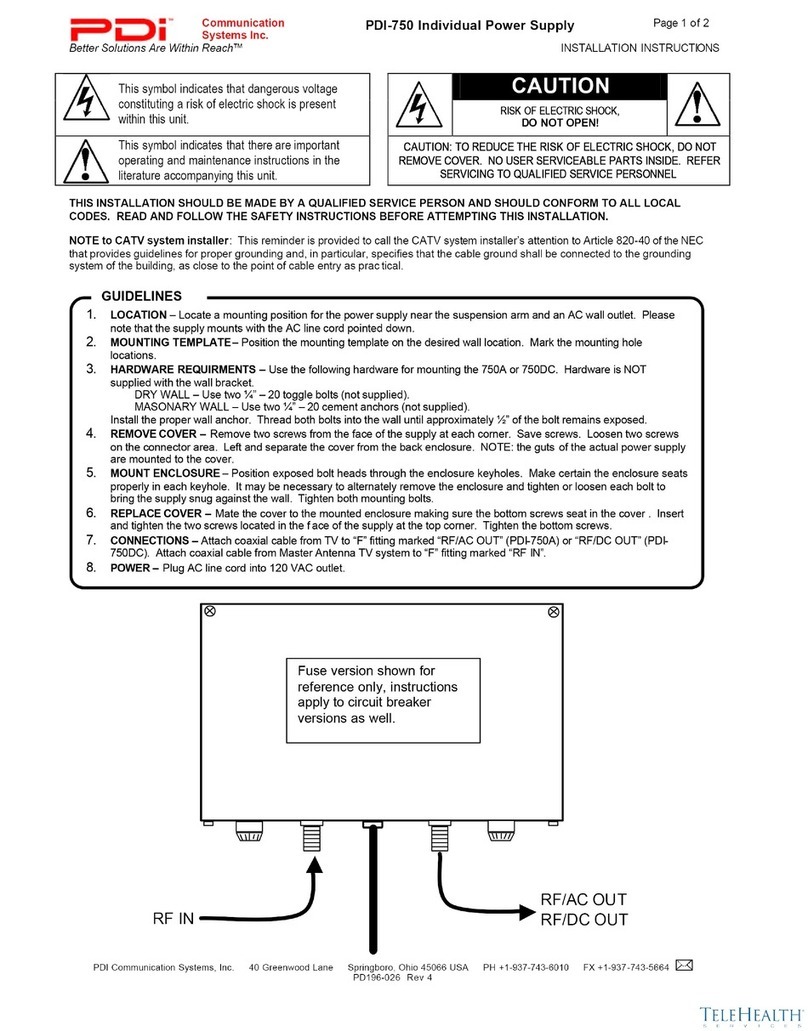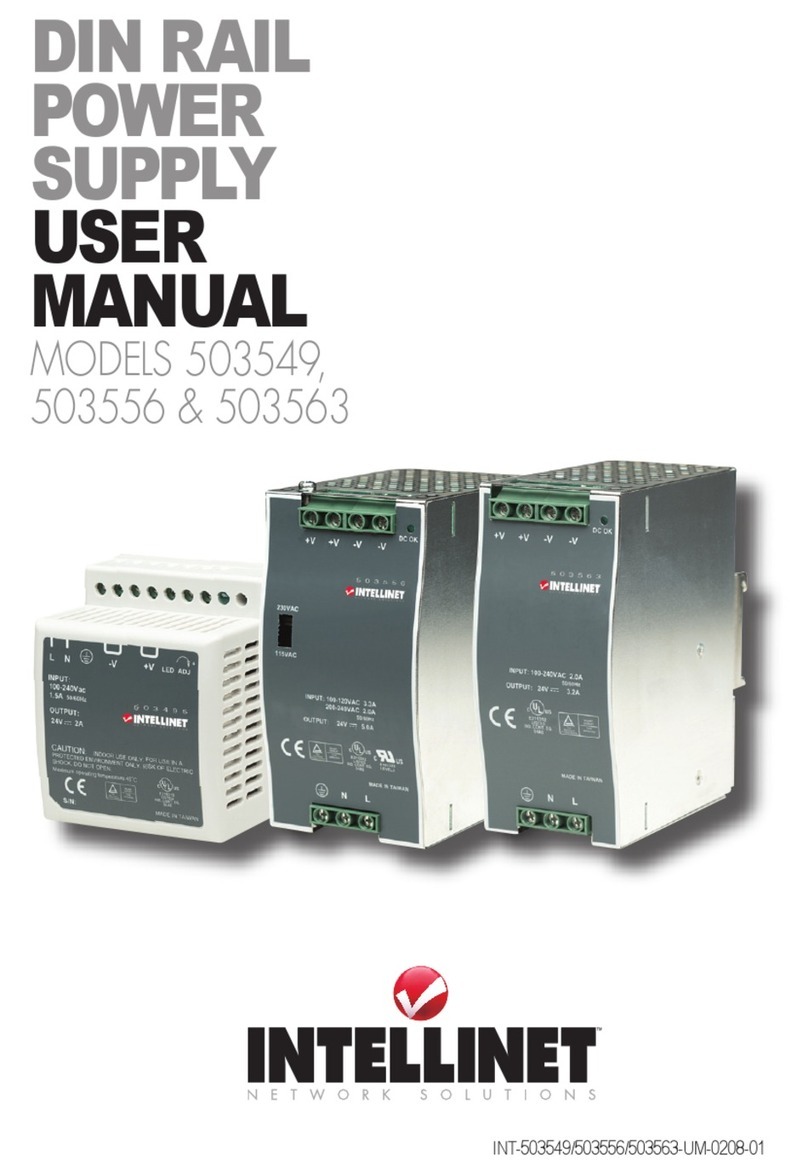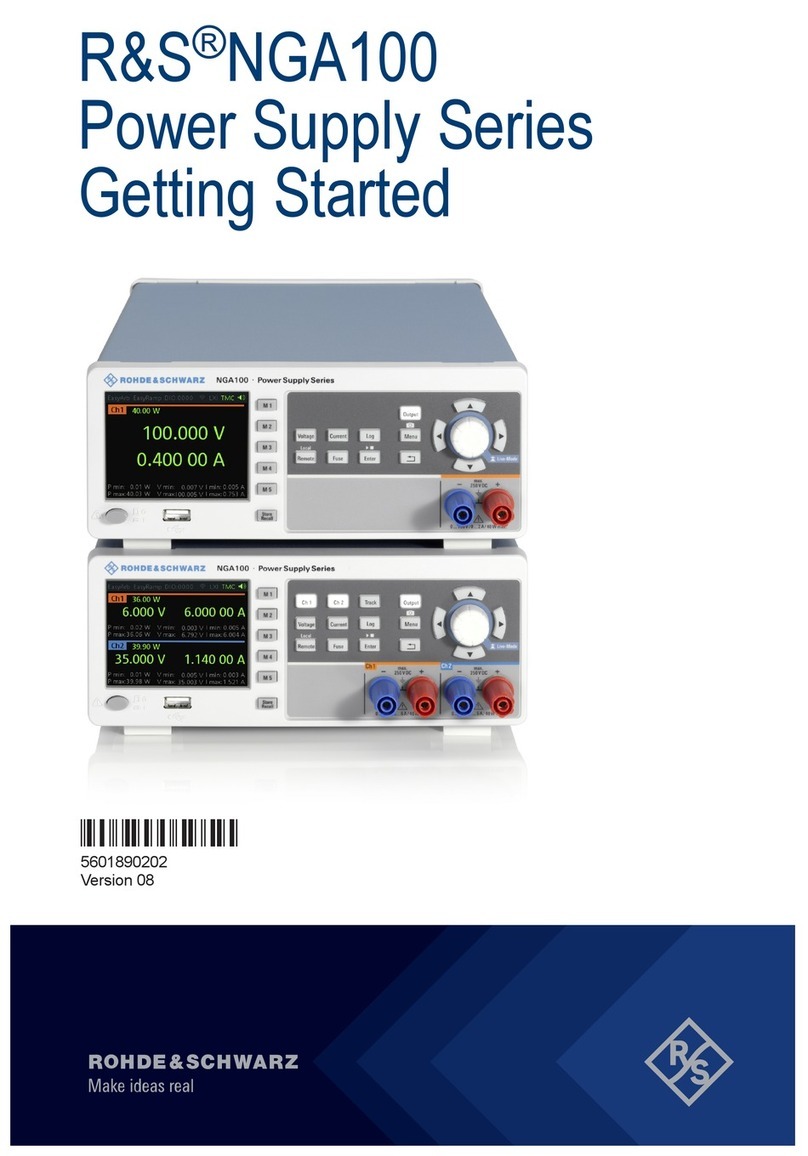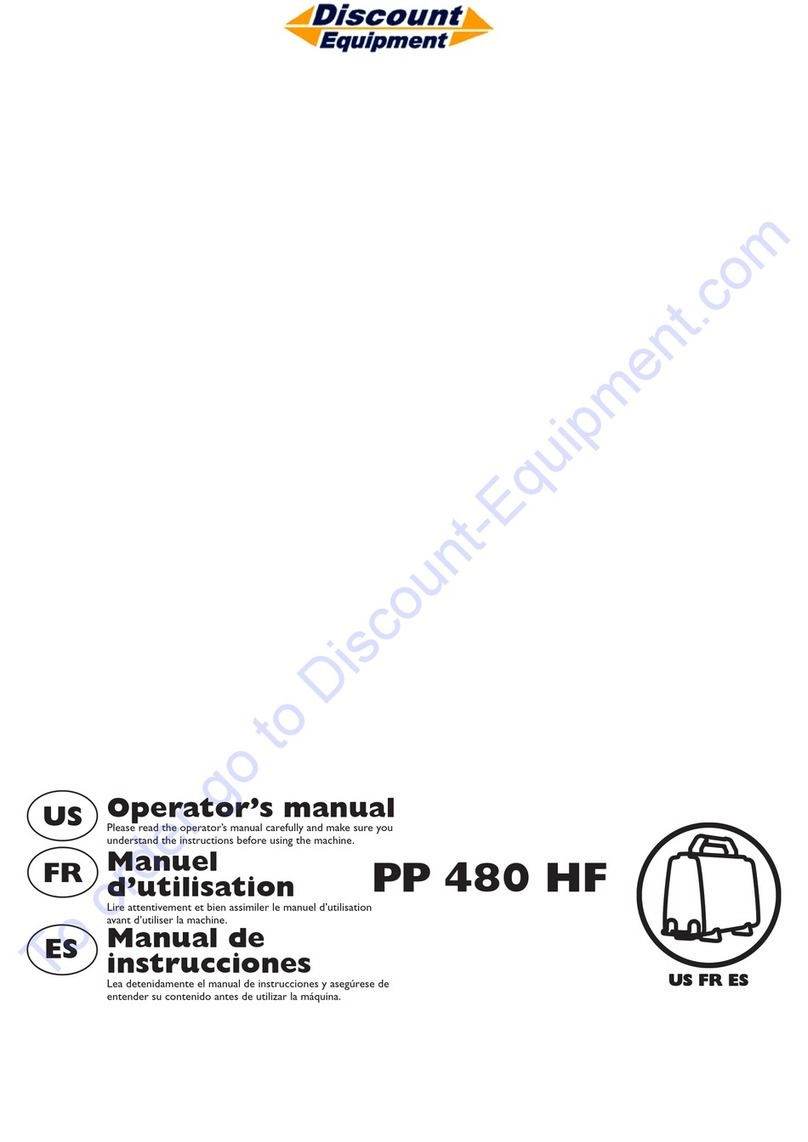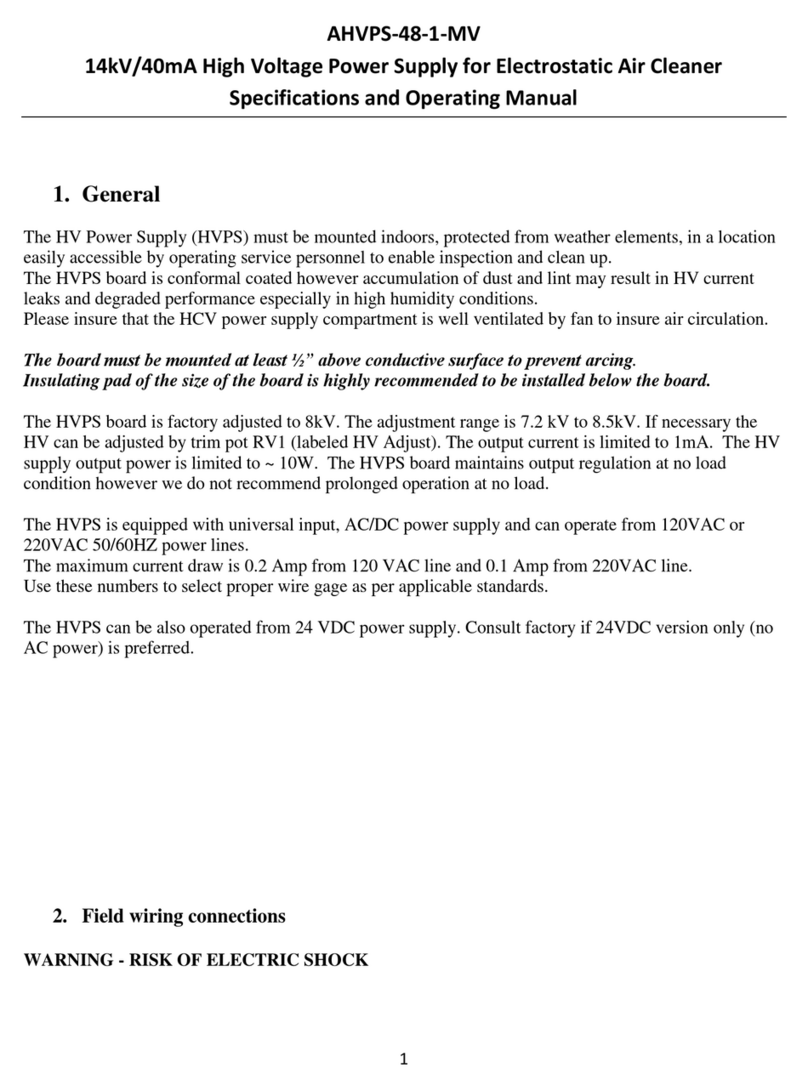Edge-Core RPS900W User manual

Installation Guide
www.edge-core.com
RPS900W
Redundant Power Supply


Installation Guide
RPS900W Redundant Power Supply
Single DC Output Port with Dual Output Voltages
RPS900W
E102013-CS-R01
150200000812A


– 5 –
How to Use This Guide
This guide includes detailed information on the RPS hardware, including power
requirements and LED status indicators . This guide also provides general installation
guidelines and recommended procedures. To deploy this RPS effectively and ensure
trouble-free operation, it is recommended to first read the relevant sections in this
guide so that you are familiar with all its hardware components.
Who Should Read This Guide?
This guide is for network administrators and support personnel that install, operate,
and maintain network equipment. The guide assumes a basic working knowledge of
network equipment and can be read by either those that are new to network
equipment, or those with more experience.
How This Guide is Organized
The organization of this guide is based on the RPS’s main hardware components. Each
chapter includes information about a specific component with relevant specifications
and installation procedures.
The guide includes these chapters:
◆Chapter 1 - RPS Description and Specifications—Includes an RPS overview, key
component identification and key technical specifications.
◆Chapter 2 - Installing the RPS—Includes RPS chassis rack installaion, system
cooling requirements, RPS grounding, connecting the RPS to a switch, AC power
requirements, and status LEDs.
◆Appendix A - Troubleshooting—Information for troubleshooting RPS installation
and operation.

How to Use This Guide
– 6 –
Conventions
The following conventions are used throughout this guide to show information:
Revision History
This section summarizes the changes in each revision of this guide.
October 2013 Revision
This is the first revision of this guide.
Note:
Emphasizes important information or calls your attention to related
features or instructions.
Caution:
Alerts you to a potential hazard that could cause loss of data, or
damage the system or equipment.
Warning:
Alerts you to a potential hazard that could cause personal injury.

– 7 –
Contents
How to Use This Guide 5
Contents 7
1 RPS Description and Specifications 9
Overview 9
Key Hardware Components 10
Key Technical Specifications 12
2InstallingtheRPS 13
Package Contents 14
General Installation Guidelines 14
How to Install the RPS in a Rack 15
How to Install the RPS on a Shelf or Desktop 17
RPS Cooling Requirements 18
Grounding the Chassis 20
Connecting the RPS to a Switch and AC Power Source 21
Understanding the SYS and PoE LEDs 23
A Troubleshooting 25
Diagnosing LED Indicators 25
Power and Cooling Problems 25
Installation 25

Contents
– 8 –

– 9 –
1RPS Description and Specifications
Overview
Thank you for choosing the RPS900W redundant power supply (RPS). This RPS is built
to provide a reliable redundant power source for Edge-Core ECS4510-52P and
ECS4620-52P PoE-enabled switches that are equipped with a redundant DC power
input connector.
In the event of an AC power outage or failure of the switch’s internal power supply, this
RPS can supply up to 900 Watts of backup power for your PoE switch.
Features and Benefits
◆Designed to support the Edge-Core ECS4510-52P and ECS4620-52P switches with
an 11.3 VDC supply of up to 126 W and a 54 VDC supply of up to 780 W. (The AC
power is managed by software with an upper limit of 730 W for PoE.)
◆Indicator LEDs located on the front panel.
◆The RPS AC cord can draw power from a seperate AC power source, for example,
an Uninterruptible Power Supply (UPS).
◆Custom DC power cable provides backup power to the switch from the RPS.
◆Thermal overload protection prevents the RPS from overheating if a thermal
overload occurs.
◆Over-voltage protection shuts down the output channel if the voltage exceeds a
preset threshold.
◆Over-current protection shuts down the RPS if the output load exceeds a preset
threshold.
◆Short-circuit protection prevents the RPS from being damaged from a short circuit
on either output channel.

Chapter 1
| RPS Description and Specifications
Key Hardware Components
– 10 –
◆The RPS will operate under a no-load condition.
Key Hardware Components
Two status indicators, SYS and PoE LEDs, are located on the RPU’s front panel. While the
AC input socket, grounding point, and DC output connector are located on the RPU’s
rear panel.
Figure 1: Front Panel
SYS and PoE LEDs
For information on the SYS and PoE LED indicators, see “Understanding the SYS and
PoE LEDs” on page 23.
Figure 2: Rear Panel
Ground Terminal
For information on the ground terminal and how to connect the chassis to ground, see
“Grounding the Chassis” on page 20.
SYS LED PoE LED
Ground Terminal 25-Pin DC Output Connector
AC Input Socket
12
1
2
123
1
3
2

Chapter 1
| RPS Description and Specifications
Key Hardware Components
– 11 –
AC Input Socket
The RPS requires a 100-240 VAC, 50-60 Hz AC power source. For more information on
the RPS power input, how to connect it, and how to power-on the RPS, see “Connecting
the RPS to a Switch and AC Power Source” on page 21.
25-Pin DC Output Connector
The female DB-25 connector on the rear of the RPS provides dual DC voltage supplies
over the included DC power cable to the connected switch. For more information on
the DC Ouput Connector, see “Connecting the RPS to a Switch and AC Power Source”
on page 21
Figure 3: Side Panels
Cooling and Ventilation
It is recommended that the RPS is installed in a properly cooled and ventilated
environment. For more information, see “RPS Cooling Requirements” on page 18.
SRight Side Panel with Intake Vent Left Side Panel with 3 Exhaust Fans
1
2
1
2

Chapter 1
| RPS Description and Specifications
Key Technical Specifications
– 12 –
Key Technical Specifications
The following table contains key system specifications for the RPS.
Table 1: Key Technical Specifications
Item Specification
Ports Single Female DB-25 DC Output Port
LEDs Sys, PoE
Weight 3.9 kg (8.6 lb)
Size (W x D x H):
18.00 x 16.50 x 3.75 cm (7.09 x 6.50 x 1.48 in)
Temperature Operating: 0° C to 55° C (32° F to 122° F)
Storage: -40° C to 85° C (-40° F to 158° F)
Humidity Operating: 10% to 90% (non-condensing)
AC Input 100 to 240 VAC @ 50 to 60 Hz
AC Maximum Input
Current 12 A @ 100 VAC
6 A @ 240 VAC
DC Power Cable Custom Male DB-25 (RPS) to Female DB-25 (switch) Cable, 1 m length
DC Output Voltage Dual DC Output 11.3 VDC and 53.8 VDC
Maximum Output
Power Continuous: 900 W.
Peak:1010 W for 50 milliseconds
Overload Protection The output port is shutdown when the RPS demand exceeds maximum
RPS outputs.
Power Supply +11.3 and + 53.8 VDC
Initial accuracy: +/- 1%
11.3 VDC Current: 1 A (minimum), 10.0 A (maximum)
53.8 VDC Current: 1 A (minimum), 14.3 A (maximum)
Line regulation: +/- 1%
Load regulation: +/- 4%
Overshoot and undershoot:
◆11.3 VDC - 5%
◆53.8 VDC - 6%

– 13 –
2Installing the RPS
The RPS is designed to be installed in a standard 19-inch equipment rack.
Before continuing with the RPS installation, first review the general guidelines and RPS
cooling requirements in this chapter.
This chapter includes these sections:
◆“Package Contents” on page 14
◆“General Installation Guidelines” on page 14
◆“How to Install the RPS in a Rack” on page 15
◆“How to Install the RPS on a Shelf or Desktop” on page 17
◆“RPS Cooling Requirements” on page 18
◆“Grounding the Chassis” on page 20
◆“Connecting the RPS to a Switch and AC Power Source” on page 21
◆“Understanding the SYS and PoE LEDs” on page 23

Chapter 2
| Installing the RPS
Package Contents
– 14 –
Package Contents
After unpacking the RPS, check the contents to be sure you have received all the
components.
◆RPS900W Redundant Power Supply
◆Rack Mounting Kit — Contains two mounting brackets and eight screws for
attaching the brackets to the RPS.
◆Four adhesive foot pads
◆AC power cord
◆DC power cable — 1 m (3.28 ft) male-to-female DB-25 connectors
General Installation Guidelines
Be sure to follow the guidelines below when choosing a location.
The installation location should:
◆be able to maintain its temperature within 0 to 55 ° C (32 to 122 ° F) and its
humidity within 10% to 90%, non-condensing.
◆provide adequate space (approximately five centimeters or two inches) on all sides
for proper airflow.
◆be accessible for installing, cabling and maintaining the device.
◆allow the status LEDs to be clearly visible.
◆Make sure that the unit is connected to a separate grounded power outlet (ideally
a UPS power source) and is powered from an independent circuit breaker. As with
any equipment, using a filter or surge suppressor is recommended. Verify that the
external AC power requirements for the RPS can be met as listed under Table 2,
“AC Power Supply Specifications,” on page 23.

Chapter 2
| Installing the RPS
How to Install the RPS in a Rack
– 15 –
How to Install the RPS in a Rack
When rack mounting the RPS, pay particular attention to the following factors:
◆
Rack Types:
You can use any standard EIA 19-inch equipment rack with either
two or four posts. The bracket hole pattern should be spaced 1U (1.75 in. or
4.45 cm) apart.
◆
Rack Stability:
Whenever possible, secure the rack to the building ceiling or floor,
particularly if you are located in a region where earthquakes are common.
◆
Rack Planning:
When installing equipment in a rack, first plan how units can be
best arranged. The supported switch must be installed close enough to the RPS so
that the DC power cable, included with the RPS, can reach. Try to always mount
the heaviest equipment at the bottom of the rack.
◆
Temperature:
Since the temperature within a rack assembly may be higher than
the ambient room temperature, check that the rack-environment temperature is
within the specified operating temperature range. See “RPS Cooling
Requirements” on page 18.
◆
Mechanical Loading:
Do not place any equipment on top of a rack-mounted
unit.
◆
Circuit Overloading:
Be sure that the supply circuit to the rack assembly is not
overloaded.
◆
Grounding:
Rack-mounted equipment should be properly grounded.
Rack-Mounting Items
Before you start to rack-mount the RPS, be sure to have the following items available:
◆Four mounting screws for each device you plan to install in a rack—these are not
included. Be sure to use the rack mounting screws that are supplied with the rack.
◆A screwdriver (Phillips or flathead, depending on the type of screws used).

Chapter 2
| Installing the RPS
How to Install the RPS in a Rack
– 16 –
Rack-Mount Procedure
To rack mount the RPS, follow these steps:
1. Attach the brackets to the RPS using the screws provided in the Rack Mounting Kit.
Figure 4: Attaching the Extension Brackets
2. Following your rack plan, mark the holes in the rack where the RPS will be
installed.
3. Lift the RPS into the rack so that it is aligned with the marked holes.
4. With the RPS brackets properly aligned, secure the RPS in the rack, using four rack-
mounting screws (not provided).
Rack Mounting Bracket Bracket Screws
2
1
1
2

Chapter 2
| Installing the RPS
How to Install the RPS on a Shelf or Desktop
– 17 –
Figure 5: Installing the RPS in a Rack
5. Go to “Grounding the Chassis” on page 20.
How to Install the RPS on a Shelf or Desktop
The RPS can be installed on any flat surface such as a desktop or shelf. To mount the RPS
on a flat surface, follow these steps:
1. Attach the four adhesive feet to the bottom of the first RPS.
Rack Mounting Screws
1
1

Chapter 2
| Installing the RPS
RPS Cooling Requirements
– 18 –
Figure 6: Attaching the Adhesive Feet
2. Set the device on a flat surface near an AC power source and near enough to the
switch so that the DC power cable will reach. Make sure there are at least two
inches of space on all sides for proper airflow.
3. Go to “Grounding the Chassis” on page 20.
RPS Cooling Requirements
Wherever the RPS is located, be sure to pay close attention to RPS cooling
requirements. The location should be well ventilated and provide unrestricted airflow
at the front, back, and sides of the RPS. If the airflow is insufficient, it may cause the RPS
to overheat and possibly fail.
The RPS900 is ventilated using fan cooling. The fans mounted on the left side panel,
draw in cool air at the right panel vent of the RPS. The cool air is heated as it flows
through the RPS and is exhausted from the left side panel as shown in Figure 7.
Adhesive foot pad
1
1

Chapter 2
| Installing the RPS
RPS Cooling Requirements
– 19 –
Figure 7: RPS Cooling
Rack Cooling
When mounting the RPS in an enclosed rack or cabinet, be sure to check the following
guidelines to prevent overheating:
◆Make sure that enough cool air can flow into the enclosure for the equipment it
contains. The RPS requires 14 CFM of cooling air flow.
◆Check that the rack or cabinet allows the hot air to exit the enclosure (normally
from the top) without circulating back into equipment.
◆If the enclosure has sides or doors with ventilation holes, make sure they are not
blocked by cables or other obstructions.
◆Route cables within the rack or cabinet to maximize the airflow.
◆When possible, do not completely fill the rack or cabinet with equipment; allow
some unused space within the enclosure for better airflow.
Warm Air Cool Air
1
2
1
2

Chapter 2
| Installing the RPS
Grounding the Chassis
– 20 –
Grounding the Chassis
The rear panel of the RPS chassis includes a dual-screw grounding terminal. It must be
connected to ground to ensure proper operation and to meet electromagnetic
interference (EMI) and safety requirements.
Figure 8: Grounding Terminal
Before connecting AC power to the RPS, ground the RPS to earth as described below.
1. Ensure that the rack on which the RPS is to be mounted is properly grounded and
in compliance with ETSI ETS 300 253.
2. Ensure that there is a good electrical connection to the grounding point on the
rack (no paint or isolating surface treatment).
3. Disconnect all power cables to the switch.
4. The RPS chassis is connected internally to 0 V. This circuit is connected to the dual-
screw grounding terminal on the rear panel of the RPS (left of the AC power
socket). The surface area around this terminal is not painted in order to provide for
a good connection. Attach a 6 AWG stranded copper wire to the grounding
terminal on the switch.
5. Then attach the grounding wire to the ground point on the rack.
Grounding Wire Dual-Screw Grounding Terminal
2
1
1
2
Table of contents