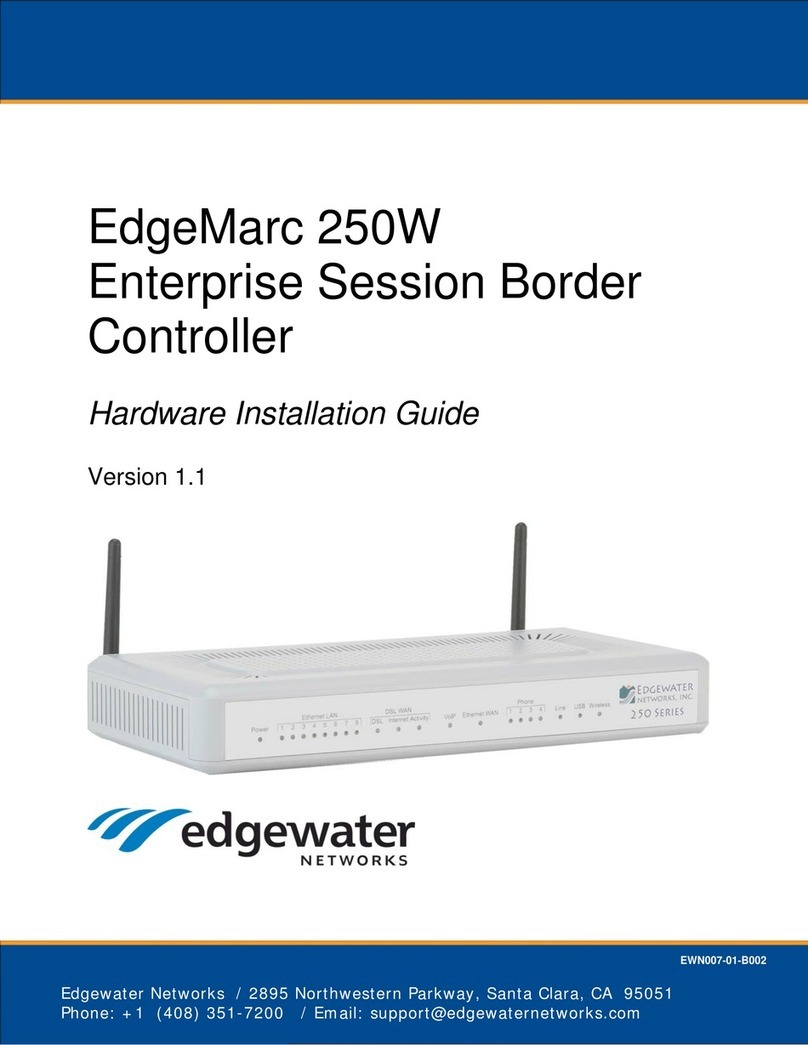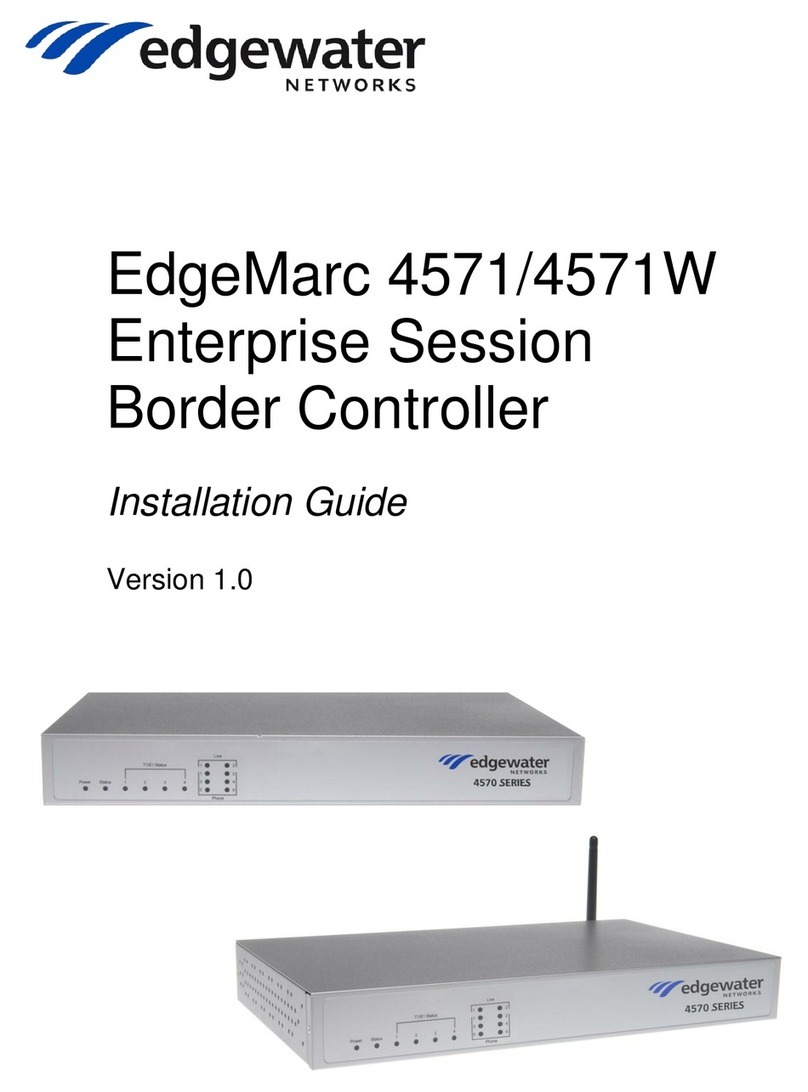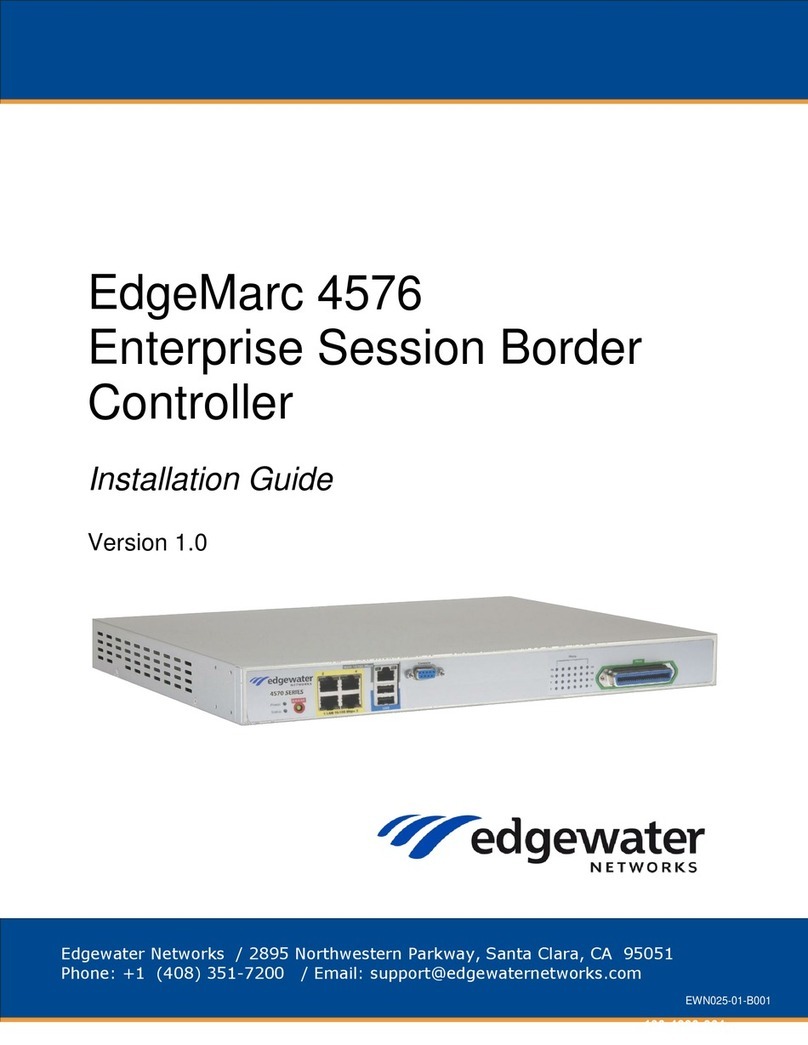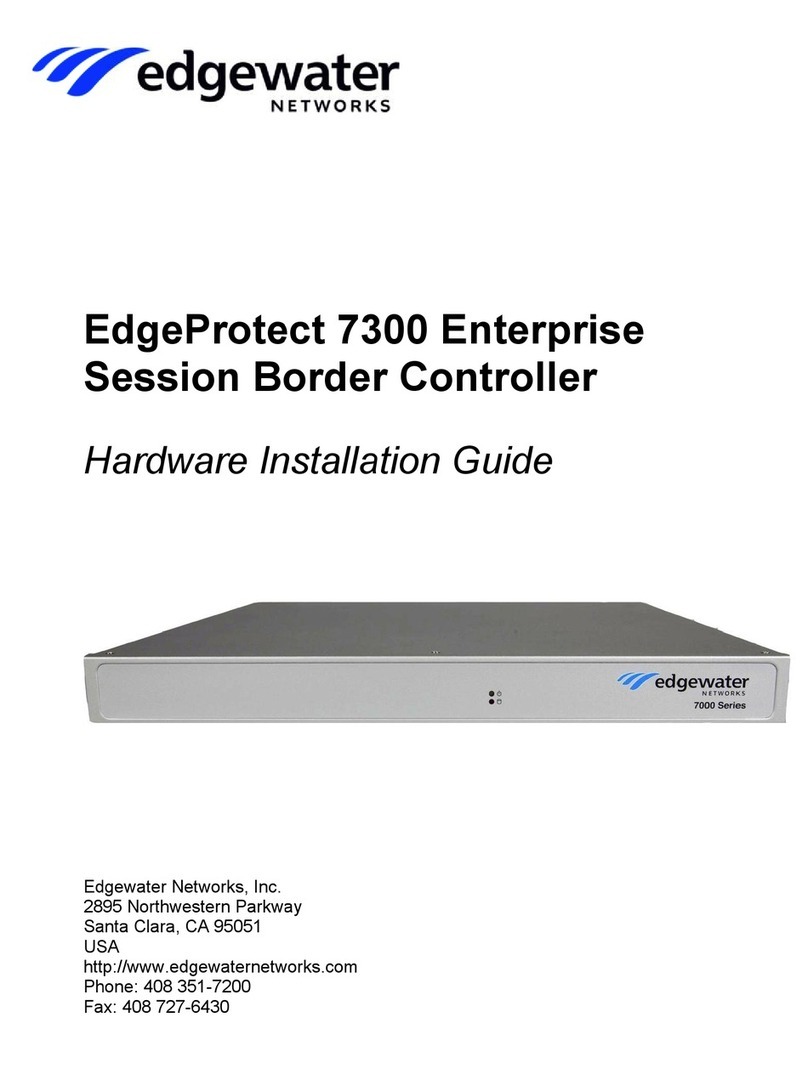© 2016, Edgewater Networks, Inc.
Edgewater Networks Confidential, All Rights Reserved.
Trademarks
EDGEWATER NETWORKS and Design, EDGEMARC, EdgeMarc, and EDGECONNECT are registered trademarks of
Edgewater Networks, Inc. EDGEWATER NETWORKS and EDGEVIEW are trademarks of Edgewater Networks, Inc.
Any other trademarks appearing in this manual are owned by their respective companies.
Copyright
This document is protected by copyright and distributed under licenses restricting its use, copying, distribution, and
decompilation.Nopartofthisdocumentmaybereproducedinanyformbyanymeanswithout prior writtenauthorization
of Edgewater Networks, Inc. Documentation is provided “as is” without warranty of any kind, either express or implied,
including any kind of implied or express warranty of non-infringement of the implied warranties of merchantability or
fitness for a particular purpose.
Software Export Controls
Purchaseracknowledgesthattheseproductsare subjectto the U.S. ExportAdministration Regulations (“EAR”) andthat
Purchaser will comply with the EAR. Purchaser expressly acknowledges that it is not located in Cuba, Iran, North Korea,
Sudan or Syria. Purchaser will not export or re-export Edgewater Networks’ Product, directly or indirectly to: (i) any
countries that are subject to the EAR, (ii) any known end-user who will use the Product in the design, development or
production of nuclear, chemical or biological weapons, or rocket systems, space launch vehicles, and sounding rockets,
or unmanned air vehicle systems, or (iii) any end-user who has been prohibited from participating in U.S. export
transactions by any federal agency of the U.S. government. In addition, Purchaser is responsible for complying with any
local laws in Purchaser’s jurisdiction which may impact Purchaser’s right to import, export or use Edgewater Networks’
Products.
Licensing
Use of this product is subject to Edgewater Networks Software License Agreement.
Portions of this product include software sponsored by the Free Software Foundation and are covered by the GNU
GENERAL PUBLIC LICENSE.
SeeLicenseandWarrantyInformation and refertowww.edgewaternetworks.com/support/licensesfor more information
regarding licenses.
Warranty
Use this product in accordance with the instructions in Power Surge Protection and Grounding and refer to License and
Warranty Information at the end of this document.
Typographical Errors
This publication could include technical inaccuracies or typographical errors, for which Edgewater Networks never can
or shall be held liable. Changes are made periodically to the information herein; these changes will be incorporated in
new releases of this publication. Edgewater Networks may make improvements or changes in the product or products
described in this publication at any time, without prior notice.
Document Release Date
05/03/2016