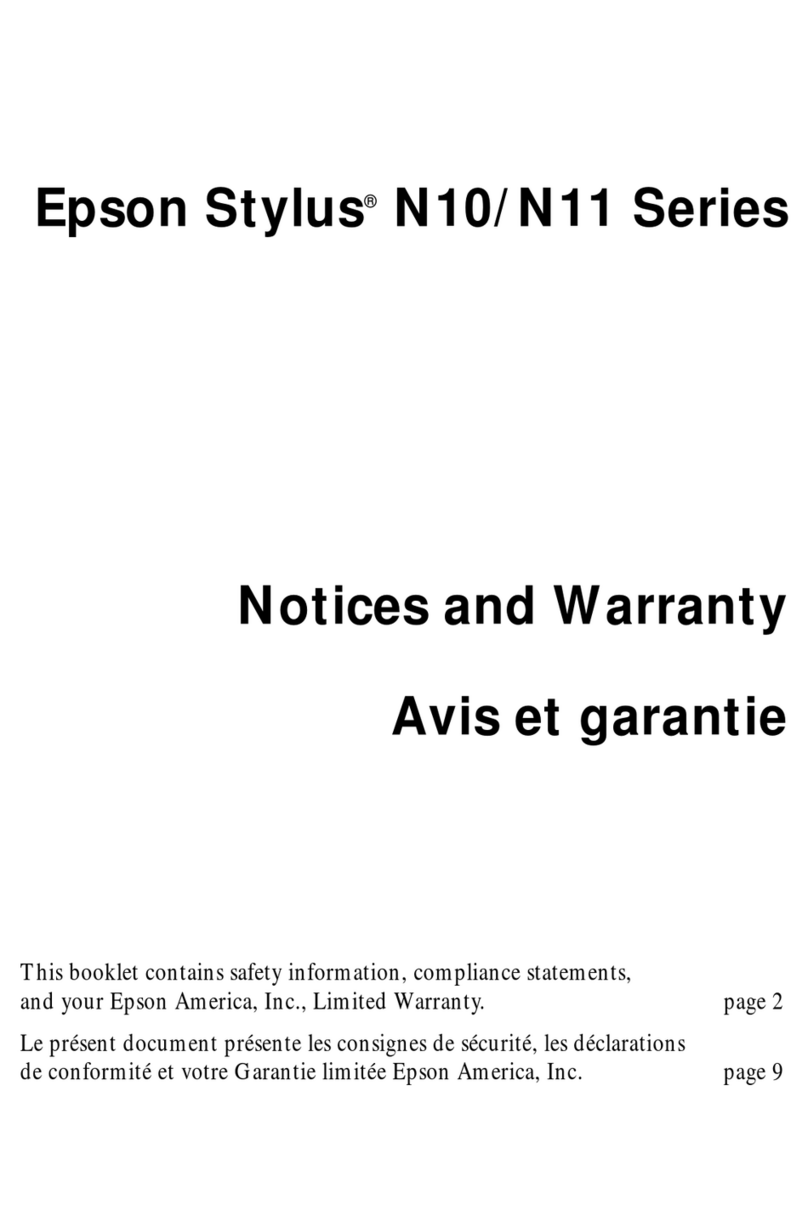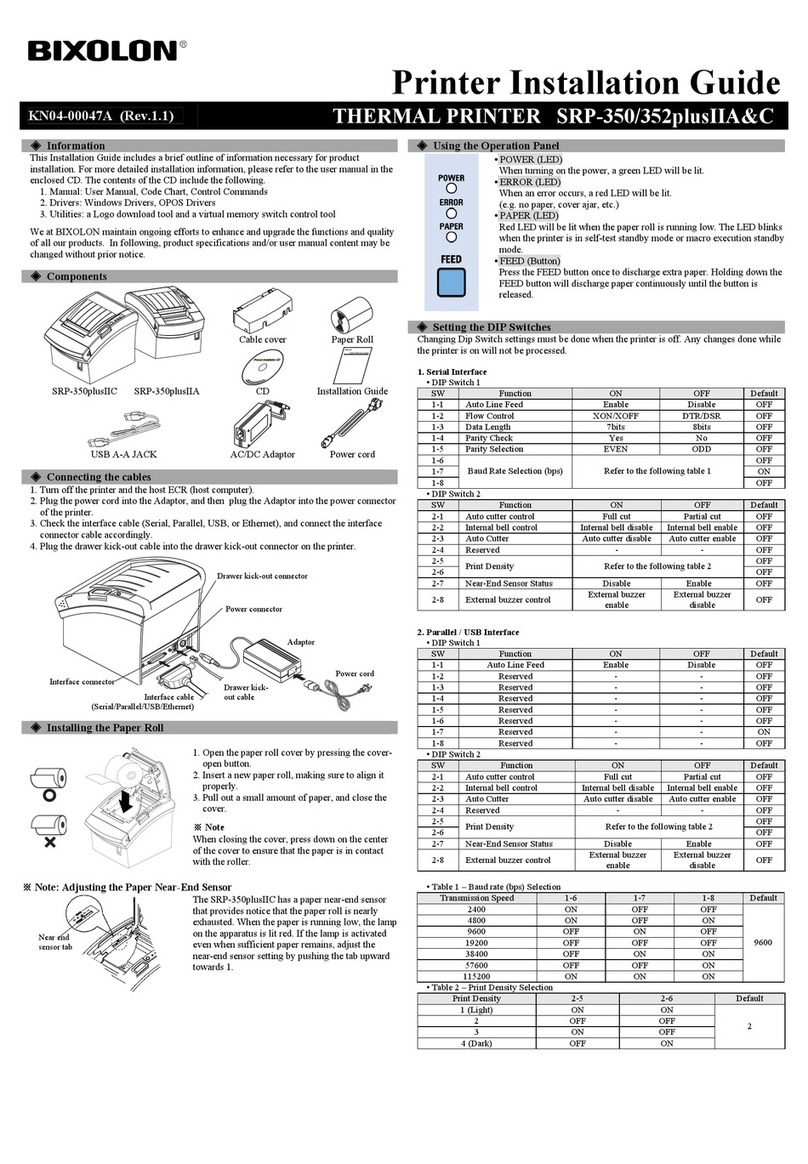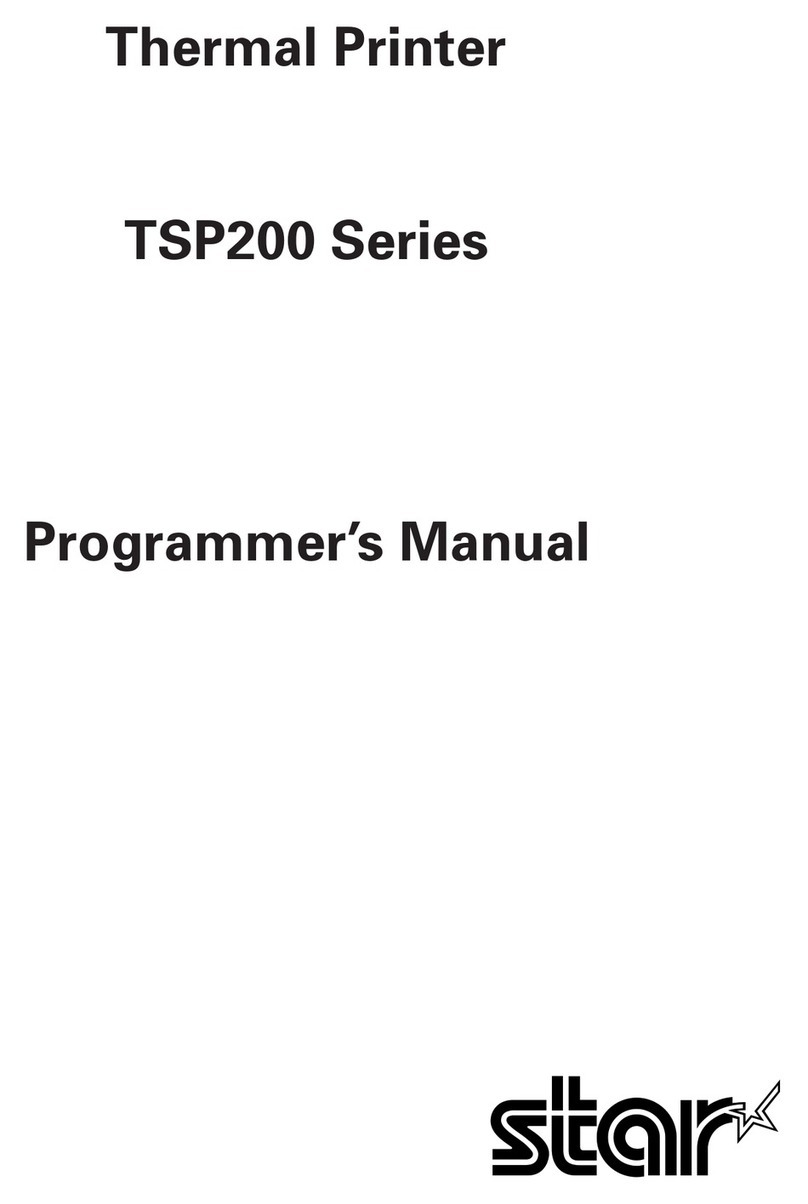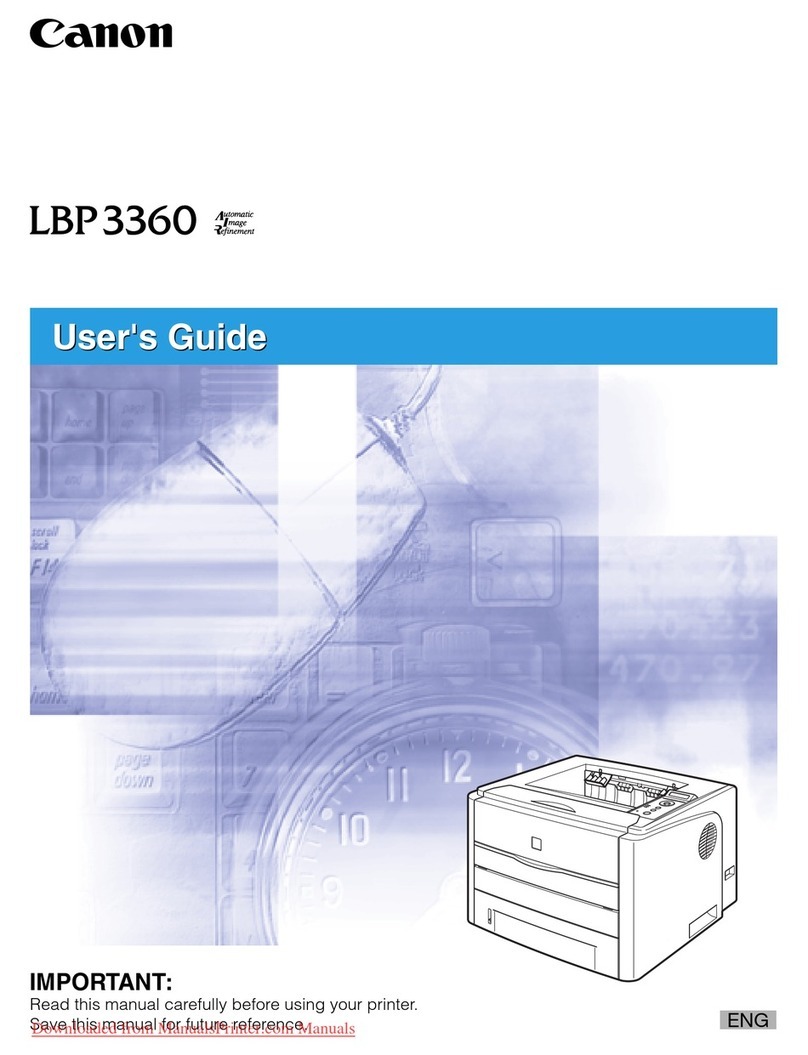EDIKIO DUPLEX User manual

Evolis © 2022. All rights reserved.
User-guide_EDD1_ENG_20220701_B0
EDIKIO DUPLEX
USER GUIDE
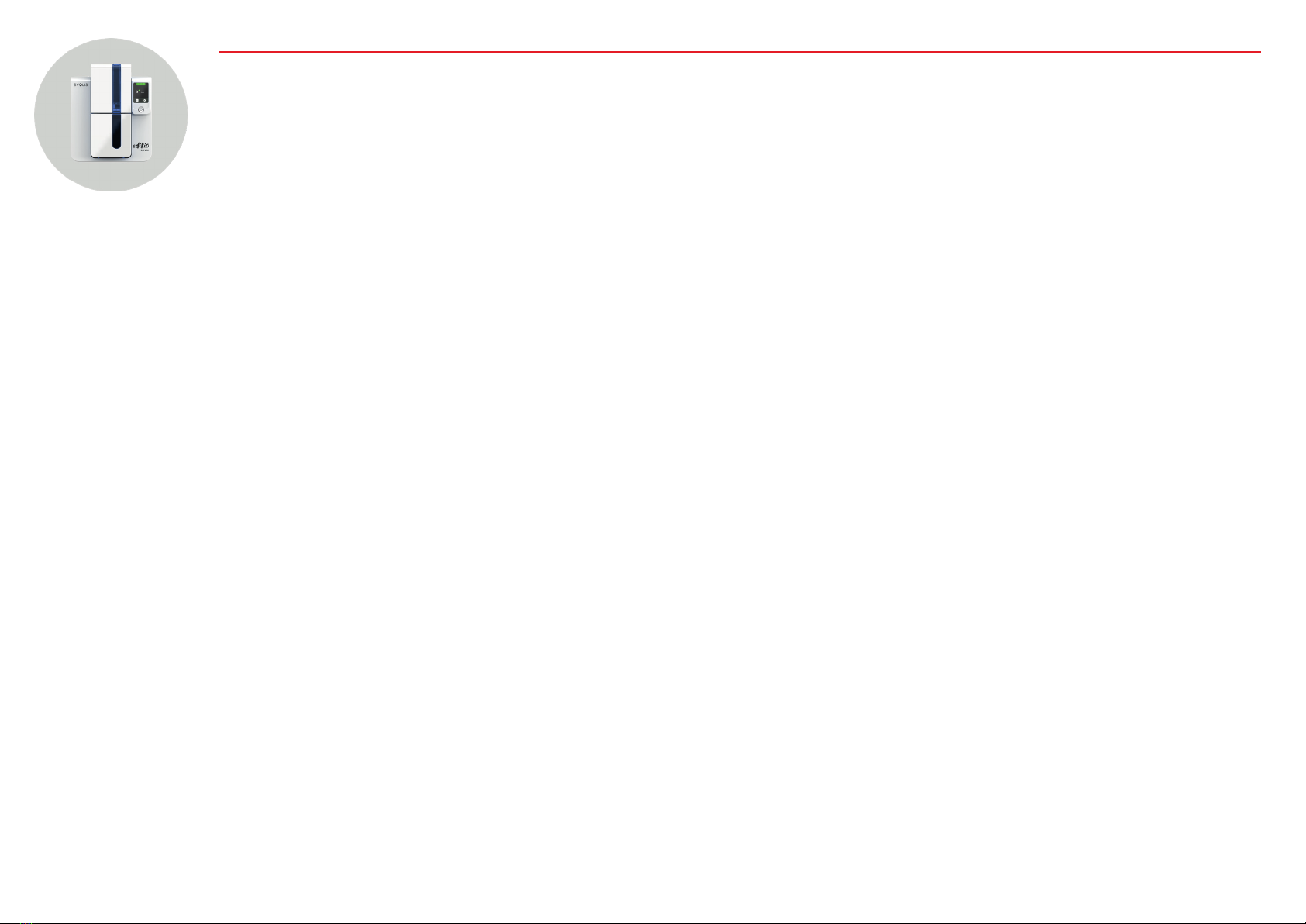
TABLE OF CONTENTS
EDIKIO DUPLEX
Copyright And Trademarks 4
Warranty 4
Environmental Information 4
Recycling End-Of-Life Products 4
About the New Printer 4
Getting Started 5
Icons 6
1. GETTING STARTED 7
Unpacking 7
Description of the printer and its functions 8
Installation 10
Connecting the Printer 10
Ribbons 11
Cards 12
2. PRINTING 14
Installing the Printer Driver 14
Managing Print Settings 15
Notifications and Alerts 16
Printing a Card 17
In Microsoft® Word 17
In Edikio Price Tag 17
Connecting to a Network 18
3. SERVICING 19
General Warranty Information 19
Regular Printer Cleaning 20
Advanced Cleaning 23
Printer Servicing 23
Servicing the Print Head 26
Servicing the Dust Filter 27
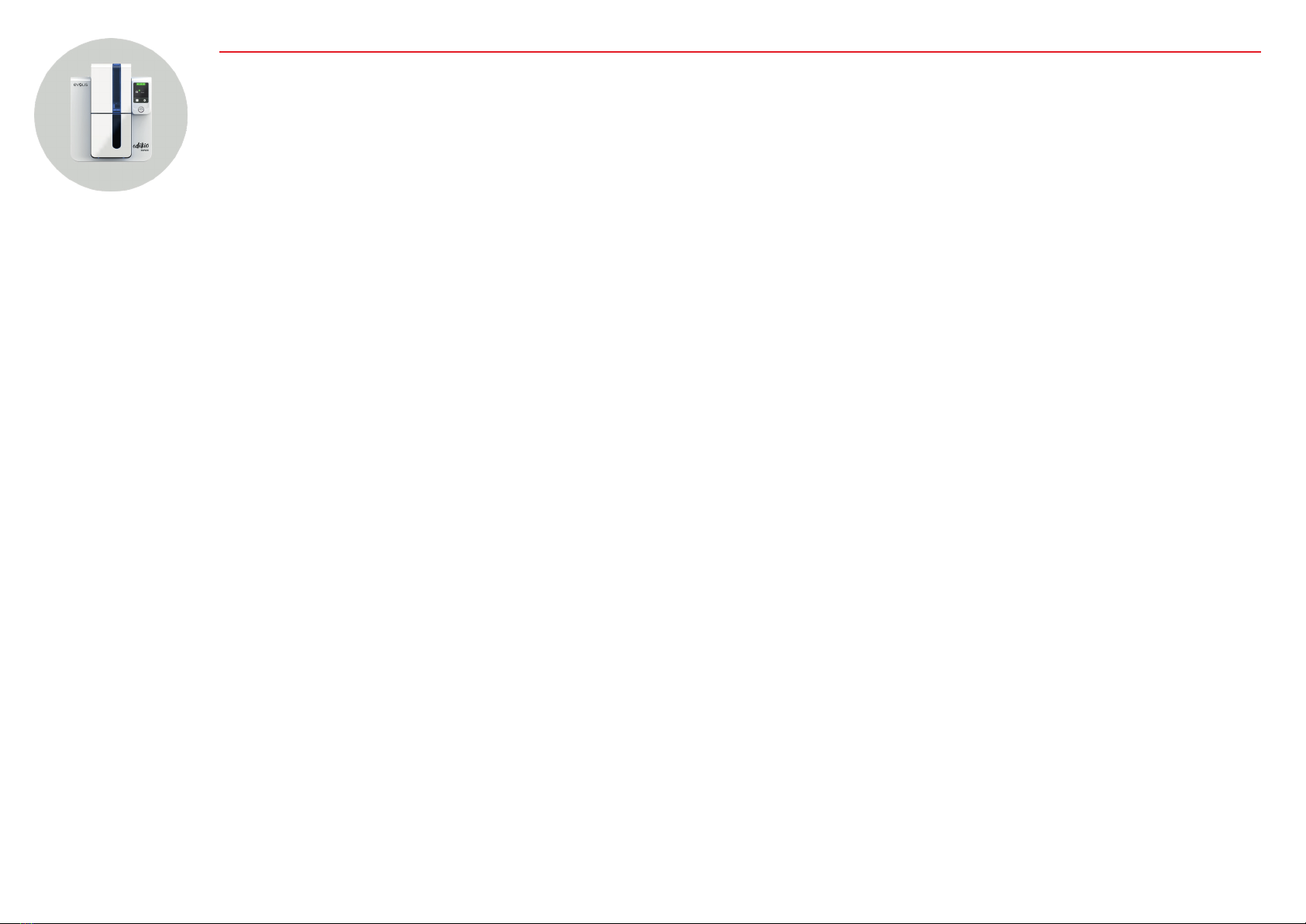
TABLE OF CONTENTS
EDIKIO DUPLEX
4. HELP 28
Warning and Diagnostics 28
Warnings and Diagnostic Messages 29
Diagnostic Help 33
Identifying the Installed Software Version 33
Printing a Technical Test Card 33
Printing a Graphical Test Card 33
Troubleshooting 34
Printing Problems 34
Freeing Jammed Cards 36
Replacing the Print Head 37
Updating the Driver 39
Updating the Firmware on Windows 40
Technical Support 41
Evolis partner network 41
Finding information on myplace.evolis.com 41
5. DECLARATIONS OF CONFORMITY 42

4
EDIKIO DUPLEX
COPYRIGHT AND TRADEMARKS
Evolis © 2022. All rights reserved.
Users must observe the copyright regulations applicable in their country. This manual must not be photocopied, translated, reproduced, or transmitted,
in whole or in part, for any reason and by any electronic or mechanical means whatsoever without the express written consent of Evolis.
All the information contained in this document is subject to change without prior notice.
Evolis cannot be held liable for any errors that may be found in this manual, or for any loss or damage arising accidentally or as a result of dissemination
or use of this manual.
Edikio and Evolis High Trust® are trademarks of Evolis. All other trademarks belong to their respective holders.
WARRANTY
Refer to the warranty notice supplied with your printer for the terms and conditions and limitations.
Register the printer at myplace.evolis.com to receive printer driver and software updates.
ENVIRONMENTAL INFORMATION
Evolis is committed to helping the environment by reducing the energy consumption of its products.
RECYCLING ENDOFLIFE PRODUCTS
Manufacturing the equipment that you have purchased required the extraction and use of natural resources. This equipment may contain materials
that are hazardous to health and the environment.
To prevent the dispersal of such materials into our environment and reduce pressure on our natural resources, we recommend that you use existing
collection facilities. These systems will re-use or recycle most of the materials in your end-of-life equipment in an appropriate way.
For further information on collection, re-use or recycling systems, contact your local or regional waste management body.
The crossed-out dustbin symbol on your device is a reminder to use these facilities.
ABOUT THE NEW PRINTER
Using your new Edikio printer, you can create a wide variety of high-quality customized cards. This printer uses consumables and accessories that are
available from your Edikio by Evolis reseller.
For more information, visit our website www.edikio.com.
Certification and declaration of conformity
• CE, FCC, ICES, VCCI, CCC, KC
• RoHS
• ISM band from 13.553 to 13.567 MHz, transmission power lower than 10 dBA/m at 10 m, PLL/ASK/semi-duplex operation
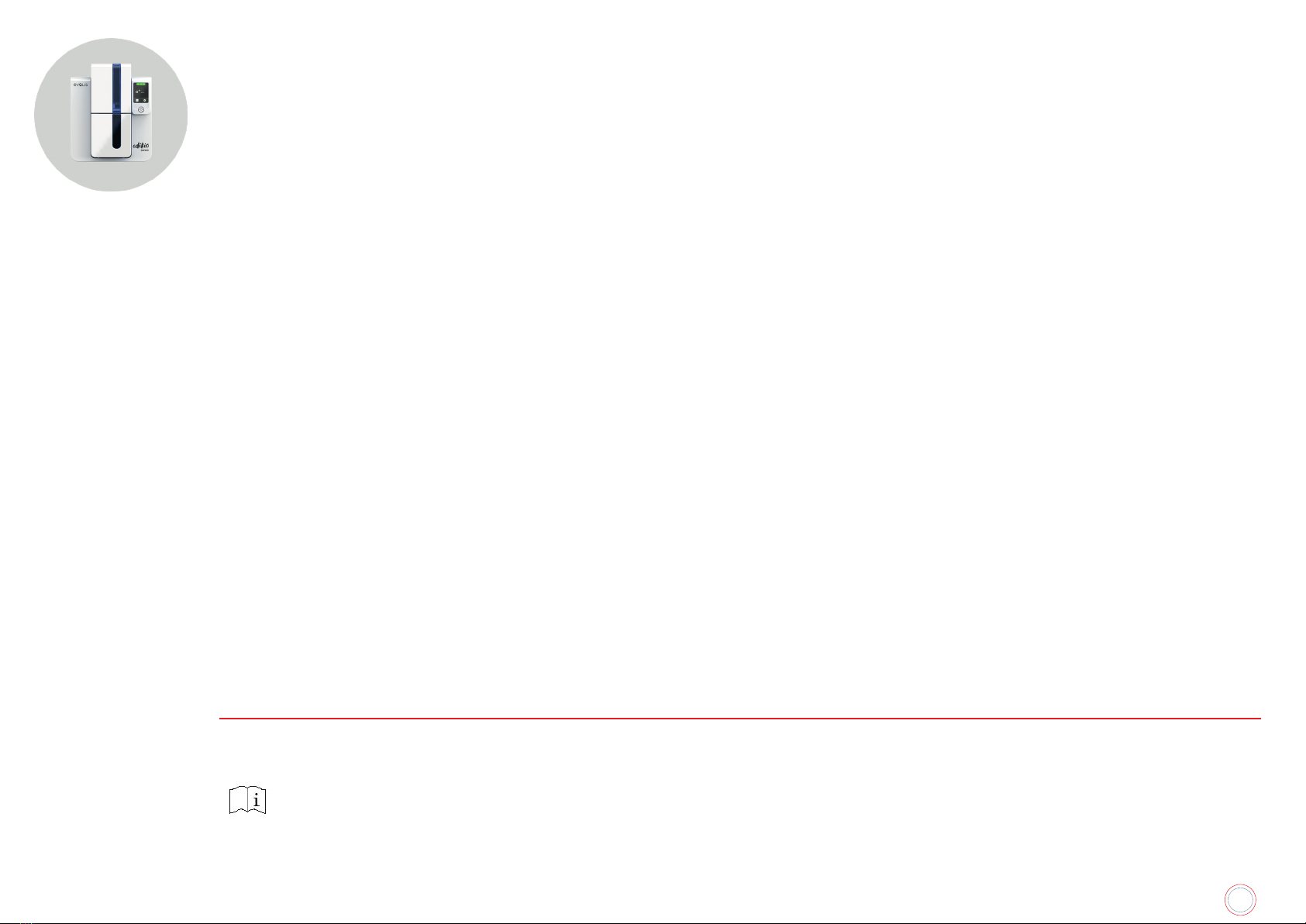
5
EDIKIO DUPLEX
Dimensions and weight
• Dimensions (H x W x L): 247 x 205 x 383 mm
• Weight: 4.02 kg
Environment
• Min./max. operating temperature: 15° / 30°C (59° / 86°F)
• Humidity: 20% to 65% non-condensing
• Min./max. storage temperature: –5 °C / +70 °C (23 °F / 157 °F)
• Storage humidity: 20% to 70% non-condensing
• Ventilation while in operation: free air circulation
Ports/connectivity
• USB (1.0, 1.1, 2.0, 3.0)
• Ethernet TCP-IP 10BaseT, 100BaseT (Traffic Led)
• Optional 802.11b/g wireless connection
Software
• Supplied with Edikio Printer Suite® for Windows:
• Printer driver
• Edikio Print Center for administration, management, and printer setup
• Edikio Printer Manager for two-way graphical notification1
• Compatible with Windows2(from XP SP3)
• Supplied with the Edikio software
• Evolis Premium SDK available on request
1 Requires .net 4.0 client profile version
2 For older versions of Windows, you will only be able to use the printer through the printer driver (there is no Print Center or Printer Manager)
Power supply
• Power supply unit: 100-240 volts AC, 50-60 Hz, 1.7 A
• Printer: 24 volts DC, 2.7 A
GETTING STARTED
The purpose of this user guide is to support you, step by step, in discovering your printer and how it works. Please take some time to read it, to learn
more about your printer and its features, and to save time during installation and utilization.
Read this manual carefully.
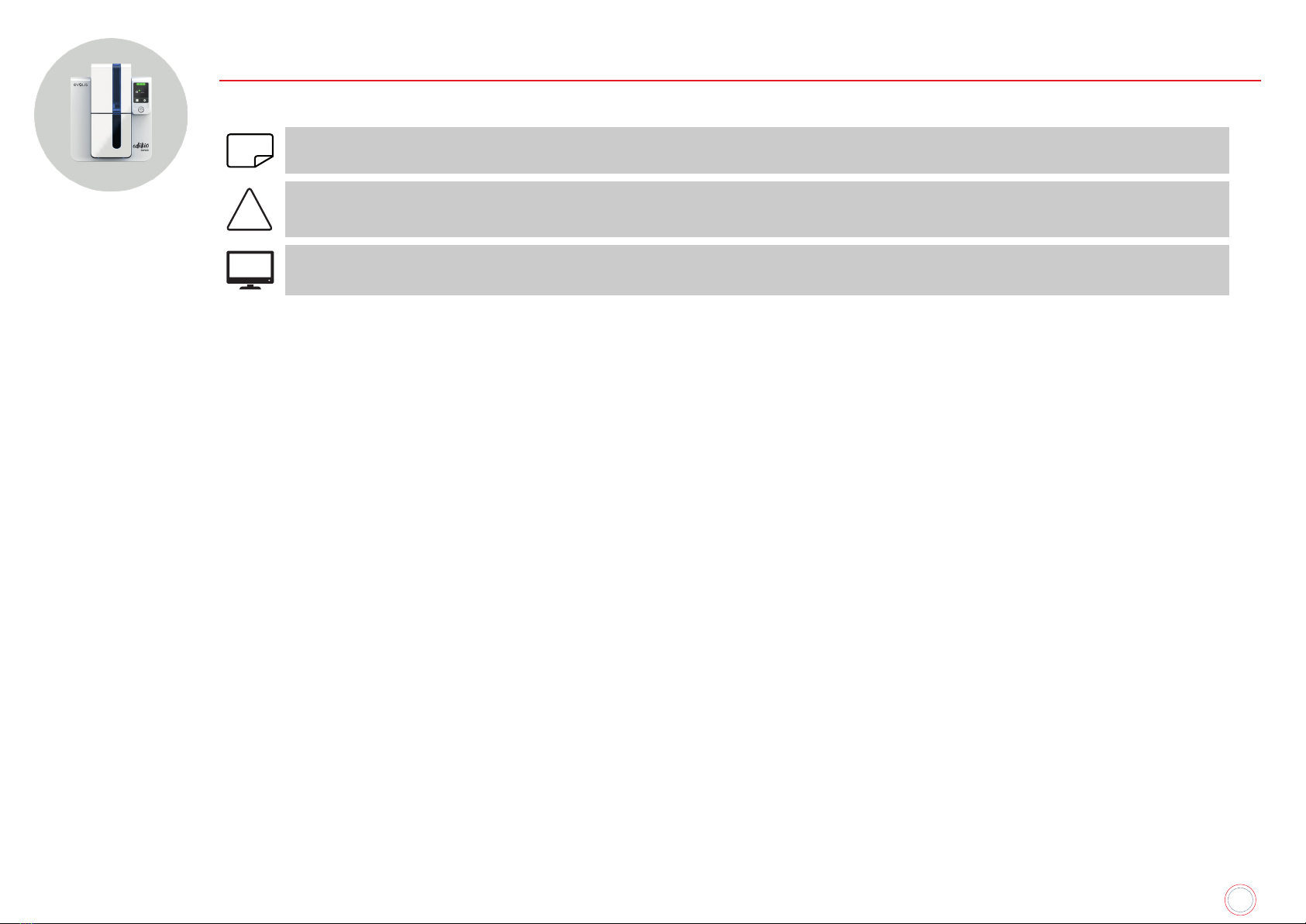
6
EDIKIO DUPLEX
ICONS
The following icons are used in this manual to highlight important information:
NOTE
Information providing further details or depth about specific points in the main text.
!
Indicates that failing to take the recommended action is likely to damage your printer.
EPC
This symbol links to the Edikio Print Center, accessible from your computer, for the administration, management, and setups of your
printer.
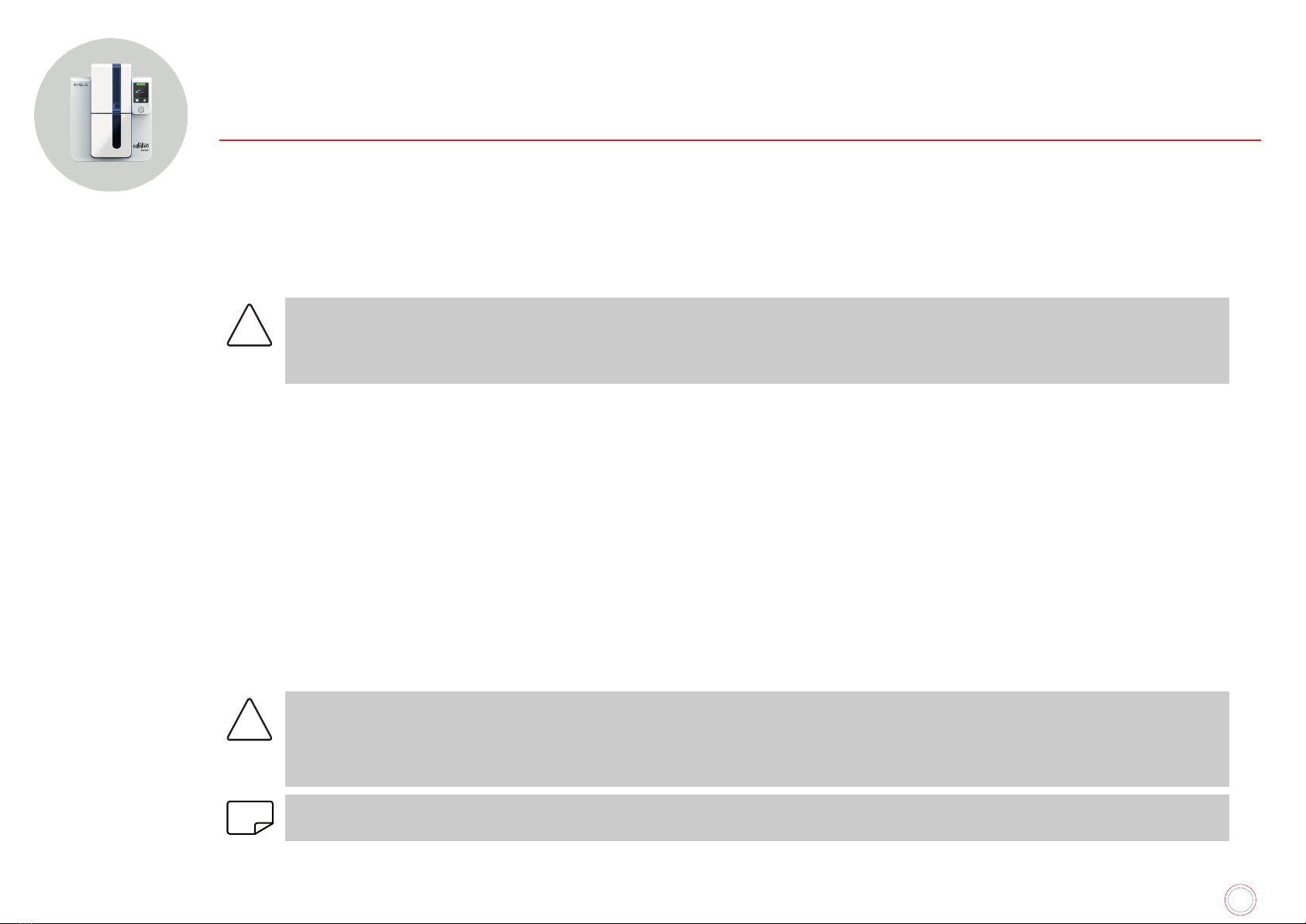
7
EDIKIO DUPLEX
1. GETTING STARTED
UNPACKING
Your printer is supplied with several accessories that should be checked on receipt.
The list of accessories may vary depending on your location.
The printer is shipped in special packaging designed to prevent any damage in transit. If you notice any visible damage, please contact the shipping
company and immediately inform your Edikio by Evolis reseller, who will tell you what to do.
We have paid particular attention to the quality of the packaging for Edikio printers.
Keep this packaging somewhere clean and dry.
!
You will be asked for the full original packaging (outer box, inner wedges, and protective bags) in the event that the printer is
returned.
If the printer is returned without its original packaging and the components are damaged in transit, these components will no
longer be covered by the warranty. You will be charged for new packaging to ship the printer back to you.
Accessories supplied with your printer:
• A USB stick containing:
• The Edikio software for managing and printing your price tags
• The Edikio Printer Suite printer driver for Windows
• The warranty notice in PDF format
• The declaration of conformity (at the end of this manual)
• Consumables kit consisting of a white ribbon and black PVC cards.
• Starter cleaning kit
• Quick Start Guide
• Power supply unit – SWITCHBOX model F10723-A, CWT model KPL-065M, or CWT model KPL-065M-VI
• Mains power cable
• USB cable
!
If any of these components are missing, please contact your Edikio by Evolis reseller.
Use only the power supply unit provided with your Edikio printer.
SWITCHBOX model F10723-A, CWT model KPL-065M, or CWT model KPL-065M-VI.
Use only the USB cable supplied with your Edikio printer.
NOTE
The Edikio printer must be placed in a dry location, protected from dust and drafts, and well-ventilated. Please ensure you keep your
printer on a flat, strong surface able to bear its weight.

8
EDIKIO DUPLEX
DESCRIPTION OF THE PRINTER AND ITS FUNCTIONS
A
B
C
A
B
C
Permanent status of the ribbon,
cards, and cleaning
Printer activity
Information menu
Setup menu
Control button
DEFG
H
I
A Card feeder
B Output hopper
C LCD touchscreen
DUSB port (type A)
E USB port (type B)
F Ethernet port
G Power cable socket
H Space for Kensington lock
I Reject slot
NOTE
For more details on the use of the touchscreen, refer to the “LCD User Guide”. Go to myplace.evolis.com, select your printer model
and click on the “Manual and Documentation” tab.
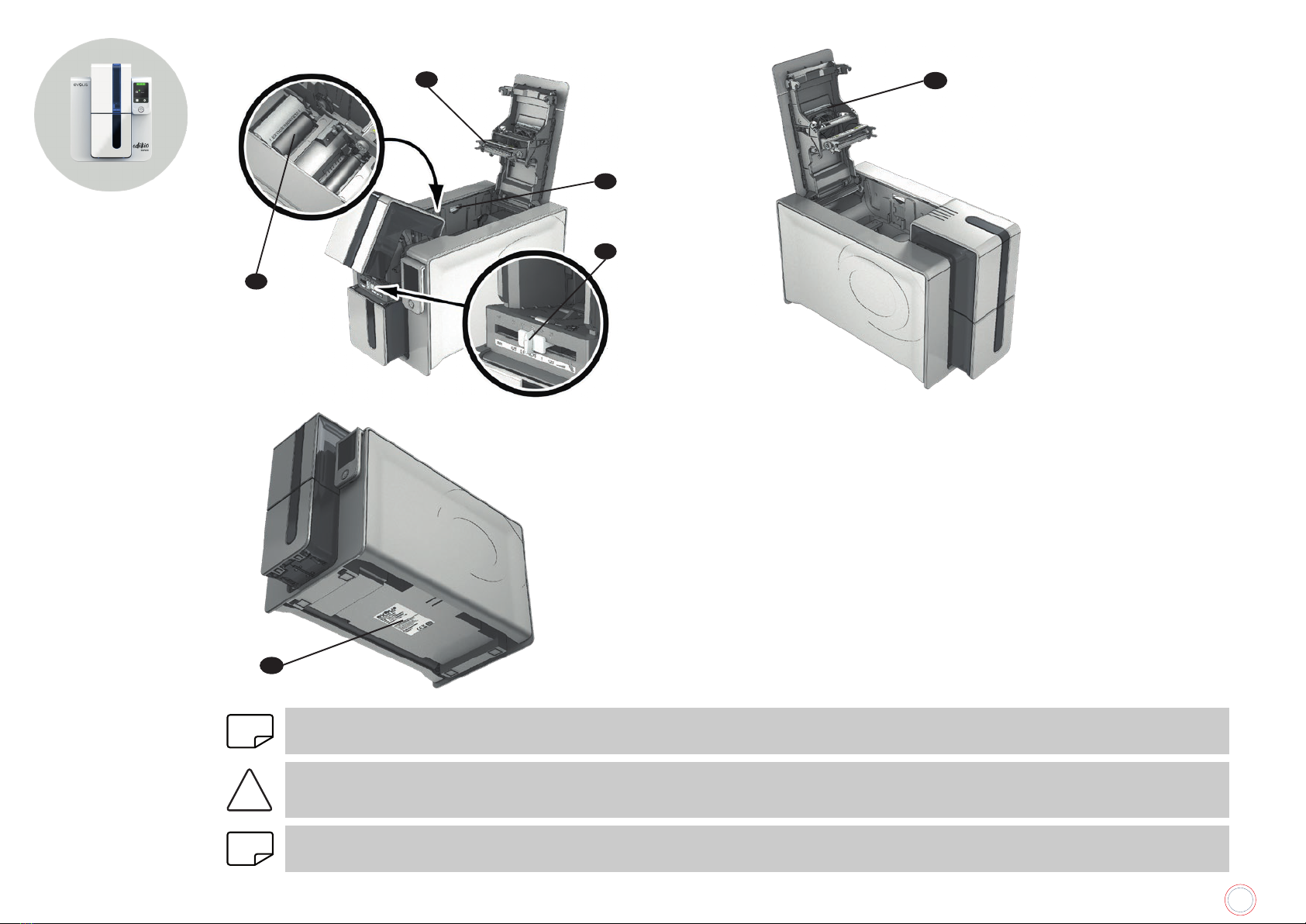
9
EDIKIO DUPLEX
L
J
K
M
N
O
J Thermal print head
K Side panel opening mechanism
L Cleaning roller
M Card thickness adjustment gauge
N Dust filter
OSerial number label
NOTE
Your Edikio Duplex printer has a color LCD touchscreen. Refer to the LCD screen user guide on how to operate it.
!
Access to the side panels is restricted to your retailer/installer or to experienced users. The printer should always be disconnected
from the power supply (unplugged) before carrying out any work on it.
NOTE
Carefully follow the steps in the Quick Start Guide supplied with your printer to set it up and install it correctly.
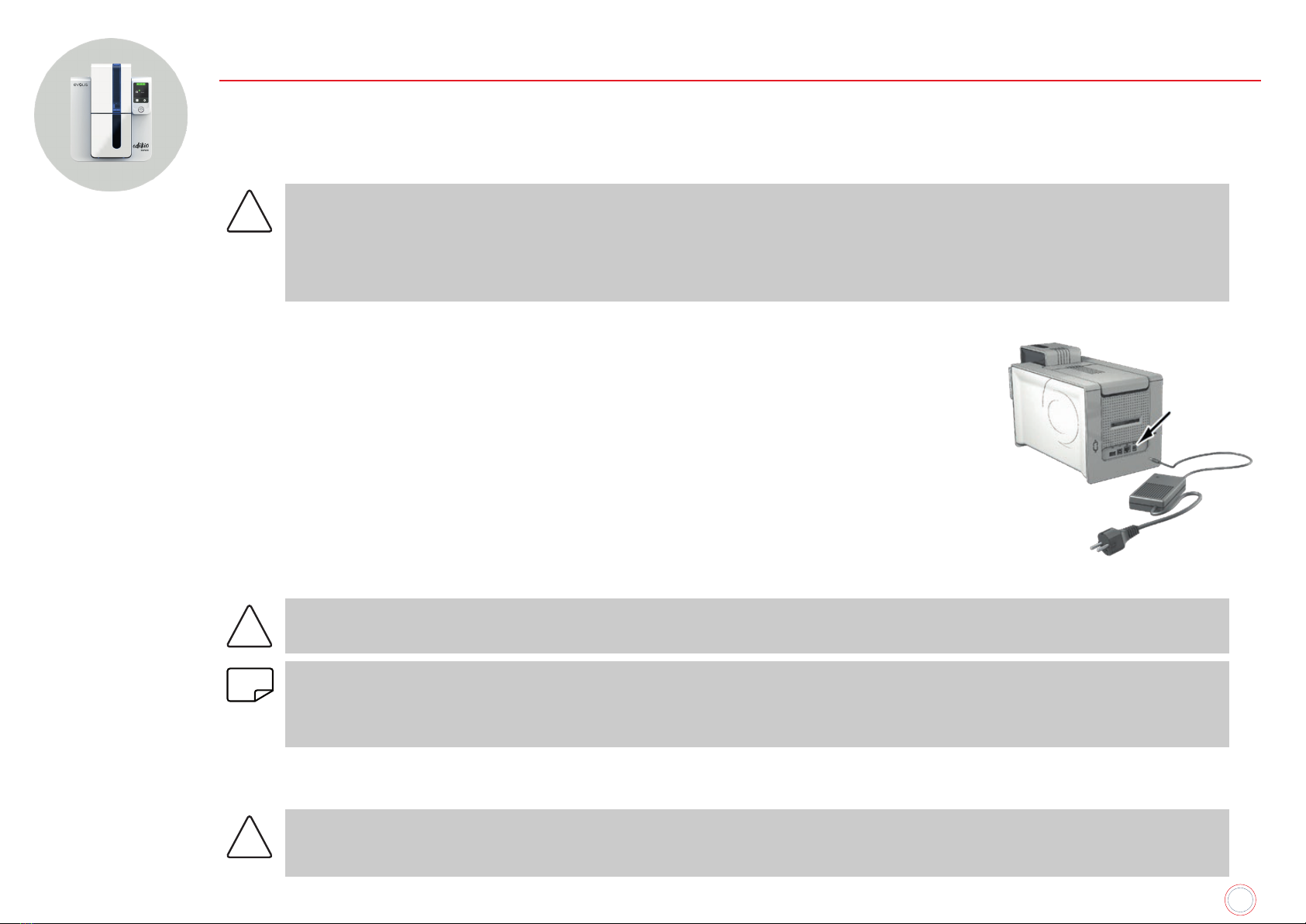
10
EDIKIO DUPLEX
INSTALLATION
Connecting the Printer
Connecting the Power Supply
!
The printer must be connected to a properly protected and grounded electrical installation.
FI: Laite on liitettävä suojamaadoitus koskettimilla varustettuun pistorasiaan.
NO: Apparatet må tilkoples jordet stikkontakt.
SE: Apparaten skall anslutas till jordat uttag.
DK: Printeren skal tilsluttes til en korrekt beskyttet og jordforbundet el-installtion.
• Remove the sticker that covers the connection ports at the back of the printer.
• Connect the power cable to the power supply unit, then plug the power cable jack into the printer.
• Next, plug the end of the power cable into a grounded power socket.
• The printer is powered on: the printer touchscreen lights up showing that the printer is working properly.
If the touchscreen does not light up, then either the installation has not been carried out correctly or the printer
is not working properly. Check the installation.
!
Before attempting any maintenance, always ensure that the power cable is unplugged. For your personal safety, ensure that the
cable and power supply unit can be easily accessed, especially in the event of an emergency.
NOTE
To save energy, the printer will automatically switch itself to standby mode after 10 minutes of inactivity. It will switch to sleep mode
after 30 minutes in standby mode.
The standby times can be set up in the Edikio Print Center. In standby mode, sending a print request restarts the printer, and briefly
pressing the control button (for 1 second) takes the printer out of sleep mode.
Connecting the USB Cable
!
Before attempting any maintenance, always ensure that the power cable is unplugged. For your personal safety, ensure that the
cable and power supply unit can be easily accessed, especially in the event of an emergency.
See “Installing the Printer Driver”, page 14 for further details, and follow the instructions carefully.

11
EDIKIO DUPLEX
Ribbons
Evolis High Trust® ribbons optimize the operation of your printer and avoid causing damage to it. The use of ribbons from other suppliers is likely to
damage your printer and will void the manufacturer’s printer warranty.
For optimum print quality, we recommend that you clean the printer fully every time the ribbon is changed.
See “Regular Printer Cleaning”, page 20.
Fitting a Ribbon
NOTE
The printer automatically recognizes the ribbon inserted.
1 Open the cover 2 Insert the ribbon as shown. 3 Close the cover and press until you hear a
click.
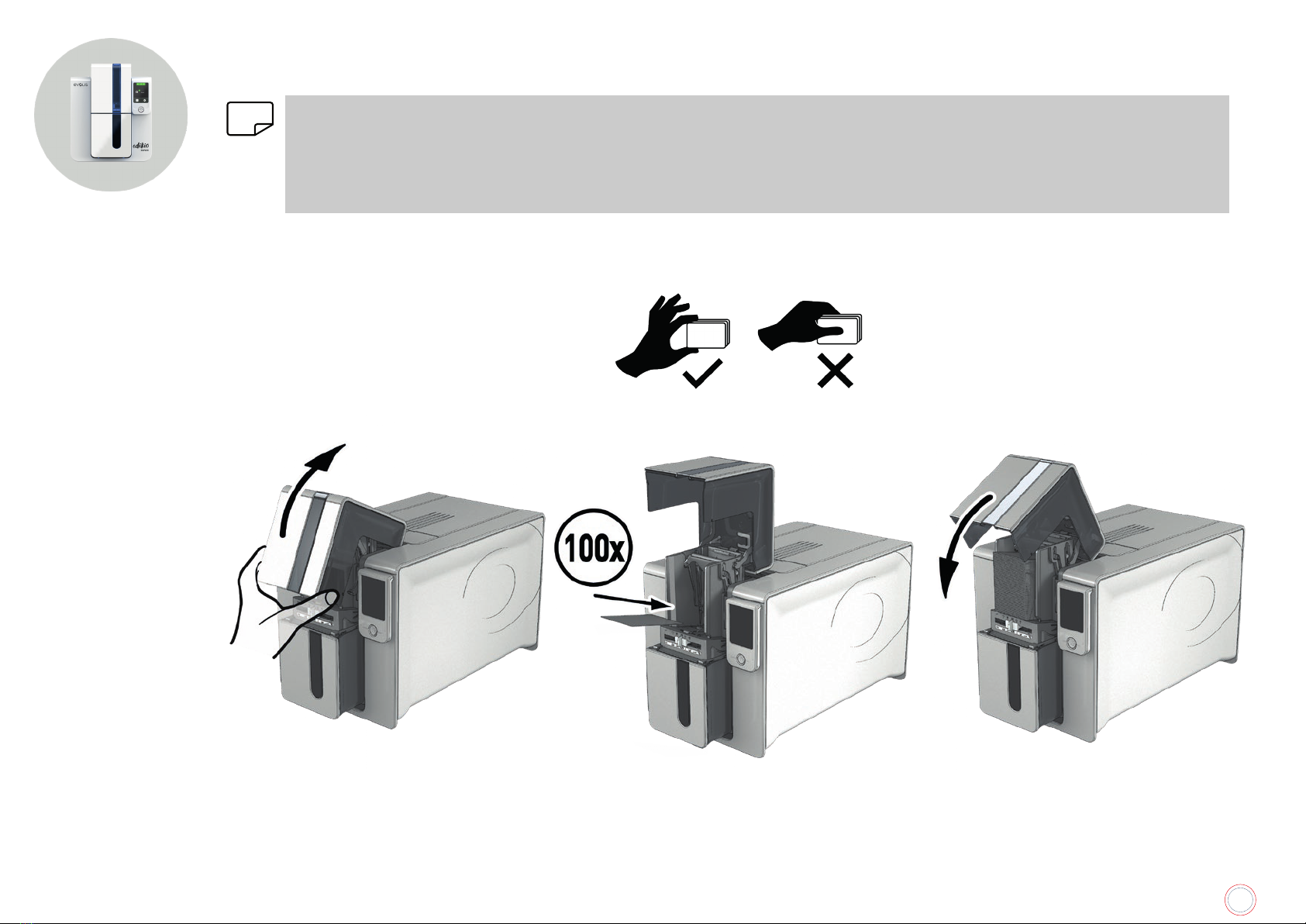
12
EDIKIO DUPLEX
Cards
NOTE
For optimal quality, you should:
• Use only the card types recommended by Evolis.
• Avoid touching the printable surface of the cards so as to preserve print quality.
• Not use cards that have been damaged, folded, embossed, or dropped on the floor.
• Keep your cards protected from dust.
Loading the Cards
1 Open the card feeder. 2 Insert the cards, 100 cards maximum with
0.76 mm thickness. Hold and insert the
cards as illustrated in the diagram.
3 Close the feeder.
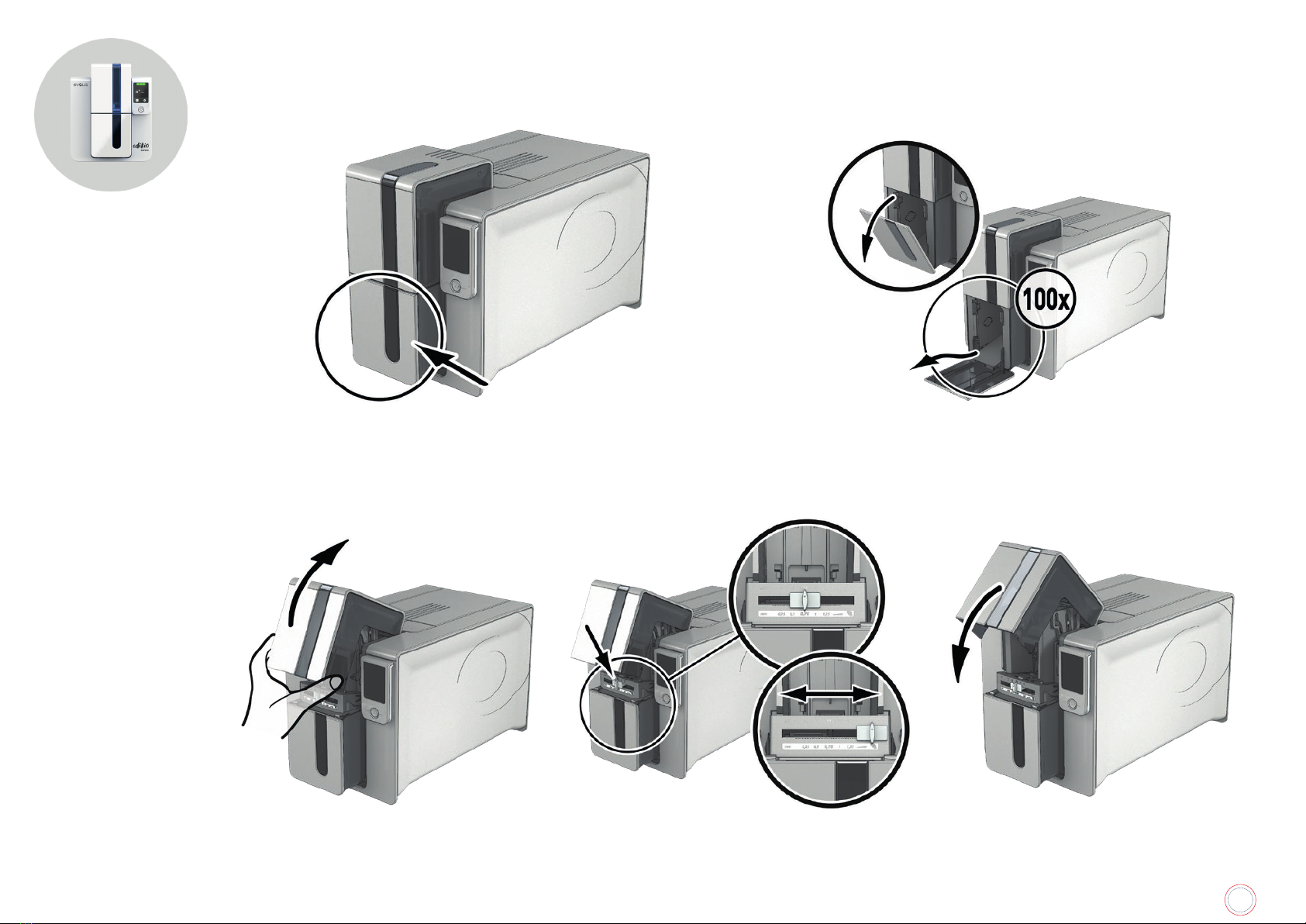
13
EDIKIO DUPLEX
Removing Printed Cards
Once the print cycle is complete, the cards are issued into the output hopper below the card feeder. This output hopper is designed to collect the
printed cards. The printer is equipped with an output hopper with a maximum capacity of 100 x 0.76 mm cards.
Adjusting Card Thickness
The printer is equipped with a manual card thickness adjustment system which can be reached through the feeder when it is open. The printer accepts
cards between 0.25 mm and 1.25 mm thick (10 to 50 mil). The factory setting for card thickness is 0.76 mm.
1 Open the card feeder. 2 Adjust the thickness of the cards used by
moving the gauge from right to left to the
desired card thickness.
3 Close the feeder.

14
EDIKIO DUPLEX
2.PRINTING
INSTALLING THE PRINTER DRIVER
New advanced functions automate complete printer setup after the printer driver has been installed.
Your printer comes with a USB stick containing the Edikio Printer Suite, software that includes the Windows printer driver.
The Edikio Printer Suite® is an all-in-one software solution for printer drivers that enriches the user experience by making interaction between the
printer and the computer more intuitive.
It is also:
• A print center that monitors printers: indicating the printer status, remaining capacity of the ribbon, etc.
• A powerful tool to support printer setup
• A notification center that alerts users when their intervention is required
• A printer maintenance and administration point
• A series of wizards to guide you through cleaning and update operations, etc.
• A diagnostic tool
To install the printer driver:
For PC: Insert the Edikio USB stick into your computer and select the printer driver menu. A program will guide you through the entire installation
process.
!
Connect the Edikio USB cable to your computer when you are prompted by the installation program.
See “Connecting the Printer”, page 10 for the connection procedure.
NOTE
Follow the installation procedure carefully. All versions of Windows require the user to have administrator rights to install the driver.

15
EDIKIO DUPLEX
MANAGING PRINT SETTINGS
Once the ribbon has been installed, your Edikio printer will adapt automatically to optimize its settings and setup.
A management application called Edikio Print Center is available to help you if necessary to change predefined settings.
To access this application:
1 From the Start button on the bottom left of your screen in the Windows task bar, select All Programs, Evolis Card Printer, Edikio Printer Suite, Edikio
Print Center.
2 The application displays all of the Edikio printers installed.
3 Select the desired printer.
4 Right-click the name of the printer, select Properties to access the setup area or double-click the printer name.
NOTE
Pay attention to the settings defined under the printer driver Properties and do not hesitate to contact your Edikio by Evolis reseller
for any advice and assistance before making changes.

16
EDIKIO DUPLEX
NOTIFICATIONS AND ALERTS
The Edikio Printer Manager module has an additional function allowing the printer to communicate with the user through notifications.
There are several types of notification:
• Messages about printer servicing.
• Messages and alerts associated with the ribbons, their compatibility with your printer, and the nature of your print requests.
• Alerts about problems that have prevented printing.
When the Edikio Printer Manager is active, a small icon is displayed in the bar on the bottom right of your screen:
The color of the icon varies according to the status of the printer:
• Green: Printer ready
• Orange: Information message issued – printing stopped
• Red: Warning message issued – printing stopped
• Grey: Printer in Sleep mode, disconnected, or communication interrupted.
When a notification is issued, it is displayed in a window of the following type:
Get additional help from the Evolis support
site (requires an Internet connection)
Restart the job.
Interrupt the print job
The Edikio Printer Manager can be disabled by right-clicking on the icon in the above application, located in the Windows status bar.
NOTE
Interrupting the Edikio Printer Manager service is not recommended unless there is a conflict with other applications installed on
your computer. The Edikio Printer Manager is the best way of monitoring your printer activity effectively from your workstation.
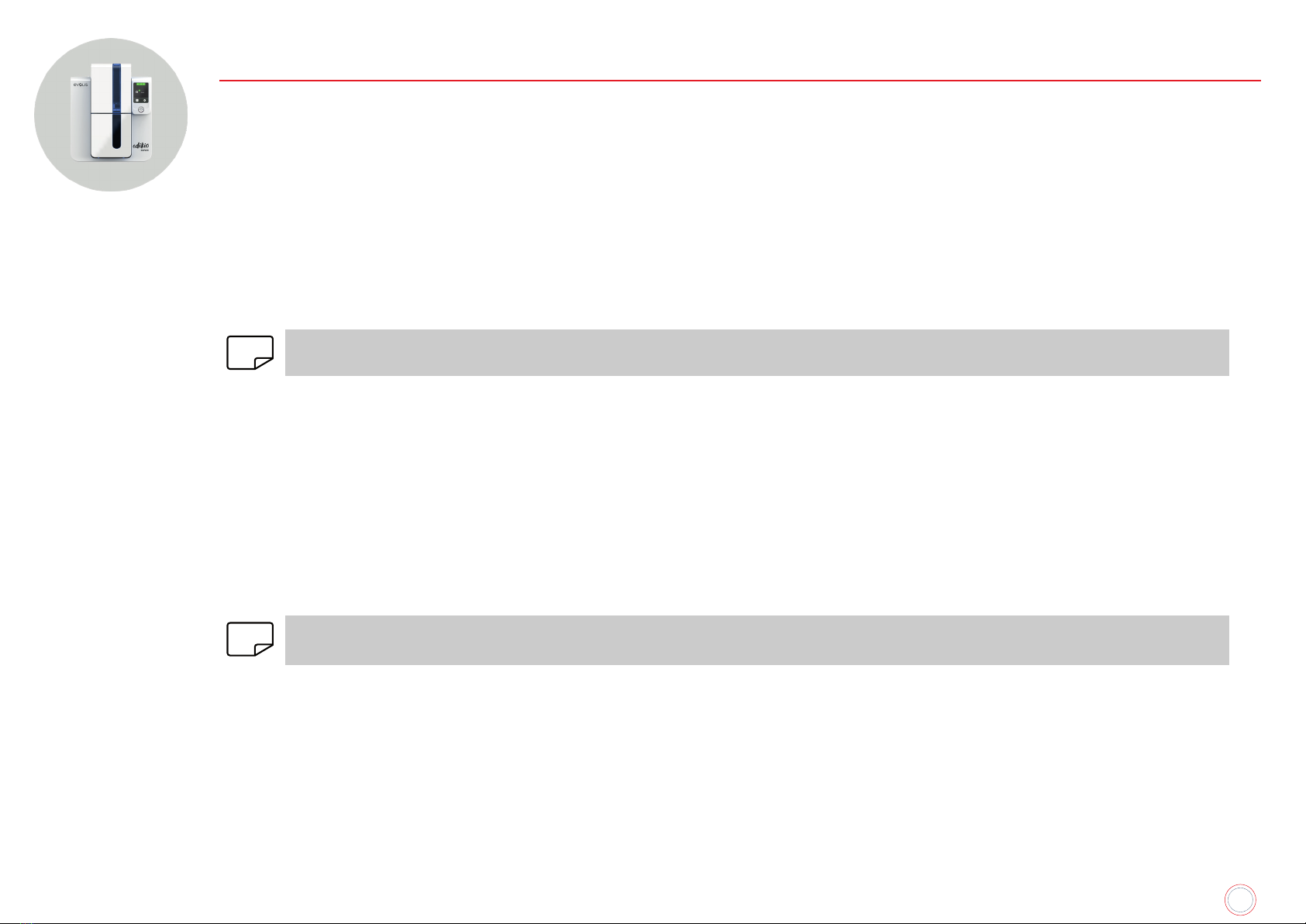
17
EDIKIO DUPLEX
PRINTING A CARD
A large number of Windows applications allow documents to be printed (for example the tools in the Microsoft Office suite: MS-Word, MS-Power Point).
To familiarize yourself with the layout of a card and how to set up its format and printing, we provide the following example.
In Microsoft® Word
After first setting the Evolis printer as the default:
1 Start the MS-Word application.
2 Under Orientation, select Landscape.
3 Change the size of your document by selecting type CR80 (or by customizing the document to dimensions of 8.6 cm x 5.4 cm).
4 Customize your card by adding the various items that go to make up a card:
5 When it is ready, click on File then Print.
NOTE
Your printer may be supplied with the Edikio software that allows you to create and customize your price tags.
In Edikio Price Tag
Your printer may be supplied with specific software for managing and printing your product information.
The Edikio software allows you to print price tags easily, using tag layouts and lists of customizable items, depending on the needs of your point of sale.
• Print your price tags in just a few clicks
• Manage your product categories, manually or with the help of a dedicated wizard
• Edit your items directly in the table and preview the result in real time
• Easy searching for a product in your list of items
• Customize your price tag with text, pictograms, barcodes, geometric shapes, images, etc.
• Benefit from special content designed for your business: sample databases, card templates and images relevant to your activity.
NOTE
The Edikio software is available in three editions. For more information, go to www.edikio.com > Our solutions.
See the user guide for Edikio Price Tag to know how to use the software. It is available on myplace.evolis.com.

18
EDIKIO DUPLEX
CONNECTING TO A NETWORK
The Edikio Duplex printer has the benefit of a TCP/IP network connection solution. To connect your printer, we recommend using the wizard available
in the ‘Tools’ menu of the Edikio Print Center.
Out of the box, the printer comes configured in DHCP mode (Dynamic Host Configuration Protocol), which means that its IP address is supplied by the
network. In addition to these basic settings, the network administrator has the option of configuring the printer differently in order to comply with the
constraints imposed by the corporate LAN:
• Printer connected in a subnet, in DHCP
• Printer connected in a subnet with fixed IP address, and WINS resolution
• Printer connected in a subnet with fixed IP address, and no WINS resolution
The printer may be identified on the network in two ways:
• By its Hostname (NETBIOS)
• By its IP address
In addition, the Ethernet connection wizard will automatically detect all the Edikio printers installed.
The configurable settings are:
• Printer IP address
• Subnet mask
• Gateway
• WINS server
NOTE
Edikio printers with a TCP/IP network interface have an embedded http server.
!
Changing the printer’s basic settings, without prior knowledge of the layout of the LAN in question or without genuine technical
knowledge may result in a malfunction of the printer, and may even extend to a more widespread failure of all or part of the LAN.
Contact your System and Network Administrator before connecting to or changing the settings for your local area network.

19
EDIKIO DUPLEX
3.SERVICING
GENERAL WARRANTY INFORMATION
!
Comply with the instructions given below to ensure that it runs satisfactorily.
The manufacturer’s warranty is subject to strict adherence to the routine servicing and maintenance instructions, and in particular
the printer cleaning cycles.
Any failure to follow the servicing procedures described in this chapter will void the print head warranty.
Evolis declines any liability where there has been a failure to carry out required maintenance on the printer.
The print head is a wearing part and an extremely sensitive printer component. Its useful life can be seriously curtailed by the presence of dust, liquids
or solids in the printer’s immediate environment, on the print head or on the cards. The user must take all necessary precautions to insert into the
printer only clean, dust-free cards that are free of foreign bodies.
The frequency and quality of cleaning are decisive factors enabling users to extend the print head’s useful life and to ensure excellent print quality.
Particular care must therefore be taken with cleaning. Users must comply with the servicing and maintenance instructions provided in this chapter.
In addition, the use of Evolis brand ribbons (“Evolis High Trust®”) will ensure that your equipment operates properly. Use of ribbons not approved by
Evolis may affect the quality and reliability of print jobs, produce low quality printing, and even affect how the printer operates. The manufacturer’s
warranty does not cover physical damage or quality problems caused by using non-Evolis approved ribbons.
We supply cleaning and maintenance items, as well as other consumables, all of which can be found on the website www.evolis.com.

20
EDIKIO DUPLEX
REGULAR PRINTER CLEANING
!
The print head warranty is directly linked to routine cleaning of your printer.
If you do not carry out this cleaning at the required times, the print head warranty will cease to be valid.
Your printer is fitted with a cleaning warning system, which is triggered after a certain number of cards have been inserted.
You should proceed with the routine cleaning of your printer as soon as the warning is triggered.
If you continue to run the printer despite the warning and if the warning light remains lit, the print head warranty will be automatically
voided because of failure to comply with contractual maintenance obligations.
Printer Printer cleaning required after:
(warning light flashing)
Warranty invalid after:
(warning light steady)
Edikio Duplex 1000 cards 1200 cards
NOTE
Recommended cleaning cycle: whenever the ribbon is changed
Servicing accessory: “T” shaped card
Repeatedly running the “T” shaped card through the printer cleans the cleaning roller in order to maintain print quality and extend the service life of
the print head.
Other manuals for DUPLEX
1
Table of contents
Other EDIKIO Printer manuals