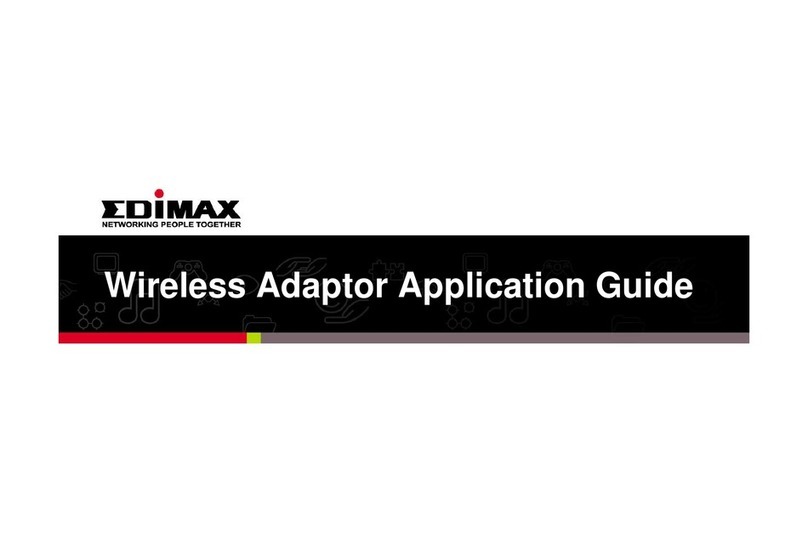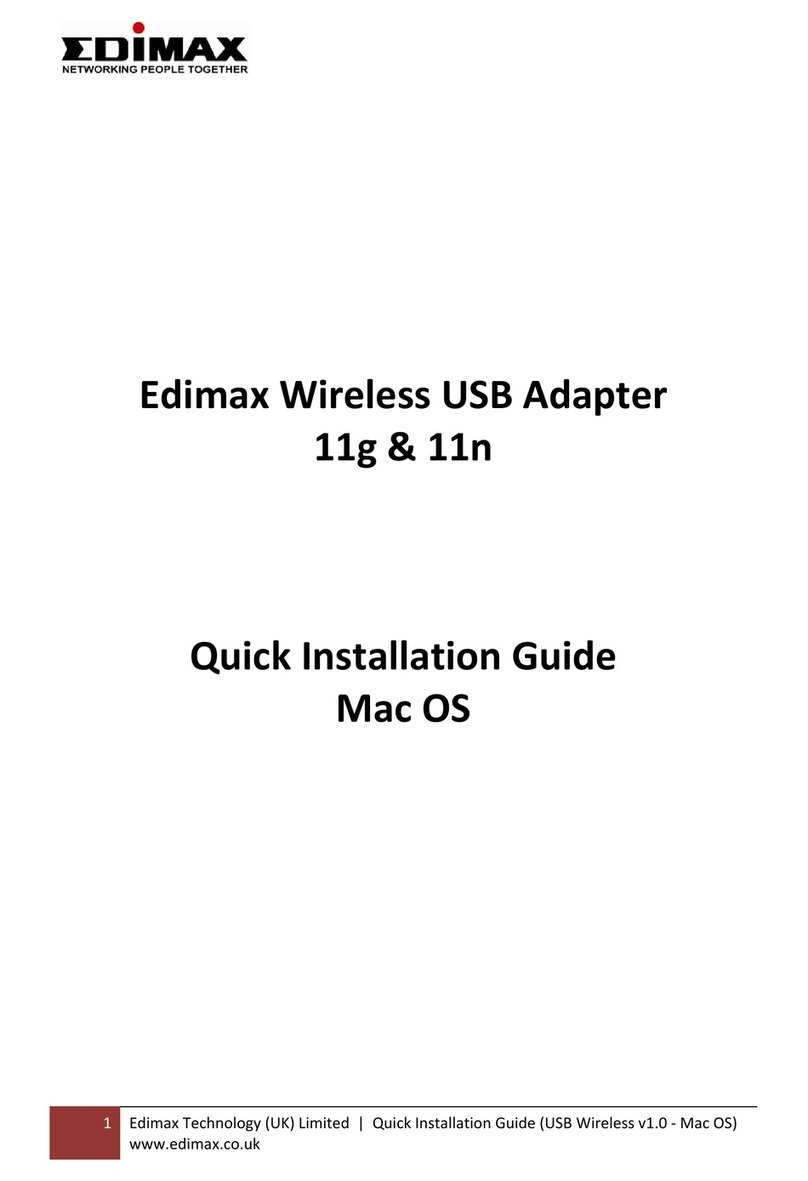Edimax EW-7317LDg User manual
Other Edimax Adapter manuals

Edimax
Edimax HP-5202Wn User manual

Edimax
Edimax EP-4103DL User manual
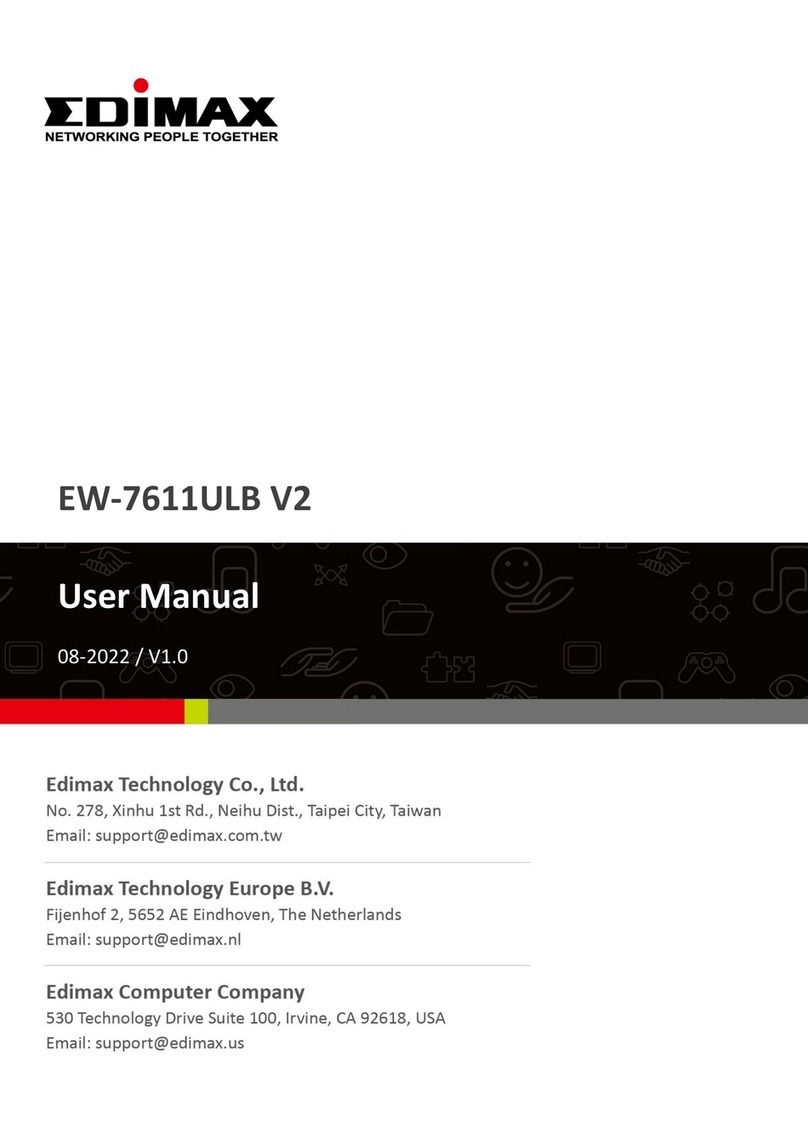
Edimax
Edimax WRL-22824 User manual

Edimax
Edimax EW-7822PIC User manual
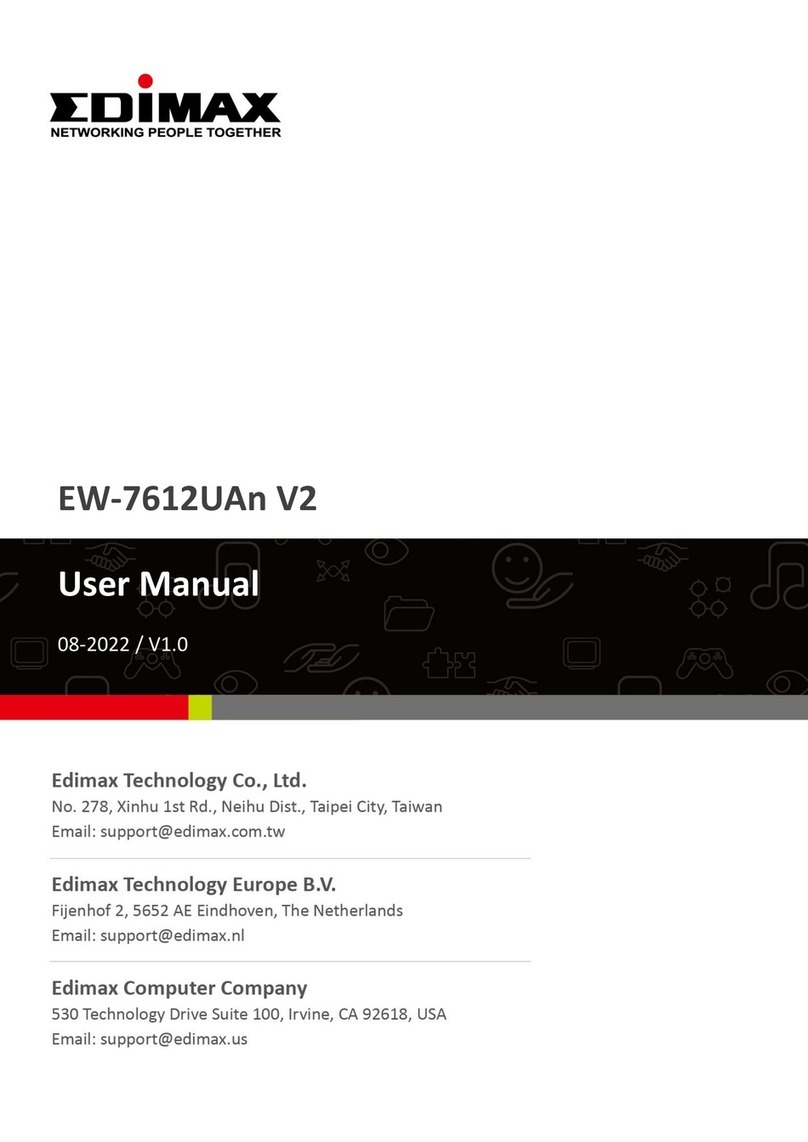
Edimax
Edimax EW-7612UAn V2 User manual
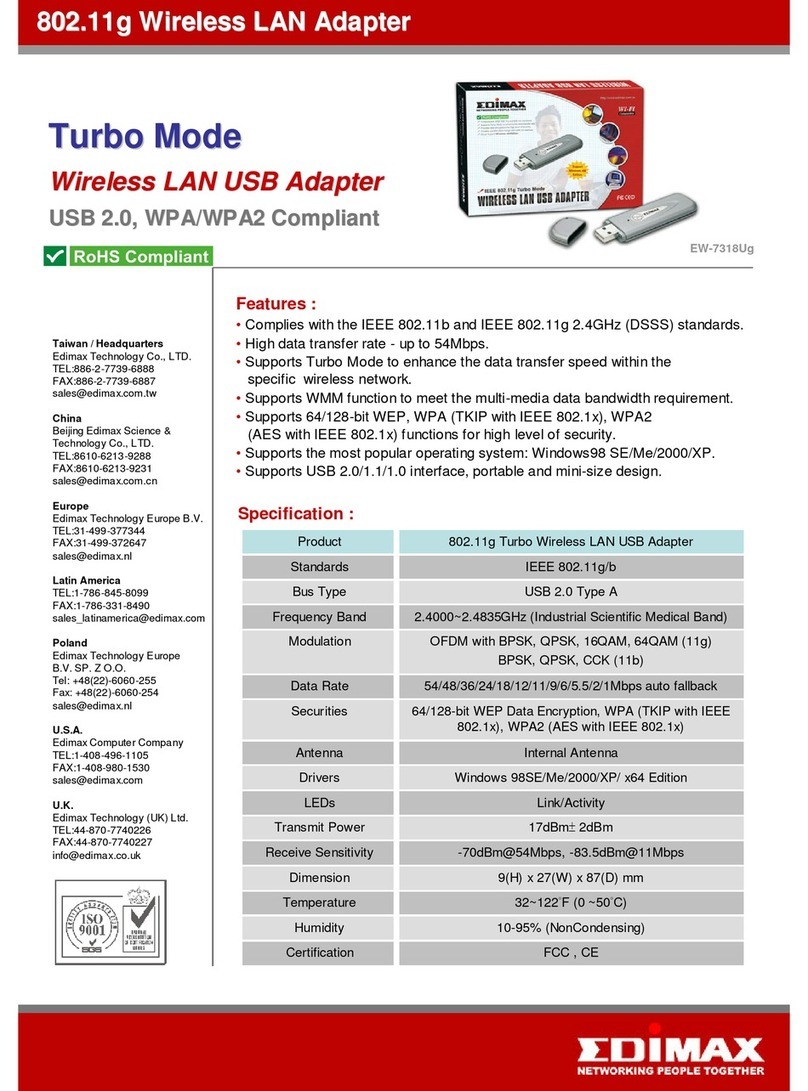
Edimax
Edimax EW-7318UG User manual

Edimax
Edimax EW-7316Ug User manual

Edimax
Edimax EW-7317UHg User manual

Edimax
Edimax HP-6002AC User manual

Edimax
Edimax EW-7711MAC User manual

Edimax
Edimax EW-7811UAC User manual

Edimax
Edimax EW-7117U User manual

Edimax
Edimax USB 2.0 to Fast Ethernet Adapter With 3-Port USB Hub... User manual
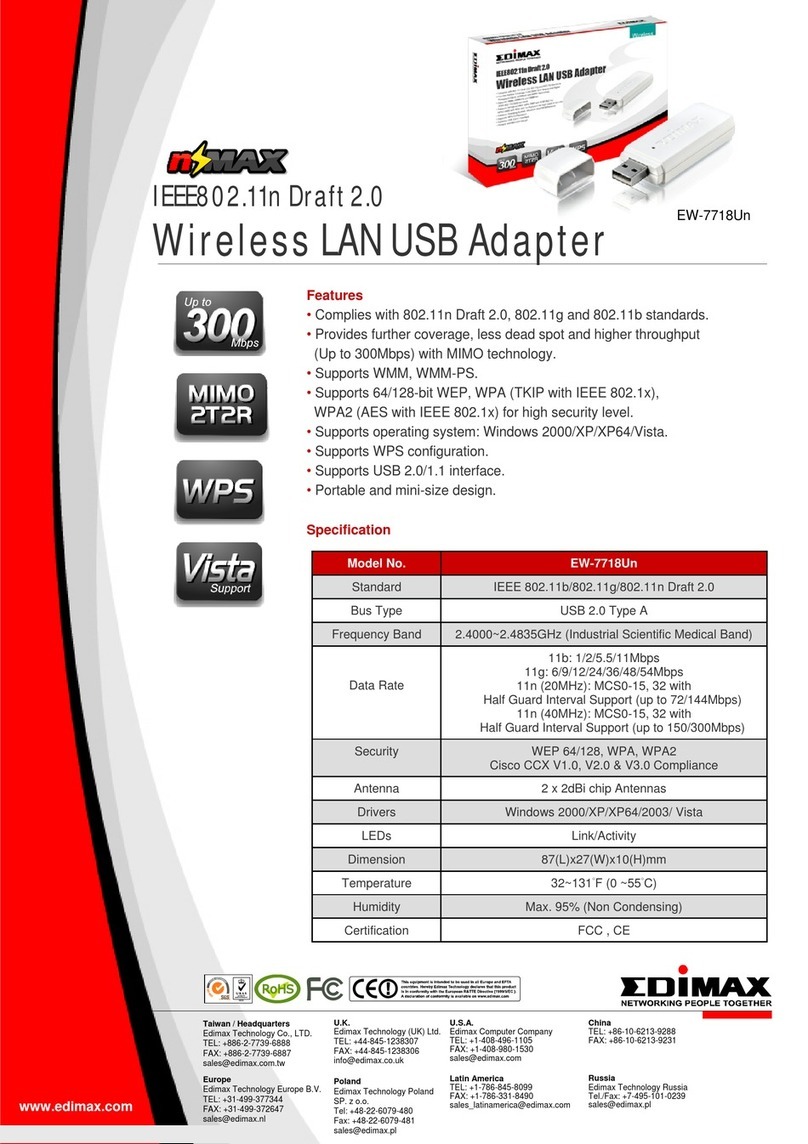
Edimax
Edimax EW-7718Un User manual

Edimax
Edimax pmn802.11b/g WLAN USB adapter with Wi-Fi... User manual
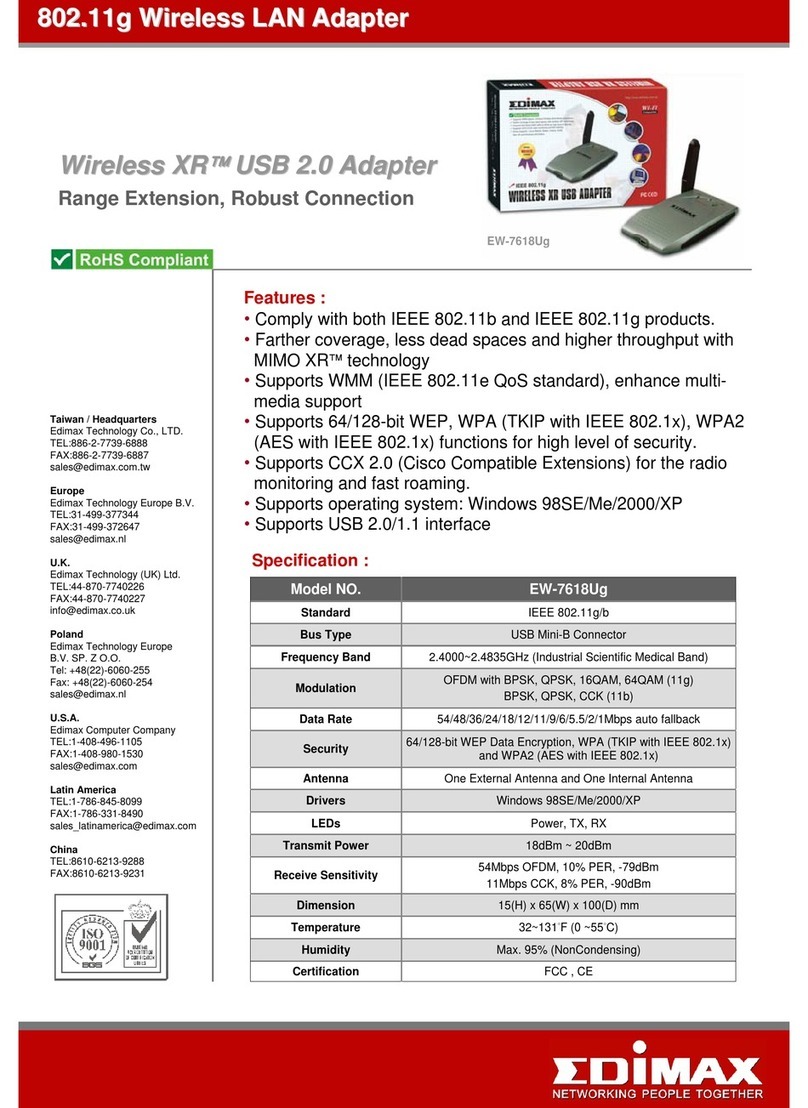
Edimax
Edimax EW-7618Ug User manual

Edimax
Edimax EW-7611UCB User manual
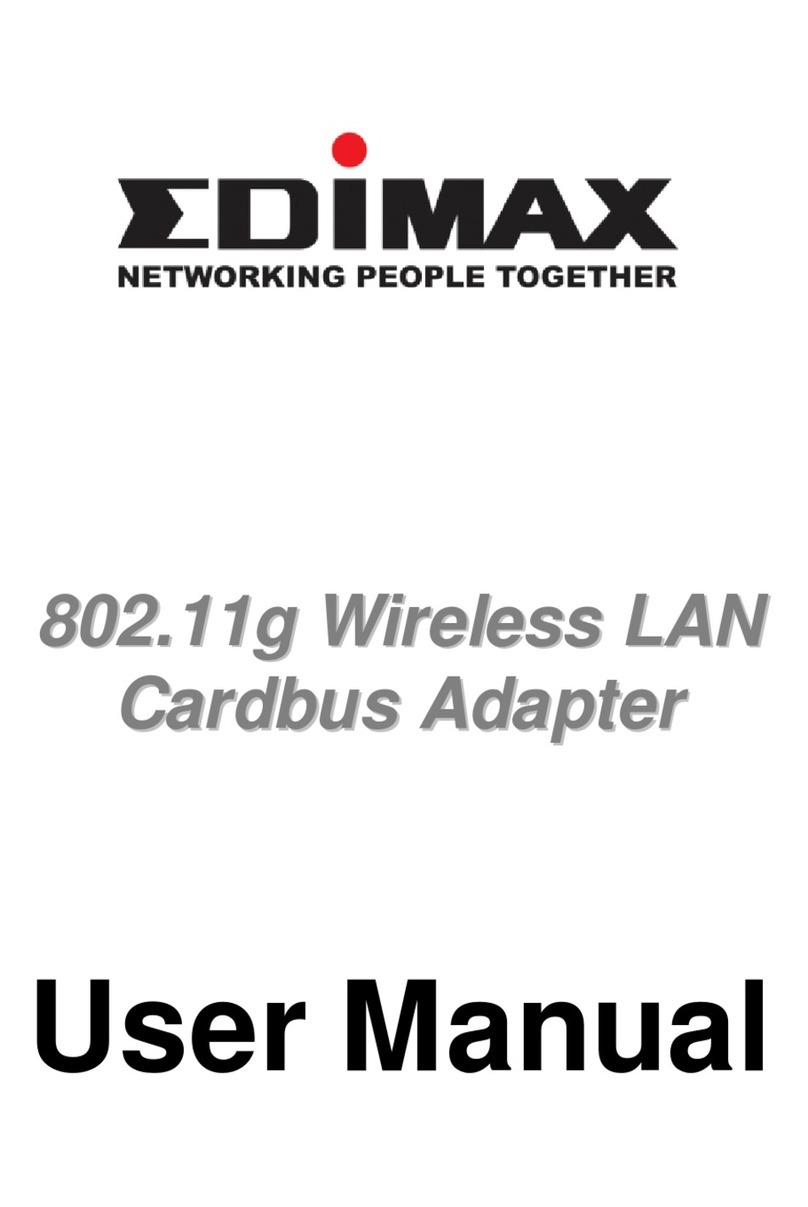
Edimax
Edimax 802.11g Wireless LAN Cardbus Adapter User manual
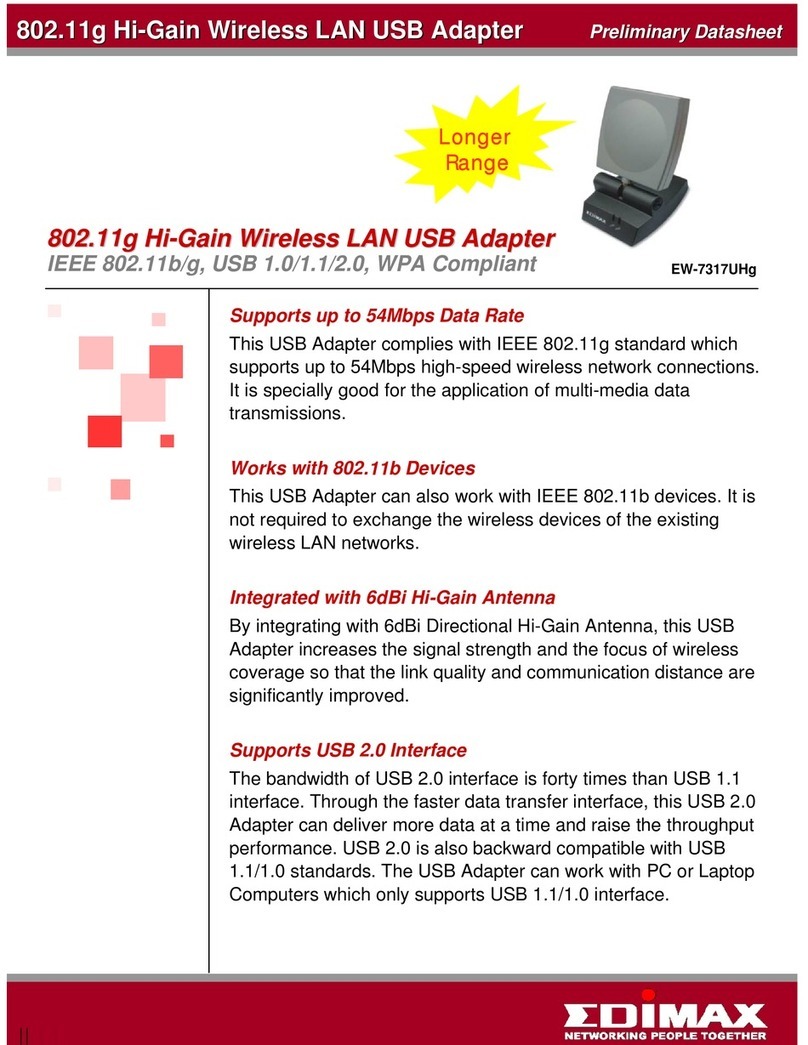
Edimax
Edimax EW-7317UHg Instruction Manual
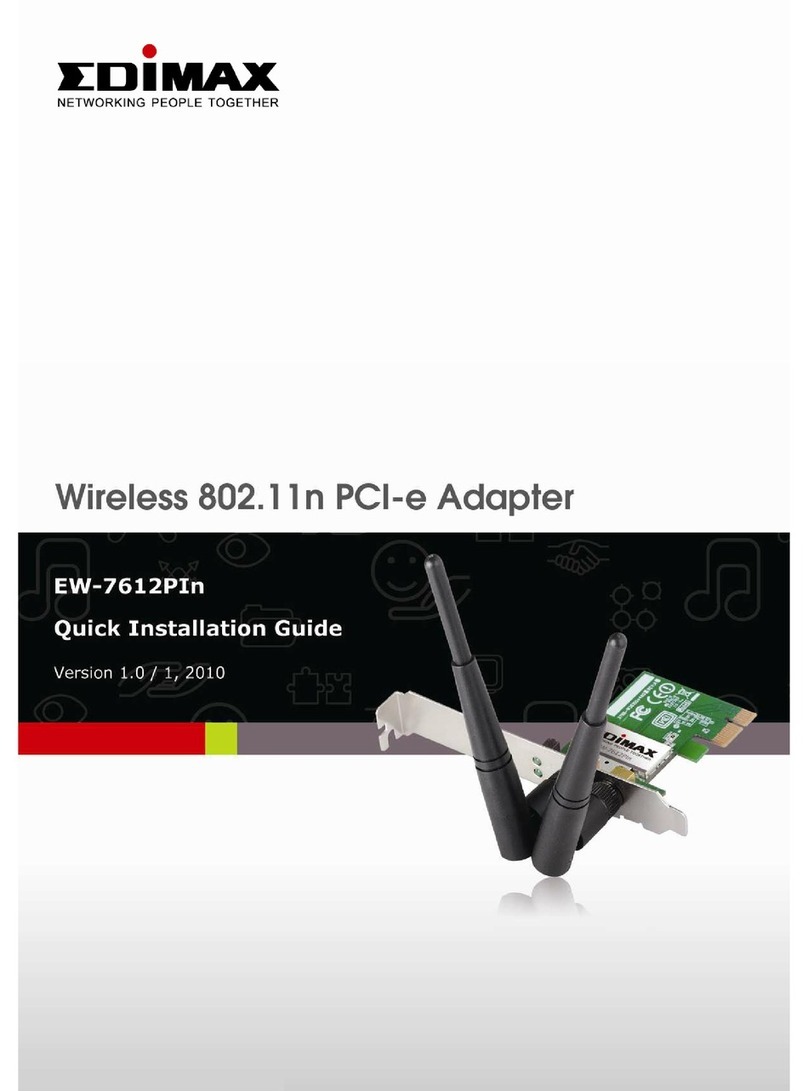
Edimax
Edimax EW-7612PIn User manual