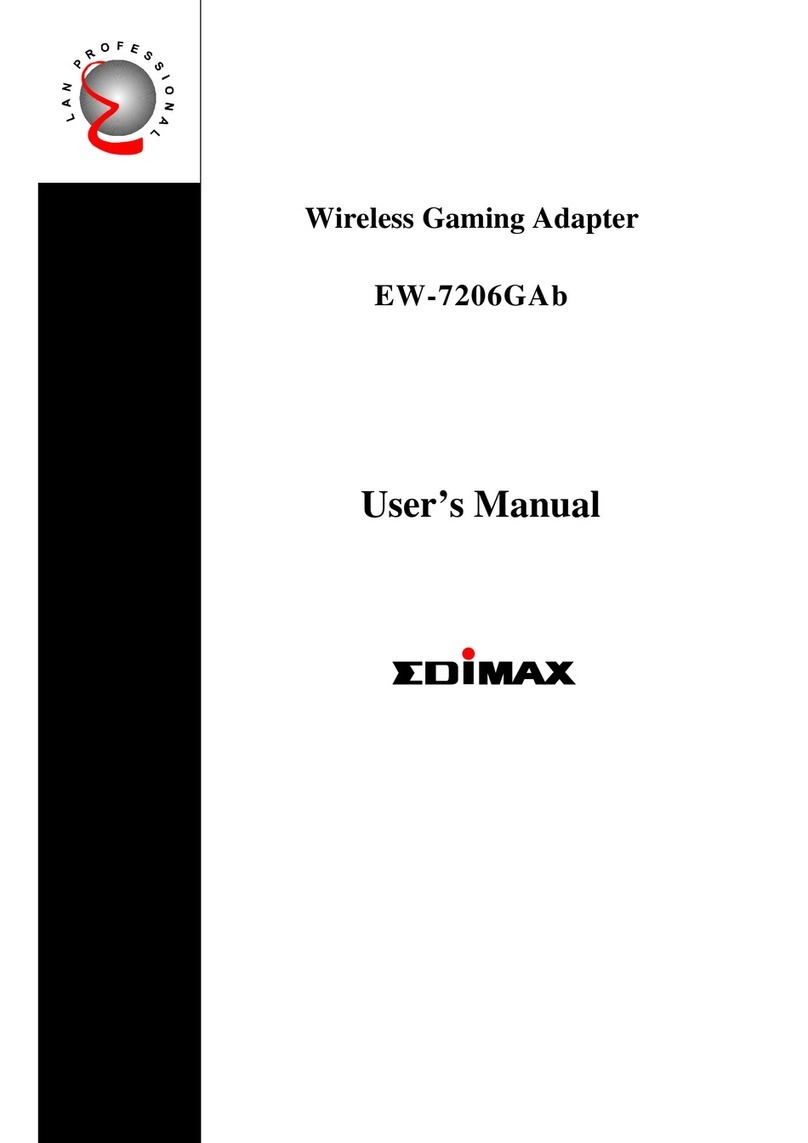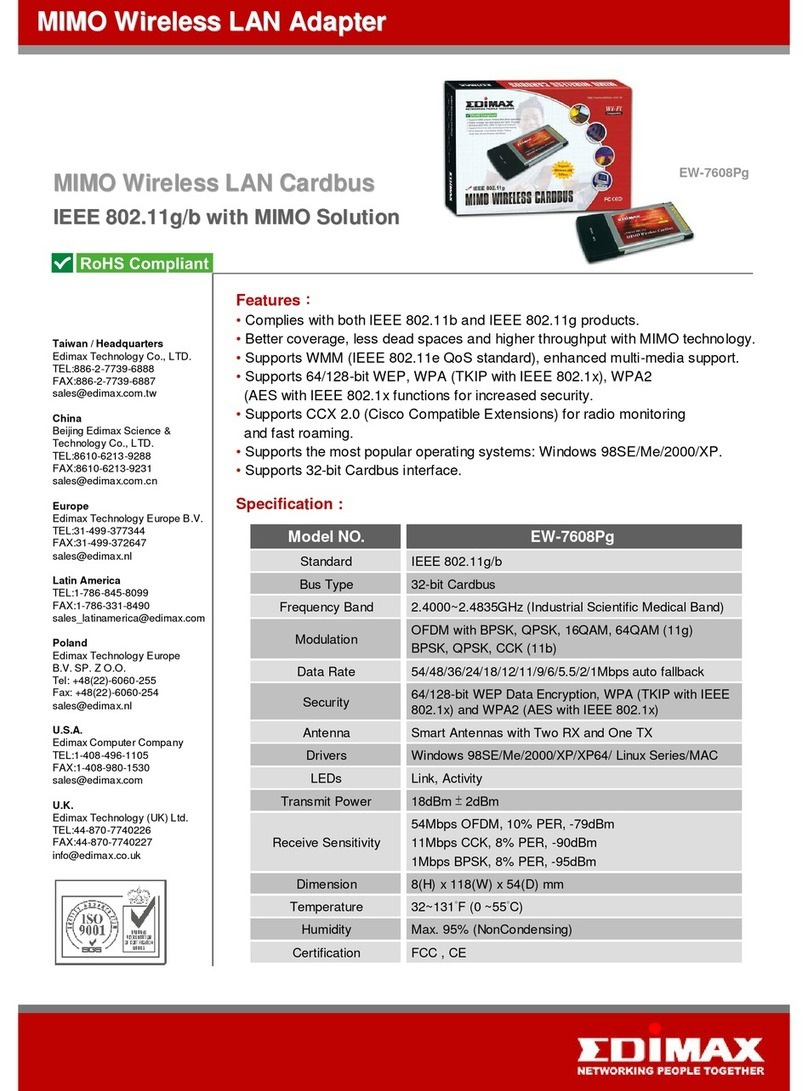Edimax EW-7608Pg User manual
Other Edimax Adapter manuals

Edimax
Edimax EW-7722UTn V2 Instruction manual

Edimax
Edimax HP-5102AC User manual

Edimax
Edimax BT-8500 User manual

Edimax
Edimax EW-7722UnD User manual

Edimax
Edimax EW-7117U User manual
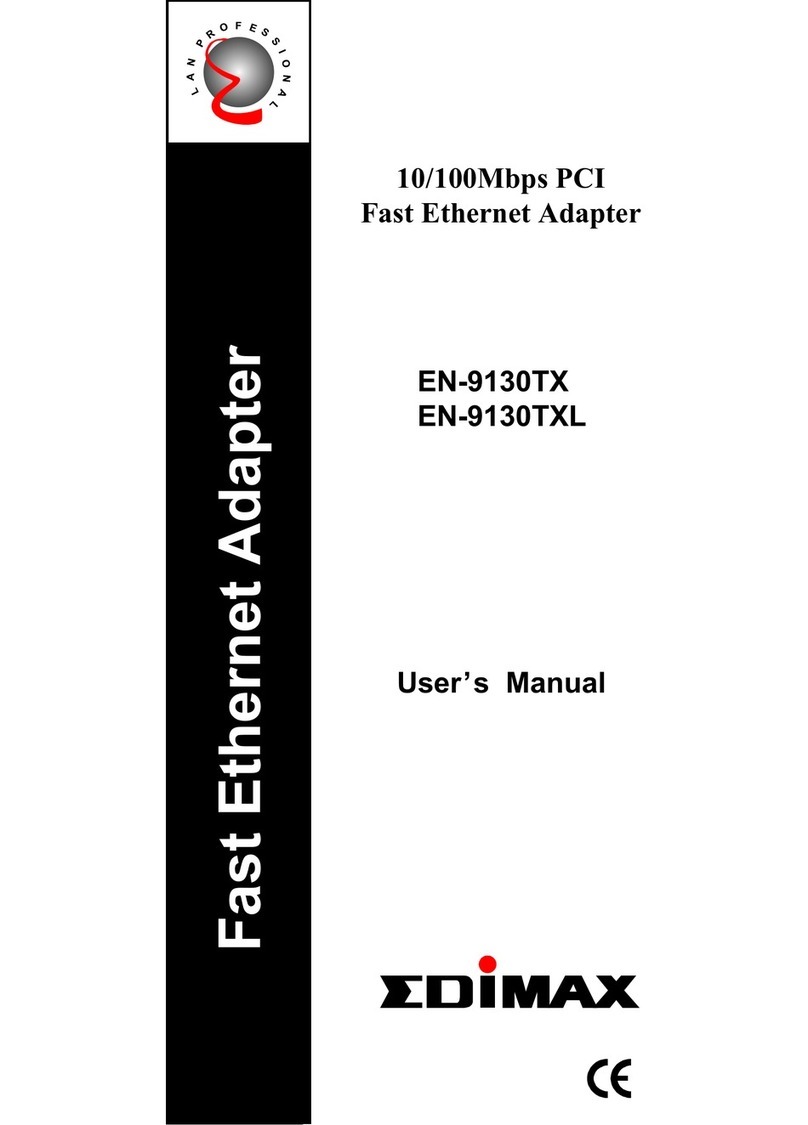
Edimax
Edimax EN-9130TX User manual

Edimax
Edimax EW-7722UnD User manual

Edimax
Edimax EN-9120 User manual
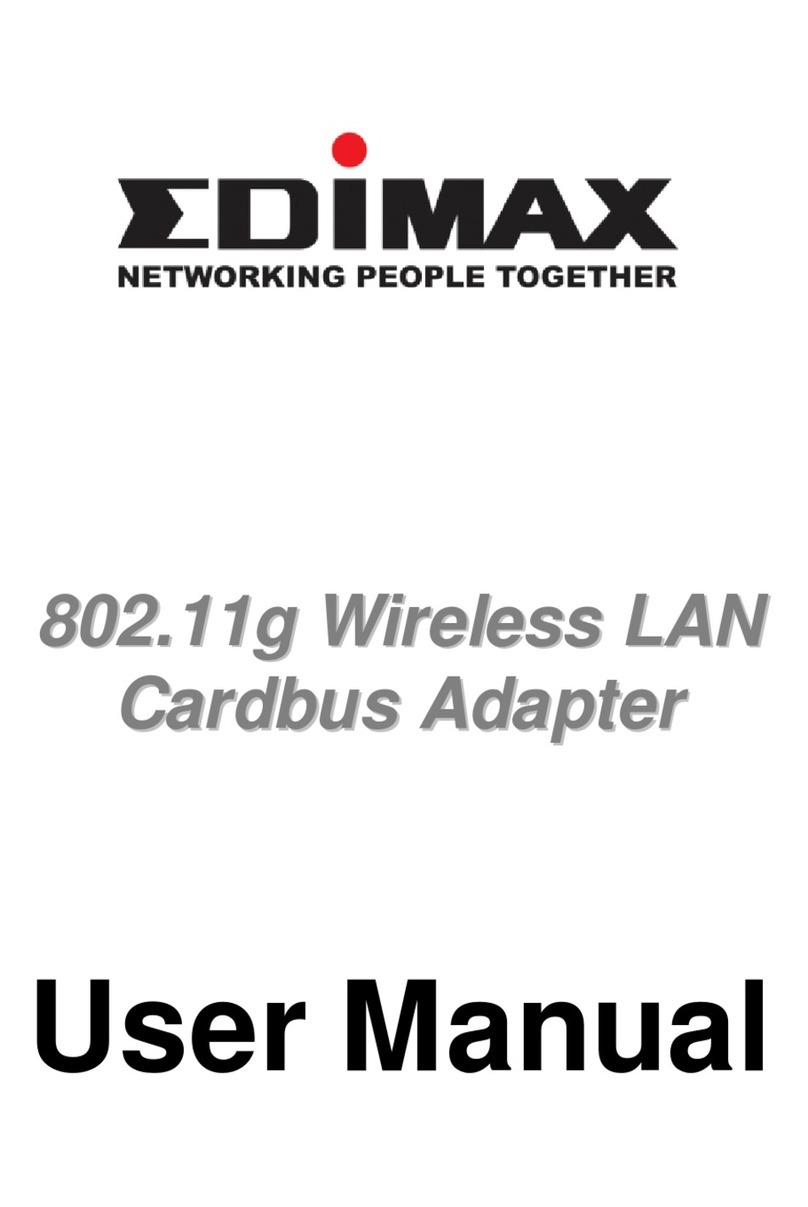
Edimax
Edimax 802.11g Wireless LAN Cardbus Adapter User manual

Edimax
Edimax EW-7822PIC User manual

Edimax
Edimax HP-5102 User manual

Edimax
Edimax EW-7611UTn User manual

Edimax
Edimax HP-5101AC User manual

Edimax
Edimax Adaptor User manual

Edimax
Edimax HP-6002AC User manual

Edimax
Edimax EW-7811UTC User manual

Edimax
Edimax HP-5101 User manual

Edimax
Edimax Edimax Wireless LAN Cardbus Adapter User manual
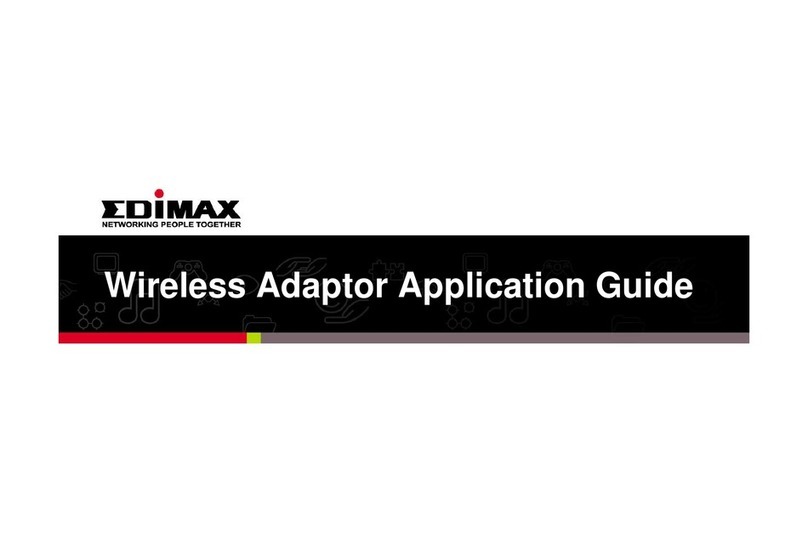
Edimax
Edimax Access Point User guide

Edimax
Edimax EU-4206 User manual