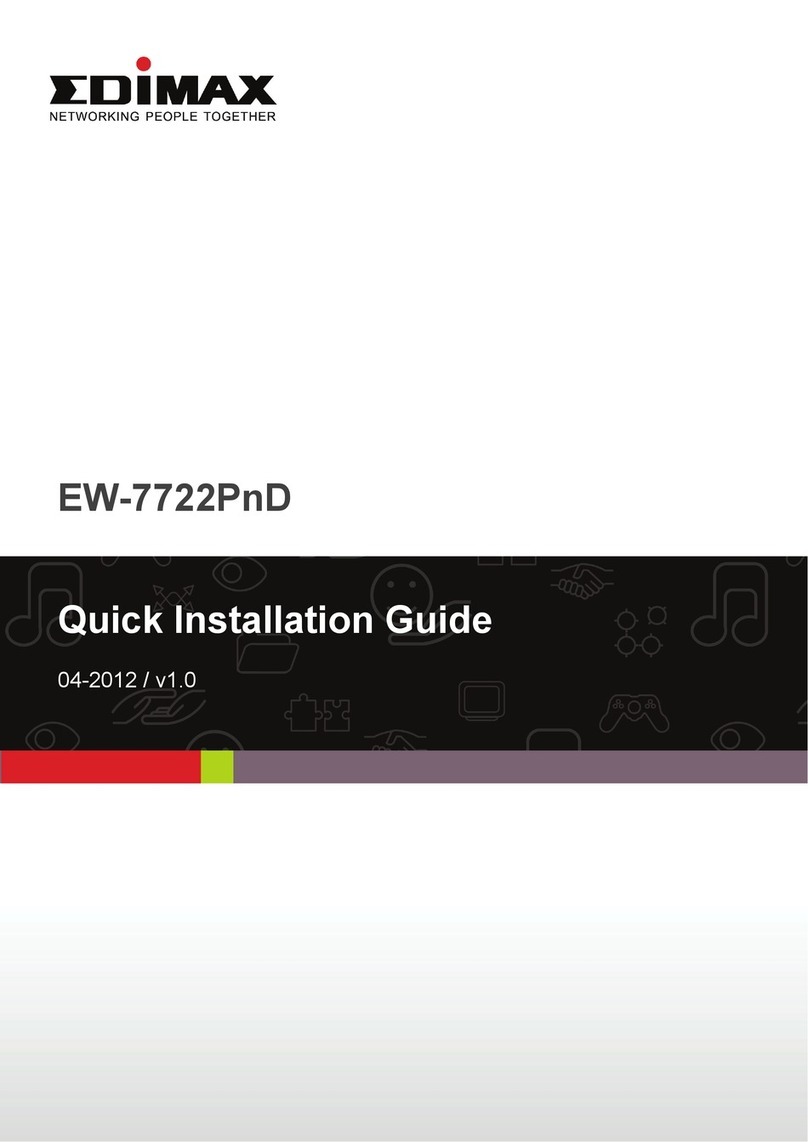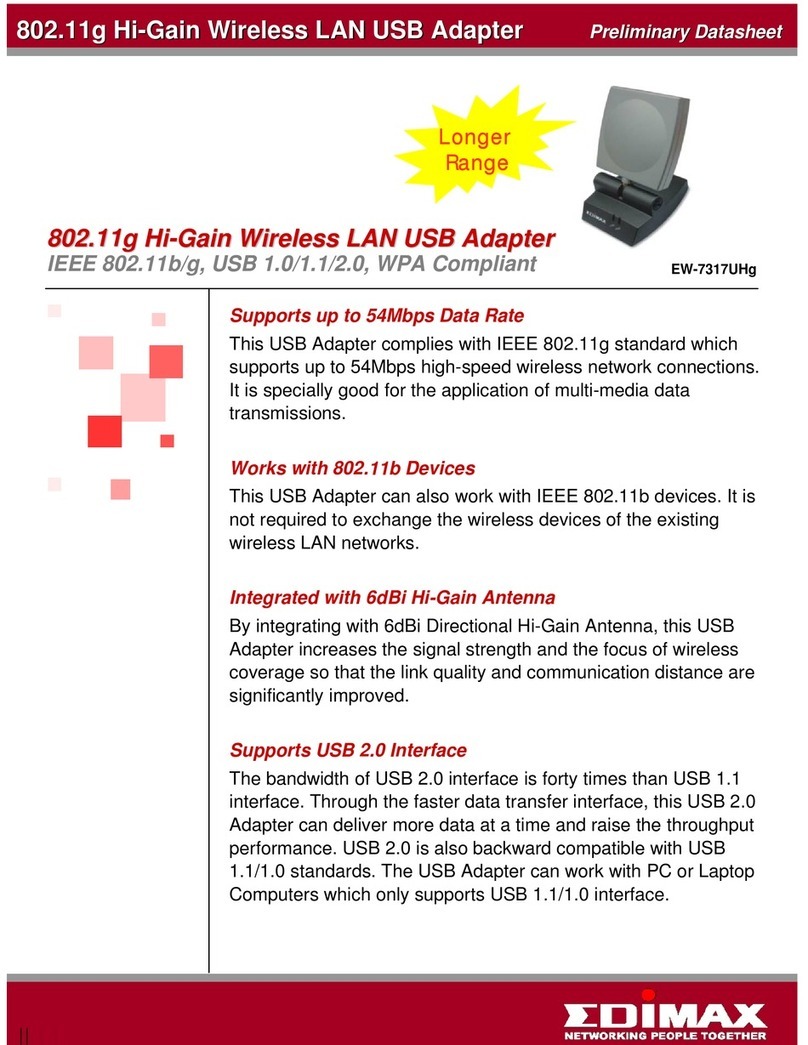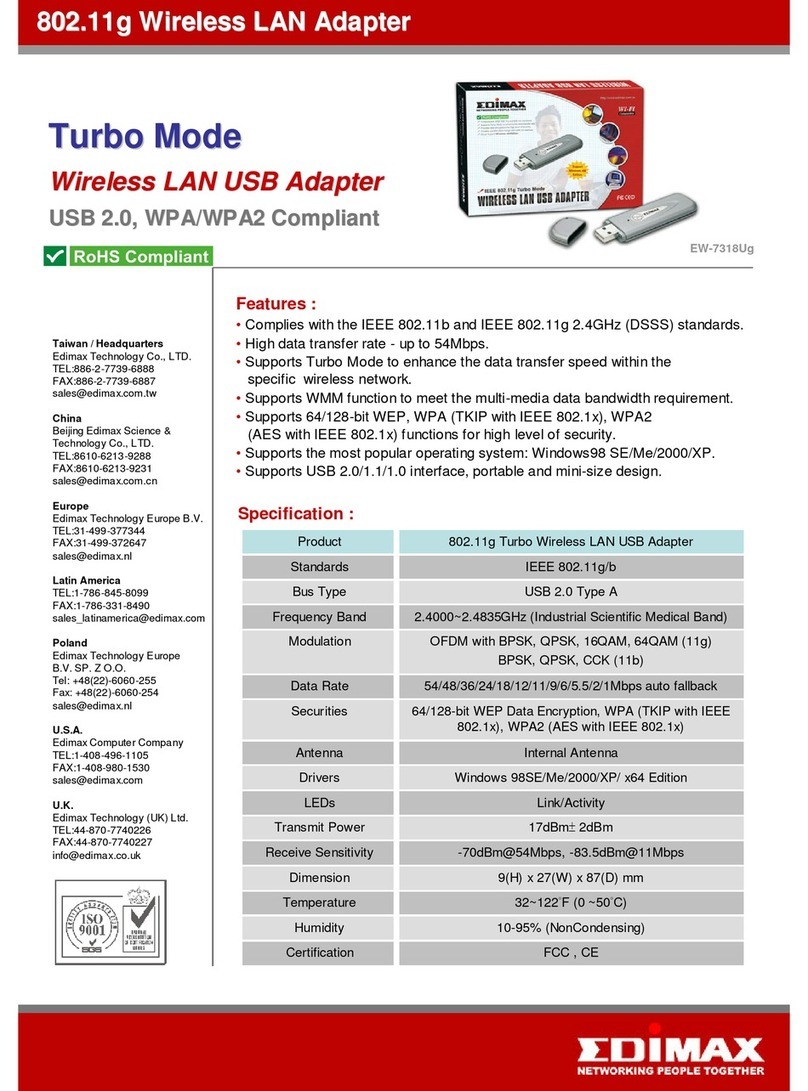Edimax Access Point User guide
Other Edimax Adapter manuals

Edimax
Edimax EW-7708Pn User manual

Edimax
Edimax HP-5101AC User manual

Edimax
Edimax EW-7822UTC User manual

Edimax
Edimax EW-7317LDg User manual

Edimax
Edimax EU-4308 User manual

Edimax
Edimax EN-9120 User manual

Edimax
Edimax EW-7612UAn V2 User manual

Edimax
Edimax EW-7822UAC Instruction manual
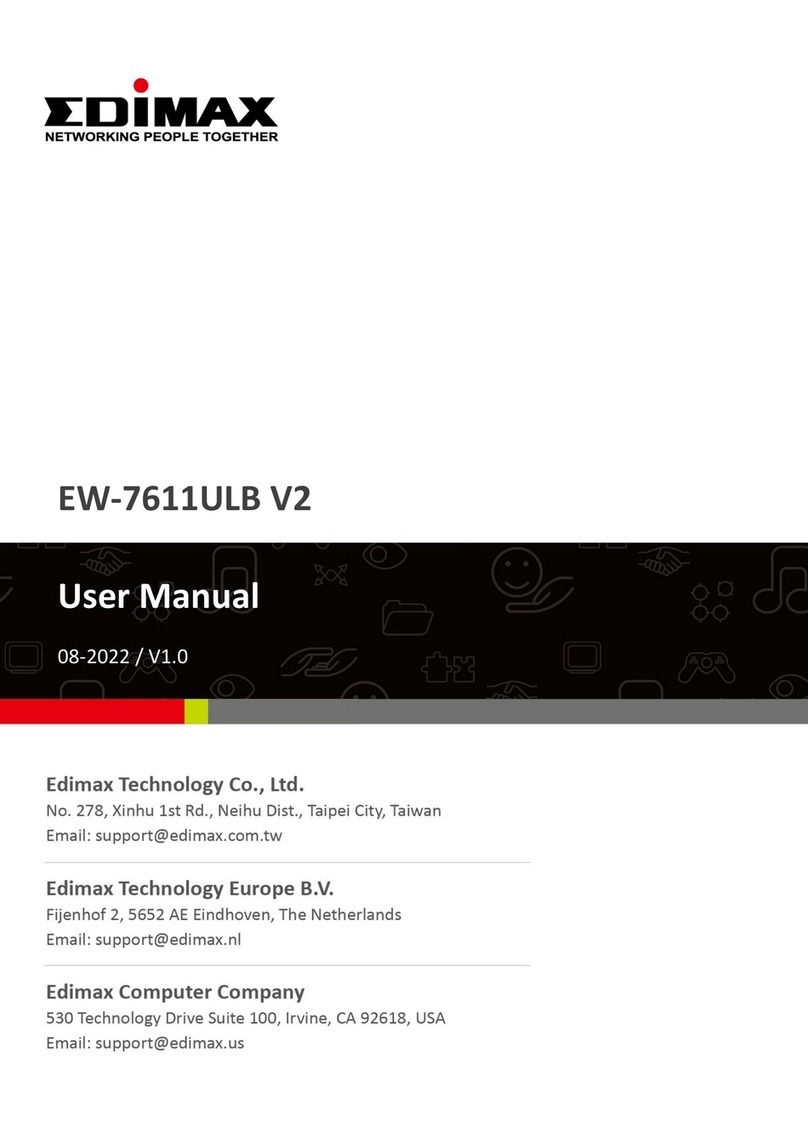
Edimax
Edimax WRL-22824 User manual

Edimax
Edimax USB 2.0 to Fast Ethernet Adapter With 3-Port USB Hub... User manual

Edimax
Edimax EW-7811UN User manual

Edimax
Edimax HP-2002NCK User manual
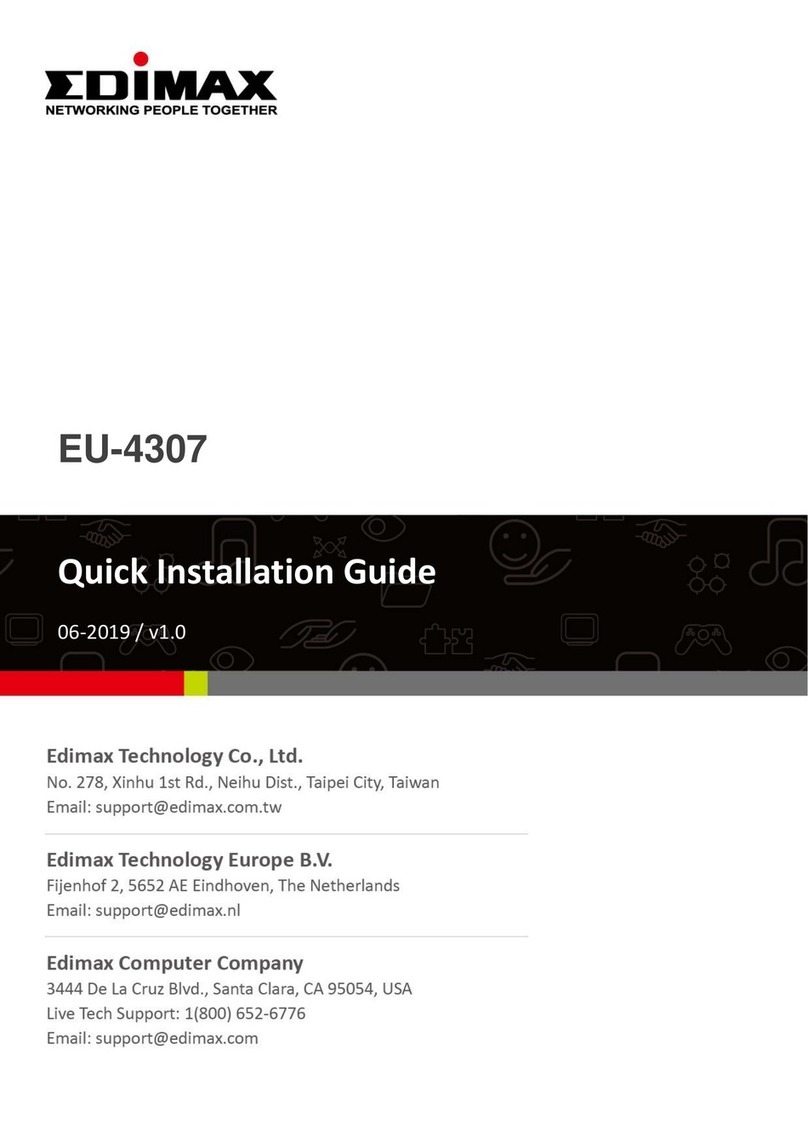
Edimax
Edimax EU-4307 User manual
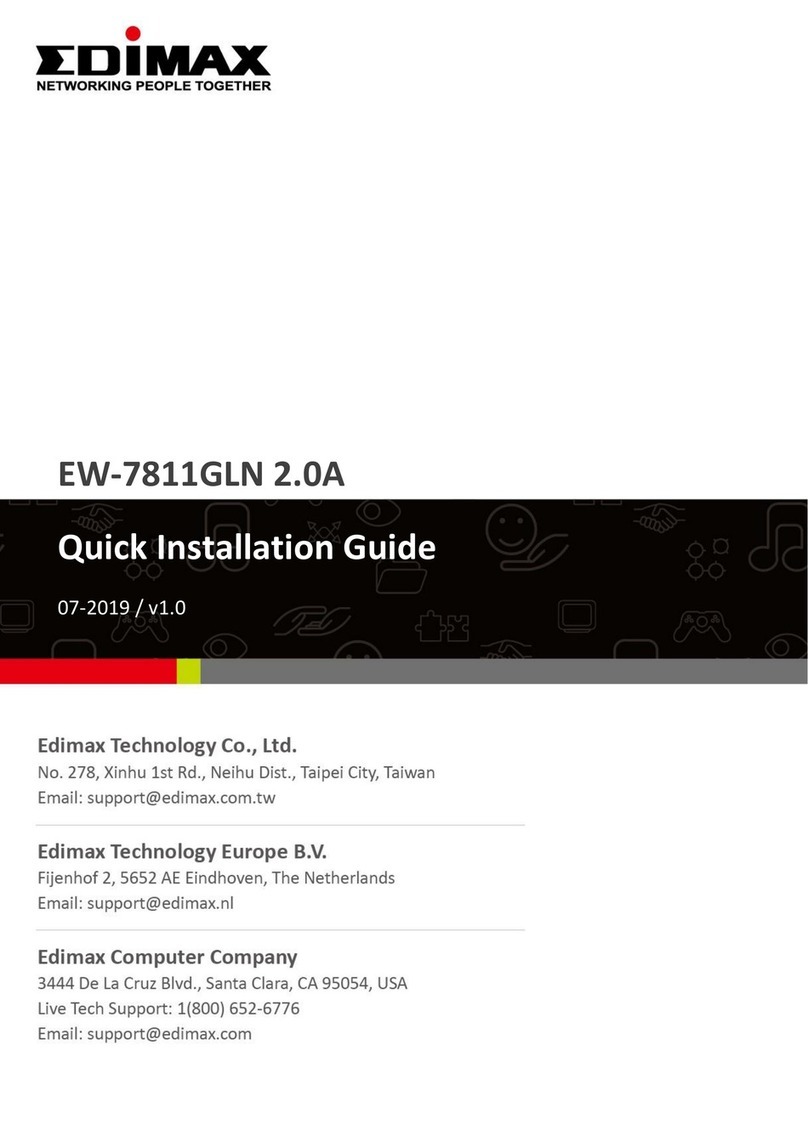
Edimax
Edimax EW-7811GLN 2.0A User manual

Edimax
Edimax EN-9230TX-64 User manual

Edimax
Edimax EW-7612PIn User manual
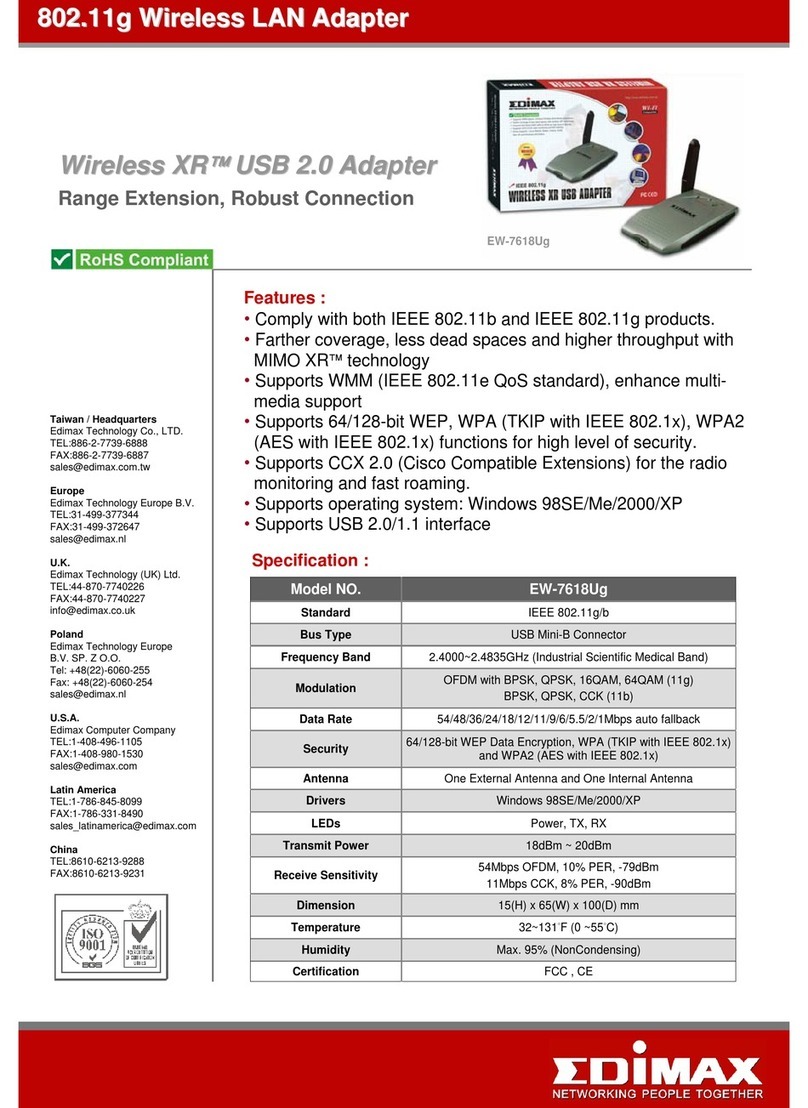
Edimax
Edimax EW-7618Ug User manual
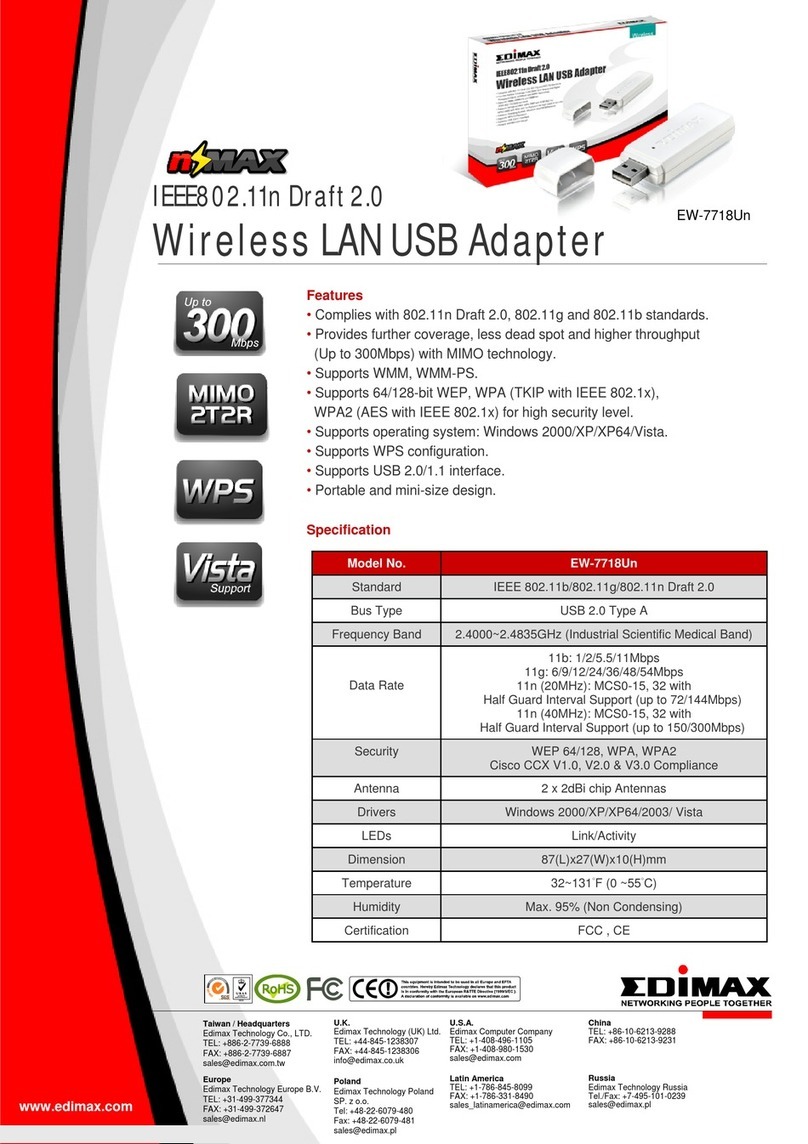
Edimax
Edimax EW-7718Un User manual
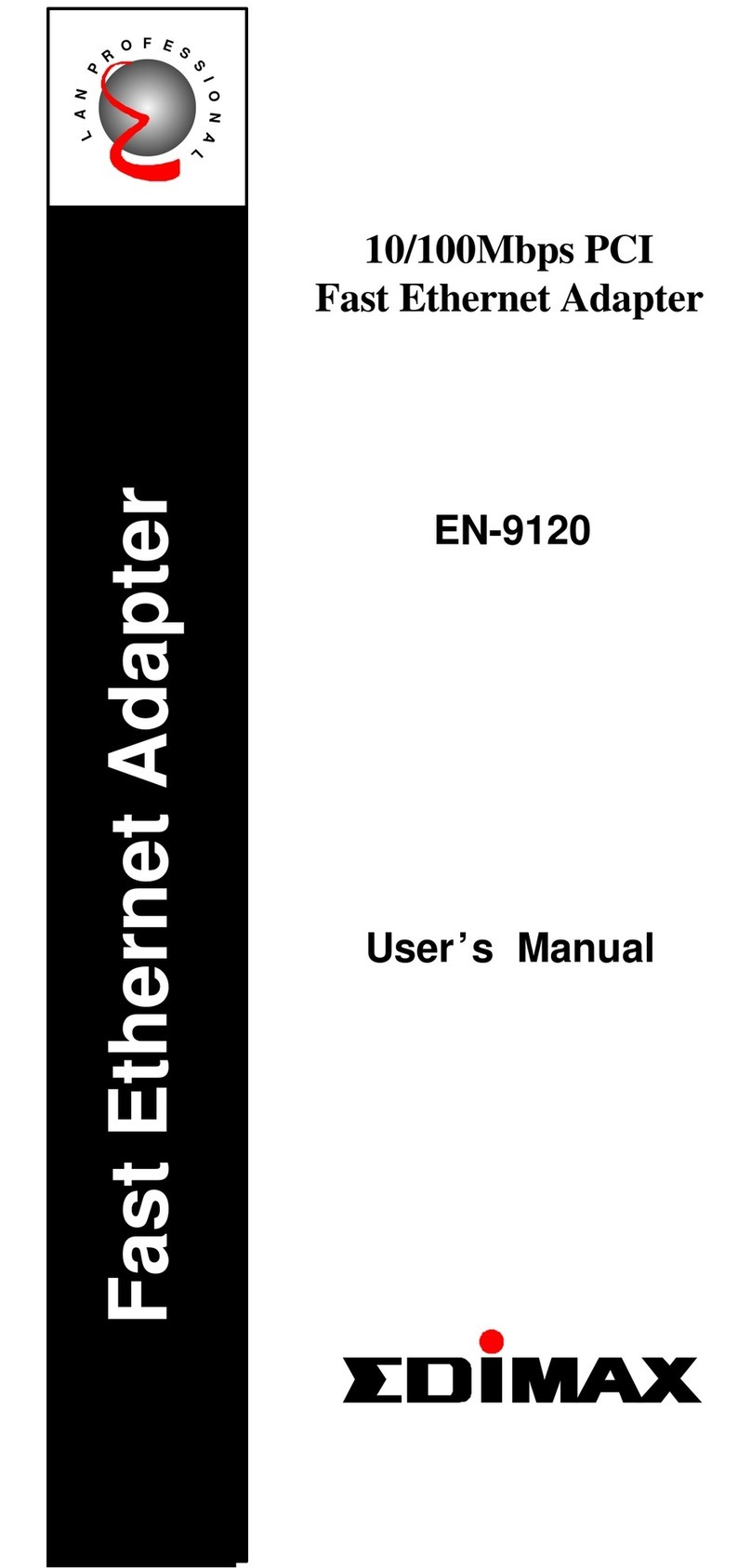
Edimax
Edimax EN-9120 User manual

Edimax
Edimax EW-7822ULC / UT User manual