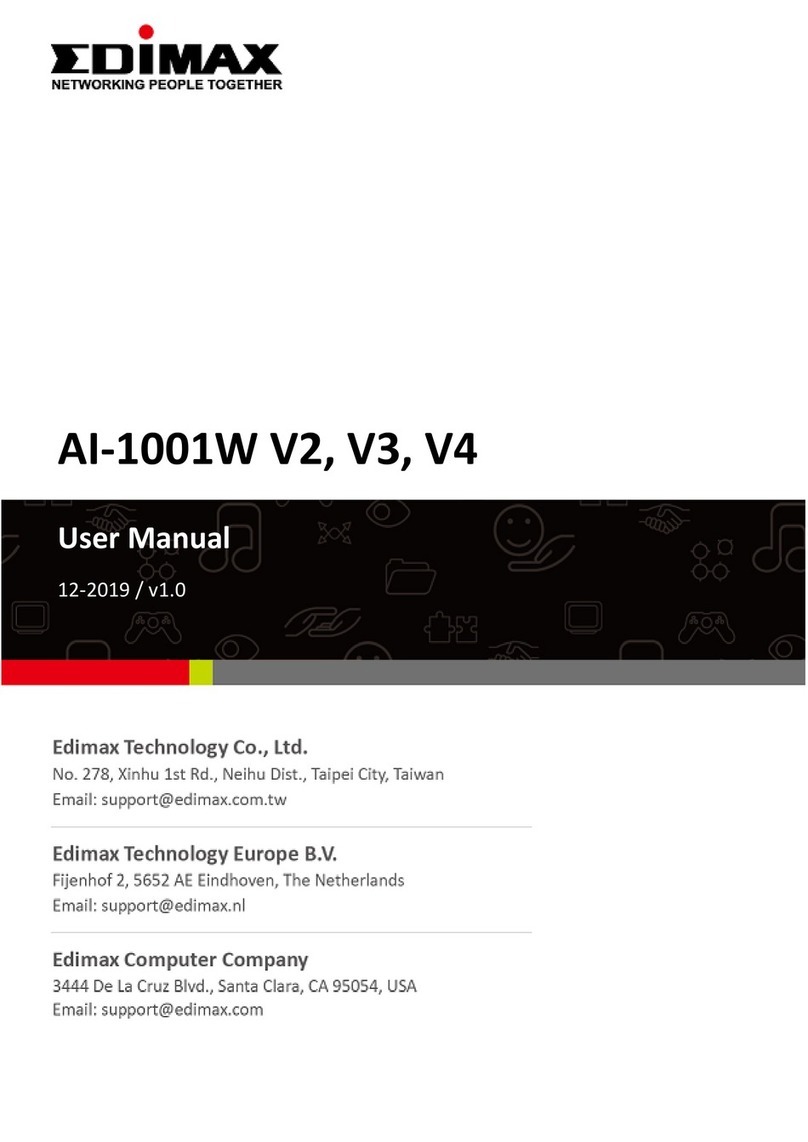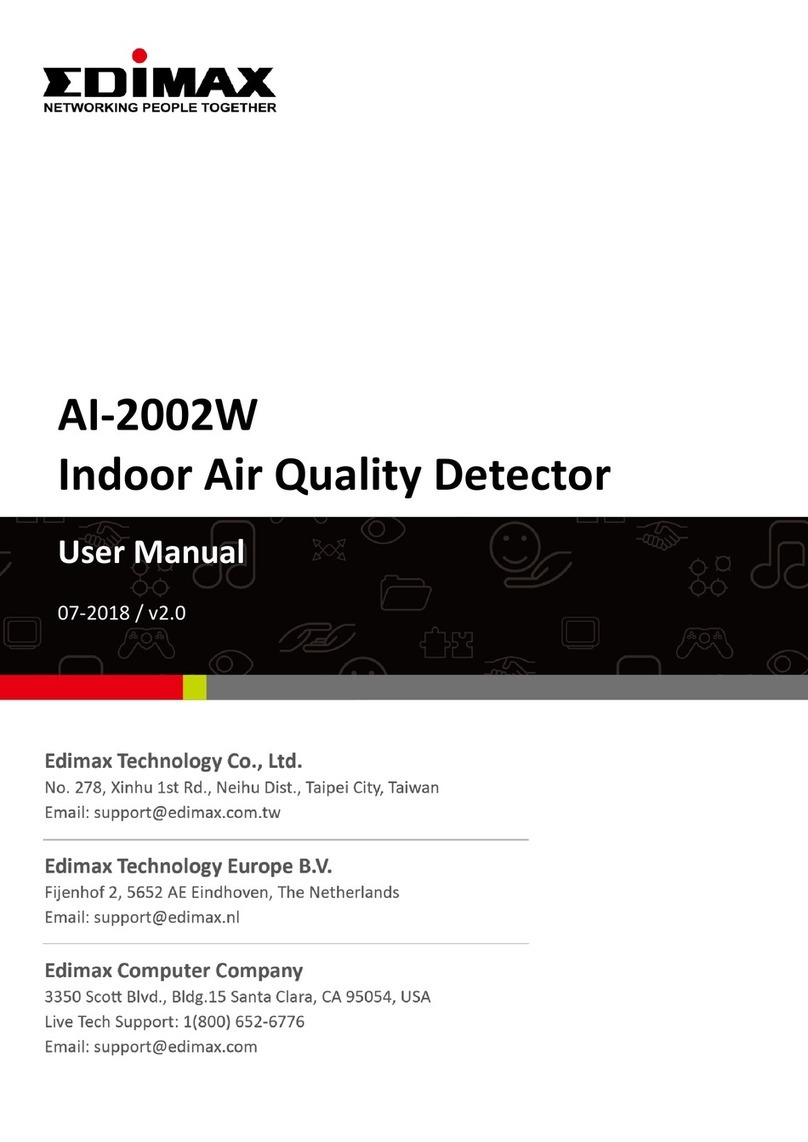3
I. Safety Information
For effective sensing and retrieval of environmental data, please install the
unit with the safety restrictions outlined below:
1. Must be in locations with good air circulation.
2. Must be positioned for proper air intake to achieve cross ventilation.
3. The air inlet must be kept clear and should be rechecked regularly.
4. Must be in locations close to a power supply and has good Wi-Fi internet
signal capable of connecting to the Internet 24 hours a day, 7 days a week.
5. Must not be installed in locations that are subject to extremes of humidity
or temperature such as near fire or other heat sources.
6. Must not be installed in locations directly exposed to sunlight or reflected
light source.
7. Must not be installed in corrosive environments such as in environments
with salty, acidic or basic air, or places with storage of corrosive liquids.
8. Do not inject gas, contaminants, or smoke directly into the unit, or install
the unit in a location prone to the aforementioned actions.
Unable to follow the above-mentioned guideline may reduce
machine lifetime.
You can find all supporting documents from the link below or via QR Code:
https://www.edimax.com/download
(Once you’ve visited the Edimax official website, please enter model no.
“AI-2003W or AI-2004W” into the search box to search for your product.)