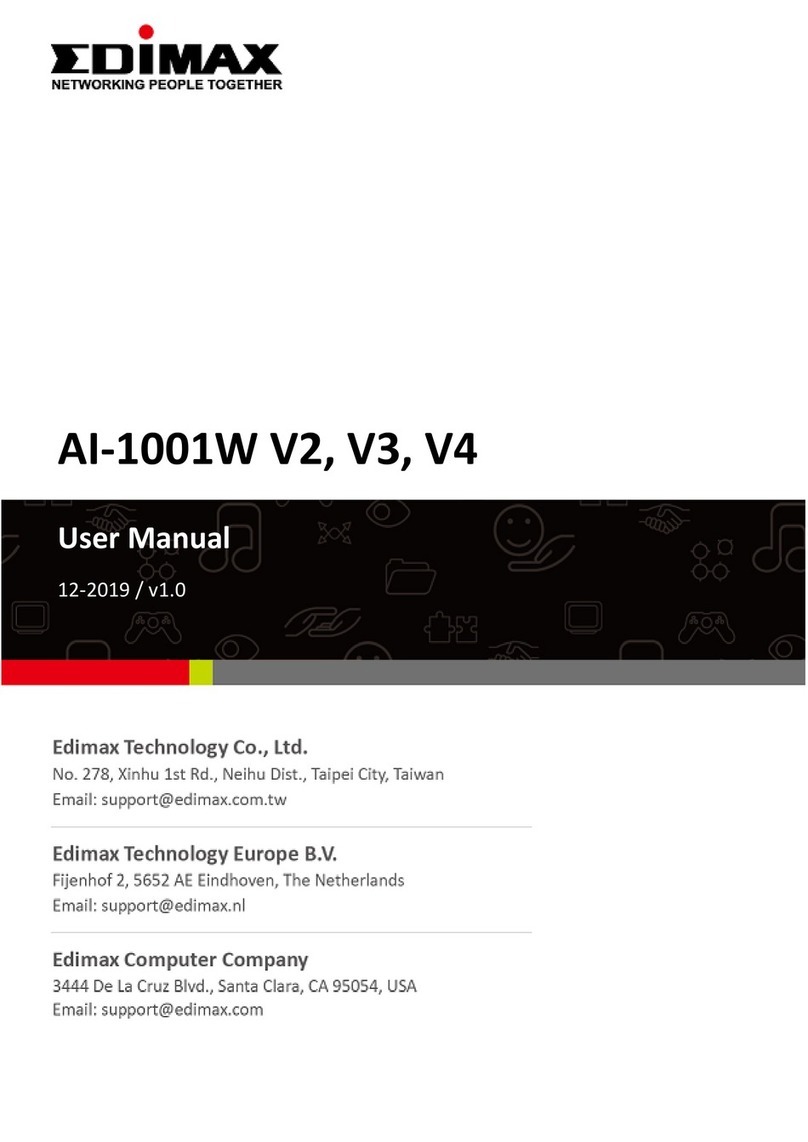2
Content
ISafety Information ................................................................................ 4
II Product Information .............................................................................. 5
II-1 Package Content............................................................................................ 5
II-2 LED Indicator ................................................................................................. 5
III Installation............................................................................................ 7
III-1 Android OS ....................................................................................................8
III-2 iOS ............................................................................................................... 12
III-3 Deploying the Unit ...................................................................................... 16
IV Home Screen Information and Functions...............................................19
IV-1 Menu ........................................................................................................... 20
IV-1-1 Device Management............................................................................. 20
IV-1-1-1 Device Configuration............................................................... 21
IV-1-1-2 Remove Device........................................................................ 22
IV-1-1-3 Add Device Option .................................................................. 22
IV-1-2 Show Nearby Air Quality ...................................................................... 23
IV-1-3 HELP...................................................................................................... 24
IV-1-4 Information........................................................................................... 24
IV-2 Device Name ............................................................................................... 26
IV-3 Collective Air Quality Information Chart..................................................... 26
IV-4 Current Air Quality Information.................................................................. 27
IV-4-1 Change Device Name............................................................................ 28
IV-4-2 Choosing Air Quality Timeline .............................................................. 28
IV-4-3 Air Quality VS Time............................................................................... 28
IV-4-4 Air Quality Information Chart............................................................... 29
VReset to Factory Default Settings..........................................................30
VI Advance Feature ..................................................................................31
VI-1 Adding Already-Connected Devices ............................................................ 31
VI-1-1 Scan QR Code........................................................................................ 31
VI-1-2 Add Via Local Network ......................................................................... 32
VII Cleaning the Unit .................................................................................34
VII-1 Air Pump Cleaner......................................................................................... 34