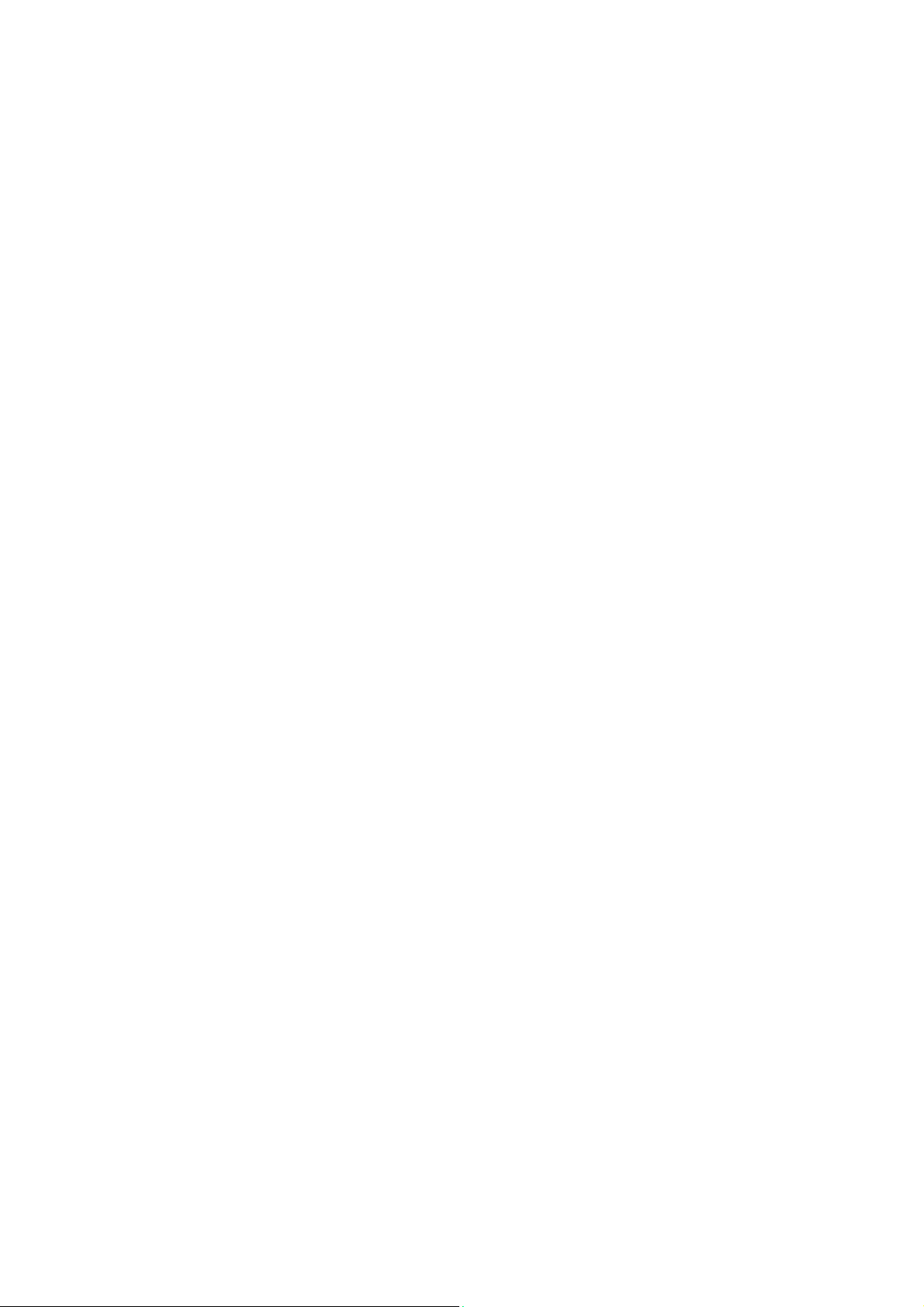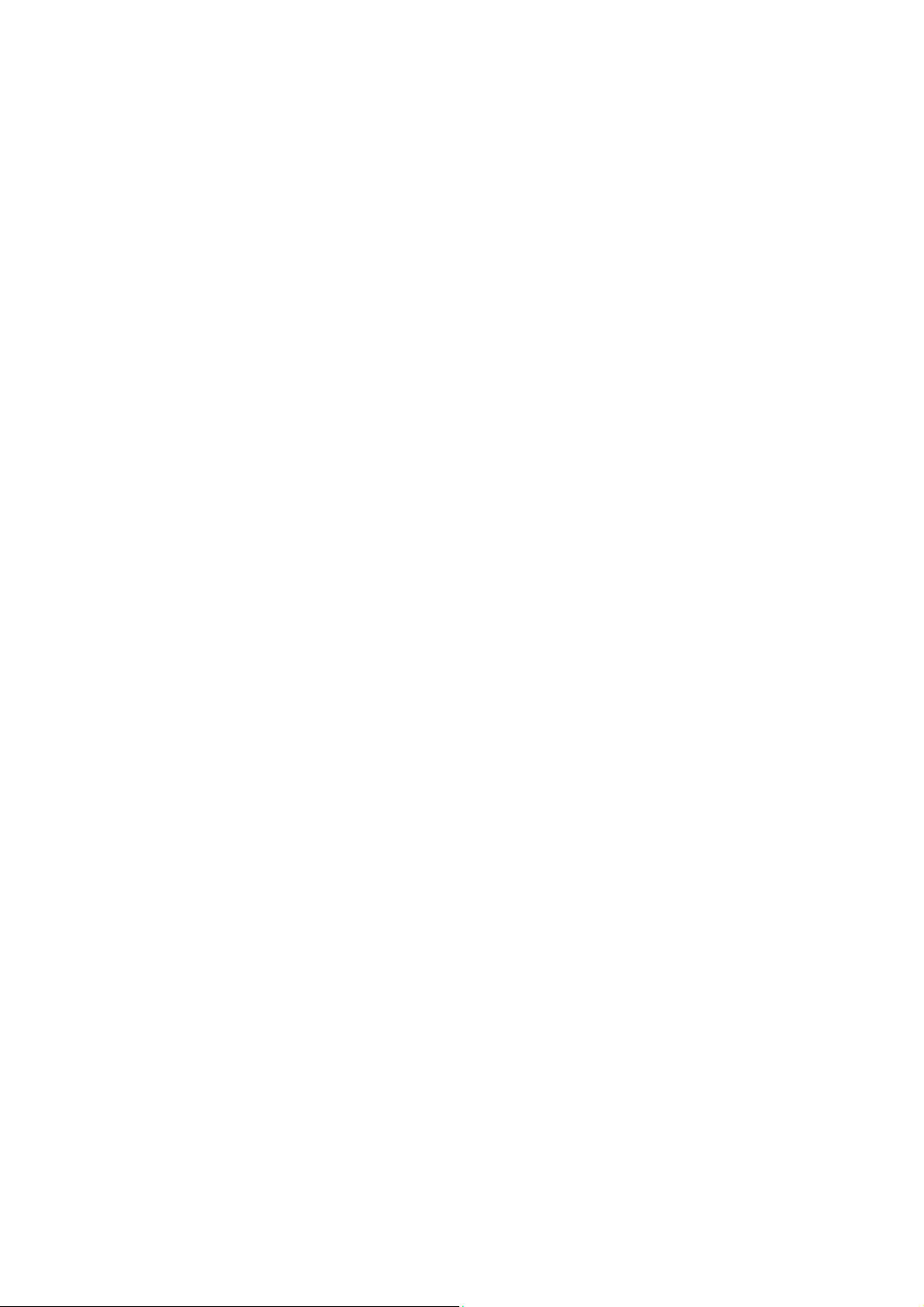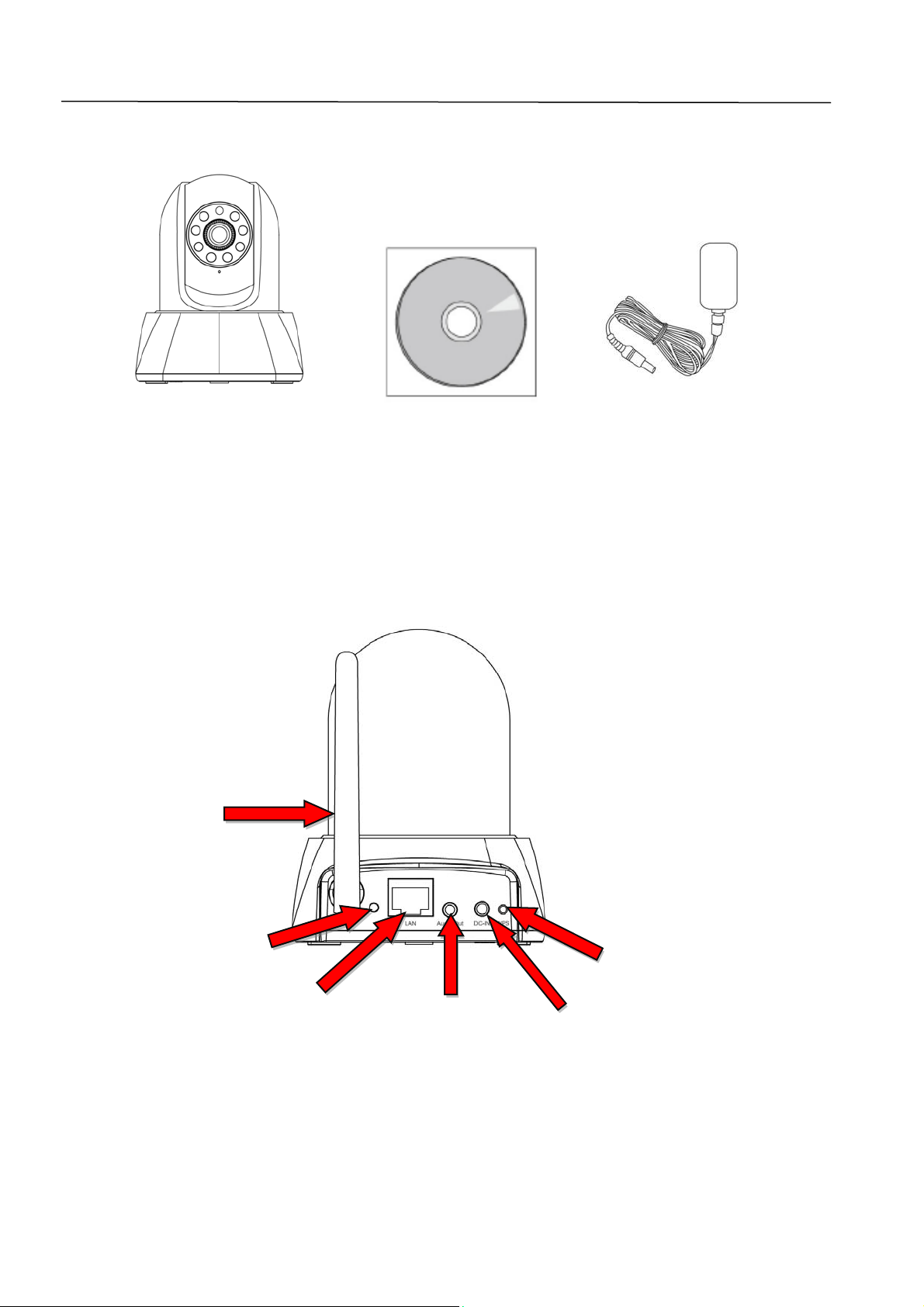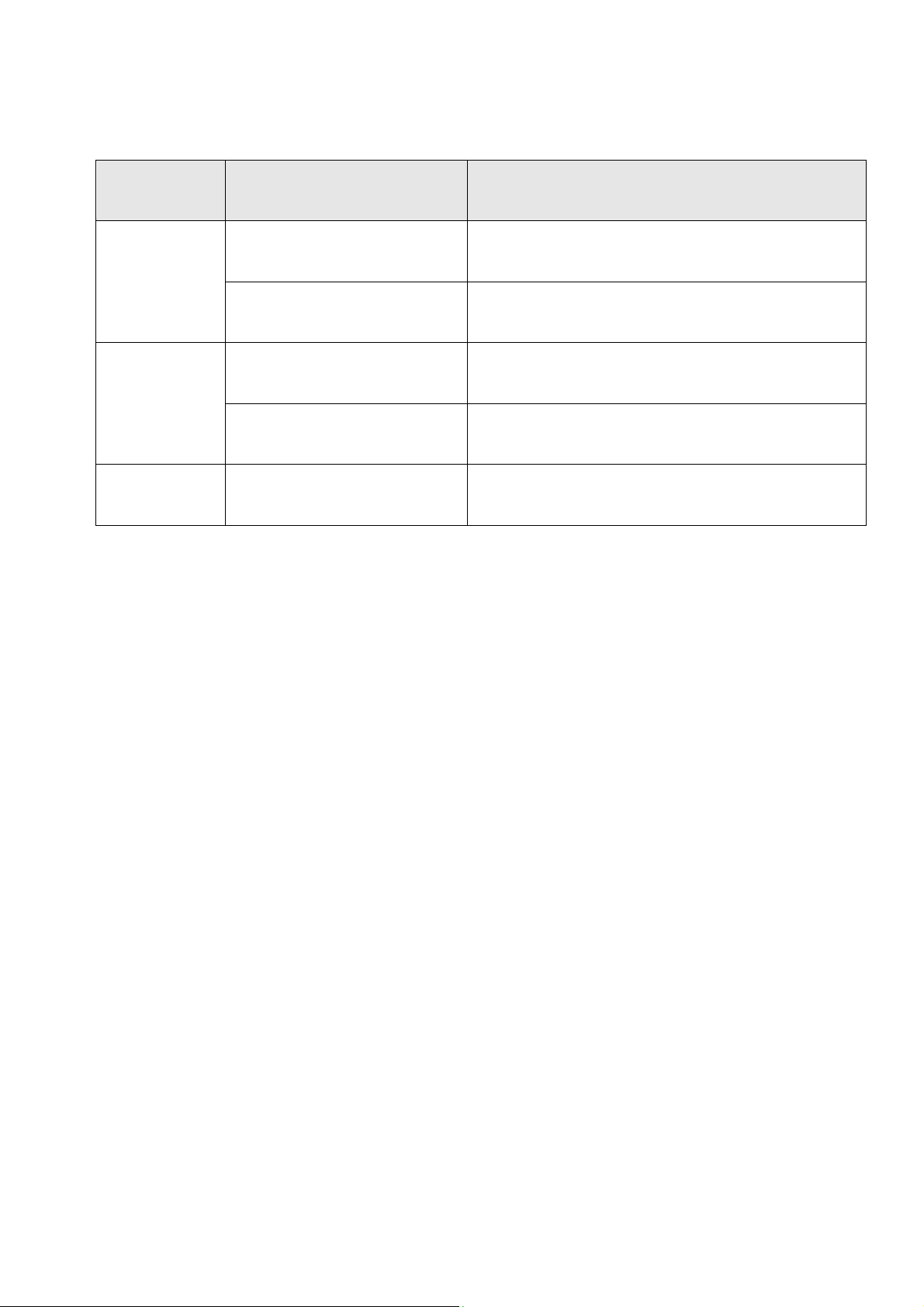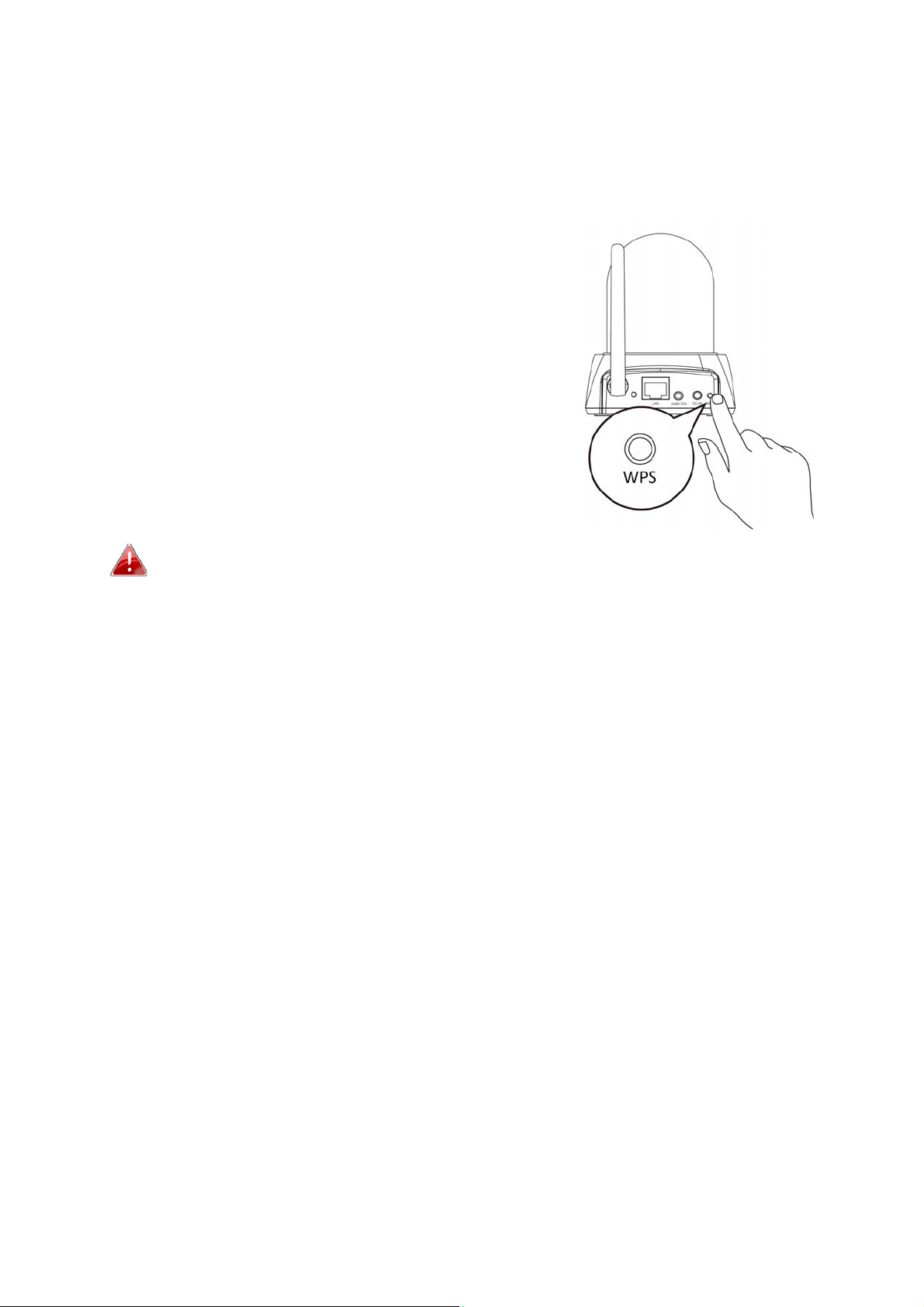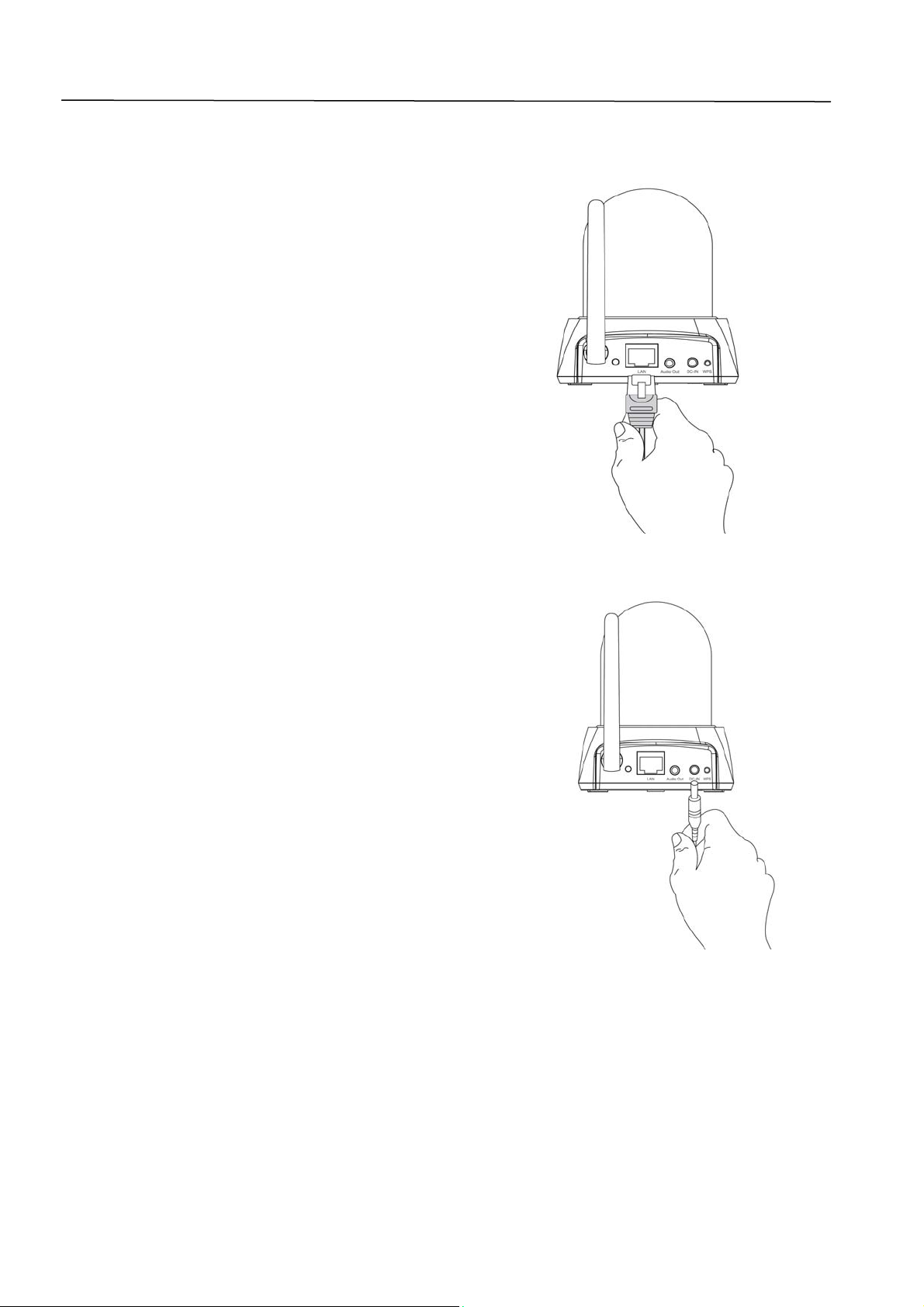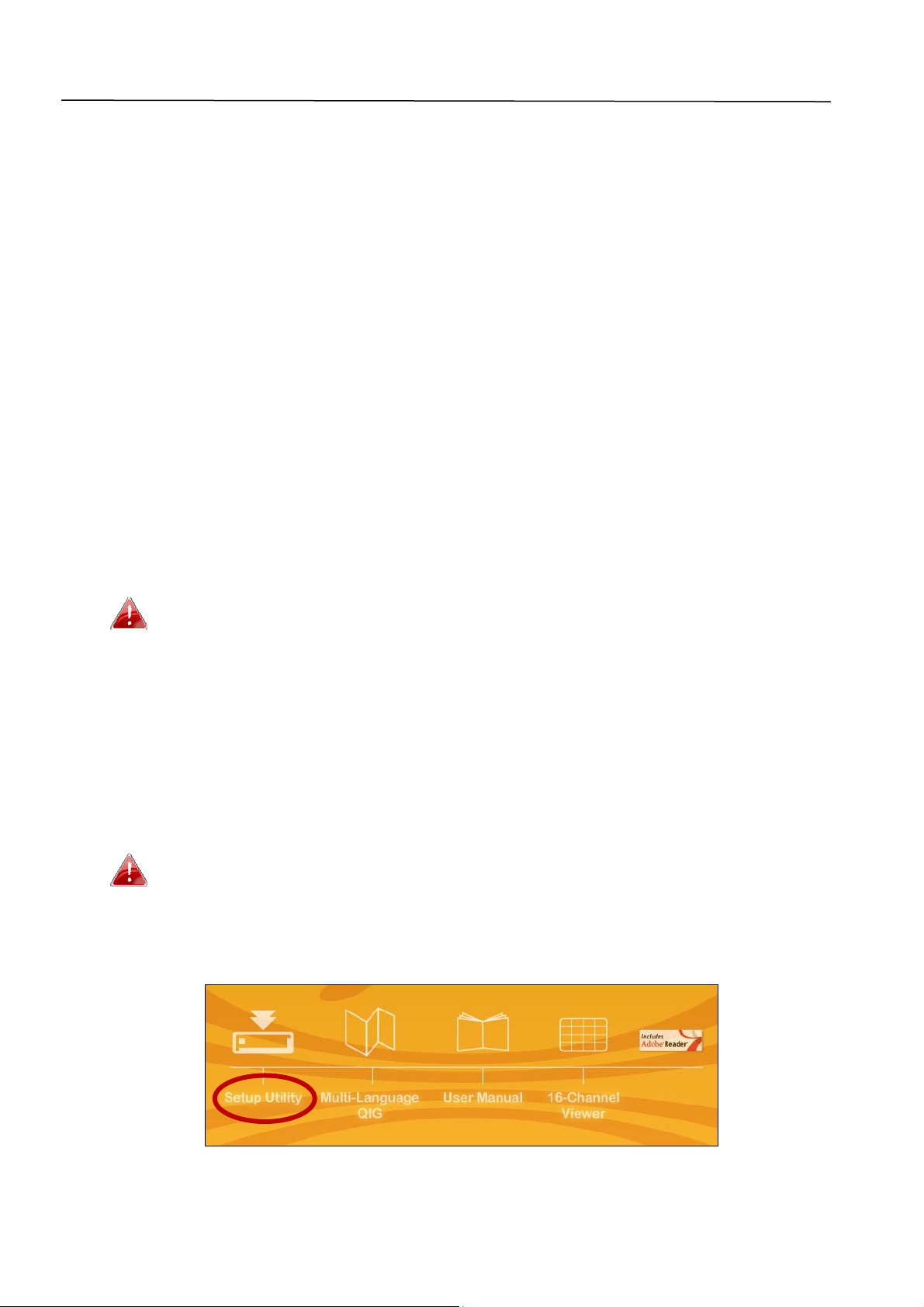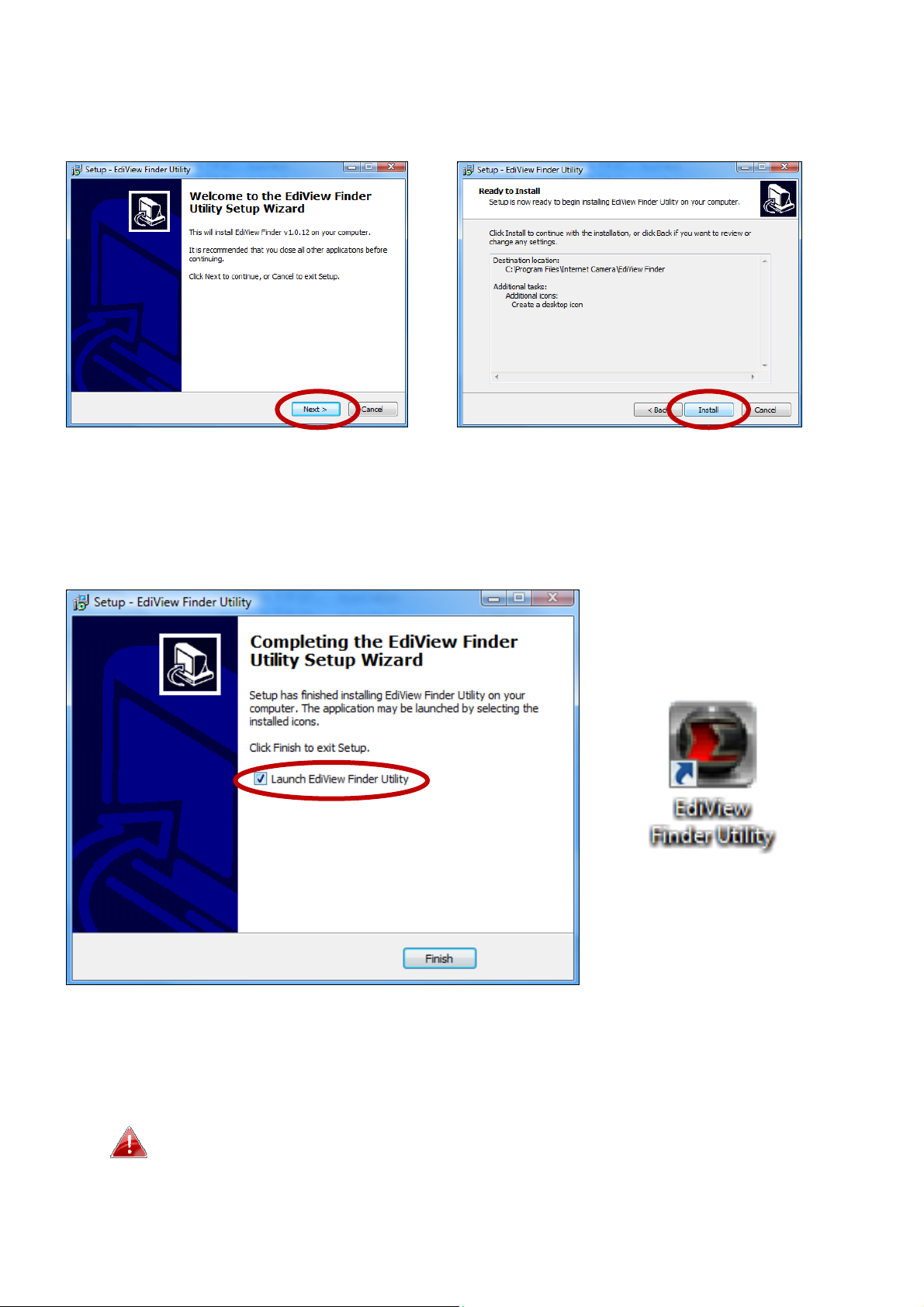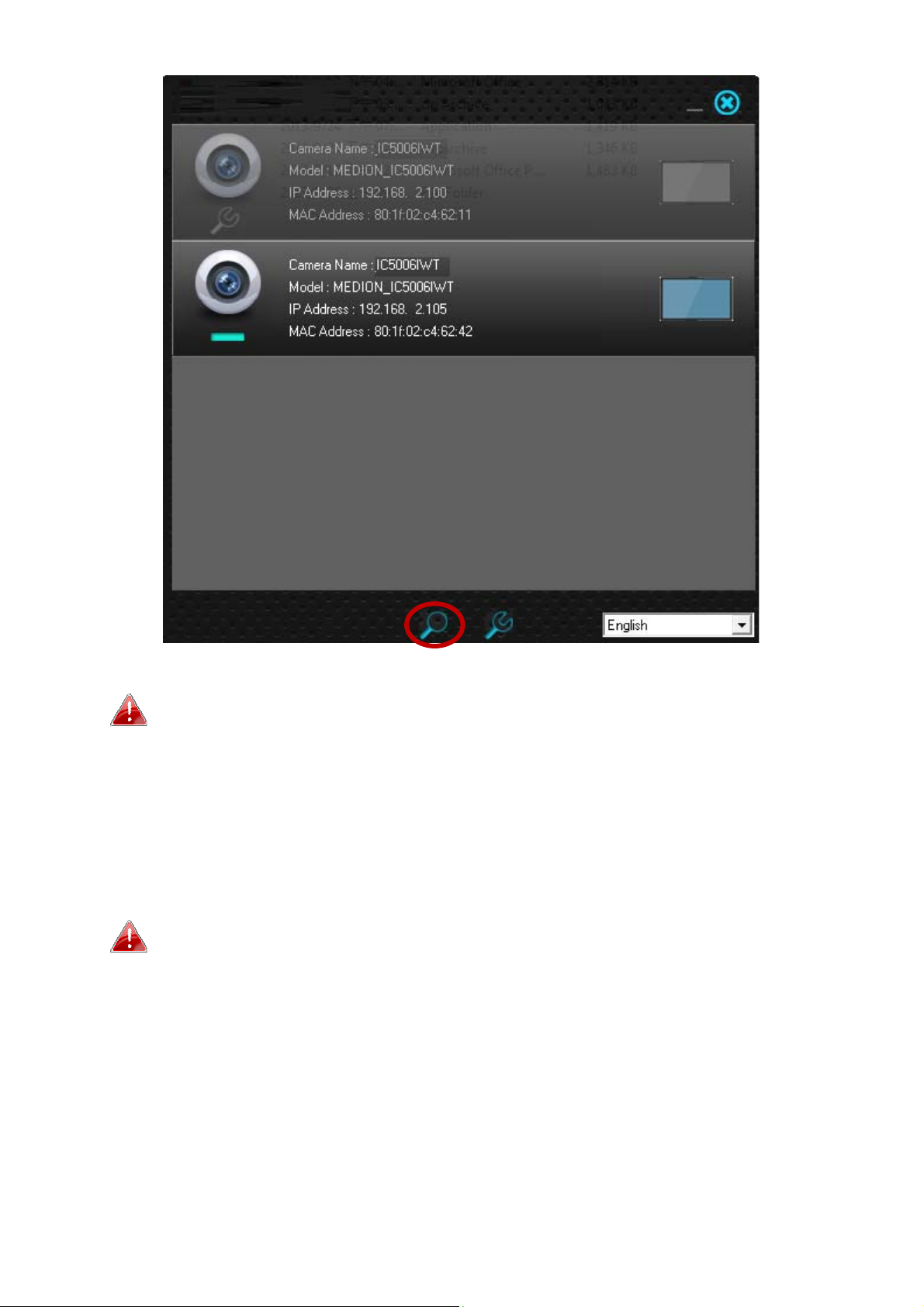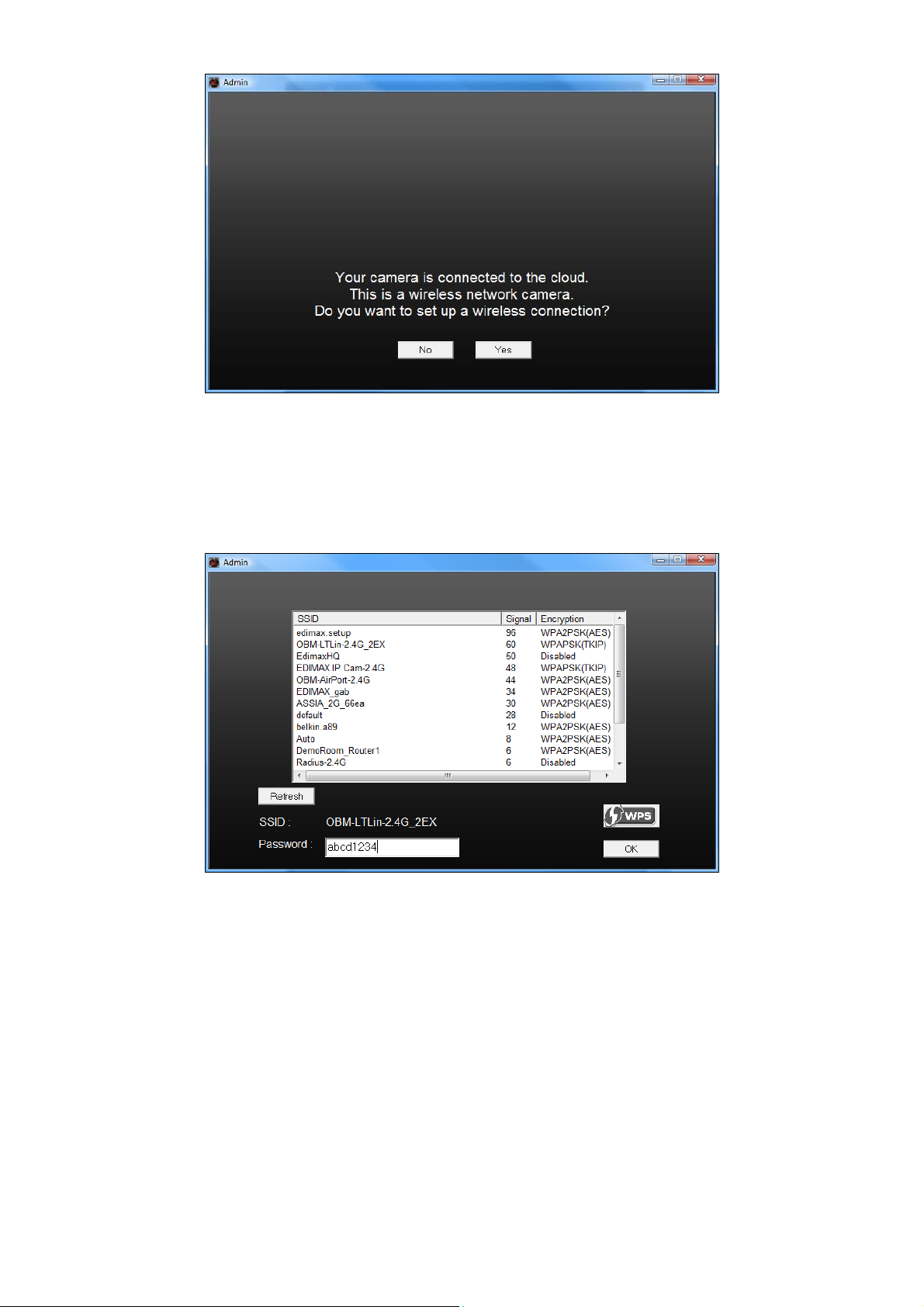6
III. CameraSetup
Yournetworkcameracanbeupandrunninginjustafewminutes.First,
pleasefollowtheinstructionsbelowinIII‐1.Installing&UsingEdiViewFinder
toinstalltheincludedEdiViewfindersoftwareandconnectyourcamerato
yourwirelessnetwork.
OryoucanfollowIII‐2.WPSasanalternativemethodtoconnectyour
networkcameratoyourwirelessnetwork.
Then,youcanusethewebbasedmanagementinterfacetowatchalive
streamandfurtherconfigurethecameraifyouneed(seeIII‐3.).
Additionaly,youcanviewthecamerasliveimageusingeitherthecloudID
(seeIII‐4.)ortheEdiViewsmartphoneapp(seeIII‐5).
III‐1. Installing&UsingEdiViewFinder
Ensureyourcomputerisconnectedtothesamerouterasthe
networkcamera.ItisrecommendedtouseadynamicIPaddress
foryourcomputer.StaticIPuserspleaserefertotheusermanual
ifyouencounterdifficulties.
1.InserttheincludedCDintoyourCD‐ROMdriveandifthesetuputilitydoes
notautomaticallyopen,pleaselocateandopenthe“Autorun.exe”filein
the“Autorun”folder.
MacOSutilityisincludedontheCD‐ROM.Macusersplease
locatethesetuputilityusingFinder.
2.Click“SetupUtility”toinstalltheEdiViewFindersoftwareutility.