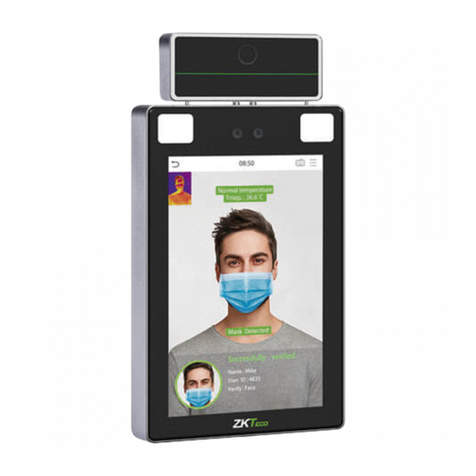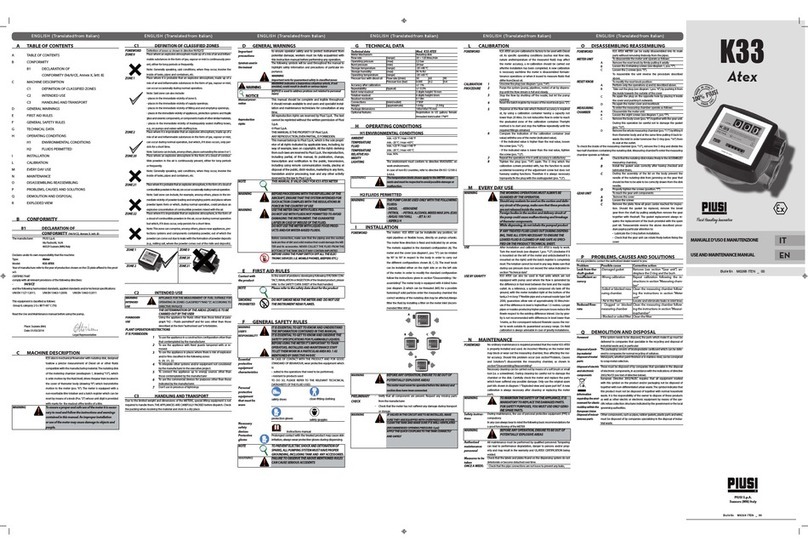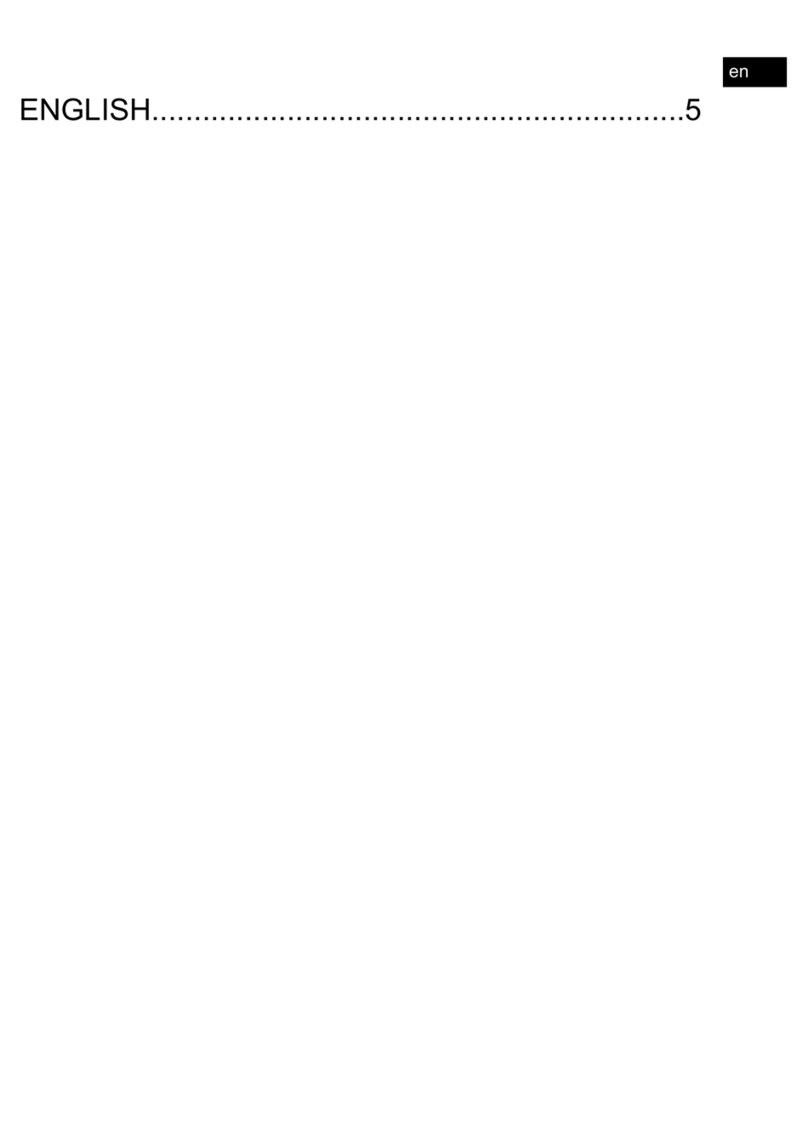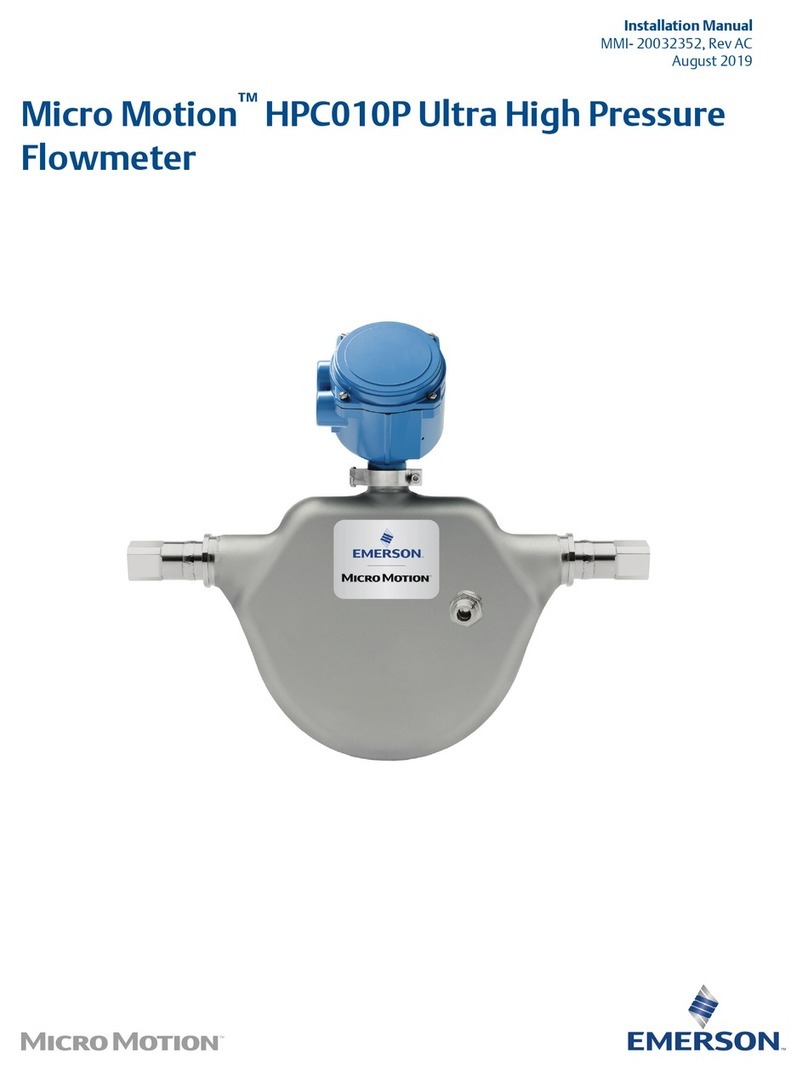Edison DAM100 User manual

OPERATING MANUAL
FFuunnccttiioonnss::
•LLiinneeaarrffrreeqquueennccyytteessttiinnggffrroomm55HHzzttoo220000KKHHzz..
•LLooggiiccffrreeqquueennccyytteessttiinnggffrroomm55HHzzttoo22MMHHzz..
•DDuuttyyccyycclleetteessttiinnggffrroomm55%%ttoo9955%%..
•DDiiooddeetteessttiinnggffrroomm00ttoo22..55VV..
Auto Range Hi-Accuracy Digital
Multimeter - USB Interface
ORDER CODE: EDI-516-3420K
MODEL DAM100
5163420K_Instructions.qxd 18/09/2009 12:56 Page 1

2
CONTENT
1. GENERAL INSTRUCTIONS ......................................................................................2
2. DESCRIPTION ..........................................................................................................4
3. FUNCTIONS DESCRIPTION....................................................................................10
4. PC-LINK SOFTWARE OPERATION ........................................................................18
5. TECHNICAL SPECIFICATION..................................................................................18
6. MAINTENANCE ......................................................................................................22
7. PACK CONTENT ....................................................................................................23
1.
GENERAL INSTRUCTIONS
This multimeter has been designed according to IEC1010 standards for
electronic measuring instruments with an over-voltage category (CAT II 1000V,
CAT III 600V) and pollution level 2.
To get the best service from this instrument, read carefully this user manual and
respect the detailed safety precautions.
1.1. Precautionary safety measures
Preliminary
• When using this multimeter, the user must observe all normal safety rules
concerning:
- Protection against the dangers of electric current.
- Protection of the multimeter against misuse.
• For your own safety, only use the test probes supplied with the meter provided.
Before use, check the meter and probes are in good condition.
5163420K_Instructions.qxd 18/09/2009 12:56 Page 2

3
High Accuracy Digital Multimeter with USB Interface
During use
• Use EXTREME CAUTION when working around bare conductors or bus bars.
• DO NOT operate the meter around explosive gas, vapour, or dust.
• The meter MUST NOT BE USED in an environment with combustible gases,
steam or dust pollution.
• You should be careful when measuring voltages higher than 30V AC (effective
value) or 50V DC, such voltage levels carry a risk of high shocks. Avoid the
body directly touching ground or any metal substance in which there may be
ground potential during measuring. The body should be kept insulated from
the ground with dry insulated shoes, insulating pads or insulating clothes.
• You MUST NOT try to measure a voltage higher than 1000V AC or 1000V DC,
the meter may be damaged and the operators safety may be threatened if the
limit for voltage measurement be exceeded.
• Verify a meters operation by measuring a known voltage and DO NOT use the
meter if it operates abnormally. Protection may be impaired. When in doubt,
have the meter serviced.
• Use the proper terminals, function, and range for your measurements.
• When the value scale to be measured is unknown beforehand, ALWAYS set the
range dial at the highest position.
• NEVER exceed the protection limit values indicated in the specifications for
each range of measurement.
• DO NOT touch unused terminals when meter is linked to a circuit.
• Be careful when working with voltages above 60V DC or 30V AC rms.
• When using the probes, keep your fingers behind the finger guards.
• WHEN CONNECTING - connect the common test lead before connecting the
live test lead. WHEN DISCONNECTING - disconnect the live test lead before
disconnecting the common test lead.
• Before changing functions, disconnect the test leads from the circuit under test.
• For all DC functions, including manual or auto range, to avoid the risk of shock
due to possible improper reading, verify the presence of any AC voltages by
first using the AC function. Then select a DC voltage range equal to or greater
than the AC range.
• Disconnect circuit power and discharge all high-voltage capacitors before
testing Resistance, Continuity, Diodes, or Capacitance.
• NEVER perform resistance or continuity measurements on live circuits.
• Before measuring current, check the meters fuse and turn off power to the
circuit before connecting the meter to the circuit.
5163420K_Instructions.qxd 18/09/2009 12:56 Page 3

2.
DESCRIPTION
2.1 Symbols:
The front panel to the right, explanation being as follows:
1. AAconnector: This is the positive input end for measurement of 0.5A-10A
current, connected with a red meter probe.
2. µµAA//mmAAconnector: This is the positive end for measurement of µA or mA
current, connected with a red meter probe.
3. CCOOMMconnector: This is the negative input end for all measurements,
connected with a black meter probe.
4. ddBB,,mmHHzzVV,,mmVV,,ΩΩconnector: This is the input end for all
measurement functions except for current measurement, connected with a
red meter probe.
5. RRoottaarryyDDiiaall::Use this for selecting measurement functions such as voltage,
current, resistance and capacitance.
6. PPOOWWEERRbutton: Used for turning the power to the meter 'on' or 'off'.
7. RRAANNGGEEkey: For various kinds of measurements it is used manually to select
range. Under the automatic range state (AUTO displaying), it will enter manual
range state (MANUAL displayed) with a press on ‘RRAANNGGEE’, after that the range
will be changes with a press on ‘RRAANNGGEE’ and the small digits in the left lower
corner indicating the actual range. When the ‘RRAANNGGEE’ key is released after
pressing for a 2 seconds the meter will return back to the automatic state.
When performing logic frequency measurement the diode measurement
pressing ‘RRAANNGGEE’ will be void.
During dBm measuring, pressing the ‘RRAANNGGEE’ key will alter the virtual
resistance value for calculating dBm.
8. SSEELLEECCTTkey: When setting the dial to a measurement function, the meter will
enter its first measurement mode, while pressing the ‘SSEELLEECCTT’ key it is
possible to select the second or the third measurement mode. However,
there is only one for the diode and capacitance measurements.
9. WWAAKKEEkey: After the meter being automatically shutdown, by pressing the
‘WWAAKKEE’ key it can be woken up to resume the measurement.
10. MMAAXX//MMIINNkey: Press this key to enter the record state for the maximum and
minimum value and simultaneously display the maximum value. By pressing
this key again it will be possible to display the minimum value and the
maximum value-minimum value. When releasing the key after pressing it for
2 seconds, the maximum and minimum record state will be exited. (Pressing
this key will not work during frequency and diode measurement).
11. RREELL∆∆key: By pressing ‘RREELL∆∆’ (relative measurement state), the meter will
remember the value measured at the time when pressing the key (it is called
the initial value), and after that the value displayed in the meter will be
4
5163420K_Instructions.qxd 18/09/2009 12:56 Page 4

power ‘ON/OFF’
equivalent to the present value - the initial value. By pressing the key again
the relative measurement state will be exited. (Pressing this key will not work
during frequency and diode measurement).
12. HHOOLLDDkey: Us this key to maintain the measurement data shown, by pressing
the key again it will resume the measurement.
If you press this key again BUT hold down for 2 seconds before releasing, the
meter will enter into PC-LINK mode (icon will appear on LCD). As long as you
have installed the software and connected the USB interface leads to
the computer this should work. Press the HOLD key for another 2 seconds
and the PC-LINK mode will revert back to normal.
5
High Accuracy Digital Multimeter with USB Interface
13. LLIIGGHHTTkey: By pressing this key the
backlight of the LCD screen will
become alight. Once the display has
stabilised after 5 seconds the meter
will automatically turn 'off' the
backlight. It is also possible to turn
'off' the backlight manually by
pressing the LIGHT key before the 5
seconds.
14. ~~HHzzkey: This key will allow you to
measure voltage or current. By
pressing '~Hz' key the meter will
enter the linear frequency. At this
time it will measure the frequency
of voltage or current. By pressing
this key again it will exit the linear
frequency measurement state.
15. LCD screen: Used for displaying the
measuring results & various symbols.
5163420K_Instructions.qxd 18/09/2009 12:56 Page 5

6
2.2 Display Screen Icons:
8
11
12
14
1
17
7 6 5 4 3 2
16
1315
9
10
REFERENCE
NUMBER SYMBOL FUNCTION
1°°CC°°FFMeasures unit being °C or °F of temperature
1mmnnFFMeasures unit being µF or nF of Capacitance
1mmµµAAMeasures unit being µA,mA or A of current
1ddBBmmVVMeasures unit being dBm (units of power) or mV
and V (units of voltage)
1MMKKΩΩHHzzMeasures unit being MΩ,KΩand Ω(units of
resistance) or MHz, KHz and Hz (units of frequency)
2 Measures unit being the duty ratio of logic impulse
3AAUUTTOOMeasures in the automatic range
4MMAANNUUAALLMeasures in the manual range
55511000000Indicator of range, indicating the full range
value of this range in manual range such as 5,
50, 500 and 1000,5000, etc.
6MMAAXX--MMIINNDisplay value being the maximum value (MAX),
the minimum value (MIN) or the maximum value
the minimum value (MAX-MIN)
7RREELLMeasures in relative measurement mode while
displaying a relative value
8 Indicating it is now performing the continuity
measurement
9AACCIndicating AC measurement state is active, while
DC and AC displaying simultaneously, indicating
it is DC+AC measurement
10 Indicating the measurement value is negative
5163420K_Instructions.qxd 18/09/2009 12:56 Page 6

7
High Accuracy Digital Multimeter with USB Interface
2.3 Features
• 50000 counts measurement
• AC V and DC V measurements reach up to 1000V.
• DC measurement accuracy reaches up to 0.03%.
• 0.01Ωresistance resolution and 1µV voltage resolution.
• Linear frequency measurement, logic frequency/duty ratio measurement.
• Capacitance measurement from 0.01nf to 5000µF.
• AC/DC true RMS measurement.
• dBm measurement
• Maximum value/minimum value measurement, Relative measurement.
• 50-segment analog bar display.
• Automatic shutdown/continuous working mode selection.
• Back light control.
• PC-LINK: USB infrared interface.
• PC display, record and graphics software.
• Overload protection.
• Sound alarm for wrong current measurement.
• Shock resistant rubberised meter casing with 1000V CATIII protection.
REFERENCE
NUMBER SYMBOL FUNCTION
11 DDCCIndicating it is now in the DC measurement state,
while DC and AC displaying simultaneously,
indicating it is DC+AC measurement
12 Indicating it is now in the data-holding state
13 When measuring 50µF to 5000µF capacitor under
automatic range, for ensuring the accuracy of
measurement. It is necessary to perform the
measurement after fully discharging capacitor
while prompting the operator to wait.
14 Indicates low voltage of the batteries, showing
the batteries will need replacing soon.
15 Analog bar, indicating the measurement value
with a graphic mode.
16 Indicating the meter being in the state for sending
data to the USB interface of computer
17 The display zone for the meters measurement
value, showing all the measurement values
5163420K_Instructions.qxd 18/09/2009 12:56 Page 7

8
2.4 Function Descriptions
In addition to the conventional measurement functions this meter also possesses
some special functions as follows:
•TTrruueeEEffffeeccttiivveeVVaalluuee((TTRRUUEERRMMSS))mmeeaassuurreemmeenntt::All the measurement values of
this meter on the AC voltage and AC current are true effective values, which
distinguishes this meter from less accurate meters which can only measure
the AC average value.
•ddBBmmmmeeaassuurreemmeenntt::This is a value calculated and displayed under the current
AC voltage, with a virtual resistance ‘R’ obtained through ‘RRAANNGGEE’ key and
according to the following formula: 10/og10 (1000V2/R).
It is the AC power expressed in the logarithmic form.
•DDCC++AACCmmeeaassuurreemmeenntt::When measuring voltage or current you have the choice
of both AC and DC mode. In case of selecting the DC+AC measurement
mode, this meter will perform measurements on both DC and AC respectively
and then calculate and display the results according to the following formula:
√√DC2+ AC2.
DC+AC measurements reflect the general effective values generated jointly by
both the DC and AC components.
•AAuuttoommaattiiccaannddMMaannuuaallrraannggeess::When you turn ‘on’ the meter power is set to the
Automatic range by defaults (AUTO displaying), and simultaneously it will
automatically select the proper range according to the measured electric
parameters. If ‘OL’ is displayed under automatic range, it indicates the
measured value exceeds the meters maximum range. Press the ‘RRAANNGGEE’
key under the automatic range and the meter will change to manual status
(MANUAL displaying), then pressing the ‘RRAANNGGEE’ key again and it will be
possible to select the required range. The indicator for range will display the
maximum value of this range. If ‘OL’ displays under the manual status
this indicates the measured value exceeds the selected range. Press the
‘RRAANNGGEE’ key under the manual range for 2 seconds and then release, the
meter will revert back to the automatic status.
•LLiinneeaarrFFrreeqquueennccyyMMeeaassuurreemmeenntt::Pressing the ‘~~HHzz’ key allows you to perform
measurements on AC voltage or current as well as a mixture of AC and DC
signals to measure the frequency of AC components. However there are
special requirements on the amplitude of the AC component.
•LLooggiiccIImmppuullsseeDDuuttyyRRaattiiooMMeeaassuurreemmeenntt::Logic impulse duty ratio refers to (high
level width/impulse cycle) × 100%.
•DDiiooddeeMMeeaassuurreemmeenntt::During diode measurement the meter indicates forward
voltage drop of the diode.
5163420K_Instructions.qxd 18/09/2009 12:56 Page 8

9
High Accuracy Digital Multimeter with USB Interface
•RReellaattiivveeMMeeaassuurreemmeenntt::During relative measurement the meter remembers
internally the instantaneously measured value (called initial value).
When you press the ‘RREELL∆∆’ key, the displayed value represents the present
value - initial value.
The relative measurement value reflects the changes of the measured value. It
can also be used to take off the errors brought about by lead resistance or
distributed capacitance during measuring low resistance and low capacitance.
Due to subtraction calculation, negative value may appear during measuring
AC current, resistance and capacitance.
•MMaaxxiimmuumm//MMiinniimmuummVVaalluueeMMeeaassuurreemmeenntt::By pressing the ‘MAX/MIN’ key the
meter can enter the maximum/minimum value record state It will continuously
update the maximum/minimum values based on the new measurement
results.
•AAuuttoommaattiiccSShhuuttddoowwnnaannddtthheeCCoonnttiinnuuoouussOOppeerraattiinnggMMooddee::If the meter is ‘on’
and not used for 15 minutes it will automatically shutdown. The meter will still
consume a little energy after its automatic shutdown, so it is better to turn
‘OFF’ the power switch if the meter remains idle for a long time. If you want the
meter to operate continuously without automatically turning off, it can be done
by holding down the ‘WWAAKKEE’ key when turning on the power.
•LLoowwVVoollttaaggeeDDeetteeccttiioonn::When the meter detects the total voltage of the
batteries is lower than 6.8v, the symbol on the LCD screen will be lighted
to prompt the batteries should be replaced.
•AAnnaallooggIInnddiiccaattiioonnBBaarr::This bar is used for graphic measurement value and it
always synchronises with the size of the present measured value. During the
maximum value/minimum value measurement and the relative value
measurement it still synchronises with the size of the present measured value,
and not indicating the maximum value/minimum value or the relative value.
•PPCC--LLIINNKK((UUSSBBIInntteerrffaaccee))::
1. First install the CD software to you PC.
2. Attach the USB interface lead to the PC and meter.
3. Press the ‘HHOOLLDD’ key for 2 seconds when you turn ‘on’ the power to the meter,
the meter will then
open the PC-LINK interface. To confirm this has opened
the symbol
will appear in the LCD screen.
4. Data can now be sent to the PC which is equipped with graphic and recording
software optional displays to record and describe measured electric quantity.
As the data transfers between the meter and computer depends on a light
transmitter, measurement of high voltage will not affect the safety of you
computer.
5163420K_Instructions.qxd 18/09/2009 12:56 Page 9

10
3.
FUNCTIONS DESCRIPTION
3.1 AC V/dBm Measurement
DO NOT try to measure voltage higher than 1000V.
Select ddBBmm~~VV. Voltage ranges between AC 0.5V to 1000V.
1. Turn on the power and set the rotary switch to the position of ddBBmm~~VV.
2. Insert the red and black testing lines into ddBBmmHHzzVVmmVVΩΩand
CCOOMMinput respectively.
3. Select the AACCVV(default) or ddBBmmmeasurement mode with the ‘SSEELLEECCTT’ key.
4. Connect the meter to the 2 ends of the measured voltage with the red and
black probes.
5. Read the meters data from the display screen. When ‘OL’ displays on the
meter, it indicates the measured voltage exceeding the meters range and it is
necessary to remove both the red and black probes from the measured circuit
immediately.
6. Press the ‘RRAANNGGEE’ key to select manual mode is required. If ‘OL’ is
displayed in manual mode, you will have to select a larger range. When ‘OL’ is
displayed under the maximum range, it indicates the voltage exceeding
1000V, so it is necessary to remove both the red and black probes from the
measured circuit immediately to avoid damage to the meter.
7. To perform ddBBmmmeasurement, press the ‘RRAANNGGEE’ key to select the resistance
value needed for calculating dBm, these are 4, 8, 16, 32, 50, 75, 93, 110,
125, 135, 150, 200, 250, 300, 500, 600, 800, 900, 1000 and 1200 ohms.
NNootteess::In case of probe hanging in the air, the voltage inducted by the testing line
may cause unstable readings on the display screen, but that will not affect the
accuracy of measurement.
3.2 DC V/DC V + ACV Measurement
Select VV(AC V/DC V). Voltage ranges from AC or DC 0.5V to 1000V
1. Turn on the power and set the rotary switch to the position of VV.
2. Insert the red and black testing lines into ddBBmmHHzzVVmmVVΩΩend and
CCOOMMend respectively.
3. Press the ‘SSEELLEECCTT’ key to change from DC V (default) or DC V + AC measurement
mode.
4. When performing DDCCVVmeasurement, connect the red probe to the ‘+’ (positive)
and the black probe to the ‘_’ (negative) polarity voltage.
While performing DDCCVV++AACCVVmeasurement, connect the red probe and the
black probe into the 2 ends of the measured voltage.
5163420K_Instructions.qxd 18/09/2009 12:56 Page 10

11
High Accuracy Digital Multimeter with USB Interface
5. Read the measured value from the display screen. If ‘OL’ displays on the
meter, it indicates the measured voltage exceeding the range of the meter and
it is necessary to remove the both red and black probes from the measured
circuit immediately avoid damage to the meter.
6. When in DC V mode, by pressing the ‘RRAANNGGEE’ key it is possible to work in
manually mode. If ‘OL’ is displayed during manual use, it is necessary to
select a larger range. If ‘OL’ displaying under the maximum range, it indicates
the voltage exceeding 1000V and it is necessary to remove the both red and
black probes from the measured circuit immediately. When performing
DC V + AC V mode (press ‘SSEELLEECCTT’ key) the automatic range will hold the
measurement but it is not possible to change the range to manual mode.
NNootteess::In cases where the probes are hanging in the air, the voltage inducted by
the testing line may cause unstable readings on the display screen, but this will
not affect the accuracy of measurement. When performing DC V + AC V
measurement it will be relatively slow to refresh the measured data as it needs
time to switch AC and DC measurements and to calculate RMS.
3.3 DC mV/AC mV/DC mV+AC mV Measurement
DO NOT try to measure voltage higher than 1000V.
Select mmVV. Voltage ranges from 1µV to 500mV
1. Turn on the power and set the rotary switch to the position of mmVV.
2. Insert the red and black testing lines into ddBBmmHHzzVVmmVVΩΩend and
CCOOMMend respectively.
3. Press the ‘SSEELLEECCTT’ key to change from DDCCmmVV,,AACCmmVVor DDCCmmVV++AACCmmVV
measurement modes.
4. When performing DDCCVVmmVVmeasurement, connect the red probe to the
‘+’ (positive) and the black probe to the ‘_’ (negative) polarity voltage.
While performing AACCmmVVor DDCCmmVV++AACCmmVVmeasurement, connect the red probe
and the black probe into the 2 ends of the measured voltage.
5. Read the measured value from the display screen. If ‘OL’ displaying on the
meter, it indicates the measured voltage exceeding the range of the meter and
it is necessary to remove the both red and black probes from the measured
circuit immediately to avoid damage to the meter.
6. When in DCmV or ACmV mode, by pressing the ‘RRAANNGGEE’ key it is possible to
work in ‘manual’ mode. If ‘OL’ is displayed during manual use, it is necessary
to remove the both red and black probes from the measured circuit
immediately. When performing DCmV + ACmV measurement (press the
5163420K_Instructions.qxd 18/09/2009 12:56 Page 11

12
‘SSEELLEECCTT‘ key) the automatic range will hold the measurement but it is not
possible to change the range to manual mode.
NNootteess::In cases where the probes are hanging in the air, the voltage inducted by
the testing line may cause unstable readings on the display screen, but this will
not affect the accuracy of measurement. When performing DCmV+ACmV
measurement it will be relatively slow to refresh the measured data as it needs
time to switch AC and DC measurements and to calculate RMS.
3.4 Logic Frequency/Duty Ratio Measurement
Select ‘HHzz%%’. Frequency ranges from 5Hz to 2MHz (Vp 2.5 to 5V), while the
duty ratio measurement ranges from 5% to 95%.
1. Turn on the power and set the rotary switch to the position of HHzz%%.
2. Insert the red and black testing lines into ddBBmmHHzzVVmmVVΩΩand
CCOOMMrespectively.
3. Press the ‘SSEELLEECCTT’ key to change between frequency ‘‘HHzz’’(default) or duty ratio
‘ modes.
4. Connect the red testing line to high logic level, the black to low logic level.
5. Read the measured value from the display screen. If the frequency of the
measured signal is lower or higher than the meters measurement range, the
reading will display zero. If the amplitude of signal is too low or the low
level is larger than 1 volt, the reading will also display zero.
NNootteess::This measurement works in automatic range only.
3.5 Diode Measurement
Select . The measurement range of diode is of 0 to 2.5V.
1. Turn on the power and set the rotary switch to the position of .
2. Insert the red and black testing lines into ddBBmmHHzzVVmmVVΩΩand
CCOOMMrespectively.
3. Connect the red probe to the ‘+’ (positive) diode and the black probe to the
‘_’ (negative) polarity and the LCD screen will display the forward
voltage drop.
4. Connect the black probe to the ‘+’ (positive) diode and the red probe to the
‘_’ (negative) polarity, if ‘OL’ displays on the LCD screen, it indicates the
backward resistance of the diode is normal, if ‘OL’ is not displaying, it
indicates that the diode is backward leaking.
NNOOTTEE::In case of performing diode test on a circuit board, it is necessary firstly to
turn off the power of the circuit board and then perform the measurement. As
there may be other parallel circuits, so the displayed value of test is not surely the
results listed in items 3 and 4.
5163420K_Instructions.qxd 18/09/2009 12:56 Page 12

13
High Accuracy Digital Multimeter with USB Interface
3.6 Resistance/Continuity Test
Select ΩΩ.The measurement range of resistance is from 0.01Ωto 50MΩ.
1. Turn on the power and set the rotary switch to the position of ΩΩ.
2. Insert the red and black testing lines into ddBBmmHHzzVVmmVVΩΩand
CCOOMMrespectively.
3. Press the ‘SSEELLEECCTT’ key to change resistance (ΩΩ) or the continuity ( ) modes.
4. For resistance measurement, connect the red and black probes to the two
ends of resistor and read the resistance value from the display screen. If ‘OL’
is displayed it indicates the resistor is larger than 50MΩ.
To test for continuity measurement, connect the red and black probes to the 2
measured points respectively. In case of the resistance between the 2 points
being less than about 50Ω~ 60Ω, the buzzer will sound while the LCD
screen display the value of resistance. If ‘OL’ displays, it indicates the
resistance between the two points is larger than 500Ω.
5. When in resistance (ΩΩ) mode, it is possible to select auto (default) and manual
variation modes by pressing the ‘RRAANNGGEE’ key. If ‘OL’ is displayed during
manual use, it is necessary to select a larger range.
NNOOTTEE::Under the continuity ( ) measurement mode it is not possible to use
manual mode. In case of performing resistance or continuity test on a circuit
board, it is necessary firstly to turn off the power of the circuit board and then
perform the measurement. As there may be other parallel circuits, so the
displayed value of test is not surely the actual value of the resistor.
3.7 Capacitance Measurement
Select .The measurement ranges from capacitance from 10PF to 5000µF.
1. Turn on the power and set the rotary switch to the position of .
2. Insert the red and black testing lines into ddBBmmHHzzVVmmVVΩΩand
CCOOMMrespectively.
3. If voltage exists in the capacitor, connect the 2 ends of the capacitor for a
short time to discharge.
4. Connect the red and the black probe to the two ends of the capacitor, if the
measured capacitor is heteropolar, it is necessary to connect the red probe to
the positive polarity of the capacitor and the black probe of the capacitor to its
negative polarity.
5. Read the capacitance from the LCD screen. If capacitance value is over
5300µF the meter will display ‘OL’, below 10PF it will display zero.
6. It is possible to select auto (default) or ‘Manual’ mode by pressing the ‘RRAANNGGEE’
key. If ‘OL’ displaying during manual range measurement, it is necessary to
select a larger range.
5163420K_Instructions.qxd 18/09/2009 12:57 Page 13

14
NNootteess: When performing measurement on 500µF to 5000µF capacitor, in order
to ensure measurement accuracy the meter takes a relative long time to
discharge capacitor, so it is relatively slow in refreshing the measured value. In
addition, DO NOT perform capacitance measurement on a circuit board with
parallel devices, for that may produce very large errors.
3.8 DC µµA/AC µµA /DC µµA+AC µµA Measurement
Select uuAA. The current AC or DC measurement ranges from 0.01µA to 5000µA.
1. Turn on the power and set the rotary switch to the position of uuAA.
2. Insert the red testing lines into uuAAmmAAinput port and the black testing line into
the CCOOMMinput port.
3. Press the ‘SSEELLEECCTT’ key to change between the DDCCµµAA,,AACCµµAAor DDCCµµAA++AACCµAA
measurement modes.
4. Turn ‘OFF’ the power to the measured circuit, connect the red and black probes to
the measured circuit and then turn ‘on’ the power of the measured circuit.
5. Read the measured value from the LCD screen. If it displays a (‘+’) positive
result during the DC measurement, it means the current is flowing into the
meter from the red testing line, if it displays as (‘_’) negative the current
is flowing into the meter from the black testing line. If it displays as ‘OL’, it
means current exceeding range.
6. During measurement of DCµA or ACµA, it is possible to select range manually
by pressing the ‘RRAANNGGEE’ key. Under the DCµA+ACµA mode automatic range is
held and it is not possible to change to manual range.
NNootteess::Under the DCµA+ACµA measurement mode, it is relatively slow to refresh
the measured data as it is needs time to switch AC and DC measurements and to
calculate RMS.
3.9 DC mA/AC mA /DC mA+AC mA Measurements
Select mmAA. The current AC or DC measurement ranges from 1µA to 500mA.
1. Turn on the power switch and set the rotary switch to the position mmAA.
2. Insert the red testing line into the uuAAmmAAinput port and the black testing line
into the CCOOMMinput port.
3. Press the ‘SSEELLEECCTT’ key to select the DDCCmmAA,,AACCmmAAor DDCCmmAA++AACCmmAA
measurement modes.
4. Turn ‘OFF’ the power of the measured circuit, connect the red and black
probes to the measured circuit in a serial way and then turn ‘ON’ the power of
the measured circuit again.
5. Read the measured value from the LCD screen. If it displays as (‘+’) positive
during DC measurement, it means the current is flowing into the meter from
5163420K_Instructions.qxd 18/09/2009 12:57 Page 14

15
High Accuracy Digital Multimeter with USB Interface
the red testing line, while it displays as (‘-’) negative, it means the current is
flowing into the meter from the black testing line. If it displays ‘OL’, indicating
current exceeding range.
6. When performing DCmA or ACmA measurement, it is possible to select range
manually by pressing the ‘RRAANNGGEE’ key. Under the DCmA+ACmA measurement
mode the automatic range is held and it is not possible to change to manual range.
NNootteess::Under the DCmA+ACmA measurement mode, it is relatively slow to refresh
the measured data as it needs time to switch AC and DC measurements and to
calculate RMS.
3.10 DC Ampere/AC Ampere/DC Ampere + AC Ampere Measurement
Select AA..The measurement range of current between AC or DC is from 0.1mA
to 10A.
1. Turn on the power switch and set the rotary switch to the position AA.
2. Insert the red testing line into the AAinput port and the black testing line
into the CCOOMMinput port.
3. Press the ‘SSEELLEECCTT’ key to select the DDCCAA,,AACCAAor DDCCAA++AACCAAmeasurement
modes.
4. Turn ‘OFF’ the power of the measured circuit, connect the red and black
probes to the measured circuit in a serial way and then turn ‘ON’ the power of
the measured circuit again.
5. Read the measured value from the LCD screen. If it displays as (‘+’) positive
during DC measurement, it means the current is flowing into the meter from
the red testing line, if it displays as (‘-’) negative, it means the current is
flowing into the meter from the black testing line. If it displays ‘OL’, indicating
current exceeding range.
6. When performing DC A or AC A measurement, it is possible to select range
manually by pressing the Range key. Under the DC A + AC A measurement
mode the automatic range is held and it is not possible to change to manual range.
NNootteess::Under the DC A + AC A measurement mode, it is relatively slow to refresh
the measured data as it needs time to switch AC and DC measurements and to
calculate RMS.
5163420K_Instructions.qxd 18/09/2009 12:57 Page 15

16
3.11 Linear Frequency Measurement
The measurement range is from 5Hz to 200KHz
1. When performing voltage or current measurement, in case of measured value
being AC or including AC elements, it is possible to measure and display the
alternating frequency by pressing the ~~HHzzkey. However it has certain
requirements for the amplitude of alternating signal and the meter has varied
requirements for signal amplitude when it is in different ranges, for
information of which please refer to the table below.
2. If the position of dial is in AA(AC V or DC V) mode, after pressing the ~~HHzzkey
the indicator of range will indicate the meters present voltage range. In
addition, it is possible to change the range by pressing the ‘RANGE’ key to
meet the different voltages.
3. Press the ~~HHzzkey again to exit linear frequency.
NNootteess: During ampere measurement, due to the very small sample resistor, and
the very weak frequency signal produced, so only when current reaching as large
as over 5A can the frequency be measured.
3.12 Relative Value Measurement
Except for frequency, duty ratio and diode measurements, all other measurements
can employ relative measurement.
1. Press ‘RREELL∆∆’ key to enter relative measurement and the meter will record the
initial value.
The later displayed value is: PPrreesseennttmmeeaassuurreemmeennttvvaalluuee--IInniittiiaallvvaalluuee
2. Press ‘RREELL∆∆’ again to exit relative measurement. Changes of measurement
value may be found in relative measurement which can also be used for the
small resistance and the small capacitance measurements, for example, when
performing resistance measurement, connect the red testing line and the
black testing line in short, press the ‘RREELL∆∆’ key to record the values of
resistance (resistance of both the red and black lines), and after that
performing resistance measurement again the lead resistance will have been
RANGE SENSIBILITY (SINE WAVE)
500mV 100mV
5V 0.5V
50V 4V
500V 40V
1000V 400V
5000µA 1mA
500mA 100mA
5163420K_Instructions.qxd 18/09/2009 12:57 Page 16

17
High Accuracy Digital Multimeter with USB Interface
taken off the displayed value. When performing capacitance measurement,
open the red and black testing line, press RREELL∆∆key to record the distributed
capacitance, and after that performing capacitance measurement again, the
distributed capacitance will have been taken off the displayed value. During
relative measurement, analog bar is always indicating the present
measurement value not the relative value. When measurement over, ‘OL’ will
display instead of showing the relative value.
NNootteess::When going to relative value measurement under DC + AC mode, press
‘RREELL∆∆’ immediately after the digits refresh.
3.13 Maximum Value/Minimum Value/Maximum-Minimum Value
Measurement
Except for frequency and diode measurements, by pressing the MMAAXX//MMIINNkey the
meter will enter the maximum value record state. The meter measures the
present value and continuously judges if it is necessary to update the maximum
or minimum value. Pressing the MMAAXX//MMIINNkey again will allow you to select the
minimum value. Press the MMAAXX//MMIINNkey again to select the max-min value. The
analog bar ‘ ‘ is always indicating the present measurement
value but not the MAX/MIN value. Press the MMAAXX//MMIINNkey for 2 seconds and then
release it, the meter will exit the MAX/MIN record state. When measurement
over, ‘OL’ will display instead of showing the MAX/MIN value.
3.14 Backlight Control
Pressing the ‘LLIIGGHHTT’ key, the LCD display screens backlight will be lit and after
30 seconds it will automatically go out. If you press the ‘LLIIGGHHTT’ key again while
the backlight is on, the backlight can be turned ‘off’ in advance.
The backlight consumes 3x more battery power than in ordinary operation.
3.15 Data Hold
By pressing the ‘HHOOLLDD’ key it is possible to hold the measurement value and the
state at the moment of pressing the ‘HHOOLLDD’ key. When pressing the key again
data measurement will be resumed.
5163420K_Instructions.qxd 18/09/2009 12:57 Page 17

18
3.16 Automatic Shutdown and Continuous Operation Mode Selection
After turning the power ‘on’, the meter will in default enter the auto-shutdown
timing state. If after 15 minutes you haven’t pressed any keys or turned the dial
the meter will automatically turn off. After auto-shutdown, by pressing the ‘WWAAKKEE’
key or turning the rotary switch it is possible to wake the meter to resume
operation. If you want the meter to stay on continuously without shutdown, you
can do so by pressing the ‘WWAAKKEE’ at the same time when turning the power ‘on’.
NNootteess::After auto-shutdown there will still be a little electricity consumption in the
meter, so it is recommended to turn off the power when the meter is to remain
dormant for a long time.
4.
PC-LINK SOFT OPERATION
Pressing the ‘HHOOLLDD’ key for 2 seconds the meter will begin to send the measured
data and state to computer while the LCD display screen displaying .
Then it will be able to record, analyse, draw and print all the measurements on
computer as long as you insert one end of the USB cable (options) into the front
socket of the meter and another end into the computer USB interface and run the
record and graphics software (options). Press the ‘HHOOLLDD’ key for 2 seconds and
then release it again, the meter will disconnect and stop sending data to the
computer, symbol on the LCD display screen will go out. When the meter
sends data to the computer it will cause an increase of electricity consumption.
So the should be turned off when no there is no need to transfer data.
5.
TECHNOLOGICAL SPECIFICATIONS
5.1 General Features
• Voltage between the measurement end and ground is of 1000V AC/DC.
1000V CATIII 2th pollution grade.
• 50000 counts, automatic/manual range, basic sampling rate 2.5 t/s and 51
segment analog bar.
• When rotary switch being in the positions of mV, logic frequency, diode,
resistance and capacitance, the maximum overload protection voltage will be
250V (effective value), while in the positions of µA/mA the protection current
being 0.64A,and in the position of A, the protection current being 12.5A.
• Over range indication 'OL'.
• When the total voltage of batteries being lower than 6.8V, the symbol for
battery display will be lighted.
• Fuse being 0.63A/500V (µA/mA end) and 12.5A/500V (A end).
• 1.5V x6 AA batteries.
5163420K_Instructions.qxd 18/09/2009 12:57 Page 18

19
High Accuracy Digital Multimeter with USB Interface
• Infrared coupling USB interface.
• Operating temperature:
0°C to 30°C (relative humidity 0 to 80%) /
31°C to 51°C (relative humidity 0 to 50%)
• Storage temperature: -20°C to 60°C (relative humidity <= 80%)
• Altitude: Operation - less than 2000m / Storage - less than 10000m
• Volume: 200mm x 100mm x 40mm
• Meter weight: 512g
5.2 Range and Accuracy
The below-listed refers to the different ranges which are guaranteed by the meter
within one-year calibration, with normal use under the operating temperature of
18°C to 28°C and relative humidity less than 80%. The presentation for accuracy
is: ± (**% reading digits + number of lower digits)
AC Voltage/DC Voltage + AC Voltage
NNootteess::above accuracies can be guaranteed within 10% to 100% of the full range.
DC Voltage
NNootteess::above accuracies can be guaranteed within the full range.
RANGE RESOLUTION ACCURACY
40Hz-1KHz 1KHz-10KHz 10KHz-20KHz
50mV 0.001mV ± (0.5% + 40) ± (1% + 40) ± (2.5% + 40)
500mV 0.01mV ± (0.5% + 40) ± (1% + 40) ± (2.5% + 40)
5V 0.1mV ± (0.5% + 40) ± (1% + 40) ± (2.5% + 40)
50V 1mV ± (0.5% + 40) ± (1% + 40) ± (2.5% + 40)
500V 10mV ± (0.5% + 40) ± (1% + 40) unspecified
1000V 0.1V ± (0.5% + 40) unspecified unspecified
RANGE RESOLUTION ACCURACY
50mV 0.001mV ± (0.03% + 10)
500mV 0.01mV ± (0.03% + 6)
5V 0.1mV ± (0.03% + 6)
50V 1mV ± (0.03% + 6)
500V 10mV ± (0.03% + 6)
1000V 0 .1V ± (0.03% + 6)
5163420K_Instructions.qxd 18/09/2009 12:57 Page 19

20
AC Current/DC Current + AC Current
NNootteess::above accuracies can be guaranteed within 10% to 100% of the full range.
DC Current
NNootteess::above accuracies can be guaranteed within the full range.
Resistance
NNootteess::above accuracies can be guaranteed within the full range.
RANGE RESOLUTION ACCURACY VOLTAGE
40Hz~1KHz 1KHz~10KHz 10KHz~20KHz DROP
500µA 0.01µA ± (0.75% + 20) ± (1% + 20) ± (2% + 20) 102µV/µA
5000µA 0.1µA ± (0.75% + 10) ± (1% + 10) ± (2% + 10)
50mA 1µA ± (0.75% + 20) ± (1% + 20) ± (2% + 20) 1.5mV/mA
500mA 10µA ± (0.75% + 10) ± (1% + 10) ± (2% + 10)
5A 0.1mA ± (0.75% + 20) ± (1.5% + 20) ± (5% + 20) 30mV/A
10A 1mA ± (1% + 10) ± (1.5% + 10) Unspecified
RANGE RESOLUTION ACCURACY VOLTAGE DROP
500
µ
A 0.01
µ
A ± (0.15% + 15) 102µV/µA
5000
µ
A 0.1
µ
A ± (0.15% + 10)
50mA 1
µ
A ± (0.15% + 10) 1.5mV/mA
500mA 10
µ
A ± (0.15% + 10)
5A 0.1mA ± (0.5% + 10) 30mV/A
10A 1mA ± (0.5% + 10)
RANGE RESOLUTION ACCURACY
500Ω0.01Ω± (0.1% + 10)
5KΩ0.1Ω± (0.1% + 5)
50KΩ1Ω± (0.1% + 5)
500KΩ10Ω± (0.1% + 5)
5MΩ100Ω± (0.1% + 10)
50MΩ1KΩ± (0.5% + 10)
5163420K_Instructions.qxd 18/09/2009 12:57 Page 20
This manual suits for next models
1
Table of contents
Other Edison Measuring Instrument manuals
Popular Measuring Instrument manuals by other brands

Blue-White
Blue-White F-451 Series Technical data sheet

Denver Instrument
Denver Instrument IR-35 operating instructions

Pyxis
Pyxis SP-710 user manual

HT
HT HTFLEX33D user manual

PCB Piezotronics
PCB Piezotronics 354B20 Installation and operating manual

Honeywell
Honeywell HG4930 Installation and Interface Manual