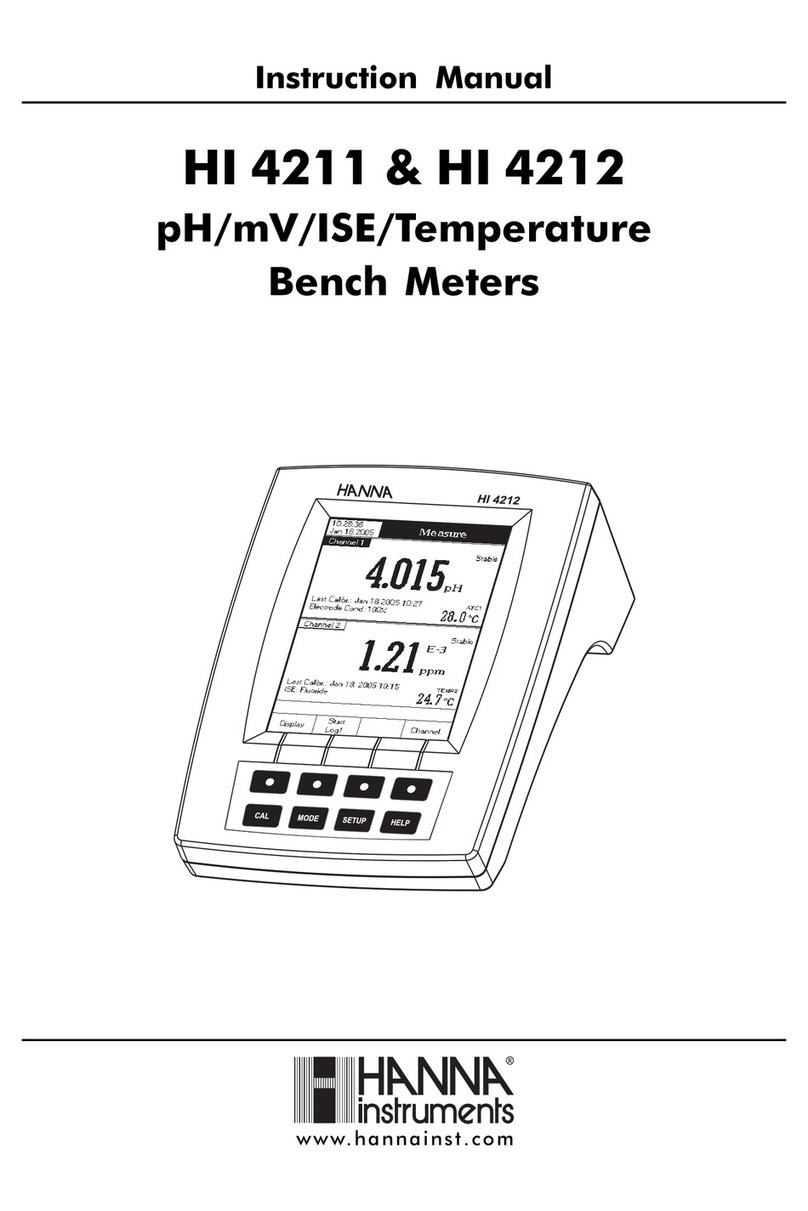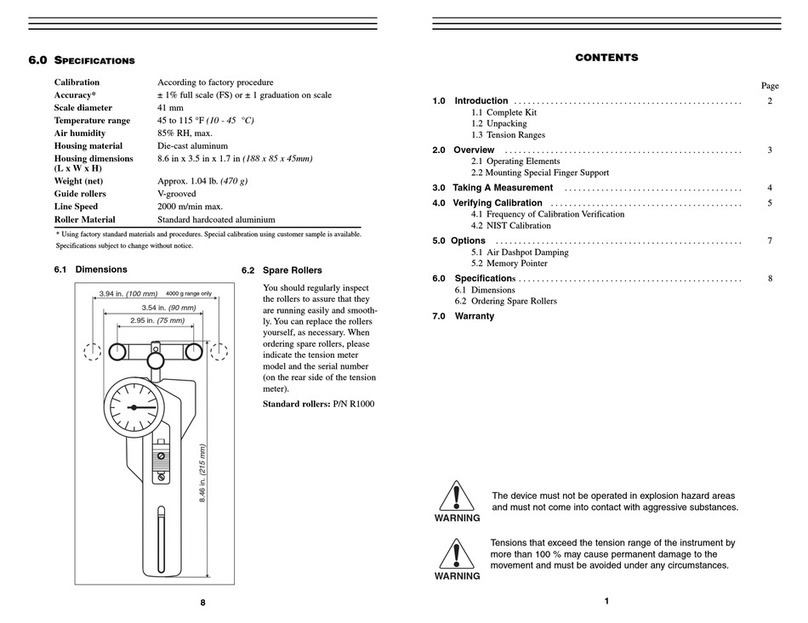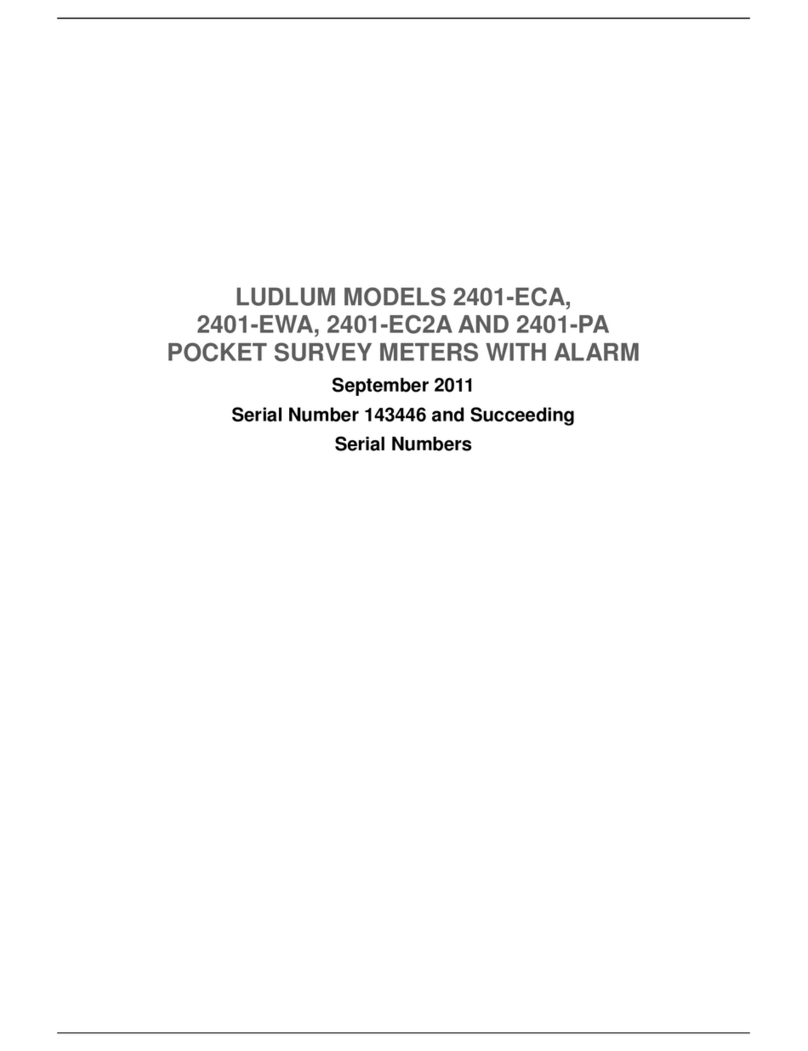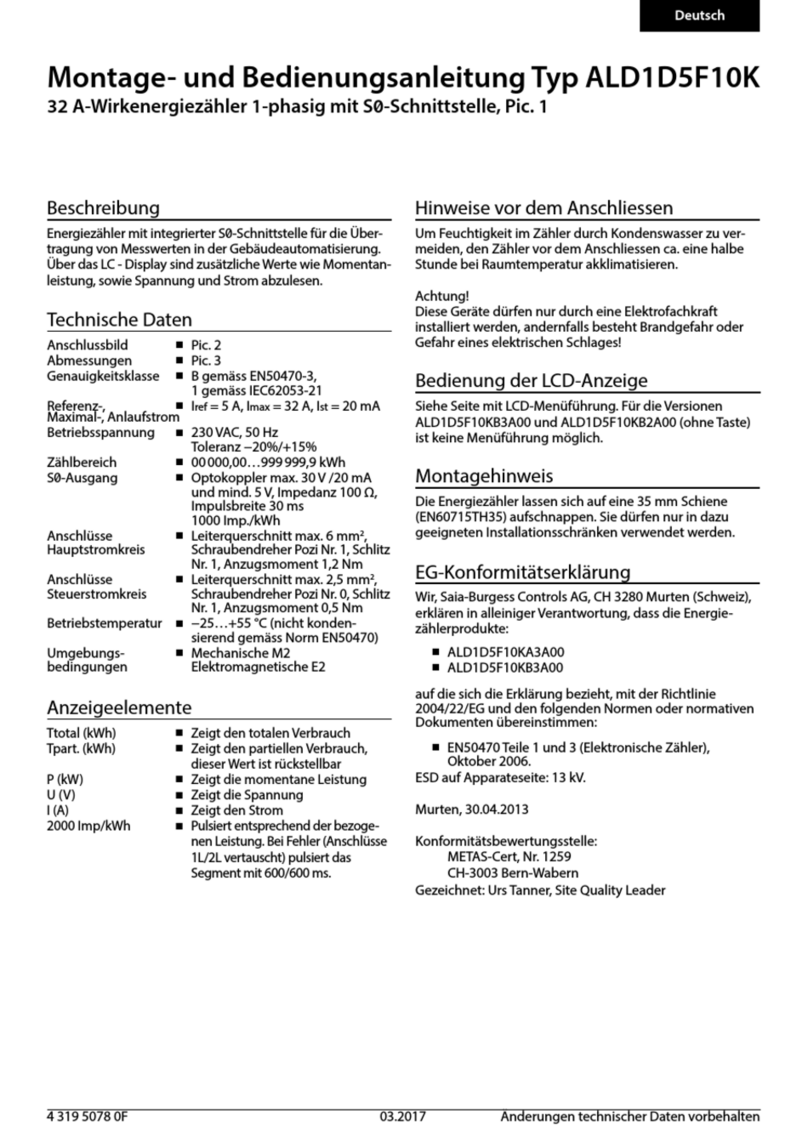EDT directION QP999 4 Series User manual

QP999
Series 4 Boat Meter Manual

Select option with key then press READ
ON
2022/12/03 02:10
yyyy/mm/dd
CONTINUE
Review Stored Files
Auto End Point:
Clock:
Date Format:
Select option with key then press READ
ON
2022/12/03 02:10
yyyy/mm/dd
CONTINUE
Review Stored Files
Auto End Point:
Clock:
:Date Format
Select option with key then press READ
ON
2022/12/03 02:10
dd/mm/yyyy
CONTINUE
Review Stored Files
Auto End Point:
Clock:
:Date Format
CLOCK
To clear entry select CANCEL
Navigate with and select with READ
Select Enter to finish
yyyy/mm/dd
Entry:
1 2 3 4 5 6 7 8 9 0
Cancel Space Enter
CLOCK
To clear entry select CANCEL
Navigate with and select with READ
Select Enter to finish
yyyy/mm/dd
Entry: 2022/12/03
1 2 3 4 5 6 7 8 9 0
Cancel Space Enter
CLOCK
To clear entry select CANCEL
Navigate with and select with READ
Select Enter to finish
yyyy/mm/dd
Entry: 2022/12/03
1 2 3 4 5 6 7 8 9 0
Cancel Space Enter
BOAT METER
v1.00 S/N40000
-900mV
Connect Cables
Press Read to measure
Press Mode to Escape
Press To enter setup Select option with key then press READ
Review Stored Files
Auto End Point:
Clock:
Date Format:
ON
2022/12/03 02:10
yyyy/mm/dd
CONTINUE
Thank you for choosing the QP999 Portable Corrosion Meter. This guide will enable you to quickly set up and use the
instrument. The QP999 has a Boat Hull mode and a Water REDOX mode.
Descripon
Series 4 instruments have a dynamic LCD display which guides the user through the measurement process. We hope there will
be no need to refer to a manual once you have performed initial set up.
Battery Installaon
Remove the battery cover by loosening the retaining cross head screw. Please note this screw has a retainer and will therefore
remain with the cover to prevent loss. Once open unpack the 4 AA Batteries supplied and insert ensuring the polarity is correct
for each battery. Replace the cover.
Switch the unit on using the power
buon.
You will be taken to a screen that looks
like this BOAT HULL mode
Press the right arrow key to enter the
PARAMETERS ADJUST SCREEN
Scroll down to the DATE FORMAT opon Press READ unl you arrive at the
desired format.
Scroll down to the CLOCK opon using
the down arrow key.
Press READ to enter the CLOCK screen
above.
Select CANCEL using the down arrow key
and press READ unl the current DATE in
the entry box is removed.
Select the current date digit by digit by
selecng the correct number and
pressing READ.
SETTING DATE & TIME

Select option with key then press READ
ON
2022/12/03 02:10
yyyy/mm/dd
CONTINUE
Review Stored Files
Auto End Point:
Clock:
:Date Format
TIME
hh:mm
Entry: 02:10
To clear entry select CANCEL
Navigate with and select with READ
Select Enter to finish
1 2 3 4 5 6 7 8 9 0
Cancel Space Enter
CLOCK
yyyy/mm/dd
Entry: 2022/12/06
To clear entry select CANCEL
Navigate with and select with READ
Select Enter to finish
1 2 3 4 5 6 7 8 9 0
Cancel Space Enter
Auto End Point will automacally give a result once the reading has stabilised instead of manually pressing READ to do so. Auto End
Point should be switched on by default. However, you can switch it on/off by following the below instrucons:
When the entry box contains the correct
date select ENTER and press READ
You are now in the TIME screen. Repeat
from Diagram 8 above to select the
correct me.
From the PARAMETERS ADJUST screen
press READ to return to the Boat Hull
Mode.
SETTING DATE & TIME CONT.
TAKING MEASUREMENTS - AUTO END POINT
press READ to start taking the
measurement.
Press the right arrow key to enter the
PARAMETERS ADJUST SCREEN
From the PARAMETERS ADJUST screen
select Auto end Point Now press READ to
switch on Auto End Point.
Whilst in either the Boat Hull or Water REDOX Mode, aer ensuring that the cables are connected correctly, press READ to start
taking the measurement.
TAKING A reading
BOAT METER
v1.00 S/N40000
-900mV
Connect Cables
Press Read to measure
Press Mode to Escape
Press To enter setup Select option with key then press READ
ON
2022/12/03 02:10
yyyy/mm/dd
CONTINUE
Review Stored Files
Auto End Point:
Clock:
:Date Format
200mV
Connect Cables
Press Read to measure
Press Mode to Escape
Press To enter setup
Water REDOX
The stability bar will fill up and the
reading will freeze once the measurement
is stable.
If you wish to store the result you can
press the right arrow key and it will be
logged.
200mV
Press READ to freeze reading.
Press MODE to ESCAPE
Water REDOX
200mV
Press READ to unfreeze
Press to Store Reading
Water REDOX
STABLE
press READ to start taking the
measurement.
If the reading is taking too long to stabilise in the stability bar you can press READ which will freeze the reading and allow you to
store the data that way at that point.
FREEZING A reading

4 files are stored
1. BOAT HULL_1
2. BOAT HULL_2
3. BOAT HULL_3
:4. BOAT HULL_4
The QP999 Portable Corrosion Meter has both a log and a print funcon. You can print the logged data directly to an external device
when connected via the Mini USB output or straight to file.
The Series 4 instruments have a substanal internal memory which can contain up to 64 sets of results/data.
Data can be stored in the internal memory in any mode aer any reading has been taken. To ensure good data integrity it is
recommended that you set up the instrument with the correct date & me. Please refer to secon 1 of this manual. This informaon
will be stored along with the sample readings.
Select “Review Stored Files” and press
READ
From the PARAMETERS ADJUST screen
press READ to return to the Boat Hull
MODE
printing logged data
saving sample readings
Once you have measured a sample in any mode and the reading is frozen you will be
offered the opon to “Press right arrow key to print immediate”. Press right arrow key to
store the reading in the internal memory.
The file will be stored with the name “BOAT HULL_x” or “Wtr REDOX_x” (dependant on
the mode used to log) where x is a sequenal number that increases by 1 each me a
result is recorded.
Press right arrow aer unfreezing the
display. This takes you to the
"PARAMETERS ADJUST" screen.
200mV
Press READ to unfreeze
Press to Store Reading
Water REDOX
STABLE
Accessing stored files
Select option with key then press READ
Review Stored Files
Auto End Point:
Clock:
Date Format:
ON
2022/12/03 02:10
yyyy/mm/dd
CONTINUE
Select option with key then press READ
Review Stored Files
Auto End Point:
Clock:
Date Format:
ON
2022/12/03 02:10
yyyy/mm/dd
CONTINUE
SELECT FILE
Select with and review with
To PRINT file press READ
To RETURN press MODE
The Series 4 Portable Meters have the facility to store Readings, Calibraon data and Logged data in its internal memory filing system.
To transfer this data directly into Excel for prinng or further manipulaon you will need to install the EDT data Wizard.
This is provided in the Series 4 Data Kit which comprises: -USB flash drive with the EDT data Wizard Soware.
using the data wizard
1.Ensure you have the Data Wizard found on the USB drive installed
2.Create a blank Comma Separated Variable (CSV) file and save this in a suitable locaon
3.Launch the Data Wizard Applicaon
4.Click ‘Browse’ and then select the CSV file generated in step 2
5.Connect the Meter to the PC using the USB cable provided with the Data Kit
6.Switch on the Meter and click ‘Discover’ – the meter should then be automacally found
7.Click ‘Start Logging’
8.Now you need to browse to the desired file locaon using the steps previously outlined (on the meter)
9.Once hovering over the desired file, press READ
10.Once the data has finished sending, click ‘Stop Logging’
11.Close the Data Wizard and then open the CSV file to see the data
troubleshooting
The QP999 will automatically diagnose and indicate errors or issues on the display. Ensure you have sufficient battery power. There is
a battery life indicator in the top right of the display. If there are no solid sections, the battery will need replacing. To save battery life
reduce the screen brightness and contrast by selecting the "Light bulb" button.
For Help and Technical Support look at our support pages on www.edt.co.uk or contact us: info@edt.co.uk
Other EDT directION Measuring Instrument manuals

EDT directION
EDT directION QP451 Instruction manual

EDT directION
EDT directION QP458 User manual

EDT directION
EDT directION FE257 User manual
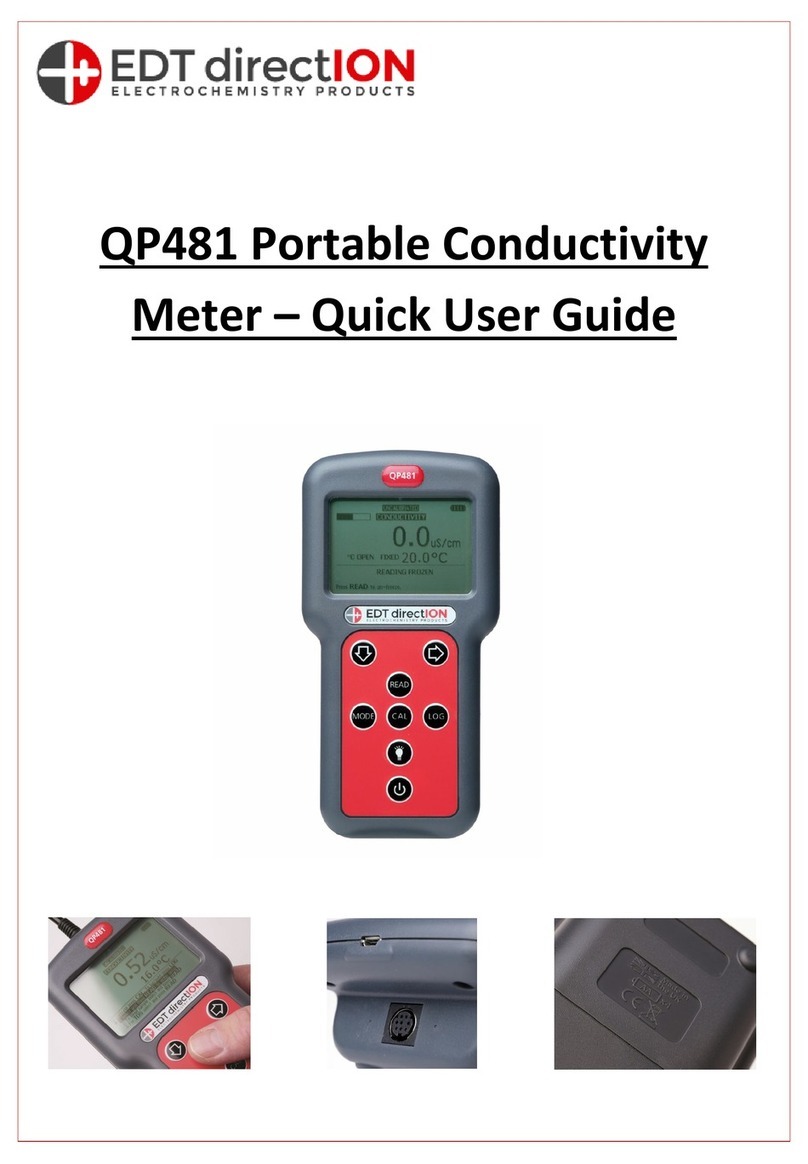
EDT directION
EDT directION QP481 Instruction manual

EDT directION
EDT directION QC355TX User manual
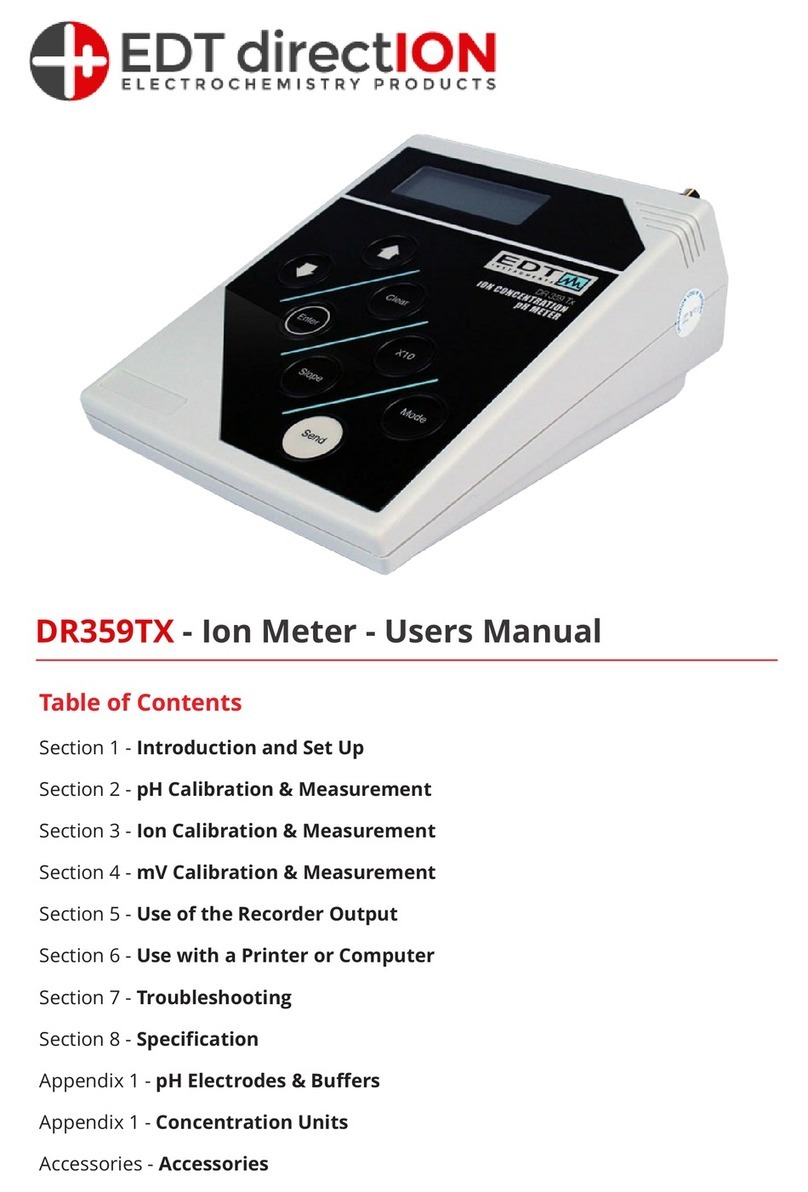
EDT directION
EDT directION DR359TX User manual
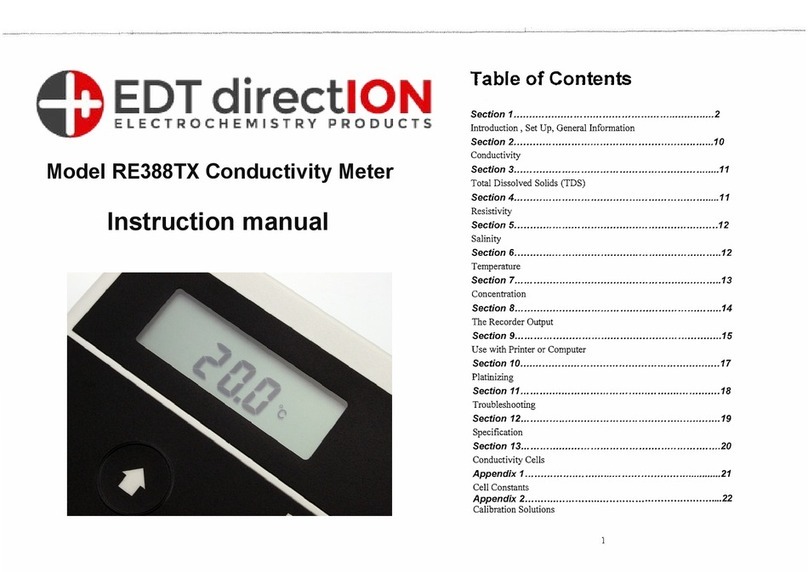
EDT directION
EDT directION RE388TX User manual