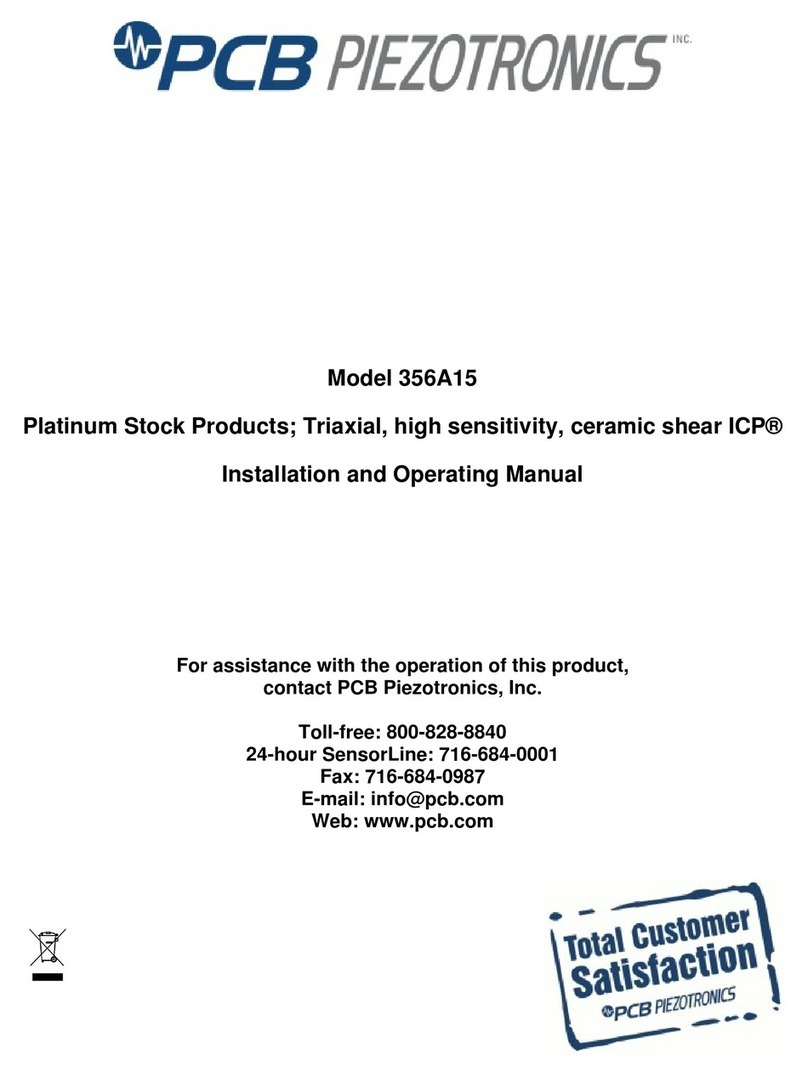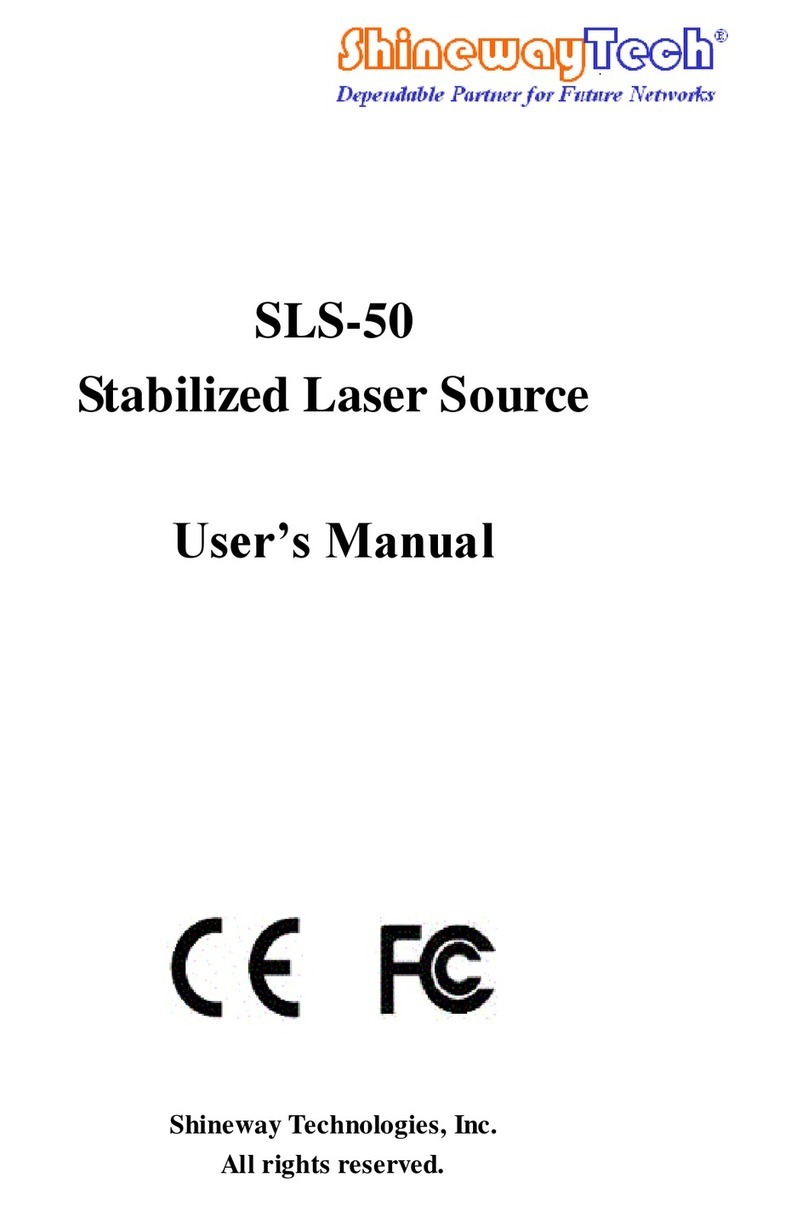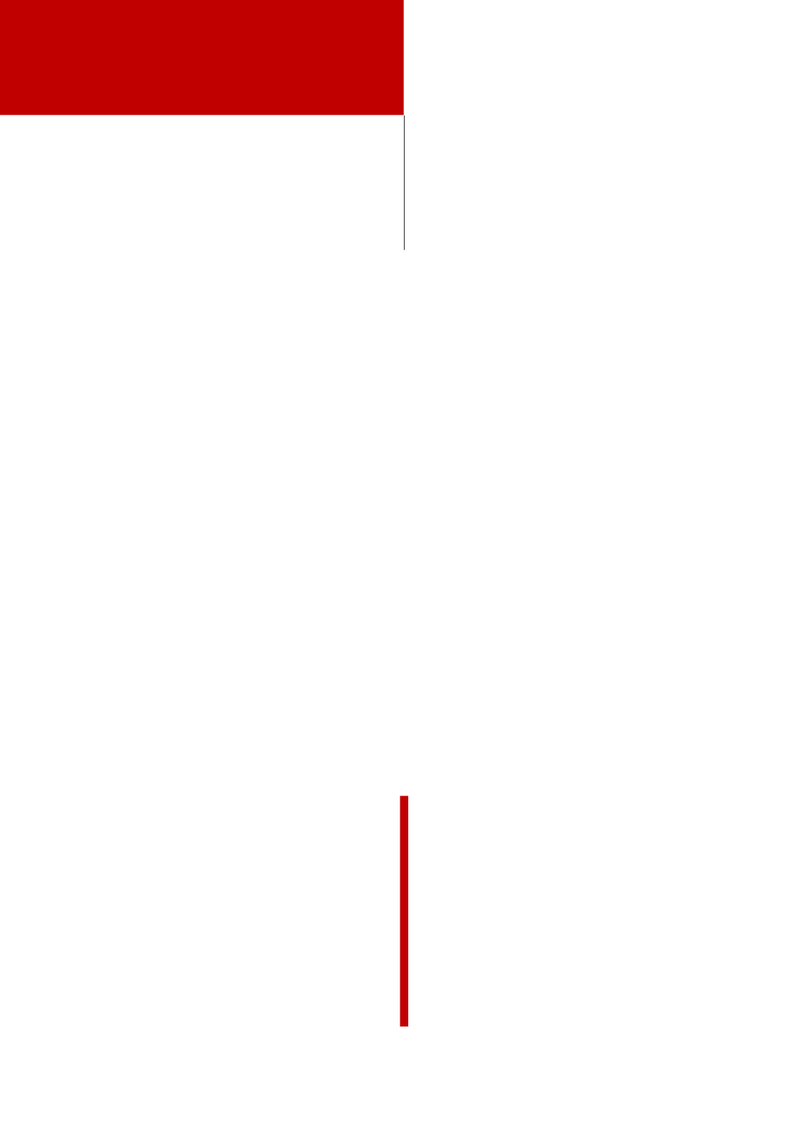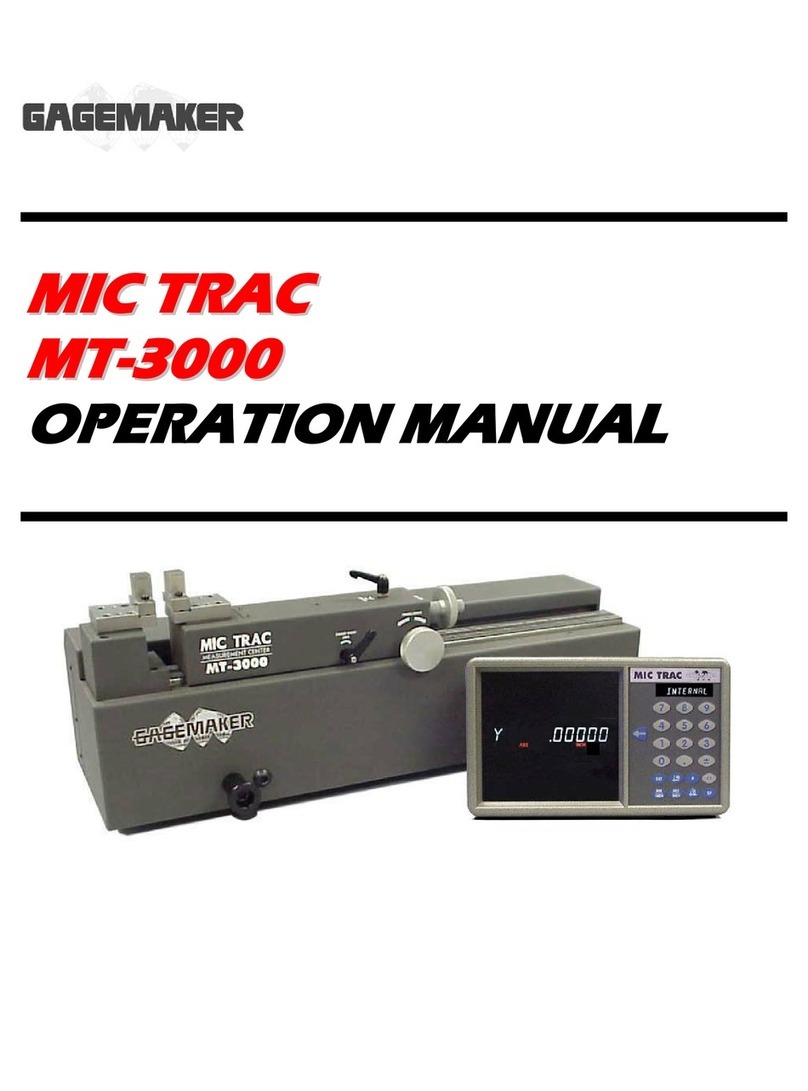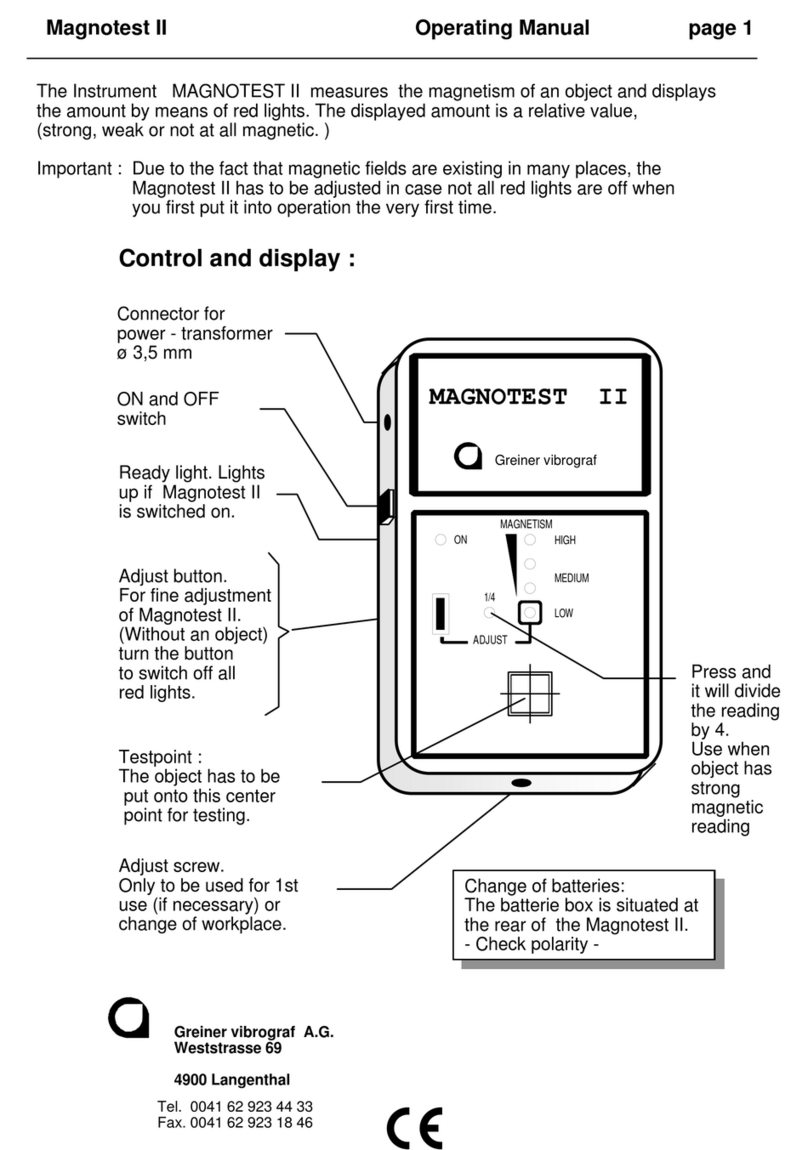EDT directION QP481 Instruction manual

QP481 Portable Conductivity
Meter – Quick User Guide

QP481 Portable Conductivity Meter- Quick User Guide
Thank you for choosing the QP481 Portable Conductivity meter from EDT directION. This guide will enable you to
quickly set up and use the instrument.
Description
Series 4 instruments have a dynamic LCD display which guides the user through the calibration and measurement
process. We hope there will be no need to refer to a manual once you have performed initial set up.
Unpacking
Verify you have received all of the equipment ordered. If you have any questions please contact EDT directION Ltd or
your agent.
Check the package for any signs of damage. If there are any signs of rough handling in transit please report it to the
agent immediately. Provide photographic evidence if possible. Damage should be reported within 7 days of receipt.
Note: The carrier will not honour any claims unless all shipping material is saved for their examination. Once
removed save all packing material in the event that re shipment may be necessary.
Packing List:
If you ordered the QP481 Meter only option the package will only contain the QP481 Portable Conductivity Meter
and 4 X AA Batteries. If you ordered the QP481 Portable Conductivity Meter Kit the following items are packed in the
case:
Carry case, QP481 Meter, 4 x AA Batteries, Conductivity Cell with built in ATC, Calibration Solution, user Guide.
Setting up
Battery installation: Remove the battery cover by loosening the retaining cross head screw. Please note this screw
has a retainer and will therefore remain with the cover to prevent loss.
Once open unpack the 4 AA Batteries supplied and insert ensuring the polarity is correct for each battery.
Replace the cover.
-Power (On/Off)
-Contrast/Backlight
-Changes Mode/Escape
-Calibrate
-Logging and Printing
-Read/Accept
-Navigate the Menu
-Set Up Menu

Calibration and Measurement
Accurate conductivity measurement requires that you do not cross contaminate standards and samples. Before
using the Conductivity probe ensure it is rinsed with deionised water and blotted dry. Repeat this procedure when
transferring between al standards and samples.
1. Connect the conductivity cell into the Din connector on the top rear of the instrument.
2. Press the on/off switch. The display will light up.
3. The meter is now in the Conductivity mode. Press CAL to start calibration.
4. Insert the probe in the standard solution (swirl with the cell if required) and press READ
5. The auto endpoint indicator will show the progress of the calibration. When stable the meter will set itself to
the calibration value.
6. Remove the cell from the solution. Rinse with deionised water and blot dry.
7. Insert the probe into the sample solution (swirl if required) and press READ
8. The auto end point will freeze the display when the reading is stable
9. For further samples repeat from 6 above
Using different Calibration Standard solutions:
The QP481 comes complete with a 1413uS/cm standard solution. This standard is automatically set up in the menu.
To use a 12.88mS/cm standard do the following:
1. After switching the instrument on press the right arrow set up key.
2. In the PARAMETERS ADJUST screen scroll down to “Cal Standard” and press READ
3. The instrument now selects the 12.88mS standard. Scroll back up to CONTINUE and press READ.
4. Calibrate as above but using a 12.88 mS/cm standard solution.
5. To select a different standard in the PARAMETERS ADJUST screen scroll down to “Cal Standard” and press
READ Until “Custom Standard” appears. Press the right arrow Key.
Ensure the “ Entry” box is empty (select “Cancel” toclear a full box)
and input a Custom Standard in mS/cm.
6. Select “Enter” to finish. Then scroll up to Continue and press READ.
Using Conductivity Cells with different cell constants (K value)
The instrument default is set at K=1. The actual cell constant is calculated during calibration however some
applications require the input of a cell constant as the calibration. The most common cell constants for specialist
applications are K=0.1 and K=10. To set a cell constant:
1. After switching the instrument on press the right arrow set up key.

2. In the PARAMETERS ADJUST screen scroll down to “Cell Constant (K)” and press READ.You are now
in the “Cell Constant” (K) screen
3. Ensure the “Entry” box is empty (select “Cancel” to clear a full box) and input a Custom cell constant e.g. 0.1.
4. Select “Enter” to finish. Then scroll up to Continue and press READ.
Logging and printing
The QP481 Portable Conductivity meter has both a log and a print function. You can print and log directly to an
external device when connected via the Mini USB output or straight to file.
Storing data and Logging.
The Series 4 instruments have a substantial internal memory which can contain up to 64 sets of results/data.
Data can be stored in the internal memory in any mode after any reading has been taken. To ensure good data
integrity it is recommended that you set up the instrument with the correct data, time and user ID details. Please
refer to section 1 of this manual. This information will be stored along with the sample readings.
Saving Sample Readings.
Once you have measured a sample in any mode and the reading is frozen you will be offered the option to “Press
LOG to print immediate”. Press “LOG” to store the reading in the internal memory. The file will be stored with
the name “AD-HOC x “where x is a sequential number that increases by 1 each time a result is recorded.
Files are accessed by:
-Press right arrow after unfreezing the display. This takes you to the “PARAMETERS ADJUST” screen.
-Select “Logging and Print set up” and press “READ”
-Select “REVIEW Files” and press “READ”
-Select the desired file and press right arrow to reveal the data.
Logging Data
The Series 4 instruments allow the continuous logging of up to 10,000 data points for up to 99 hours at intervals as
small as 1 second.
To log data it is important to “Set Up” the logging parameters:
-Press right arrow from any Mode to access the set up page.
-This takes you to the “PARAMETERS ADJUST” screen.
-Select “Logging and Print set up” and press “READ”
-Select User ID and Press “READ”. Input the USER ID details.
-Select “Set Time Interval” and press “READ”. Input time interval.
-Select “Time Period to Log” and press “READ”. Input Time period.
-Select “Filename” and press “READ”. Input File Name.
-Select “CONTINUE” and press “READ”

-Ensure the instrument is Calibrated in the mode you are about to LOG.
-Press “LOG” then Press “LOG”to start logging.
The instrument will start logging immediately. The Screen will display “LOGGING” then go into a low energy mode to
preserve battery life during the measurement.
To terminate the logging prematurely press “ON/OFF”. The display will show “Logging Aborted”.
When the Logging is finished press “READ” to finish.
To read the logged data:
-Press right arrow to enter SET UP page.
-Select “Logging and Print set up” and press “READ”
-Select “REVIEW Files” and press “READ”
-Select the desired file and press right arrow to reveal the data.
-To download the data to Excel use the EDT Data Wizard.
The EDT Data Wizard
The Series 4 Portable Meters have the facility tostore Readings, Calibration data and Logged data in itsinternal
memory filingsystem.
To transfer this data directly into Excel for printing or further manipulation you will need toinstall the EDT
data Wizard. This is provided in the Series 4 Data Kit (order Seperately)which comprises:
- USB flash drive with the EDT data Wizard Software including Cable.
QP481 Portable Conductivity Meter
Automatic Temp.Compensation
ATC across the entire range
Autoranges
Select the correct unit range Automatically.
Battery Life
Over 200 Hours continuous use. Power saving features include: Auto off,
Backlight control, logging sleep mode.
Commodity Code
90278011
Conductivity Accuracy
+/- 0.2% of Reading. Resolves to 0.01uS in the low range.
Conductivity Range
Auto-ranging from 0- 999mS/cm. in appropriate units
Connection
Multi pin DIN for Conductivity/Temperature combined probe.

Once connected to the laptop or pc any data from the file storage system can be downloaded into and Excel.csv file
once the EDT data Wizard is installed.
Troubleshooting
The QP481 will automatically diagnose and indicate errors or issues on the display.
Most errors in conductivity measurement will be as a result of a problem with the Cell and not the meter. Please
ensure your cell is in good condition, has been cleaned and that before every measurement it is rinsed in deionised
water and blotted dry.
Ensure you have sufficient battery power. There is a battery life indicator in the top right of the display. If there are
no solid sections the battery will need replacing. To save battery life Reduce the screen brightness and contrast by
selecting the “Lightbulb” button.
Technical Specifications
Contact Us
For Help and Technical Support take a look at our support pages on www.edt.co.uk or contact us :
Tel: +44 (0)1304 600960
Email: info@edt.co.uk
Data Output
Mini USB. Outputs csv at 38400 Baud
Data Storage
Dynamic Internal storage of up to 64 files. Logging maximum 10,000 data points
Display
Backlit LCD Graphic Display
Power requirement
4 X AA Batteries
Reference Temperature
Set at 25 degrees C.
Size
175x88x48mm (lxwxh). Meter Only
Temperature Coefficient
Set at 2% Per degree.
Temperature Range
-30 to +130 Degrees Centigrade
Weight
350g Meter Only

www.edt.co.uk
Table of contents
Other EDT directION Measuring Instrument manuals

EDT directION
EDT directION QC355TX User manual

EDT directION
EDT directION QP451 Instruction manual

EDT directION
EDT directION FE257 User manual

EDT directION
EDT directION QP999 4 Series User manual
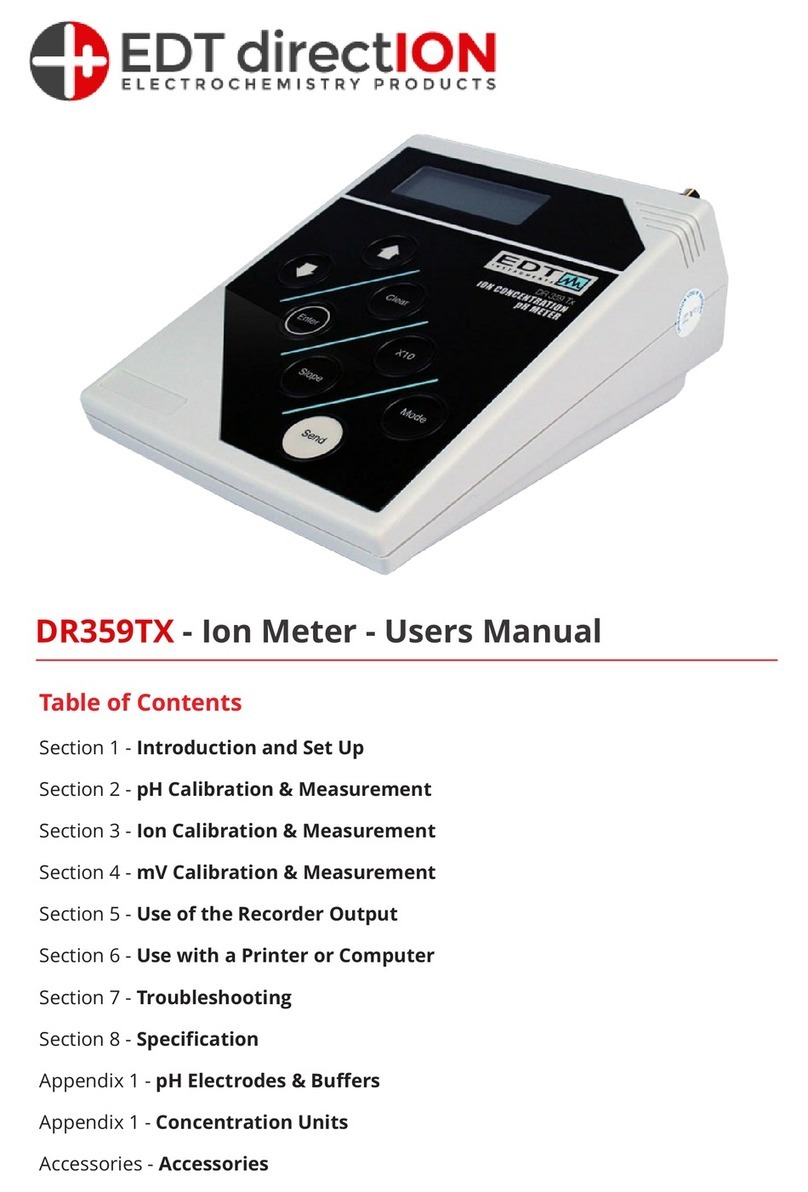
EDT directION
EDT directION DR359TX User manual
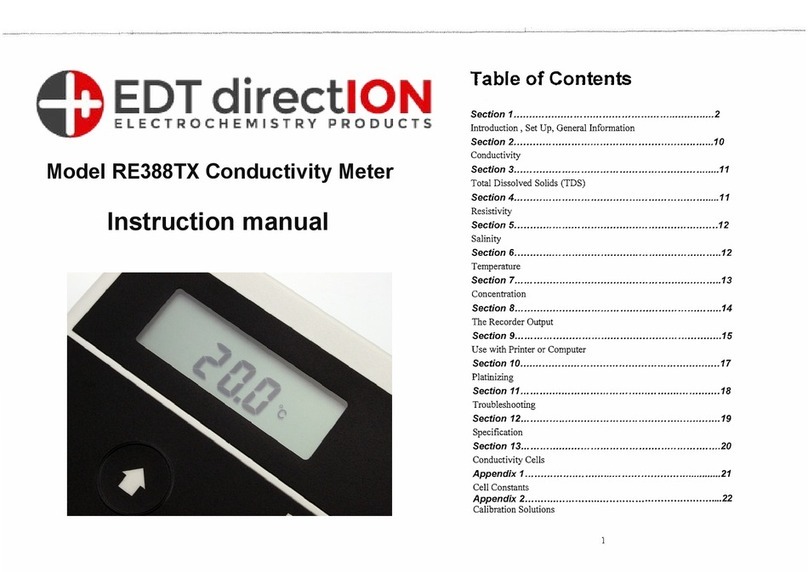
EDT directION
EDT directION RE388TX User manual

EDT directION
EDT directION QP458 User manual