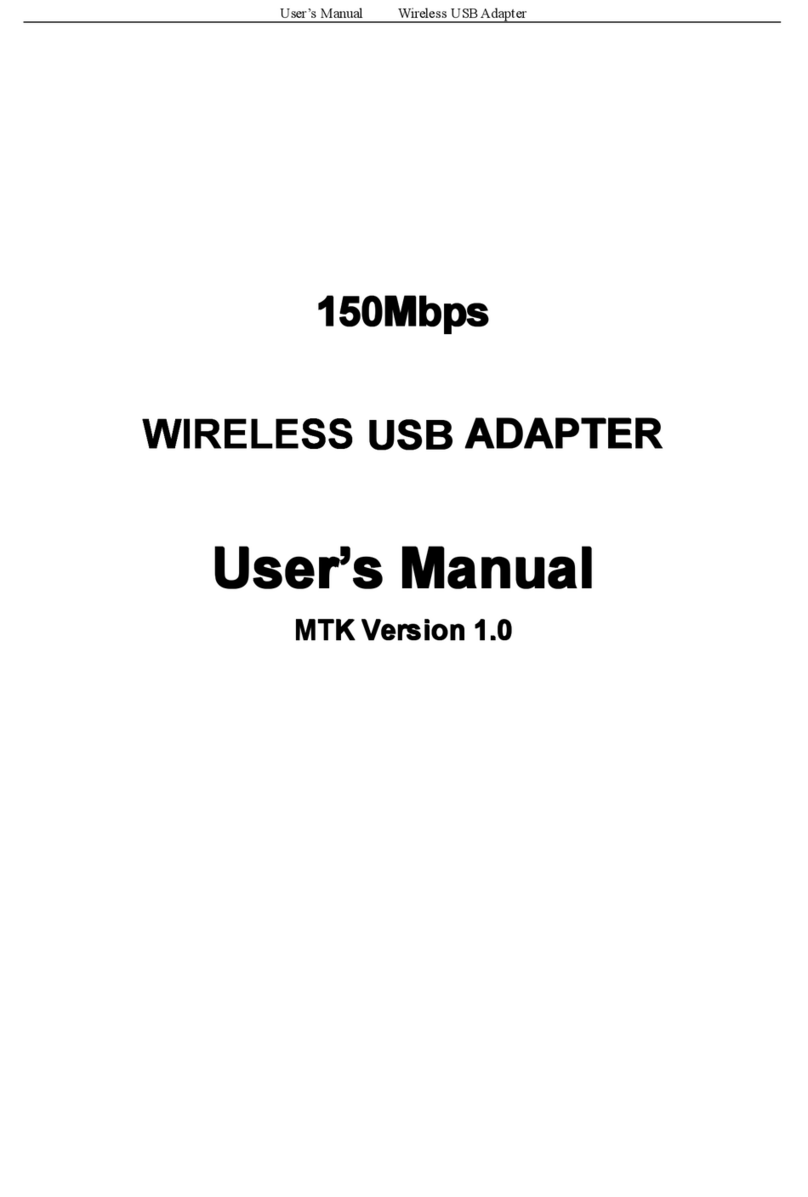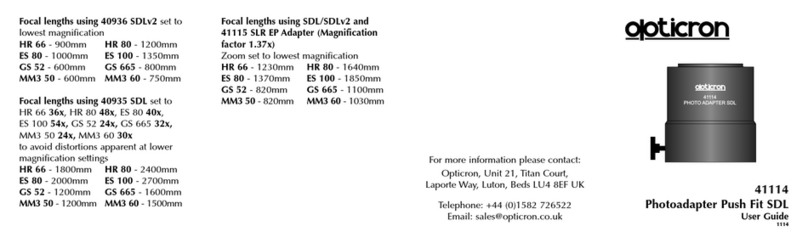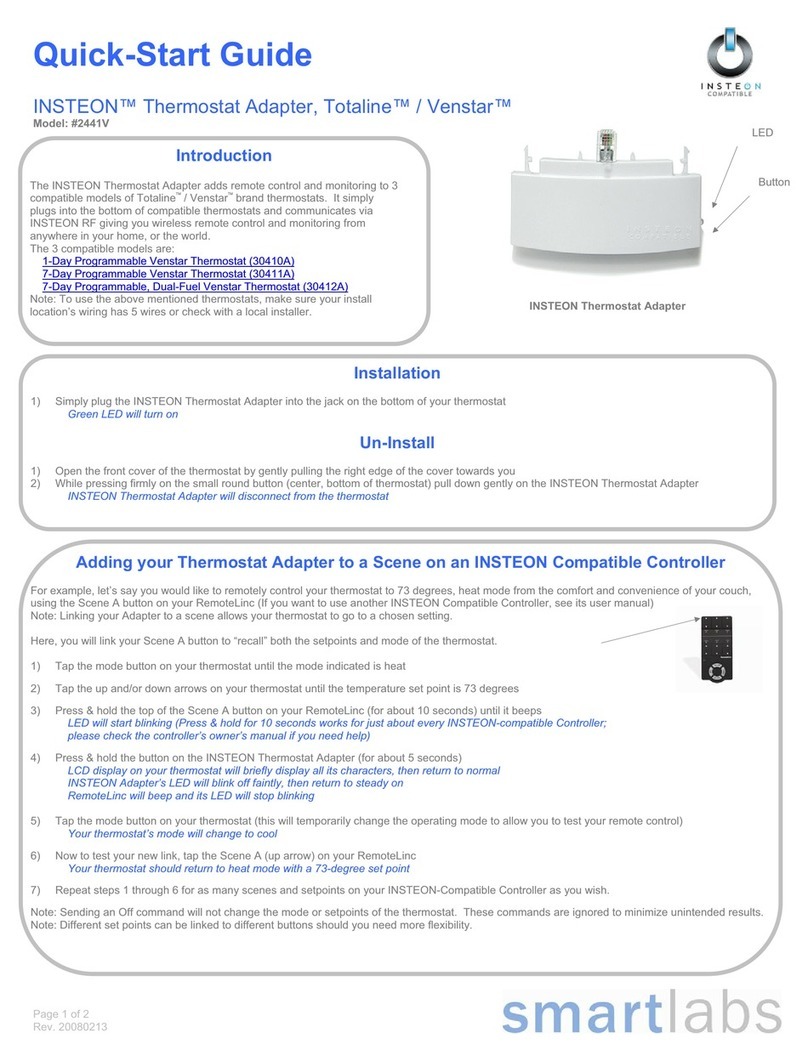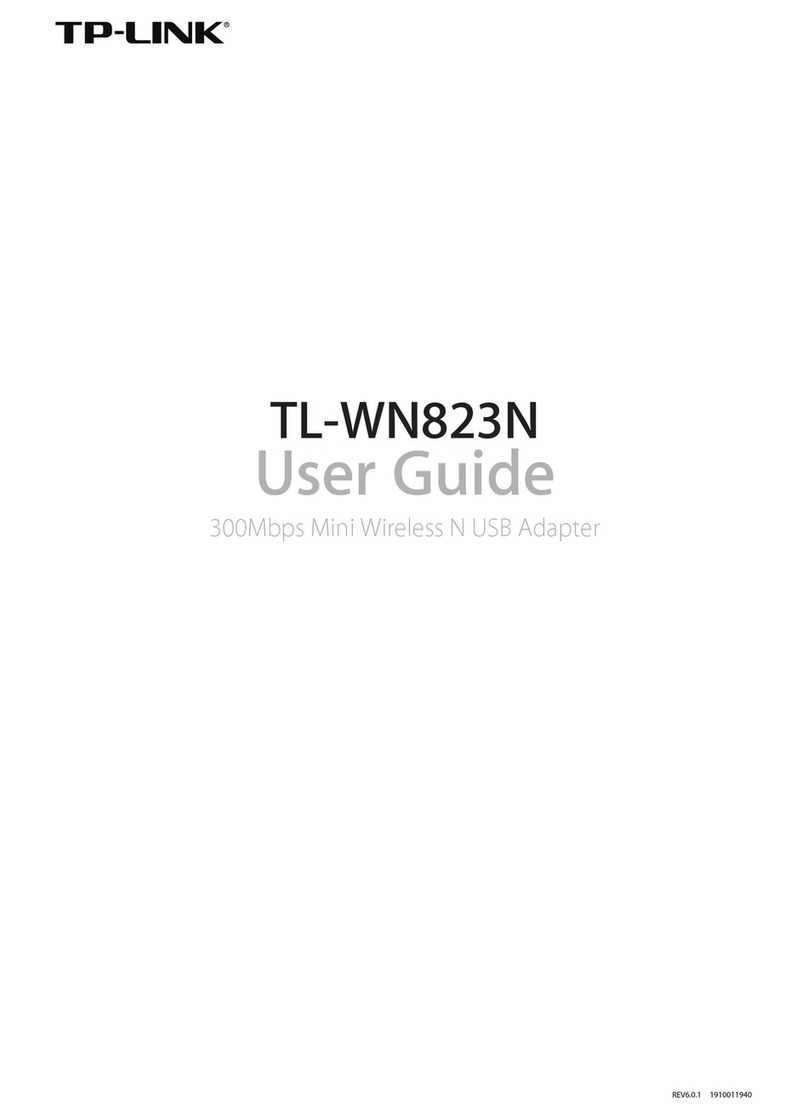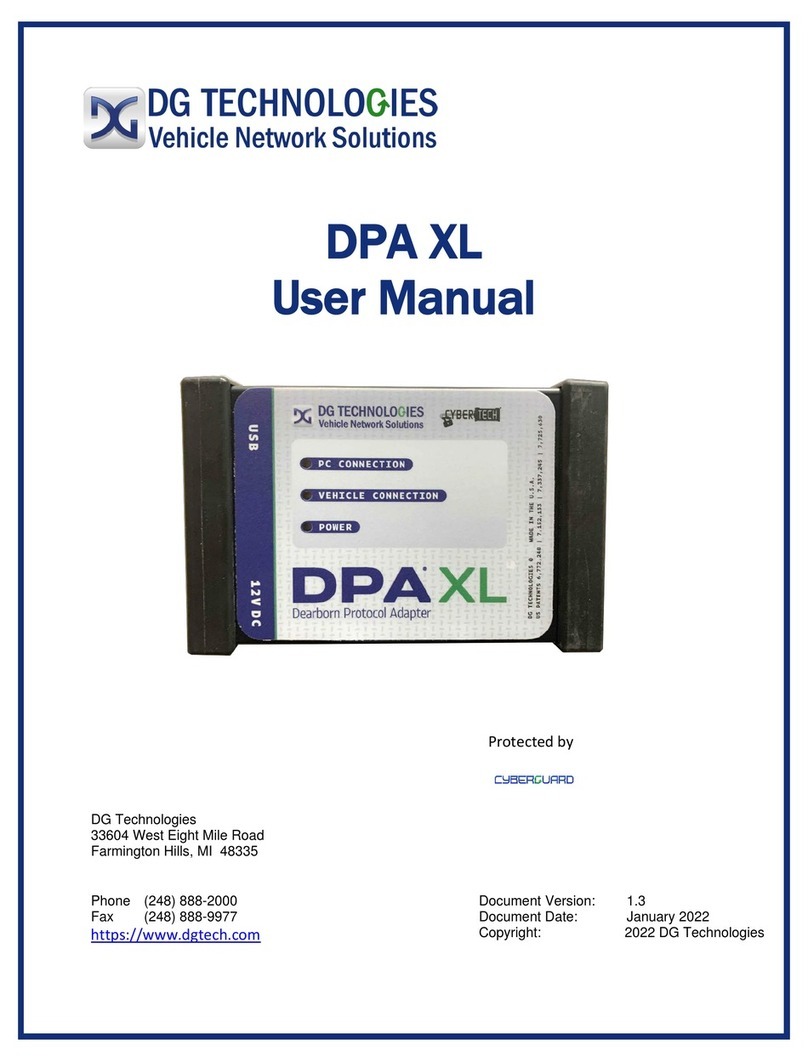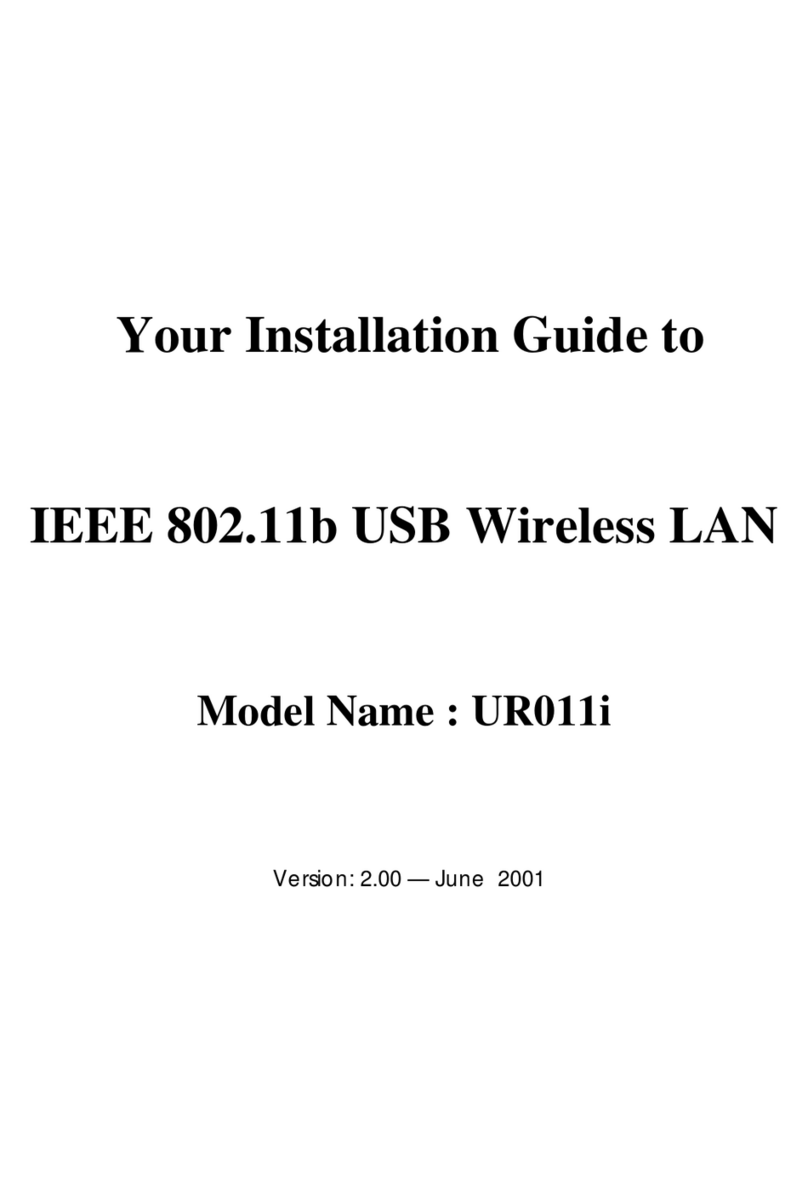EDUP EP-DB1305 User manual

USER MANUAL
Model: EP-DB1305
Brand: EDUP

EDUP USB Wireless Adapter Quick Installation Guide
Note:This Manual based on WindowsXP & Windows7
1.WindowsXP
01. Once the wireless USB adapter be plugged into an USB port, the following message will
appear on screen. Click “Cancel”, As the following picture shows.(If it do not pop-up,Skip this step)
02. Please insert the disc into your CD-ROM drive. The disc should auto start, dispaying the
follwing window, If it does not start due to the system setting, open the browser window, find the
Setup.exe file in your CD-ROM folder, click to run it.If you do not have CD-ROM Drive,you can
download at EDUP official website:www.szedup.com
03. Double click Setup.exe file, Software begin to initialization,then click the “next”.There shows
the installation progress.

04. Do not interrupt installation , Click “finish” to finish the driver installation.The computer
automatically restart.


Wireless Connection (two ways to realize)
Wireless Connetion 1:
05. Click Icon in the Windows system tray, which locates in the bottom-right corner of your
computer screen or double click , and pops up a message and click”Available Network”
Double-click the utility icon or right click the icon and then select “View Available Wireless
Networks” to launch the utility. the Wireless Network Connection window appears and displays
your wireless network listed with the SSID you chose.

If the network security key hasn’t been inputted before, enter the network’s security key to
access the wanted SSID. Type the encryption key that you wrote down earlier in both the
Network key and Confirm network key boxes, and then click “ok”.

Wireless Connection 2
06. Click Icon in the Windows system tray, which locates in the bottom-right corner of your
computer screen or double click , pops up a message and click”Windows Zero
Config”(Figure1),pay attention to the change of figure2.Click “Ok”on the pop up page as figure3

07. Double Click Icon and then select the your preferred network, and then Double click,
enter the network’s security key to access the wanted SSID. Type the encryption key and then
click “Connect”.Or choose your wifireless signal and click connect as figure1,and enter the
password and then click”connect as figure Now the Internet now is available.

2.Windows7
Please do as the following steps to setup:

01. Once the wireless USB adapter be plugged into an USB port (If do not have CD-ROM.please
download on www.szedup.com), put in the CD and find windows file and Setup.exe.
02. Double click Setup.exe file, Software begin to initialization,then click the “next”.There shows
the installation progress.

03. Do not interrupt installation, Click “finish” to finish the driver installation.The computer
automatically restart.

Wireless connection (two ways to realize
Wireless connection 1:
04. Click Icon in the Windows system tray, which locates in the bottom-right corner of
your computer screen or double click , and pops up a message and click”Available
Network” Double-click the utility icon or right click the icon ,and the Wireless Network
Connection window appears then double click the SSID you preferred.

Type the encryption key that you wrote down earlier in both the Network key and Confirm
network key boxes, and then click “ok”.


Note:if there is no icon , please find it in the on right buttom,it have been hide as following
pictures shows:
Wireless Connection2.
05. Click Icon which locates in the bottom-right corner of your computer screen,click the
wireless network list and choose the SSID you preferred. and double click(Or click “Connect”).无

Type the encryption key and then click “ok”.

FCC Caution.
1.This device complies with part 15 of the FCC Rules. Operation is subject to the following two
conditions: (1) This device may not cause harmful interference, and (2) this device must accept
any interference received, including interference that may cause undesired operation.
2.Any Changes or modifications not expressly approved by the party responsible for compliance
could void the user's authority to operate the equipment.
Note: This equipment has been tested and found to comply with the limits for a Class B digital
device, pursuant to part 15 of the FCC Rules. These limits are designed to provide reasonable
protection against harmful interference in a residential installation. This equipment generates
uses and can radiate radio frequency energy and, if not installed and used in accordance with the
instructions, may cause harmful interference to radio communications. However, there is no
guarantee that interference will not occur in a particular installation. If this equipment does
cause harmful interference to radio or television reception, which can be determined by turning
the equipment off and on, the user is encouraged to try to correct the interference by one or
more of the following measures:
-Reorient or relocate the receiving antenna.
-Increase the separation between the equipment and receiver.
-Connect the equipment into an outlet on a circuit different from that to which the receiver is
connected.
-Consult the dealer or an experienced radio/TV technician for help.
3.The device has been evaluated to meet general RF exposure requirement. The device
can be used in portable exposure condition without restriction.

CE Maintenance
1.The product shall only be connected to a USB interface of version USB2.0.
2.EUT Operating temperature range: 0°C to 40°C .
Input: DC 5V 500mA
Shenzhen EDUP Electronics Technology Co.,Ltd. hereby declares that this EDUP USB Wireless
Adapter is in compliance with the essential requirements and other relevant provisions of
Directive 1999/5/EC.a copy of the original declaration of conformity may be found or obtained at
http://www.edup.com.
3. 5150-5250MHz can only be used indoor.
Other EDUP Adapter manuals