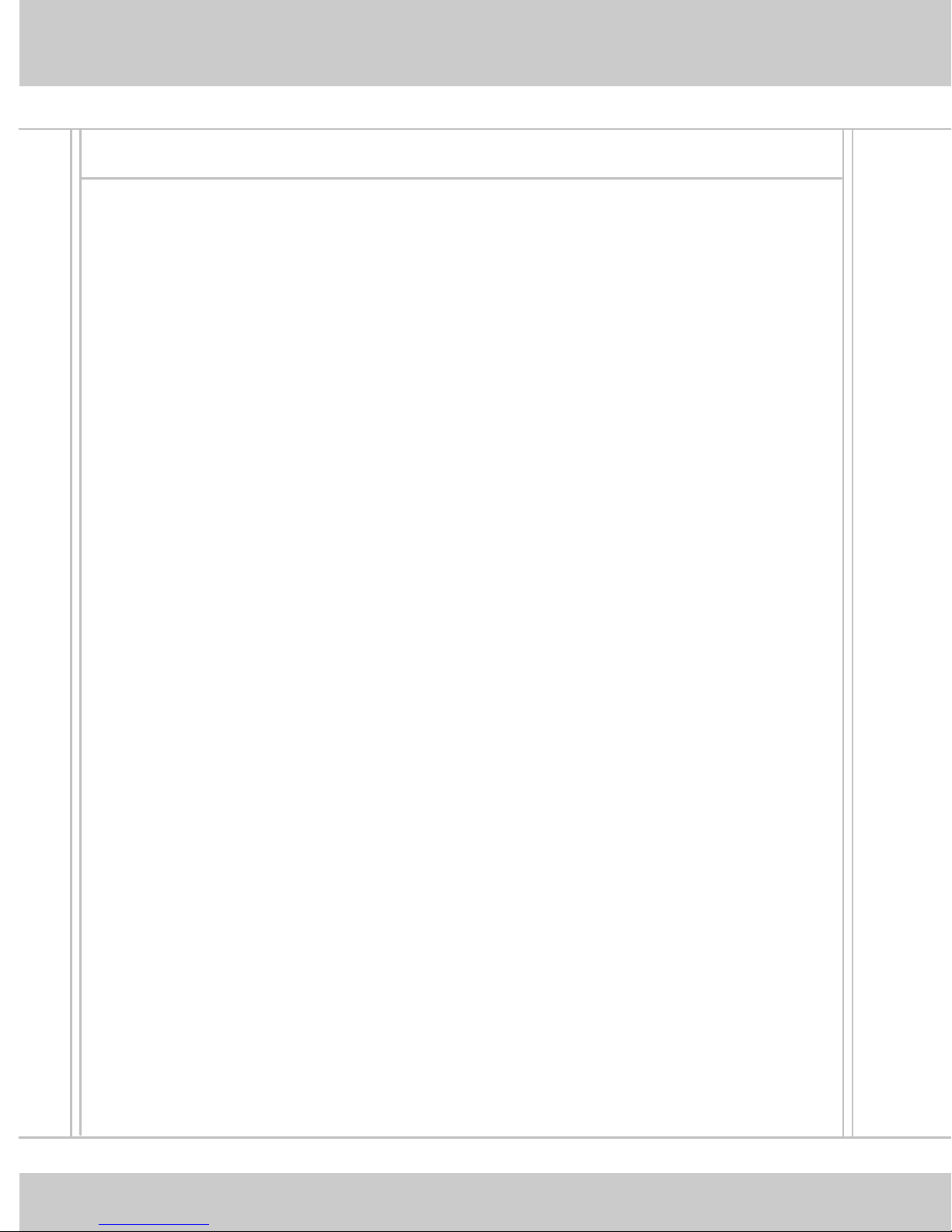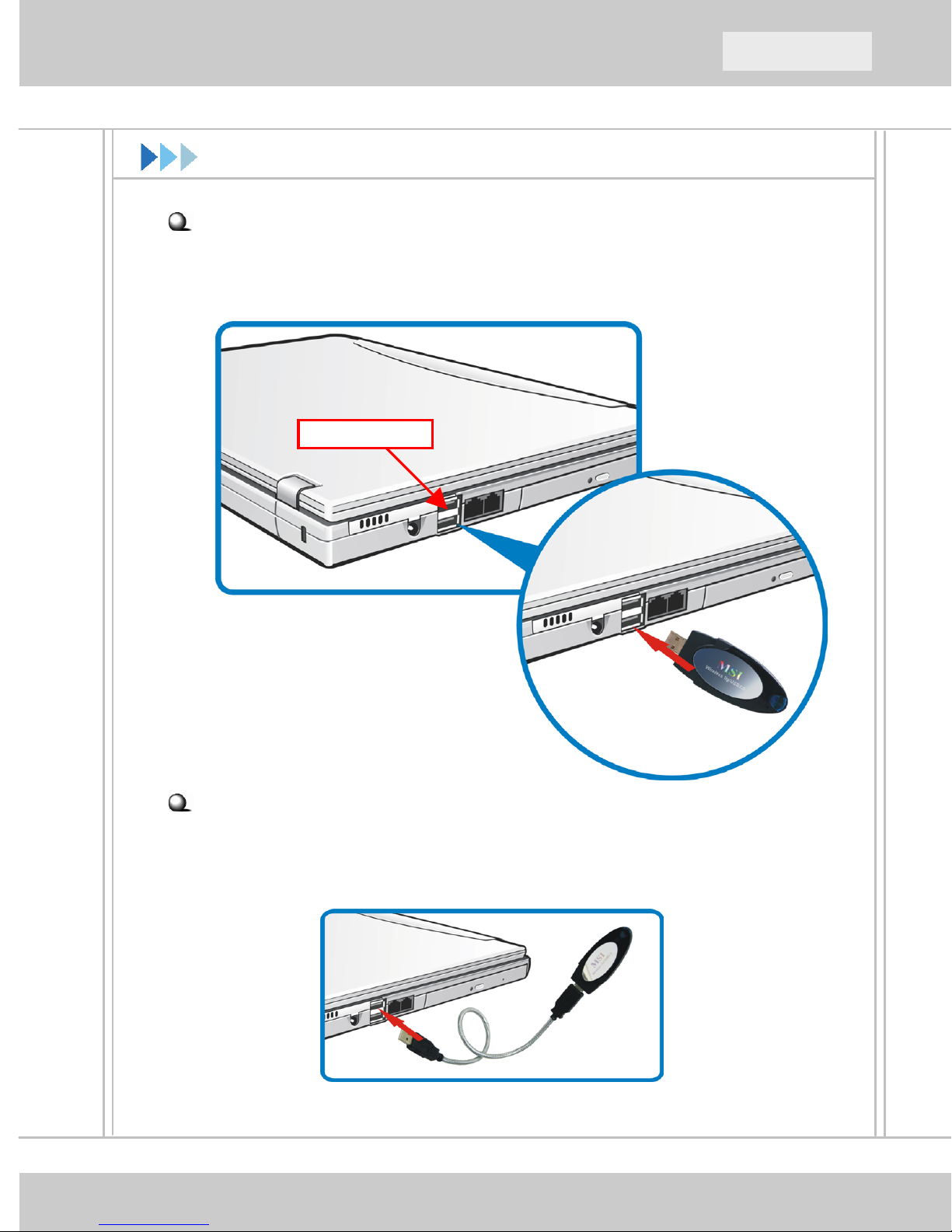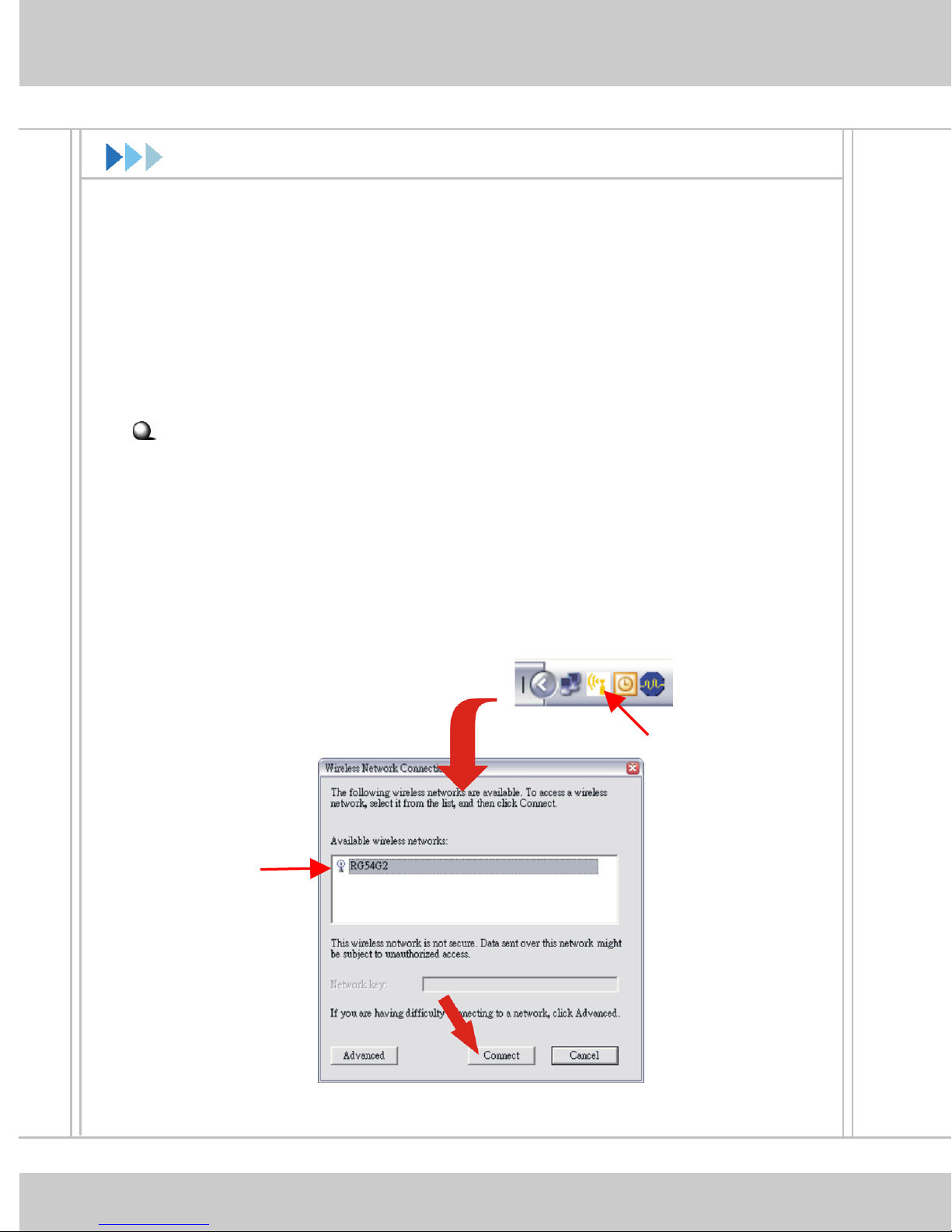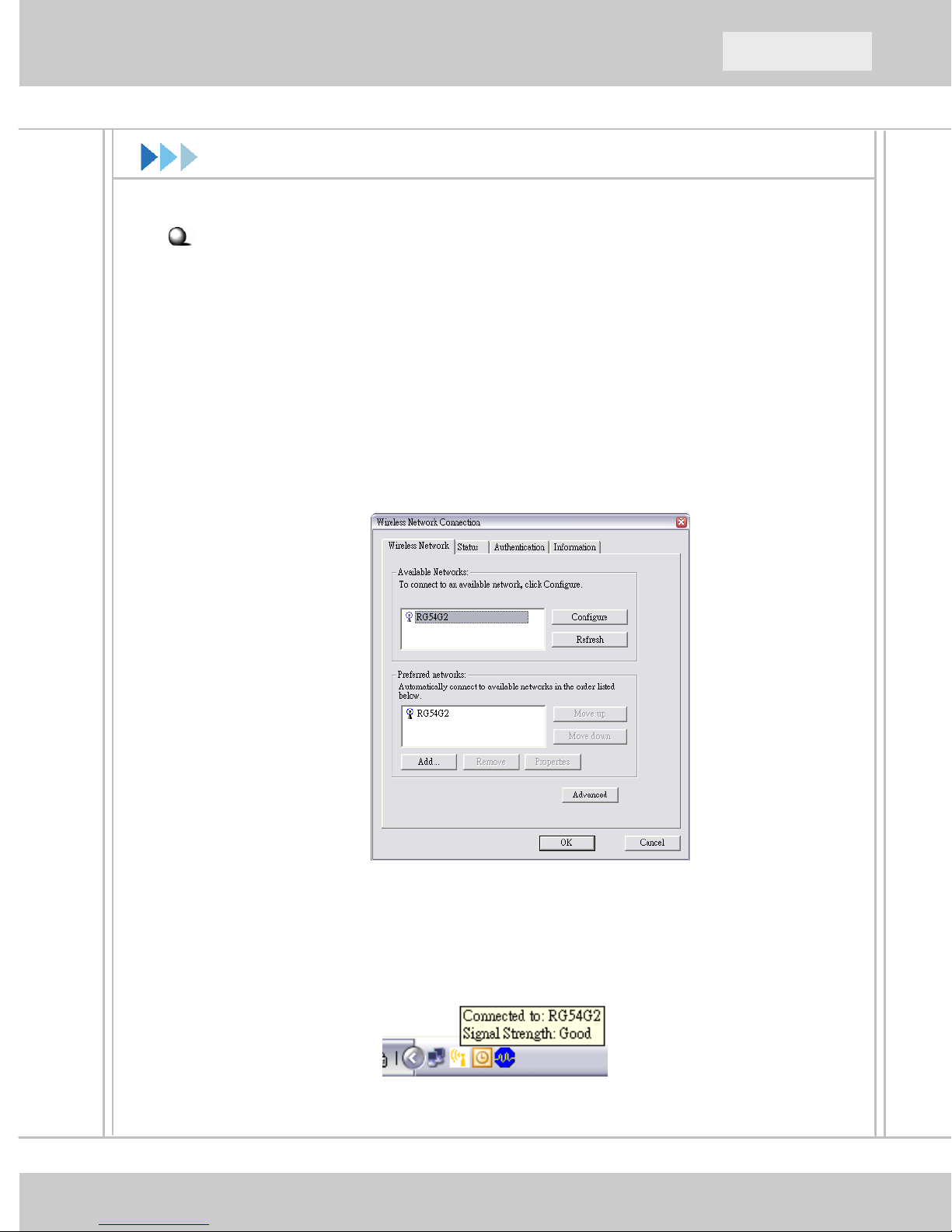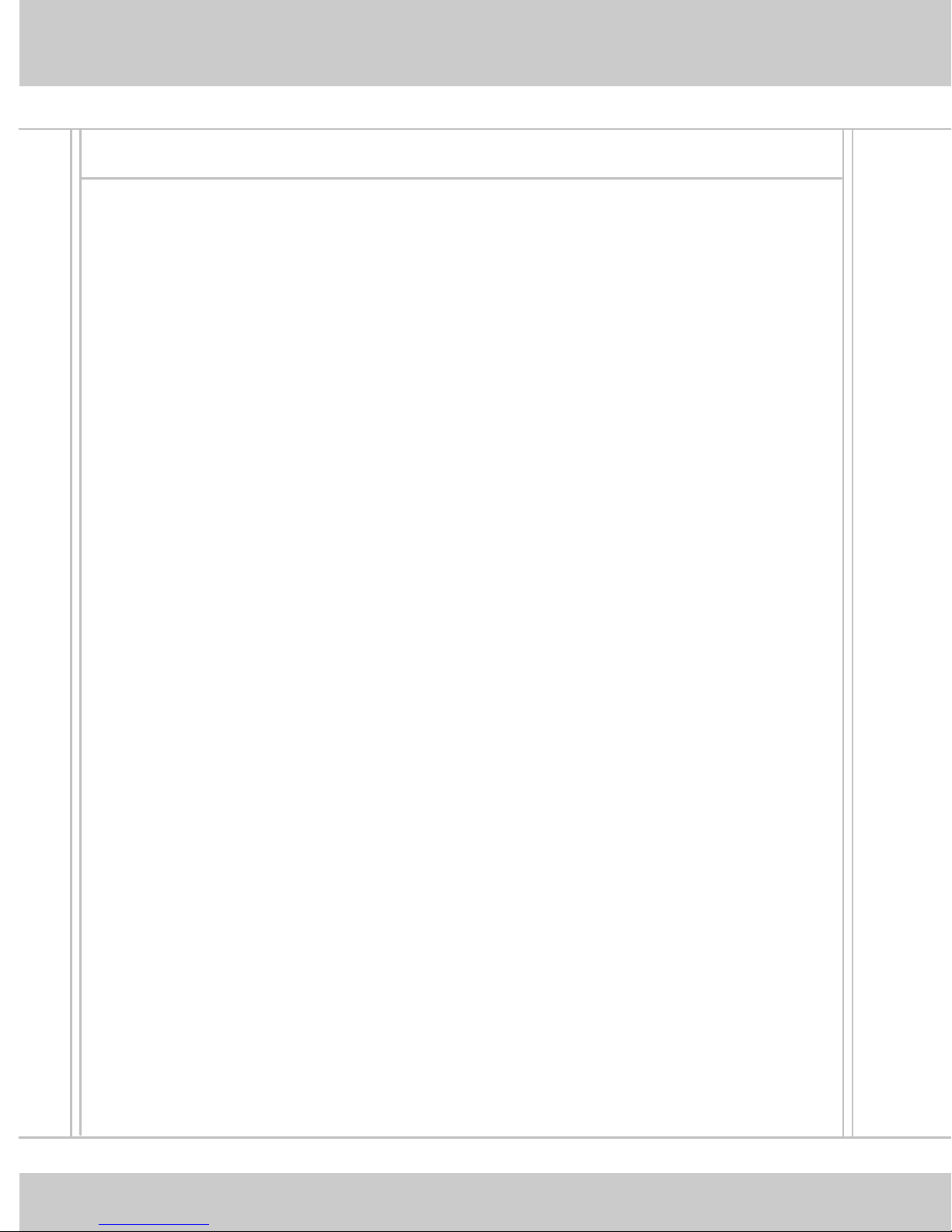
For Radio Product (purly) (EMC+LVD+RF)
EC DECLARATION OF CONFORMITY (EUROPE)
MICRO-STAR INTERNATIONAL declares that the Wireless 11g USB2.0
Stick (MSI US54G) conforms to the specifications listed below, following
the provisions of the European R&TTE directive 1999/5/EC and Low
Voltage Directive 73/23/EEC:
EN 301 489-1..., EN301 489-n (n depends on product requirement) General
EMC requirements,
EN 609 50 Safety requirement,
EN 300 328-2 Technical requirement for Radio equipment.
NOTE: This equipment is intended to be used in all EU and EFTA countries.
Outdoor use may be restricted to certain frequencies and/or may require a
license for operation. For more details, please contact MICRO-STAR
INTERNATIONAL.
NOTE: Combinations of power levels and antennas resulting in a radiated
power level of above 100 mW are considered as not compliant with the
above mentioned directive and are not allowed for use within the European
community and countries that have adopted the European R&TTE directive
1999/5/EC and/or the CEPT recommendation Rec 70.03. For more details
on legal combinations of power levels and antennas, please contact
MICRO-STAR INTERNATIONAL.
Technical Support:
1. Visit the MSI website for technical guide, driver and software updates,
and other information: http://www.msi.com.tw/