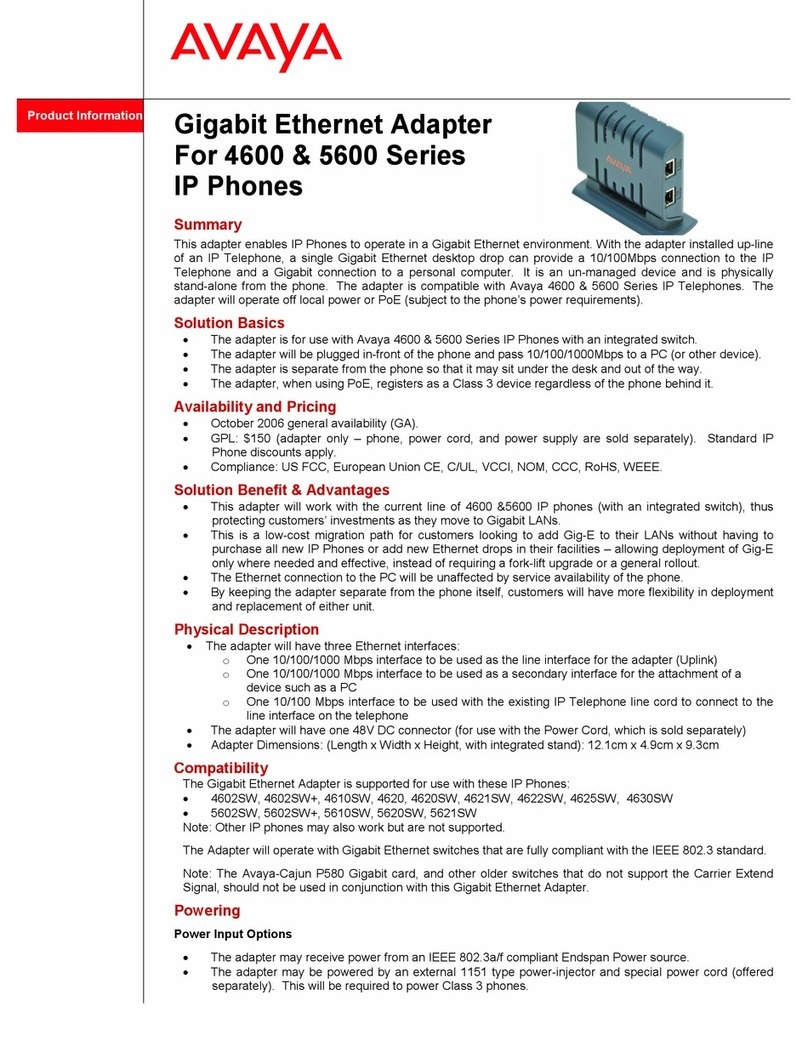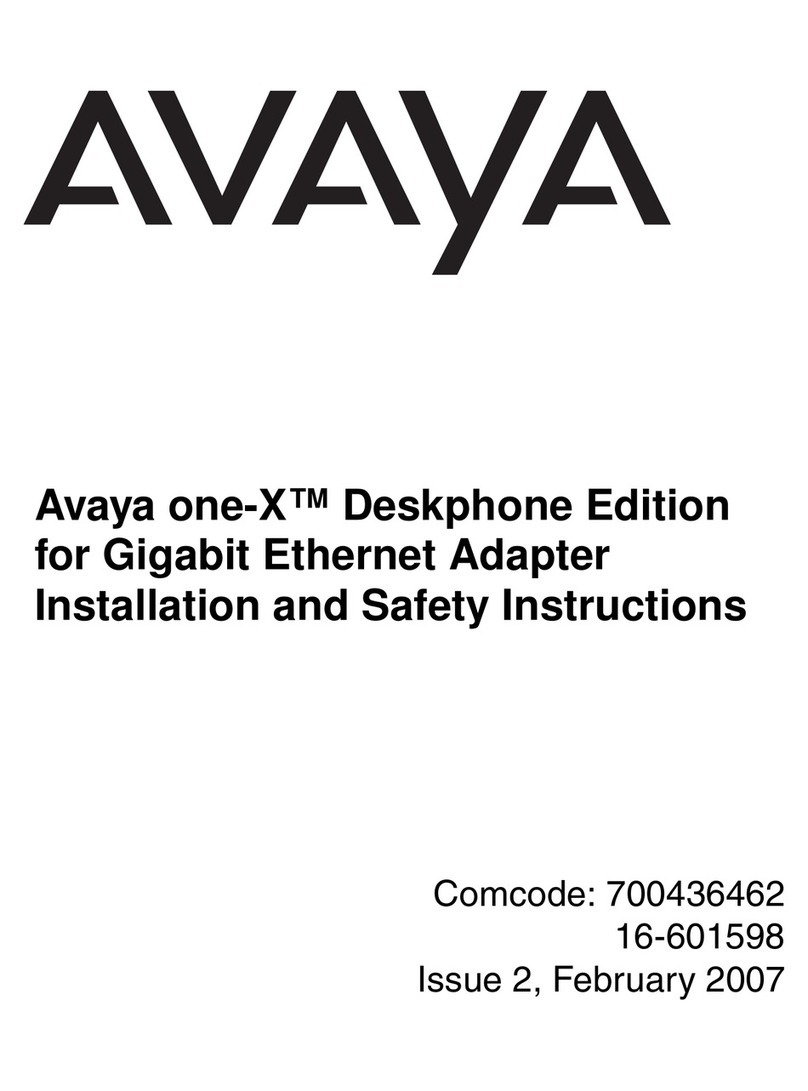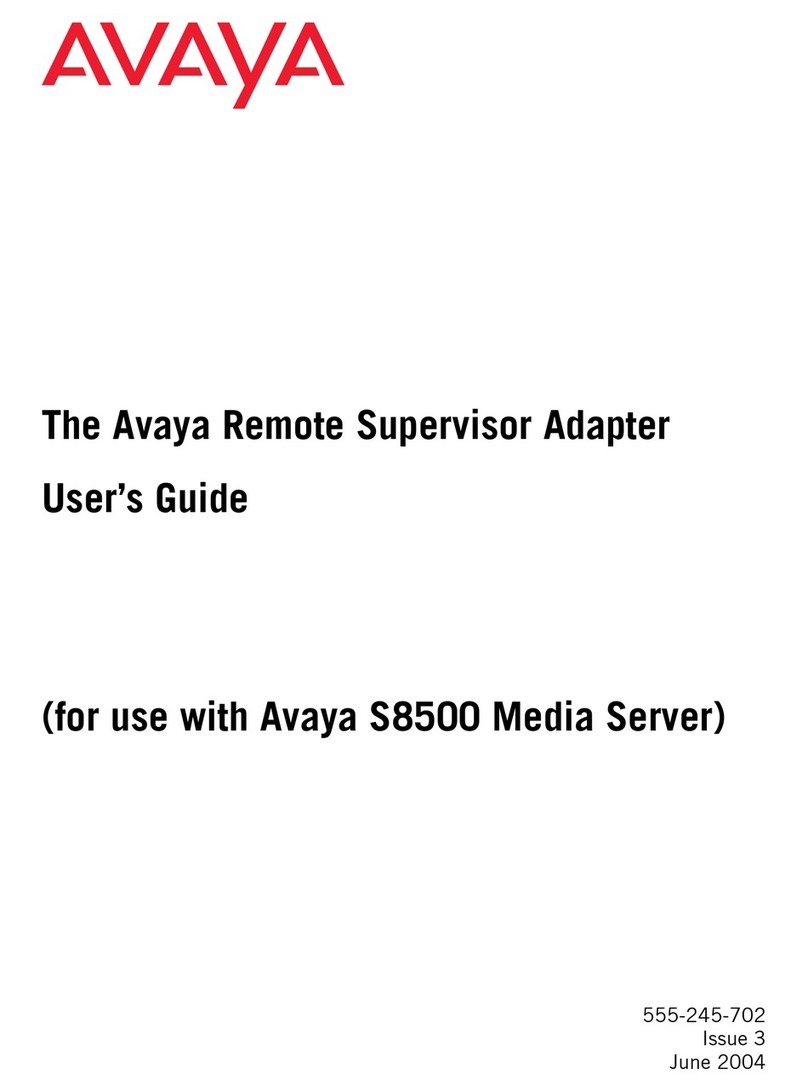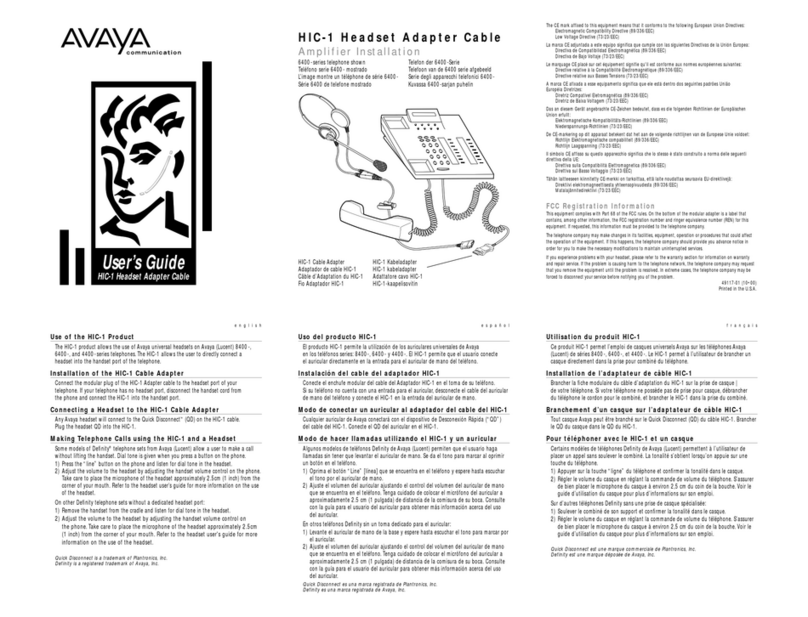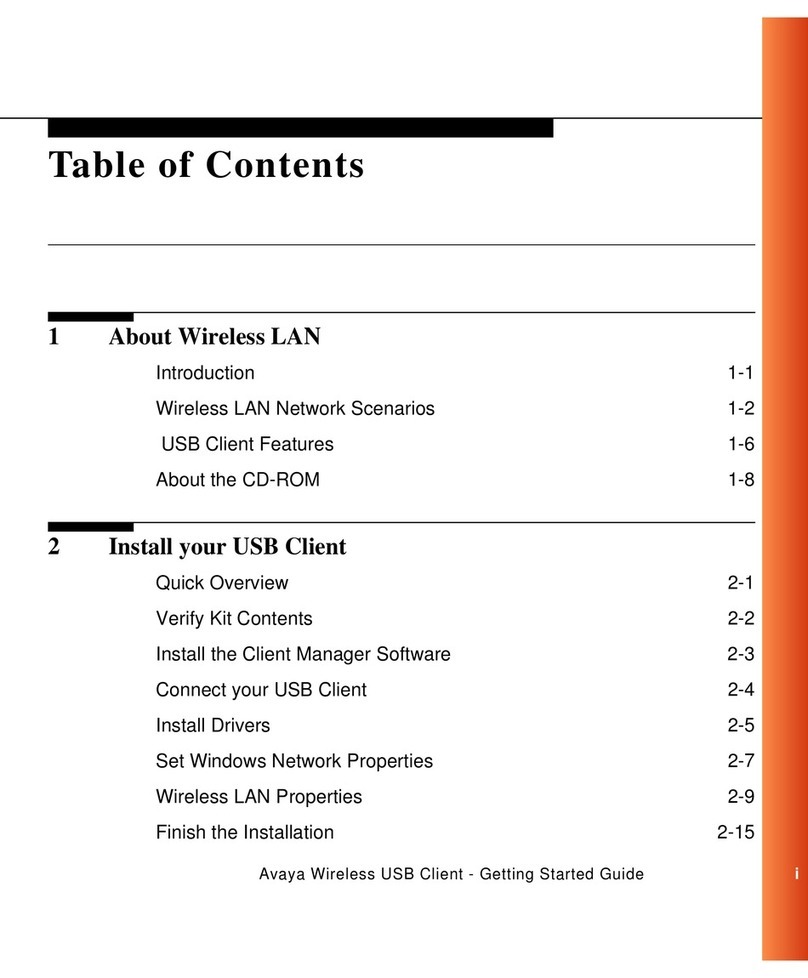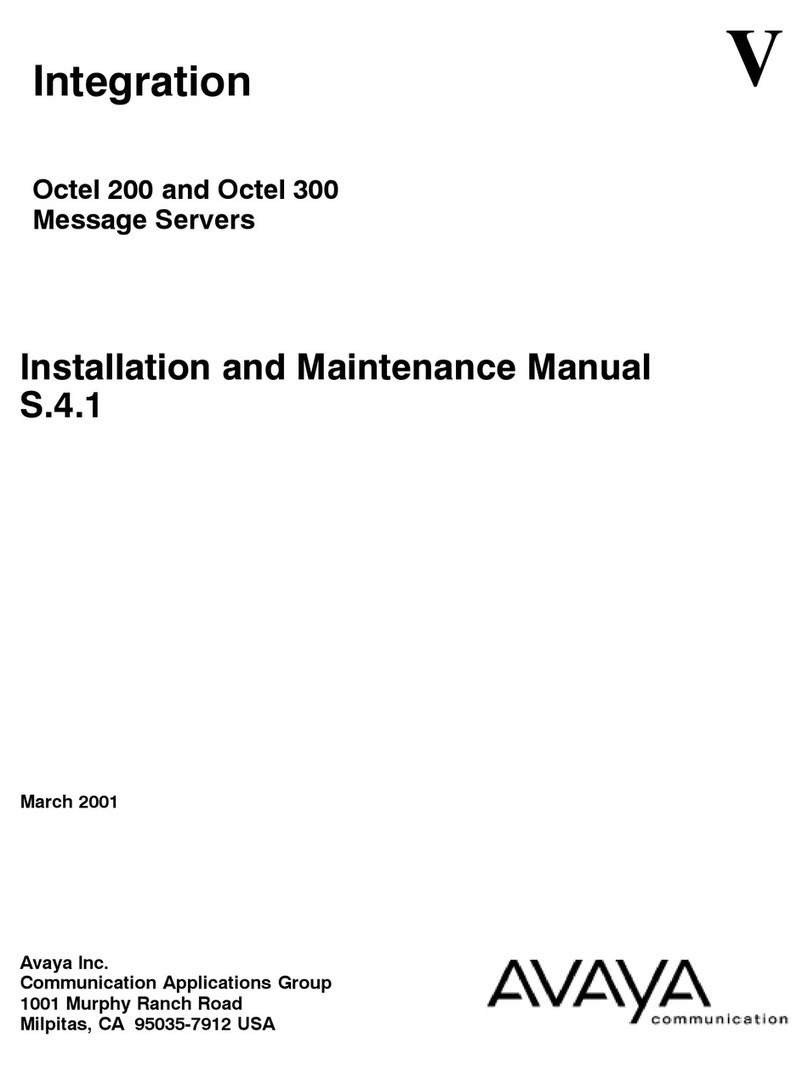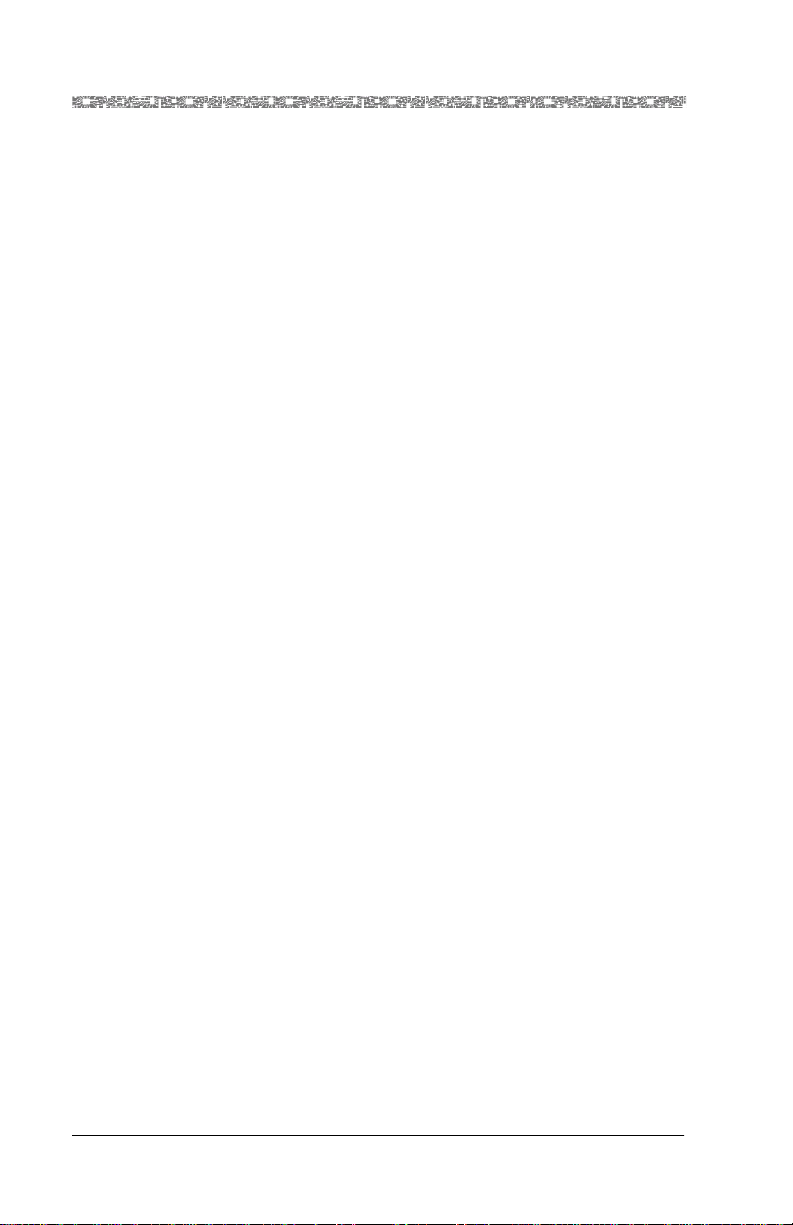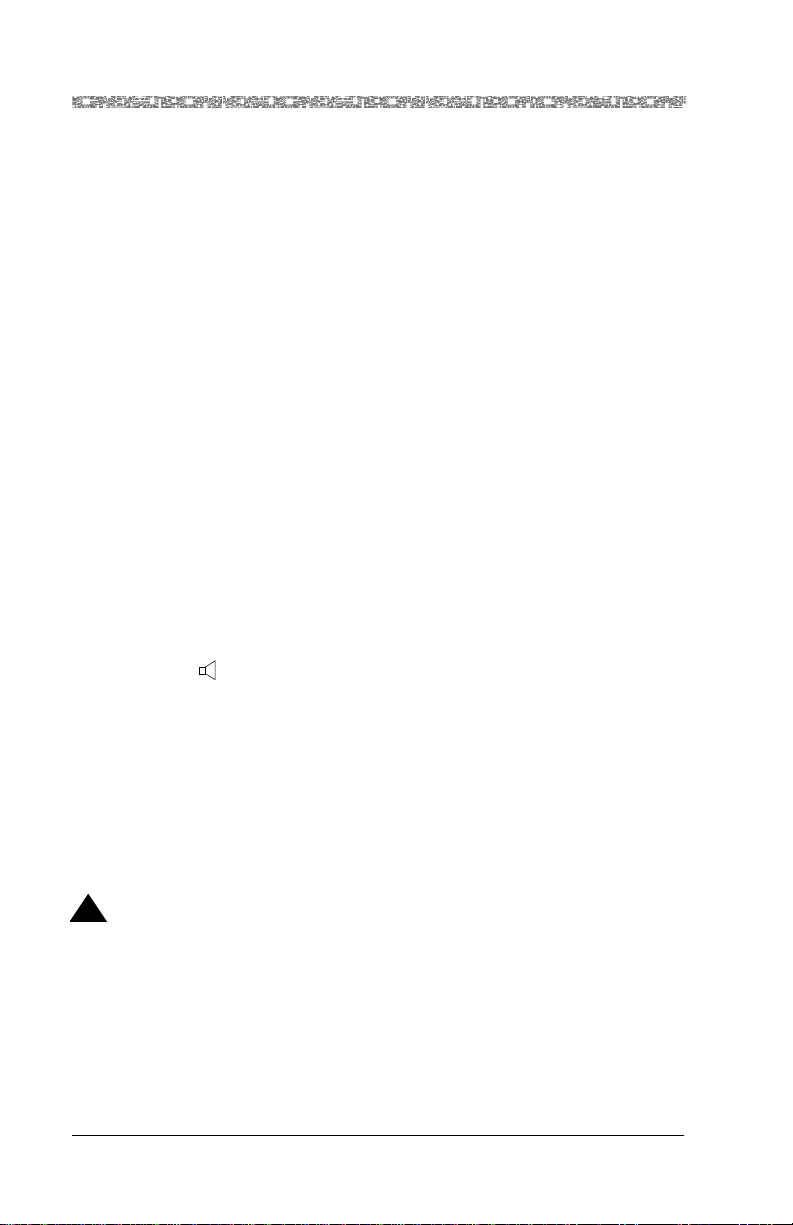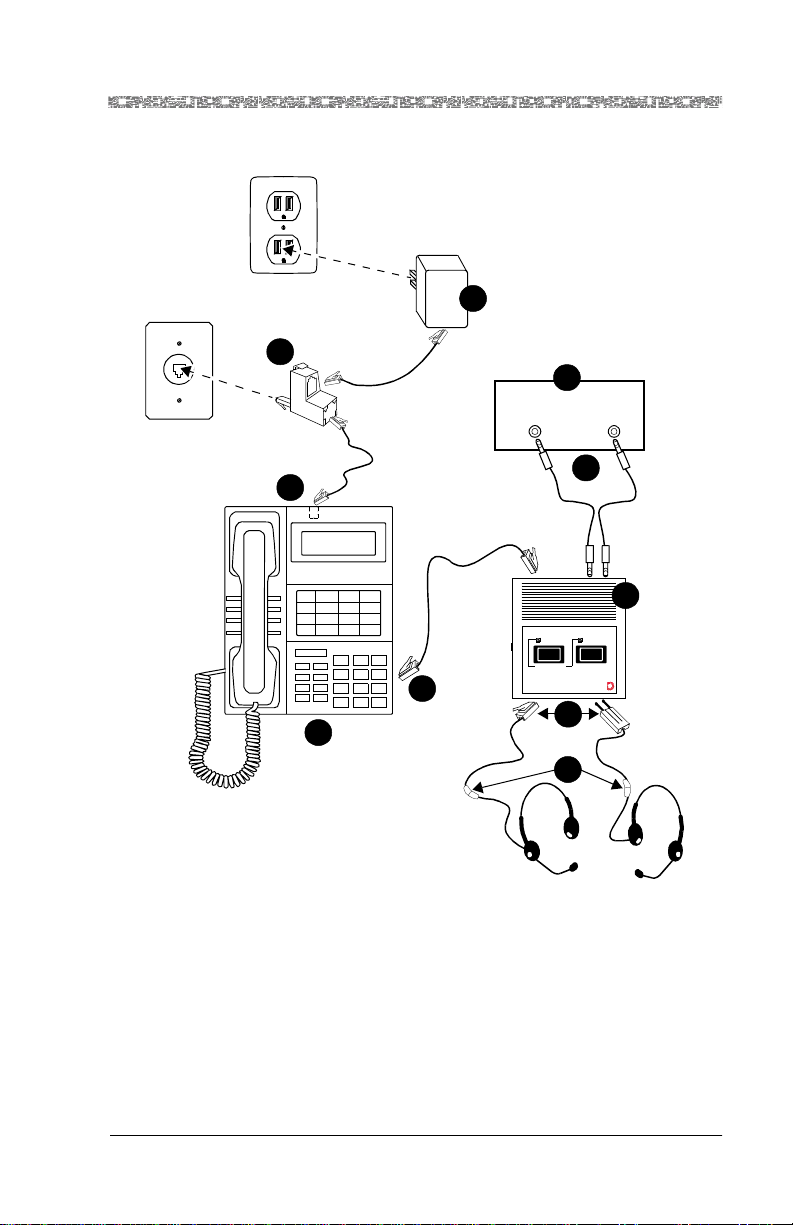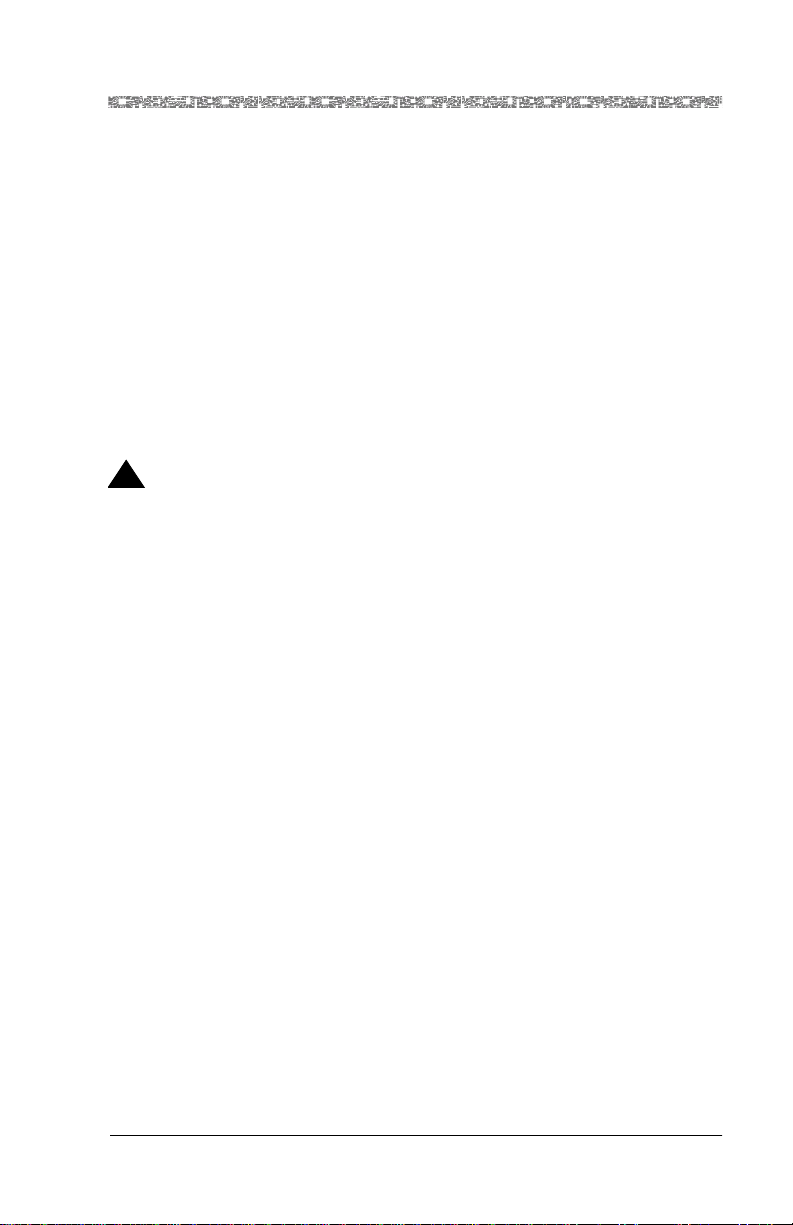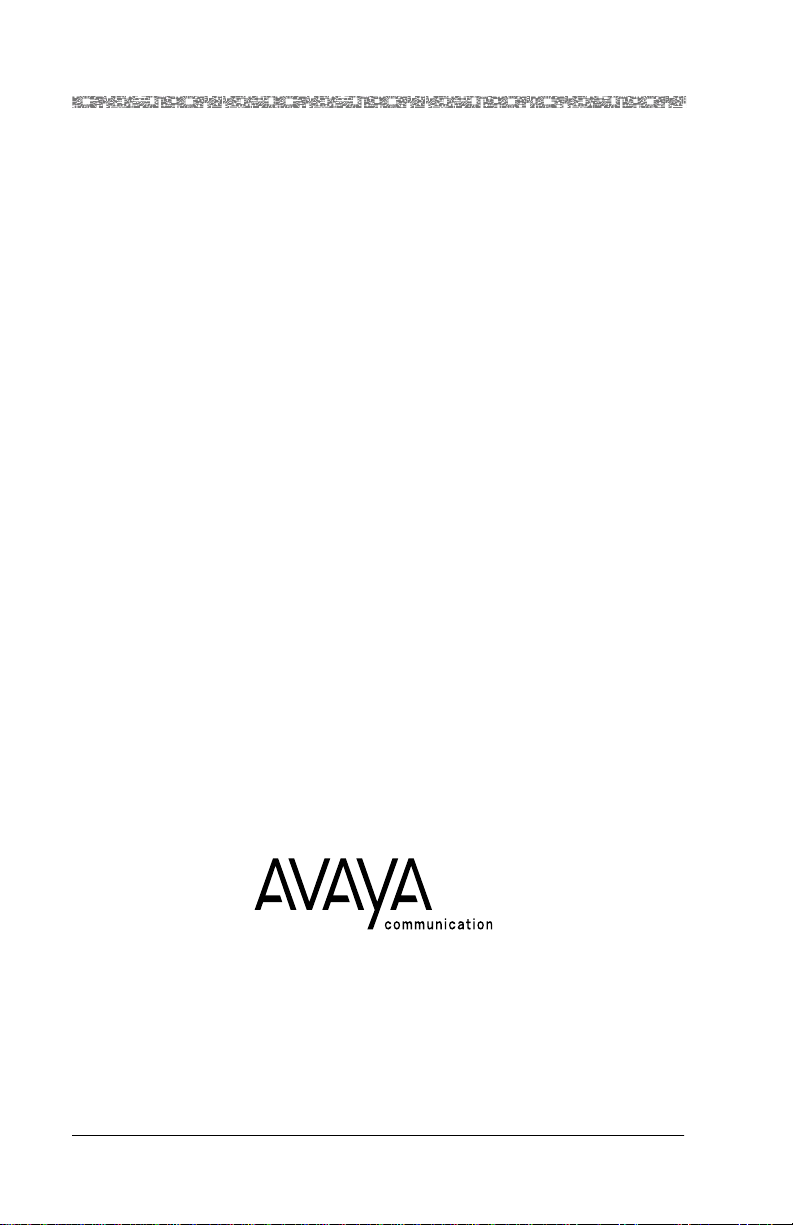Installing the Headset Adapter
Installation and User’s Instructions 555-015-1736Issue 1, February 1999 Comcode 108458878
Installing the Headset Adapter
Use the following procedures to connect the headset adapter to the telephone.
For a full installation diagram of all components, see Figure 3.
1 Place the headset adapter (shown as 3 in Figure 3) near the
telephone (7) to which it will be connected.
2 Connect the headset in the following manner:
aTo install a direct headset, plug the quick-disconnect (QD) connector (5)
on the headset into the QD connector on the supplied modular cord.
Insert the modular plug (4) into the direct headset interface on the front
left of the 500AM Headset Adapter.
bTo install a headset with an external Plug-Prong adapter, plug the QD on
your headset (5) into the QD of the Plug-Prong adapter. Insert the Plug-
Prong adapter (4) into the Plug-Prong headset interface jack on the
front right of the 500AM Headset Adapter.
Note: Headsets in both the Modular and Plug-Prong adapter interfaces
can work simultaneously such as for the supervisor monitoring
option often used in a Call Center environment.
3 Plug one end of the D8AC modular cord into the keyed Adjunct interface on
the back of the adapter.
4 Plug the other end of the D8AC modular cord into the jack labeled Other,
Adjunct, or (speaker) on the bottom of the telephone (6).
5 Connect the D8W cord from the bottom of the telephone (8) to the small
white 400B or 400B2 adapter (9). Plug the 400B or 400B2 adapter into the
DCP wall jack. Connect the D6AP cord to the power supply (10) and plug
the power supply into the AC wall outlet.
6 Install the direct headset external audio interface using 3.5 mm stereo cables
(2) supplied with your Audio Interface Kit. Connect the SPKR and MIC
ports on the 500AM to the headphone output and microphone inputports,
respectively, of your external audio equipment (1).
!CAUTION:
When the telephone is on-hook, the direct headset is connected directly
to any installed external audio devices. Care should be taken in setting
the headphone output and microphone input levels on these devices for
comfortable listening and sufficient speech transmission with the
headset.