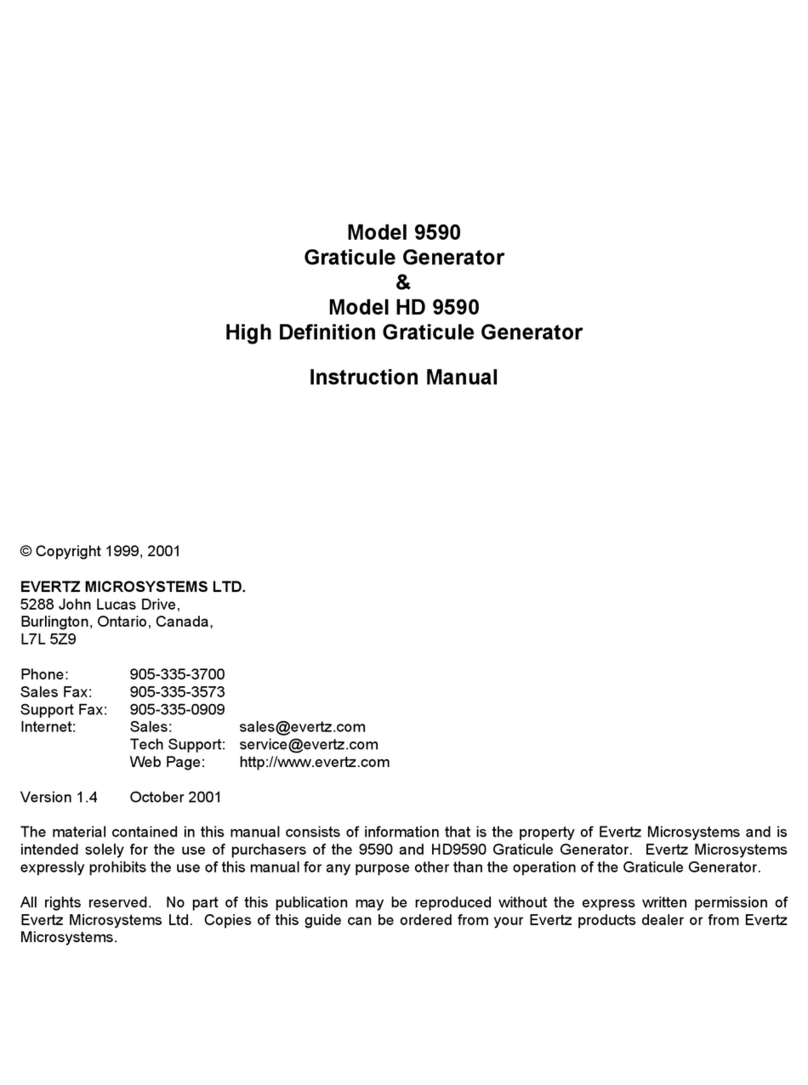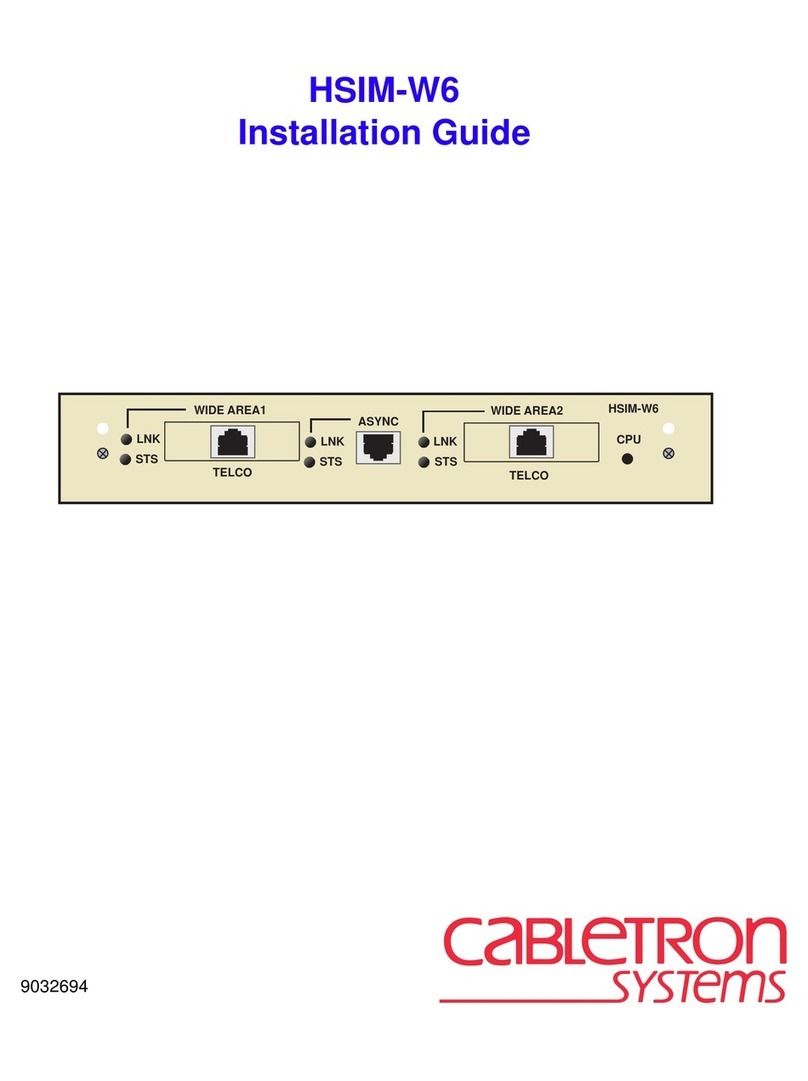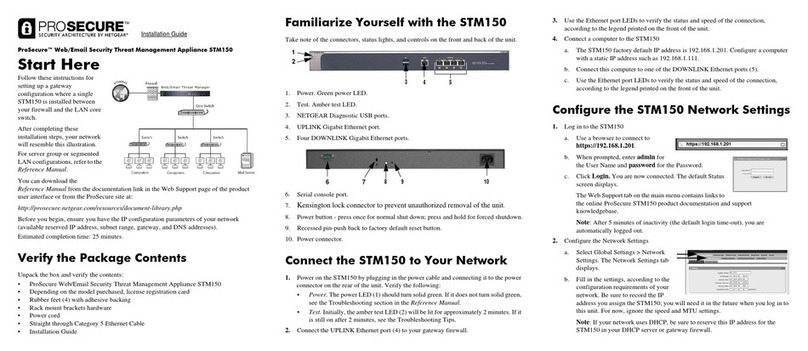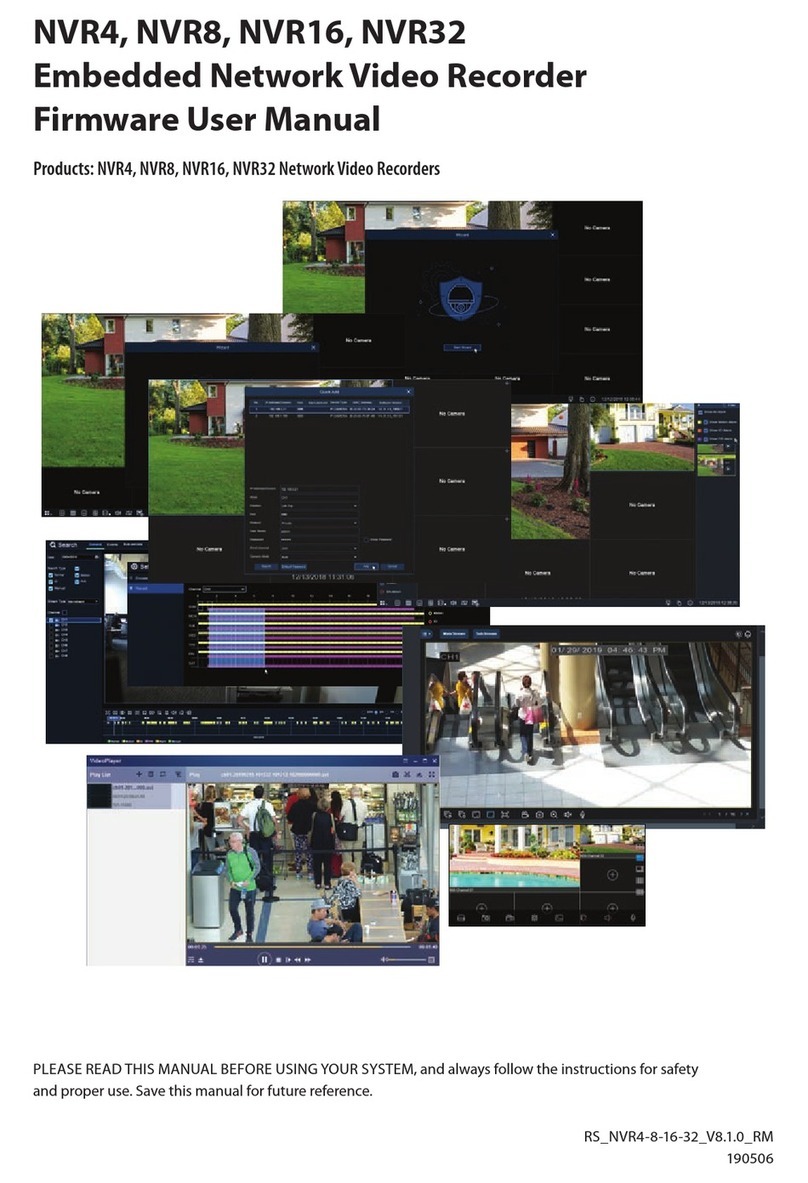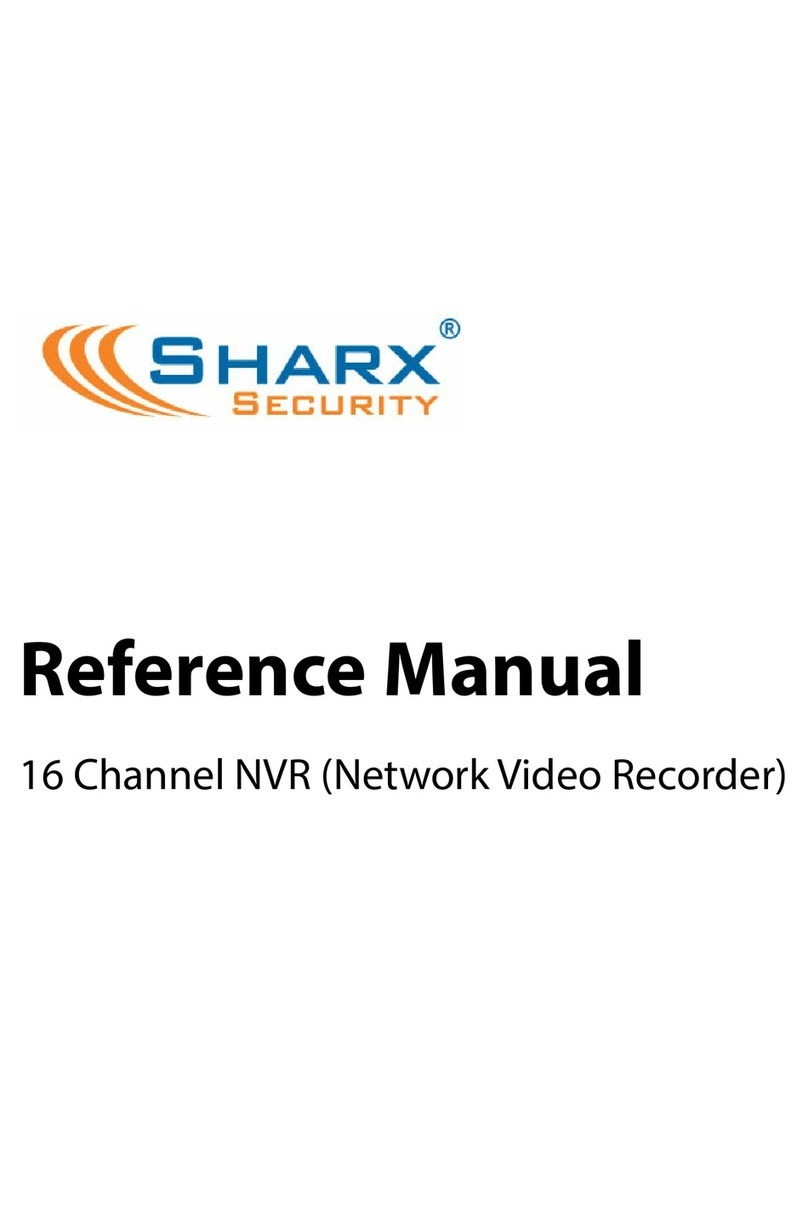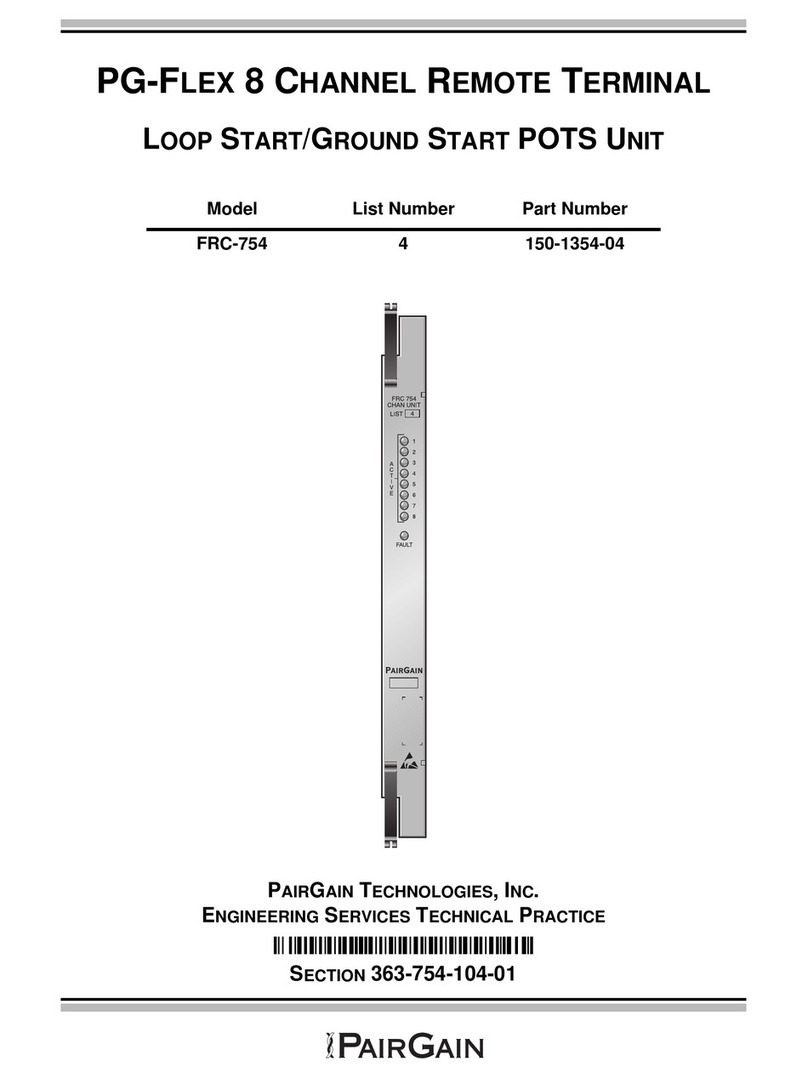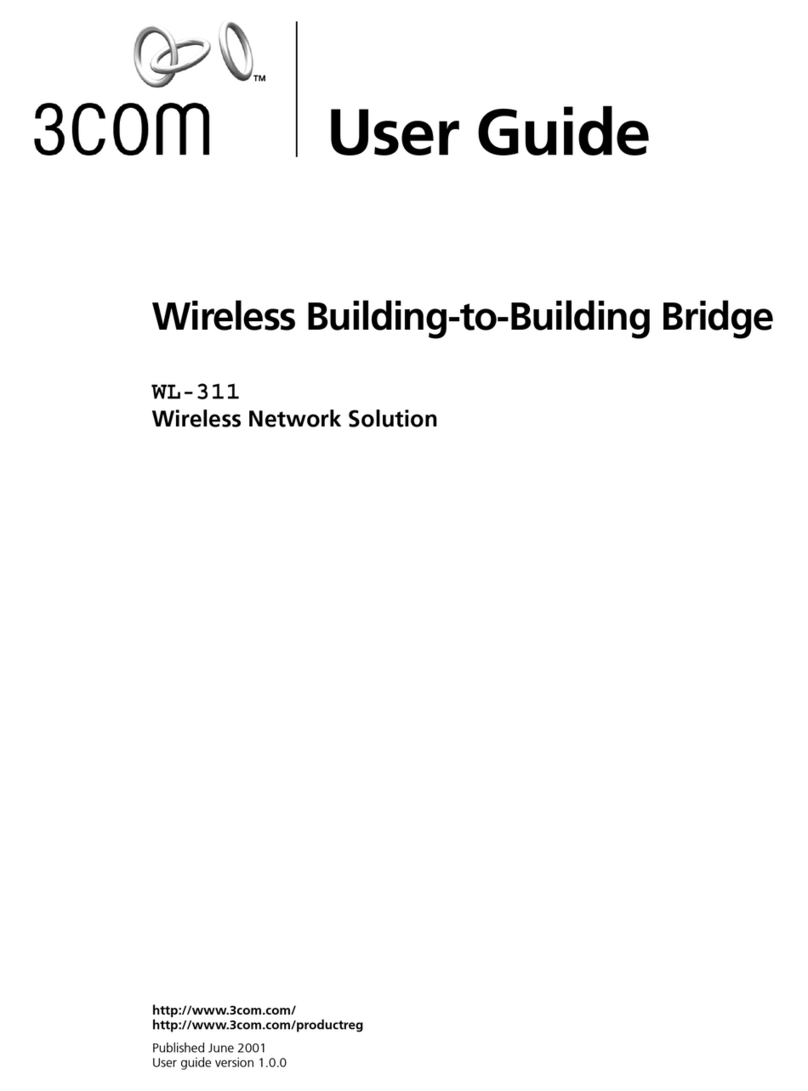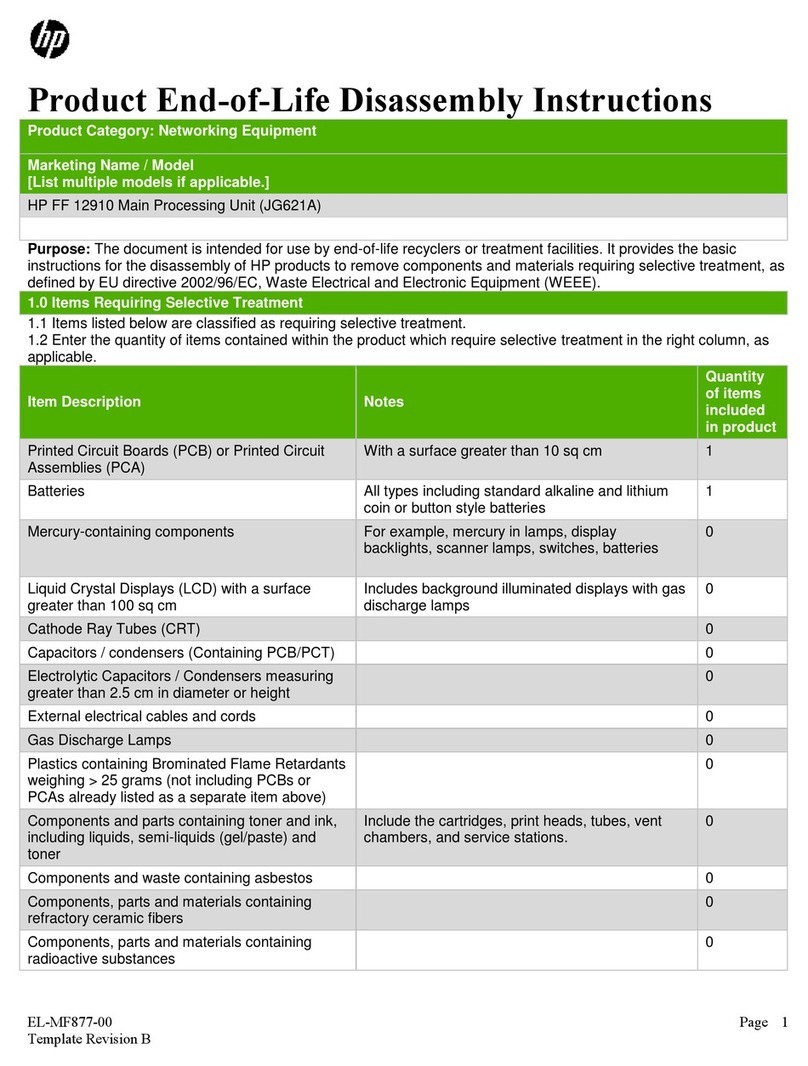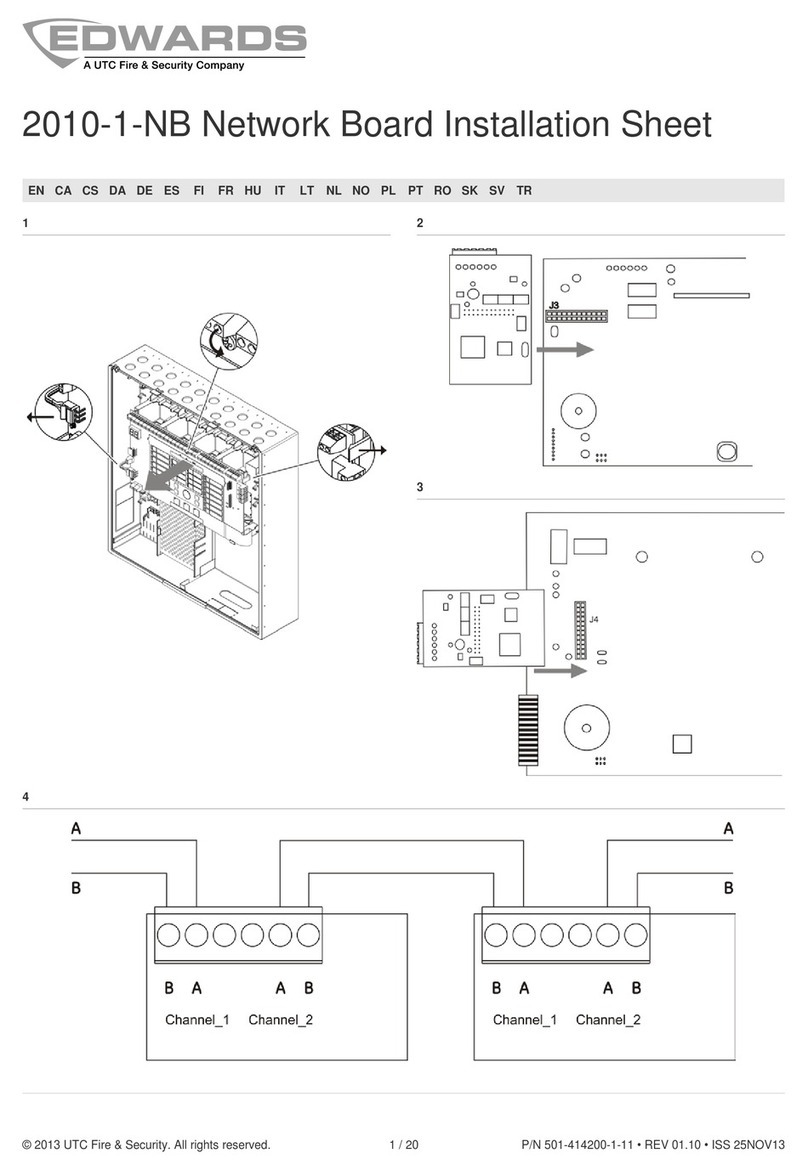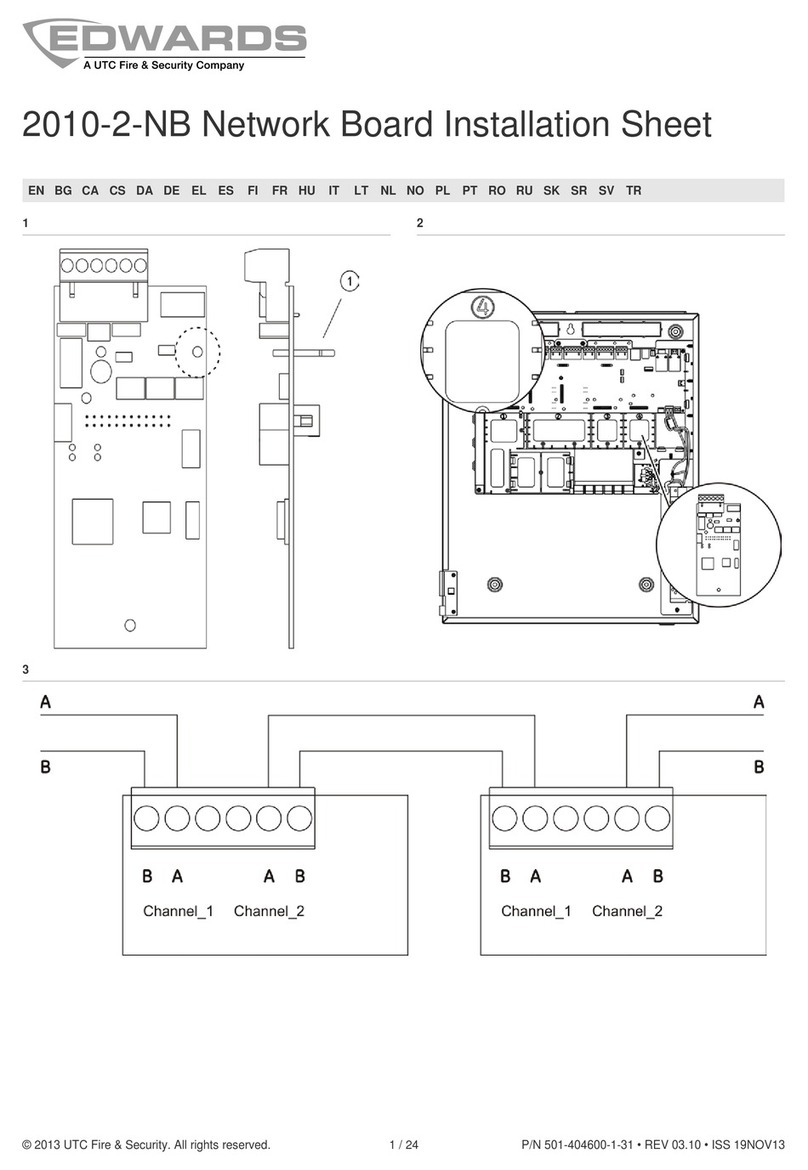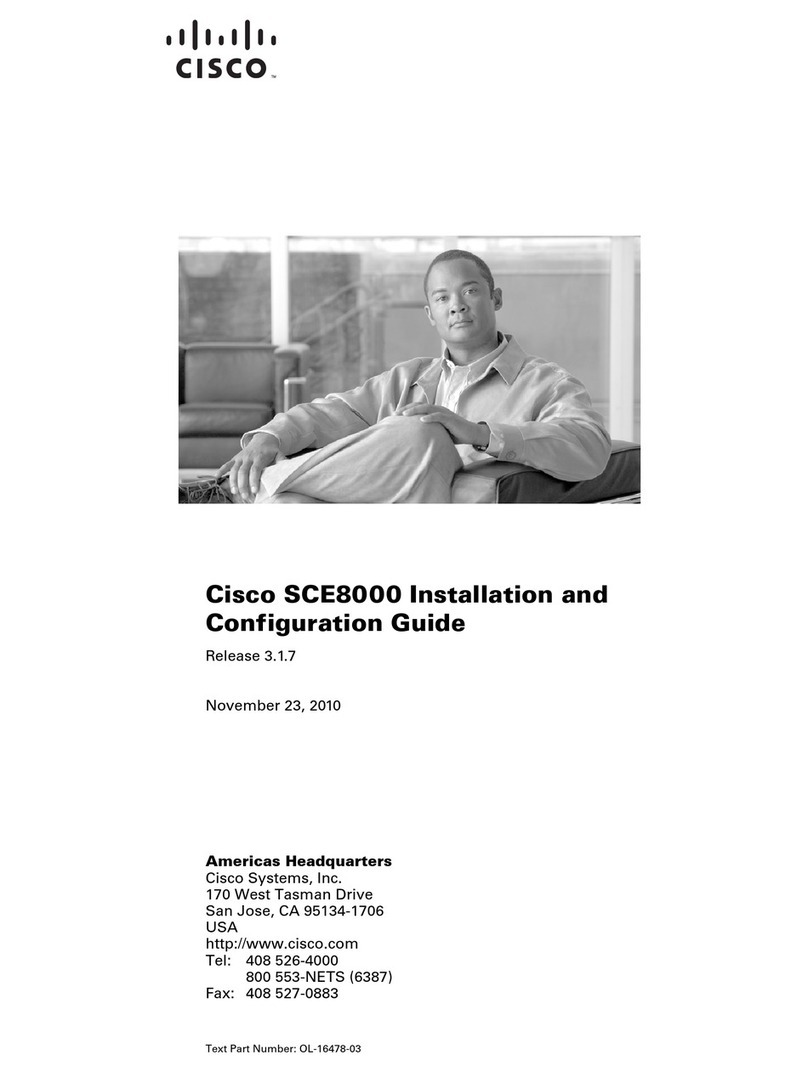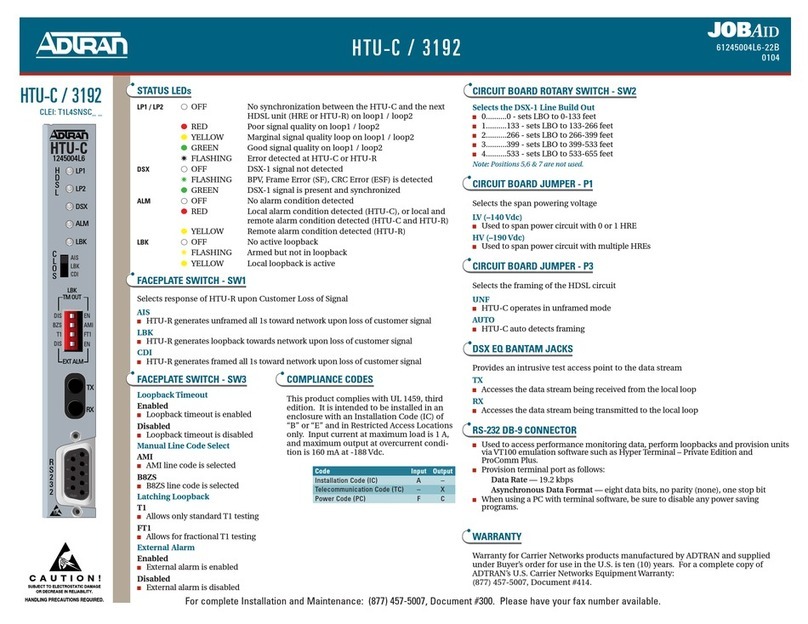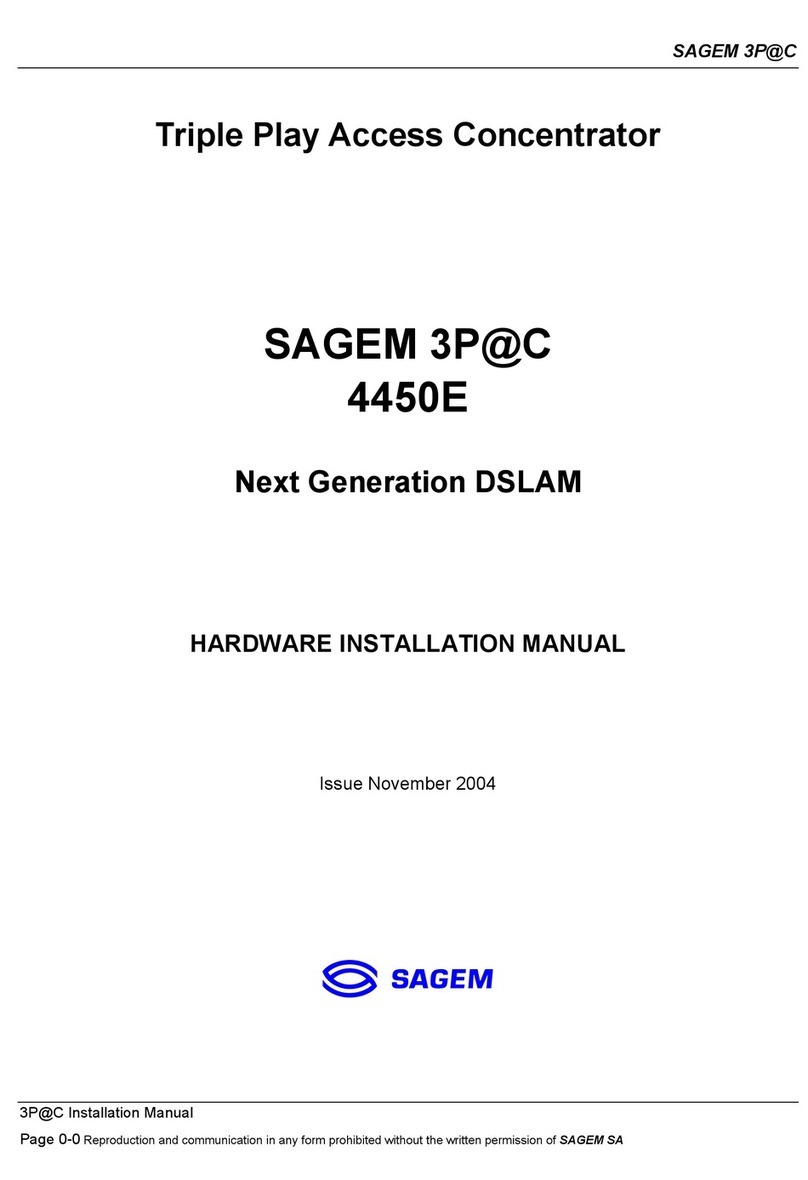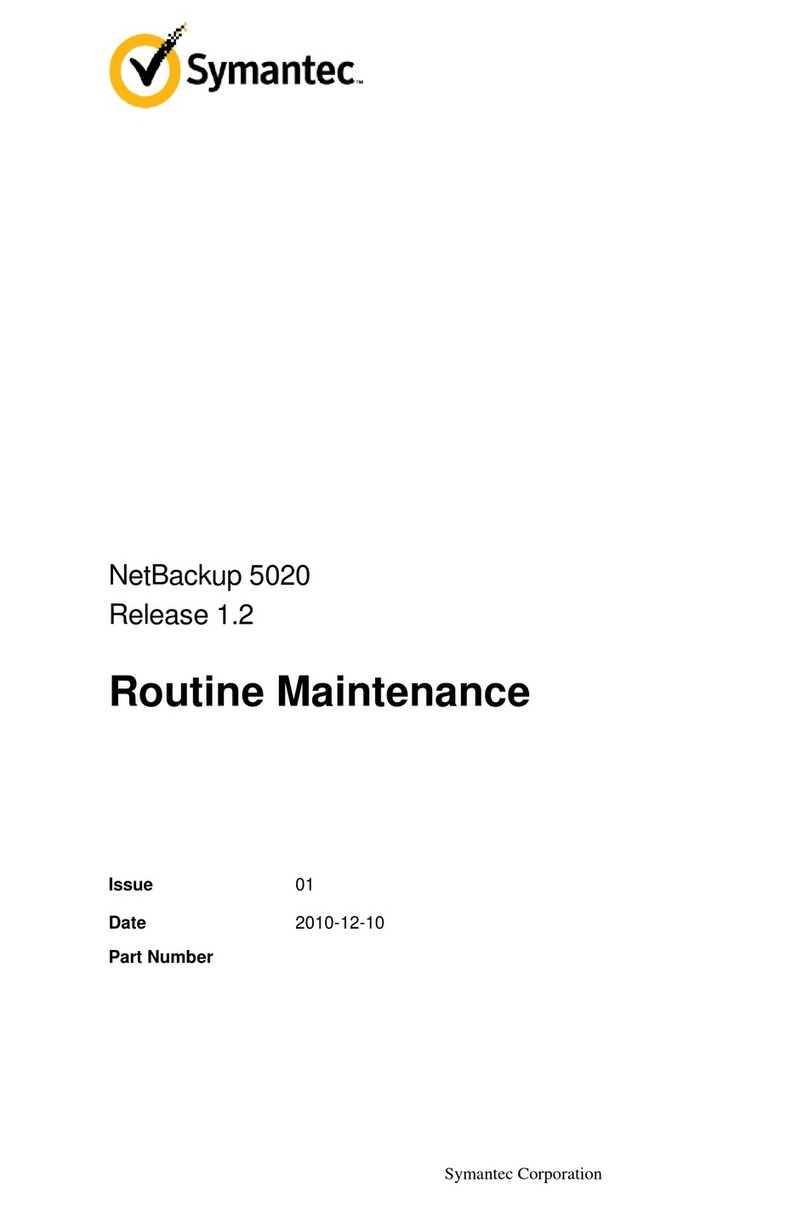© 2013 UTC Fire & Security. All rights reserved. 1 / 2 P/N 3100977 • REV 03 • REB 04FEB13
FW-NIC Network Interface Card
Installation Sheet
Description
The FW-NIC card is used to connect a FireWorks UL4 (or
later) computer to an Ethernet LAN. It is capable of transfer
speeds of up to 100 Mbps/sec. Full duplex support means that
the card can simultaneously transmit and receive information
at these speeds.
The FW-NIC card complies with 10BaseT Ethernet and
100BaseTX Fast Ethernet standards, is capable of full and
half-duplex communications, complies with plug-and-play
specifications, auto-negotiates to determine the optimal
transmission rate, and supports 32-bit PCI Bus Master for high
performance and low processor utilization.
Installation
WARNING: To avoid electrical shock, unplug the FireWorks
computer from the electrical outlet before removing the
computer cover.
Caution: Hold the FW-NIC card by its edges or by its metal
mounting bracket. Do no touch the components or the
connector contacts.
To install the FW-NIC card:
1. Turn off the computer and unplug the AC power cord.
2. Disconnect all peripheral devices (monitor, mouse, etc.)
and cables from the rear of the computer.
3. Remove the computer cover.
4. Remove the filler bracket from the expansion (slot 7). See
Figure 1. Save the screw for use later.
If replacing an existing card, remove the card.
5. Position the FW-NIC card above slot 7. Make sure that the
card is aligned with the connector and that the bottom of
the bracket is aligned with the slot between the computer
motherboard and the case.
6. Press the FW-NIC card into slot 7. Make sure the card is
fully seated into the connector and the card bracket is
flush with the alignment bar.
7. Secure the card to the alignment bar using the screw from
the filler bracket.
8. Replace the computer cover.
Figure 1: FireWorks UL4 computer
After installing the FW-NIC card, connect the computer to the
LAN and turn the computer on. Verify the LED above the cable
connector is on or blinking.
If the LED shows no sign of activity, make sure that all devices
are turned on and that the network cable is properly connected
at both ends. Also make sure that your network cables comply
with EIA/TIA568 and Category 5 specifications.
If problems persist, turn off all devices and disconnect all
plugs. Wait at least ten seconds then plug the devices back in
and turn them back on.
Specifications
Bus type PCI
Form Factor Standard profile
RJ-45 ports 1
Data rate 100 Mbps, max.
Cable type Category 5, min.
Operating environment
Temperature
Relative humidity
32 to 120°F (0 to 49°C)
0 to 93% noncondensing
Contact information
For contact information, see www.edwardsutcfs.com.