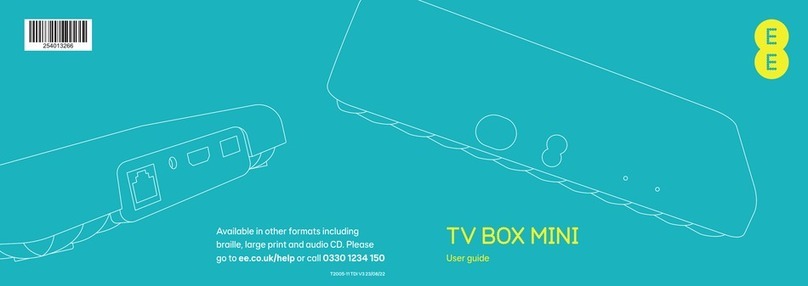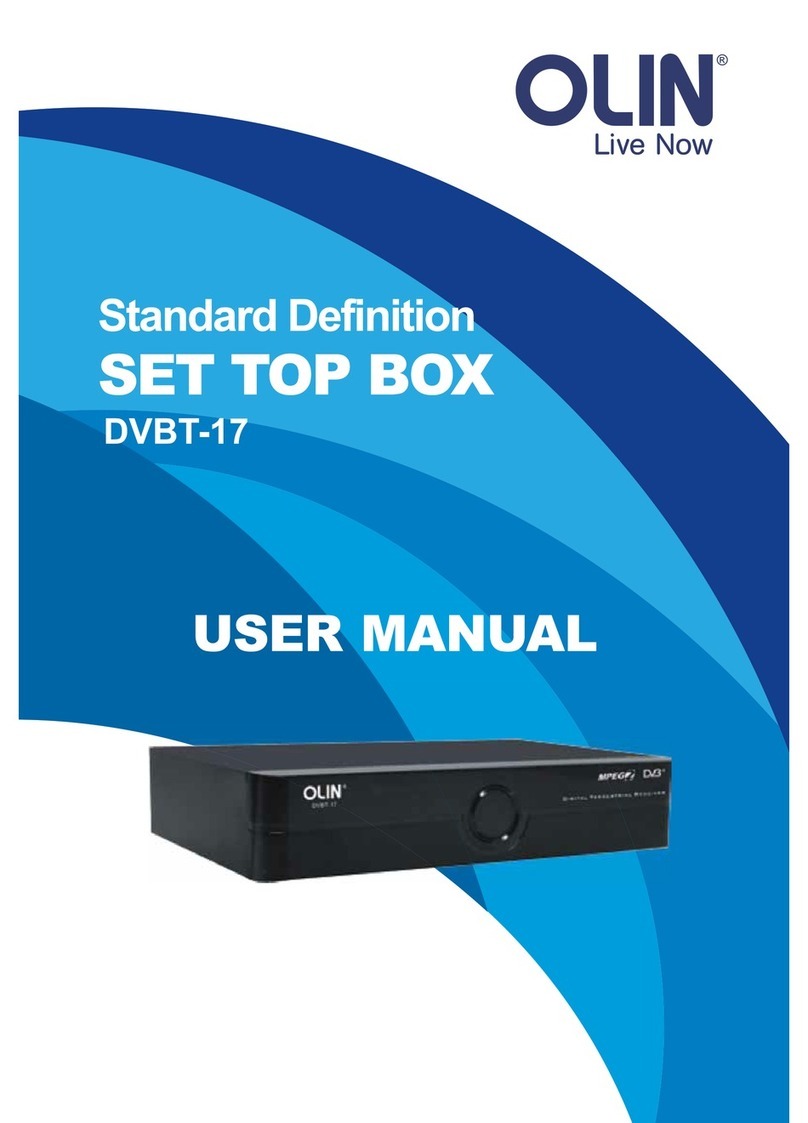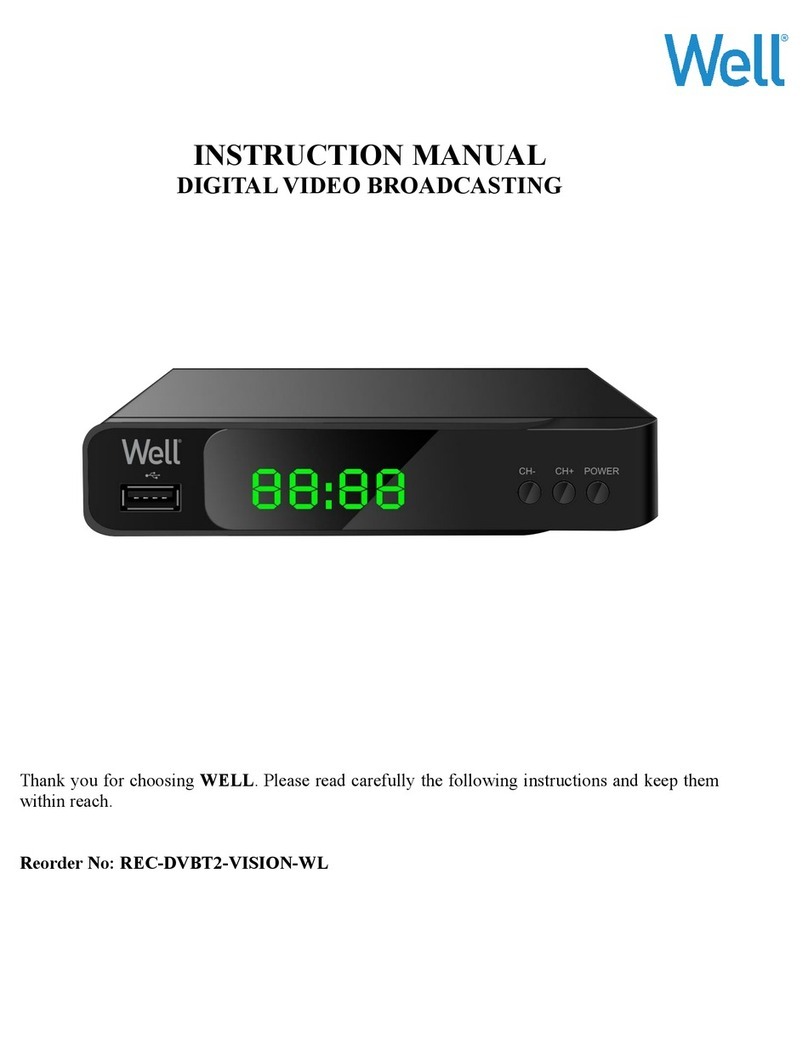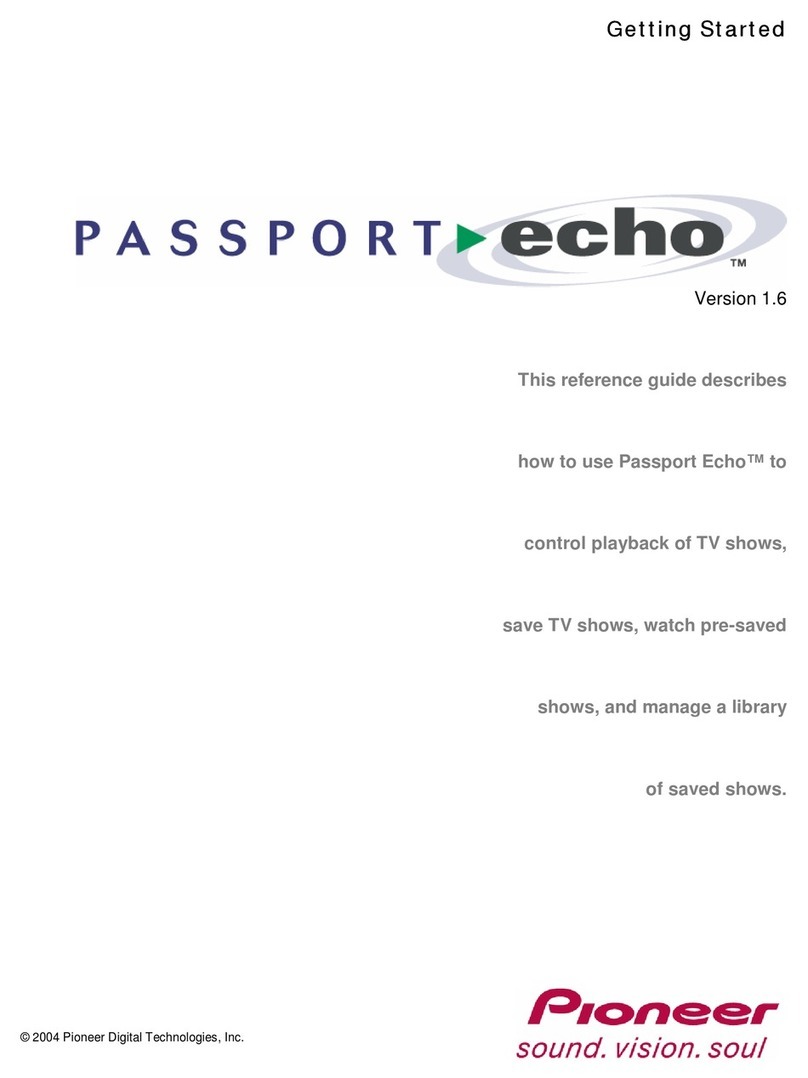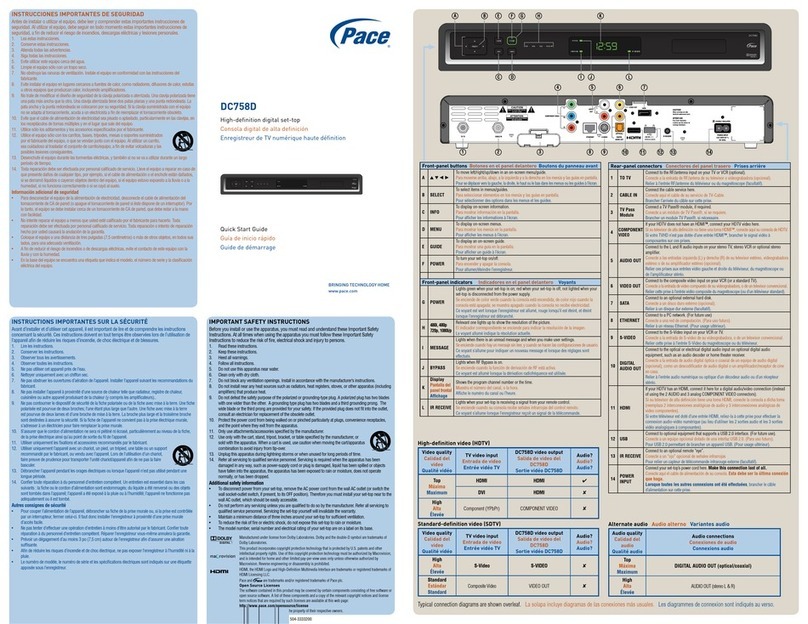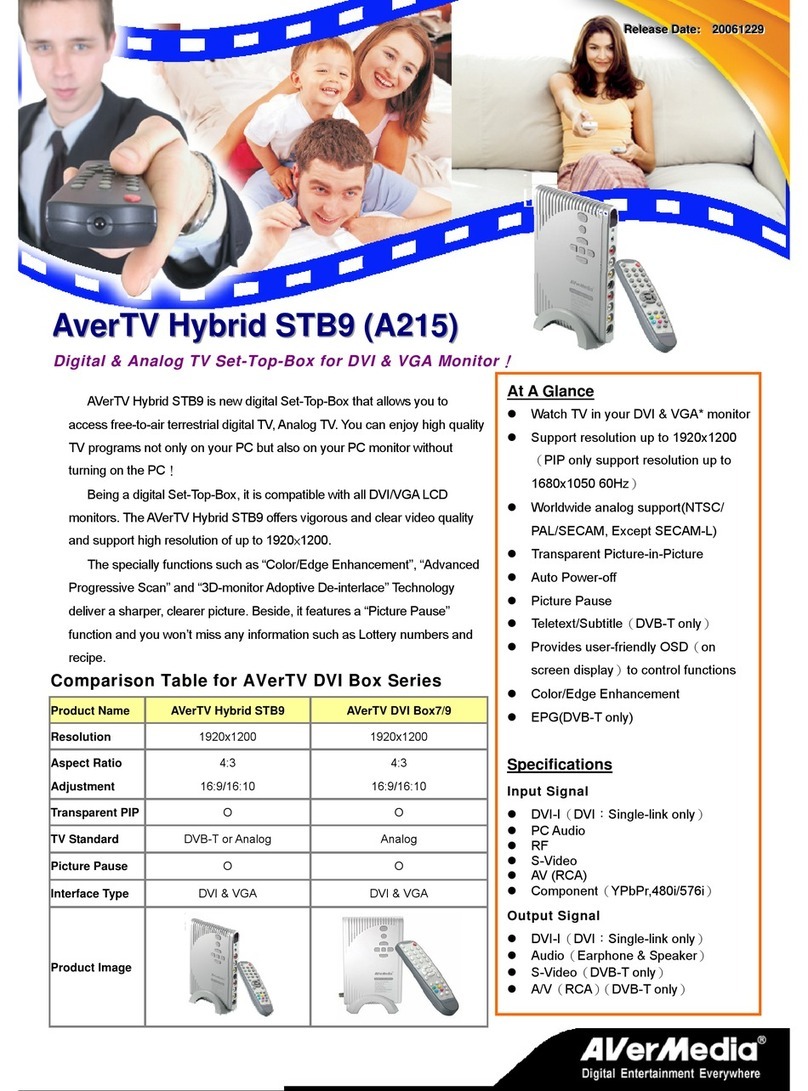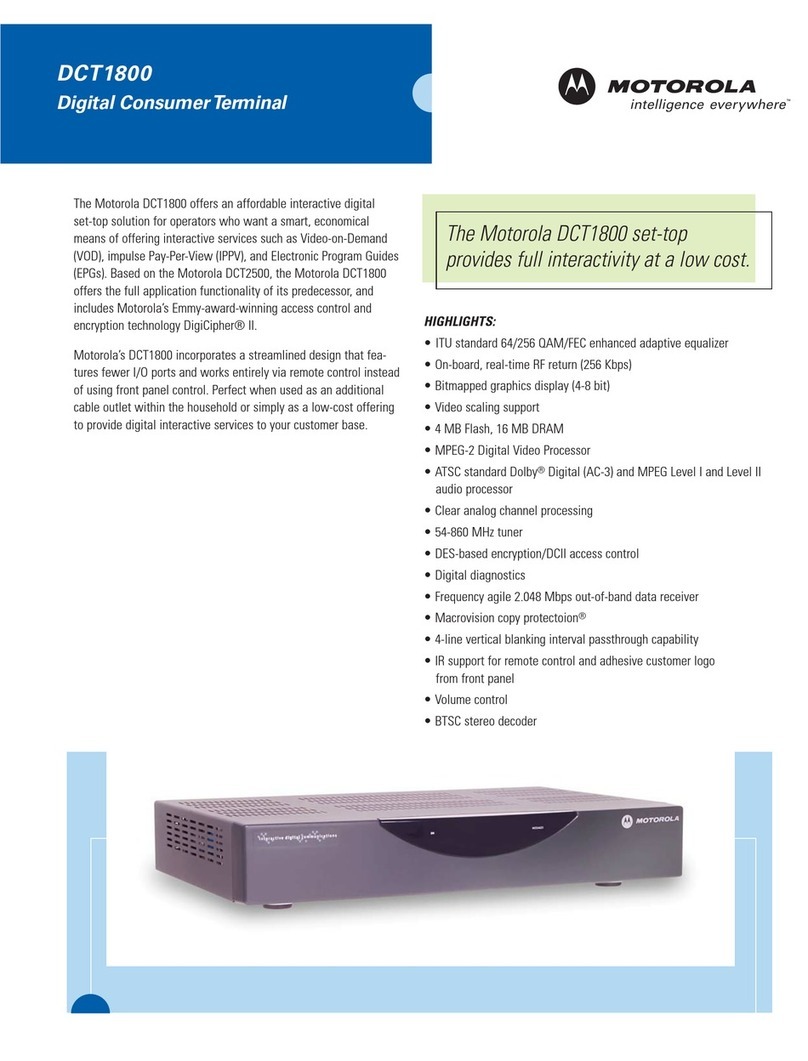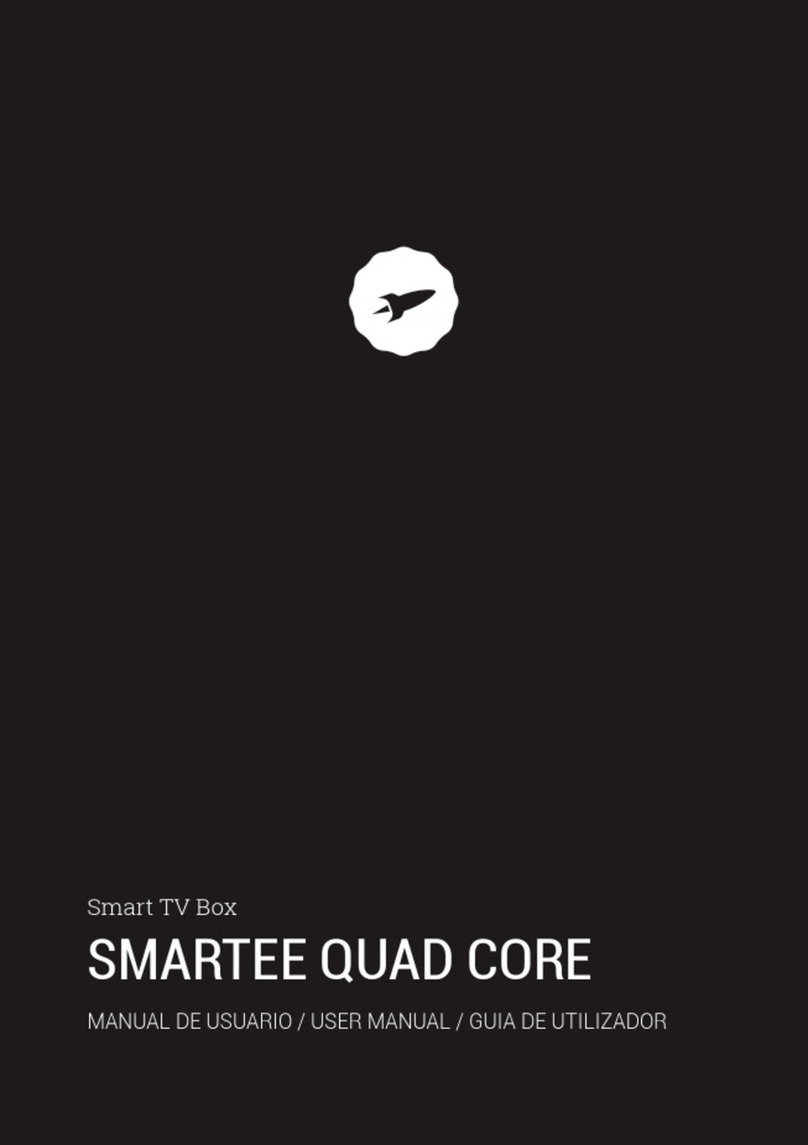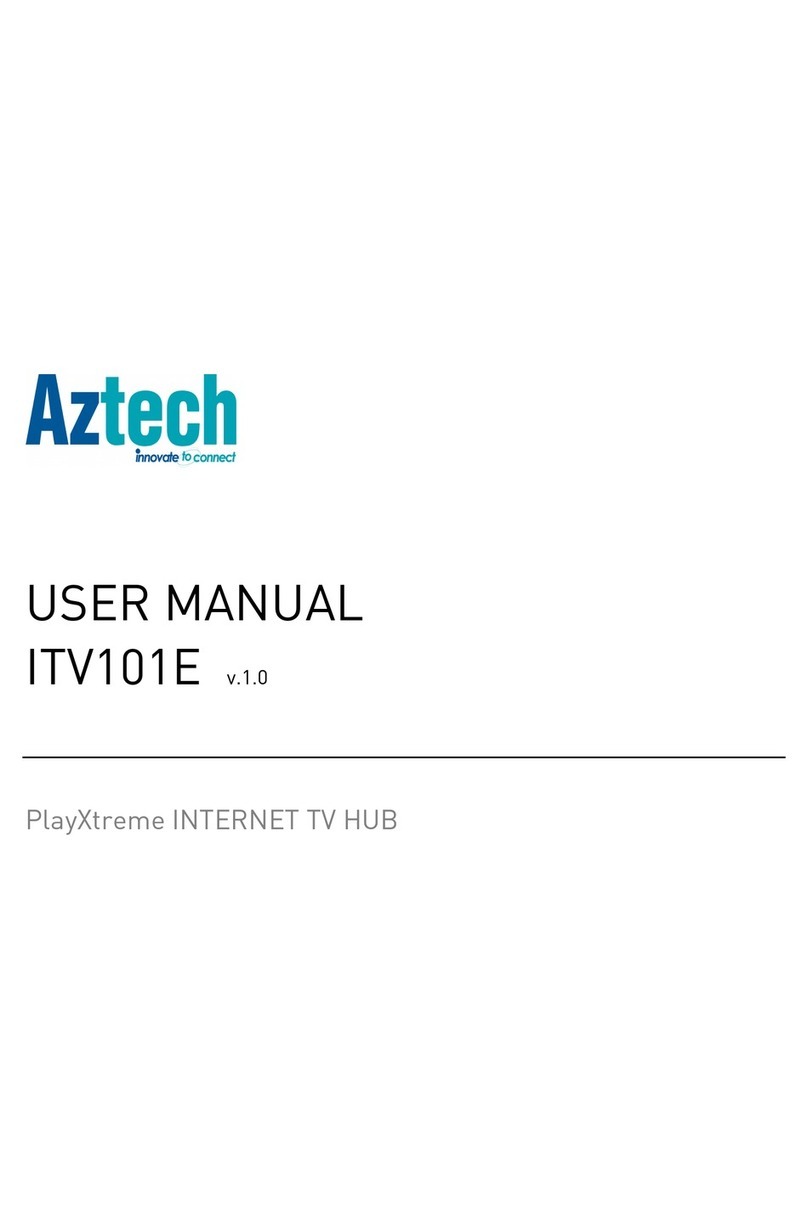EE RTIW387 User manual

User guide
Available in other formats including
braille, large print and audio CD. Please
go to ee.co.uk/help or call 0330 1234 150
T2005-10 TDI V2 21/07/22
TV Box Pro

Over the next few pages you’ll find everything you
need to get your EE TV Box Pro up and running.
WELCoME To EE TV
Contents
Getting started 2
Your remote 5
Parental control and payment PINS 6
Using EE TV 7
EE TV App 7
What your TV Box lights mean 8
Accessibility tools 9
Need some help? 10
1

2
Plug in (optional)
If you want to stream via the internet,
go straight to step 2.
If you have an aerial, plug it into the
blue aerial socket and your HDMI®
cable into the purple socket
(see page 4).
Depending on your TV, you might need
to use a specific HDMI port for Ultra
HD and HDR.
To get the best possible picture quality,
make sure you use the HDMI cable we
sent you.
Visit ee.co.uk/help for
more information.
GETTING STArTED
Choose how you want
to connect
You can connect your TV Box to your
Smart Hub using either WiFi or ethernet.
A: Connecting by WiFi?
The range of the TV Box can vary
significantly depending on location,
obstructions and interference.
Place your TV Box no more than one
wall, ceiling or floor away from your
Hub or Smart WiFi device and limit the
amount of electrical equipment and
other WiFi devices close to your TV Box.
For optimum WiFi performance the TV
Box should be set up within 5 metres line
of sight of your hub or Smart WiFi.
Go to step 3.
B: Connecting by Ethernet cable?
Connect your hub to your TV Box
(yellow socket) using the ethernet
cable we sent you (see page 4).
Set up your remote
Activate the batteries by removing
the protector strip and press the
power button. The remote control will
automatically pair with the TV Box and
programme itself to control your TV
as well.
Follow the on
screen instructions
Simply follow the on screen
instructions which will guide you
through the set up process and
introduce you to your EE TV service.
Important: before you set up your TV Box, make sure your broadband is up and running.
Power up
Plug your TV Box into the nearest
socket on the wall.
Press the power button on the
front of your TV Box to turn it on.
Important: use the power
supply unit provided in your
TV Box pack.
3
1 2 3 4 5

More
Access to accessibility features
like audio description, subtitles
and zoom.
Search
Search for content across all TV
and on demand players.
Guide
See what’s on TV and radio for the
next 7 days.
Record
Record a one-off programme or a
whole series. Can also be used to
delete recordings.
Numeric keypad
Can be used to type in letters and
to jump through recordings, for
example, 1 = 10%, 9 = 90%.
Smart Hub
Aerial cable (not supplied): Go straight to step 2 if you don’t
have an aerial and are going to stream via the internet
Aerial
wall socket
Power Aerial
in
Aerial
out
SPDIF Ethernet HDMI USB
HDMI cable
(connect to TV)
Use for connecting to some
surround sound kits. For more
information please visit our
FAQs on ee.co.uk/help
Use for connecting some
accessibility devices.
For more information
please visit our FAQs on
ee.co.uk/help
Reset Key
This button is used when resetting your
TV box. To find out how to use it go to
ee.co.uk/help
54
YoUr rEMoTE
On/off
To switch off your TV, press and hold.
Source
Use to select your TV box and switch
between devices connected to your TV.
Home
Brings up the main menu, apps
and recordings.
Your remote uses Bluetooth to control
your TV Box. It can only be paired to
one TV Box at a time. You can also use
it to control most TV’s, so there’s no
need to use separate remotes.
Volume
Controls your TV volume when paired.
Coloured buttons
Look out on-screen for the coloured
buttons as these allow quick navigation
to certain features and screens.
1
2A: Connect your Hub to your TV Box via WiFi
2B: Connect your Hub to your TV Box via ethernet cable
2
Power supply cable (use power cable provided in box)
3

6
PArENTAL CoNTroL
AND PAYMENT PINS
Parental control PIN
To control access to programmes
with an age rating.
The default PIN is 1234.
You can change it at any time in
(Settings).
If you forget your parental control
PIN, go to ee.co.uk/help
Payment PIN
To buy films or TV shows on the EE
Player. You can have the same PIN
for both if you like.
If you forget your payment PIN,
call us on 0330 1234 150 or go to
ee.co.uk/help to find out how to
reset your TV box.
Note: You may need to set up other
PINs or passwords to access other
players like Amazon or Netflix.
Take control over what your kids stumble across
(and rent) by setting up parental control.
7
USING EE TV
You can record up to two programmes at once when your
TV Box is in ‘Internet Mode’. (If your box is in ‘Aerial Mode’
you can record four programmes at once.) When your TV
Box is full, it’ll automatically delete the oldest one you’ve
watched. You can lock an old recording to prevent this
from happening.
From the main menu you can access
live TV, on demand and manage
your recordings.
EE TV APP
Once downloaded, you can log in to the app with your EE or
BT ID to watch live and catch up content. You can also watch
recordings and TV shows you’ve purchased, offline.

9
WHAT YoUr TV Box LIGHTS MEAN
Front of your TV box
Power Status Data Record
Box on Aqua Off Off Off
Box on, recording Aqua Off Off Red
Box in standby Off Off Off Off
Box in standby, recording Off Off Off Red
When you press the buttons on the remote control,
the status light blinks aqua to confirm the command
has been received.
Status Record
Data
ACCESSIBILITY TooLS
Click the icon and you’ll find a range of
accessibility features to help you watch your
EE TV service:
• Audio Description
• Subtitles
• Sign language
Not all broadcasters allow these features, but if they do
you can turn them on/off in (Settings).
The screen’s appearance and text can be changed, too.
Click on Appearance and you can switch on High Contrast,
remove channel logos and remove transparency, which will
make the menus and text easier to read.
You can also use the Zoom feature to make text bigger in
the Guide (live channels) or in Apps (On demand channels),
which can be found in (More), and switched on or off
by selecting (OK).
Or you can use a UK USB keyboard, either alongside the
remote or instead of it, Just plug your keyboard into the
back of your TV box and use the keys like you would on a
remote control.
You can find out more about these at ee.co.uk/help
Grid 3 Software is available for Windows PCs and tablets,
which allows you to control your TV box with touch,
switch, eye gaze and pointing devices. Find out more at
thinksmartbox.com
8
Power

10 11
• If you need any help, ee.co.uk/help is a good place to go.
We’ve got common questions and answers that will help
you solve any problems you may be having, and other tips
with getting the most out of your service.
• If you’d like to get in contact with us then you can find all
of our details at ee.co.uk/contact-ee
• You can speak to us on the phone too.
Anytime between 08:00 and 21:00 Monday to Friday and
08:00 and 20:00 Saturday and Sunday. Call us for free
on 150 from a BT landline, or from an EE or BT mobile in
the UK. If you’re calling from any other UK provider, use
0330 1234 150 (charged at national rates). International
call costs vary.
NEED SoME HELP? SAFETY AND LEGAL INForMATIoN
Important safety and care instructions
Keep for future reference
Your TV box Pro (model RTIW387) from EE is manufactured to
comply with European safety standards. Please read the following
instructions carefully before installing and using it.
Installation and location
• For indoor use only in the UK
• Position all parts, including power adapters away from heat and sun (e.g. away
from radiators, window sill or other electrical equipment which can get hot)
• Keep area ventilated (e.g. don’t put in cupboards or back of sofas) and don’t
block any vents with objects or thick carpets
• Keep device flat on its feet at all times. Not standing it as designed could
cause overheating
• Keep device and cables out of young children’s reach
• Only use power adapters provided by EE for this specific device. See
ee.co.uk/help for further information or contact our helpdesk if you need
a replacement
• Electronic devices hate liquids; don’t place devices and power adapters in
damp areas or near sources of water or splashes
• This device uses wireless technology; check before using or installing
where restrictions may apply such as in hospitals
• The Ethernet port is intended to be connected to devices in the same
building and on the same earth circuit
• When connecting a USB peripheral device, respect the way of insertion
and don’t use force
• Product may cause scratches or marks if placed on fragile surfaces
(e.g. veneered wood or delicate fabrics); place on a mat if required
• Don’t use near flammable substances or in a flammable atmosphere
(e.g. warehouse or garage)
• Designed for use at room temperatures between 0 and 40ºC
Care and maintenance
• Treat all parts with care; no shock or vibration, and don’t pull or twist
any cables
• Regularly check your product for damage to ensure small parts
aren’t exposed
• Don’t move your set-top box or turn the power off suddenly while the
hard disk drive is running
• EE or BT won’t be liable for any corruption of data on the hard disk drive
caused by carelessness or misuse
• Unplug from the mains socket before cleaning. Dust with a soft dry cloth;
no water or solvent
• Regularly check that objects don’t cover any parts or any vents which
could cause overheating
• When not in use, store in a dry place and away from extreme heat or cold
Warnings
• If any parts of your product, power adapters or any cables appear
damaged or make unusual noises, discontinue use immediately. Switch off
your electrical socket
if it is safe to do so and contact our helpdesk
• Don’t try to open your device or power adapters. There are no serviceable
parts and you risk an electrical shock
• This device has been evaluated for and shown to be compliant with
European Guidelines when installed and operated with a minimum
distance of 20cm between the unit and your body
• If you’ve got a pacemaker please check with your doctor before installation
Battery safety information
• Only use batteries of same size and type as originally supplied
• Take care when disposing of your product. The battery could explode if
placed in a fire, a hot oven or is crushed or cut
• Don’t subject the product to extremely low air pressure as the battery may
explode or leak flammable liquid or gas
Returning and Recycling Equipment
Disposing of your old electrical and electronic equipment
The Government has a legal requirement to minimise the unsorted
waste disposal of electrical and electronic equipment and to maximise
its separate collection and environmentally sound management. The
symbol shown here and, on a product, means you shouldn’t throw it in
your normal rubbish at the end of its working life.
This product may contain substances that could be harmful to people or the
environment if it’s not recycled correctly.
The equipment provided to you will remain the property of EE / BT at all times
(excluding outright sale equipment). You’ll need to return it back to us within
60 days of telling us you want to cancel, or we may need to charge you for it.
You can do this by following the steps here: ee.co.uk/returns
As the environment is important to EE, we can get rid of it in an
environmentally friendly way.
If this equipment is a replacement for something similar, then you can also
dispose of your old kit by following the instructions above.
Legal information
EU – Radio Equipment Directive
Declaration of Conformity
Hereby, EE Ltd declares that the radio equipment type TV Box (Model
RTIW387) is in compliance with Directive 2014/53/ EU. The full text of the EU
declaration of conformity is available at ee.co.uk/declaration-of-conformity
UK – Radio Equipment Directive
Declaration of Conformity
Hereby, EE Ltd declares that the radio equipment type TV Box (Model
RTIW387) is in compliance with Radio Equipment Regulations 2017.
The full text of the UK declaration of conformity is available at
ee.co.uk/declaration-of-conformity

1312
Restrictions:
This radio equipment is subject to certain restrictions when it is placed on
the market in:
Belgium (BE), Bulgaria (BG), Czech Republic (CZ), Denmark (DK), Germany (DE),
Estonia (EE), Ireland (IE), Greece (EL), Spain (ES), France (FR), Croatia (HR),
Italy (IT), Cyprus (CY), Latvia (LV), Lithuania (LT), Luxembourg (LU), Hungary
(HU), Malta (MT), Netherlands (NL), Austria (AT), Poland (PL), Portugal (PT),
Romania (RO), Slovenia (SI), Slovakia (SK), Finland (FI), Sweden (SE), Northern
Ireland (UK(NI)), Norway (NO), Switzerland (CH), Iceland (IS), Turkey (TR),
Lichtenstein (LI).
Wi-Fi 5 GHz: The frequency band 5150-5350 MHz is limited to indoor use.
This radio equipment is also subject to certain restrictions when it is placed
on the market in United Kingdom (UK).
In accordance with the relevant statutory requirements in the UK,
the 5150 to 5350 MHz frequency range is restricted to indoor use in
the United Kingdom.
Radio transmission information TV Box
To turn off the set-top box’s Wi-Fi, simply plug in the Ethernet cable
provided between your set-top box and your Gateway.
Power consumption and power supply information
Information can be found at ee.co.uk/help
Opensource software
The TV Box (Model RTIW387) contains code that is covered by the GNU
(General Public Licence (GPL). In accordance with the GPL, EE has made
the relevant code available for download at ee.co.uk/help
Trademarks
YouView
YouView is subject to terms of use, suitable broadband speed, TV aerial
and coverage. See www.youview.com. Software contained in this device is
licensed on a limited basis. All other rights are reserved. YouView and the
YouView logo are trademarks of YouView TV Limited and are used under
licence. © YouView TV Limited 2010–2022. All logos and content images
are trademarks and/or copyright of their respective owners. Images are for
illustration only and may differ on screen. Content is subject to availability.
TV Box (Model RTIW387)
Frequency in range (GHz) Max power in the range (dBm)
2.4 – 2.4835 20
5.15 – 5.35 23
5.47 – 5.725 30
5.725 - 5.850 14
Remote Control
Frequency in range (GHz) Max power in the range (dBm)
2.4 – 2.4835 GHz 3.9
Dolby
Manufactured under license from Dolby Laboratories. Dolby, Dolby Audio
and the double-D symbol are trademarks of Dolby Laboratories Licensing
Corporation.
HDMI
The terms HDMI, HDMI High-Definition Multimedia Interface, and the HDMI Logo
are trademarks or registered trademarks of HDMI Licensing Administrator, Inc.
Bluetooth
Bluetooth® is a registered trademark of Bluetooth SIG, Inc.
DVB
DVB and the DVB logos are trademarks of the DVB Project.
HEVC ADVANCE
Covered by one or more claims of the patents listed at
patentlist.hevcadvance.com
MPEG LA AVC
This product is licensed under the AVC patent portfolio license for the
personal and non- commercial use of a consumer to : (i) encode video in
compliance with the AVC standard (“AVC-video”) and/or (ii) decode AVC
video that was encoded by a consumer engaged in a personal and non-
commercial activity and/or was obtained from a video provider licensed to
provide AVC-video.
No license is granted or shall be implied for any other use. Additional
information may be obtained from MPEG LA, LLC see www.mpegla.com
Microsoft PlayReady
This product contains technology subject to certain intellectual property
rights of Microsoft. Use or distribution of this technology outside of this
product is prohibited without the appropriate license(s) from Microsoft.
Content owners use Microsoft PlayReadyTM content access technology
to protect their intellectual property, including copyrighted content. This
device uses PlayReady technology to access PlayReady protected content
and/or WMDRM-protected content. If the device fails to properly enforce
restrictions on content usage, content owners may require Microsoft to
revoke the device’s ability to consume PlayReady-protected content.
Revocation should not affect unprotected content or content protected
by other content access technologies. Content owners may require you to
upgrade PlayReady to access their content. If you decline an upgrade, you
will not be able to access content that requires the upgrade.
Intertrust
Portions Copyright © 2004 – 2018, Intertrust Technologies Corporation
and its licensors. All rights reserved.
Others
All other brands and logos are trademarks or registered trademarks
of their respective owners.
Table of contents
Other EE Set-top Box manuals